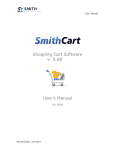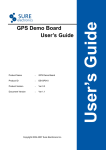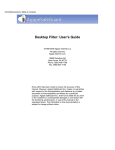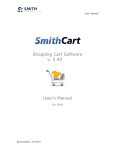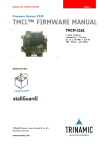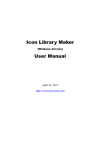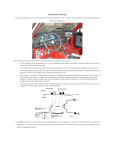Download User Manual - Keyword Competing
Transcript
CodingBest KeywordCompeting Keyword Competing User Manual Version 2.01 2011-5-15 Keyword Competing User Manual, Version 2.01 Copyright © 2003 – 2011 CodingBest, Inc. All rights reserved. This document is for information purposes only. Keyword Competing makes no warranties, expressed or implied. Information is this document is subject to change without notice and does not represent a commitment on the part of CodingBest, Inc. Keyword Competing is a trademark of CodingBest, Inc. No part of this manual may be reproduced or transmitted in any form or by any means, for any purposes other than the purchaser’s personal use, without the express written permission of CodingBest, Inc. The software described in this document is furnished under license agreement. The software may be used only is accordance with the terms of this agreement. 1 Table of Contents 1. Importance Note.............................................................................................................................................3 1.1. Welcome ....................................................................................................................................................3 1.2. What is “Seed Keywords”........................................................................................................................4 1.3. What is “Competitors for Analysis”........................................................................................................5 2. Getting Started ................................................................................................................................................6 2.1. How to Install ...........................................................................................................................................6 2.2. How to Activate ........................................................................................................................................8 3. Find Keywords................................................................................................................................................10 3.1. Selecting a Search Method ...................................................................................................................10 3.2. Related Keywords Spider ......................................................................................................................11 3.3. Keyword Suggestion ..............................................................................................................................12 3.4. Meta Tag Spider......................................................................................................................................13 3.5. Smart Keyword Generator.....................................................................................................................14 4. Analyze Competition....................................................................................................................................15 4.1. Keyword Analysis....................................................................................................................................15 4.2. Competitors Analysis..............................................................................................................................17 4.3. Additional Remarks ................................................................................................................................20 4.4. What is Refined ......................................................................................................................................20 5. Manage Keywords ........................................................................................................................................21 5.1. Import / Export Data .............................................................................................................................21 5.2. Add to "Seed Keywords" .......................................................................................................................21 5.3. Add to "Competitors for Analysis"........................................................................................................23 6. Clean Data .......................................................................................................................................................25 6.1. Clear Results ...........................................................................................................................................25 6.2. View / Clear the Log ..............................................................................................................................26 7. Online Update.................................................................................................................................................27 2 1. Importance Note 1.1. Welcome Keyword Competing is designed for offering an all-in-one solution that will perfectly meet your keyword research needs. This program helps you pinpoint niche markets for Pay-Per-Click advertising. It also has built-in keyword research abilities that will help you find the most profitable keywords that internet users actually search for. Keyword Competing helps you manage your keyword lists with ease. This User Manual can help you install and start using this software. You can always contact our technical support department at [email protected] or call our live chat service on our site www.keywordcompeting.com from GMT1:00am to GMT9:30am, Monday to Friday. 3 1.2. What is “Seed Keywords” "Seed Keywords" refers to the words you use to start a keyword research project. The directions that seed keywords will take you to can produce a rich source of money-making keywords. Seed Keywords are crucial to Keyword Competing. They are not only regarded as keywords to be analyzed, but also considered to be an important clue of searching and analyzing your known and unknown competitors' information. You must enter seed keywords to start your keyword research work. How to enter your seed keywords To enter a list of seed keywords click on the "Finder" tab. You have several choices for seed keywords source: a. Enter a seed keyword one by one then click "Add Keyword" button or press Enter. b. To input numbers of seed keywords, please read "Manage Keywords" of this User Manual for reference. c. Evaluation Edition allows you to enter only 2 seed keywords, while in Standard Edition you can enter 200 seed keywords. 4 1.3. What is “Competitors for Analysis” "Competitors for Analysis" is used to describe researching primary and secondary competitors. It seeks to identify strengths and weaknesses that a competitor's website may have, and then use that information to improve efforts by ourselves. Competitors for Analysis is vital to Keyword Competing. After analyzing competitors, you can create marketing strategies that take advantage of your competitors superiority, and improve your own business performance. It will help you to be realistic about how successful you can be. Entering competitors to start your keyword research work is also necessary. How to enter your competitors To enter a list of competitors click on the "Finder" tab. You have several choice for competitors source: a. Enter a competitor's domain one by one then click "Add Competitor" button or press Enter. b. To input numbers of competitors, please read "Manage Keywords" of this User Manual for reference. c. In Evaluation Edition you can enter only 1 competitor's domain, while you can enter 20 in Standard Edition. 5 2. Getting Started 2.1. How to Install a. Download the latest version of Keyword http://www.keywordcompeting.com/Download.asp Competing from the Download page, b. Uncompress the download package and double click “Keyword Competing.exe” to get started. Then click “Next” in the coming “Welcome to the Keyword Competing Setup Wizard” interface to continue. c. Click “Next” to continue in the “Select Destination Location” interface, and setup will install Keyword Competing into the default folder. If you would like to select a different folder, click “Browse”. 6 d. Click “Finish” in the last “Completing the Keyword Competing Setup Wizard” interface to exit Setup. 7 2.2. How to Activate When you first use Keyword Competing, you must obtain a license. Please purchase a license online or apply for trial license. l Click “Evaluate” to obtain a trial license. We offer an Evaluation Edition that is for 7-day free trial with full functionality. The features of Evaluation Edition will be disabled after 7-Day free trial period expires from the day you obtain a trial license to evaluate the software. Note: ² If you try to apply for a trial license again after you have done that before, you will see a notice "You already applied for a trial license on yyyy-MM-dd and now what you have obtained is the old registration code. Please purchase a formal license online if you need continue to use Keyword Competing". ² After the 7-day free trial period expires, please contact us if you want a trial license again. (See Hints below, and you will know how to change the registration code.) l Purchase a license online You can go to our Buynow page, http://www.keywordcompeting.com/Buynow.asp to place your order. After the order is processed successfully, please input your order number in the registration form and the software will generate the registration code automatically (“File -Register”). 8 l Renew Your License When your purchase license has expired, a notice will pop up as below: Then please go to the Buynow page and place an order again to renew your license. Hints ¨ The same registration code CAN NOT be used on other computers. ¨ Keyword Competing will create a hard code base on computer's hardware. If you need to use the software on a new computer or if for any reason your computer crashes or certain hardware changes which will make a different hard code, please contact us to get a new registration code for free. ¨ How to change the registration code a. Run Keyword Competing, then click “File – Input Registration Code” b. Replace the old registration code with the new one, then click “OK”. (You’d better copy and paste the new code, as inputting the code manually will cause mistakes easily.) 9 3. Find Keywords 3.1. Selecting a Search Method To find keywords follow these steps: a. Click on the "Finder" tab. b. Enter your seed keywords and competitors' domain to start the research work. (For more details, please view Importance Note.) c. Select a Search Option where to look for keywords: Search Options: It not only refers to the search engines (Google, Yahoo, Bing)which can process the keyword searching simultaneously, but also refers to the country domains in tracking ,such as, google.com ,google.ca ,google.co.uk, .etc. But if you are not located in the US, the results in your Google.com might not be same as the google results in the US. Language: The language you used for your keyword search Depth: Round of searches with new keywords generated. The maximum for Evaluation Edition is 2 and the maximum for Standard Edition is 10. Results Per Pages: The software will show top 10/20/30/50/100 results per page for your keyword search. Pages: Pages of results for each keyword query. The maximum for Evaluation Edition is 2 and the maximum for Standard Edition is 10. Meta Tag Spider: Scrape meta keywords, descriptions and home page titles from competitors' websites Search Suggest: The software uses search Engine's autocomplete service which will suggest keywords when you type. Related Keywords: Spy on and generate millions of relevant keywords from search engine. Smart Keyword Generator: This can suggest top searched and most related keywords. d. Click on the " Find Keywords" button and wait until the search finishes. Three progress bars on the bottom of the window and "Time Used" will indicate the progress of the search. After the search is completed, a small window will pop up to tell you about it and there also shows the total time used for finding keywords. 10 3.2. Related Keywords Spider How to find keywords using the "Related Keywords Spider" search method This option uses the Metacrawler search network's related keyword lists. It also re-spiders the first list of resulting keywords to gather even more related keywords. This option results in many popular keywords highly related to your seed keywords. To use this option select the Related Keywords as your keyword source on the "Finder-Search Options" tab. 11 3.3. Keyword Suggestion How to find keywords using the " Keyword Suggestion" search method This option uses a keyword autocomplete feature which suggests about 10 keywords as you type your keyword into the search box. It returns keywords that people are actually searching for on Google, Yahoo and Bing. To use this option select the Search Suggest as your keyword source on the "Finder-Search Options" tab. 12 3.4. Meta Tag Spider How to find keywords using the Meta Tag Spider search method The Meta Tag Spider, finds the top positioned webpages for that keyword in Google, Yahoo and Bing, and it extracts their meta tag keywords, if they have any. This approach will help you to get lots of valuable keywords. Many websites who are on top are using search engine optimization techniques, including using the right keywords in their meta tags. There is no guarantee that you will find keywords that you are looking for, but most of the time you will find a huge list of valuable keywords. To use this option select the Meta Tag Spider as your keyword source on the "Finder- Search Options" tab. 13 3.5. Smart Keyword Generator How to find keywords using the "Smart Keyword Generator" search method This is the most prominent feature in Keyword Competing's superiority to others. It will help you to obtain large numbers of top searched and most related keywords with rounds of searches in Google, Yahoo and Bing. To use this option select the Smart Keyword Generator as your keyword source on the "Finder-Search Options" tab. 14 4. Analyze Competition 4.1. Keyword Analysis You can get information about your keywords analysis as follows: a. Analyze user specified keywords (Seed Keywords) b. Generate and refine relevant keywords, create new keywords with Smart Keyword Generator and extract keywords from Search Engine Suggest and Related Keywords. u u u Find out how many competing ads are running for each keyword and at the same time identify high and low competition keywords. Sort keywords by the number of competitors, ads and relevancy. Uncover advertisers' ad copies and organic results for each keyword. 15 Please note that only 50 new candidate keywords can be shown in Evaluation Edition, while it is unlimited in Standard Edition. 16 4.2. Competitors Analysis You can get information about your competitors analysis as follows: a. Discover new competitors and get seed keywords, ad keywords and keywords with Meta Tag Spider from relevant websites. This approach will get you lots of valuable keywords. Please note that only 10 new possible competitors can be shown in Evaluation Edition, while it is unlimited in Standard Edition. b. Scrape meta keywords, descriptions and homepage title from competitors' websites. 17 c. Find out competitors' PPC keywords with ad variations and ad rankings, and how many competing ads are running for each keyword. (Identify high and low competition keywords.) Please note that only 10 competitors' PPC keywords can be shown in Evaluation Edition, while it is unlimited in Standard Edition. 18 d. Check organic ranking for each competitor's keyword and focus on competitors' top organic keywords. e. Compare your keyword PPC and organic positions with your competitors. In the meanwhile, find out competitors' abandoned keywords and newly added keywords. Please note that you have added My Websites, or you cannot compare with your competitors. Read Additional Remarks for reference. 19 4.3. Additional Remarks v v v v Please tick "Last Time/Date" to get the latest search results. Otherwise, there will show all the data during the selected time period. You will easily get the newest results from the selected engine by pressing Analyze/Refresh button. You can add any candidate keywords or Ad keywords to My Keywords and add any possible competitors to My Competitors by clicking Add to My Keywords and Add to My Competitors buttons. How to enter My Websites Click on the "Settings – My Websites" tab and enter your own websites one by one or import numbers of websites by pressing "Import". 4.4. What is Refined This option helps you to refine the most popular and top searched keywords among the ones in the candidate keywords list or possible competitors list. To use this option select Refined Words on the "Analyzer – Candidate Keywords" or "Analyzer Possible Competitors" tab. 4.5. How to Save Results You can easily export all data to excel or text to save the results and make your own reports. To use this function click "Export to Excel" or "Export to Text" on the bottom of the "Analyzer" tab. 20 5. Manage Keywords 5.1. Import / Export Data Import data from Text / XML to set up seed keywords, my keywords, my competitors and my websites lists for analysis. Export data to Text / XML / Excel to save the data and make your own report. Use these functions click "Import" or "Export" on the bottom of the "Settings" tab. 5.2. Add to "Seed Keywords" How to add new useful keywords to "Seed Keywords" list a. Click on the "Settings – Seed Keywords" tab, and enter seed keywords one by one or import your own keywords. This approach also makes your newly added seed keywords appear on "Finder – Seed Keywords" list. 21 b. Click on the "Setting – My Keywords" tab, and enter new keywords one by one or import numbers of your own keywords. After that, press Add to "Seed Keywords" button to make the keywords also appear on "Settings – Seed Keywords" list and "Finder – Seed Keywords" list. Please note Evaluation Edition allows you to enter only 2 seed keywords, while in Standard Edition you can enter 200 seed keywords. 22 5.3. Add to "Competitors for Analysis" How to add new possible competitors to "Competitors for Analysis" list a. Click on the "Settings – Competitors for Analysis" tab, and enter competitors' domain one by one or import numbers of your own competitors. This approach also makes your newly added competitors appear on "Finder–Competitors for Analysis" list. b. Click on the "Setting – My competitors" tab, and enter competitors' domain one by one or import numbers of your own competitors. After that, press Add to "Competitors for Analysis" button to make the competitors also appear on "Settings –Competitors for Analysis" list and "Finder –Competitors for Analysis" list. 23 Please note in Evaluation Edition you can enter only 1 competitor's domain, while you can enter 20 competitor's domains in Standard Edition. 24 6. Clean Data 6.1. Clear Results If your database size is larger than 1G, it may slow down the speed of finding and analyzing keywords. Therefore, you'd better shrink the database at regular intervals. Clear Results Select a specific date or a time period and delete/clear all results for each data list (Search Results, Seed Keywords, My Keywords, Competitors for Analysis, My Competitors and My Sites). Hints: l "Delete": To delete each selected data list from the specific date or a time period. l "Clear All": To empty all data from the time when you start to run this software until now. 25 6.2. View / Clear the Log You can view all Webpage Access/System Error Log here, then select specific date or a time period and delete/clear all the logs. Hints: l "Delete Log": To delete all log on the list from the specific date or a time period. l "Clear All log": Empty all logs from the time you start to run this software until now. 26 7. Online Update Check For Updates a. If a new version of Keyword Competing was released, a notice will pop up and ask you to update your current version to the latest one after Keyword Competing is running. b. You can easily check whether you have updated Keyword Competing successfully or whether you are using the latest version by clicking "Help - Check For Updates". If you are using the latest one, a small window will pop up and say "Your version is the latest one!" 27