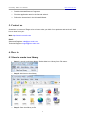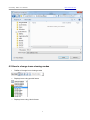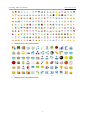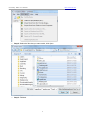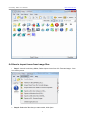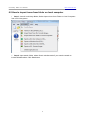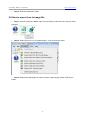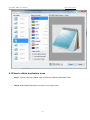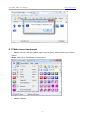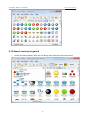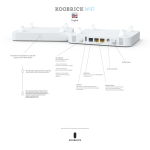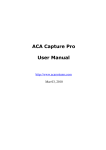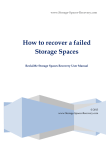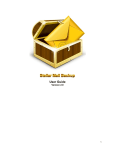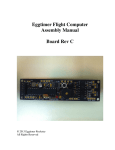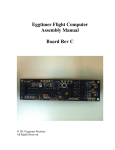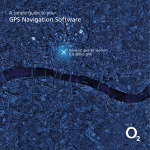Download User Manual
Transcript
Icon Library Maker (Windows Version) User Manual April 22, 2012 http://www.icon-tools.com IconLibrary Maker for Windows www.icon-tools.com Content 1. Welcome to IconLibrary Maker for Windows .......................................................................................... 2 2. How to purchase IconLibrary Maker for Windows .................................................................................. 3 3. System Requirements ............................................................................................................................... 3 4. Uninstalling............................................................................................................................................... 3 5. Contact us ................................................................................................................................................. 4 6. How to ...................................................................................................................................................... 4 6.1 How to create icon library............................................................................................................... 4 6.2 How to change icons viewing modes.............................................................................................. 5 6.3 How to add icons from files containing icons................................................................................. 7 6.4 How to import icons from image files ............................................................................................ 9 6.5 How to import icons from folder on local computer..................................................................... 11 6.6 How to add icons to icon library using drag and drop .................................................................. 12 6.7 How to export icons to Windows Icon .......................................................................................... 13 6.8 How to export icons to Machintosh Icon ...................................................................................... 14 6.9 How to export icon to image file .................................................................................................. 15 6.10 How to delete duplication icons .................................................................................................. 16 6.11 Make icons transparent ............................................................................................................... 17 6.12 Search icons by keyword ............................................................................................................ 18 6.13 How to change background color ............................................................................................... 19 7. User License Terms................................................................................................................................. 20 1 IconLibrary Maker for Windows www.icon-tools.com 1. Welcome to IconLibrary Maker for Windows Welcome to IconLibrary Maker for Windows! You have chosen a professional and powerful icon library maker and convert icon software. We've made many new and exciting changes to IconLibrary Maker, it's very easy to use. This section of the documentation is meant to give you a quick overview. New users of the product should start reading the first few help topics. They'll cover the most basic features of how to use the program. With IconLibrary Maker, you can: Make icon library for all operating systems: Windows, Mac OS X Full support for Windows Vista / 7 PNG-compressed icons 2 IconLibrary Maker for Windows www.icon-tools.com Convert icons between MacOS X and Windows Create icons from images Export icons to images This help document is designed to get you started with IconLibrary Maker quickly. If you have any questions or problems about 6Star Software products, please contact us at any time. 2. How to purchase IconLibrary Maker for Windows You can license the program right from our web pages at http://www.icon-tools.com/, we offer many different ways to order, including secure web forms, phone, fax and mail ordering, and processing of corporate purchase orders. NOTE: Prices are subject to change without notice. Visit our web site to purchase any of 6Star Software products: http://www.icon-tools.com/buynow.html. All minor and maintenance upgrades to purchased versions are available at no additional cost. Please review the IconLibrary Maker for Windows upgrade page for more information. To be notified about product upgrades, please sign up for our mailing list at: http://www.icon-tools.com/maillist.html 3. System Requirements Windows 2000, Windows XP, Windows Vista or later version Microsoft Internet Explore 5.0 or later version A mouse or other pointing device 400 MHz processor(1 GHz recommended) 128 MB RAM (256 MB recommended) 100 MB of hard-disk space for program installing 4. Uninstalling To remove this program from your system: Open the Windows Control Panel. 3 IconLibrary Maker for Windows www.icon-tools.com Double-click Add/Remove Programs. Find the application name in the list and select it. Follow the instructions in the Uninstall Wizard. 5. Contact us Questions or concerns? Eager to let us know what you think of our products and services? We'd love to hear from you! Web: http://www.icon-tools.com Email: Sales and Register: [email protected] Technical Support: [email protected] 6. How to 6.1 How to create icon library Step 1: Launch IconLibrary Maker, Select New Icon Library from File menu. Step 2: Add icons to icon library Step 3: Save icon library to file 4 IconLibrary Maker for Windows www.icon-tools.com 6.2 How to change icons viewing modes ToolBar of change icons viewing modes Displays icons using special format Displays icons using 16x16 format 5 IconLibrary Maker for Windows Displays icons using 32x32 format Displays icons using 48x48 format www.icon-tools.com 6 IconLibrary Maker for Windows www.icon-tools.com Displays icons using formats in raw 6.3 How to add icons from files containing icons Step 1: Launch IconLibrary Maker, Select Add Icons (ICO,ICNS,ICL,DLL...) from Icon Library menu 7 IconLibrary Maker for Windows www.icon-tools.com Step 2: Select the files that you want to add, click Open Step 3: Finished. 8 IconLibrary Maker for Windows www.icon-tools.com 6.4 How to import icons from image files Step 1: Launch IconLibrary Maker, Select Import Icons from 20+ Formats Image... from Icon Library menu Step 2: Select the files that you want to add, click Open 9 IconLibrary Maker for Windows www.icon-tools.com Step 3: Finished. 10 IconLibrary Maker for Windows www.icon-tools.com 6.5 How to import icons from folder on local computer Step 1: Launch IconLibrary Maker, Select Import Icons from Folder on Local Computer... from Icon Librarymenu. Step 2: Input search folder, select Search subdirectories if you want the search to include subdirectories. Click Start button. 11 IconLibrary Maker for Windows www.icon-tools.com Step 3: Finished. 6.6 How to add icons to icon library using drag and drop IconLibrary Maker can add icons to icon library using drag and drop. Step 1: Launch IconLibrary Maker, open windows explorer, select files that you want to extract icons, drag the selected files to IconLibrary Maker. 12 IconLibrary Maker for Windows www.icon-tools.com Step 2: Finished. 6.7 How to export icons to Windows Icon Step 1: Launch IconLibrary Maker, open one icon library, select the icons that you want to export. Step 2: Select Export as Windows Icon (ICO)... from Icon Library menu. 13 IconLibrary Maker for Windows www.icon-tools.com Step 3: Enter the destination folder. 6.8 How to export icons to Machintosh Icon Step 1: Launch IconLibrary Maker, open one icon library, select the icons that you want to export. Step 2: Select Export as Machintosh Icon (ICNS)... from Icon Library menu. 14 IconLibrary Maker for Windows www.icon-tools.com Step 3: Enter the destination folder. 6.9 How to export icon to image file Step 1: Launch IconLibrary Maker, open one icon library, select the icons that you want to export. Step 2: Select Export as 10+ Formats Images... from Icon Library menu. Step 3: Select the image page you want to export, output image format, click Export button. 15 IconLibrary Maker for Windows www.icon-tools.com 6.10 How to delete duplication icons Step 1: Launch IconLibrary Maker, open icon library containing duplication icons. Step 2: Select Delete Duplication Icons from Icon Library menu. 16 IconLibrary Maker for Windows www.icon-tools.com 6.11 Make icons transparent Step 1: Launch IconLibrary Maker, open one icon library. select icons that you want to maked. Step 2: Select Auto Transparent from Edit menu. Step 3: Finished. 17 IconLibrary Maker for Windows www.icon-tools.com 6.12 Search icons by keyword Launch IconLibrary Maker, open one icon library, enter a keyword in the search box. 18 IconLibrary Maker for Windows www.icon-tools.com 6.13 How to change background color Step 1: Launch IconLibrary Maker, Select Step 2: Finished. 19 from ToolBar, select one color. IconLibrary Maker for Windows www.icon-tools.com 7. User License Terms END-USER LICENSE AGREEMENT FOR I (EULA) Copyright © 2012, 6Star Systems, All Rights Reserved IconLibrary Maker for Windows ("SOFTWARE PRODUCT") is a shareware. All rights reserved by 6Star Software Studio. By receiving and/or using this SOFTWARE PRODUCT, this agreement is a binding legal agreement between 6Star Systems and the purchasers, users or evaluators of SOFTWARE PRODUCT, it applies to the trial and registered version. Your agreement to this license by using, copying, transmitting, distributing or installing SOFTWARE PRODUCT, you agree to all of the terms of this agreement. Please read the license terms below. If you do not agree to all of the terms of this license, then do not use, copy, transmit, distribute, or install SOFTWARE PRODUCT, and please remove this software from your computer right now. 1. SOFTWARE PRODUCT License The SOFTWARE PRODUCT is protected by copyright laws and international copyright treaties, as well as other intellectual property laws and treaties. All associated documentation and written materials that accompany this program remains the property of 6Star Software Studio and are used 20 IconLibrary Maker for Windows www.icon-tools.com only under revocable license. The author exclusively owns all copyrights to SOFTWARE PRODUCT. The author reserves all rights not expressly granted here. You may not reverse engineer, decompile, or disassemble the SOFTWARE PRODUCT, except and only to the extent that such activity is expressly permitted by applicable law not withstanding this limitation. All title and copyrights in and to the SOFTWARE PRODUCT (including but not limited to any samples, images, photographs, animations, video, audio, music, text, and "applets," incorporated into the SOFTWARE PRODUCT), the accompanying printed materials, and any copies of the SOFTWARE PRODUCT, are owned by 6Star Systems or its suppliers. The SOFTWARE PRODUCT is protected by copyright laws and international treaty provisions. Therefore, you must treat the SOFTWARE PRODUCT like any other copyrighted material except that you may either (a) make one copy of the SOFTWARE PRODUCT solely for backup or archival purposes, or (b) install the SOFTWARE PRODUCT on a single computer provided you keep the original solely for backup or archival purposes. You may not copy the printed materials accompanying the SOFTWARE PRODUCT. 2. GRANT OF LICENSE You may install and use an unlimited number of copies of the SOFTWARE PRODUCT. You may reproduce and distribute an unlimited number of copies of the SOFTWARE PRODUCT; provided that each copy shall be a true and complete copy, including all copyright and trademark notices, and shall be accompanied by a copy of this EULA. Copies of the SOFTWARE PRODUCT may be distributed as a standalone product or included with your own product as long as The SOFTWARE PRODUCT is not sold or included in a product or package that intends to receive benefits through the inclusion of the SOFTWARE PRODUCT. The SOFTWARE PRODUCT may be included in any free or non-profit packages or products. Without prejudice to any other rights, 6Star Systems may terminate this License if you fail to comply with the terms and conditions of this License. In such event, you must destroy all copies of the SOFTWARE PRODUCT and all of its component parts. 3. Evaluation and Registration If you use this software after the 14-day evaluation period a registration fee is required. See the web site at http://www.icon-tools.com/ for information about online ordering and quantity discounts. Unregistered use of SOFTWARE PRODUCT after the 14-day evaluation period is in violation of international copyright laws. 21 IconLibrary Maker for Windows 4. www.icon-tools.com Distribution of the Evaluation Version Distribution of Evaluation Version Provided that you verify that you are distributing the evaluation version, you are hereby licensed to make as many copies of the evaluation version of this software and documentation as you wish; give exact copies of the original evaluation version to anyone; and distribute the evaluation version of the software and documentation in its unmodified form via electronic means. There is no charge for any of the above. Anyone distributing the shareware version of SOFTWARE PRODUCT for any kind of remuneration must contact 6Star Systems prior to including it within any distribution media. 5. Registered Version Your license covers the version or versions of the SOFTWARE PRODUCT as specified at the time you received it. All versions of the same "master" number (for example, 1.0, 1.5, 1.7 - all 1.anything) are covered by your license. If you download and install a "point" release and need a new number because of changes to the program, please contact us. We'll provide you with a free upgrade to the "point" release. 6. NO WARRANTIES The Author of this Software expressly disclaims any warranty for the SOFTWARE PRODUCT. The SOFTWARE PRODUCT and any related documentation is provided "as is" without warranty of any kind, either express or implied, including, without limitation, the implied warranties or merchantability, fitness for a particular purpose, or non-infringement. The entire risk arising out of use or performance of the SOFTWARE PRODUCT remains with you. NO LIABILITY FOR DAMAGES In no event shall the author of this Software be liable for any special, consequential, incidental or indirect damages whatsoever (including, without limitation, damages for loss of business profits, business interruption, loss of business information, or any other pecuniary loss) arising out of the use of or inability to use this product, even if the Author of this Software is aware of the possibility of such damages and known defects. Should you have any questions concerning this license, or if you desire to contact us for any reason, please visit our support systems: http://www.icon-tools.com/support/. 22