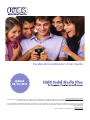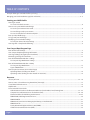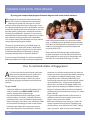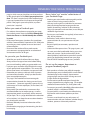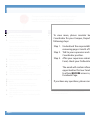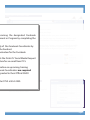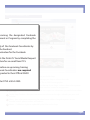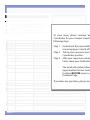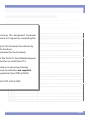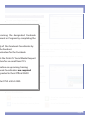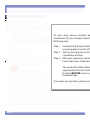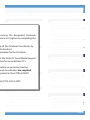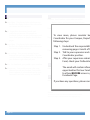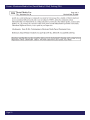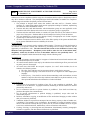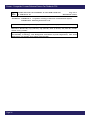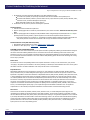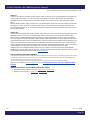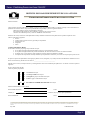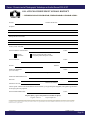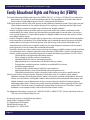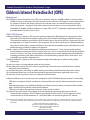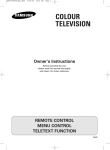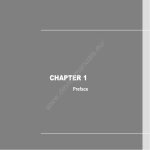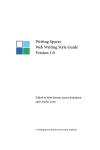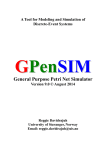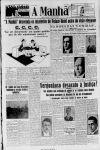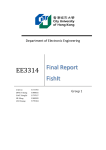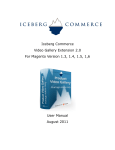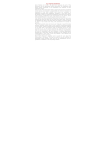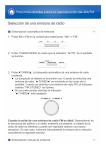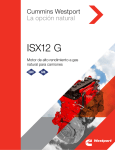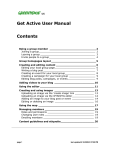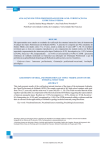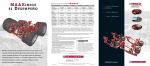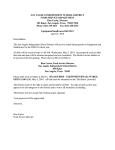Download Publication
Transcript
Facebook Coordinator’s User Guide
Updated
08/12/2014
San Antonio ISD Non-Discrimination Statement
San Antonio ISD does not discriminate on the basis of race, religion, color, age, national origin, sex, or disability in providing education services, activities, and programs, including vocational programs, in
accordance with Title VI of the Civil Rights Act of 1964, as amended; Title IX of the Educational Amendments of 1972; section 504 of the Rehabilitation Act of 1973, as amended.
Es norma del Districto Escolar Independiente de San Antonio de no discriminar por motivos de raza, religion, color, edad, origen nacional, sexo o impedimento, en sus programas, servicios o actividades
vocacionales, tal como lo requiere el Título VI de la Ley de Derechos Civiles de 1964, según enmienda; el Título IX de las Enmiendas en la Educación, de 1972, y la Sección 504 de la Ley de Rehabilitación
de 1973, según enmienda.
SAISD Copyright 2014
May be reproduced for non-profit, educational use so long as credit is given.
TABLE OF CONTENTS
A couple of things to remember before you being...................................................................................................................................................3
Managing your Social Media Message (Do’s and Don’ts)..................................................................................................................................4 - 5
Creating your SAISD Profile
How to get started
To create a Facebook account................................................................................................................................................................................6
How to access your SAISD Facebook Page
To receive your content creator email................................................................................................................................................................6
To view all Pages under your account.................................................................................................................................................................6
To access Facebook from a District computer.................................................................................................................................................6
Parts your User Profile Page...........................................................................................................................................................................................7
To log out of your Profile Page.....................................................................................................................................................................................7
Modifying your User Profile Settings
To view your General Account Settings.............................................................................................................................................................8
Your Page Info - Complete the following.................................................................................................................................................................8
Your Campus/Dept/Program Page
Parts of the Facebook Page...........................................................................................................................................................................................9
Your Campus/Dept/Program Page Information................................................................................................................................................. 10
Your Page Settings (changed by the Site Admin)............................................................................................................................................... 11
Monitoring your Page for Comments..................................................................................................................................................................... 12
Parts of the Notification Window - Settings
To view your Page Notification Settings......................................................................................................................................................... 13
Parts of the Notification Window - Activity
To view your Page Notifications......................................................................................................................................................................... 13
Types of Notifications............................................................................................................................................................................................ 13
How to upload content to your Facebook page
Uploading Photos/Creating new albums....................................................................................................................................................... 14
Uploading videos (Linking to videos hosted on vzaar.com)................................................................................................................... 14
Resources
Glossary of Terms...................................................................................................................................................................................................15 - 16
How to create a Cover Photo using PowerPoint [Transcript]......................................................................................................................... 17
Cover Photo Online Resources.................................................................................................................................................................................. 18
Helpful Links.................................................................................................................................................................................................................... 18
Forms included in User Guide
Administrative Procedures for Electronic Media Use (Social Media, E-mail, Texting) D36....................................................19 - 22
Computer Use and Internet Access for Students (F26)......................................................................................................................23 - 26
District Guidelines for Publishing to the Internet.................................................................................................................................27 -29
FORM F26-B, Publishing Permission From..................................................................................................................................................... 30
FORM F26-B/SP........................................................................................................................................................................................................ 31
FORM F33-A, Permission to Photograph, Videotape, or Audio Record................................................................................................ 32
FORM F22-A/SP........................................................................................................................................................................................................ 33
Family Educational Rights and Privacy Act (FERPA).................................................................................................................................... 34
Children’s Interest Protection Act (CIPA)......................................................................................................................................................... 35
Page 2
A couple of things to remember
before you begin...
Official SAISD Facebook pages, which
are recognized by Facebook, must be
created by the Office of Instructional
Technology.
Monitor your SAISD Facebook page
daily so that issues arising from the
page (sensitive post, vulgarity, etc) can
be addressed quickly.
Facebook Coordinators should keep their business and personal Facebook Profiles
separate by creating two different accounts.
BUSINESS PROFILE
A Facebook account
created by and tied
to your District email
account and used
exclusively for school
business.
PERSONAL PROFILE
A Facebook account
created by and tied
to your personal email
account (i.e., yahoo, gmail)
and created for personal
use.
Page 3
MANAGING YOUR SOCIAL MEDIA MESSAGE
F
By using your campus/dept/program Facebook Page to reach a new virtual audience.
acebook can be a powerful communication tool
for SAISD campuses, departments and programs,
allowing each to relay key messages to a virtual
audience and to build community in the process. Given
the widespread popularity and use of Facebook, we want
to make this tool accessible to our employees as one way
of communicating with parents, community members
and other key stakeholders. However, it’s important to
remember that Facebook should complement, not replace
other channels of communication with stakeholders,
such as letters home, PENS telephone messages and the
campus/department/program website.
The primary goal of launching a Facebook page is to
share positive news about your campus, department
or program. The page also may be used as one vehicle
to communicate important information, including
upcoming meeting dates or important deadlines.
To ensure successful Facebook use, we have created the
following guidelines for campus principals, department
heads and program directors who choose to create a
page. In addition to these guidelines, these employees
must follow all SAISD policies and procedures on social
media use, including Administrative Procedure D36
and policy DH(LOCAL).
Please note that all Facebook pages established by
an SAISD employee, or vendor acting on behalf of an
SAISD employee, must be set up in coordination with
the Office of Instructional Technology, 554-2430.
Our Social Media Rules of Engagement
A
s a District, we look forward to learning the great
things that are happening at your campus and
ask that you review and adhere to the Rules
of Engagement below to help us achieve our goal of
constructively engaging with parents and community
members.
To get started:
• Contact the Office of Instructional Technology (5542430) to establish your Official SAISD Facebook
campus, department or program page.
• Know that certified or licensed employees (which
includes teachers, counselors, principals, librarians,
paraprofessionals, nurses, educational diagnosticians,
licensed therapists and trainers) may contact the Office
of Instructional Technology to create a work-related
Facebook page without the written permission of
the campus principal or Superintendent. All other
Page 4
employees must receive written permission from the
campus principal or Superintendent before contacting
IT to create a work-related Facebook page. Create
a separate Business Facebook profile tied to your
District email account and used exclusively for school/
work-related business. All personnel should keep
their business and personal Facebook profiles and
pages separate by creating two different accounts – a
Business Facebook profile and a Personal Facebook
profile tied to your personal email accounts (i.e., yahoo,
gmail, Hotmail).
• Assign two other administrators to the account, in
addition to yourself, to ensure quick access to your
page, in case you are not available.
• Keep your Facebook privacy setting on "Public." All
campus, department and program Facebook page
privacy settings must remain on the "Public" setting,
unless you are an editor of a classroom Facebook
MANAGING YOUR SOCIAL MEDIA MESSAGE
page, in which case you should ensure that you have
on file signed copies of the D36-A parent permission
form. This form is required only if the Facebook page
is password protected and is not open to the general
public. If the page is open to the public, no parent
permission is required.
Before you create a Facebook post:
• For students whose photos are posted to your page,
be sure their parents have signed F33-A Photograph
Permission Forms and do not identify the students
by name.
• In the case of emergency situations, first coordinate
with the Communications Department (554-2250) prior
to posting any status updates to ensure consistent
communications..
• Be aware of the audience. Please make certain
your comments are appropriate for an educational
environment and fans of all ages.
As you write your Facebook post:
• Write like you speak. Be informal but not sloppy.
Always read a message at least twice before hitting
post to avoid making spelling or grammatical errors.
• Limit your posts to matters that fall within the scope
of your professional responsibilities. This means talk
about school events and activities, not personal stuff.
• Remember your primary audience, which is parents
and community members, to help you decide what
items are appropriate to post.
• This page is not intended to circumvent regular
communication channels for sharing personal issues
and concerns. Comments regarding a personal issue
with campus or District employees, or the school, will
be removed.
• Be respectful. Personal attacks or comments that
are deemed offensive to another person, as well as
inappropriate remarks or profanity, will be removed.
• Stay on topic. This is a page dedicated to the education
of our students. Let’s keep the conversation related to
our school and its activities.
• Be factual. Blatantly inaccurate information will be
removed.
• Be informative, engaging and entertaining, but don’t
be annoying.
Be an ‘active’ not ‘reactive’ administrator of
your Facebook Page:
• Monitor your social media website regularly and be
aware of what is being posted to the site.
• Hide any insults against an individual or comments
that include inappropriate language or that are
hateful, threatening, malicious or discriminatory.
Copy such comments and save them, in case they are
needed for legal reasons.
• Post to your social media site regularly (at least once a
day), but be judicious.
• Remember, social media is about two-way
communication. Be sure you interact with your
followers.
• Respond quickly to comments, questions and
concerns.
• Understand the repercussions. This page is yours, and
we want you to feel comfortable sharing your views
about your campus. But know that abuse of the
above guidelines could lead to removal of a specific
posting or the blocking/removal from your page.
• Like the SAISD Facebook page to cross-promote.
Do not use the campus, department or
program Facebook page to:
• Pitch products or further your political campaign.
We encourage you to instead publish a work-related
Facebook page so that campus, department or
program pages may be used for sharing news and
insights about the organization.
• Do not contact specific employees through the
campus, department or program page. Use another
method of communication (i.e., email, phone call).
• Do not post personally identifiable information about
students (which is a violation of FERPA).
• Do not establish a social media site without being
fully familiar with whatever platform you have
chosen.
• Do not use social media as your only means of
communication with your audience, whether they’re
students, parents or community members.
Page 5
CREATING YOUR SAISD PROFILE
Changes to your SAISD Facebook page should be completed
through a Facebook account created by your SAISD email
account, not a personal one (i.e., Yahoo, Google, Hotmail, ...).
How to get started
To create a Facebook account
1. Go to http://www.facebook.com/
2. Create a free account using your SAISD email
account information:
Type in the first three letters of your first
name, your last name and your complete
SAISD email address. Make sure to type in a
new Password not related in any way to an
existing password.
Enter your Birthday (pick a year before).
Choose your Gender.
Click the ‘Sign Up’ button.
Please skip ‘Step 1: Find your friends’, ‘Step 2:
Fill Out Info’, ‘Step 3: Choose Interests’, and
‘Step 4: ‘Add Profile Pic’.
7. Click the ‘Save & Continue’ button.
8. The Welcome to Facebook page will appear.
3.
4.
5.
6.
You must confirm your email address with
Facebook.
1. Sign in to your SAISD email account.
2. Open the confirmation message from
Facebook.
3. Click on the ‘Get Started’ button to confirm
your email account.
4. This will take you to your Facebook profile
page.
Page 6
How to access your SAISD Facebook Page
To receive
your content
emailconsider
To view
more,creator
please
1.
be
After
you have confirmed
your Campus,
Facebook Depart
Coordinator
for your
account,
the instructor
following
steps:will add your email to
your Page’s ‘Admin Roles’ as an Editor.
2. Check your SAISD email account for a ‘You
areStep
invited1.to become..
’ from Facebook.
Understand
the responsibilit
3. Click the ‘Confirm’
button to gain
access
to
reviewing
pages
4 and
5 of t
the site.
2.siteTalk
toyour
your
supervisor
4. LogStep
into the
using
District’s
email and v
and your Facebook
password. position.
Coordinator
Step 3. After your supervisor submit
Form’, check your Outlook In
To view all Pages under your account
Thelogo
email
willincontain
1. Click the Facebook
located
the left inform
hand corner. opportunities that our Faceb
2. View the Pages under your account.
toclick
attend
access is g
3. To access a page,
on theBEFORE
Page’s name.
Facebook Page.
To access Facebook from a District computer
•
If you have any questions, please con
Facebook Coordinators that complete
the certification process will be added to
District’s ‘Facebook Access List’. Please look
for an email from ITLS that will inform you
of when you will be able to use Facebook on
our District computers.
CREATING YOUR SAISD PROFILE
Parts your User Profile Page
2
1
4
{
{
1
3
Access your Page - Click to navigate to your Page.
ecoming the 2 designated
Facebook
Timeline - Switch
to your Timeline; which includes your posts and activities.
tment or Program
by
completing
Friends,
Inbox and the
Notifications - Find or view new friend request, find or send
3 Find
new mail messages, and read new notifications. Also change the settings for each
option.
4
Privacy Shortcuts, Edit Account(Create a Page, Settings, Logout) - Quick link to modify
your Coordinator
privacy settings for
ty of the Facebook
byyour user profile page, and links to general Commands (i.e.,
all user profile settings/security, and the option to logout of your user profile page).
the handout.
volunteer for the Facebook
5
ts the District’s ‘Social Media Request
nbox for an email from ITLS.
5
Access your Page - Click to navigate to your Page.
mation on upcoming training
book Coordinators are required
granted to their Official SAISD
To log
out of your Profile Page
ntact ITLS
at 554-2430.
To log out
1. Click on the ‘Edit Account’ button and pick ‘Log Out’
from the drop down menu.
Page 7
CREATING YOUR SAISD PROFILE
Modifying your User Profile Settings
To view your General Account Settings
1. Log into Facebook with your Business Profile.
2. Click on the ‘Edit Account’ button and pick ‘Settings’
from the drop down menu.
3. View your ‘General Account Settings’ on the General
section. Note, not every option is covered below.
Please log into your profile and review all options.
To view more, please consider be
Coordinator for your Campus, Depart
General Account Settings
following
steps:
Name�������������������������������������������������������������������� Change your first, middle,
last name.
Also change what you
name is display as or use the option of displaying an ‘Alternate’
or ‘Nickname’ on your timeline.
Step 1. Understand the responsibilit
Username����������������������������������������������������������� Change the username used to log into your Facebook Profile
reviewing pages 4 and 5 of t
page.
Email�������������������������������������������������������������������� Remove and add another
your to
account.
Stepemail
2. toTalk
your supervisor and v
Password������������������������������������������������������������ Reset your current password.
Coordinator position.
Security Settings
Steplike
3.someone
Afterelse
your
supervisor
Login Notifications������������������������������������������ Get notified when it looks
is trying
to accesssubmit
your account.
Form’, check your Outlook In
Privacy Settings and Tools
Who can see my stuff?����������������������������������� ‘Who can see your future posts?’ , ‘Review all your posts and
email will
contain
things you’re tagged in’ and ‘LimitThe
the audience
for posts
you’veinform
shared with friends of friends or Public?
opportunities that our Faceb
Who can contact me?������������������������������������ ‘Who can send you friend requests?’, and ‘Whose messages do I
to attend BEFORE access is g
want filtered into my Inbox?’
Facebook
Page.
Who can look me up?������������������������������������ ‘Who can look you up using the email
address you
provided?’,
‘Who can look you up using the phone number you provided?’,
and ‘Do you want other search engines to link to your timeline?’
If you have any questions, please con
Timeline and Tagging Settings
Who can add things to my timeline?������� ‘Who can post on your timeline?’ and ‘Review posts friends tag
you in before they appear on your timeline?’
Who can see things on my timeline?������� ‘Review what other people see on your timeline?’, ‘Who can see
posts you’ve tagged in your timeline?’, and ‘Who can see what
other posts on your timeline?’.
Mange Blocking
Block users��������������������������������������������������������� Once you block someone, that person can no longer see post
on your timeline...
Notifications
How You Get Notifications��������������������������� On Facebook, Email, Push Notifications
What you Get Notified About��������������������� Activity that involves you, Close Friends activity, Tages, Pages
you manage (see page for more info).
Page 8
YOUR CAMPUS/DEPT/PROGRAM PAGE
Parts of the Facebook Page
1
2
4
5
ecoming the designated Facebook
3
tment or Program by completing
the
ty of the Facebook Coordinator by
the handout.
volunteer for the Facebook
7
6
ts the District’s ‘Social Media Request
nbox for an email from ITLS.
8
mation on upcoming training
book Coordinators are required
granted to their Official SAISD
1
Access your Profile Page - Click to navigate to your Profile Page.
2
‘Getting Around’ - Everything you need to manage your Page is in these three tabs.
4
Cover Photo - A large picture that is visible on the top of your Page. It doesn’t have to be a picture
of your school,. Instead it should show student activities, interest or engagement.
5
‘The Most Important Things’ - See upfront the most important information you need to know about
your Page.
6
Simpler Page Timeline - Your posts are now in one column on the right. Includes your posts and
activities.
7
About - Basic information concerning the school (name, address, long description, mission,
founded, awards, phone number, and website).
8
Photos - A collection of photos uploaded by the Editor to the Page.
ntact ITLS
554-2430.
3 at
Profile
Picture - Should contain the District’s ‘This is SAISD’ button graphic.
Page 9
YOUR CAMPUS/DEPT/PROGRAM PAGE
Your Campus/Dept/Program Page Information
To view your Page Information
1. Log into Facebook with your Business Profile.
2. Click on your Campus/Dept/Program Page (under
the Pages section)
3. On the Pages’ main menu, click on ‘Settings’
4. Under the ‘Settings’ tab, complete the information in
the ‘Page Info’ section.
Complete Option
Name
Facebook Web Address
Category
Topics
Start Info
Address
Hours
Short Description
Impressum
Long Description
Mission
Founded
Price Range
Awards
Products
Parking
Phone
Email
Website
Official Page
Translated Names
Page 10
Description
To view more, please consider be
Coordinator for your Campus, Depart
following steps:
Step 1. Understand the responsibilit
reviewing pages 4 and 5 of t
Choose three words to describe your Page
Step 2. Talk to your supervisor and v
Choose the ‘Founded’ on option
Coordinator
position.
Enter your campus/dept/program’s physical
address
Enter the hours of operationStep 3. After your supervisor submit
Form’,under
check
In
A brief summary of your page that will appear
theyour
ProfileOutlook
Pic
and must be less than 150 characters
The email will contain inform
Should include information about your organization, such as
opportunities that our Faceb
background information and goals.
(Enter the District Mission Statement) To
SAISD into access is g
totransform
attend BEFORE
a national model urban school district where every child
Page.to be a
graduates and is educated so that heFacebook
or she is prepared
contributing member of the community.
Enter the names of your founders
If you have any questions, please con
Enter any recent campus/dept/program awards
Enter the type of parking available
Enter your campus/dept/program phone number
Enter the campus/dept/program Facebook Coordinator’s district
email address
Enter the campus/dept/program website address
Type in the name of your page in different languages for people
view Facebook in that language.
YOUR CAMPUS/DEPT/PROGRAM PAGE
Your General Page Settings (changed by the Site Admin)
Default settings for your Facebook page are controlled by the System Admin at the District Level. Changes
can be made, but the Editor must send an email to the Sys Admin requesting the change.
By default, all Facebook pages are set to ‘Page Visibility = Page unpublished’ and ‘Posting Ability = No one’.
Replies
Merge Pages
Description
Page unpublished.
No one can post to my Page timeline .
No one can add photos and videos to my Page timeline .
Hide posts by others that appear on my Page timeline.
Do not highlight recent posts by other people on my Page
timeline.
Turn on privacy and News Feed targeting so I can control the
privacy of new Page posts.
People cannot contact my Page privately.
Only people who help manage my Page can tag photos
posted on it.
Notifications to your page (when people post, comment, or
send a message to your Page) will be emailed to the District
Facebook Administrator at [email protected].
The email will then be sent to the Campus/Department/
Program Facebook Coordinator’s SAISD email account.
Page is visible to everyone.
Page is shown to everyone.
Post containing 95 not safe for work (NSFW) words will be
blocked by Facebook.
Set to strong.
Choose whether your page is recommended to others.
Your Page will be included when SAISD recommends similar
Pages to people on their Page timeline.
Comment replies are turned off on your Page.
Merge duplicate Pages.
Remove Page
Delete your Page.
Setting
ecoming YestheNo designated
Facebook
Page Visibility
tment or Program by completing the
Posting Ability
Post Visibility
ty of the Facebook Coordinator by
the handout.
Post Targeting and Privacy
volunteer for the Facebook
Messages
ts the District’s ‘Social
Media Request
Tagging Ability
nbox for an email from ITLS.
Notifications
mation on upcoming training
book Coordinators are required
granted to their Official SAISD
Country Restrictions
Age Restrictions
Page Moderation
ntact ITLS at 554-2430.
Profanity Filter
Similar Page Suggestions
Page 11
YOUR CAMPUS/DEPT/PROGRAM PAGE
Monitoring your Page for Comments
By default, posting comments to your page has been ‘turned off’ allowing you as a Facebook Coordinator
time to get familiar with managing your Facebook Page.
But, we’ve noticed that the Page Settings for the web version of Facebook is not the same as the mobile
version of Facebook App found on Apple, Google App, Android devices. In other words, users may not be
able to add comments to your Facebook page online, but they can post comments using the Mobile version
of the Facebook.
To view more, please consider be
Coordinator
for your
Campus, Depart
To assist with monitoring comments posted to your Facebook page,
the District Facebook
Administrator
([email protected]), will email the following notificationsfollowing
to the Campus/Department/Program
steps:
Facebook Coordinator’s SAISD email account:
Notification/email for comments
Notification/email for likes
Step 1. Understand the responsibilit
reviewing pages 4 and 5 of t
Step 2. Talk to your supervisor and v
Coordinator position.
Step 3. After your supervisor submit
Form’, check your Outlook In
The email will contain inform
opportunities that our Faceb
to attend BEFORE access is g
Facebook Page.
If you have any questions, please con
Facbook Coordinators will also be able to see all other notifications (when people post, comment, like,
review, or send a message to your Page) in the Notification Window located in the Activity/Administrator
Panel at the top of your Page.
Page 12
YOUR CAMPUS/DEPT/PROGRAM PAGE
Parts of the Notification Window - Settings
To view your Page Notification Settings
1. Log into Facebook with your Business Profile.
2. Click on your Campus/Dept/Program Page (under
the Pages section)
3. On the Pages’ main menu, click on ‘Settings’
4. Under the ‘Settings’ tab, complete the information in
section.
ecoming the
the‘Notifications’
designated
Facebook
tment or Program by completing the
On Faceboook
Choose to ‘Get a notification each time there is activity on your Page or an important Page update’, ‘Get
one notification every 12-24 hours, or ‘setting off’.
ty of the Facebook Coordinator by
Editor your notification settings for���������� ‘New Messages’, ‘New Reviews’, ‘Tips’, ‘New Likes’, or ‘Edits to
the handout.
Posts you have written’.
volunteer for the Facebook
Email
Choose to ‘Get an email each time there is activity on your Page or an important Page update’, or ‘setting
off’.
ts the District’s
‘Social Media Request
nbox for an email from ITLS.
Parts of the Notification Window - Activity
mation on upcoming training
book Coordinators
are Notifications
required
To view your Page
granted1.toLog
their
into Official
Facebook SAISD
with your Business Profile.
2. Click on your Campus/Dept/Program Page (under
the Pages section)
3. On the Pages’ main menu, click on ‘Activity’
ntact ITLS
554-2430.
4. at
Under
the ‘Activity’ tab, view the information in the
‘Notifications’ section.
Types of notifications
- A user has ‘liked’ your Page.
- A user has commented on your Page, photo
or status.
- A user has ‘liked’ your status or photo.
- A user had shared a photo.
Page 13
YOUR CAMPUS/DEPT/PROGRAM PAGE
How to upload content to your Facebook Page
Uploading Photos/Creating new Albums
1. Click Add Photo/Video at the top of your homepage.
2. Pick Create Photo Album.
3. Pick the image files you want to upload. To pick multiple photos at once, hold down the Control
button on your PC, or the Command button on your Mac, while clicking the image files.
4. While your files are uploading:
• Add an album title and description
To (Note:
viewIf you
more,
please
• Use the audience selector to choose who can see the album
tag people,
theirconsider be
friends will be able to see the pictures they’re tagged in) Coordinator for your Campus, Depart
• Add captions, tags, and locations to photos as each one finishes
uploading
following
steps:
5. Check the progress bar to see the estimated remaining time for your album upload. Once it's
complete, click Post Photos.
Step 1. Understand the responsibilit
reviewing
pages 4 and 5 of t
facebook.com. How do I upload photos and create a new album? Retrieved January 09, 2014,
from https://www.
facebook.com/help/174641285926169.
Step 2. Talk to your supervisor and v
Coordinator position.
Step 3. After your supervisor submit
Uploading Videos (Linking to videos hosted on vzaar.com)
Form’, check your Outlook In
Source:
According to the District’s Guidelines for Publishing to the Internet or Web
Publishing Guidelines:
The email will contain inform
opportunities that our Faceb
Policies and Procedures
tofollowing:
attend BEFORE access is g
All content published via the Internet must comply with the
...
Facebook Page.
4. All district Web publications will reside primarily on the District’s network
server/s.
If you have any questions, please con
To comply with the policy above, please use the following steps to upload your video to an approved
District video hosting service, vzaar.com.
1. Have your Video Hosting Service (VHS)
Coordinator upload your video to vzaar.com
and make the video publicly accessible by
turning the ‘make video private’ setting off.
2. The VHS Coordinator will need to provide you
with the video’s URL,
http://vzaar.com/videos/######
3. Paste the video link into your Facebook post for users to click on (see example below):
Page 14
RESOURCES
GLOSSARY OF TERMS
L
A
Account Settings Use your account settings
to manage basic account preferences. You
can edit your name or email info, change
your notifications preferences, turn on extra
security features and more.
ecoming the designated Facebook
Activity log Your activity log is a tool that lets you
tment or Program
by completing the
review and manage everything you share on
Life event When you’re filling in your Timeline,
you can use the Life Event option to add
experiences from the different parts of your
life.
Unlike other stories, life events will
automatically be starred on your Timeline.
They are also public by default, but you can
adjust the audience at any time using the
audience selector.
Facebook. Only you can see your activity log.
ty of the
B Facebook Coordinator by
the handout.
Block You can block someone to unfriend
volunteer them
for the
andFacebook
prevent them from starting
conversations with you or seeing things you
post on your Timeline.
ts the District’s ‘Social Media Request
nbox for
emailcan
from
anBlocked
also ITLS.
mean that Facebook has
temporarily restricted you from using a
feature or multiple features, but you
mation on specific
upcoming
training
can still access your account.
book Coordinators are required
grantedCto their Official SAISD
Cover photo Your cover photo is the large
picture at the top of your timeline, right
ntact ITLS at
554-2430.
above
your profile picture.
F
Follow Follow is a way to hear from people you’re
interested in, even if you’re not friends. The
Follow button is also a way to fine-tune your
News Feed to get the types of updates you
want to see.
Friend Friends are people you connect and share
with on Facebook
Like Clicking Like is a way to give positive feedback
and connect with things you care about.
M
Messages Your messages and messages inbox
house your ongoing conversations with
people on Facebook.
N
News Feed Your News Feed is an ongoing list of
updates on your homepage that shows you
what’s new with the friends and Pages you
follow.
Notifications Notifications are email, on-site or
mobile updates about activity on Facebook.
P
Page Pages allow businesses, brands and
celebrities to connect with people on
Facebook. Admins can post information and
News Feed updates to people who like their
pages.
Page 15
RESOURCES
P
Privacy Policy The Privacy Policy (also known as
the Data Use Policy) outlines the information
we receive and how we use it.
Page Pages allow businesses, brands and
celebrities to connect with people on
Facebook. Admins can post information and
News Feed updates to people who like their
pages.
Privacy Policy The Privacy Policy (also known as
the Data Use Policy) outlines the information
we receive and how we use it.
Privacy settings Your privacy settings let you
manage basic privacy preferences. For other
stuff you share on Facebook, you can choose
your audience right when you post.
Profile On Facebook, your profile is your timeline.
Profile picture Your profile picture is the main
photo of you on your timeline. Your profile
picture appears as a thumbnail next to your
comments and other activity on Facebook.
T
Timeline Your Timeline is your collection of the
photos, stories and experiences that tell your
story.
Timeline review Timeline review is a tool that lets
you approve or reject posts that you’ve been
tagged in before they go on your timeline.
To view more, please consider be
Top storyCoordinator
Your top stories
storiesCampus,
published Depart
forareyour
since you last checked News Feed that we
following
think
you’ll find steps:
interesting. They may be
different depending on how long it’s been
since
you 1.
last visited
your Newsthe
Feed.responsibilit
Step
Understand
reviewing
and 5 of t
Trademark A trademark
is a word,pages
slogan, 4
symbol
Step 2.
Talk name
to your
supervisor
and v
or design
(ex: brand
or logo)
that
identifies and distinguishes
the position.
products
Coordinator
or services offered by one party from those
Stepby3.others.
After your supervisor submit
offered
Form’, check your Outlook In
V
The email will contain inform
Video Upload short videos to share your
experiences. opportunities that our Faceb
W
to attend BEFORE access is g
Facebook Page.
Wall Your Wall is the space on your timeline
If you
anycan
questions,
please con
where
you have
and friends
post and share.
Source:
facebook.com. Glossary of Terms. Retrieved December 3,
2013, from https://www.facebook.com/help/glossary.
Page 16
RESOURCES
How to create a cover photo with
MS PowerPoint [Transcript]
00:01
00:13
This is Tonya Mills form the Office of Instructional
Technology. In this short video, I am going to show
you how to make a Cover Photo for your Facebook
Page using the program Microsoft PowerPoint.
The first thing you want to do is open up the Microsoft
PowerPoint program. Create a presentation with
the following slide dimensions, for the width you
want 11.82 (inches) and for the height you want 4.38
(inches).
ecoming the designated Facebook
tment or Program by completing the
00:28
Or feel free to download the exercise file, which
contains a PowerPoint presentation with the proper
dimensions and a location for the SAISD mascot for
your school and the SAISD Profile Picture.
ty of the Facebook Coordinator by
the handout.
00:44
So the cover photo that we are going to try to remake
volunteer
for
theonFacebook
is based
the ‘Dustin’ example that you see here. This
•
View the video at http://vzaar.tv/1485561
Or click the above image to play the video in a
pop-up window.
•
Click here to download the Exercise file for this
video or go to http://nova.saisd.net/storage/
uploads/ITLS/FB_Covers_exercise_file.pptx
02:23
So, I’m going to go ahead and add the second picture
to the presentation. Each picture I add from now on,
I’ll resize and place a frame around it so that it stands
out.
02:48
As you go through the process of adding your pictures,
resize and change the actual arrangement sending your
photos either the back or to the front. Often go back
and forth between the example to check to see where
you are so far.
03:03
Now here you see some examples of completed cover
photos. For the first one we have alternating pictures,
the third (second) the pictures are arranged in a
ribbon and we use WordArt to do the title on the very
top...make sure you group all of your images together,
save them as a picture to a folder that you can locate
and then switch back to you Facebook Page.
03:34
Use the ‘Insert Cover Photo’ option, find your picture
and insert it in as a cover photo. When finished, click
on ‘Save Changes’.
03:43
If you have any questions, please feel free to contact
me either by phone or by email.
03:52
End of Transcript
will require that you have at least five photos that you
want to use in the cover photo.
ts the District’s ‘Social Media Request
let’s switch
back over
to the PowerPoint. Inside the
00:56an So
nbox for
email
from
ITLS.
PowerPoint program, select the rectangle. Click and
drag and resize the rectangle so that it covers up the
entire slide. Right click on the rectangle and send it to
the back so that it’s behind your images.
mation on upcoming training
book Coordinators are required
You might want to also change the color of the
01:14
granted to rectangle
their Official
SAISD
to suit. For this
example, I’m going to use a
dark blue.
01:29
Once you’ve chosen the color, let’s start inserting your
pictures. Click on ‘Insert Picture from File’ (and)
navigate to the folder that contains all of your images
and insert your first picture.
ntact ITLS at 554-2430.
01:54
02:09
The first picture I’m going to insert is the actual logo
for the campus. If you’re missing the logo for you
campus, please send me an email and I’ll send it back
to you as an attachment.
SAISD has official logos for all campuses. They have a
certain ‘look’ and ‘feel’. So please use the official logo
on your Facebook Page.
Page 17
RESOURCES
Cover Photo Online Resources
•
•
•
Guidelines for my Page’s cover photo:
https://www.facebook.com/help/276329115767498
How to create a cover photo for your Facebook Timeline:
http://www.copyblogger.com/timeline-cover-photo/
40 Really creative examples for Facebook Timeline Covers:
http://www.hongkiat.com/blog/creative-facebook-timeline-covers/
Helpful Links
1. SAISD Facebook Initiative User Manual
http://nova.saisd.net/main/ebooks/SAISD_Facebook_Program/
2. ITLS Facebook Program resource site (contains list of ‘active/published’ SAISD Facebook Pages)
https://itlsworkshops.pbworks.com/w/page/74531255/SAISD_Facebook_Program
3. Facebook ‘Statement of Rights and Responsibilities’
https://www.facebook.com/legal/terms
4. Facebook ‘Data Use Policy’
https://www.facebook.com/about/privacy
5. Facebook ‘Community Standards’
https://www.facebook.com/communitystandards
6. Facebook ‘Terms and Policies’
https://www.facebook.com/policies
Forms included in User Guide
Administrative Procedures for Electronic Media Use (Social Media, E-mail, Texting) D36................................................................19 - 22
Computer Use and Internet Access for Students (F26)..................................................................................................................................23 - 26
District Guidelines for Publishing to the Internet.............................................................................................................................................27 -29
FORM F26-B, Publishing Permission From................................................................................................................................................................. 30
FORM F26-B/SP.................................................................................................................................................................................................................... 31
FORM F33-A, Permission to Photograph, Videotape, or Audio Record............................................................................................................ 32
FORM F22-A/SP.................................................................................................................................................................................................................... 33
Family Educational Rights and Privacy Act (FERPA)................................................................................................................................................ 34
Children’s Interest Protection Act (CIPA)..................................................................................................................................................................... 35
Page 18
Forms - Electronic Media User (Social Media, E-Mail, Texting) D36
Page 19
Forms - Electronic Media User (Social Media, E-Mail, Texting) D36
Page 20
Forms - Electronic Media User (Social Media, E-Mail, Texting) D36
Page 21
Forms - Electronic Media User (Social Media, E-Mail, Texting) D36
Page 22
Forms - Computer Use and Internet Access for Students F26
SAN ANTONIO INDEPENDENT SCHOOL DISTRICT
Administrative Procedures
F - Students No. 26
Page 1 of 4
F26
Attachment(s): 2
Revised June 1, 2012
COMPUTER USE AND INTERNET ACCESS FOR STUDENTS
Computers are available throughout the District for student use, and in many cases, these computers allow
students access to the Internet. Students develop electronic information research skills using these
resources which are fundamental skills for the preparation of citizens and future employees. The District
goal is to promote educational excellence by facilitating resource sharing, innovation, and
communication.
THE INTERNET
The Internet is an electronic highway connecting millions of computers and individuals all over the world.
Students may have access to the following:
1. E-mail (electronic mail) - to people in San Antonio and all over the world.
2. WWW (World Wide Web) - Graphical interface to other sites all over the world. Users can read
and retrieve resources from thousands of sources worldwide.
3. Public domain software and shareware of all types.
4. University libraries, the Library of Congress, museums, government documents, and databases.
APPROPRIATE USE
The Texas Essential Knowledge and Skills (TEKS) describe the appropriate uses of the Internet.
Inappropriate use, including any violation of the conditions and rules stated below, may result in
restriction or cancellation of Internet access. Consistent with State and federal education standards,
SAISD will determine appropriate use and may restrict access and/or deny, revoke, suspend, or close any
user account at any time based upon its determination of inappropriate use by an account holder or user.
STUDENT TRAINING
SAISD will educate all students about appropriate online behavior, including interacting with other
individuals on social networking websites and in chat rooms, and on cyberbullying awareness and
response. All PreK-12 students must have two lessons facilitated for them using the approved curriculum
located at https://saisdcybersafety.pbworks.com/w/page/12807952/curriculum. This website includes
expectations, curriculum, SAISD standards, resources, and contact information. All training must be
documented with rosters and/or signup sheets as appropriate to verify training for each student.
Documentation of this training must be available on demand for E-Rate audit purposes.
Initial training should be conducted as soon as possible at the start of each school year but no later than
the first week in October. Secondary or follow up training should be conducted no later than the first
week in March. This training can be for new students or students who missed initial training.
ACCESS TO THE INTERNET
The Acceptable Use Policy is printed in the Student/Parent Handbook. There is an acknowledgement
page for the Acceptable Use Policy incorporated into the Parent/Student Handbook requiring a
parent/guardian signature. This form provides information to the student’s parent/guardian and the
student regarding privileges and responsibilities.
The principal/designee shall organize a system for establishing Internet access for students and
monitoring the student use on the campus. Employees who are assigned the responsibility of monitoring
Page 23
Forms - Computer Use and Internet Access for Students F26
F26
COMPUTER USE AND INTERNET ACCESS FOR STUDENTS
F – Students No. 26
Page 2 of 4
Revised June 1, 2012
student use to ensure compliance with the usage rules for students shall be subject to disciplinary action if
they fail to monitor as directed. The principal/designee shall hold students accountable for compliance
with the usage rules and take disciplinary action when warranted.
1. The principal or designee shall ensure that teachers and other staff (i.e., librarian, teacher
assistant, etc.) supervising students shall provide appropriate training for students, emphasizing
the ethical use of this information resource.
2. Teachers and other staff shall determine which information groups are most applicable to the
curricular needs of the District and restrict access to only those groups, as appropriate.
3. Teachers and other staff shall monitor or examine all system activities by the students to ensure
proper use of the system. Students shall not be left unsupervised as they access the Internet.
4. Any user identified as a security risk or having a history of inappropriate use of other computer
systems may be denied access to the Internet.
5. All users of computer resources shall be aware of the finite capacity of the system and shall abide
by any quotas established to ensure availability for all users.
USAGE RULES
Computer resources are electronic tools to enhance student learning. The purpose of using the Internet in
our schools is to support research and education by providing access to unique resources and the
opportunity of collaborative work. The rules listed in this section are not all-inclusive, but are only
illustrative and representative. Disciplinary action shall be taken for acts of misconduct listed;
disciplinary action may be taken for acts of misconduct which are not specifically listed. All
student users of computers and the Internet shall comply with the following rules:
Acceptable Use
1. The use of computer resources must be in support of education and research and consistent with
the educational objectives of SAISD.
2. All e-mail accounts shall be used only by the authorized user and sharing an ID or password with
any other person is discouraged.
3. All e-mail users shall follow the accepted “netiquette for e-mail” which includes, but is not
limited to, the following actions:
a. Be polite: Users shall not send, or encourage others to send, abusive messages.
b. Use appropriate language: Users shall not swear or use vulgarities or other inappropriate
language.
c. Protect privacy: Users shall be cautious about transmitting credit card numbers, account
numbers of any kind, Social Security numbers, home addresses or phone numbers, or any
other personal information about themselves or other individuals.
Unacceptable Use
1. Transmission of any material in violation of any US or state regulation is prohibited. This
includes, but is not limited to, copyrighted material, threatening or obscene material or material
protected by trade secret.
2. Use for commercial activities or private business is prohibited. Users shall not initiate any
purchases through on-line communication.
3. Use for product advertisement or political lobbying is prohibited, except when used for
instructional purposes.
4. Deletion, examination, copying, or modification of files and/or data belonging to others without
their prior consent is prohibited.
5. Vandalism, defined as any malicious attempt to harm or destroy property or data of another user,
is prohibited. This includes, but is not limited to, the uploading or creating of computer viruses,
the use of the network to disrupt the use by others, the use of e-mail to disable servers or clog the
access lines, and the destruction, modification, or abuse of hardware and software.
6. Creating, accessing, or processing hate mail, harassment, discriminatory remarks, pornographic
references or graphics, and other antisocial behaviors are prohibited.
Page 24
Forms - Computer Use and Internet Access for Students F26
F26
COMPUTER USE AND INTERNET ACCESS FOR STUDENTS
F – Students No. 26
Page 3 of 4
Revised June 1, 2012
7. Use of computer resources to access or process inappropriate files or files dangerous to the
integrity of the network is prohibited.
8. Illegal installation of copyrighted software for use on District computers is prohibited. Copying
any copyright-protected material in violation of the copyright law is illegal and prohibited.
9. Plagiarizing material or information from any computer resource, whether from a single program
or an Internet resource, is prohibited.
SECURITY AND MONITORING
1. Electronic transmissions and other use of the SAISD system by students shall not be considered
confidential and may be monitored at any time by designated District staff to ensure appropriate
use for educational purposes.
2. Any violations of the use of computer resources and/or the Internet/SAISD system or any
violations of privacy must be reported to the teacher or administrator.
DISCLAIMERS
1. SAISD makes no warranties of any kind, whether expressed or implied, for the service it is
providing.
2. SAISD will not be responsible for any damages a user suffers, including loss of data resulting
from delays, non-deliveries, mis-deliveries, or service interruptions.
3. Use of any information obtained via the Internet is at the user’s risk. SAISD denies any
responsibility for the accuracy or quality of information obtained through its services.
4. Every user is individually responsible for his/her own actions, including, but not limited to, any
monetary commitments made through an Internet communication.
5. SAISD does not condone, support, endorse, or authorize the individual actions of users of the
District’s computer or telecommunication resources.
DISCIPLINARY ACTIONS FOR MISUSE OR INAPPROPRIATE USE
1. The rules listed in the USAGE RULES section of this procedure and in the Acceptable Use
Policy [FORM F26-A] are not all-inclusive, but are only illustrative and representative.
Disciplinary action shall be taken for acts of misconduct listed; disciplinary action may be
taken for acts of misconduct which are not specifically listed.
2. After thoroughly investigating reported misuse, unacceptable or inappropriate use of the Internet
or any other computer resources, the principal/designee shall assign discipline penalties
commensurate with the offense in accordance with state law, Board policy, and the SAISD
Student Code of Conduct. Violations of various Usage Rules are specified in the SAISD Student
Code of Conduct. Some violations of the rules are unethical and may constitute a criminal
offense. The principal/designee shall use discipline management techniques as outlined in the
SAISD Student Code of Conduct.
STUDENT WEB PUBLISHING
As part of the educational experience district campuses and teachers have websites that are maintained by
campus personnel. The development of a campus or teacher web site may include posting of an
individual student’s work, group photographs, or video of school activity. Permission from a student’s
parent/legal guardian is required in order to post student work utilizing the Publishing Permission Form
[FORM F26-B].
SOCIAL MEDIA
Please see Administrative Procedure D37 for additional guidelines on the use of email, texting, and social
media sites such as Facebook, YouTube, and Twitter.
Page 25
Forms - Computer Use and Internet Access for Students F26
F26
COMPUTER USE AND INTERNET ACCESS FOR STUDENTS
F – Students No. 26
Page 4 of 4
Revised June 1, 2012
Attachments: FORM F26-A: Acceptable Use Policy for Electronic Communications Systems
FORM F26-B: Publishing Permission Form
See these INDEX references for related procedures: computer use - employees
References: Board Policy CQ (LOCAL); CQ (LEGAL); FNC (LOCAL); FO (LOCAL); SAISD
Student Code of Conduct
Questions regarding this procedure should be addressed to the Assistant Superintendent of
Accountability, Technology, and Management Information Systems Department, 1702 North
Alamo Street, San Antonio, Texas 78215/ (210) 354-3209.
Page 26
District Guidelines for Publishing to the Internet
https://saisd.pbworks.com/w/page/12802142/Guidelines for Pub...
Guidelines for Publishing to the Internet
Web Publishing Guidelines: Wikis, Moodles, Calendars, Videos, Discussion Forums, and
Content Management Systems for San Antonio ISD
created 2008; rev. 10/21/2013
What Can Be Put Online?
All material posted on District Web sites--including wikis, webpages, Moodles, Calendars, Videos, Discussion Forums, and Content
Management Systems--must be done only by the district person given authority to do so by the proper administrator.
Appropriate material includes general information about the District, department activities or services, schools, teachers or classes,
student projects, and student extracurricular organizations.
Educational resources for staff, students and the community may also be published online if publication rights are specifically purchased
or allowed for this purpose.
Personal information, not related to education, will not be allowed on SAISD postings.
Recognize The Public Space
Any information posted via campus/department web sites (e.g. Joomla, District video hosting accounts), calendars, wikis and some
Moodles should be considered public spaces, accessible on the "open Internet."
Some Online Areas Are SAISD ONLY: How Do You Tell The Difference?
1. Are you required to enter your SAISD username and password to access content? If the answer is NO, then this web
publishing area should be considered public and accessible by anyone on the Internet.
2. Are you able to access information from any internet-capable computer (e.g. from home, a public school library or
university) without using your SAISD username and password? If YES, then the information should be considered public
and available on the Internet.
If you are unsure of whether your web site is public or private, please call the Office of Instructional Technology at (210) 554-2430.
POLICIES AND PROCEDURES
All content published via the Internet must comply with the following:
1. All publications must comply with all state, federal, and international laws concerning copyright, intellectual property rights, and
legal uses of network computers.
2. All publications must comply with the Board policies, administrative regulations, these Web Publishing Guidelines, and other District
guidelines provided for specific levels of publishing.
3. As an employee of a school or other education institution, you may sometimes access individual student records while performing
your official duties. Under the Family Educational Rights and Privacy Act (FERPA), you are legally and ethically obliged to
safeguard the confidentiality of any information they contain. No information in violation of FERPA should be posted to district web
sites.
4. All district Web publications will reside primarily on the District’s network server/s.
5. The San Antonio Independent School District makes every effort to insure that all links are operational; all information is accurate,
appropriate, and of high quality. The District expects that standards are met. The viability of links that are not created through our
District cannot be guaranteed.
Web Publishing Expectations:
1. All District Wikis, Moodles, Calendars, Videos, Discussion Forums, and Content Management System pages should meet goals of
high quality in both style and presentation.
2. Correct grammar and spelling are expected. All information must be verifiable.
3. Publications shall be high quality and designed for clarity and readability.
4. Publications must include a statement of copyright when appropriate and indicate that permission has been secured when
including copyrighted materials.
5. Publications on the district Web site must identify affiliation with the SAISD and should link back to the main page from the front
page of any school or department's main pages.
6. Relevant referencing dates are required on all publications.
1 of 3
12/3/13, 2:45 PM
Page 27
District Guidelines for Publishing to the Internet
https://saisd.pbworks.com/w/page/12802142/Guidelines for Pub...
7. All publications must include the District email address of the adult maintaining the page.
If a student is the publisher, the sponsoring staff member’s email must be included as the responsible person.
No student email addresses, whether a personal or district account, may be listed on any Wikis, Moodles, Calendars, Videos,
Discussion Forums, and Content Management System page.
Only SAISD staff members may act as student sponsors.
8. Commercial use for the pursuit of personal or financial gain is prohibited.
Student Protection:
1. Protection of students and their data is paramount.
2. Electronic postings/pages shall not contain the personal address or phone number of students. Students’ full name may not be
used.
3. Electronic postings/pages shall not display personally identifiable student writing/artwork/photos/videos/audio files unless explicit
parental permission has been granted by a parent’s signature on the San Antonio Independent School District’s form.
The signed permission form is required prior to publishing any identifying student writing/artwork/photos/videos/audio files.
Each parent permission document must be retained on file as long as the student’s information remains online.
Student Permission Forms (Web Publication/Video)
1. Web Publication Parent Permission Form (F26-B) - English version | Spanish version
2. Permission to Video Tape (F33-A) - English version | Spanish version
DIFFERENT LEVELS OF WEB PUBLICATION
These guidelines are to be used as reference and provide specific information regarding Web publishing by staff and students throughout
the District. District Web Publishing Guidelines exist for each level and will be used when addressing specific issues relevant to each
publisher level, however, every web publisher will read and abide by the Web Publishing Standards for ALL Web Publishers shown above.
For more information about these Guidelines or other issues related to Web publishing, please call Instructional Technology and Learning
Services at (210) 554-2430.
District Level
The District level refers to main publishing activities which represent the District as a whole, such as overall structure, style, the main
"front pages," and general top level information. This level of publishing is conducted by a District Webmaster who carries out the goals of
the Website at this level. The District Webmaster works closely with the Director of Communications.
Department Level
Administrative departments (such as Transportation or Personnel, etc.) may publish their own Web pages,Wikis, Moodles, Calendars,
Videos, Discussion Forums, or Content Management System pages as part of the District’s Web site. The supervisor or director of each
department is responsible for content and maintenance of departmental Web sites, Wikis, Moodles, Calendars, Videos, Discussion Forums,
or Content Management System pages though may designate a department web coordinator who will do the actual authoring of pages.
The materials published online is to coincide with that department’s printed materials, but may also take full advantage of the resources
and structure of the Web, using internal and external links to relevant references thus increasing the effectiveness of the information.
The Director of Communications must be consulted prior to uploading publications of a potentially sensitive nature, such as school
comparisons or student data. All staff members responsible for updating web site content,Wikis, Moodles, Calendars, Videos, Discussion
Forums, or Content Management System pages , must complete and sign the Web Publisher's Authorization form. The signed and
completed form is to be archived by the department administrator and with the Office of Instructional Technology Services.
School Level
Content found in the School Wiki, Moodles, Calendars, Videos, Discussion Forum, or Content Management System pages are the
responsibility of the building principal who designates a school Web Coordinator. The school Web Coordinator is responsible to manage
the school Web site and monitor class, teacher, student, and extracurricular Web pages. The signed and completed form is to be archived
by the campus administrator and with the Office of Instructional Technology Services. This will ensure that all official material originating
from the school will be consistent with the district style and content guidelines. At the school level there are guidelines for the various
potential contributors to the school’s web site and Wikis, Moodles, Calendars, Videos, Discussion Forums, or Content Management
Systems, and are to be used in the publishing process.
2 of 3
Page 28
12/3/13, 2:45 PM
District Guidelines for Publishing to the Internet
https://saisd.pbworks.com/w/page/12802142/Guidelines for Pub...
Staff Level
Teachers or other staff may create Wikis, Moodles, Calendars, Videos, Discussion Forums, or Content Management System pages for use
in class activities or to provide a resource for other teachers or staff members in the District. Staff publishers will be responsible for
maintaining their class or educational resource Wiki, Moodle, Calendars, Videos, Discussion Forum, or Content Management System
pages.
Staff Wiki, Moodles, Calendars, Videos, Discussion Forum, or Content Management System pages must reflect positively upon the district
and department or school. The teacher or staff member must complete, sign, and adhere to the Web Publisher's Authorization form
before and while publishing to the web. The Campus Administrator is responsible for the campus web presence and is to be informed of
planned publishing activities.
Student Level
Students may create and publish Wikis, Moodles, Calendars, Videos, Discussion Forums, and Content Management Systems pages on the
SAISD Web site as part of a class or school sponsored activity. Before a student contributes to a Wiki, Moodles, Calendars, Videos,
Discussion Forum, or Content Management System the Permission for Student Web Publishing form must be on file for the academic
school year. Material presented on a student Wiki, Moodles, Calendars, Videos, Discussion Forum, or Content Management System must
meet the educational objectives of the school-related activity, as well as follow District policy and guidelines. Personal Web pages are not
allowed on the San Antonio School District’s Web server. Student pages must include the following notice: "This is a student Web page.
Opinions expressed on this page shall not be attributed to San Antonio ISD." Student Wiki, Moodles, Calendars, Videos, Discussion Forum,
or Content Management System may be removed at the end of the school year unless special arrangements are made.
Material that fails to meet established educational objectives or that is in violation of a provision of Board Policy and Administrative
Regulations will be removed. Material may not be removed on the basis of disagreement with the views expressed. Permission for Student
Web Publishing forms are located on the ITLS website at http://itls.saisd.net
WEB PUBLISHING GUIDELINES AGREEMENT
I have read and agree to abide by the San Antonio ISD Web Publishing Guidelines and the Acceptable Use Policy. I understand that the District retains all rights to
any material that is published on the District network and/or servers. Such material may be edited and/or deleted by the District Webmaster and the Office for
Instructional Technology at any time without prior notice or approval by me.
I also agree to keep confidential any usernames and/or passwords that I may have been given that allow access to District Web Publishing.
NOTE: This form is available for electronic signature only. You can read the instructions here on how to accomplish the digital
signature.
Student Permission Forms (Web Publication/Video)
1. Web Publication Parent Permission Form (F26-B) - English version | Spanish version
2. Permission to VideoTape (F33-A) - English version | Spanish version
3 of 3
12/3/13, 2:45 PM
Page 29
Forms - Publishing Permission Form F26-B
SAN ANTONIO INDEPENDENT SCHOOL DISTRICT
Publishing Permission Form
Name of Child:
Date:
Teacher/Classroom/Department:
As part of the educational experience in SAISD, your child has the opportunity to publish and share their work. Student publication
offers your child a unique learning opportunity and has the following benefits:
a. Makes class work engaging and exciting.
b. Allows them to receive feedback from other students and teachers outside of their class.
c. Enables students to practice and refine their communication skills.
Our class, throughout the school year, will be publishing student work in the form of print, broadcast, and/or web media. These
publications may be shared in a variety of ways, including the following:
a. Writing
b. Hand-drawn or computer-generated artwork
c. Voice recordings
d. Photos
e. Video
YOUR CHILD’S PRIVACY
All efforts will be made to protect your child’s privacy:
No individual photos of your child will be published without your consent.
No personal information about the student, such as home address or telephone number will be published.
In some cases, only the student’s first name will be used, with your permission.
A copy of all student work that is published to the internet will be printed and sent home for parents to see.
To publish individual student writing, photos, voice and artwork, parent or legal guardian permission is required. Please complete the
section below and return by:
.
I understand that my child's writing, artwork, and/or class photo will be
_________________________________________________. I grant the following permissions:
considered
for
publication
in
(organization)
Please check Yes or No below.
You have my permission to publish:
Yes
No
My child’s writing.
Yes
No
My child’s artwork.
Yes
No
My child in a group or individual photo.
Yes
No
My child in a group or individual video.
Yes
No
My child’s FIRST name ONLY.
Print Parent Name:
Parent’s Signature:
I,
Student’s Signature:
Date:
(student), also give my permission for such
publishing.
Date:
San Antonio Independent School District does not discriminate on the basis of race, religion, color, national origin, gender, or disability in providing education services, activities, and programs, including
vocational programs, in accordance with Title VI of the Civil Rights Act of 1964, as amended; Title IX of the Educational Amendments of 1972; Section 504 of the Rehabilitation Act of 1973, as amended.
July 2010
Page 30
FORM F26-B
Forms - Publishing Permission Form F26-B/SP
DISTRITO ESCOLAR INDEPENDIENTE DE SAN ANTONIO
FORMULARIO DE PERMISO PARA PUBLICACIÓN EN LA WEB
Nombre del Niño/a:
Fecha:
Maestro (a)/Salón de Clases:
Como parte de la experiencia educativa en el SAISD, a su hijo/a se le da la oportunidad de publicar y compartir su trabajo a través de la Internet. La
publicación en la Web le ofrece a su hijo/a una oportunidad única de aprendizaje y tiene los siguientes beneficios:
a. Hace que el trabajo en la clase sea estimulante e interesante.
b. Les permite recibir opiniones de otros estudiantes y profesores que no sean de su clase.
c. Permite a los estudiantes practicar y refinar sus habilidades de comunicación.
Durante el año escolar, nuestra clase estará publicando el trabajo estudiantil en la Internet. Estas publicaciones se pueden compartir de varias
maneras, incluyendo las siguientes:
a. Escritos
b. Trabajos artísticos hechos a mano o generados por computadora
c. Grabaciones de voz
d. Fotografías
e. Video
LA PRIVACIDAD DE SU HIJO/A
Se hará todo lo necesario para proteger la privacidad de su hijo/a:
No se publicará ninguna fotografía individual de su hijo/a sin el consentimiento de usted.
No se publicará ninguna información personal del estudiante, tal como la dirección de su casa o el número de teléfono.
En algunos casos, con el permiso de usted, solamente se usará el nombre del estudiante sin apellido.
Se imprimirá una copia de todo el trabajo estudiantil que sea publicado en la Internet y se enviará a la casa para que los padres la vean.
Se requiere el permiso del padre/madre o tutor legal para publicar escritos, fotografías, voz y trabajos artísticos individuales del estudiante. Por favor
llene la sección de abajo y devuélvala a más tardar el: ___________________________________.
Entiendo que los escritos, los trabajos artísticos y/o la fotografía de la clase serán considerados para publicarse en la Internet. Concedo los permisos
siguientes:
Por favor marque abajo Sí o No.
Tienen mi permiso para publicar:
Sí
No
Los escritos de mi hijo/a.
Sí
No
Los trabajos artísticos de mi hijo/a.
Sí
No
La fotografía en grupo o individual de mi hijo/a.
Sí
No
El video en grupo o individual de mi hijo/a.
Yes
No
SOLAMENTE el NOMBRE SIN APELLIDO de mi hijo/a.
Nombre del Padre/Madre en letra de molde:
Firma del Padre De familia:
También yo,
Firma del Estudiante:
Fecha:
(estudiante), doy mi permiso para tal publicación.
Fecha:
Es norma del Districto Escolar Independiente de San Antonio de no discriminar por motivos de raza, religion, color, origen nacional, sexo o impedimento, en sus programas, servicios o actividades vocacionales,
tal como lo require el Título VI de la Ley de Derechos Civiles de 1964, según enmienda; el Título IX de las Enmiendas en la Educación, de 1972, y la Sección 504 de la Ley de Rehabilitación de 1973, según
enmienda.
July 2006
FORM F26-B/ SP
Page 31
Forms - Permission to Photograph, Videotape or Audio Record F33-A
SAN ANTONIO INDEPENDENT SCHOOL DISTRICT
PERMISSION TO PHOTOGRAPH, VIDEOTAPE OR AUDIO RECORD
Campus:
_____________________________________
Principal’s Name:
__________________________________
Purpose:
____________________________________________________________________________________________________
____________________________________________________________________________________________________
____________________________________________________________________________________________________
Description of the Activity:
____________________________________________________________________________________________________
____________________________________________________________________________________________________
Date(s) of Activity: _______________________________
Signature of Teacher/Sponsor: _________________________________________
Approved
Not approved
Date: ________________________
Does require parent permission
Does not require parent permission
Signature of Principal: _______________________________________________
School: ________________________________________________
Date: _______________________
Phone Number: ____________________________
Student’s Name (Please print): ___________________________________________________ Grade: _______________
Last
First
Middle
Parent/Guardian’s Name: _________________________________________________
Date: _______________________
Address: ______________________________________________________________
Zip Code: ___________________
Home Phone: ________________________________________________ Work Phone: _____________________________
As the parent or guardian of the above-named student, I hereby grant permission to photograph, videotape or record my child
for this purpose.
Signature of Parent/Guardian: ______________________________________________ Date: ______________________
Please return this signed form to your child’s school.
Original - Principal
Copy - Requestor
San Antonio Independent School District does not discriminate on the basis of race, religion, color, national origin, gender, or disability in providing education services, activities, and programs, including vocational
programs, in accordance with Title VI of the Civil Rights Act of 1964, as amended; Title IX of the Educational Amendments of 1972; Section 504 of the Rehabilitation Act of 1973, as amended.
July 2010
Page 32
FORM F33-A
Forms - Permission to Photograph, Videotape or Audio Record F33-A/SP
SAN ANTONIO INDEPENDENT SCHOOL DISTRICT
PERMISO PARA FOTOGRAFIAR, VIDEOGRABAR O GRABAR AUDIO
Escuela:
Nombre del Director:
Propósito:
Descripción de la Actividad:
Fecha (s) de la Actividad:
Firma del Maestro / Patrocinador:
Aprobado
No aprobado
Fecha:
Requiere permiso del padre / madre
No requiere permiso del padre / madre
Firma del Director:
Fecha:
Escuela:
Teléfono:
Nombre del Estudiante
(Letra de molde):
Grado:
Apellido
Primer Nombre
Segundo Nombre
Nombre del Padre/Madre/Tutor:
Código Postal:
Dirección:
Teléfono del Trabajo:
Teléfono de la Casa:
Como el padre / madre o tutor del estudiante antes mencionado, yo doy permiso para fotografiar, video grabar o grabar audio
de mi hijo(a) para este propósito.
Firma del Padre/Madre/Tutor:
Fecha:
Por favor firme y regrese esta forma a la escuela de su hijo(a).
Original - Director
Copia -Requirente
Es norma del Districto Escolar Independiente de San Antonio de no discriminar por motivos de raza, religion, color, origen nacional, gènero o impedimento, en sus programas, servicios o actividades
vocacionales, tal como lo requiere el Título VI de la Ley de Derechos Civiles de 1964, según enmienda; el Título IX de las Enmiendas en la Educación, de 1972, y la Sección 504 de la Ley de
Rehabilitación de 1973, según enmienda.
August 2010
FORM F33-ASP
Page 33
Federal Standards for Student Data/Internet Usage
Family Educational Rights and Privacy Act (FERPA)
The Family Educational Rights and Privacy Act (FERPA) (20 U.S.C. § 1232g; 34 CFR Part 99) is a Federal law
that protects the privacy of student education records. The law applies to all schools that receive
funds under an applicable program of the U.S. Department of Education.
FERPA gives parents certain rights with respect to their children’s education records. These rights transfer
to the student when he or she reaches the age of 18 or attends a school beyond the high school
level. Students to whom the rights have transferred are “eligible students.”
• Parents or eligible students have the right to inspect and review the student’s education records
maintained by the school. Schools are not required to provide copies of records unless, for reasons
such as great distance, it is impossible for parents or eligible students to review the records. Schools
may charge a fee for copies.
• Parents or eligible students have the right to request that a school correct records which they believe
to be inaccurate or misleading. If the school decides not to amend the record, the parent or eligible
student then has the right to a formal hearing. After the hearing, if the school still decides not to
amend the record, the parent or eligible student has the right to place a statement with the record
setting forth his or her view about the contested information.
• Generally, schools must have written permission from the parent or eligible student in order to release
any information from a student’s education record. However, FERPA allows schools to disclose those
records, without consent, to the following parties or under the following conditions (34 CFR § 99.31):
• School officials with legitimate educational interest;
• Other schools to which a student is transferring;
• Specified officials for audit or evaluation purposes;
• Appropriate parties in connection with financial aid to a student;
• Organizations conducting certain studies for or on behalf of the school;
• Accrediting organizations;
• To comply with a judicial order or lawfully issued subpoena;
• Appropriate officials in cases of health and safety emergencies; and
• State and local authorities, within a juvenile justice system, pursuant to specific State law.
Schools may disclose, without consent, “directory” information such as a student’s name, address,
telephone number, date and place of birth, honors and awards, and dates of attendance. However,
schools must tell parents and eligible students about directory information and allow parents and
eligible students a reasonable amount of time to request that the school not disclose directory
information about them. Schools must notify parents and eligible students annually of their rights
under FERPA. The actual means of notification (special letter, inclusion in a PTA bulletin, student
handbook, or newspaper article) is left to the discretion of each school.
For additional information, you may call 1-800-USA-LEARN (1-800-872-5327) (voice). Individuals who use
TDD may use the Federal Relay Service.
Or you may contact us at the following address:
Family Policy Compliance Office
U.S. Department of Education
400 Maryland Avenue, SW
Washington, D.C. 20202-8520
Page 34
Federal Standards for Student Data/Internet Usage
Children’s Internet Protection Act (CIPA)
Background
The Children’s Internet Protection Act (CIPA) was enacted by Congress in 2000 to address concerns about
children’s access to obscene or harmful content over the Internet. CIPA imposes certain requirements
on schools or libraries that receive discounts for Internet access or internal connections through
the E-rate program – a program that makes certain communications services and products more
affordable for eligible schools and libraries. In early 2001, the FCC issued rules implementing CIPA and
provided updates to those rules in 2011.
What CIPA Requires
Schools and libraries subject to CIPA may not receive the discounts offered by the E-rate program unless
they certify that they have an Internet safety policy that includes technology protection measures.
The protection measures must block or filter Internet access to pictures that are: (a) obscene; (b) child
pornography; or (c) harmful to minors (for computers that are accessed by minors). Before adopting
this Internet safety policy, schools and libraries must provide reasonable notice and hold at least one
public hearing or meeting to address the proposal.
Schools subject to CIPA have two additional certification requirements: 1) their Internet safety policies
must include monitoring the online activities of minors; and 2) as required by the Protecting Children
in the 21st Century Act, they must provide for educating minors about appropriate online behavior,
including interacting with other individuals on social networking websites and in chat rooms, and
cyberbullying awareness and response.
Schools and libraries subject to CIPA are required to adopt and implement an Internet safety policy
addressing:
(a) access by minors to inappropriate matter on the Internet;
(b) the safety and security of minors when using electronic mail, chat rooms and other forms of direct
electronic communications;
(c) unauthorized access, including so-called “hacking,” and other unlawful activities by minors online;
(d) unauthorized disclosure, use, and dissemination of personal information regarding minors; and
(e) measures restricting minors’ access to materials harmful to them.
Schools and libraries must certify they are in compliance with CIPA before they can receive E-rate funding.
• CIPA does not apply to schools and libraries receiving discounts only for telecommunications service
only;
• An authorized person may disable the blocking or filtering measure during use by an adult to enable
access for bona fide research or other lawful purposes.
• CIPA does not require the tracking of Internet use by minors or adults.
You can find out more about CIPA or apply for E-rate funding by contacting the Universal Service
Administrative Company’s (USAC) Schools and Libraries Division (SLD). SLD also operates a client
service bureau to answer questions at 1-888-203-8100 or via email through the SLD website.
For information about other communications issues, visit the FCC’s Consumer website, or contact the FCC’s Consumer Center
by calling 1-888-CALL-FCC (1-888-225-5322) voice or 1-888-TELL-FCC (1-888-835-5322) TTY; faxing 1-866-418-0232; or
writing to:
Federal Communications Commission
Consumer and Governmental Affairs Bureau
Consumer Inquiries and Complaints Division
445 12th Street, SW
Washington, D.C. 20554
Page 35
http://nova.saisd.net/main/ebooks/SAISD_Facebook_Program/