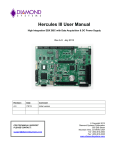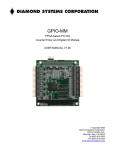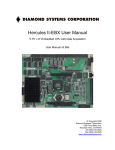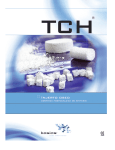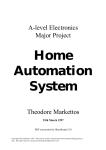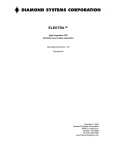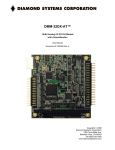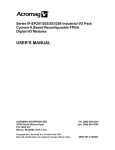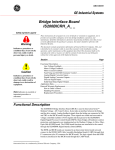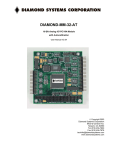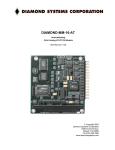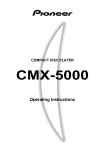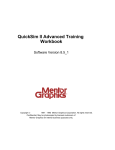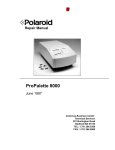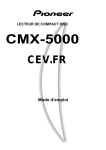Download Hercules EBX User Manual - Diamond Systems Corporation
Transcript
GF
HERCULES-EBX™
High Integration EBX CPU
with Ethernet and Data Acquisition
Model HRC 400-SA 128
User Manual
Document # 765800
Revision 1.00
Copyright 2003
Diamond Systems Corporation
8430-D Central Ave.
Newark, CA 94560
Tel (510) 456-7800
www.diamondsystems.com
HERCULES-EBX
High-Integration EBX CPU with Ethernet and Data Acquisition
TABLE OF CONTENTS
1.
2.
3.
4.
DESCRIPTION ...................................................................................................................................6
FEATURES .......................................................................................................................................7
HERCULES BOARD DRAWING ...........................................................................................................9
I/O HEADERS .................................................................................................................................11
4.1
PC/104 Bus Connectors ............................................................................................................11
4.2
PC/104+ Bus Connector ...........................................................................................................12
4.3
PS/2 Connector – J6..................................................................................................................14
4.4
Utility Connector – J7 ...............................................................................................................14
4.5
Data Acquisition (Digital I/O) Connector – J8 (For Models with Data Acquisition)...............17
4.6
Data Acquisition (Analog I/O) Connector – J9 (Models with Data Acquisition Only).............18
4.7
Ethernet – J10 / J11 ..................................................................................................................19
4.8
Audio I/O Connector – J12 .......................................................................................................19
4.9
Speaker Connector – J13 ..........................................................................................................20
4.10 CD Input Connector – J14 ........................................................................................................21
4.11 External Auxiliary Power Connector – J15 ..............................................................................21
4.12 Primary IDE (44-pin) – J16 ......................................................................................................22
4.13 Secondary IDE (40-pin) – J17 ..................................................................................................23
4.14 Serial Port I/O Connector – J18 ...............................................................................................24
4.15 External Battery Connector – J20.............................................................................................25
4.16 USB 2/3 and 0/1 Headers – J21, J22 ........................................................................................26
4.17 USB1 Connector- J23................................................................................................................26
4.18 LCD Panel (LVDS Interface) Connector – J24.........................................................................27
4.19 VGA Connector – J25 ...............................................................................................................27
4.20 Video / TV Out Connector – J26 ...............................................................................................28
4.21 CPU Fan Connector – J27........................................................................................................29
4.22 LCD Backlight Connector – J28 ...............................................................................................29
4.23 Low-Voltage Power Input Connector – J29..............................................................................30
4.24 <OPTIONAL> High-Voltage Power Input Connector – J30 ...................................................31
4.25 <OPTIONAL> Compact Flash Slot – J34 ................................................................................32
4.26 <OPTIONAL> Disk-On-Chip – U28 socket .............................................................................32
5.
JUMPER CONFIGURATION ..............................................................................................................33
5.1
J4: System Configuration ..........................................................................................................33
5.2
J5: Data Acquisition Configuration ..........................................................................................35
5.3
J19 : PCI VI/O Voltage Setting .................................................................................................36
5.4
J33: Data Acquisition Calibration Test Points .........................................................................37
5.5
CRISIS RECOVERY: System Recovery Contacts ......................................................................38
6. SYSTEM FEATURES .............................................................................................................................39
6.1
System Resources ......................................................................................................................39
6.2
COM Port / FPGA Control Registers........................................................................................40
6.3
Console Redirection to a Serial Port.........................................................................................40
6.4
Watchdog Timer ........................................................................................................................42
6.5
Failsafe Mode / BIOS Recovery ................................................................................................43
6.6
Flash Memory ...........................................................................................................................43
6.7
Backup Battery ..........................................................................................................................43
6.8
System Reset ..............................................................................................................................44
6.9
On-Board Video ........................................................................................................................44
7.
BIOS .............................................................................................................................................45
7.1
BIOS Settings ............................................................................................................................45
7.2
BIOS Download / Crisis Recovery ............................................................................................47
7.3
BIOS COM Port Settings...........................................................................................................47
7.4
BIOS Console Redirection Settings...........................................................................................49
8.
SYSTEM I/O ...................................................................................................................................50
8.1
Ethernet .....................................................................................................................................50
Hercules-EBX CPU User Manual V1.00
Page 2
8.2
Serial Ports................................................................................................................................50
8.2.1 RS-232 Mode............................................................................................................................................ 51
8.2.2 RS-485 Mode............................................................................................................................................ 51
8.3
8.4
PS/2 Ports..................................................................................................................................52
USB Ports..................................................................................................................................52
9.
NOTES ON OPERATING SYSTEMS AND BOOTING PROCEDURES ..................................................53
9.1
Windows Operating Systems Installation Issues .......................................................................53
9.1.1 Driver installation ..................................................................................................................................... 53
9.1.2 BIOS Settings for Windows...................................................................................................................... 53
9.1.3 CompactFlash Under Windows ................................................................................................................ 54
9.2
DOS Operating Systems Installation Issues ..............................................................................54
9.3
CompactFlash Compatability Issues under DOS......................................................................54
10.
DATA ACQUISITION CIRCUIT ..........................................................................................................55
10.1 Data Acquisition Circuitry I/O Map..........................................................................................56
10.1.1 Base Address........................................................................................................................................... 56
Register Map Bit Assignments........................................................................................................................... 58
10.1.2 Page 0 Register Definitions..................................................................................................................... 62
10.1.3 Page 1 Register Definitions..................................................................................................................... 72
10.1.4 Page 2 Register Definitions..................................................................................................................... 76
10.1.5 Page 3 Register Definitions..................................................................................................................... 77
10.2
10.3
Data Acquisition Circuit Configuration....................................................................................78
Analog Input Ranges and Resolution ........................................................................................79
10.3.1 Overview................................................................................................................................................. 79
10.3.2 Input Range Selection ............................................................................................................................. 79
10.3.3 Input Range Table................................................................................................................................... 79
10.4
Performing an A/D Conversion.................................................................................................80
10.4.1 Select the input channel .......................................................................................................................... 80
10.4.2 Select the input range.............................................................................................................................. 80
10.4.3 Wait for analog input circuit to settle...................................................................................................... 80
10.4.4 Perform an A/D conversion on the current channel ................................................................................ 81
10.4.5 Wait for the conversion to finish............................................................................................................. 81
10.4.6 Read the data from the board .................................................................................................................. 81
10.4.7 Convert the numerical data to a meaningful value .................................................................................. 83
10.5
10.6
10.7
A/D Scan, Interrupt, and FIFO Operation................................................................................84
Hercules-EBX A/D Operating Modes .......................................................................................85
Analog Output Ranges and Resolution .....................................................................................87
10.7.1 Description.............................................................................................................................................. 87
10.7.2 Resolution ............................................................................................................................................... 87
10.7.3 Output Range Selection .......................................................................................................................... 87
10.7.4 D/A Conversion Formulas and Tables .................................................................................................... 88
10.8
Generating an Analog Output ...................................................................................................90
10.8.1 Compute the D/A code for the desired output voltage ............................................................................ 90
10.8.2 Write the value to the selected output channel Registers ........................................................................ 90
10.8.3 Set Registers for Channel........................................................................................................................ 90
10.8.4 Wait for the D/A to update...................................................................................................................... 91
10.9 Analog Circuit Calibration Resources ......................................................................................92
10.10
Analog Circuit Calibration Procedures ................................................................................93
10.11
Using EEPROM ....................................................................................................................94
10.11.1 Reading Value from EEPROM............................................................................................................. 94
10.11.2 Writing value to EEPROM ................................................................................................................... 94
10.12
10.13
Digital I/O Operation............................................................................................................95
Special Digital I/O Operation – Port E.................................................................................96
10.13.1 DIO Handshaking Operation................................................................................................................. 97
10.13.2 DIO Pull-up/Down Settings .................................................................................................................. 97
11.
COUNTER/TIMER OPERATION .......................................................................................................99
11.1 Counter 0 – A/D Sample Control ..............................................................................................99
11.2 Counter 1 – Counting/Totalizing Functions..............................................................................99
11.3 Command Sequences...............................................................................................................100
12.
PULSE-W IDTH MODULATION OPERATION ...................................................................................102
12.1 Pulse-Width Modulation Example...........................................................................................103
13.
W ATCHDOG TIMER PROGRAMMING ............................................................................................104
13.1 Example : Watchdog Timer With Software Trigger ................................................................104
13.2 Example : Watchdog Timer With Hardware Trigger ..............................................................105
Hercules-EBX CPU User Manual V1.00
Page 3
14.
DATA ACQUISITION SPECIFICATIONS ..........................................................................................106
15.
FLASHDISK MODULE ...................................................................................................................107
15.1 Installing the Flashdisk Module ..............................................................................................107
15.2
Configuration .....................................................................................................................107
15.3
Using the Flashdisk with Another IDE Drive .................................................................107
15.4
Power Supply ....................................................................................................................107
16.
“UTILITY” BOARD ........................................................................................................................109
17.
DATA ACQUISITION TEST BOARD .................................................................................................110
17.1
Connecting the DAQ Test Board ....................................................................................110
17.2
DAQ Board DIO interface ................................................................................................111
17.2.1 DIO A – DIO B loopback ..................................................................................................................... 111
17.2.2 DIO C – DIO D – DIOE loopback........................................................................................................ 111
17.2.3 Special Functions.................................................................................................................................. 112
17.3
DAQ Board Analog Testing .............................................................................................114
17.3.1 Analog Output Connections.................................................................................................................. 114
17.3.2 Analog Input Connections .................................................................................................................... 114
17.3.3 General DAQ Testing Suggestions / Comments ................................................................................... 114
18.
19.
20.
21.
22.
FLASH DISK PROGRAMMER BOARD ............................................................................................116
I/O CABLES..................................................................................................................................117
MOUNTING PC/104(+) CARDS ONTO A HERCULES-EBX BASEBOARD ......................................119
COMPACT FLASH .........................................................................................................................119
CUSTOMIZATION OPTIONS...........................................................................................................119
TABLES
Table 1: J1,J2 – PC/104 Connector Pinouts.................................................................................. 11
Table 2: J3 – PC/104+ Connector Pinout ...................................................................................... 12
Table 3: J6 - PS/2 Connector Pinout ............................................................................................. 14
Table 4: J7 - Utility Connector Pinout............................................................................................. 14
Table 5: J8 – Data Acquisition (DIO) Header Pinout ..................................................................... 17
Table 6: J9 – Data Acquisition (Analog I/O) Header Pinout........................................................... 18
Table 7: J11 – Ethernet Header Pinout.......................................................................................... 19
Table 8: J12 – Audio I/O Connector Pinout ................................................................................... 19
Table 9: J13 – Amplified Speaker Connector Pinout ..................................................................... 20
Table 10: J14 – CD Input Connector Pinout .................................................................................. 21
Table 11: J15– Auxiliary Power Connector Pinout......................................................................... 21
Table 12 : J16 – Primary IDE Connector Pinout ............................................................................ 22
Table 13: J17 – Secondary IDE Connector Pinout ........................................................................ 23
Table 14: J18 – RS232 Serial Port Connector Pinout.................................................................... 24
Table 15: J18 – RS485 Serial Port Connector Pinout.................................................................... 25
Table 16: J20 – External Battery Input........................................................................................... 25
Table 17: J21 and J22 – USB Header Pinout ................................................................................ 26
Table 18: J23 – On-board USB Connector Pinout......................................................................... 26
Table 19: J24 – LCD Connector Pinout ......................................................................................... 27
Table 20: J25 – VGA Header Pinout.............................................................................................. 27
Table 21: J26 – Video Out Header Pinout ..................................................................................... 28
Hercules-EBX CPU User Manual V1.00
Page 4
Table 22: J27 – CPU Fan Connector Pinout.................................................................................. 29
Table 23: J28 – LCD Backlight Connector Pinout.......................................................................... 29
Table 24: J29 – Main Power Input Connector Pinout .................................................................... 30
Table 25: J30 – Optional High-Voltage Power Input Pinout........................................................... 31
Table 26: J19 – PC/104+ (PCI) VIO Power Selection.................................................................... 36
Table 27: J33 – DAQ Test Point Pinout ......................................................................................... 38
Table 28: System Resources......................................................................................................... 39
Table 29: I/O COM3/4 Control Register Definition......................................................................... 40
Table 30: Crisis Recovery Loopback ............................................................................................. 47
Table 31: J11 – Ethernet Connector .............................................................................................. 50
Table 32: COM PORT Default Resource Listing ........................................................................... 50
Table 33: Data Acquisisition : Analog Input Range........................................................................ 79
Table 34: A/D Operating Modes .................................................................................................... 86
Table 35: Calibration Control Signal Listing ................................................................................... 92
Table 36: Calibration Multiplexed Signal Control ........................................................................... 92
Table 37: Trim-DAC (AD8801) Outputs......................................................................................... 93
Table 38: DIO Data and Control Registers (Page 0) ..................................................................... 95
Table 39: DIOCTR0 (DIO3-0 Alternate Functions) ........................................................................ 96
Table 40: DIOCTR1 (DIO7-4 Alternate Functions) ........................................................................ 96
Table 41: DIO Pull-Up/Down Configuration ................................................................................... 98
Table 42: PWM Control Signal Truth Table ................................................................................. 102
Table 43: Hercules-EBX Cable Kit (DSC#C-HRCEBX-KIT) ....................................................... 117
FIGURES
Figure 1 : J4 – System Configuration Header................................................................................ 33
Figure 2 : J4 – Default Jumper Settings......................................................................................... 33
Figure 3 : J4 –IRQ Jumper Setting Examples ............................................................................... 34
Figure 4 : J4 – Power and Termination Settings............................................................................ 34
Figure 5 : J5 – Data Acquisition Configuration Header.................................................................. 35
Figure 6 : J5 – Default Jumper Settings......................................................................................... 36
Figure 7 : J5 – DIO Pull-up/Pull-Down Examples .......................................................................... 36
Figure 8 : Possible VIO Settings for J19 ........................................................................................ 37
Figure 9 : Watchdog Timer Block Diagram.................................................................................... 42
Figure 10 : DIOLATCH / ACK Handshaking Diagram ................................................................... 97
Figure 11 : Utility Board (for J7) ................................................................................................... 109
Figure 12 : Data Acquisition (DAQ) Test Board ........................................................................... 110
Figure 13 : ACC-IDEEXT FlashDisk Programmer Board ............................................................ 116
Figure 14 : Hercules-EBX Cable Kit............................................................................................. 118
Hercules-EBX CPU User Manual V1.00
Page 5
HERCULES
High-Integration EBX CPU with Ethernet and Data Acquisition
1. DESCRIPTION
Hercules is an embedded CPU board in an EBX form factor that integrates a complete embedded
PC, consisting of the following subsystems onto a single compact board:
♦
CPU
♦
Core PC Chipset (including memory controller, PCI interface, and ISA interface)
♦
Video
♦
Sound
♦
Ethernet
♦
Analog I/O
A detailed list of features is shown on the next page.
Hercules-EBX conforms to the EBX standard with expansion support via PC/104+, an embedded
standard that is based on the ISA and PCI buses and provides a compact, rugged mechanical
design for embedded systems. PC/104 modules feature a pin and socket connection system in
place of card edge connectors, as well as mounting holes for stand-offs in each corner. The result
is an extremely rugged computer system fit for mobile and miniature applications. PC/104
modules stack together with 0.6” spacing between boards (0.662” pitch including the thickness of
the PCB). A mechanical drawing of a standard PC/104 board is shown on page 122.
For more information on PC/104, visit www.pc104.org.
Hercules-EBX uses the PCI bus internally to connect the Ethernet circuit to the processor. It uses
the ISA bus internally to connect serial ports 3 and 4, as well as the data acquisition circuit, to the
processor. Both the ISA and PCI buses are brought out to expansion connectors for the
connection of add-on boards. Diamond Systems manufactures a wide variety of compatible
PC/104 add-on boards for analog I/O, digital I/O, counter/timer functions, serial ports, and power
supplies.
Hercules-EBX CPU User Manual V1.00
Page 6
2. FEATURES
System Features
Processor Section
♦
Via Eden Processor running at 400MHz with integrated math co-processor
♦
Pentium-class platform including SDRAM and PCI-based IDE controller and USB
Core System
♦
128MB SDRAM system memory (standard)
♦
100MHz memory bus
♦
2MB 16-bit wide integrated flash memory for BIOS and user programs
♦
2D VGA Video graphics engine (VESA-style VGA output with DDC Monitor support)
♦
33MHz PCI Bus
I/O
♦
4 serial ports, 115.2kbaud max
♦
2 ports 16550-compatible
♦
2 ports 16850-compatible with 128-byte FIFOs and RS485 capability
♦
4 full-featured powered USB ports
♦
2 IDE drive connectors (standard 40-pin IDE and 44-pin version for notebook drives)
♦
Accepts solid-state flash disk modules directly on board
♦
10/100 BaseT full-duplex PCI bus mastering Ethernet (100Mbps or 10Mbps)
♦
IrDA port (requires external transceiver)
♦
PS/2 keyboard and mouse ports
♦
LEDs
♦
Interface for speaker and additional external LEDs
System Features
♦
Plug and play BIOS with IDE auto detection, 32-bit IDE access, and LBA support
♦
Built-in fail-safe boot ROM for system recovery in case of BIOS corruption
♦
User-selectable COM2 terminal mode
♦
On-board lithium backup battery for real-time-clock and CMOS RAM
♦
ATX power switching capability
♦
Programmable watchdog timer
♦
Wide input (5V – 28V) power supply*
♦
Extended temperature range operation (-40 to +85 C)
o
* - limitations apply below 6V input
Hercules-EBX CPU User Manual V1.00
Page 7
Data Acquisition Subsystem
Analog Input
♦
32 single-ended / 16 differential inputs, 16-bit resolution
♦
250KHz maximum aggregate A/D sampling rate
♦
Programmable input ranges/gains with maximum range of ±10V / 0-10V
♦
Both bipolar and unipolar input ranges
♦
5 ppm/ C drift accuracy
♦
Internal and external A/D triggering
♦
2048-sample FIFO for reliable high-speed sampling and scan operation
o
Analog Output
♦
4 analog outputs, 12-bit resolution
♦
±10V and 0-10V output ranges
♦
Simultaneous update
♦
Adjustable output range (optional)
Digital I/O
♦
32 programmable digital I/O, 3.3V and 5V logic compatible
♦
Enhanced output current capability: –8/+12mA max
♦
Selectable pull-up/down resistors on board
Counter/Timers
♦
1 24-bit counter/timer for A/D sampling rate control
♦
1 16-bit counter/timer for user counting and timing functions
♦
Programmable gate and count enable
♦
Internal and external clocking capability
Hercules-EBX CPU User Manual V1.00
Page 8
3. HERCULES BOARD DRAWING
Hercules-EBX CPU User Manual V1.00
Page 9
I/O Connectors with locations (pin 1 relative to upper-left mounting hole)
J1
J2
J3
J6
J7
J8
J9
J10
J11
J12
J13
J14
J15
J16
J17
J18
J20
J21
J22
J23
J24
J25
J26
J27
J28
J29
J30
J34
PC/104 8-bit bus connector
PC/104 16-bit bus connector
PC/1-4+ PCI bus connector
PS/2 Header
Utility Header
Data Acquisition Digital I/O Header
Data Acquisition (Analog) Header
Ethernet (RJ45)
Ethernet (Header)
Audio I/O Header
Speaker Header
CD Input Header
External Power Connector (out)
Primary IDE (44-pin, laptop)
Secondary IDE (40-pin standard)
Serial Port I/O Connector
External Battery
USB2/3 Header
USB0/1 Header
USB1 Connector
LCD Panel connector
VGA Header
Video/TV Out Header
CPU Fan
LCD Backlight Header
Low-Voltage (5-28V) Input Power Header
High-Voltage Input Header <OPTIONAL>
CompactFlash (Bottom) <OPTIONAL>
(2.700, -5.050 in)
(3.500, -5.250 in)
(3.100, -2.112 in)
(6.945, -5.015 in)
(7.240, -5.320 in)
(7.570, -2.620 in)
(7.121, -2.829 in)
(7.284, -2.233 in)
(7.200, -1.610 in)
(7.680, -0.730 in)
(7.300, -0.460 in)
(7.680, -0.260 in)
(7.310, 0.130 in)
(4.833, -1.627 in)
(5.060, -0.030 in)
(2.730, -0.030 in)
(2.935, -1.177 in)
(1.910, -0.030 in)
(1.080, -0.030 in)
(0.637, -0.031 in)
(0.132, -1.974 in)
(0.040, -3.240 in)
(-0.080, -3.920 in)
(-0.100, -4.240 in)
(0.950, -5.430 in)
(2.310, -5.430 in)
(2.110, -5.170 in)
(5.287, -1.343 in)
Configuration Jumper Blocks
J4
J5
J33
System configuration jumper block
Data acquisition configuration jumper block
Data Acquisition Test Points
(3.095, -1.267 in)
(6.220, -4.105 in)
(5.792, -3.015 in)
Hercules-EBX CPU User Manual V1.00
Page 10
4. I/O HEADERS
All cables mentioned in this chapter are included in Diamond Systems’ cable kit C-HRCEBX-KIT.
These cables are further described in chapter 19. Some cables are also available individually.
4.1 PC/104 Bus Connectors
The PC/104 bus is essentially identical to the ISA Bus except for the physical design. It specifies
two pin and socket connectors for the bus signals. A 64-pin header J1 incorporates the 62-pin 8bit bus connector signals, and a 40-pin header J2 incorporates the 36-pin 16-bit bus connector
signals. The additional pins on the PC/104 connectors are used as ground or key pins. The
female sockets on the top of the board enable stacking A PC/104 board on top of the board. The
Hercules-EBX board should be the bottom board of a PC/104 stackup.
In the pinout figures below, the tops correspond to the left edge of the connector when the board
is viewed from the primary side (side with the CPU chip and the female end of the PC/104
connector) and the board is oriented so that the PC/104 connectors are along the bottom edge of
the board.
View from Top of Board
J2: PC/104 16-bit bus connector
Ground
MEMCS16IOCS16IRQ10
IRQ11
IRQ12
IRQ15
IRQ14
DACK0DRQ0
DACK5DRQ5
DACK6DRQ6
DACK7DRQ7
+5V
MASTERGround
Ground
D0
D1
D2
D3
D4
D5
D6
D7
D8
D9
D10
D11
D12
D13
D14
D15
D16
D17
D18
D19
C0
C1
C2
C3
C4
C5
C6
C7
C8
C9
C10
C11
C12
C13
C14
C15
C16
C17
C18
C19
Ground
SBHELA23
LA22
LA21
LA20
LA19
LA18
LA17
MEMRMEMWSD8
SD9
SD10
SD11
SD12
SD13
SD14
SD15
Key (pin cut)
J1: PC/104 8-bit bus connector
IOCHCHKSD7
SD6
SD5
SD4
SD3
SD2
SD1
SD0
IOCHRDY
AEN
SA19
SA18
SA17
SA16
SA15
SA14
SA13
SA12
SA11
SA10
SA9
SA8
SA7
SA6
SA5
SA4
SA3
SA2
SA1
SA0
Ground
A1
A2
A3
A4
A5
A6
A7
A8
A9
A10
A11
A12
A13
A14
A15
A16
A17
A18
A19
A20
A21
A22
A23
A24
A25
A26
A27
A28
A29
A30
A31
A32
B1
B2
B3
B4
B5
B6
B7
B8
B9
B10
B11
B12
B13
B14
B15
B16
B17
B18
B19
B20
B21
B22
B23
B24
B25
B26
B27
B28
B29
B30
B31
B32
Ground
RESET
+5V
IRQ9
-5V
DRQ2
-12V
0WS+12V
Key (pin cut)
SMEMWSMEMRIOWIORDACK3DRQ3
DACK1DRQ1
RefreshSYSCLK
IRQ7
IRQ6
IRQ5
IRQ4
IRQ3
DACK2TC
BALE
+5V
OSC
Ground
Ground
Table 1: J1,J2 – PC/104 Connector Pinouts
Hercules-EBX CPU User Manual V1.00
Page 11
4.2 PC/104+ Bus Connector
J3/P3
Pin
1
A
2
GND/5.0V KEY
B
C
D
Reserved
+5
AD00
2
VI/O
AD02
AD01
+5V
3
AD05
GND
AD04
AD03
4
C/BE0*
AD07
GND
AD06
5
GND
AD09
AD08
GND
6
AD11
VI/O
AD10
M66EN
7
AD14
AD13
GND
AD12
8
+3.3V
C/BE1*
AD15
+3.3V
9
SERR*
GND
SB0*
PAR
10
GND
PERR*
+3.3V
SDONE
11
STOP*
+3.3V
LOCK*
GND
12
+3.3V
TRDY*
GND
DEVSEL*
13
FRAME*
GND
IRDY*
+3.3V
14
GND
AD16
+3.3V
C/BE2*
15
AD18
+3.3V
AD17
GND
16
AD21
AD20
GND
AD19
17
+3.3V
AD23
AD22
+3.3V
18
IDSEL0
GND
IDSEL1
IDSEL2
19
AD24
C/BE3*
VI/O
IDSEL3
20
GND
AD26
AD25
GND
21
AD29
+5V
AD28
AD27
22
+5V
AD30
GND
AD31
23
REQ0*
GND
REQ1*
VI/O
24
GND
REQ2*
+5V
GNT0*
25
GNT1*
VI/O
GNT2*
GND
26
+5V
CLK0
GND
CLK1
27
CLK2
+5V
CLK3
GND
28
GND
INTD*
+5V
RST*
29
+12V
INTA*
INTB*
INTC*
30
-12V
Reserved
Reserved
2
GND/3.3V KEY
Table 2: J3 – PC/104+ Connector Pinout
The PC/104+ bus is essentially identical to the PCI Bus except for the physical design. It specifies
a single pin and socket connector for the bus signals. A 120-pin header J3, arranged as 4 30-pin
Hercules-EBX CPU User Manual V1.00
Page 12
rows, incorporates a full 32-bit, 33MHz PCI Bus. The additional pins on the PC/104+ connectors
are used as ground or key pins. The female sockets on the top of the board enable stacking
another PC/104+ board on top of the board. The Hercules-EBX board should be the bottom board
of a PC/104+ stackup.
In the pinout figures above, the top corresponds to the left edge of the connector when the board
is viewed from the primary side (side with the CPU chip and the female end of the PC/104+
connector) and the board is oriented so that the PC/104 connectors are along the bottom edge of
the board and the PC/104+ connector is in the center of the Hercules-EBX board.
NOTE:
The PCI board interface is designed to allow different voltage-levels for the signaling interface.
The problem to be avoided in defining a keying mechanism within the specification was to prevent
a 3.3V-only device which is not 5V tolerant from receiving signals that are at a 5V signal rail. In a
standard PCI interface, this is handled by blocking a portion of the edge connector such that the
female connector is keyed as either “3.3V” or “5V”. The intention in doing this was to provide a
way to prevent a 3.3V-only card in a 5V system. Many vendors chose to implement a “universal”
edge connector that could fit into either configuration – this was typically done in one of two ways:
1) Use 3.3V signaling that is 5V-tolerant; or
2) Use the VIO pins on the PCI edge connector to power the I/O drive circuitry (or the
maximum voltage overshoot protection circuitry) on the card.
From a system perspective, the primary question is: which standard can you support? Many card
vendors chose to implement a specific standard (such as “5V only”) and then connect the VIO
signals to the internal power rail (such as “5V”) signals on the PCI edge connector. While this is a
violation of the more recent PCI specification, it was also relatively common, especially for card
developers who began developing PCI cards before the standard was updated for 3.3V support.
On the Hercules-EBX, all of the PCI circuitry is driven with 3.3V circuitry, but all of the circuitry is
5V tolerant. Given this, the Hercules-EBX main board can support either 3.3V or 5V-only cards.
For this reason, the connector is not keyed (to prevent one or the other types of cards from being
inserted). Rather, the main EBX board allows you to select which I/O voltage to use for a given
PC/104+ card (or set of cards).
Many PC/104+ cards are universal, in which case the voltage setting will not matter (provided
that it is set to either 3.3V or 5V). For cards that have a definite requirement, make sure that the
VIO jumper is set to the appropriate position. See page 36 for the details on this setting.
As per the specification, a 5V-only card can be recognized by the keying postion at location A1
(they have male pin A1 cut and female location A1 should be blocked).
Similarly, cards that are to have 3.3V power should have pin D30 cut (and female location D30
plugged).
Cards without either keying mechanism should be “universal” and should work with either I/O
voltage provided.
DO NOT MIX cards that have different I/O keying requirements (i.e., do not stack a card that
has pin A1 cut with a card that has pin D30 cut).
Hercules-EBX CPU User Manual V1.00
Page 13
4.3 PS/2 Connector – J6
An 8-pin connector is provided for PS/2 Mouse and keyboard. This connector mates with
Diamond Systems’ cable no. 698022, which terminates the cable to two PS/2 Female connectors.
The connections are:
1
2
3
4
5
6
7
8
+5V In
Keyboard Data
Keyboard Clock
Ground
+5V In
Mouse Data
Mouse Clock
Ground
Keyboard PS/2 : pin 4
Keyboard PS/2 : pin 1
Keyboard PS/2 : pin 5
Keyboard PS/2 : pin 3
Mouse PS/2 : pin 4
Mouse PS/2 : pin 1
Mouse PS/2 : pin 5
Mouse PS/2 : pin 3
Table 3: J6 - PS/2 Connector Pinout
Note: 2 and 6 on the Mini-Din-6 PS/2 connectors are unused.
Connector Part Numbers
J6 plug on CPU board:
Digikey 640456-8
Mating Connector for J6 (Cable-mount socket):
PS/2 Connector:
Molex 22-01-3087
CUI MD60SP
4.4 Utility Connector – J7
A 20-pin connector provides access to the standard button/LED connections:
Ground
Ground
Network : Activity LED
Network : 100MBit link
+5V In
Power LED
Watch Dog Timer - Input
SPEAKER
+5V In
IRRX (IR Receive)
1
3
5
7
9
11
13
15
17
19
2
4
6
8
10
12
14
16
18
20
Reset Key
Power Button
+3.3V Standby
+3.3V Standby
IDE LED
External Battery
Ground
Watch Dog Timer - Output
IRTX (IR Transmit)
Ground
Table 4: J7 - Utility Connector Pinout
Notes on J7 Signals
Reset Key
Connection between this pin and Ground will generate a Reset
condition. The board will be in a reset state (with non-standby power
rails disabled) until “Reset Key” is removed from ground.
ATX Power Button
This should be tied to ground whenever the “Power Button” is to be
depressed. The “Power Button” has different functionality, depending
on the current system mode (as well as what software is currently in
operation). In general,
•
If the board is powered down, then toggling (i.e., tie to ground
briefly, then release) this button turns the system on, causing all
non-standby voltages to become active. NOTE: depending on the
default configuration, the system will usually power-up immediately
as power is applied.
Hercules-EBX CPU User Manual V1.00
Page 14
•
If the system is currently powered up and active, then toggling (i.e.,
tie to ground briefly, then release) this button will cause a system
power-down event to be initiated. Typically, this will power-down
the monitor, hard drive, and any other non-essential functions. The
system must be operating for this to function; this will not function at
all if software is not executing (crash).
Under Windows (and some other OSes), this power-down event
may cause the system to shut down. Typically, this is softwareconfigurable via an option setting for the given OS.
•
If the system is currently powered up and active, then holding this
button for 4 seconds will cause a forced system shutdown. This is
a hardware power-down, which can be detrimental to many OSes
due to the fact that they are not given adequate time to initiate shutdown sequencing. This should only be used in dire circumstances
when the system itself is locked up (due to system instability or a
software crash, for example). After powering the system down in
this manner, the system will remain powered down until the power
button is toggled (tied to ground again and released).
When ATX is enabled, a momentary contact between this pin and
Ground causes the CPU to turn on and a contact of 4 seconds or longer
will generate a power shutdown. ATX power control is enabled with a
jumper on jumper block J4 (see page 33).
+5V
This pin is a switched power pin that is turned on and off with the ATX
power switch or with the +5V input.
+3.3V Standby
This pin is a special “standby voltage” that is provided, regardless of
system power-down mode. This voltage will be present anytime the
system has power connected, regardless of current system power-down
state. This voltage is not intended as a major power-source for external
devices; it is intended to allow external display of current system power
status. This power supply should not be used unless absolutely
necessary; in that case, it should only be used as a source for LED
display (or similar power draw).
Network: Activity LED
This pin provides a signal that is the same as the LED marked “ACT” on
the main board. It lights during receive or transmit activity on the
Ethernet connection. An LED should be tied between power and this
pin
Network: 100MBit link
This pin provides a signal that is the same as the LED marked “100” on
the main board. It lights whenever a 100MBit Ethernet link is
established. An LED should be tied between power and this pin.
IDE LED
Referenced to +5V Out. Requires a series resistor. Connect LED
directly between this pin and resistor (to +5V).
Power LED
Referenced to +5V Out. Does not require a series resistor. Connect
LED directly between this pin and +5V Out. Note that this displays the
system main power; if the system is in a power-down mode, this LED
may be inactive while the system is still receiving power to its standby
voltage sources.
Hercules-EBX CPU User Manual V1.00
Page 15
Speaker
The signal on this pin is referenced to +5V Out. Connect a speaker
between this pin and +5V Out.
IR Receive / Transmit
These pins are used for IrDA functions. They should be connected to
an external IrDA transceiver, when needed. IR communications require
that COM PORT 2 be set for “IR” mode for the IR serial port
functionality to be active.
External Battery
This pin is an additional power connection for an external +3V power
source (in addition to connector J20). Note that these two sources are
not directly connected and may both be driven by separate external
battery power sources. Typical power draw from this battery source will
average under 4uA of current.
Watchdog Input/Output These signals are signals are used in conjunction with the on-board
FPGA and Data Acquisition circuitry to provide full watchdog timer
functionality. See page 42 for details on these capabilities.
Connector Part Numbers
J7 plug on CPU board:
PHYCO 2120-20S
Both cable-mount and board-mount connectors are available to mate with J7:
Cable-mount socket:
Phyco 1100-10
Board-mount socket:
Samtec
SSM-112-S-DV-A or
Oupiin
2043-2X12TDP
Hercules-EBX CPU User Manual V1.00
Page 16
4.5 Data Acquisition (Digital I/O) Connector – J8 (For Models with Data Acquisition)
Hercules-EBX Models with Data Acquisition include a 50-pin header labeled J8 for all digital data
acquisition I/O. This header is located on the right side of the board. Pin 1 is the lower right pin
and is marked on the board. Diamond Systems’ cable no. C-50-18 provides a standard 50-pin
connector at each end and mates with this header.
DIO A0
DIO A2
DIO A4
DIO A6
DIO B0
DIO B2
DIO B4
DIO B6
DIO C0
DIO C2
DIO C4
DIO C6
DIO D0
DIO D2
DIO D4
DIO D6
DIO E0 / PWM0
DIO E2 / PWM2
DIO E4 / GATE1
DIO E6 / DIOLATCH
EXTTRIG
ACK
WDO
FXB
+5V
1
3
5
7
9
11
13
15
17
19
21
23
25
27
29
31
33
35
37
39
41
43
45
47
49
2
4
6
8
10
12
14
16
18
20
22
24
26
28
30
32
34
36
38
40
42
44
46
48
50
DIO A1
DIO A3
DIO A5
DIO A7
DIO B1
DIO B3
DIO B5
DIO B7
DIO C1
DIO C3
DIO C5
DIO C7
DIO D1
DIO D3
DIO D5
DIO D7
DIO E1 / PWM1
DIO E3 / PWM3
DIO E5 / TOUT1
DIO E7 / GATE0
TOUT0
WDI
FXA
FXB
Digital Ground
Table 5: J8 – Data Acquisition (DIO) Header Pinout
Signal Name
DIO A7-A0
DIO B7-B0
DIO C7-C0
DIO D7-D0
DIO E7-E0
Definition
Digital I/O port A; programmable direction
Digital I/O port B; programmable direction
Digital I/O port C; programmable direction
Digital I/O port D; programmable direction
Digital I/O port E; programmable direction
Note : E3-E0 may be configured for PWM signals; see page 102
PWM3-PWM0
Pulse-Width Modulation Outputs (4 independent channels)
Note : E7-E4 may be configured for counter/timer signals; see page 96
GATE 1-0
Gate inputs for Counter/Timer 1 and 0
TOUT1
Counter/Timer 1 output
DIOLATCH
Handshaking line used (with ACK signal below) for automated digital
data transfers
Ext Trig
Tout 0
+5V Out
Digital Ground
External A/D trigger input
Counter/Timer 1 output
Connected to switched +5V supply (output only! Do not connect to
external supply)
Digital ground (0V - reference); used for digital circuitry only
Hercules-EBX CPU User Manual V1.00
Page 17
WDO
WDI
ACK
Watchdog Timer Output (from Hercules-EBX board)
Watchdog Timer Input (to Hercules-EBX board)
Handshaking line used (with DIOLATCH signal) for automated digital
data transfers
These lines should be left unconnected
FXA, FXB
NOTE: The watchdog timer circuit is described on page 42 of this manual. It may be programmed
directly or with Diamond Systems’ Universal Driver software.
Connector Part Numbers
J8 plug on CPU board:
Ribbon Cable Plug:
Phyco
2120-50S
Standard 2x25 0.1” female ribbon cable header
4.6 Data Acquisition (Analog I/O) Connector – J9 (Models with Data Acquisition Only)
Vout 0
Vout 2
Output Ground
Vin 0
Vin 1
Vin 2
Vin 3
Vin 4
Vin 5
Vin 6
Vin 7
Vin 8
Vin 9
Vin 10
Vin 11
Vin 12
Vin 13
Vin 14
Vin 15
Input Ground
Single-Ended
1
2
3
4
5
6
7
8
9
10
11
12
13
14
15
16
17
18
19
20
21
22
23
24
25
26
27
28
29
30
31
32
33
34
35
36
37
38
39
40
Vout 1
Vout 3
Output Ground
Vin 16
Vin 17
Vin 18
Vin 19
Vin 20
Vin 21
Vin 22
Vin 23
Vin 24
Vin 25
Vin 26
Vin 27
Vin 28
Vin 29
Vin 30
Vin 31
Input Ground
Vout 0
Vout 2
Output Ground
Vin 0 +
Vin 1 +
Vin 2 +
Vin 3 +
Vin 4 +
Vin 5 +
Vin 6 +
Vin 7 +
Vin 8 +
Vin 9 +
Vin 10 +
Vin 11 +
Vin 12 +
Vin 13 +
Vin 14 +
Vin 15 +
Input Ground
Differential
1
2
3
4
5
6
7
8
9
10
11 12
13 14
15 16
17 18
19 20
21 22
23 24
25 26
27 28
29 30
31 32
33 34
35 36
37 38
39 40
Vout 1
Vout 3
Output Ground
Vin 0 Vin 1 Vin 2 Vin 3 Vin 4 Vin 5 Vin 6 Vin 7 Vin 8 Vin 9 Vin 10 Vin 11 Vin 12 Vin 13 Vin 14 Vin 15 Input Ground
Table 6: J9 – Data Acquisition (Analog I/O) Header Pinout
Signal Name
Vout3-0
Output Ground
Vin 31 ~ Vin 0
Vin 15 + ~ Vin 0 +
Vin 15 - ~ Vin 0 Input Ground
Definition
Analog output channels 3 – 0
Analog ground; 0V reference for VOut3 - 0
Analog input channels 31 – 0 in single-ended mode
High side of input channels 15 – 0 in differential mode
Low side of input channels 15 – 0 in differential mode
Analog ground; 0V reference for VIn31 - 0
NOTE: These reference grounds are NOT decoupled from the power grounds – they are
indirectly connected to the power supply input (and other on-board ground/0V references). Do
not assume that these grounds are floating; do not apply a high-voltage input (relative to the
power input ground) to these ground signals or to any other board I/O pin.
Hercules-EBX CPU User Manual V1.00
Page 18
Connector Part Numbers
J9 plug on CPU board:
Ribbon Cable Plug:
Phyco
2120-40S
Standard 2x20 0.1” female ribbon cable header
4.7 Ethernet – J10 / J11
1
2
3
4
5
6
Common
RXCommon
RX+
TXTX+
Table 7: J11 – Ethernet Header Pinout
J11 is a 1x6 pin header. It mates with Diamond Systems’ cable no. 698002, which provides a
panel-mount RJ-45 jack for connection to standard CAT5 network cables.
J10, which may be used instead of J11, provides an on-board RJ45. For development, J10
may be more useful, but it is anticipated that most embedded applications will make the
J11 connection more useful (for panel-mount network connection).
Ensure that only one connection or the other (J11 or J10) is used; both connectors are
NOT independent and neither will function if they are both attached.
Connector Part Numbers
J10 RJ45 Receptacle on CPU board:
J11 plug on CPU board:
Capsco Sales, Inc.
Digi-Key Corp.
Mating connectors:
J10 RJ45 Connector:
J11 Cable Connector:
Standard RJ45 (Ethernet patch cable)
MOLEX # 16-02-0096
GD-PNS-88
640456-6
4.8 Audio I/O Connector – J12
1
2
3
4
5
6
7
8
9
10
LEFT Headphone / Line Out
RIGHT Headphone / Line Out
Audio Ground
LEFT Line Input
RIGHT Line Input
LEFT AUX Input
RIGHT AUX Input
Audio Ground
Power Reference for Microphone
Microphone Input
Table 8: J12 – Audio I/O Connector Pinout
Signal Name
Headphone / Line Out
Definition
Line Level output, capable of driving headphones
Hercules-EBX CPU User Manual V1.00
Page 19
Line Input
Auxiliary Input
Microphone Input
Referred to as “Headphone Out” in most sound documentation
Line-Level input; referred to as “Line In” in most sound documentation
Line-Level input; referred to as “AUX In” in most sound documentation
Microphone-level mono input; phantom power provided via pin 9
The sound chip used is AC97-compatible. The “Line Out” is powered and used for the amplified
speaker output (See J13 below). The line-level output listed above is listed as either “Headphone
Out” or “Line Out 2” in most of the software and documentation for this sound interface.
Connector Part Numbers
J12 Connector on CPU board:
J12 Mating Cable Connector:
Digi-Key Corp. A1925
Molex
22-01-3107
4.9 Speaker Connector – J13
1
2
3
4
5
6
7
8
9
10
Speaker LEFT High (+)
Volume – LOW
Speaker LEFT Low (-)
Volume – MID
Line-level Mono Output
Audio Ground
Speaker RIGHT Low (-)
Volume – HIGH
Speaker RIGHT High (+)
No-Connect
Table 9: J13 – Amplified Speaker Connector Pinout
Signal Name
Speaker LEFT +/Speaker RIGHT +/Mono Output
Volume – LOW, MID, HIGH
Definition
Speaker Connection Pair for LEFT speaker (4 Ohm Speaker)
Speaker Connection Pair for RIGHT speaker (4 Ohm Speaker)
Line-Level mono output (for reference)
These are volume controls for the attached speakers.
NOTES:
•
Volume Control: The volume control is capable of 32 discrete levels, ranging from a 20dB
maximum gain down to -85dB (Muted). The main volume control is the “MID” line: this may
be tied to the center tap of a potentiometer with “HIGH” on one side and “LOW” on the other
to give a full range of power control.
o Shorting “MID” to “LOW” will mute the speaker audio.
o Shorting “MID” to “HIGH” will provide maximum gain.
o Default (with no connection) provides 10dB of gain.
•
Maximum Output Power: The maximum output power is specified to provide up to 2 Watts
into a 4 Ohm speaker load. Note that this output power is drawn from the on-board 5V
supply.
•
Speakers: The speakers are driven using a Bridged-Tied Load (BTL) amplifier configuration.
This is a differential speaker connection. As such, each speaker should be wired directly to
the appropriate pair of connections for that speaker:
o Do not connect the speaker low sides (-) to ground; and
Hercules-EBX CPU User Manual V1.00
Page 20
o
Do not short the speaker low connections together.
Connector Part Numbers
J13 Connector on CPU board:
J13 Mating Cable Connector:
Standard 2x5, 0.1” Box header
Phyco 1100-10
4.10 CD Input Connector – J14
J14 provides a connector for a PC-standard CD input cable.
1
2
3
4
LEFT CD Input
Left Ground
Right Ground
RIGHT CD Input
Table 10: J14 – CD Input Connector Pinout
J14 provides the CD Audio Input to the AC97 Sound circuitry. The connector is an industrystandard CD-IN connector, as is common in most desktop Personal Computers. Note that the
left and right grounds are decoupled, but are also tied together on-board. This input is intended
for CD-input only (i.e., no amplified or microphone inputs).
Connector Part Numbers
J14 Connector on CPU board:
J14 Mating Cable Connector:
Molex 70543-0003
Standard (PC) CD Audio cable
4.11 External Auxiliary Power Connector – J15
1
2
3
4
+5V (Switched)
Ground
Ground
+12V (Switched)
Table 11: J15– Auxiliary Power Connector Pinout
Signal Name
+5V
Definition
This is provided by the on-board power supply, derived from the
input power. It is switched off when the board is powered down.
+12V
This is provided by the 12V input pin on the main power connector
(See J29). It is switched off when the board is powered down.
Ground
These are 0V ground references for the power output voltage rails
above.
J15 provides switched power for use with external drives. If ATX is enabled, the power is
switched on and off with the ATX input switch. If ATX is not enabled, the power is switched on
and off in conjunction with the external power.
Hercules-EBX CPU User Manual V1.00
Page 21
Diamond Systems’ cable no. 698006 mates with J15. It provides a standard full-size power
connector for a hard drive or CD-ROM drive and a standard miniature power connector for a
floppy drive.
Connector Part Numbers
J15 Connector on CPU board:
J15 Mating Cable Connector:
Digi-Key Corp. 640456-4
Molex 22-01-3047
4.12 Primary IDE (44-pin) – J16
RESETD7
D6
D5
D4
D3
D2
D1
D0
Ground
DRQ
IDEIOWIDEIORIORDY
DACKIRQ14
A1
A0
CS0LED+5V
Ground
1
3
5
7
9
11
13
15
17
19
21
23
25
27
29
31
33
35
37
39
41
43
2
4
6
8
10
12
14
16
18
20
22
24
26
28
30
32
34
36
38
40
42
44
Ground
D8
D9
D10
D11
D12
D13
D14
D15
Key (Not Used)
Ground
Ground
Ground
Ground
Ground
Pulled low for 16-bit operation
Not Used
A2
CS1Ground
+5V
Not Used
Table 12 : J16 – Primary IDE Connector Pinout
J16 is a 2x22 (44-pin) 2mm-pitch pin header. It mates with Diamond Systems’ cable no. 698004,
and may be used to connect up to 2 IDE drives (hard disks, CD-ROMs, or flash disk modules).
The 44-pin connector includes power and mates directly with notebook drives and flash disk
modules. To use a standard format hard disk or CD-ROM drive with a 40-pin connector, an
adapter PCB such as Diamond Systems’ ACC-IDEEXT is required.
Note that J16 supports only up to ATA-33 (UDMA-2); it does not support ATA-66 (UDMA-3 to 5)
transfer modes.
Connector Part Numbers
J16 Connector on CPU board:
All American Semiconductor
2115-2X22GDP/PPTB
J16 Mating Cable Connector:
AMP 1-111626-0
(Note: Pin 20 should be keyed - removed from J16 on board and plugged for ribbon cable)
Hercules-EBX CPU User Manual V1.00
Page 22
4.13 Secondary IDE (40-pin) – J17
RESETD7
D6
D5
D4
D3
D2
D1
D0
Ground
DRQ
IDEIOWIDEIORIORDY
DACKIRQ14
A1
A0
CS0LED-
1
3
5
7
9
11
13
15
17
19
21
23
25
27
29
31
33
35
37
39
2
4
6
8
10
12
14
16
18
20
22
24
26
28
30
32
34
36
38
40
Ground
D8
D9
D10
D11
D12
D13
D14
D15
Key (Not Used)
Ground
Ground
Ground
Ground
Ground
Pulled low for 16-bit operation
Not Used
A2
CS1Ground
Table 13: J17 – Secondary IDE Connector Pinout
J17 is an IDE standard 2x20 (40-pin) 0.1-pitch pin header. It mates with Diamond Systems’
UDMA cable no. 698026, and may be used to connect up to 2 IDE drives (hard disks, CD-ROMs
or other IDE/ATAPI devices). The 40-pin connector must mate with this 80-conductor UDMA
cable for maximum performance. J17 fully supports up to ATA-100 (UDMA Mode 5), provided
that an appropriate UDMA (80-conductor) cable is used.
Note that the cable type will automatically be detected by the BIOS and the transfer speed will
be limited appropriately, as necessary.
Connector Part Numbers
J17 Connector on CPU board:
Phyco 2120-40S (with pin 20 removed)
J17 Mating Cable Connector:
Standard (PC) UDMA/100 cable
(Note: Pin 20 should be keyed - removed from J16 on board and plugged for ribbon cable)
Hercules-EBX CPU User Manual V1.00
Page 23
4.14 Serial Port I/O Connector – J18
J18 is 40-pin header that provides access to the 4 on-board serial ports for Hercules-EBX. The
first two serial ports are always configured to meet RS232 standards; the last two serial ports are
software configurable as either RS232 or RS485. All four serial ports are independently enabled
and the last two serial ports can be independently configured between the two modes of operation
(RS232 versus RS485).
Diamond Cable Assembly Number C-DB9M-4 connects this header to 4 DE-9 Male connectors
(for direct connection to RS232C signaling). The following tables list the signals for the
appropriate mode of operation, as well as the DE-9 pin numbers to which these signals are wired.
Port 1
Port 2
Port 3
Port 4
DCD 1
RXD 1
TXD 1
DTR 1
GND
DCD 2
RXD 2
TXD 2
DTR 2
GND
DCD 3
RXD 3
TXD 3
DTR 3
GND
DCD 4
RXD 4
TXD 4
DTR 4
GND
1
3
5
7
9
11
13
15
17
19
21
23
25
27
29
31
33
35
37
39
2
4
6
8
10
12
14
16
18
20
22
24
26
28
30
32
34
36
38
40
DSR 1
RTS 1
CTS 1
RI 1
N/C
DSR 2
RTS 2
CTS 2
RI 2
N/C
DSR 3
RTS 3
CTS 3
RI 3
N/C
DSR 4
RTS 4
CTS 4
RI 4
N/C
Table 14: J18 – RS232 Serial Port Connector Pinout
Signal Name
RS-232C:
DCD
DSR
RXD
RTS
TXD
CTS
DTR
RI
Definition
DE-9 Pin
Direction
Data Carrier Detect
Data Set Ready
Receive Data
Request To Send
Transmit Data
Clear To Send
Data Terminal Ready
Ring Indicator
pin 1
pin 6
pin 2
pin 7
pin 3
pin 8
pin 4
pin 9
Input
Input
Input
Output
Output
Input
Output
Input
N/C
Not Connected
---
---
Hercules-EBX CPU User Manual V1.00
Page 24
RS-485 Configuration:
Port 1
Port 2
Port 3
Port 4
NC
TXD/RXD+ 3
GND
NC
GND
NC
TXD/RXD+ 4
GND
NC
GND
1
3
5
7
9
11
13
15
17
19
21
23
25
27
29
31
33
35
37
39
2
4
6
8
10
12
14
16
18
20
22
24
26
28
30
32
34
36
38
40
NC
TXD/RXD- 3
NC
NC
DIO C
NC
TXD/RXD- 4
NC
NC
DIO D
Table 15: J18 – RS485 Serial Port Connector Pinout
Signal Name
Definition
DE-9 Pin
Direction
RS-485:
TXD/RXD+,
TXD/RXD-
Differential Transceiver Data (HIGH)
Differential Transceiver Data (LOW)
pin 2
pin 7
Bi-directional
Bi-directional
Connector Part Numbers
J18 Connector on CPU board:
J18 Mating Cable Connector:
Phyco 2120-40S
Standard 2x20 0.1” Female Ribbon cable header
4.15 External Battery Connector – J20
1
2
Batter input
Ground
Table 16: J20 – External Battery Input
The external battery voltage maintains the on-board Real-Time Clock, as well as the on-board
CMOS settings (BIOS settings for various system configurations). The battery voltage for this
input should be 3-3.5V. The current draw averages under 4uA at 3V. Note that the on-board
battery, this battery, and an additional external battery input on the Utility Connector (J7 above)
are all possible sources for this power. Whichever battery has the highest voltage will see the
majority of the current draw, which is minimal regardless. Note that there must be a battery
voltage input for the default power-up mode (see page 34).
Connector Part Numbers
J20 Connector on CPU board:
J20 Mating Cable Connector:
Digi-Key Corp. A1921
2-pin female header
Hercules-EBX CPU User Manual V1.00
Page 25
4.16 USB 2/3 and 0/1 Headers – J21, J22
Key (pin cut)
USBB PwrUSBB Data+
USBB DataUSBB Pwr+
1
3
5
7
9
2
4
6
8
10
Shield
USBA PwrUSBA Data+
USBA DataUSBA Pwr+
Table 17: J21 and J22 – USB Header Pinout
J21 and J22 are 2x5 pin headers. They mates with Diamond Systems’ cable no. 698012, which
provides 2 standard USB type A jacks in a panel-mount housing. These headers support USB
1.1 support (10Mbps maximum transfer rates).
Note that USB1 is shared between J22 and J23 (an on-board USB connector). Use one or the
other – do not connect USB devices to both USB1 on J22 and J23.
Connector Part Numbers
J21, J22 Connector on CPU board: Standard 2x5, 0.1” header (with pin 1 removed)
J21, J22 Mating Cable Connector: Oupiin 4072-2X5H (Standard PC USB Header Interface)
4.17 USB1 Connector- J23
1
2
3
4
USB1 Pwr+
USBA DataUSBA Data+
USB1 Pwr-
Table 18: J23 – On-board USB Connector Pinout
J23 provides a single, quick and simple on-board USB connection for simple test and
development without requiring an additional cable.
Note that USB1 is shared between J22 and J23 (an on-board USB connector). Use one or the
other – do not connect USB devices to both USB1 on J22 and J23.
Connector Part Numbers
J23 Connector on CPU board:
J23 Mating Cable Connector:
Capsco Sales, Inc.
KUSB-AS-1-N-WHT
Standard USB 1.1 type B connector
Hercules-EBX CPU User Manual V1.00
Page 26
4.18 LCD Panel (LVDS Interface) Connector – J24
Ground
Y CLOCK Y CLOCK +
Ground
Y Data 0 Y Data 0 +
Ground
Y Data 2 Y Data 2 +
Ground
Y Data 1 Y Data 1 +
Ground
VDD (LCD Display)
VDD (LCD Display)
1
3
5
7
9
11
13
15
17
19
21
23
25
27
29
2
4
6
8
10
12
14
16
18
20
22
24
26
28
30
Ground
Z CLOCK Z CLOCK +
Ground
Z Data 0 Z Data 0 +
Ground
Z Data 1 Z Data 1 +
Ground
Z Data 2 Z Data 2 +
Ground
VDD (LCD Display)
VDD (LCD Display)
Table 19: J24 – LCD Connector Pinout
J24 provides access to the internal LVDS LCD display drivers. Note that the LCD also requires
the backlight to be connected (J28 below) in order to function correctly.
Signal Name
Y Data 2-0 +/Y Clock +/Z Data 2-0 +/Z Clock +/VDD
Ground
Definition
Primary Data Channel, bits 2-0 (LVDS Differential signaling)
Primary Data Channel, Clock (LVDS Differential signaling)
Secondary Data Channel, bits 2-0 (LVDS Differential signaling)
Secondary Data Channel, Clock (LVDS Differential signaling)
+3.3V Switched Power Supply for LCD display (only powered up when
LCD display is active)
Power Ground, 0V
Connector Part Numbers
J24 plug on CPU board:
Cable-mount socket:
JST Part Number: BM30B-SRDS-G-TF
JST Part Number: JST SHDR-30V-S-B
4.19 VGA Connector – J25
RED
GREEN
BLUE
HSYNCH
VSYNCH
1
3
5
7
9
2
4
6
8
10
R-Ground
G-Ground
B-Ground
DDC-Data
DDC-Clock
Table 20: J25 – VGA Header Pinout
Signal Name
RED
R-Ground
Definition
RED signal (positive, 0.7Vpp into 75 Ohm load)
Ground return for RED signal
Hercules-EBX CPU User Manual V1.00
Page 27
GREEN
G-Ground
BLUE
B-Ground
DDC-CLOCK/DATA
GREEN signal (positive, 0.7Vpp into 75 Ohm load)
Ground return for GREEN signal
BLUE signal (positive, 0.7Vpp into 75 Ohm load)
Ground return for BLUE signal
Digital serial I/O signals used for monitor detection (DDC1 specification)
J25 provides a connection for VGA monitors. Note that while the DDC serial detection pins are
present, there is no 5V supply provided (nor are the old “Monitor ID” pins used). Diamond Cable
Assembly #698024 provides a female DB15 connection to interface with a standard RGB monitor.
Connector Part Numbers
J25 Connector on CPU board:
J25 Mating Cable Connector:
Standard 2x5, 0.1” Box header
Standard 2x5, 0.1” female ribbon cable connector
4.20 Video / TV Out Connector – J26
1
2
3
4
5
S Video - Y
S Video - C
Composite
Ground
No-Connect
Table 21: J26 – Video Out Header Pinout
Signal Name
S-Video “Y”
S-Video “C”
Composite
Ground
No-Connect
Definition
S-Video “Brightness” (Luminance)
S-Video “Color” (Chrominance)
Composite Video
Ground (for either S-Video or Composite)
Do not connect this signal; For testing use only
J26 provides a video output for connection to a standard (NTSC) TV. Either S-Video (6-pin miniDIN) or Composite (RCA Jack) can be used; not both.
Notes:
•
Requires Software support to function (Not directly supported in BIOS)
•
LCD, S-Video, and Composite are mutually-exclusive: it is not possible to have more than
one of these options active at one time.
Connector Part Numbers
J26 Connector on CPU board:
J26 Mating Cable Connector:
Digi-Key Corp. 640456-5
Molex
22-01-3057
Hercules-EBX CPU User Manual V1.00
Page 28
4.21 CPU Fan Connector – J27
1
2
3
Fan RPM
Ground
+5V
Table 22: J27 – CPU Fan Connector Pinout
Signal Name
Fan-RPM
+5V, Ground
Definition
TTL signal input that pulses with each revolution of the fan
Power Supply for optional CPU Fan (if necessary)
Connector Part Numbers
J27 Connector on CPU board:
J27 Mating Cable Connector:
Heilind Electronics
JST
89400-0320
PHR-3
4.22 LCD Backlight Connector – J28
1
2
3
+12V
Control
Ground
Table 23: J28 – LCD Backlight Connector Pinout
Signal Name
Control
+12V, Ground
Definition
Output signal (from Hercules-EBX) to allow power-down of backlight
Power Supply for LCD Backlight assembly
J28 provides the Backlight power and control for the optional LCD panel. See J24 (above) for
details on the LCD data interface. Note that the +12V supply will be removed when the system is
powered down; the control signal is to allow the system to power-down the backlight when the
system enables monitor-power-down during its power management control.
Connector Part Numbers
J28 Connector on CPU board:
J28 Mating Cable Connector:
Digi-Key Corp. A19470
Molex
22-01-3037
Hercules-EBX CPU User Manual V1.00
Page 29
4.23 Low-Voltage Power Input Connector – J29
1
2
3
4
5
6
7
8
9
10
+Vin
+Vin
Ground
Ground
+12V
Ground
+Vin
-12V
-5V
Power Supply ON
Table 24: J29 – Main Power Input Connector Pinout
Signal Name
+Vin
Ground
+12V
-12V
-5V
Power Supply ON
Definition
Main Input Power (+5V - +28V input range * : see below)
0-V (Ground) power return path
Power Supply for in-board 12V devices (including hard drives, auxiliary
power, PC/104 power, and LCD Backlight). Range should be 11.9V13.5V measured at this connector
Power Supply for PC/104+ -12V devices (no on-board devices)
Power Supply for PC/104+ -5V devices (no on-board devices)
Feedback pin for external ATX supply (when needed) – pulled low when
on-board power is inactive
The standard Hercules-EBX Input power is supplied either through J29 from an external midrange supply. (An option for higher-voltage power supply input may be available).
Hercules-EBX in the standard, mid-range power input configuration supports a voltage range
from +4.75V - +28V (with some restrictions). For input voltages from +4.75V to 6V (measured at
J29), the function of some 5V devices may be affected due to high-current draw and voltage dips
encountered due to these current variations. Specifically:
•
Hard Drives attached to the system may not power up correctly and/or may reset;
•
Hard Drives, CD-ROMs, and other high-power devices may also draw too much power at
these low voltages, causing the system to reset – External power supplies for high-power
devices are strongly recommended when the input supply is likely to be this low;
•
PS/2 and USB devices may function erratically (or not at all) at low input voltages (an external
powered USB hub may alleviate this problem somewhat) – NOTE : this includes USB
keyboards, mice, and especially USB boot devices (floppy drives and USB flash drives)
•
RS232 range and functionality may suffer;
•
Audio Speaker output power may be limited; and
•
Data Acquisition accuracy may potentially be slightly affected.
At input voltage ranges above 6V (6V – 28V), these concerns are no longer issues. This main
input voltage (“Vin”) is used to derive all on-board voltages and power supplies via on-board
switching regulators.
The “+12V” power supply input is intended for all on-board (and board-controlled) 12V power
supplies, including the PC/104+ 12V supplies, the external hard drive power supply (through J15,
described above), and the LCD backlight. If these devices are not to be used, then the “+12V”
input may be left unconnected.
Hercules-EBX CPU User Manual V1.00
Page 30
Since the PC/104 bus includes pins for -5V and -12V, these voltages may be supplied through
J29 if needed (and left unconnected if not needed).
The +5V and +12V voltages are controlled by the ATX power manager switches, while -5V and 12V are routed directly to the corresponding pins on PC/104 bus and are not controlled by the
ATX function.
Make sure that the power supply used has enough current capacity to drive your system. The
Hercules-EBX requires 12 - 20 Watts or more, depending on what external devices are
connected to the board: this could require over 4A on the “+Vin” line (at minimum voltage inputs).
In particular, many disk drives need extra current during startup. If your system fails to boot
properly, or if disk accesses do not work properly, the first thing to check is the power supply
voltage level at J29. Many boot-up problems are caused simply by insufficient voltage due to
excess current draw on the “+Vin” supply during thins initialization.
Multiple +5V and Ground pins are provided for extra current carrying capacity if needed. Each pin
is rated at 3A max (15W). For the Hercules CPU with a moderate I/O device complement (basic
hard drive, key board, mouse, USB devices, and a network PC/104+ card, for instance), 1.4A at
+13V is more than sufficient.
ATX control enables the +5V and +12V power to be switched on and off with an external
momentary switch. A short press on the switch will turn on power, and holding the switch on for 4
seconds or longer will turn off power (See Utility Header description for J7 above).
Diamond Systems’ cable no. 698015 mates with J29. It provides 10 color-coded wires with
stripped and tinned leads for connection to user-supplied power sources.
Note that, for cases where the Input Power supply is to be 12V, the “+Vin” and “+12V” input wires
may be connected. In this case, be certain that the power supply into the “+12V” does not exceed
the voltage requirements for that input pin.
Connector Part Numbers
J29 Connector on CPU board:
J29 Mating Cable Connector:
Digi-Key Corp. A1925
Molex
22-01-3107
4.24 <OPTIONAL> High-Voltage Power Input Connector – J30
1
2
Ground
+Vwin
Table 25: J30 – Optional High-Voltage Power Input Pinout
Signal Name
+Vwin
Ground
Definition
Main Input Power (+13V - +40V input range)
0-V (Ground) power return path
One board option that may be made available for special, higher-voltage applications is the HighVoltage input. In this case, only the last three pins of J29 would be used (-12 and -5V, if
required); otherwise, the main power input would be through this connector. This option is in lieu
of the low-voltage power input option (which is standard); this option is not configurable or fieldupgradeable. This option is only intended to allow for a higher (and potentially noisier) power
supply input than the standard power input provided via J29.
Connector Part Numbers
J30 Connector on CPU board:
J30 Mating Cable Connector:
Digi-Key Corp. A1921
2-pin female header
Hercules-EBX CPU User Manual V1.00
Page 31
4.25 <OPTIONAL> Compact Flash Slot – J34
An optional Compact Flash Socket may be located under the board, immediately under J17. If
this socket is to be used, it will occupy the entire secondary IDE channel. To set the
CompactFlash card as an IDE MASTER (so that the BIOS detects it), place a jumper on J5, as
detail on page 35.
4.26 <OPTIONAL> Disk-On-Chip – U28 socket
Disk-On-Chip is an optional capability for the system. This option requires customer-specific
development: please contact your sales representative for details.
Hercules-EBX CPU User Manual V1.00
Page 32
5. JUMPER CONFIGURATION
Refer to the Hercules board drawing on page 9 for locations of the configuration items mentioned
here.
5.1 J4: System Configuration
Jumper block J10 is used for configuration of IRQ levels, ATX power control, and CMOS RAM.
DAQ IRQ
COM3 IRQ
RS485
Termination :
Battery
9
4
5
COM3
COM4
15
ATX
COM4 IRQ
3
7
Figure 1 : J4 – System Configuration Header
Serial Port and A/D IRQ Settings
COM3 may be directly set to IRQ3, IRQ4, or IRQ9. COM4 may be directly set to IRQ3 or IRQ15.
The A/D circuit (on models that include Data Acquisition) may be set to IRQ4, IRQ5, or IRQ7. It
is possible to share an interrupt with an on-board resource (share IRQ3 with COM2, for instance),
provided that the OS or driver can handle thee IRQ sharing.
ATX Power Control
The ATX power control is set with this jumper block. If the ATX jumper is out, ATX works
normally; an external momentary switch may be used to turn power on and off. A quick contact
turns the power on, and a long contact (> 4 seconds) turns the power off. If the ATX jumper is in,
the ATX function is bypassed and the system will power up as soon as power is connected.
If the ATX jumper is removed, then the battery-backup for CMOS and Real-time clock settings
will no longer function when power is removed.
Erasing CMOS RAM
The CMOS RAM may be cleared by removing a jumper as shown on the next page. This will
cause the CPU to power up with the default BIOS settings. To clear the CMOS RAM, power down
the CPU, remove the jumper as shown, wait a few seconds, return it to its default position, and
then power up again.
Before erasing CMOS RAM, write down any custom BIOS settings you have made!
4
AD
5
BAT
ATX
9
C3
Default Settings
C3T
7
C4
3
C3
AD
15
Default
Settings:
C4T
Battery connected
COM3 = IRQ9
COM4 = (no IRQ)
DAQ = IRQ5
(no RS485 termination)
J4
ATX / INT / COM
Figure 2 : J4 – Default Jumper Settings
Hercules-EBX CPU User Manual V1.00
Page 33
The different configurations for J4 are shown below. Each illustration shows only the jumper of
interest. An asterisk (*) indicates the default setting.
C3
3
4
C3
COM3 = IRQ3
9
C3
COM3 = IRQ4
COM3 = IRQ9 *
15
C4
3
COM4 = IRQ3
AD
5
15
C4
COM4 = IRQ15
AD = IRQ5 *
5
OR
4
AD
AD
AD = IRQ5
AD = IRQ4
AD
7
AD = IRQ7
Figure 3 : J4 –IRQ Jumper Setting Examples
BAT
Note that COM4 defaults with no hardware IRQ configuration (polling mode only).
IN : Battery In Use (Settings will be retained)*
ATX
OUT : Battery not connected (Settings will be
cleared / no immediate power-up)
IN : ATX-like Power-Control
OUT : Standard (powers up immediately) *
C3T
COM3 RS485 Termination (120 Ohm on-board)
COM4 RS485 Termination (120 Ohm on-board)
C4T
Figure 4 : J4 – Power and Termination Settings
Hercules-EBX CPU User Manual V1.00
Page 34
5.2 J5: Data Acquisition Configuration
Jumper block J5 is used for configuration of DIO pull-ups/pull-downs, DIO control signal pullups/downs, CompactFlash mode, Flash Write Protect (for boot sector), and COM3/4 Address
Selection.
COM PORT Address Selection:
"B" = COM4 (2E8 * or 3E0)
"A" = COM3 (3E8 * or 2F0)
DIO Data Lines:
Pull-down (left)* or
Pull-up (right)
J5 CONFIG
B
A
CF FW
L DIO H
DIO LINES
<PE4,5,6,7
CompactFlash IDE:
Slave*(default) or
Master (jumper)
DIO Control Lines:
Pull-down (left)* or
Pull-up (right)
Write-Protect Flash:
Unprotected * or
Protected (jumper)
Figure 5 : J5 – Data Acquisition Configuration Header
Serial Port Address Settings
COM3 may be set to either I/O address 0x03E8 (no jumper) or 0x02F8 (jumper added to “A”
position on J5). Similarly, COM4 may be set to either I/O address 0x02E8 (no jumper) or 0x03E0
(jumper added to “A” position on J5). These settings are immediately in effect, but the BIOS must
start with these jumpers in position in order to automatically detect and configure the ports
correctly. Change these settings only while the system is powered down.
CompactFlash IDE Control <OPTIONAL>
The optional CompactFlash slot on the back of the board is configured to the Secondary IDE
Channel. As such, it can be detected as either a MASTER device or a SLAVE device. With no
jumper, a CompactFlash card would be detected as a SLAVE device. With this jumper, the
CompactFlash will be a MASTER IDE Device. Note that a SLAVE device requires a MASTER
device on the same IDE channel in order to function.
Write-Protect BIOS Flash
Adding this jumper forces protection of the boot-sector of the Compact Flash. This allows for
dynamic Crisis Recovery in the case where the BIOS PROM becomes corrupted. Note that this
option may not be user-selectable – write Protection may be enforced regardless of this jumper
selection.
DIO Pull-up / Pull-Down Selections
The Digital I/O lines in the Data Acquisition section are broken into two blocks: General Purpose
DIO lines (DIO channels A-D, and Channel E bits 3-0), and Multiplexed Control lines (DIO
Channel E bits 7-4).
The top three pins allow for a pull-down (left) or pull-up (right) selection for the General-Purpose
pins. The bottom three pins allow a similar selection for the multiplexed control lines. This allows
these alternate-function pins to be selected separately since their function may require a different
default state than that provided to the standard digital I/O lines.
Default Settings
Hercules-EBX CPU User Manual V1.00
Page 35
A : COM3 = 0x3E8,
B : COM4 = 0x2E8,
CF : CompactFlash = SLAVE,
FW : No WriteProtect for BIOS,
DIO's Pulled-up,
DIO Control pulled up
J5 CONFIG
Default
Settings:
B
A
CF FW
L DIO H
DIO LINES
<PE4,5,6,7
Figure 6 : J5 – Default Jumper Settings
J5 CONFIG
B
A
CF FW
DIO Data Lines : pulled-up
(data = "1" value when not
otherwise driven)
L DIO H
DIO LINES
<PE4,5,6,7
J5 CONFIG
B
A
CF FW
L DIO H
J5 CONFIG
B
A
CF FW
A
CF FW
DIO LINES
<PE4,5,6,7
DIO Control Lines : pulled-up
(data = "1" value when not
otherwise driven)
L DIO H
J5 CONFIG
B
DIO Data Lines : pulleddown (data = "0" value when
not otherwise driven)
DIO LINES
<PE4,5,6,7
DIO Control Lines : pulled-up
(data = "1" value when not
otherwise driven)
L DIO H
DIO LINES
<PE4,5,6,7
Figure 7 : J5 – DIO Pull-up/Pull-Down Examples
5.3 J19 : PCI VI/O Voltage Setting
J19 provides simple access to the VIO setting for PC/104+ cards. This setting sets the voltage
supplied on the “VIO” power pins of the PC/104+ connector (J3). Note that the “VIO” voltage is
used on most cards to supply the I/O Voltage for all PCI signals.
The Hercules-EBX can support either I/O voltage range (all on-board signals are driven from 3.3V
power rails, but are 5V tolerant), so the determination of the I/O voltage is entirely dependant on
the types of PC/104+ cards plugged in.
5
3
J19
PCI VIO
1
2
3
+5V
PCI VIO
+3.3V
Table 26: J19 – PC/104+ (PCI) VIO Power Selection
Hercules-EBX CPU User Manual V1.00
Page 36
Signal Name
+5V
+3.3V
PCI VIO
Definition
Main +5V Power supply on Hercules-EBX board
Main +3.3V Power supply on Hercules-EBX board
“V I/O” pins on J3
Set to 5V
5
3
J19
PCI VIO
Set to 3.3V
5
3
J19
PCI VIO
No Setting - No
power (BAD)
5
3
J19
PCI VIO
Figure 8 : Possible VIO Settings for J19
PC/104+ cards are supposed to be keyed to identify the correct voltage setting – no key is
supposed to mean that the card is universal and can accept either power setting. There are
essentially 4 possibilities:
1) Card keyed for 5V
2) Card keyed for 3.3V
3) Card not keyed – universal (can operate with either voltage setting)
4) Card incorrectly keyed or not keyed but with certain requirements
The first three possibilities can be easily determined by checking the keying of the card:
•
5V card = Pin A1 missing / pin D30 present
•
3.3V Card = Pin A1 present / pin D30 missing
•
Universal Card = both pins present
The only solution for cards that are incorrectly keyed is to read the documentation and verify the
I/O voltage (if it is called out in the card description). While not a widespread issue, this is
something to be aware of when starting to work with a new PC/104+ card.
See pages 12 and 119 for details on the PC/104+ Connector and PC/104+ cards. Note that this
voltage selection is not used for standard PC/104 cards; only the PCI-signaling of PC/104+.
5.4 J33: Data Acquisition Calibration Test Points
Jumper block J33 is used for measuring internal Analog Data Acquisition voltages to ensure
precise calibration. For most applications, these test points will not be of use.
If you require access to these internal voltages, here is a listing of the signals present on this
header:
J33
Pins 1 3 5 7 9
Hercules-EBX CPU User Manual V1.00
Page 37
AD IN (+)
AD VIN
+5V (ADC power)
+15V (ADC Power)
-15V (ADC Power)
1
3
5
7
9
2
4
6
8
10
Ground
UNIADJ
-5V Reference
+ Dref Voltage
- Dref Voltage
Table 27: J33 – DAQ Test Point Pinout
5.5 CRISIS RECOVERY: System Recovery Contacts
Just below J18 is a small square labeled “Crisis Recovery” which encircles two metal pads on the
PCB. If these two pads are briefly shorted before and during power-up, the system will be forced
into a System Recovery mode. This mode forces the system to re-load the BIOS code from a
floppy disk and overwrite the current on-board BIOS (useful in cases where a BIOS update is
required or when BIOS corruption is suspected).
Failsafe mode operation is described on page 43.
Hercules-EBX CPU User Manual V1.00
Page 38
6. SYSTEM FEATURES
6.1 System Resources
The table below lists the default system resources utilized by the circuits on Hercules-EBX.
Device
Address (Hex)
ISA IRQ
ISA DMA
Serial Port COM1
I/O 3F8-3FF
4
-
Serial Port COM2
I/O 2F8 – 2FF
3
-
Serial Port COM3
I/O 3E8 – 3EF
9
-
Serial Port COM4
I/O 2E8 – 2EF
N/C*
-
IDE Controller A
I/O 1F0 – 1F7
14
-
IDE Controller B
I/O 170 - 177
15
-
A/D Circuit (when applicable)
I/O 240 – 25F
5
-
Serial Port / FPGA Control
I/O A50-A5F
-
-
Ethernet
OS-dependant
OS-dependant
-
USB
OS-dependant
OS-dependant
-
Sound
OS-dependant
OS-dependant
-
Video
OS-dependant
OS-dependant
-
Table 28: System Resources
* = COM 4 is not connected to an IRQ by default. To use COM4 on the default jumper pinout,
either COM1 must be disabled/changed (for access to IRQ3) or the Secondary IDE controller
must be disabled (for access to IRQ15). Alternatively another IRQ may be used, but a wire would
be required : COM4 only jumpers directly to either IRQ15 or IRQ3.
Note that most of these resources are configurable and, in many cases, the Operating System
will alter these settings. The main devices that are subject to this dynamic configuration are onboard Ethernet, sound, video, USB, and any PC/104+ cards that are in the system. These
settings may also vary depending on what other devices are present in the system : Adding a
PC/104+ card may cause the on-board Ethernet resources to change, for instance.
The Serial Port settings for COM3 and COM4 are jumper selectable whereas the settings for
COM1 and COM2 are entirely software-configured in the BIOS.
Hercules-EBX CPU User Manual V1.00
Page 39
6.2 COM Port / FPGA Control Registers
A set of registers is located at Address 0xA50-0xA5F for the purposes of controlling the enhanced
Serial Port features, as well as some FPGA control capability. Only two registers from this range
should be accessed by the user:
Address
Bit
Read - Write
Functional Description
0xA50
0
Read-Only
COM3 Address Selection (read from J5 – “A”)
1
Read-Only
COM4 Address Selection (read from J5 – “B”)
7-2
Read-Only
Unused
0
Read / Write
COM3 Enable (1) / Disable (0)
1
Read / Write
COM3 : 0 = RS232
0xA51
1 = RS485
2
Read / Write
COM4 Enable (1) / Disable (0)
3
Read / Write
COM4 : 0 = RS232
1 = RS485
0xA52-0xA5F
7-4
Read / Write
Unused (set to 0)
7-0
-
Reserved – do not access
Table 29: I/O COM3/4 Control Register Definition
6.3 Console Redirection to a Serial Port
In many applications without a video card it may be necessary to obtain keyboard and monitor
access to the CPU for configuration, file transfer, or other operations. Hercules-EBX supports this
operation by enabling keyboard input and character output onto a serial port (console redirection).
A serial port on another PC can be connected to the serial port on Hercules-EBX with a null
modem cable, and a terminal emulation program (such as HyperTerminal) can be used to
establish the connection. The terminal program must be capable of transmitting special
characters including F2 (some programs or configurations trap special characters).
The default Hercules-EBX BIOS setting enables console redirection onto COM2 during POST
(power on self-test). The communication parameters are 115.2Kbaud, N, 8, 1. When the CPU is
powered up, the BIOS will output POST information to COM2 and monitor it for any keyboard
activity. You can enter the BIOS by pressing F2 during this time. In the default configuration, after
POST is finished and the CPU boots, console redirection is disabled.
There are three possible configurations for console redirection:
♦
POST only (default)
♦
Always On
♦
Disabled
To modify the console redirection settings, enter the BIOS, select the Advanced menu, and then
select Console Redirection. In Com Port Address, select Disabled to disable the function, Onboard COM A for COM1, or On-board COM B for COM2 (default).
If you select Disabled, you will not be able to enter BIOS again during power-up through the serial
port. To reenter BIOS when console redirection is disabled, you must either install a PC/104 video
Hercules-EBX CPU User Manual V1.00
Page 40
board and use a keyboard and terminal or erase the CMOS RAM, which will return the BIOS to its
default settings. CMOS RAM may be erased by moving a jumper. See page 33 for instructions.
Before erasing CMOS RAM, write down any custom BIOS settings you have made!
If you erase the CMOS RAM, the next time the CPU powers up COM2 will return to the default
settings of 115.2Kbaud, N, 8, 1 and operate only during POST.
If you selected COMA or COMB, then continue with the configuration:
For Console Type select PC ANSI. You can modify the baud rate and flow control here if desired.
At the bottom, for Continue C.R. after POST, select Off (default) to turn off after POST or select
On to remain on always.
Exit the BIOS and save your settings.
Hercules-EBX CPU User Manual V1.00
Page 41
6.4 Watchdog Timer
Hercules-EBX contains a watchdog timer circuit consisting of two programmable timers, WD1
and WD2, cascaded together. The input to the circuit is WDI, and the output is WDO. Both
signals appear on Digital I/O connector J8. WDI may be triggered in hardware or in software. A
special “early” version of WDO may be output on the WDO pin. When this signal is connected to
WDI, the watchdog circuit will be retriggered automatically. A block diagram is provided here:
SMI
MUX
RESET
WDO
WDI
WD1
16-bit counter
6.5535 sec
max.
WD2
8-bit counter
0.0255 sec
max.
RESET
10kHz
Figure 9 : Watchdog Timer Block Diagram
The duration of each timer is user-programmable. When WD1 is triggered, it begins to count
down. When it reaches zero, it triggers WD2, sets WDO high, and may also generate a userselectable combination of these events:
♦
System Management interrupt (SMI)
♦
Hardware reset
WD2 then begins to count down. When WD2 counter reaches zero, it will unconditionally cause a
hardware reset. The WD2 timer is provided to give external circuits time to respond to the WDO
event before the hardware reset occurs.
The watchdog timer circuit is programmed via I/O registers located on Page 0: Base +28-31
Detailed programming can be found on page. The Hercules-EBX watchdog timer is supported in
the DSC Universal Driver software version 5.7 and later.
Hercules-EBX CPU User Manual V1.00
Page 42
6.5 Failsafe Mode / BIOS Recovery
The Hercules-EBX board is provided with the capability to force the BIOS code to be updated on
power-up. The Hercules-EBX will always check the BIOS for errors upon power-up (based on an
internal CRC code) and may try to force an update in this case.
Otherwise, the BIOS can be forced to update by shorting the two “CRISIS RECOVERY” pads
located just below J18 (the serial port header). If these pins are shorted as the board powers-up
and enters the self-test, it will immediately search for a USB floppy device on any of the 4 USB
ports. Once a drive is found, it will immediately search for a special “Crisis Recovery” disk
(provided by Diamond Systems). If the correct data is found, then the board will immediately
begin loading and updating the code.
To force the BIOS to re-program the code, short the two “Crisis Recovery” pins together and, with
a USB floppy drive connected and a Crisis Recovery disk in the drive, power-up the system. After
the system powers up and the floppy drive is accessed, the two pins should be released – if the
two “crisis Recovery” pins are shorted at the conclusion of the update, the system will reboot and
restart Crisis Recovery.
Once Crisis Recovery has started with a valid Floppy drive, do not turn off the system until the
system reboots itself and comes up to the POST screen.
See the information in the \Utilities\BIOS Recovery folder of the Hercules-EBX files area of the
DSC customer CD for instructions on using this program.
Note that the onboard settings should always be reloaded within the BIOS setup screens anytime
the BIOS is updated – even if it is reprogrammed with the same BIOS code. CMOS settings that
are not reloaded with defaults may cause unexpected system behavior – in short, ALWAYS go
into the BIOS menus and “load defaults” as soon as Crisis Recovery completes. Once defaults
are loaded, alternative settings may be entered and saved.
6.6 Flash Memory
Hercules-EBX contains a 2Mbyte 16-bit wide flash memory chip for storage of BIOS and other
system configuration data.
6.7 Backup Battery
Hercules-EBX contains an integrated RTC / CMOS RAM backup battery. The battery is located
adjacent to the PC/104 bus connector J1 (within the PC/104 outline). This battery has a capacity
of 120mAH and will last over 3 years in power-off state. Note that there are two connection points
for alternative, external battery power sources:
•
Utility Header(J7) – pins 12 (V+) and 14 (ground);
•
External Battery Header (J20)
The external battery should be 3-3.6V and should be able to provide a continuous supply with a
nominal 2uA continuous current drain and a peak short-term drain of 1mA. An external battery is
only recommended where concern for on-board CMOS settings and/or time accuracy make such
redundancy worthwhile.
The on-board battery is activated for the first time during initial factory configuration and test.
Hercules-EBX CPU User Manual V1.00
Page 43
6.8 System Reset
Hercules-EBX contains a chip to control system reset operation. Reset will occur under the
following conditions:
♦
User causes reset with a ground contact on the Reset input
♦
Input voltage drops below 4.75V
♦
Over current condition on output power line
The ISA Reset signal is an active high pulse with a duration of 200ms. The PCI Reset is active
low, with a pulse width duration of 200 msec typical.
6.9 On-Board Video
The on-board video for the Hercules-EBX board is based on an S3-TwisterT (VIA 8606 “PN133T”
Northbridge) video system. As such, the board memory is shared between the Video and main
system memory. A block of memory is configured (via BIOS Settings, accessible in the BIOS
configuration menus) for video which is then removed from use for main system memory. This
implies that the more memory used for the Video, the less memory is available for system
resources.
Note that the video memory can be set at 8Mbytes for almost all applications – increasing the
memory size will not increase video performance. Additional memory will only benefit the limited
3D support provided by the chipset. Also note that 3D hardware acceleration is not supported
across extended temperature range. In general, this 3D hardware is typically only used for 3D
games – most likely, these limitations will not affect most embedded applications.
Note that the low-level BIOS can support LCD output in conjunction with standard RGB output
(i.e., dual-displays). Similar support for TV output is limited to the OS: the BIOS itself does not
directly support the TV Out functionality.
Hercules-EBX CPU User Manual V1.00
Page 44
7. BIOS
7.1 BIOS Settings
Hercules-EBX uses a BIOS from Phoenix Technologies modified to support the custom features
of the Hercules-EBX board. Some of these features are described here.
To enter the BIOS during system startup (POST – power on self-test), press F2.
Serial Ports
-The address and interrupt settings for serial ports COM1 – COM4 may be modified. COM1 and
COM2 address and interrupt settings are done in the BIOS, Advanced menu, I/O Device
Configuration. See page 50 for details.
-The addresses of COM3 and COM4 are configurable on the board via J5. These selections are
detected in the BIOS automatically. The IRQ selections for COM3 and COM4 are configured on
J4. These selections are not automatically detected and must be manually configured to match
the jumper settings for the two COM ports.
Select Advanced menu, Advanced Chipset Control, I/O Chip Device Configuration. See page 47
for details.
IDE Settings
The IDE controller provides two separate IDE channels:
•
PRIMARY IDE – this IDE Channel is available via J16 (44-pin laptop-type IDE connector).
•
SECONDARY IDE – This IDE Channel is available via J17 (40-pin, standard UDMA
connector)
Be aware of which channel is which if you are attempting to disable one unused channel in order
to free up IRQ resources.
“32-bit I/O” settings can be manually activated for each drive. Note that this setting only affects
low-level BIOS accesses to the drives when using BIOS system calls (typically under DOS) and
may cause system instability for OSes or applications that do not support these types of
accesses. For general operation, this will not grant a noticeable performance boost: the setting
should be left “disabled” unless absolutely necessary.
LCD Video Settings
The Hercules-EBX provides direct digital support for LVDS-based LCD interfaces only. As such,
there are two settings that affect this support during BIOS boot:
•
Boot Video Device – By default, this is set to “AUTO”. With the AUTO setting, the system will
attempt to identify an RGB monitor (via DDC) and, if no RGB monitor is detected then the
system enables LCD support. If you wish to use the LCD display regardless of standard
monitor connection (i.e., with both connected at once), then set “Boot Video Device” to
“Both”.
•
Panel Type – This setting defaults to “7”. Do not alter this setting unless specifically
instructed to do so. This setting affects the LCD display modes supported; mode “7” is the
only setting currently supported.
Hercules-EBX CPU User Manual V1.00
Page 45
Miscellaneous
-Memory Cache Settings:
Unless there is a specific reason to change these settings, it is best to keep these settings asis. Certain system functions (such as USB keyboard support under BIOS menus) may be
adversely affected by changes to these settings, due mainly to a heavy reduction in performance.
These cache settings can make a huge difference for low-level BIOS calls and, as such, can
severely limit performance if they are disabled.
-On the Advanced Chipset Control screen, the following settings should be retained:
Frame Buffer Size: 8MB
AGP Rate: 4X
Expansion Bus Performance: Normal
The Frame Buffer size can be increased for specific applications; just be aware that an increase
in this memory size will result in a decrease in overall system memory available. The AGP rate
affects internal video accesses and does not affect any external bus speeds.
“Expansion Bus Performance” is an adjustment to allow an increase in ISA I/O Access speeds.
For applications where ISA I/O accesses seem to be a limiting factor, this performance may be
increased to “Accelerated”. Be aware that increasing these timings may adversely affect system
stability with external add-on PC/104 cards. This setting has no direct affect on PCI or memory
speeds; it only affects ISA PC/104 devices. It is best to leave this setting at “Normal” if there are
no ISA I/O Performance issues.
-On the Advanced screen, the following settings should be retained:
Installed O/S
Win98
Large Disk Access Mode
DOS
-On the On-Chip Multifunction Device screen, the following settings should be retained:
USB Device
Legacy Audio
Enabled
Disabled
“Legacy Audio” will only affect DOS-based applications when used with the VIA-supported
DOS Drivers. Enabling this setting will require system I/O, IRQ, and DMA resources. It is
strongly recommended that this setting be left “Disabled.”
-On the PCI and ISA Configuration pages (from the Advanced screen), the following setting
should be retained:
PCI IRQ Level 1-4
Autoselect for all
PCI/PNP ISA UMB Region Exclusion Available for all
-The Power Management Screen will only be in effect when under DOS. Otherwise, the OS
power management settings will pre-empt these settings. The only power management mode
supported by the system is “Power-On Suspend” – other suspend modes are not supported and
should not be used under any OS (Examples of unsupported suspend modes: “Hibernate” under
Windows and “Suspend-to-Disk” or “Suspend-to-RAM”.)
- The Memory Shadow page of BIOS options should not be modified unless you are certain what
you are doing. These settings can adversely affect system performance and, potentially, system
reliability.
Hercules-EBX CPU User Manual V1.00
Page 46
7.2 BIOS Download / Crisis Recovery
Because the BIOS is stored in reprogrammable Flash memory, it is possible that the BIOS could
be accidentally erased when trying to write other files into the Flash. To recover from this situation
the CPU chip on Hercules-EBX contains a special failsafe section of ROM code that can be
activated on power-up. A Diamond Systems software utility is provided to enable system recovery
by downloading the BIOS to the flash memory through a USB floppy drive when the CPU is
booted up to the BUR.
Typically, this “Crisis Recovery” Process is initiated by shorting the “Crisis Recovery” pads on the
main board (located just under J18) while powering up the unit. If the board is mounted in such a
manner that these pins are not readily accessible, then Crisis Recovery should be initiated by
shorting RTS to RI on COM1.
The Sequence for Crisis Recovery is as follows:
1) Short “Crisis Recovery” pads or RTS – RI on COM1
2) Connect USB Floppy Drive with Crisis Recovery floppy disk inserted
3) Power-up / reset system
4) Floppy disk should be accessed (light on floppy drive starts up and floppy whirs for
several seconds); if you have a PC speaker attached to the utility header, after a few
seconds you should hear some beeps
5) Unshort the “Crisis Recovery pads or the RTS-RI connection after the Crisis Recovery
starts (i.e., after the floppy is first accessed or after the first system beep)
6) At the conclusion of the Crisis Recovery BIOS update, the system will beep and reset
7) Immediately go into the BIOS setup screen (F2 from initial BIOS POST screen) and
press F9 to load defaults.
8) While in the BIOS setup menus, re-set any non-default settings that you require
9) Exit the BIOS menus and save the settings
PC Serial Port Crisis
Recovery (DE-9)
7 (RTS)
9 (RI)
Table 30: Crisis Recovery Loopback
Contact Diamond Systems technical support for further assistance.
7.3 BIOS COM Port Settings
The BIOS allows for configuration of the four COM PORTs. Note that the COM PORT
configuration is handled slightly differently for COM PORTs 1 & 2 versus COM PORTs 3 & 4.
COM PORTs 1&2 are both located inside the core chipset used for the Hercules-EBX. As such,
the configuration procedures for these two COM PORTs are more limited, but are fullyconfigurable in software (via BIOS Set-up Screens).
Hercules-EBX CPU User Manual V1.00
Page 47
•
•
COM 1 has the following options:
o
ISA I/O Address : 0x3F8 (default), 0x2F8, 0x3E8, or 0x2E8
o
ISA IRQ : IRQ4 (default) or IRQ3
COM 2 has the following options:
o
ISA I/O Address : 0x2F8 (default), 0x3F8, 0x3E8, or 0x2E8
o
ISA IRQ : IRQ3 (default) or IRQ4
o
Mode : Normal (default), IrDA, ASK_IR
§
Note that the two IR modes require an external IR transceiver, connected to
the two IR I/O pins located on the Utility Header (J7). See page 14 for
connection details.
COM PORTs 3&4 are handled by an external UART (XR16C2850). As such, the configuration is
handled a bit differently. The I/O Addresses are not configurable in software; rather they are
determined based on the jumper settings from J5: Add or remove a jumper from header location
“A” to change COM 3 address or location “B” to change COM 4 address. Note that the BIOS
detects these I/O settings and configures COM3 and COM4 I/O Addresses accordingly.
The IRQ’s for the two COM parts are manually selectable via jumpers on header J4 (see page
34 for details of IRQ selection). These settings must then be manually entered into the BIOS in
order for these IRQ’s to be properly configured and reported from the BIOS to the operating
system.
The Setting for RS-232 versus RS-485 modes for COM PORTs 3 & 4 is software-selectable in
the BIOS.
•
COM 3 has the following options:
o
o
ISA I/O Address:
§
J5 “A” Header location with no jumper = COM 3 has I/O Address 0x3E8
§
J5 “A” Header location with jumper = COM 3 has I/O Address 0x2F0
ISA IRQ :
§
o
Mode:
§
•
Jumper settings : IRQ 3, IRQ 4 (default), or IRQ 9
RS-232 (Default) or RS-485
COM 4 has the following options:
o
o
ISA I/O Address:
§
J5 “B” Header location with no jumper = COM 3 has I/O Address 0x2E8
§
J5 “B” Header location with jumper = COM 3 has I/O Address 0x3F0
ISA IRQ :
§
o
Jumper settings : IRQ 3 (Default), IRQ 15
Mode:
§
RS-232 (Default) or RS-485
Hercules-EBX CPU User Manual V1.00
Page 48
7.4 BIOS Console Redirection Settings
For applications where the Video interfaces will not be used, the textual feedback typically sent to the
monitor can be redirected to a COM PORT. In this manner, a system can be managed and booted
without the need for any video connection.
The BIOS allows the following configuration options for Console Redirection to a COM PORT:
•
COM PORT Address : Disabled (default), COM PORT A, or COM PORT B
o
•
NOTE: IF Console Redirection is enabled here, note that the Associated COM
PORT (“A” here referring to COM 1 and “B” referring to COM 2) will be
enabled, regardless of the COM PORT settings elsewhere.
“Continue CR After POST” : Off (default) or On
o
Determines whether the system is to Wait for CR over COM PORT before continuing
(after POST is completed, before OS starts loading)
•
Baud Rate : 19.2K (default), 300, 1200, 2400, 9600, 38.4K, 57.6K, 115.2K
•
Console Connection : Direct (default) or Modem
•
Console Type : PC ANSI (default, VT100, VT100 (8-bit), PC-ANSI (7-bit), VT100+, or VTUTF8
•
Flow Control : CTS/RTS (default), XON-XOFF, None
•
# of video Pages to support 1(default) to 8
Note that Console Redirection only works for text-based interaction. If the OS enables video and
starts using direct video functions (as would be the case with a Linux X-terminal or Windows, for
instance), then Console Redirection will have no effect and video would be required.
Hercules-EBX CPU User Manual V1.00
Page 49
8. SYSTEM I/O
8.1 Ethernet
Hercules-EBX includes a 10/100Mbps Ethernet connection using Cat-5 (100BaseT) wiring. The
signals are provided on two connectors: a vertical RJ45 connection (J10) or 6-pin header (J11) on
the right edge of the board.
For applications where the on-board RJ45 might be inaccessibly or inconvenient, Diamond
Systems’ cable no. 698002 mates with the header and provides a standard RJ-45 connector in
panel-mount form for connecting to standard Cat5 network cables.
1
2
3
4
5
6
Common
RXCommon
RX+
TXTX+
Table 31: J11 – Ethernet Connector
The Ethernet chip is the National Semiconductor DP83815 MacPhyter chip. It is connected to the
system via the board’s internal PCI bus.
The Hercules-EBX Software CD includes Ethernet drivers for Windows 95, Windows 98,
Windows NT, and Linux. The latest drivers can also be downloaded from National
Semiconductor’s website at www.national.com. Search for DP83815 to reach the product folder.
A DOS utility program is provided for testing the chip and accessing the configuration EEPROM.
Each board is factory-configured for a unique MAC address using this program. To run the
program, you must boot the computer to DOS. The program will not run properly in a DOS
window inside of Windows. In normal operation this program should not be required.
Additional software support includes a packet driver with software to allow a full TCP/IP
implementation.
8.2 Serial Ports
Hercules-EBX contains 4 serial ports. Each port is capable of transmitting at speeds of up to
115.2Kbaud. Ports COM1 and COM2 are built into the standard chipset. They consist of standard
16550 type UARTs with 16-byte FIFOs.
Ports COM3 and COM4 are derived from an Exar 16C2850 dual UART chip and include 128byte FIFOs. Ports 3 and 4 may be operated at speeds up to 1.5Mbaud with installation of highspeed drivers as a custom option.
The serial ports use the following default system resources:
Port
Address range
IRQ
COM1
I/O 3F8 – 3FF
4
COM2
I/O 2F8 – 2FF
3
COM3
I/O 3E8 – 3EF
4
COM4
I/O 2E8 – 2EF
3
Table 32: COM PORT Default Resource Listing
Hercules-EBX CPU User Manual V1.00
Page 50
The settings of COM1 and COM2 may be changed in the system BIOS. Select the Advanced
menu, then I/O Device Configuration. The base address and interrupt level may be modified on
this page.
The settings of COM3 and COM4 may be changed using a different procedure:
The addresses of these two ports are selected with jumpers on J5 – these settings are
autodetected by the BIOS based on this jumper setting. Each COM port has only two options:
one default address (no jumper) and one alternate address (with jumper).
The interrupt (IRQ) settings for COM3 and COM4 are selected with J4. COM3 may use IRQ4 or
IRQ9. COM4 may use IRQ3 or IRQ15. See page 34 for serial port IRQ jumper settings. Note that
once these jumper selections are made, the user must update the Serial Port IRQ settings to
match these selections – the IRQ settings are NOT autodetected in the same manner that the
address settings are.
8.2.1 RS-232 MODE
RS-232 mode is the standard mode for most PC applications. COM1 and COM2 are always
RS232-only (there is a possible product option for RS485-only instead). COM3 and COM4 are
RS-232 by default - the settings are managed in the BIOS under the “I/O Device Configuration”
menu.
RS232 mode for all 4 ports provides complete signaling support, including all handshaking
signals as well as the RI or “Ring Indicate” signal.
8.2.2 RS-485 MODE
COM3 and COM4 are independently selectable between RS232 mode (default) and RS485
mode. If RS485 mode is chosen, then special consideration is required to implement RS485
mode in both hardware and software.
In hardware, the critical issues for RS485 mode are:
1) No handshaking lines are supported – receive and transmit only,
2) Differential signaling – two wires each (high and low) for receive and transmit, and
3) Signal definitions for J18 change depending on the mode for each serial port
See page 24 for details of RS-232 versus RS-485 pinouts on connector J18.
In software, the control of the RS485 Transmit is handled via the serial port RTS signal: a
handshaking signal for RS232, it is used as a write-control signal for RS-485 operation.
The RS-485 implementation for COM Ports 3&4 always receives the data being sent. For
example, when data is transmitted from COM Port 3, the same data will be locally echoed back
into the receive buffer of COM Port 3. This allows for data verification in order to identify RS-485
network collisions (i.e., if another device sends data onto the RS-485 wires at the same time, the
data coming into the receive buffer will not match or will not be received at all).
To transmit data for one of these RS-485 ports, the RTS signal must be driven active to transmit.
As soon as this setting is made, the transmitter for that RS485 port is active and will remain so
until the RTS signal is returned to its default (no-transmit) state.
The typical sequence to transmit data on a shared RS-485 cable is the following:
1) Set RTS high (enable transmit)
2) Send data, which will be echoed to the receive buffer of the same port
3) Set RTS low (disable transmit)
4) Verify that data is received and that it matches the transmit data; if not, re-transmit
Hercules-EBX CPU User Manual V1.00
Page 51
8.3 PS/2 Ports
Hercules-EBX supports 2 PS/2 ports: one dedicated for keyboard and the other dedicated for
mouse function. The two PS/2 ports are accessible via a cable assembly (DSC#698022)
attached to J6. Support for these ports is independent of, and in addition to, mouse and keyboard
support via the USB ports.
8.4 USB Ports
Hercules-EBX contains 4 USB Ports (referenced as “USB0” through “USB3”). All four USB ports
are accessible via cable assemblies attached to J22 (“USB0” and “USB1”) and J21 (“USB2” and
“USB3”). One of these ports, “USB1”, is also available via on onboard vertical USB connector
J23, located on the top-left corner of the board. J23 should only be used when “USB1” on J22 is
not used – do not connect USB devices into both connectors or neither device will function.
USB support is intended primarily for the following devices (although any USB1.1-standard device
should function without issue):
•
Keyboards
•
Mice
•
USB Floppy Drive (NOTE : this is required for “Crisis Recovery” of boot ROM)
•
USB flash disks
The BIOS fully supports the USB keyboard during BIOS initialization screens, as well as legacy
emulation for DOS-based applications.
The USB ports can be used for keyboards and mice at the same time that the PS/2 keyboard and
mouse are plugged in – multiple devices of the same type are supported, although this can
obviously get rather confusing.
Hercules-EBX CPU User Manual V1.00
Page 52
9. NOTES ON OPERATING SYSTEMS AND BOOTING PROCEDURES
9.1 Windows Operating Systems Installation Issues
Installation of Windows operating systems ( Win98/2000/XP ) should follow the sequence below.
If the sequence is not followed certain drivers might not work and may prevent the device from
functioning properly under Windows.
1) Enable CD-ROM support in the BIOS. Change boot sequence in BIOS so system boots from
CD-ROM first.
2) Insert Windows installation CD into CD-ROM and restart computer
3) Follow the instructions for installing Windows.
9.1.1 DRIVER INSTALLATION
4) Install the Via “4-in-1” driver first. Install driver v4.35 for Windows 98, v4.40 or later for
Windows 2000/XP. During installation select the following options:
a.
Normal Install
b.
Select the following four options
i.
VIA ATAPI Vendor Support Driver
ii.
AGP VxD Driver
iii.
IRQ Routing Miniport Driver
iv.
VIA INF Driver v1.40a
c.
Install VIA ATAPI Vendor Support Driver
d.
Enable DMA Mode
e.
Install VIA AGP VXD in Turbo Mode
f.
Install VIA IRQ Routing Miniport Driver
5) Now install the Via/S3 Video driver. Follow installation instructions.
6) Install the Via Sound driver. Make sure the sound driver is ComboAudio v3.90 or later
7) Install the National Semiconductors Network driver.
8) The USB driver for the floppy drive needs to be loaded before the USB floppy drive will be
functional under Windows (legacy support will provide floppy access for DOS boot).
9.1.2 BIOS SETTINGS FOR WINDOWS
•
“OS” Setting : When using any version of Windows, the “Operating System” selection in the
BIOS setup menus should be set to “Win98”.
•
“Audio” Setting : “Legacy Audio” must be disabled for Windows to boot properly.
Hercules-EBX CPU User Manual V1.00
Page 53
9.1.3 COMPACTFLASH UNDER WINDOWS
CompactFlash is not directly supported by Windows 98. A special driver may be available - – see the
vendor of your specific CompactFlash card for details. Without special drivers, Windows 98 will not
recognize the CompactFlash at all.
CompactFlash support is automatic under Windows 2000 and XP.
9.2 DOS Operating Systems Installation Issues
Installation of DOS operating systems ( MS-DOS, FreeDOS, ROM-DOS ) should follow the
sequence below.
1) Enable the following in BIOS:
a.
Floppy Drive detection.
b.
Legacy USB support.
2) Change BIOS boot sequence so system boots through USB floppy drive.
3) Insert DOS installation floppy disk into USB floppy drive and start/restart system.
4) Install various drivers needed.
Note : For DOS Ethernet to work, in BIOS set “Operating System” to “other”. DOS Sound
emulation currently is not functional.
9.3 CompactFlash Compatability Issues under DOS
Compact flash has some incompatabilities with certain utilities under various flavors of DOS:
1) Compact Flash with ROM-DOS
ROM-DOS FDISK utility does NOT work with Compact Flash drives. ROM-DOS FORMAT
and SYS do work. If compact flash already has a DOS partition, then ROM-DOS utilities can be
used to FORMAT the compact flash and install operating system files on to compact flash.
2) Compact Flash with FreeDOS
FreeDOS FDISK or FORMAT utility do not work with compact flash. The FreeDOS SYS utility
is functional with CompactFlash.
3) Compact Flash with MS-DOS
MS-DOS FDISK, FORMAT, and SYS utilities are not functional when used with
CompactFlash. MS-DOS operating system files can not be installed on to compact flash.
Hercules-EBX CPU User Manual V1.00
Page 54
10. DATA ACQUISITION CIRCUIT
Hercules-EBX Models with Data Acquisition contain a data acquisition subsystem consisting of
A/D, D/A, digital I/O, and counter/timer features. This subsystem is equivalent to a complete addon data acquisition module.
The A/D section includes a 16-bit A/D converter, 32 input channels, and a 2048-sample (4kByte)
FIFO. Input ranges are programmable, and the maximum sampling rate is 250 KHz. The D/A
section includes 4 12-bit D/A channels. The digital I/O section includes 40 lines with
programmable direction. The counter/timer section includes a 24-bit counter/timer to control A/D
sampling rates and a 16-bit counter/timer for user applications. A 4-channel PWM controller is
built in to provide a method to automatically generate PWM-based waveforms.
High-speed A/D sampling is supported with interrupts and a FIFO. The FIFO is used to store a
user-selected number of samples, and the interrupt occurs when the FIFO reaches this threshold.
Once the interrupt occurs, an interrupt routine runs and reads the data out of the FIFO. In this
way the interrupt rate is reduced by a factor equal to the size of the FIFO threshold, enabling a
faster A/D sampling rate. In DOS or similar low-overhead operating systems the circuit can
operate at sampling rates of up to 250 KHz.
Note that the interrupt rate when using high sample-rates is kept low due to the large FIFO buffer.
With a 250 kHz sampling rate and a FIFO threshold of 1024 samples (half-full), the interrupt rate
is kept to a reasonable range of roughly 250Hz. Reducing the FIFO interrupt threshold will
increase the interrupt rate for a given sampling frequency, while increasing the threshold
(especially to FIFO full) will increase the risk that samples might be lost due to interrupt latency.
This rate will be an issue under multitasking OSes such as Windows, as potential interrupt
handler latencies can become quite large. Even operating a serial port at maximum speed
(115kbaud) can tax the resources of a system's latency periods, especially when such activity is
talking place over the ISA bus (as is the case both with the serial ports and with the A/D FIFO).
An interrupt rate of above 10 KHz can be difficult to sustain in Windows without the possibility of
missing samples.
The A/D circuit uses the default settings of I/O address range 240h – 25Fh (base address 240)
and IRQ 5. The IRQ setting can be changed if needed (via jumper block J4).
Hercules-EBX CPU User Manual V1.00
Page 55
10.1 Data Acquisition Circuitry I/O Map
10.1.1 BASE ADDRESS
The data acquisition circuitry on Hercules-EBX occupies a block of 32 bytes in I/O memory
space. The default address range for this block is 240h – 24Fh (base address 240). A functional
list of registers is provided below, and detailed bit definitions are provided on the next page and in
the following chapter.
The Address range is a 32-byte block in ISA I/O Space. Within these 32-bytes, the registers are
paged to provide full access to additional registers for additional functions: 4 pages (0-3) are
available. This page configuration is handled via the first register of the address space (located
at the base address). Byte 0 is always present – it is mirrored across all 4 pages so that the page
register is always available.
NOTE: all data is accurate as of “FPGA Design Specification Revision 1.79”.
The Register lists for the three pages are as follows:
Page 0
Base +
0
1
2
3
4
5
6
7
8
9
10
11
12
13
14
15
16
17
18
19
20
21
22
23
24
25
26
27
28
29
30
31
Write Function
Reset + page register
Analog configuration register
A/D low channel
A/D high channel
A/D range register
D/A channel
D/A LSB
D/A MSB
FIFO threshold LSB
FIFO threshold MSB
Configuration register
Operation control register
Command register
DIO port A
DIO port B
DIO port C
DIO port D
DIO port E
DIO config / bit set
Ctr/timer LSB
Ctr/timer CSB
Ctr/timer MSB
Ctr command register
Watchdog timer A LSB
Watchdog timer A MSB
Watchdog timer B data
Watchdog configuration register
Read Function
A/D LSB
A/D MSB
A/D low channel readback
A/D high channel readback
A/D range + status readback
FIFO threshold LSB readback
FIFO threshold MSB readback
FIFO depth LSB
FIFO depth MSB
Configuration register readback
Operation control register readback
Operation status register
Hardware config + A/D channel readback
DIO port A
DIO port B
DIO port C
DIO port D
DIO port E
DIO config readback
Ctr/timer LSB
Ctr/timer CSB
Ctr/timer MSB
Watchdog timer A LSB
Watchdog timer A MSB
Watchdog timer B data
Watchdog config. register readback
Hercules-EBX CPU User Manual V1.00
Page 56
Page 1
Base +
24
25
26
27
28
29
30
31
Write Function
PWM data register LSB
PWM data register CSB
PWM data register MSB
PWM configuration register
(Autocal) EEPROM / TrimDAC Data
(Autocal) EEPROM / TrimDAC Address)
(Autocal) Calibration Control register
(Autocal) EEPROM Access Key Register
Read Function
PWM data register LSB
PWM data register CSB
PWM data register MSB
(Autocal) EEPROM / TrimDAC Data
(Autocal) EEPROM / TrimDAC Address
(Autocal) Calibration Status register
FPGA Revision Code
Write Function
D/A waveform (future)
D/A waveform (future)
D/A waveform (future)
D/A waveform (future)
D/A waveform (future)
D/A waveform (future)
-
Read Function
Feature ID register – A/D
Feature ID register – D/A
Feature ID register – DIO
Feature ID register – Ctr/timers
Device ID register
Device ID register
-
Page 2
Base +
24
25
26
27
28
29
30
31
When pages 1 or 2 are enabled, the page 0 registers at addresses 0-23 are still accessible.
Page 3
Page 3 is a 27-byte page occupying locations 1-27 of the chip. This page contains a copyright
notice in ASCII format.
In page 3, the RESET command and page register at base + 0 are still accessible, so the chip
may be reset or the page may be changed.
Hercules-EBX CPU User Manual V1.00
Page 57
REGISTER MAP BIT ASSIGNMENTS
PAGE 0 WRITE
Blank bits are unused and have no effect.
Offset
7
0
HOLDOFF
1
2
3
4
LDAD
5
SU
6
DA7
7
8
FT7
9
10
11
12
LED
13
14
15
16
DIOA7
17
DIOB7
18
DIOC7
19
DIOD7
20
DIOE7
21
22
MODE
23
24
CTRD7
25
CTRD15
26
CTRD23
27
CTR
28
WDA7
29
WDA15
30
WDB7
31
WDTRIG
6
RESET
5
4
3
2
L4
H4
L3
H3
DABU
L2
H2
DA3
DA11
FT3
FT11
DA2
DA10
FT2
FT10
DA6
DA5
DA4
FT6
FT5
FT4
SINGLE DIOCTR1
TINTE
DINTE
DIOCTR0
AINTE
SCINT
FIFOEN
1
PAGE1
SEDIFF
L1
H1
G1
DACH1
DA1
DA9
FT1
FT9
0
PAGE0
ADBU
L0
H0
G0
DACH0
DA0
DA8
FT0
FT8
CLKSRC1 CLKFRQ1 CLKFRQ0
SCANEN CLKSEL
CLKEN
DIOA6
DIOB6
DIOC6
DIOD6
DIOE6
FIFORST
DIOA5
DIOB5
DIOC5
DIOD5
DIOE5
DARST
DIOA4
DIOB4
DIOC4
DIOD4
DIOE4
CLRT
DIOA3
DIOB3
DIOC3
DIOD3
DIOE3
CLRD
DIOA2
DIOB2
DIOC2
DIOD2
DIOE2
CLRA
DIOA1
DIOB1
DIOC1
DIOD1
DIOE1
ADSTART
DIOA0
DIOB0
DIOC0
DIOD0
DIOE0
P2
P1
PO/DIRE
B2/DIRD
B1/DIRC
B0/DIRB
D/DIRA
CTRD6
CTRD14
CTRD22
LATCH
WDA6
WDA14
WDB6
CTRD5
CTRD13
CTRD21
GTDIS
WDA5
WDA13
WDB5
WDEN
CTRD4
CTRD12
CTRD20
GTEN
WDA4
WDA12
WDB4
WDSMI
CTRD3
CTRD11
CTRD19
CTDIS
WDA3
WDA11
WDB3
WDRST
CTRD2
CTRD10
CTRD18
CTEN
WDA2
WDA10
WDB2
WDT-1
CTRD1
CTRD9
CTRD17
LOAD
WDA1
WDA9
WDB1
WDEDGE
CTRD0
CTRD8
CTRD16
CLR
WDA0
WDA8
WDB0
WDIEN
Hercules-EBX CPU User Manual V1.00
Page 58
PAGE 0 READ
Blank bits are unused and read back as 0.
Offset
0
1
2
3
4
5
6
7
8
9
10
11
12
13
14
15
16
17
18
19
20
21
22
23
24
25
26
27
28
29
30
7
AD7
AD15
6
AD6
AD14
5
AD5
AD13
DABUSY
4
AD4
AD12
L4
H4
DABU
3
AD3
AD11
L3
H3
SEDIFF
ADBUSY
WAIT
FT7
FT6
FT5
FT4
FD7
FD6
FD5
LED
SINGLE
TINTE
TINT
CFG0
DIOA6
DIOB6
DIOC6
DIOD6
DIOE6
FT3
FT11
FD3
FD11
SCINT
FIFOEN
OVF
ADCH3
DIOA3
DIOB3
DIOC3
DIOD3
DIOE3
CFG1
DIOA7
DIOB7
DIOC7
DIOD7
DIOE7
FD4
FD12
DIOCTR1 DIOCTR0
DINTE
AINTE
DINT
AINT
ADCH4
DIOA5
DIOA4
DIOB5
DIOB4
DIOC5
DIOC4
DIOD5
DIOD4
DIOE5
DIOE4
2
AD2
AD10
L2
H2
ADBU
1
AD1
AD9
L1
H1
G1
0
AD0
AD8
L0
H0
G0
FT2
FT1
FT0
FT10
FT9
FT8
FD2
FD1
FD0
FD10
FD9
FD8
CLKSRC1 CLKFRQ1 CLKFRQ0
SCANEN CLKSEL
CLKEN
FF
TF
EF
ADCH2
ADCH1
ADCH0
DIOA2
DIOA1
DIOA0
DIOB2
DIOB1
DIOB0
DIOC2
DIOC1
DIOC0
DIOD2
DIOD1
DIOD0
DIOE2
DIOE1
DIOE0
DIRE
DIRD
DIRC
DIRB
DIRA
CTRD7
CTRD15
CTRD23
CTRD6
CTRD14
CTRD22
CTRD5
CTRD13
CTRD21
CTRD4
CTRD12
CTRD20
CTRD3
CTRD11
CTRD19
CTRD2
CTRD10
CTRD18
CTRD1
CTRD9
CTRD17
CTRD0
CTRD8
CTRD16
WDA7
WDA15
WDB7
WDA6
WDA14
WDB6
WDA5
WDA13
WDB5
WDA4
WDA12
WDB4
WDA3
WDA11
WDB3
WDA2
WDA10
WDB2
WDA1
WDA9
WDB1
WDA0
WDA8
WDB0
Hercules-EBX CPU User Manual V1.00
Page 59
PAGE 1 WRITE
Blank bits are unused and have no effect.
Note that offsets 28, 29, and 31 refer to EEPROM Data, Address, and unlock command registers
for Autocalibration
Offset
7
0
HOLDOFF
24
25
26
27
28
D7
29
30
EE_EN
6
RESET
5
4
3
2
1
PAGE1
0
PAGE0
D6
A6
EE_RW
D5
A5
RUNCAL
D4
A4
CMUXEN
D3
A3
TDACEN
D2
A2
D1
A1
D0
A0
PAGE 1 READ
Blank bits are unused and read back as 0.
Note that offset 31 is the FPGA revision code (0x40 for this product).
Offset
7
6
5
4
3
2
1
0
0
24
PWMD7 PWMD6 PWMD5 PWMD4 PWMD3 PWMD2 PWMD1 PWMD0
25
PWMD15 PWMD14 PWMD13 PWMD12 PWMD11 PWMD10 PWMD9 PWMD8
26
PWMD23 PWMD22 PWMD21 PWMD20 PWMD19 PWMD18 PWMD17 PWMD16
27
28
D7
D6
D5
D4
D3
D2
D1
D0
29
A6
A5
A4
A3
A2
A1
A0
30
0
TDBUSY EEBUSY CMUXEN
0
0
0
0
Hercules-EBX CPU User Manual V1.00
Page 60
PAGE 2 WRITE
Blank bits are unused and have no effect.
Write registers 24-31 in this page are reserved for a future D/A waveform generator circuit.
Offset
7
0
HOLDOFF
24
25
26
27
28
29
30
6
RESET
5
4
3
2
1
PAGE1
0
PAGE0
PAGE 2 READ
Blank bits are unused and read back as 0.
Offset
7
0
24
ADQ7
25
FDID2
26
DIOQ7
27
PWMQ3
28
ID7
29
ID15
30
6
5
4
3
2
1
0
ADQ6
FDID1
DIOQ6
PWMQ2
ID6
ID14
ADQ5
FDID0
DIOQ5
PWMQ1
ID5
ID13
ADQ4
DAQ4
DIOQ4
PQMQ0
ID4
ID12
ADQ3
DAQ3
DIOQ3
CTRQ3
ID3
ID11
ADQ2
DAQ2
DIOQ2
CTRQ2
ID2
ID10
ADQ1
DAQ1
DIOQ1
CTRQ1
ID1
ID9
ADQ0
DAQ0
DIOQ0
CTRQ0
ID0
ID8
Hercules-EBX CPU User Manual V1.00
Page 61
10.1.2 PAGE 0 REGISTER DEFINITIONS
Base + 0
Write
Page Register + Reset Command
Bit No.
7
6
Name
HOLDOFF
RESET
5
4
3
2
1
0
PAGE1
PAGE0
HOLDOFF When this bit is 1 the chip ignores any data written to this register. This bit is
provided to enable shadowing this register with another device at the same address.
RESET
Base + 0
Reset the entire data acquisition circuit. After a reset, the following conditions are
true:
Digital I/O ports set to input mode and all output registers cleared to 0
A/D channel registers and range settings are cleared to 0 – Except for Analog
Configuration Register (Base + 1) which is set to 0x04
D/A channels cleared to mid-scale or zero-scale depending on the board jumper
setting
Counter/timers are disabled and counter registers cleared to 0
Watchdog timer is disabled and timer registers are cleared to 0
FIFO is reset, causing all contents to be lost, and threshold is set to 1024 samples
The internal channel / gain table is reset to all 0
PAGE1-0
0
1
2
3
Page no.:
Main features page
Extended features page
ID page
Copyright notice page
Read
A/D LSB Register
Bit No.
7
6
5
4
3
2
1
0
Name
AD7
AD6
AD5
AD4
AD3
AD2
AD1
AD0
AD7-0
A/D LSB data
The A/D data must be read LSB first, followed by MSB.
Hercules-EBX CPU User Manual V1.00
Page 62
Base + 1
Write
Bit No.
Analog Configuration Register
7
6
5
4
3
Name
2
1
0
DABU
SEDIFF
ADBU
The analog configuration register is typically written to once at the start of an application and then
remains unchanged.
DABU
0 = bipolar, 1 = unipolar D/A output range (Default on reset is unipolar mode)
SEDIFF
0 = single-ended, 1 = differential A/D mode
ADBU
0 = bipolar, 1 = unipolar A/D input range
Note that these signal settings can be read back from Base + 4.
Base + 1
Read
A/D MSB Register
Bit No.
7
6
5
4
3
2
1
0
Name
AD15
AD14
AD13
AD12
AD11
AD10
AD9
AD8
AD15-8
A/D MSB data
The A/D data must be read LSB first, followed by MSB.
Base + 2
Bit No.
Read/Write
7
6
A/D Low Channel Register
5
Name
L4-0
3
2
1
0
L4
L3
L2
L1
L0
A/D low channel number
Base + 3
Bit No.
4
7
Read/write
6
Name
AD15-8
A/D High Channel Register
5
4
3
2
1
0
H4
H3
H2
H1
H0
A/D MSB data
Hercules-EBX CPU User Manual V1.00
Page 63
Base + 4
Write
Bit No.
7
Name
LDAD
LDAD
6
A/D Input Range Control Register
5
4
3
2
1
0
G1
G0
The FPGA contains a global input range setting as well as a 32x4 table for all 32
input channels that can be used for individual input ranges for each channel. The
chip will use either the global input range setting or the individual range table based
on the setting of the SINGLE bit in Base + 12.
If this bit is 1, the remaining bits are stored as the individual input range for the A/D
channel currently set by L4-L0 in Base + 2. If this bit is 0, the remaining bits are the
global setting for all input channels.
G1-0
Gain setting: 0 = gain of 1, 1 = gain of 2, 2 = gain of 4, 3 = gain of 8.
The gain is the ratio between the input voltage and the voltage seen by the A/D
converter. The A/D always works with a maximum input voltage of 10V. A gain of 2
means the maximum input voltage at the connector pin is 5V.
Base + 4
Read
A/D Range/Status Readback Register
Bit No.
7
6
5
4
3
2
1
0
Name
ADBUSY
WAIT
DABUSY
DABU
SEDIFF
ADBU
G1
G0
ADBUSY
1 = A/D is performing an A/D conversion; 0 = A/D is idle and data may be read out
WAIT
1 = A/D circuit is settling on a new channel or gain setting; program must not initiate
an A/D conversion when WAIT = 1
0 = A/D circuit is ready to perform an A/D conversion
DABUSY
1 = D/A circuit is transferring data to the D/A chip after writing data to the board
0 = D/A circuit is idle / D/A output is stable
DABU
0 = bipolar, 1 = unipolar D/A output range
SEDIFF
0 = single-ended, 1 = differential A/D mode
ADBU
0 = bipolar, 1 = unipolar A/D input range
G1-0
Readback of global A/D gain setting; individual A/D gain settings may not be read
back
Hercules-EBX CPU User Manual V1.00
Page 64
Base + 5
Write
Bit No.
7
Name
SU
SU
D/A Channel Register
6
5
4
3
2
1
0
DACH1
DACH0
Simultaneous Update
0 = Transparent (written directly to the DAC’s) / Simultaneous Write
1 = Latch and hold data (DAC output not updated until “0” is written later)
DACH1-0
D/A channel number
Writing to this register updates the selected D/A channel with the data currently stored in Base +
6 and Base + 7. The high-order bit determines whether the data is transferred directly out to the
DAC’s (transparent mode) or is latched and held for a later simultaneous update.
Base + 6
Write
D/A LSB Register
Bit No.
7
6
5
4
3
2
1
0
Name
DA7
DA6
DA5
DA4
DA3
DA2
DA1
DA0
DA7-0
Base + 7
D/A LSB data
Write
D/A MSB Register
Bit No.
7
6
5
4
3
2
1
0
Name
DA15
DA14
DA12
DA12
DA11
DA10
DA9
DA8
DA15-8
Base + 8
D/A MSB data
Read/Write
FIFO Threshold Register LSB
Bit No.
7
6
5
4
3
2
1
0
Name
FT7
FT6
FT5
FT4
FT3
FT2
FT1
FT0
2
1
0
FT10
FT9
FT8
FT7-0
Base + 9
Bit No.
FIFO threshold value LSB
Read/Write
7
6
FIFO Threshold Register MSB
5
Name
FT11-8
4
3
FIFO threshold value MSB
When the FIFO depth is greater than or equal to the FIFO threshold, TF (threshold flag) = 1 and
an A/D interrupt request will be generated if FIFOEN = 1 and ADINTE = 1.
The FIFO size is 2048 samples. The threshold value may be anywhere from 1 to 2047 samples.
In most cases the threshold does not need to be larger than 1/2 the FIFO size, or 1024 samples.
On power-up or system reset, the FIFO threshold is reset to 1024 samples.
Hercules-EBX CPU User Manual V1.00
Page 65
Base + 10
Read
FIFO Depth Register LSB
Bit No.
7
6
5
4
3
2
1
0
Name
FD7
FD6
FD5
FD4
FD3
FD2
FD1
FD0
FD7-0
Base + 11
Bit No.
7
Current FIFO depth LSB
Read
6
FIFO Depth Register MSB
5
Name
FD12-8
4
3
2
1
0
FD12
FD11
FD10
FD9
FD8
Current FIFO depth MSB
The FIFO depth register indicates the current depth, or no. of bytes, in the FIFO. The depth is
reset to 0 when a FIFORST command occurs. It increments by 1 each time a byte from the A/D
converter is inserted into the FIFO and decrements by 1 each time a byte is read out. FD
therefore increments / decrements by 2 for a full A/D sample write or read operation. Note that if a
16-bit read operation occurs, FD decrements by 2 after the operation.
Base + 12
Read/Write
Configuration Register
Bit No.
7
6
5
4
3
Name
LED
SINGLE
DIOCTR1
DIOCTR0
SCINT
2
1
0
CLKSRC1 CLKFRQ1 CLKFRQ0
LED
Active high – simple status bit used to drive external LED (active high). Default
should be high upon power-up.
SINGLE
Indicates whether to use the global A/D input range or the individual input range table
for A/D conversions.
0 = use global setting for all channels, 1 = use the programmed settings for each
channel.
DIOCTR1
0 = digital I/O lines DIOE7-4 appear on DIOE7-4 pins of I/O connectors
1 = counter signals appear on DIOE7-4 pins of I/O connectors
DIOCTR0
0 = digital I/O lines DIOE3-0 appear on DIOE3-0 pins of I/O connectors
1 = PWM signals appear on DIOE3-0 pins of I/O connectors
SCINT
A/D scan interval selection; 0 = 4µS, 1 = 9µS
CLKSRC1 Clock source for counter 1: 0 = internal (see CLKFRQ1 below), 1 = external
CLKFRQ1 Internal clock frequency for counter 1: 0 = 10MHz, 1 = 100 KHz
CLKFRQ0: Internal clock frequency for counter 0: 0 = 10MHz, 1 = 100 KHz
Hercules-EBX CPU User Manual V1.00
Page 66
Base + 13
Bit No.
7
Name
Read/Write
Operation Control Register
6
5
4
3
2
1
0
TINTE
DINTE
AINTE
FIFOEN
SCANEN
CLKSEL
CLKEN
TINTE
Timer interrupt enable: 0 = disabled, 1 = enabled
DINTE
Digital I/O interrupt enable: 0 = disabled, 1 = enabled
AINTE
A/D interrupt enable: 0 = disabled, 1 = enabled
Only one of the above three interrupts may be enabled at a time.
FIFOEN
FIFO enable: 0 = disabled, 1 = enabled
When the FIFOEN = 1 and AINTE = 1, A/D interrupts will occur when the FIFO
reaches its programmed threshold set with FT11-0. When FIFOEN = 0 and AINTE =
1, A/D interrupts will occur as follows: If SCANEN = 1, the interrupt will occur at the
end of the scan, and the FIFO will contain all the samples of the scan. If SCANEN =
0, the interrupt will occur after each single A/D conversion.
SCANEN
A/D Scan enable: 0 = disabled, 1 = enabled
When SCANEN = 1, the A/D circuit will perform a complete scan of all channels
between the low and high channels, inclusive, upon each trigger.
CLKEN
A/D hardware clock enable: 0 = disabled, 1 = enabled
When CLKEN = 1, the A/D circuit is triggered by the hardware clock selected with
CLKSEL below, and software A/D trigger is disabled.
CLKSEL
Base + 14
Bit No.
7
Name
A/D hardware clock select, only applies when CLKEN = 1:
0 = rising edge of counter/timer 0
1 = falling edge on external trigger from I/O connector
Read
Operation Status Register
6
5
4
3
2
1
0
TINT
DINT
AINT
OVF
FF
TF
EF
TINT
Timer interrupt status: 1 = interrupt pending, 0 = no interrupt pending
DINT
Digital I/O interrupt status: 1 = interrupt pending, 0 = no interrupt pending
AINT
A/D interrupt status: 1 = interrupt pending, 0 = no interrupt pending
OVF
FIFO overflow flag: 0 = no overflow, 1 = overflow
Overflow occurs when the FIFO is full and an A/D conversion occurs. If OVF is set, it
will stay set until the FIFO is reset with a FIFORST command.
FF
FIFO full flag: 0 = FIFO is not full, 1 = FIFO is full
TF
FIFO threshold flag: 0 = FIFO depth is below the programmed threshold, 1 = FIFO
depth is at or above the programmed threshold
EF
FIFO empty flag: 0 = not empty, 1 = empty
Hercules-EBX CPU User Manual V1.00
Page 67
Base + 15
Bit No.
7
Write
6
Name
Command Register
5
4
3
2
1
0
FIFORST
DARST
CLRT
CLRD
CLRA
ADSTART
Each bit in this register represents a command. Writing a 1 to any bit executes the command
specified by that bit. Only one bit may be written to at a time.
FIFORST
Reset the FIFO; after this command, OVF, FF, and TF = 0, and EF = 1
DARST
Reset the D/A; all D/A channels will reset to zero-scale
CLRT
Clear timer interrupt request
CLRD
Clear digital I/O interrupt request
CLRA
Clear A/D interrupt request
ADSTART Start an A/D conversion; after this command, ADBUSY = 1 until the A/D conversion
is finished
Base + 15
Read
Bit No.
7
6
Name
CFG1
CFG0
Hardware Configuration and A/D Channel Readback
5
4
3
2
1
0
ADCH4
ADCH3
ADCH2
ADCH1
ADCH0
CFG1-0
These bits report the logic level of two input pins on the logic chip that can be used to
indicate the board’s hardware configuration. Currently defaults to “11”.
ADCH4-0
Current A/D channel; this is the channel that will be sampled on the next A/D
conversion.
Base + 16
Read/Write
Digital I/O Port A
Bit No.
7
6
5
4
3
2
1
0
Name
DIOA7
DIOA6
DIOA5
DIOA4
DIOA3
DIOA2
DIOA1
DIOA0
Base + 17
Read/Write
Digital I/O Port B
Bit No.
7
6
5
4
3
2
1
0
Name
DIOB7
DIOB6
DIOB5
DIOB4
DIOB3
DIOB2
DIOB1
DIOB0
Hercules-EBX CPU User Manual V1.00
Page 68
Base + 18
Read/Write
Digital I/O Port C
Bit No.
7
6
5
4
3
2
1
0
Name
DIOC7
DIOC6
DIOC5
DIOC4
DIOC3
DIOC2
DIOC1
DIOC0
Base + 19
Read/Write
Digital I/O Port D
Bit No.
7
6
5
4
3
2
1
0
Name
DIOD7
DIOD6
DIOD5
DIOD4
DIOD3
DIOD2
DIOD1
DIOD0
Base + 20
Read/Write
Digital I/O Port E
Bit No.
7
6
5
4
3
2
1
0
Name
DIOE7
DIOE6
DIOE5
DIOE4
DIOE3
DIOE2
DIOE1
DIOE0
Port E shares device pins with 4 counter/timer signals and 4 PWM outputs. The function of these two
groups of 4 pins is controlled with register bits DIOCTR1 and DIOCTR0:
DIOCTR1
0 = digital I/O lines DIOE7-4 appear on DIOE7-4 pins of I/O connectors
1 = counter signals appear on DIOE7-4 pins of I/O connectors
DIOCTR0
0 = digital I/O lines DIOE3-0 appear on DIOE3-0 pins of I/O connectors
1 = PWM signals appear on DIOE3-0 pins of I/O connectors
(See Base + 12 Configuration Register for details)
Base + 22
Write
Digital I/O Configuration / Bit Programming Register
Bit No.
7
6
5
4
3
2
1
0
Name
MODE
P2
P1
PO/DIRE
B2/DIRD
B1/DIRC
B0/DIRB
D/DIRA
MODE
Indicates port direction or bit programming mode: 0 = port direction, 1 = bit
programming
When MODE = 1, this register provides a quick way to program individual digital I/O bits:
P2-0
Port no.: A = 0, B = 1, C = 2, D = 3, E = 4
B2-0
Bit no., 0-7
D
Bit value, 0 or 1
When MODE = 0, this register is used to configure the direction of the digital I/O ports:
DIRE-A
Direction for ports A – E: 0 = input, 1 = output
On power-up or system reset, all ports are set to input mode and the contents of the
output registers are set to 0.
Hercules-EBX CPU User Manual V1.00
Page 69
Base + 24
Read/Write
Counter/Timer Data Register Byte 1
Bit No.
7
6
5
4
3
2
1
0
Name
CTRD7
CTRD6
CTRD5
CTRD4
CTRD3
CTRD2
CTRD1
CTRD0
CTRD7-0
Base + 25
LSB for counter/timers 0 and 1
Read/Write
Counter/Timer Data Register Byte 2
Bit No.
7
6
5
4
3
2
1
0
Name
CTRD15
CTRD14
CTRD13
CTRD12
CTRD11
CTRD10
CTRD9
CTRD8
CTRD15-8 CSB (middle byte) for counter/timer 0, MSB for counter/timer 1
Base + 26
Read/Write
Counter/Timer Data Register Byte 3
Bit No.
7
6
5
4
3
2
1
0
Name
CTRD23
CTRD22
CTRD21
CTRD20
CTRD19
CTRD18
CTRD17
CTRD16
CTRD23-16 MSB for counter/timer 0
Counter/timer 0 is 24 bits wide and uses all three bytes. Counter/timer 1 is 16 bits wide and uses
only bytes 1 and 2. The bytes may be written and read in any order.
Base + 27
Write
Counter/Timer Control Register
Bit No.
7
6
5
4
3
2
1
0
Name
CTR
LATCH
GTDIS
GTEN
CTDIS
CTEN
LOAD
CLR
CTR
Counter no., 0 or 1
LATCH
Latch selected counter’s current data into bytes 1-3 or 1-2 as appropriate
GTDIS
Disable gating on selected counter
GTEN
Enable gating on selected counter
CTDIS
Disable counting on selected counter
CTEN
Enable counting on selected counter
LOAD
Load selected counter with data in bytes 1-3 or 1-2 as appropriate
CLR
Clear selected counter to 0
Hercules-EBX CPU User Manual V1.00
Page 70
Base + 28
Read/Write
Watchdog Timer A LSB Data Register
Bit No.
7
6
5
4
3
2
1
0
Name
WDA7
WDA6
WDA5
WDA4
WDA3
WDA2
WDA1
WDA0
WDA7-0
Base + 29
LSB of timer A divisor; loading occurs for both bytes when the MSB is written
Read/Write
Watchdog Timer A MSB Data Register
Bit No.
7
6
5
4
3
2
1
0
Name
WDA15
WDA14
WDA13
WDA12
WDA311
WDA10
WD9
WD80
WDA15-8
Base + 30
MSB of timer A divisor; loading occurs for both bytes when the MSB is written
Read/Write
Watchdog Timer B Data Register
Bit No.
7
6
5
4
3
2
1
0
Name
WDB7
WDB6
WDB5
WDB4
WDB3
WDB2
WDB1
WDB0
WDB7-0
Base + 31
Bit No.
7
Name
WDTRIG
Watchdog timer B data register; loading occurs immediately upon writing to this
register.
Read/Write
6
Watchdog Timer Configuration Register
5
4
3
2
1
0
WDEN
WDSMI
WDRST
WDT-1
WDEDGE
WDIEN
WDTRIG
If this bit is 1, the remaining bits of this register are ignored and instead the watchdog
timer A is retriggered, i.e. reloaded with its initial value. If this bit is 0, the remaining
bits in this register are used to configure the watchdog timer circuit.
WDEN
Enable watchdog timer circuit: 0 = disabled, 1 = enabled
WDSMI
Enable SMI interrupt upon watchdog timer timeout
WDRST
Enable system reset upon watchdog timer timeout (setting this clears WDSMI)
WDT-1
Enable output pulse from timer A 1 clock early on WDO pin of I/O connectors. This
allows WDO to be connected to WDI to prevent watchdog timer timeout as long as
the timer is running.
WDEDGE Select active edge for hardware (external) retrigger: 0 = rising edge, 1 = falling edge
WDIEN
trigger:
Enable external input hardware watchdog trigger instead of on-board software
0 = internal trigger only, 1 = external trigger plus internal trigger are enabled
Hercules-EBX CPU User Manual V1.00
Page 71
10.1.3 PAGE 1 REGISTER DEFINITIONS
Base + 0
Bit No.
Write
7
Page Register + Reset Command
6
Name HOLDOFF
5
4
3
2
RESET
1
0
PAGE1
PAGE0
See page 0 for the definition of this register.
Base + 24
Write
PWM Data Register LSB
Bit No.
7
6
5
4
3
2
1
0
Name
PWMD7
PWMD6
PWMD5
PWMD4
PWMD3
PWMD2
PWMD1
PWMD0
PWMD7-0 PWM data bits 7-0
Base + 25
Write
PWM Data Register CSB
Bit No.
7
6
5
4
3
2
1
0
Name
PWMD15
PWMD14
PWMD13
PWMD12
PWMD11
PWMD10
PWMD9
PWMD8
PWMD15-8 PWM data bits 15-8
Base + 26
Write
PWM Data Register MSB
Bit No.
7
6
5
4
3
2
1
0
Name
PWMD23
PWMD22
PWMD21
PWMD20
PWMD19
PWMD18
PWMD17
PWMD16
PWMD23-16
PWM data bits 23-16
Hercules-EBX CPU User Manual V1.00
Page 72
Base + 27
Write
PWM Command Register
This register serves two purposes based on the value of bit 7, PCMD. Bit 7 = 0 indicates a PWM
command, and bit 7 = 1 indicates a configuration command.
Bit No.
7
6
5
4
3
2
1
0
Name
0
0
PWM1
PWM0
0
0
0
CTR
0
Indicates a PWM command
0
Reserved for future use
PWM1-0
Indicates which PWM circuit is being accessed
000
Indicates a load counter command; this is the only command currently defined
CTR
Indicates which counter to act on: 0 = rate counter, 1 = duty cycle counter
The above may also be thought of as two commands: 00..000 = load ctr 0, and 00..001 = load ctr
1.
Bit No.
7
6
5
4
3
2
1
0
Name
1
0
PWM1
PWM0
CLK
POL
OUTEN
ENAB
1
Indicates a PWM configuration byte
0
Reserved for future use
PWM1-0
Indicates which of the 4 PWM circuits is being accessed
CLK
Selects internal clock source for both PWM counters: 0 = 10MHz, 1 = 100 KHz
POL
Selects polarity of output pulse (active level): 0 = active low level, 1 = active high
level
OUTEN
Output enable: 0 = disabled (output held at inactive level based on setting of POL
bit), 1 = enabled
ENAB
Base + 28
PWM enable: 0 = disabled; 1 = running
Read/Write
EEPROM / TrimDAC Data Register
Bit No.
7
6
5
4
3
2
1
0
Name
D7
D6
D5
D4
D3
D2
D1
D0
D7-0
Calibration data to be read or written to the EEPROM and/or TrimDAC.
During EEPROM or TrimDAC write operations, the data written to this register will be written to
the selected device.
During EEPROM read operations this register contains the data to be read from the EEPROM
and is valid after EEBUSY = 0.
The EEPROM data can be both read and written. The TrimDAC data can only be written; it
cannot be read back.
Hercules-EBX CPU User Manual V1.00
Page 73
Base + 29
Read/Write
EEPROM / TrimDAC Address Register
Bit No.
7
6
5
4
3
2
1
0
Name
A7
A6
A5
A4
A3
A2
A1
A0
A7-A0
EEPROM / TrimDAC address. The EEPROM recognizes address 0 – 255 using
address bits A7 – A0. The TrimDAC recognizes addresses 0 – 7 using bits A2 – A0.
In each case remaining address bits will be ignored.
NOTE: Current implementations of FPGA/Data Acquisition storage only take
advantage of the lower 128 bytes of EEPROM data at the most. The remaining 128
bytes (addresses 128-255) are available for general use.
Base + 30
Write
Bit No.
7
Name
EE_EN
Calibration Control Register
6
5
4
3
2
1
0
EE_RW RUNCAL CMUXEN TDACEN
This register is used to initiate various commands related to autocalibration.
EE_EN
EEPROM Enable. Writing a 1 to this bit will initiate a transfer to/from the EEPROM
as indicated by the EE_RW bit. However if TDACEN is set simultaneously, EE_EN is
ignored.
EE_RW
Selects read or write operation for the EEPROM: 0 = Write, 1 = Read.
RUNCAL
Writing 1 to this bit causes the board to reload the calibration settings from EEPROM
registers 0-7 into the 8 TrimDACs. This is equivalent to a “reload” operation. During
the reload operation, TDBUSY = 1.
CMUXEN
Calibration multiplexer enable. The CMUXEN bit is used to enable calibration mode.
After calibration is complete, CMUXEN is reset and the desired configuration is
restored. The cal mux is used to read precision on-board reference voltages that are
used in the autocalibration process. It also can be used to read back the value of
analog output 0.
1 = enable cal mux and disable user analog input channels / muxes
0 = disable cal mux, enable user inputs
TDACEN
TrimDAC Enable. Writing 1 to this bit will initiate a transfer to the TrimDAC. This bit
overrides the setting of EE_EN, so that if both bits are set simultaneously, EE_EN
will be ignored.
Hercules-EBX CPU User Manual V1.00
Page 74
Base + 30
Read
Bit No.
7
Name
0
TDBUSY
EEBUSY
Calibration Status Register
6
5
4
TDBUSY EEBUSY CMUXEN
3
2
1
0
0
0
0
0
TrimDAC busy indicator
0
User may access TrimDAC
1
TrimDAC is being accessed or reload operation is in progress
EEPROM busy indicator
0
User may access EEPROM
1
EEPROM is being accessed
When either signal is 1, do not access the data and address registers at base + 12 and base +
13.
Base + 31
Write
EEPROM Access Key Register
The user must write the value 0xA5 (binary 10100101) to this register each time after setting the
PAGE bit in order to get access to the EEPROM. This helps prevent accidental corruption of the
EEPROM contents.
Base + 31
Read
FPGA Revision Code
This register may be read back to indicate the revision number of the FPGA design. The revision
code for this design is 0x40.
Hercules-EBX CPU User Manual V1.00
Page 75
10.1.4 PAGE 2 REGISTER DEFINITIONS
Base + 0
Bit No.
Write
7
Name HOLDOFF
6
Page Register + Reset Command
5
4
3
2
RESET
1
0
PAGE1
PAGE0
See page 0 for the definition of this register.
Base + 24
Read
A/D Feature ID Register
Bit No.
7
6
5
4
3
2
1
0
Name
ADQ7
ADQ6
ADQ5
ADQ4
ADQ3
ADQ2
ADQ1
ADQ0
ADQ7-0
Base + 25
Indicates the number of A/D channels available on the board
Read
D/A Feature ID & FIFO Depth ID Register
Bit No.
7
6
5
4
3
2
1
0
Name
FDID2
FDID1
FDID0
DAQ4
DAQ3
DAQ2
DAQ1
DAQ0
FDID2-0
Indicates the maximum sample depth supported by the FPGA FIFO. Currently, only
a value of “001” is defined, which describes a FIFO depth of 2048 samples.
DAQ4-0
Indicates the number of D/A channels available on the board
Base + 26
Read
Digital I/O Feature ID Register
Bit No.
7
6
5
4
3
2
1
0
Name
DIOQ7
DIOQ6
DIOQ5
DIOQ4
DIOQ3
DIOQ2
DIOQ1
DIOQ0
DIOQ7-0
Base + 27
Indicates the number of DIO pins available on the board
Read
PWM and Ctr/Timer Feature ID Register
This register serves two purposes based on the value of bit 7. Bit 7 = 0 indicates a load counter
command, and bit 7 = 1 indicates a configure command.
Bit No.
7
6
5
4
3
2
1
0
Name
PWMQ3
PWMQ2
PWMQ1
PQMQ0
CTRQ3
CTRQ2
CTRQ1
CTRQ0
PWMQ3-0
Indicates the number of PWM channels available on he board
CTRQ3-0
Indicates the number of counter/timers available on the board
Hercules-EBX CPU User Manual V1.00
Page 76
Base + 28
Read
Chip ID LSB
Bit No.
7
6
5
4
3
2
1
0
Name
ID7
ID6
ID5
ID4
ID3
ID2
ID1
ID0
Base + 29
Read
CHIP ID MSB
Bit No.
7
6
5
4
3
2
1
0
Name
ID15
ID14
ID13
ID12
ID11
ID10
ID9
ID8
ID15-0
Indicates the unique chip ID according to a format TBD. Each revision of the chip,
whether prototype or production, standard or custom, contains a unique 16-bit ID to
enable software to distinguish between different versions.
ID15 = 0 indicates a prototype / unreleased version, and ID15 = 1 indicates a
released design.
The current revision code (as per this document) should be 0x8000 or higher, as per the
prototype / production criteria listed above.
10.1.5 PAGE 3 REGISTER DEFINITIONS
Base + 0
Bit No.
Write
7
Name HOLDOFF
6
Page Register + Reset Command
5
4
RESET
3
2
1
0
PAGE1
PAGE0
See page 0 for the definition of this register.
Base + 1-31
Read
Copyright Notice
The remaining bytes 1-31 in page 3 are read-only and contain a copyright notice in 8-bit ASCII
format.
Hercules-EBX CPU User Manual V1.00
Page 77
10.2 Data Acquisition Circuit Configuration
There are three primary configuration options for the Data Acquisition circuitry on the HerculesEBX board:
• (A/D) : single-ended versus differential
• (A/D) : unipolar or bipolar
• (D/A) : unipolar or bipolar
These settings are all configured in software – no jumper configurations are required for these
options. All of these settings are configured in the register located in PAGE 0; offset Base +1
(Analog Configuration register):
o
o
o
Bit 0 = ADBU 0 = bipolar, 1 = unipolar A/D input range
Bit 1 = SEDIFF 0 = single-ended, 1 = differential A/D mode
Bit 2 = DABU 0 = bipolar, 1 = unipolar D/A output range (Default on reset is
unipolar mode)
Single-ended / Differential Inputs
Hercules-EBX can accept both single-ended and differential inputs. A single-ended input uses 2
wires, input and ground. The measured input voltage is the difference between these two wires. A
differential input uses 3 wires: input +, input -, and ground. The measured input voltage is the
difference between the + and - inputs.
Differential inputs are frequently used when the grounds of the input device and the measurement
device (Hercules-EBX) are at different voltages, or when a low-level signal is being measured that
has its own ground wire. A differential input also has higher noise immunity than a single-ended
input, since most noise affects both + and – input wires equally, so the noise will be canceled out
in the measurement. The disadvantage of differential inputs is that only half as many are
available, since two input pins are required to produce a single differential input. Hercules-EBX
can be configured for either 32 single-ended inputs or 16 differential inputs.
If you have a combination of single-ended and differential input signals, select differential mode.
Then to measure the single-ended signals, connect the signal to the + input and connect analog
ground to the - input.
Note that the maximum measureable rail voltage is +/- 10V for differential inputs : any voltage
outside of this range will measure as at the maximum rail (so if VIN0+ = +15V and VIN0-=+10V
the differential voltage will measure as 0V since both voltages are outside of the maximum
measureable range).
WARNING: The maximum range of voltages that can be applied to an analog input on HerculesEBX without damage is ±35V. If you connect the analog inputs on Hercules-EBX to a circuit
whose ground potential plus maximum signal voltage exceeds ±35V, the analog input circuit may
be damaged. Check the ground difference between the input source and Hercules-EBX before
connecting analog input signals.
Unipolar / Bipolar Inputs
The analog inputs can be configured for unipolar (positive input voltages only) or bipolar (both
negative and positive input voltages).
Analog Output Configuration
The 4 analog outputs can also be configured for unipolar (positive voltages only) or bipolar (both
negative and positive output voltages). In unipolar mode, the outputs range between 0-10V. In
bipolar mode, the outputs range between ±10V.
When the board powers up or is reset, the analog outputs are also reset. The D/A powers up in
unipolar mode with zero-scale output (0V default).
Hercules-EBX CPU User Manual V1.00
Page 78
10.3 Analog Input Ranges and Resolution
10.3.1 OVERVIEW
Hercules-EBX uses a 16-bit A/D converter. The full range of numerical values for a 16-bit number
is 0 - 65535. However the A/D converter uses twos complement notation, so the A/D value is
interpreted as a signed integer ranging from –32768 to +32767.
16
The smallest change in input voltage that can be detected is 1/(2 ), or 1/65536, of the full-scale
input range. This smallest change results in an increase or decrease of 1 in the A/D code, and so
this change is referred to as 1 LSB, or 1 Least Significant Bit.
The analog inputs on Hercules-EBX have three configuration options:
♦
Single-ended or differential mode
♦
Unipolar or bipolar mode
♦
Input range (gain)
The single-ended / differential configuration, unipolar / bipolar configuration, and the input range
selection are all handled in software.
10.3.2 INPUT RANGE SELECTION
Hercules-EBX can be configured to measure both unipolar (positive only) and bipolar (positive
and negative) analog voltages. This configuration is done via the Analog Configuration Register
(Page 0:Base+1) and applies to all inputs. In addition you can select a gain setting for the inputs,
which causes them to be amplified before they reach the A/D converter. The gain setting is
controlled in software, so it can be changed on a channel-by-channel basis. In general you should
select the highest gain (smallest input range) that will allow the A/D converter to read the full
range of voltages over which your input signals will vary. If you pick too high a gain, then the A/D
converter will clip at either the high end or low end, and you will not be able to read the full range
of voltages on your input signals.
10.3.3 INPUT RANGE TABLE
The table below indicates the analog input range for each possible configuration. The polarity is
set in the Analog Configuration Register (Page 0:Base+1), and the gain is set with the G1 and G0
bits in the Input Range Control Register (Page 0:Base+4). The Gain value in the table is provided
for clarity. Note that the single-ended vs. differential setting has no impact on the input range or
the resolution.
Polarity
G1
G0
Bipolar
Bipolar
Bipolar
Bipolar
Unipolar
Unipolar
Unipolar
Unipolar
0
0
1
1
0
0
1
1
0
1
0
1
0
1
0
1
Input
Range
±10V
±5V
±2.5V
±1.25V
0 – 10V
0 – 5V
0 – 2.5V
0 – 1.25V
Resolution (1 LSB)
305µV
153µV
76µV
38µV
153µV
76µV
38µV
19µV
Table 33: Data Acquisisition : Analog Input Range
Hercules-EBX CPU User Manual V1.00
Page 79
10.4 Performing an A/D Conversion
This chapter describes the steps involved in performing an A/D conversion on a selected input
channel using direct programming (not with the driver software).
There are seven steps involved in performing an A/D conversion:
1. Select the input channel
2. Select the input range
3. Wait for analog input circuit to settle
4. Initiate an A/D conversion
5. Wait for the conversion to finish
6. Read the data from the board
7. Convert the numerical data to a meaningful value
10.4.1 SELECT THE INPUT CHANNEL
To select the input channel to read, write a low-channel/high-channel pair to the “A/D Low
Channel Register” (Page 0:Base+2) and “A/D High Channel Register” (Page 0:Base+3) pair (see
page 63 ). For the Hercules-EBX, only 5 bits are supported for each setting: “0”-“31” for the 32
potential input source channels. When you write any value to these registers, the current A/D
channel is set to the low channel.
For example:
To set the board to channel 4 only, write 0x04 to Base + 2 (low channel) and 0x04 to Base +
3 (high channel).
To set the board to read channels 0 through 15, write 0x00 to Base + 2 (low channel) and
0x0F to Base + 3 (high channel).
⇒ Note: When you perform an A/D conversion, the current channel is automatically incremented
to the next channel in the selected range. Therefore, to perform A/D conversions on a group of
consecutively-numbered channels, you do not need to write the input channel prior to each
conversion. For example, to read from channels 0 - 2, write Hex 00 to base + 2 and Hex 02 to
base +3. The first conversion is on channel 0, the second will be on channel 1, and the third will
be on channel 2. Then the channel counter wraps around to the beginning again, so the fourth
conversion will be on channel 0 again and so on.
If you are sampling the same channel repeatedly, then you set both high and low to the same
value as in the first example above. Then on subsequent conversions you do not need to set the
channel again.
10.4.2 SELECT THE INPUT RANGE
Select the input range from among the available ranges shown on page 79. If the range is the
same as for the previous A/D conversion then it does not need to be set again. Write this value to
the A/D Input Range Control Register at Base + 4 (see page 64).
For example:
For a global (affects all channels) ±5V range (gain of 2), write 0x01 to Base + 4.
10.4.3 WAIT FOR ANALOG INPUT CIRCUIT TO SETTLE
After writing to either the channel registers (Base + 2, Base +3) or the input range register (Base
+ 4), you must allow time for the analog input circuit to settle before starting an A/D conversion.
The board has a built-in 10µS timer to assist with the wait period. Monitor the WAIT bit at Base +
4 bit 6. When it is 1 the circuit is actively settling on the input signal. When it is 0 the board is
ready to perform A/D conversions.
Hercules-EBX CPU User Manual V1.00
Page 80
10.4.4 PERFORM AN A/D CONVERSION ON THE CURRENT CHANNEL
After the above steps are completed, start the A/D conversion by writing to Base + 15, bit 0. This
write operation only triggers the A/D if AINTE = 0 (interrupts are disabled). When AINTE = 1, the
A/D can only be triggered by the on-board counter/timer or an external signal. This protects
against accidental triggering by software during a long-running interrupt-based acquisition
process.
outp(base +15,0x01);
10.4.5 WAIT FOR THE CONVERSION TO FINISH
The A/D converter chip takes up to either 4 or 9 microseconds to complete one A/D conversion,
depending on the scan interval setting (Base + 12 : bit 3). Most processors and software can
operate fast enough so that if you try to read the A/D converter immediately after starting the
conversion, you will beat the A/D converter and get invalid data. Therefore the A/D converter
provides a status signal, “ADBUSY,” to indicate whether it is busy or idle. This bit can be read
back as bit 7 in the “A/D Range/Status Readback Register“ at Page 0 : Base+4. When the A/D
converter is busy (performing an A/D conversion), this bit is 1 and the program must wait. When
the A/D converter is idle (conversion is done and data is available), this bit is 0 and the program
may read the data. Here are examples:
while (inp(base+4) & 0x80);
// Wait for conversion to finish before proceeding
This method could hang your program if there is a hardware fault and the bit is stuck at 1. Better
is to use a loop with a timeout:
int checkstatus()
// returns 0 if ok, -1 if error
int i;
for (i = 0; i < 10000; i++)
{
if !(inp(base+4) & 0x80) then return(0);
}
return(-1);
// conversion didn’t complete
// conversion completed
10.4.6 READ THE DATA FROM THE BOARD
Once the conversion is complete, you can read the data back from the A/D converter. The data is
a 16-bit value and can be read back as either two 8-bit bytes or one 16-bit word. For 8-bit
accesses, the LSB must be read from the board before the MSB, because the data is inserted
into the board’s FIFO in that order. Unlike other registers on the board, the A/D data may only be
read one time, since each time a byte is read from the FIFO, the FIFO’s internal pointer
advances, and that byte is no longer available. Note that reading data from an empty FIFO
returns unpredictable results.
The following pseudo-code illustrates how to read and construct the 16-bit A/D value with 8-bit
accesses:
LSB = inp(base);
MSB = inp(base+1);
Data = MSB * 256 + LSB; // combine the 2 bytes into a 16-bit value
Alternatively, the value can be read as one 16-bit value (which is preferred – this would increase
the overall system bandwidth while reading data from the FIFO):
Data = inpw(base); // Where the MSB and LSB are all read in one access
Hercules-EBX CPU User Manual V1.00
Page 81
The final data is interpreted as a 16-bit signed integer ranging from –32768 to +32767. The “A/D
LSB Register” and “A/D LSB Register” can be combined into one 16-bit read. These two
registers fully support 16-bit I/O reads (in hardware), so the most efficient I/O method would be to
read the two bytes as a single 16-bit word.
⇒ Note: The data range always includes both positive and negative values, even if the board is
set to a unipolar input range. The data must now be converted to volts or other engineering units
by using a conversion formula as shown on the next page.
In scan mode, the behavior is the same except that when the program initiates a conversion, all
channels in the programmed channel range will be sampled once, and the data will be stored in
the FIFO. The FIFO depth register will increment by the scan size. When ADBUSY goes low, the
program should read out the data for all channels.
Hercules-EBX CPU User Manual V1.00
Page 82
10.4.7 CONVERT THE NUMERICAL DATA TO A MEANINGFUL VALUE
Once you have the A/D value, you need to convert it to a meaningful value. The first step is to
convert it back to the actual measured voltage. Afterwards you may need to convert the voltage to
some other engineering units (for example, the voltage may come from a temperature sensor,
and then you would need to convert the voltage to the corresponding temperature according to
the temperature sensor’s characteristics).
Since there are a large number of possible input devices, this secondary step is not included
here; only conversion to input voltage is described. However you can combine both
transformations into a single formula if desired.
To convert the A/D value to the corresponding input voltage, use the following formulas:
Conversion Formula for Bipolar Input Ranges
Input voltage = A/D value / 32768 * Full-scale input range
Example: Input range is ±5V and A/D value is 17761:
Input voltage = 17761 / 32768 * 5V = 2.710V
For a bipolar input range, 1 LSB = 1/32768 * Full-scale voltage.
Here is an illustration of the relationship between A/D code and input voltage for a bipolar input
range (VFS = Full scale input voltage):
A/D Code
-32768
-32767
…
-1
0
1
…
32767
Input voltage symbolic formula
-VFS
-VFS + 1 LSB
…
-1 LSB
0
+1 LSB
…
VFS - 1 LSB
Input voltage for ±5V range
-5.0000V
-4.9998V
…
-0.00015V
0.0000V
0.00015V
…
4.9998V
Conversion Formula for Unipolar Input Ranges
Input voltage = (A/D value + 32768) / 65536 * Full-scale input range
Example: Input range is 0-5V and A/D value is 17761:
Input voltage = (17761 + 32768) / 65536 * 5V = 3.855V
For a unipolar input range, 1 LSB = 1/65536 * Full-scale voltage.
Here is an illustration of the relationship between A/D code and input voltage for a unipolar input
range (VFS = Full scale input voltage):
A/D Code
-32768
-32767
…
-1
0
1
…
32767
Input voltage symbolic formula
0V
1 LSB (VFS / 65536)
…
VFS / 2 - 1 LSB
VFS / 2
VFS / 2 + 1 LSB
…
VFS - 1 LSB
Input voltage for 0-5V range
0.0000V
0.000076V
…
2.4999V
2.5000V
2.5001V
…
4.9999V
Hercules-EBX CPU User Manual V1.00
Page 83
10.5 A/D Scan, Interrupt, and FIFO Operation
The control bits SCANEN (scan enable) and AINTE (A/D interrupt enable) in conjunction with the
FIFO determine the behavior of the board during A/D conversions and interrupts.
At the end of an A/D conversion, the 16-bit A/D data is latched into the 8-bit FIFO in an
interleaved fashion, first LSB, and then MSB. A/D Data is read out of the FIFO with 1 16-bit or 2
8-bit read operations, first Base + 0 (LSB) and then Base + 1 (MSB).
When SCANEN = 1, each time an A/D trigger occurs, the board will perform an A/D conversion
on all channels in the channel range programmed in the A/D Low Channel Register (Base + 2)
and A/D High Channel Register (Base + 3). When SCANEN = 0, each time an A/D trigger
occurs, the board will perform a single A/D conversion and then advance to the next channel and
wait for the next trigger.
During interrupt operation (AINTE = 1), the FIFO will fill up with data until it reaches the threshold
programmed in the FIFO threshold register, and then the interrupt request will occur. If AINTE =
0, the FIFO threshold is ignored and the FIFO continues to fill up.
The FIFO Threshold Registers should be set to the desired depth before configuring the system
to begin operation in interrupt mode. The maximum FIFO depth can be read from the FIFO
Depth ID Register (Page 2: Base + 25): This register should always return a value of a value of
“001” for the FIFO ID: means a maximum depth of 2048 samples.
To set the FIFO depth, the FIFO Threshold should be configured by writing the depth (in
samples) to the “FIFO Threshold Register LSB” (Page 0: Base + 8) and “FIFO Threshold Register
MSB” (Page 0: Base + 9). Note that this setting is in units of “samples”, where one “sample” is 2
bytes. The current maximum setting would be 2047 (Base + 8 = Hex FF; Base + 9 = 0x07).
If the FIFO reaches its limit (as set in the two FIFO Threshold Registers located at Page 0: Base
+8 and Base +9), then the next time an A/D conversion occurs the FIFO Threshold flag (Base +
14 : bit 3) would be set. At the same time, an interrupt would be generated (if FIFOEN = 1 and
ADINTE = 1).
th
If the FIFO overflows, then the Overflow flag OVF will be set as the 2049 sample is taken. In this
case the FIFO will not accept any more data, and its contents will be preserved and may be read
out. In order to clear the overflow condition, the program must reset the FIFO by writing to the
FIFORST bit in Base + 15, or a hardware reset must occur.
Note that the current FIFO state can be read at any time by checking the two FIFO Depth
Registers: “FIFO Depth Register LSB” at Page 0: Base + 10 and “FIFO Depth Register MSB” at
Page 0: Base + 11. These registers will return the number of samples currently in the FIFO.
They are incremented with each A/D converter sample stored and are decremented with every
FIFO sample read out (via the A/D LSB Register and A/D MSB register located at Base+0 and
Base + 1, respectively).
In Scan mode (SCANEN = 1), the FIFO threshold should be set to a number at least equal to the
scan size and in all cases equal to an integral number of scans. For example if the scan size is 8
channels, the FIFO threshold could be set to 8, 16, 24, 32, 40, 48, etc. but not less than 8. This
way the interrupt will occur at the end of the scan, and the interrupt routine can read in a complete
scan or set of scans each time it runs.
In non-scan mode (SCANEN = 0), the FIFO threshold should be set to a level that minimizes the
interrupt rate but leaves enough time for the interrupt routine to respond before the next A/D
conversion occurs. Remember that no data is available until the interrupt occurs, so if the rate is
slow the delay to receive A/D data may be long. Therefore for slow sample rates the FIFO
threshold should be small. If the sample rate is high, the FIFO threshold should be high to reduce
the interrupt rate. However remember that the remaining space in the FIFO determines the time
the interrupt routine has to respond to the interrupt request. If the FIFO threshold is too high, the
FIFO may overflow before the interrupt routine responds. A good rule of thumb is to limit the
interrupt rate to no more than 1,000-2,000 per second in Windows and Linux or 10,000 per
second in DOS. Experimentation may be necessary to determine the optimum FIFO threshold for
each application.
Hercules-EBX CPU User Manual V1.00
Page 84
The table on the next page describes the board’s behavior for each of the 4 possible cases of
AINTE and SCANEN. The given interrupt software behavior describes the operation of the
Diamond Systems Universal Driver software. If you write your own software or interrupt routine
you should conform to the described behavior for optimum results.
10.6 Hercules-EBX A/D Operating Modes
The following control bits and values are referenced in the descriptions in the table below.
LOW
Page 0: Base + 2 (5-bit number, 0-31)
HIGH
Page 0: Base + 3 (5-bit number, 0-31)
WAIT
Page 0: Base + 4, bit 6
ADBUSY
Page 0: Base + 4, bit 7
FIFO threshold
Page 0: Base + 8 (LSB), Base + 9 (MSB)
CLKEN
Page 0: Base +13, bit 0
CLKSEL
Page 0: Base +13, bit 1
SCANEN
Page 0: Base + 13 bit 2
AINTE
Page 0: Base + 13 bit 4
ADSTS
signal from A/D Converter (called “BUSY” at A/D output)
There are 8 cases to consider for A/D conversions using FIFOEN, SCANEN, and AINTE.
In all cases, at the end of an AD conversion A/D data is latched into the FIFO. Data is read out of
the FIFO with 2 read operations, nominally from Base+ 0 and Base + 1. However reading from
either address will result in the same byte being read from the FIFO, so the program can actually
perform 2 reads from the same address to get the A/D data. For all cases where AINTE = 1,
CLKEN must also be set to 1.
Hercules-EBX CPU User Manual V1.00
Page 85
AINTE
0
FIFOEN
0
SCANEN
Operation
0
Single A/D conversions are triggered by write to Base+15, bit 0.
ADBUSY = ADSTS (from A/D)
No interrupt occurs.
The user program monitors ADBUSY and reads A/D data when it goes low.
0
0
1
A/D Scans are triggered by write to Base+15, bit 0. All channels between LOW
and HIGH will be sampled.
WAIT goes high at the first ADBUSY high pulse and stays high until the last
ADBUSY pulse goes low.
No interrupt occurs.
The user program monitors WAIT and then reads the A/D data when it goes low.
0
1
0
Same operation as case 000 above. The FIFO is not used in this case.
0
1
1
Same operation as case 001 above. The FIFO is not used in this case.
0
Single A/D conversions are triggered by the source selected with CLKSEL.
ADBUSY = ADSTS
INT goes high after each conversion is done (when ADBUSY goes low).
The interrupt routine reads one A/D sample each time it runs.
1
A/D Scans are triggered by the source selected with CLKSEL.
WAIT goes high at the first ADBUSY high pulse and stays high until the last
ADBUSY pulse goes low.
INT goes high after the last ADBUSY pulse goes low (i.e. when WAIT goes low).
The interrupt routine reads out one entire A/D scan each time it runs.
0
Single A/D conversions are triggered by the source selected with CLKSEL.
ADBUSY = ADSTS
A/D interrupt occurs when the FIFO reaches its programmed threshold.
The interrupt routine reads out a number of samples equal to the FIFO threshold
each time it runs.
1
A/D scans are triggered by the source selected with CLKSEL.
WAIT goes high at the first ADBUSY high pulse and stays high until the last
ADBUSY pulse goes low.
INT goes high after the last ADBUSY pulse goes low (i.e. when WAIT goes low)
AND an integral no. of scans has occurred and the FIFO threshold is reached.
The interrupt routine reads out a number of samples equal to the FIFO threshold
each time it runs.
1
1
1
1
0
0
1
1
Table 34: A/D Operating Modes
Hercules-EBX CPU User Manual V1.00
Page 86
10.7 Analog Output Ranges and Resolution
10.7.1 DESCRIPTION
Hercules-EBX uses a 4-channel 12-bit D/A converter (DAC) to provide 4 analog outputs. A 12-bit
DAC can generate output voltages with the precision of a 12-bit binary number. The maximum
12
value of a 12-bit binary number is 2 - 1, or 4095, so the full range of numerical values that the
DACs support is 0 - 4095. The value 0 always corresponds to the lowest voltage in the output
range, and the value 4095 always corresponds to the highest voltage minus 1 LSB (the
theoretical top end of the range corresponds to an output code of 4096 which is impossible to
achieve).
⇒ Note: In this manual, the terms analog output, D/A, and DAC are all used interchangeably to
mean the conversion of digital data originating from the Hercules-EBX computer hardware to an
analog signal terminating at an external source.
10.7.2 RESOLUTION
The resolution is the smallest possible change in output voltage. For a 12-bit DAC the resolution
12
is 1/(2 ), or 1/4096, of the full-scale output range. This smallest change results from an increase
or decrease of 1 in the D/A code, and so this change is referred to as 1 LSB, or 1 least significant
bit. The value of this LSB is calculated as follows:
1 LSB = Output voltage range / 4096
Example:
Output range = 0-10V;
Output voltage range = 10V – 0V = 10V
1 LSB = 10V / 4096 = 2.44mV
Example:
Output range = ±10V;
Output voltage range = 10V – (-10V) = 20V
1 LSB = 20V / 4096 = 4.88mV
10.7.3 OUTPUT RANGE SELECTION
The Analog Configuration Register located at Page 0: Base +1 is used to select the DAC output
range. See page 63 for configuration data. The DACs can be configured for 0-10V or ±10V.
Hercules-EBX CPU User Manual V1.00
Page 87
10.7.4 D/A CONVERSION FORMULAS AND TABLES
The formulas below explain how to convert between D/A codes and output voltages.
D/A Conversion Formulas for Unipolar Output Ranges
Output voltage = (D/A code / 4096) * Reference voltage
D/A code = (Output voltage / Reference voltage) * 4096
Example:
Output range in unipolar mode = 0 – 10V
Full-scale range = 10V – 0V = 10V
Desired output voltage = 2.000V
D/A code = 2.000V / 10V * 4096 = 819.2 => 819
Note the output code is always an integer.
For the unipolar output range 0-10V, 1 LSB = 1/4096 * 10V = 2.44mV.
Here is an illustration of the relationship between D/A code and output voltage for a unipolar
output range (VREF = Reference voltage):
D/A Code
0
1
…
2047
2048
2049
…
4095
Output voltage symbolic formula
0V
1 LSB (VREF / 4096)
…
VREF / 2 - 1 LSB
VREF / 2
VREF / 2 + 1 LSB
…
VREF - 1 LSB
Output voltage for 0 – 10V range
0.0000V
0.0024V
…
4.9976V
5.0000V
5.0024V
…
9.9976V
Hercules-EBX CPU User Manual V1.00
Page 88
D/A Conversion Formulas for Bipolar Output Ranges
Output voltage = ((D/A code – 2048) / 2048) * Output reference
D/A code = (Output voltage / Output reference) * 2048 + 2048
Example:
Output range in bipolar mode = ±10V
Full-scale range = 10V – (-10V) = 20V
Desired output voltage = 2.000V
D/A code = 2V / 10V * 2048 + 2048 = 2457.6 => 2458
For the bipolar output range ±10V, 1 LSB = 1/4096 * 20V, or 4.88mV.
Here is an illustration of the relationship between D/A code and output voltage for a bipolar output
range (VREF = Reference voltage):
D/A Code
0
1
…
2047
2048
2049
…
4095
Output voltage symbolic formula
-VREF
-VREF + 1 LSB
…
-1 LSB
0
+1 LSB
…
VREF - 1 LSB
Output voltage for ±10V range
-10.0000V
-9.9951V
…
-0.0049V
0.0000V
0.0049V
…
9.9951V
Hercules-EBX CPU User Manual V1.00
Page 89
10.8 Generating an Analog Output
This chapter describes the steps involved in generating an analog output (also called performing
a D/A conversion) on a selected output channel using direct programming (not with the driver
software).
There are three steps involved in performing a D/A conversion:
1. Compute the D/A code for the desired output voltage
2. Write the value to the selected output channel
3. Wait for the D/A to update
10.8.1 COMPUTE THE D/A CODE FOR THE DESIRED OUTPUT VOLTAGE
Use the formulas on the preceding page to compute the D/A code required to generate the
desired voltage.
⇒ Note: The DAC cannot generate the actual full-scale reference voltage; to do so would require
an output code of 4096, which is not possible with a 12-bit number. The maximum output value is
4095. Therefore the maximum possible output voltage is always 1 LSB less than the full-scale
reference voltage.
10.8.2 WRITE THE VALUE TO THE SELECTED OUTPUT CHANNEL REGISTERS
First use the following formulas to compute the LSB and MSB values:
LSB = D/A Code & 255 ;keep only the low 8 bits
MSB = int(D/A code / 256) ;strip off low 8 bits, keep 4 high bits
Example:
Output code = 1776
LSB = 1776 & 255 = 240 (F0 Hex); MSB = int(1776 / 256) = int(6.9375) = 6
The LSB is an 8-bit number in the range 0-255. The MSB is a 4-bit number in the range 0-15.
The MSB is always rounded DOWN. The truncated portion is accounted for by the LSB.
Now write these values to the output registers. The LSB is written to Page 0: Base + 6. The MSB
is written to Page 0: Base + 7.
outp(Base + 6, LSB);
outp(Base + 7, MSB);
10.8.3 SET REGISTERS FOR CHANNEL
Now that the value for the given channel is set, the channel selection needs to be made in order
to latch the data to the D/A. At this time, the decision must be made as to whether to pass the
data to the D/A immediately (“Transparent pass-through” mode) or to latch and hold the data until
all of the D/A channels are set (“Simultaneous Update” mode).
“Transparent Mode” will send the data (just written in the previous step) to the D/A beginning
immediately after the channel selection is made. The D/A output will be updated as soon as the
data is transferred and the internal analog circuitry with a worst-case settling time of ~10usec (as
per the DAC7715 specification).
Hercules-EBX CPU User Manual V1.00
Page 90
“Simultaneous Update Mode” will latch the data into an internal buffer for that channel, but will not
update the A/D until instructed to do so. In this manner, several (or all 4) of the A/D channels can
be configured and then updated simultaneously. This allows for a uniform transition time for all
A/D outputs.
To send the data to the D/A immediately, write the channel number to Page 0: Base+5 bits 1-0.
For Transparent mode, bit 8 should be set to “0”:
outp(Base + 5, Channel Number);
Where “Channel Number” is 0-3
To latch the data in preparation for more updates (not sending the data to the D/A until channel
data updates are completed), write the channel number to Page 0: Base+5 bits 1-0, with bit 8
should be set to “1”. :
outp(Base + 5, 0x80 + Channel Number);
Where “Channel Number” is 0-3
The D/A data will be held until a “0” is written to the Simultaneous Update bit, at which time all of
the latched data will be updated at the same time. So, if data has previously been latched with
the simultaneous update bit set to “1” and the data for the last channel involved in the
simultaneous update has just been written to Base + 6 and Base + 7, then the final channel
selection (which would send all of the latched data to the D/A) would look just like a “Transparent
Mode” write, i.e.:
outp(Base + 5, Channel Number);
Where “Channel Number” is 0-3
At this point, all of the latched data would be enabled through the D/A and the analog outputs
would begin the transition to the selected values at the same time.
10.8.4 WAIT FOR THE D/A TO UPDATE
Writing the channel number to Base + 5, regardless of the state of the “SU” bit, starts the D/A
update process for the selected channel(s). The update process requires approximately 30
microseconds to transmit the data to the D/A chip (and then update the D/A circuit in the chip, if
the data is to be passed through immediately). During this period, no attempt should be made to
write to any other channel in the D/A through addresses Base + 6 or Base + 7.
The status bit DABUSY (Page 0 : Base + 4 bit 5) indicates whether the D/A is busy updating (1)
or idle (0). After writing to the D/A, monitor this bit until it is zero before proceeding to the next D/A
operation.
Note that the time required to transfer data for a channel occurs whether the “Simultaneous
Update” bit is set or not: the data is transferred (and the DABUSY signal is active) regardless of
whether the data is to be immediately updated or is being latched in preparation for later
simultaneous update. The only difference in the two modes occurs after the Digital data is
transferred: in “Transparent mode” the data will immediately pass through the D/A whereas
“Simultaneous Update” mode will conclude with the D/A output data unchanged.
Hercules-EBX CPU User Manual V1.00
Page 91
10.9 Analog Circuit Calibration Resources
For a board with the Data Acquisition option, the Hercules-EBX Data Acquisition circuitry
incorporates some advanced calibration features to allow the system to calibrate both the A/D
and D/A signal conversion pathways. The registers involved in controlling these calibration
features are listed below:
Register
Bit Name
Register location
Signal Name
Description
ADBU
<All pages>Base+1:Bit 0
ADCUNI(OUT)
a one sets A/D section to unipolar input mode
DABU
<All pages>Base+1:Bit 2
DACUNI(OUT)
a one sets D/A section to bipolar output mode
MUXEN4(OUT)
a one enables calibration voltages multiplexer
SEDIFF <All pages>Base+1:Bit 1
ADDIFF(OUT)
a one sets A/D section to differential mode
TrimDAC Page 1 : Base+28 (8-bit)
Data
TrimDAC Page 1 : Base+29 : Bits 2-0
Address
TDACEN Page 1 : Base+30 : Bit 3
TrimDAC
Data Sent to TrimDAC
Data[D7-D0]
TrimDAC
Address for TrimDAC
Address [A2-A0]
TDACEN
TrimDAC Enable (when “1”) – note that this is
mutually-exclusive with EE_EN control
CMUXEN Page 0:Base+30:Bit 4
Table 35: Calibration Control Signal Listing
AUTO CALIBRATION TABLE:
When Register bit CMUXEN=1, the board is in auto calibration mode. When this mode is enabled,
specific calibration voltages will be fed back to analog channel inputs. There are 5 calibration settings
that can be used (named “VCAL0 – 5” below). These feedback voltages are selected based on the
“ADCH0” and “ADCH1” settings (ADCH4-2 are ignored during autocalibration):
CMUXEN
0
1
1
1
1
1
SEDIFF
ADCH(1/0)
VCAL
VOLTAGE
Normal Operation
0 (0/0)
1(0/1)
2 (1/0)
3 (1/1)
X
0
0
0
0
1
0
1
2
3
4
0
2.5mV
1.12V
4.78V
VOUT0
Table 36: Calibration Multiplexed Signal Control
Notes:
•
VCAL0 is for bipolar A/D offset adjustments
•
VCAL1 is for unipolar offset adjustments
•
VCAL2 is for full scale 0-1.25, 0-2.5, +/-1.25 and +/-2.5 modes
•
VCAL3 is for full scale 0-5, 0-10, +/-5 and +/-10 modes
•
VCAL4 is D/A VOUT0 for D/A calibration; this loops Analog output “VOUT0” back
Hercules-EBX CPU User Manual V1.00
Page 92
OUTPUT
(TrimDAC
Address)
NAME
O0
ADCOFF coarse
O1
ADCOFF fine
O2
ADCFUL coarse
O3
O4
O5
O6
O7
ADCFUL fine
DACOFF coarse
DACOFF fine
DACFUL coarse
DACFUL fine
FUNCTION
A/D offset, all modes,
coarse
A/D offset, fine
A/D full scale, all modes,
coarse
A/D full scale, fine
D/A offset, coarse
D/A offset, fine
D/A full scale, coarse
D/A full scale, fine
POLARITY
The same for bipolar,
Inversed for unipolar
The same for bipolar,
Inversed for unipolar
Inversed
Inversed
Inversed
Inversed
The same
The same
Table 37: Trim-DAC (AD8801) Outputs
Notes:
•
“The same” means: increase in the trimDAC value increases readout and vice versa
•
“Inversed” means: increase in the trimDAC value decreases readout and vice versa
•
“Coarse” adjustment is the basic trimDAC variance, while “Fine” only affects adjustment of
about 1% of full effect in all modes
10.10
Analog Circuit Calibration Procedures
Calibration applies only to boards with the analog I/O circuitry.
The analog I/O circuit is calibrated during production test prior to shipment. Over time the circuit
may drift slightly. If calibration is desired, internal autocalibration can be performed using the
software routines provided with the Diamond Software driver libraries (part of the Hercules-EBX
development kit). For analog I/O circuit configuration see page 63.
Six adjustments are possible:
♦
A/D bipolar offset
♦
A/D unipolar offset
♦
A/D full-scale
♦
D/A bipolar offset
♦
D/A unipolar offset
♦
D/A full-scale
The specific algorithms required to perform autocalibration can be quite involved, and are too
detailed to go into at great length here. Suffice it to say that such procedures are provided in the
included drivers and that details of autocalibration can be provided as necessary.
Note that the Autocalibration settings are stored in nonvolatile memory in the calibration EEPROM
and are reloaded each time the on-board FPGA (or system) is reset.
Hercules-EBX CPU User Manual V1.00
Page 93
10.11
Using EEPROM
There is an EEPROM used to store all TrimDAC adjustment values. These values are loaded on
reset or power-up, so it is critical that these values be correct in order to maintain accurate A/D
measurements. These settings are configured to defaults during manufacturing test – be sure
that you know what you are doing before changing these settings.
The EEPROM provides 256 bytes of non-volatile storage. The first 128 (addresses 00-0x7F)
bytes are reserved for Auto Calibration settings and should not be overwritten. The last 128 bytes
are available for user-accessible non-volatile storage.
Note that access to EEPROM data can be handled through the DSCUD software utilities.
Remember that bytes 0-127 are reserved for system use (TrimDAC autocal values);
altering those values will adversely affect system calibration.
10.11.1 READING VALUE FROM EEPROM
Example : read one byte from EEPROM location 128:
outp(base+0, 0x01);
// set page to page 1
outp(base+15, 0xA5); // unlock EEPROM
outp(base+29,0x80);
// set address location to 128 (0x80)
outp(base+30, 0xC0); // Initiate transfer, set to read
while (inp(base+30) & 0x20);
// Wait for EEPROM load to complete
Data = inpb(base+28); // data returned from EEPROM access
outp(base+0, 0x00);
// set page to page 0 (and re-enables lock on EEPROM / TrimDAC)
10.11.2 WRITING VALUE TO EEPROM
Example : write one byte (value = 0xaa) to EEPROM location 254, then verify the data:
outp(base+0, 0x01);
// set page to page 1
outp(base+15, 0xA5); // unlock EEPROM
outp(base+29,0xFE);
// set address location to 254 (0xFE)
outp(base+28, 0xAA); // Set data to write to EEPROM
outp(base+30, 0x80); // Initiate transfer, set to write
while (inp(base+30) & 0x20);
// Wait for EEPROM write to complete
outp(base+15, 0xA5); // unlock EEPROM
outp(base +29,0xFE); // set address location to 254 (0xFE)
outp(base+30, 0xC0); // Initiate transfer, set to read
while (inp(base+30) & 0x20);
// Wait for EEPROM load to complete
Data = inpb(base+28); // data returned from EEPROM access; data should be 0xAA
outp(base+0, 0x00);
// set page to page 0 (and re-enables lock on EEPROM / TrimDAC)
Hercules-EBX CPU User Manual V1.00
Page 94
10.12
Digital I/O Operation
Hercules-EBX contains 40 digital I/O lines organized as four 8-bit I/O ports, A, B, C, D, and E.
The direction for each port is independently programmable. The ports are accessed at registers
Base + 16 through Base + 20 respectively, and the direction register is at Base + 22 (all on Page
0).
Offset
12
..
16
17
18
19
20
..
22
7
LED
6
SINGLE
5
DIOCTR1
4
DIOCTR0
3
SCINT
2
CLKSRC1
1
CLKFRQ1
0
CLKFRQ
0
DIOA7
DIOB7
DIOC7
DIOD7
DIOE7
DIOA6
DIOB6
DIOC6
DIOD6
DIOE6
DIOA5
DIOB5
DIOC5
DIOD5
DIOE5
DIOA4
DIOB4
DIOC4
DIOD4
DIOE4
DIOA3
DIOB3
DIOC3
DIOD3
DIOE3
DIOA2
DIOB2
DIOC2
DIOD2
DIOE2
DIOA1
DIOB1
DIOC1
DIOD1
DIOE1
DIOA0
DIOB0
DIOC0
DIOD0
DIOE0
MODE
P2
P1
P0 /
DIRE
B2 /
DIRD
B1 /
DIRC
B0 /
DIRB
D/
DIRA
Table 38: DIO Data and Control Registers (Page 0)
The digital I/O lines are located at pins 1 through 40 on the I/O header J8 (see page 16). They are
3.3V and 5V logic compatible. Each output is capable of supplying –8mA in logic 1 state and
+12mA in logic 0 state. See the specifications on page 106 for more detail.
DIRA, DIRB, DIRC, DIRD, and DIRE control the direction of ports A, B, C, D, and E, respectively.
A 0 means output and a 1 means input. All ports power up to input mode and the output registers
are cleared to zero. When a port direction is changed to output, its output register is cleared to
zero. When a port is in output mode, its value can be read back.
There are two methods of programming the Digital I/O ports: as individual bits (useful for output
only) or as bytes (for either input or output).
BIT Mode : To program a specific output bit, bit-mode operation can be used. This is mode is
selected by writing a “1” to the MODE bit of the “Digital I/O Configuration / Bit Programming
Register” located at Base + 22. When setting this in bit mode, bits 6-4 select the DIO port (A-E,
values 0-4), bits 3-1 select the bit within the port (bit selection 0-7), and bit 0 selects the value for
the bit in question.
In this mode, an individual output bit for one of the 40 available DIO bits can be individually
assigned a value. As an example, the following would set bit 4 of DIO port B to “0” and then
would set DIO port B to an output (with all other ports set to input):
outp(base+22, 0x98);
outp(base+22, 0x02);
// Selects:
Bit Mode (bit 7=1),
//
Port B (bits 6-4 = 001),
//
bit 4 (bits 3-1 = 100),
//
value = 0 (bit 0=0)
// Selects:
DIO direction Mode (bit 7=0) and
//
Port B is output; ports A,C,D,E all inputs
Hercules-EBX CPU User Manual V1.00
Page 95
BYTE Mode : For byte-mode operation, the data for a given byte is read or written to the
appropriate DIO byte register: DIO ports A-E are located at Base+16 – Base+20, respectively. As
an example, the following illustrates setting port A to output (B-E to input), writing a value of “AA”
to port A, and reading data from port C:
outp(base+22, 0x01);
// Selects:
DIO direction Mode (bit 7=0) and
//
Port A is output; ports B,C,D,E all inputs
outp(base+16, 0xAA);
// Send data to DIO output port A
data = inp(base+18);
// Read data from port C
Note that accessing a Digital Output port can be handled as bit or byte-level accesses
interchangeably – the two methods are provided to allow maximum flexibility for output
operations.
10.13
Special Digital I/O Operation – Port E
In addition to the standard Digital I/O operation detailed above, port E may alternatively be
configured for some special I/O functions, allowing access to several special-purpose Digital I/O
controls. These special functions are controlled with the DIOCTR0 and DIOCTR1 bits.
DIOCTR0 controls the special functions for DIO E3-E0:
J8 - Pin
Number
DIOCTR0
0
1
33
34
35
36
DIO E0
DIO E1
DIO E2
DIO E3
PWM0
PWM1
PWM2
PWM3
Table 39: DIOCTR0 (DIO3-0 Alternate Functions)
See section on PWM functionality for details on PWM functions for these pins (when DIOCTR0 =
1).
DIOCTR1 controls the special functions for DIO E7-E4:
J8 - Pin
Number
0
DIOCTR1
1
37
38
39
40
DIO E4
DIO E5
DIO E6
DIO E7
GATE 0
DIOLATCH
TOUT 1
GATE 1
Table 40: DIOCTR1 (DIO7-4 Alternate Functions)
See sections on “Counter / Timer Operation” on page 99 and “DIO Handshaking Mode” (below)
for details on these special functions (available only when DIOCTR1 is set to “1”).
Hercules-EBX CPU User Manual V1.00
Page 96
10.13.1 DIO HANDSHAKING OPERATION
Normally, the DIO data is transferred through the data registers with each read. If a handshaking
method is desired, two signals are provided to allow this type of transfer:
•
•
DIOLATCH
o
Input to system (low latches all input data; high passes data through directly)
o
Normally pulled-up (passes all DIO data through without handshaking); affected by
DIO pull-up’s
o
Falling edge generates IRQ when “DINTE” (Base+13, bit 5) is “1”
o
Present on DIO Header J8, pin 39
o
NOTE : Only accessible when “DIOCTR is set to “1”
ACK
o
Output from system (driven high when DIOLATCH transitions from high-to-low; ACK
is driven low as soon as latched data is read into the system)
o
Present on DIO Header J8, pin 43
The handshaking sequence would look similar to this over the course of one data transaction:
DIO Data Valid
(IN - at
connector)
VALID
DIOLATCH
(IN)
<Unused>
INVALID
VALID
Causes
1
ACK (OUT)
0
DINT (to
onboard
ADIRQ)
1
0
IRQ
Software
Responds
to DINT:
Reads
DIO Data
Causes
External
Hardware
Responds to
ACK by sending
new data and
Toggling
DIOLATCH
Cycle
Restarts
Figure 10 : DIOLATCH / ACK Handshaking Diagram
10.13.2 DIO PULL-UP/DOWN SETTINGS
All DIO signals have some basic ESD and over/under-voltage protection. In addition, all signals
can be configured with pull-up or pull-down resistors to set a given I/O voltage when no input
signal is provided. This pull-up/pull-down setting should always be made for two reasons:
1. Prevents floating inputs (latch-up from floating input where CMOS I/O pins are involved)
2. Sets a known voltage level for inputs that are not driven
This is particularly useful for signals such as the DIOLATCH and EXTTRIG signals, for example,
where a floating input could cause erratic or erroneous results (latch/counter edge trigger could
occur randomly).
Hercules-EBX CPU User Manual V1.00
Page 97
To set DIO signal pull-ups or pull-downs, a jumper must be added across signals on header J5,
as indicated here:
DIO Signal (Range)
Pull-up Pull-down Notes
A7-0, B7-0, C7-0, D7-0, E3-0
1-3
3-5
PWM Outputs are included here
E7-4 (GATE0, TOUT1,
Affects DIO Hanshaking and GATE for
2-4
4-6
GATE1, DIOLATCH)
both Counters
Table 41: DIO Pull-Up/Down Configuration
Note that:
•
“Pull-up” means that a weak (47kOhm) pull-up resistor will be connected between the DIO
signal and +3.3V. This sets the DIO signal to a “1” value when there is no external source
driving the signal.
•
“Pull-down” means that a weak (47kOhm) pull-down resistor will be connected between the
DIO signal and ground. . This sets the DIO signal to a “0” value when there is no external
source driving the signal.
•
FPGA programming / updates: These Pull-up/down resistors also affect signal outputs during
the period when the FPGA is being loaded or re-loaded. During an FPGA update, the FPGA
will briefly tri-state all signals – during this period, the pull-up/down resistors will be the only
current source coming from the board through the DIO signals.
So, for example, to set all standard DIO signals to “0” by default and to allow DIO handshaking to
be configured such that the DIOLATCH signal is pulled high (for normal handshaking operation
default), a jumper would be placed across J5 pins 3-5 (sets normal DIO’s to “0” when not driven)
and across J5 pins 2-4 (sets DIO E7-E4 to “1” when not driven, including “DIOLATCH” which is
present on DIO E6 pin).
Hercules-EBX CPU User Manual V1.00
Page 98
11. COUNTER/TIMER OPERATION
Hercules-EBX models with Data Acquisition contain two counter/timers that provide various
timing functions on the board for A/D timing and user functions. These counters are controlled
with registers in the on-board data acquisition controller FPGA. See pages 67 and 70 for
information on the counter/timer control register bits and how to perform various functions using
these counters.
11.1 Counter 0 – A/D Sample Control
The first counter, Counter 0, is a 24-bit “divide-by-n” counter used for controlling A/D sampling.
The counter has an internal clock input, an external gate input (“Gate 0” – alternate function for
DIO Channel E bit 4), and a dedicated output (“TOUT 0”). The input is a 10MHz or 100 kHz clock
provided on the board and selected with bit CKFRQ0 in Page 0 Base + 12 bit 0. The gate is an
optional signal that can be input on pin 40 of the I/O header J8 when DIOCTR1 (Page 0: Base +
12 bit 5) is 1. If this signal is not used, then the counter runs freely. The “TOUT 0” signal output is
a positive pulse whose frequency is equal to the input clock divided by the 24-bit divisor
programmed into the counter. The output is always present on pin 42 of the I/O header J8.
The counter operates by counting down from the programmed divisor value. When it reaches
zero, it outputs a positive-going pulse equal to one input clock period (100ns or 10µs, depending
on the input clock selected by CKFRQ0). It then reloads to the initial load value and repeats the
process indefinitely.
The output frequency can range from 5MHz (10MHz clock, divisor = 2) down to 0.006Hz (100 kHz
24
clock divided by 16,777,215, or 2 -1). The output is fed into the A/D timing circuit and can be
selected to trigger A/D conversions when AINTE is 1 and CLKSEL is 0 in Base + 13 (bit 1). Using
the control registers at Page 0 : Base + 13 and Base + 27, the counter can be loaded, cleared,
enabled, and disabled, the optional gate can be enabled and disabled, and the counter value can
be latched for reading.
11.2 Counter 1 – Counting/Totalizing Functions
The second counter, Counter 1, is similar to Counter 0 except it is a 16-bit counter. It also has an
internal clock input, as well as an external input (“EXTTRIG”), an external gate (“GATE 1”), and
an output (“TOUT1”). The gate and output signals are present on the I/O header only when
DIOCTR=0. The input may come from either the external trigger signal or the on-board clock
generator. When the on-board clock generator is used, the clock frequency is either 10MHz or
100 KHz as determined by control bit CKFRQ1, located at Page 0: Base + 12, bit 1.
The output (“TOUT1”) is a positive-going pulse that appears on pin 38 of I/O header J8 (when
DIOCTR1 = 1). The output pulse occurs when the counter reaches zero. When the counter
reaches zero it will reload and start over on the next clock pulse. The output stays high the entire
time the counter is at zero, i.e. from the input pulse that causes the counter to reach zero until the
input pulse that causes the counter to reload.
When CLKSRC1=1 (external source), then Counter 1 operates as follows: It counts positive
edges of the signal on pin 41 (“EXTTRIG”) on the I/O header. The counter can either be free
running or gated, as determined by the Gate Enable control bit, “GTEN” (Page 0 : Base +27, bit
4).
The gate signal is provided on pin 37 when DIOCTR1 = 1 (enabling counter functions on I/O
header) and GTEN = 1 (enabling gating for this counter). If the gate signal is high then the
counter will count, and if it is low the counter will hold its value and ignore input pulses. This pin
can have a pull-up so the counter can operate without any external gate signal (See section on
DIO pull-up’s on page 97).
NOTE: When counting external pulses, Counter 1 will only update its read register every 4th
pulse. This behavior is due to the synchronous design of the counter having to contend with the
asynchronous input pulses. The count register contents are correct on the 4th pulse but will
remain static until 4 more pulses occur on the input.
Hercules-EBX CPU User Manual V1.00
Page 99
When DIOCTR1=0, Counter 1 operates as follows: It takes its input from the on-board clock
generator based on the value of the CKFRQ1 bit located at Page 0: Base + 12. There is no gating
and the counter runs continuously.
Counter 1 may be used as either a pulse generator or a totalizer/counter. In pulse generator
mode the output signal on pin 26 is of interest. In totalizer/counter mode the counter value is of
interest and may be read by first latching the value and then reading it.
11.3 Command Sequences
Diamond Systems provides driver software to control the counter/timers on Hercules-EBX. The
information here is intended as a guide for programmers writing their own code in place of the
driver and also to give a better understanding of the counter/timer operation.
The counter control register is shown below for reference (from PAGE 0).
Base + 27
Write
Counter/Timer Control Register
Bit No.
7
6
5
4
3
2
1
0
Name
CTR
LATCH
GTDIS
GTEN
CTDIS
CTEN
LOAD
CLR
To make a counter run (load and enable a counter)
1. Load the desired initial value into the counter.
2. If you want to use the gate function, enable the gate.
3. Enable the counter.
To read a counter
1. Latch the counter. The counter continues to operate.
2. Read the value from the data registers.
A counter may be enabled or disabled at any time. If disabled, the counter will ignore incoming
clock edges.
The gating may be enabled or disabled at any time. When gating is disabled, the counter will
count all incoming edges. When gating is enabled, if the gate is high the counter will count all
incoming edges, and if the gate is low the counter will ignore incoming clock edges.
Loading and enabling a counter
For counter 0, three bytes are required to load a 24-bit value. For counter 1, two bytes are needed
for a 16-bit value. The value is an unsigned integer.
a. Write the data to the counter:
Break the load value into 3 bytes, low, middle, and high (two bytes for counter 1). Then
write the bytes to the data registers in any sequence.
Counter 0
outp(base+24,low);
outp(base+25,middle);
outp(base+26,high);
Counter 1
outp(base+24,low);
outp(base+25,high);
b. Load the counter:
Counter 0
outp(base+27,0x02);
c.
Counter 1
outp(base+27,0x82);
Enable the gate if desired:
Counter 0
outp(base+27,0x10);
Counter 1
outp(base+27,0x90);
Hercules-EBX CPU User Manual V1.00
Page 100
d. Enable the counter:
Counter 0
outp(base+27,0x04);
Counter 1
outp(base+27,0x84);
Reading a counter
a. Latch the counter:
Counter 0
outp(base+27,0x40);
Counter 1
outp(base+27,0xC0);
b. Read the data:
The value is returned in 3 bytes, low, middle, and high (2 bytes for counter 1)
Counter 0
low=inp(base+24);
middle=inp(base+25);
high=inp(base+25);
c.
Counter 1
low=inp(base+24);
high=inp(base+25);
Assemble the bytes into the complete counter value:
Counter 0
val = high * 2^16 + middle * 2^8 + low;
Counter 1
val = high * 2^8 + low;
Enabling the counter gate
Counter 0
outp(base+27,0x10);
Counter 1
outp(base+27,0x90);
The counter will run only when the gate input is high.
Disabling the counter gate
Counter 0
outp(base+27,0x20);
Counter 1
outp(base+27,0xA0);
The counter will run continuously.
Clearing a counter
Clearing a counter is done when you want to restart an operation. Normally you only clear a
counter after you have stopped (disabled) and read the counter. If you clear a counter while it is
still enabled, it will continue to count incoming pulses, so its value may not stay at zero.
a. Stop (disable) the counter:
Counter 0
outp(base+27,0x08);
Counter 1
outp(base+27,0x88);
b. Read the data (optional). See “Reading a counter” above.
c.
Clear the counter:
Counter 0
outp(base+27,0x01);
Counter 1
outp(base+27,0x81);
Hercules-EBX CPU User Manual V1.00
Page 101
12. PULSE-WIDTH MODULATION OPERATION
Hercules-EBX models that include Data Acquisition contain four PWM generators for automatic
generation of a regular pulse with independently-configurable duty cycle and frequency. These
output signals are present on DIO Header J8 pins 33-36 (PWM output channel 0-3) when
DIOCTR0 = 1.
Each PWM consists of two 24-bit down counters, CT0 and CT1. CT0 controls the frequency, and
CT1 controls the duty cycle, or length of the active pulse. Each counter is initially loaded with the
desired data, and desired clock frequencies are selected for each counter. CLK1 and CLK0 select
10MHz (0) or 100 KHz (1) for the clock source for their respective counters.
Each counter contains a 24-bit load register. The load registers are accessed by writing to Page 1
base + 24 to base + 26 followed by a load command (base + 27 bit 7 = 0 indicates a PWM
command) and may be written to at any time. When ENAB = 0, each counter is loaded from the
load register via the load command. When ENAB = 1, each counter is loaded from its load
register on the next clock after CT0 = 0.
When ENAB=1, both counters count down at the same time. While CT1 is running, the PWM
output is equal to the polarity selected by POL: 1 = the output is high during the active period
when CT1 is counting down, and 0 = the output is low during the active period. This causes the
output pulse to occur at the start of the cycle.
After CT1 reaches 0, it stops counting, and the output switches to the opposite inactive polarity on
the next clock. CT0 runs continuously. When it is 0, on the next clock, both counters will reload
from their load registers, and the cycle will repeat.
CT0 and CT1 may be reloaded while the PWM is running. The reload data is held in a separate
load register for each counter and is not loaded into the counter until CT0 = 0. This allows the
current cycle to complete without distortion. Note that this implies that a long PWM cycle duration
for the current cycle may cause a considerable update delay before the new settings are seen on
the PWM outputs: if the current PWM cycle period is several seconds in duration and the PWM
data is updated near the beginning of a cycle, then the output will not be updated with the new
settings until several seconds later.
ENAB controls the operation of the PWM. ENAB = 1 causes the PWM to run, and ENAB = 0
disables the PWM circuit. In the disabled state the PWM retains its current state but does not
count input clocks, and the output is set to the inactive state as determined by POL.
OUTEN controls the output signal. If OUTEN = 1 then the output is active, and if OUTEN = 0, the
output is equal to the inactive state determined by POL. When POL = 0, the inactive state is 0,
and when POL = 1 the inactive state is 1. The truth table is as follows:
CT1
output
POL
OUTEN
Output
pin
0
0
0
0
1
1
1
1
0
0
1
1
0
0
1
1
0
1
0
1
0
1
0
1
1
0
0
0
1
1
0
1
Comments
Active low, active, disabled
Active low, active, enabled
Active high, inactive, disabled
Active high, inactive, enabled
Active low, inactive, disabled
Active low, inactive, enabled
Active high, active, disabled
Active high, active, enabled
Table 42: PWM Control Signal Truth Table
Hercules-EBX CPU User Manual V1.00
Page 102
12.1 Pulse-Width Modulation Example
The following is a programming example to output a 1KHz signal with a 25% high duty cycle on
PWM output 2:
a) Note that, for 1KHz output, either reference clock (10MHz or 100KHz) is suitable. For this
example we are going to use the 10MHz reference clock.
b) The first step is to determine the value for the output frequency counter (counter 0)
Counter 0 Value = Reference Clock / Desired Rate
Counter 0 Value = 10MHz / 1Khz
Counter 0 Value = 10000
c) The next step is to determine the value for the duty cycle counter (counter 1).
Counter 1 Value = Timer 0 Value * Duty Cycle
Counter 1 value = 10000 * 0.25
Counter 1 value = 2500
d) Program the two counters:
outp(base + 0, 1); //Set page 1 (for PWM functions)
c0 = Counter 0 Value = 10000
outp(base + 24, (c0 >> 0) & 0xFF); //Counter 0 bits 0-7
outp(base + 25, (c0 >> 8) & 0xFF); //Counter 0 bits 8-15
outp(base + 26, (c0 >> 16) & 0xFF); //Counter 0 bitrs 16-23
outp(base + 27, 0x20); //This loads the value into counter 0 for PWM circuit 2
c1 = Counter 1 Value = 2500
outp(base + 24, (c1 >> 0) & 0xFF); //Counter 1 bits 0-7
outp(base + 25, (c1 >> 8) & 0xFF); //Counter 1 bits 8-15
outp(base + 26, (c1 >> 16) & 0xFF); //Counter 1 bitrs 16-23
outp(base + 27, 0x21); //This loads the value into counter 1 for PWM circuit 2
e) Configure and enable PWM output 2. These are the desired configuration values for
base+27:
BIT7 = 1;
Indicates PWM configuration byte
PWM0-1 = 2;
Program PWM output 2
CLK = 0;
Use the 10MHz reference clock
Hercules-EBX CPU User Manual V1.00
Page 103
POL = 1;
Active state = high (PWM will be high for the 25% duty cycle)
OUTEN = 1;
Enable PWM output
ENAB = 1;
Enable PWM circuit
From these settings we get a configuration byte of 0xA7 (see page 73 for register description.)
outp(base + 0, 1); //Set page 1 (for PWM functions)
outp(base + 27, 0xA7); //Configure and enable PWM output 2
f)
Finally, to enable PWM outputs (replacing Digital I/O Port E, bit3-0 : see page 96), set
DIOCTR0 = 1, leaving the rest of the Configuration Register as-is:
Data = inp(base + 12); // Read current Configuration Register settings
Data = Data || 0x10;
// Set DIOCTR0 = 1, forcing PWM3-0 onto DIO
outp(base + 12, Data); // Write settings back to Configuration Register
At this point, a 1KHz signal with a 25% high duty cycle will be present on PWM output 2 (J8 – pin
35).
13. WATCHDOG TIMER PROGRAMMING
13.1 Example : Watchdog Timer With Software Trigger
Software trigger relies on a thread of execution to constantly trigger watchdog timer A. If the
thread is ever halted, timer A will reach zero and start timer B. Once timer B reaches 0, the board
will reset.
In this example we will set the watchdog timer to a countdown period of 4 seconds. Note that
longer timeout periods should typically be used when relying on software-based triggers for the
Watchdog Timer in order to accommodate varying software latencies (Interrupt latencies, other
tasks with priority at certain times, etc)
Setting up the watchdog timer:
outp(base + 0, 0x00);
//set page 0
outp(base + 28, 40000 & 0xFF);
//set LSB of WD timer A (4 seconds)
outp(base + 29, (40000 >> 8) & 0xFF); //set MSB of WD timer A
outp(base + 30, 0xFF);
//set WD timer B to 0.0255 seconds
outp(base + 31, 0x28);
//set WDEN=1, WDRST=1 (enable WD timer, reset)
The timer is now setup and active. A separate thread should now be constantly running this
code:
Hercules-EBX CPU User Manual V1.00
Page 104
while (1)
{
outp(base + 31, 0x80);
//trigger watchdog timer
sleep(1000);
//sleep one second
}
If this thread is interrupted or if the parent process crashes, then the board will reset 4 seconds
after the last trigger is received.
13.2 Example : Watchdog Timer With Hardware Trigger
Hardware trigger relies on an external pulse to constantly trigger watchdog timer A. If the
external stream of pulses is ever halted, timer A will reach zero and start timer B. Once timer B
reaches 0, the board will reset.
In this example, we will make use of the “T-1” feature of timer A to automatically reset itself
unless a physical connection is broken. The physical connection must be made between WDO
and WDI on the data acquisition header J9.
Since software is not involved in maintaining the timer, we do can set the reset period to a much
smaller value. In this example, the reset pulse will travel across the physical connection every 10
milliseconds.
outp(base + 0, 0x00);
//set page 0
outp(base + 28, 100 & 0xFF);
//set LSB of WD timer A (10 milliseconds)
outp(base + 29, 100 >> 8) & 0xFF);
//set MSB of WD timer A
outp(base + 30, 0xFF);
//set WD timer B to 0.0255 seconds
outp(base + 31, 0x2D);
//set WDEN=1, WDRST=1, WDT-1=1, WDIEN=1
Now when timer A reaches 1, a rising edge will flow from WDO to WDI, resetting the timer back
to 100 and lowering WDO. When the connection from WDO to WDI is severed, the rising edge
will never reach WDI and system will reset.
Hercules-EBX CPU User Manual V1.00
Page 105
14. DATA ACQUISITION SPECIFICATIONS
These specifications apply to units with Data Acquisition Only
Analog Inputs
No. of inputs
A/D resolution
16 differential or 32 single-ended (user selectable)
16 bits (1/65,536 of full scale)
Input bias current
Bipolar:
±10V, ±5V, ±2.5V, ±1.25V
Unipolar: 0-10V, 0-5V, 0-2.5V
50nA max
Maximum input voltage
±10V for linear operation
Overvoltage protection
±35V on any analog input without damage
Nonlinearity
Drift
Conversion rate
Conversion trigger
FIFO
±3LSB, no missing codes
o
5PPM/ C typical
100,000 samples per second max
software trigger, internal pacer clock, or external TTL signal
48 samples; programmable interrupt threshold
Input ranges
Analog Outputs
No. of outputs
D/A resolution
Output ranges
4
12 bits (1/4096 of full scale)
Unipolar: 0-10V or user-programmable
Bipolar: ±10V or user-programmable
Output current
±5mA max per channel
Settling time
4µS max to ±1/2 LSB
Relative accuracy
±1 LSB
Nonlinearity
±1 LSB, monotonic
Digital I/O
No. of lines
Compatibility
Input voltage
Input current
Output voltage
Output current
I/O capacitance
Counter/Timers
A/D pacer clock
Pacer clock source
General purpose
GP clock source
40 (32 dedicated DIO plus two configurable nibbles, 4-bits each)
3.3V and 5V logic compatible
Logic 0: -0.5V min, 0.8V max; Logic 1: 2.0V min, 5.5V max
±1µA max
Logic 0: 0.0V min, 0.4V max; Logic 1: 2.4V min, 3.3V max
Logic 0: 12mA max; Logic 1: -8mA max
10pF max
24-bit down counter with optional external gate
10MHz, 100 kHz, or external signal
16-bit down counter with optional external gate
10MHz, 100 KHz, or external signal
General
Power supply
Current consumption
Operating temperature
Operating humidity
+5VDC ±5%
0.7A – 1.1A typical
o
-40 to +85 C
5% to 95% noncondensing
Hercules-EBX CPU User Manual V1.00
Page 106
15. FLASHDISK MODULE
Hercules-EBX is designed to accommodate an optional flashdisk module. This module contains
32MB to 128MB of solid state non-volatile memory that operates like an IDE drive without
requiring any additional driver software support.
Model
FD-32
FD-64
FD-96
FD-128
Capacity
32MB
64MB
96MB
128MB
15.1 Installing the Flashdisk Module
The flashdisk module installs directly on the IDE connector J16 and is held down with a spacer
and two screws onto a mounting hole on the board.
The flashdisk module contains a jumper for master/slave configuration. For master, install the
jumper over pins 1&2, and for slave install the jumper over pins 2&3.
15.2 Configuration
To configure the CPU to work with the Flashdisk module, enter the BIOS (press F2 during
startup). Select the Main menu, and then select IDE Primary Master. Enter the following settings:
Type:
Cylinders:
Heads:
Sectors:
Multi Sector Transfer:
LBA Mode Control:
32 Bit I/O:
Transfer Mode:
Ultra DMA Mode:
User
489 for 32MB flashdisk
4 for 32MB flashdisk
32 for 32MB flashdisk
Disable
Enable
Disable
Fast PIO 1
Disable
Exit the BIOS and save your change. The system will now boot and recognize the FlashDisk
module as drive C:.
15.3 Using the Flashdisk with Another IDE Drive
Since the flashdisk occupies the board’s IDE connector, mounting it on the board prevents the
simultaneous use of another IDE drive with the same IDE port. To utilize both the flashdisk and
another drive, an adapter board, such as Diamond Systems’ ACC-IDEEXT, and cables are
required. The ACC-IDEEXT adapter board is described on page 116.
15.4 Power Supply
The 44-pin cable carries power from the CPU to the adapter board and will power the flashdisk
module and any drive using a 44-pin connector, such as a notebook hard drive.
A drive utilizing a 40-pin connector, such as a CD-ROM or full-size hard drive, requires an
external power source through an additional cable. The power may be provided from the CPU’s
power out connector (J12) or from one of the two 4-pin headers on the ACC-IDEEXT board.
Hercules-EBX CPU User Manual V1.00
Page 107
Diamond Systems’ cable no. 698006 may be used with either power connector to bring power to
the drive.
Hercules-EBX CPU User Manual V1.00
Page 108
16. “UTILITY” BOARD
A small “Utility” board (DSC# 861002) has been designed for test and development with the
Hercules-EBX. It is included with the Hercules-EBX development system (DSC# DK-HRCEBX01). This small board plugs onto the “Utility” connector J7and provides a simple interface for
various buttons / LED’s:
•
Power Button – simple push-button for “Power Button” functionality
•
Reset Button – push button causes systemwide hardware reset
•
Power LED – lights when main system power is active (note that stand-by power may still be
active when this LED is off)
•
Ethernet : 100MBit link LED – lights up when 100Mbit link is achieved (will not be illuminated
for 10Mbit link)
•
Ethernet : Activity LED – pulses with Ethernet activity (reads or writes)
•
IDE Activity LED : Lights when any access is made through the two onboard IDE connectors
(reflects activity of up to 4 devices potentially active through the two IDE connectors)
•
Speaker – this speaker is a typical PC “Beep” speaker; it is not an output for the onboard
sound system at all
Figure 11 : Utility Board (for J7)
Hercules-EBX CPU User Manual V1.00
Page 109
17. DATA ACQUISITION TEST BOARD
The Data Acquisition Test Board (DSC# ACC-HRCDAQ) is provided with the Hercules-EBX
development system as a means to do simple tests and verification of the onboard Data
Acquisition system (both digital and analog I/O).
The DAQ test board consists of two connectors for ribbon cables (one for digital I/O, the other for
analog I/O), A sequence of LEDs (for visual display of one byte of DIO loopback), a bank of DIP
switches, and 3 sets of test points.
Figure 12 : Data Acquisition (DAQ) Test Board
17.1 Connecting the DAQ Test Board
The DAQ Test board is powered from the ribbon cables and contains sensitive analog amplifiers
wired to these cables. As such, the board should only be connected or disconnected while the
Hercules-EBX power is “OFF” (standby power is OK – main power, as indicated by the “ON” LED
on the main board, should be off).
•
One 50-pin ribbon cable (DSC part # C-50-18) should be connected from the Hercules-EBX
board connector J8 to the DAQ test board J3. Note the pin “1” designations on both boards –
ensure that the ribbon cable is connected such that the red pin-1 designation on the ribbon
cable is oriented next to the “1” on the board silk screen for each board.
•
One 40-pin ribbon cable (DSC part # C-40-18) should be connected from the Hercules-EBX
board connector J9 to the DAQ test board J2. Note the pin “1” designations on both boards –
ensure that the ribbon cable is connected such that the red pin-1 designation on the ribbon
cable is oriented next to the “1” on the board silk screen for each board.
•
Before using the board, make certain that all DIP switches (SW1 bank) are not conflicting –
the best way to ensure this is to set all DIP switches to the “OFF” position.
•
Apply power to the main board (press “Power Button” on utility board if main board has been
powered off using the on-board power control) and watch for the “+5”, “+15”, and “-15” LEDs
to become active.
•
At this point, the board should be ready-to use.
Hercules-EBX CPU User Manual V1.00
Page 110
17.2 DAQ Board DIO interface
The Data Acquisition Test Board provides a complete loopback capability for each DIO bit: each
DIO signal can potentially be driven and read back by at least one other DIO channel. The details
of this loopback are user-configurable for many DIO bits – see details below.
17.2.1 DIO A – DIO B LOOPBACK
DIO channel A (bits 7-0) are looped back to DIO channel B (bits 7-0). There is one special case
for this loopback: bit 0 also goes to “EXTTRIG”.
In general, this loopback requires that one port be set up as an output and the other port should
be set as an input (on the Hercules-EBX, via software). While there is some protection for the
case of both set as outputs, this should not be done and serves no useful purpose in testing.
This loopback is connected to a bank of 8 LED’s on the test board. A given LED will be active
when the associated data bit is low. For example, if DIO channel A is set as an output and DIO
channel B is set as an input then a value of “0xFE” written to the DIO Channel A output register
would result in “0xFE” in the channel B input register and would result in one LED (bit 0) being
“ON” while the rest of the DIO loopback LED’s would be off.
To perform DIO loopback tests, ensure that one of the channels is set as an output and the other
channel is set as an input. Any data written to the output channel should be read back on the
input channel.
17.2.2 DIO C – DIO D – DIOE LOOPBACK
DIO channel C (bits 7-0) is looped back to DIO channel D (bits 7-0) and DIO channel E (bits 7-0)
(through some switches for bits 7-4). For basic loopback testing, switch bank SW1 would be set
such that:
•
Switch 1 is ON (E bit 4 connected to C bit 4 and D bit 4)
•
Switch 2 is ON (E bit 5 connected to C bit 5 and D bit 5)
•
Switch 3 is ON (E bit 6 connected to C bit 6 and D bit 6)
•
Switch 4 is OFF (E bit 6 NOT connected to ACK output)
•
Switch 5 is ON (E bit 7 connected to C bit 7 and D bit 7)
(NOTE: Switch 6 does not affect DIO loopback – it is for watchdog timer functions)
To perform DIO loopback tests, ensure that one of the three channels is set as an output and the
other two channels are set as inputs. Any data written to the output channel should be read back
on the two input channels.
There are several special cases for Channel E testing:
•
Channel E, bits 3-0 can also be used for the Pulse-Width Modulation output function.
In this case, channels C and D would both need to be configured as inputs to avoid
out-output contention. These PWM waveforms can be readily sampled via DIO
Channel C 3-0 or DIO Channel D 3-0, or they can be manually measured at pins 1-4
on testpoint connector TP1.
•
Channel E, bit 4 can also be used for the “GATE1” function. It can be connected to
DIO Channel C and D bit 4 by selecting SW1 – switch 1 to the “ON” position. In this
configuration, it is directly wired for DIO loop back to Channel C bit 4 and Channel D
bit 4.
To test “GATE1” functionality, one of the other sources must be set as an output to
assert the required signal or SW1 – switch 1 can be set to the “OFF” position and an
Hercules-EBX CPU User Manual V1.00
Page 111
appropriate signal can be driven into test point TP1 – pin 4. This test point can be
used for “GATE1” probing and assertion.
•
Channel E, bit 5 is wired to an LED on-board, as well as to SW1 – switch 2. To
loopback DIO E bit 5 to DIO C/D bit 5, set SW1-switch 2 to the “ON” position. To
test “TOUT1” functionality for DIO E – bit 5, either set both DIO D and C to input or
set SW1 – switch 2 to the “OFF” position. DIO E bit 5 can be manually measured at
TP1 – pin 6.
•
Channel E, bit 6 (which is also used for “LATCH” signal functionality) can be
independently connected to DIO channel C / D bit 6 (for DIO loopback testing) or the
“ACK” output signal (for “LATCH” functional testing). Test point TP1 – pin 7 can be
used for “DIO E bit 6 / LATCH” probing and assertion.
i.
For loopback testing, SW1 – switch 3 should be set “ON” and SW1-switch
4 should be set “OFF”.
ii. For LATCH / ACK testing, SW1 – switch 4 should be set “ON” and SW1switch 3 should be set “OFF”.
•
Channel E, bit 7 can also be used for the “GATE0” function. It can be connected to
DIO Channel C and D bit 4 by selecting SW1 – switch 5 to the “ON” position. In this
configuration, it is directly wired for DIO loop back to Channel C bit 7 and Channel D
bit 7. Test point TP1 – pin 8 can be used for “GATE0” probing and assertion.
In general, DIO loop back requires that one port be set up as an output and the other two ports
should be set as an input. While there is some protection for the case of two or more outputs, this
should not be done and serves no useful purpose in testing.
17.2.3 SPECIAL FUNCTIONS
As has been mentioned previously, Channel E can be used for alternative functions for the DIO
interface. In addition, there are several dedicated signals for some of these special functions.
(See the section 95 for more details).
•
GATE 0 – This signal is used to enable the internal counter 0 of the FPGA, when in
“gated mode”. A high input enables counting and a low input disables counting. This
signal is multiplexed with Channel E bit 7, which means that this input is tied directly
to Channel D bit 7 and channel C bit 7 when SW1 – switch 5 is “ON”. To test this
special function input, either one of these DIO channels (C or D) must be set as an
output and bit 7 of the output channel must be used to control this gating function.
Alternatively, an external source can be used. In this case, SW1 – switch 5 should
be set to “OFF” and an external gating signal should be driven in to TP1 – pin 8.
•
GATE 1 - This signal is used to enable the internal counter 1 of the FPGA, when in
“gated mode”. A high input enables counting and a low input disables counting. This
signal is multiplexed with Channel E bit 4, which means that this input is tied directly
to Channel D bit 4 and channel C bit 4 when SW1 – switch 1 is “ON”. To test this
special function input, either one of these DIO channels (C or D) must be set as an
output and bit 4 of the output channel must be used to control this gating function.
Alternatively, an external source can be used. In this case, SW1 – switch 1 should
be set to “OFF” and an external gating signal should be driven in to TP1 – pin 5.
•
TOUT0 – This signal is used as a timer out from the FPGA timer 0 control. It is a
dedicated output, and is tied to an LED and a test point (TP1 – pin 12) for probing.
•
TOUT1 - This signal is used as a timer out from the FPGA timer 1 control. It is
multiplexed with Channel E bit 5, and is wired directly to Channel D bit 5 and
Hercules-EBX CPU User Manual V1.00
Page 112
Channel C bit 5 as well as to an LED. If “TOUT1” function is required, then the two
attached DIO signals (D bit 5 and C bit 5) must be configured as inputs. “TOUT1” is
also tied to a test point (TP1-pin6) for probing.
•
DIOLATCH / ACK – The “LATCH” signal is multiplexed with DIO Channel E Bit 6.
The output is connected directly to the dedicated “ACK” signal via SW1-switch 4, so
DIO feedback can be directly supported for testing. If this is selected, SW1-switch 3
should be set “OFF” to avoid conflicts (DIO C/D bit 6 unintentionally driving
DIOLATCH).
•
EXTTRIG – This is a dedicated input signal which is used for latching data or as a
clock or pulse source for the internal counter 1. This is connected directly to a test
point (TP1-pin 10), Channel A bit 0, Channel B bit 0, as well as two switches :
i. SW1-switch 3 which routes EXTTRIG to DIO E5 / TOUT1
ii. SW1-switch 4 which routes EXTTRIG to TOUT0
There are several ways to test EXTTRIG, given these connections:
i. Use TOUT0 to drive EXTTRIG. In this case, SW1-switch 3 should be
“OFF”, SW1-switch 4 should be “ON”, DIO ports A and B should both be
configured as INPUT, and TOUT0 should be configured to generate the
desired output.
ii. Use TOUT1 to drive EXTTRIG. In this case, SW1-switch 3 should be
“ON”, SW1-switch 4 should be “OFF”, DIO ports A and B should both be
configured as INPUT, and TOUT1 should be configured to generate the
desired output (making sure that DIO Channel E7-4 are configured for
alternate functions).
iii. Use DIO A bit 0 to drive EXTTRIG. In this case, SW1-switch 3 should be
“OFF”, SW1-switch 4 should be “OFF”, DIO port B should both be
configured as INPUT, and DIO port A should be configured as OUTPUT.
Data written to DIO port A, bit 0 would then control the EXTTRIG function.
iv. Use DIO B bit 0 to drive EXTTRIG. In this case, SW1-switch 3 should be
“OFF”, SW1-switch 4 should be “OFF”, DIO port A should both be
configured as INPUT, and DIO port B should be configured as OUTPUT.
Data written to DIO port B, bit 0 would then control the EXTTRIG function.
v. Use external trigger source. In this case, SW1-switch 3 should be “OFF”,
SW1-switch 4 should be “OFF”, DIO ports A and B should both be
configured as INPUT, and DIO port B should be configured as OUTPUT.
The external trigger source should be connected via TP1-pin 10.
•
Pulse-Width Modulation Output – There are 4 channels of PWM output that can be
independently controlled. These four channels are present on Channel E bits 3-0
when the PWM functions are enabled. Frequency and duty cycle can be varied for
each channel.
NOTE: Be certain that the DIP switches for the DIOLATCH / ACK handshaking are correctly
configured on the DAQ Test Board before beginning any testing of these functions. If a DIO is
inadvertently connected to this lookback, anomalous behavior may result. As mentioned above for
LATCH / ACK testing, SW1 – switch 4 should be set “ON” and SW1-switch 3 should be set “OFF”.
Hercules-EBX CPU User Manual V1.00
Page 113
17.3 DAQ Board Analog Testing
17.3.1 ANALOG OUTPUT CONNECTIONS
There are 4 output channels (VOUT3-0) from the main Hercules board. All of these are
capable of full-rail (+/- 10V) output, and are looped back to input channels for testing. These
connections are like so:
•
VOUT 0 -> VIN9 and VIN 12 (both buffered); Also, is inverted to VIN10
•
VOUT 1 -> VIN13
•
VOUT 2 -> VIN14
•
VOUT 3 -> VIN15
17.3.2 ANALOG INPUT CONNECTIONS
There are 32 single-ended analog input channels (or 16 differential input channels). These
channels are configured like so:
•
VIN 0 = Ground (0 V)
•
VIN 16 = Ground (0 V)
•
VIN 1 = “Vlowref” (2.2mV)
•
VIN 17 = Ground (0 V)
•
VIN 2 = “+Vref-L” ( 1.1161V)
•
VIN 18 = Ground (0 V)
•
VIN 3 = (2.39V)
•
VIN 19 = Ground (0 V)
•
VIN 4 = “+Vref-H” (4.7768V)
•
VIN 20 = Ground (0 V)
•
VIN 5 = “V+” (9.5536V)
•
VIN 21 = Ground (0 V)
•
VIN 6 = “V-“ (-9.5536V)
•
VIN 22 = Ground (0 V)
•
VIN 7 = Ground (0 V)
•
VIN 23 = “V-“ (-9.5536V)
•
VIN 8 = Ground (0 V)
•
VIN 24 = (7.961V)
•
VIN 9 = VOUT 0 (buffered)
•
VIN 25 = (6.369V)
•
VIN 10 = -VOUT 0 (buffered)
•
VIN 26 = (3.185V)
•
VIN 11 = Ground (0 V)
•
VIN 27 = (1.592V)
•
VIN 12 = VOUT 0 (buffered)
•
VIN 28 = (-1.592V)
•
VIN 13 = VOUT 1
•
VIN 29 = (-3.185V)
•
VIN 14 = VOUT 2
•
VIN 30 = (-6.369V)
•
VIN 15 = VOUT 3
•
VIN 31 = (-7.961V)
17.3.3 GENERAL DAQ TESTING SUGGESTIONS / COMMENTS
•
Differential Bipolar / Unipolar settings: Note the differential pairs in the listing above.
Specifically, note that VIN5+ would be connected to +9.5V and VIN5- would be
ground; VIN6+ would be -9.5V and VIN6- would be ground. If the A/D inputs are
configured for differential mode and all voltages look correct up to VIN6 (i.e., VIN0-3
look correct, you get a reading of +9.5V for VIN5, but VIN6 is reading 0V), this is a
good indication that the inputs are configured for unipolar mode (i.e., negative
differential voltage not being reported). Similarly, voltage readings for channels VIN8
Hercules-EBX CPU User Manual V1.00
Page 114
and VIN11 would also be incorrect and readings for VIN9, VIN10, VIN12, VIN13,
VIN14, and VIN15 may not be correct (depending on whether the output voltage is
higher than the associated “low-side” differential voltage for the given input channel).
•
Due to the cable length and relative board location, some of the outputs may show
more noise / inaccuracy than others. This board is intended as a means to verify
basic functionality and connection (including autocalibration features); it is not
intended to provide perfect response for signal performance characterization.
Hercules-EBX CPU User Manual V1.00
Page 115
18. FLASH DISK PROGRAMMER BOARD
The Flash Disk Programmer Board accessory model no. ACC-IDEEXT may be used for several
purposes. Its primary purpose is to enable the simultaneous connection of both a flashdisk
module and a standard IDE hard drive or CD-ROM drive to allow file transfers to/from the
flashdisk. This operation is normally done at system setup. The board can also be used to enable
the simultaneous connection of two drives to the CPU.
J1 connects to the IDE connector on Hercules-EBX with a 44-pin ribbon cable (Diamond
Systems’ part no. 698004). Both 40-pin .1” spacing (J4) and 44-pin 2mm spacing (J3) headers
are provided for the external hard drive or CD-ROM drive. A dedicated connector (J2) is provided
for the flashdisk module. Any two devices may be connected simultaneously using this board with
proper master / slave jumper configurations on the devices.
The Flash Disk Programmer Board comes with a 44-wire cable no. (DSC no. 698004) and a 40wire cable no. (DSC no. C-40-18) for connection to external drives. The flashdisk module is sold
separately.
The 44-pin connector (J1, J2, and J3) and mating cable carry power, but the 40-pin connector
(J4) and mating cable do not. J5 and J6 on the accessory board may be used to provide power to
a 44-pin device attached to the board when the board is attached to a PC via a 40-pin cable.
These headers are compatible with the floppy drive power connector on a standard PC internal
power cable.
Figure 13 : ACC-IDEEXT FlashDisk Programmer Board
Hercules-EBX CPU User Manual V1.00
Page 116
19. I/O CABLES
For custom installations as well as development, Diamond Systems offers a cable kit no. <DSC#
C-HRCEBX-KIT> with 18 types of cables to connect to all I/O headers on the board. Some cables
are also available separately.
The mating cable for each I/O connector is listed in Chapter 4.
NOTE: When the multi-I/O cable (DSC# C-DB9M-4) or any other cable is connected to serial
ports 1,2,3 or 4, the serial port signals must terminate to another board, or interference problems
may occur that will slow down the performance of your CPU.
Photo No.
Cable No.
Description
1
C-PRZ-02
(OPTIONAL) 6-wire Ethernet cable with panel-mount RJ45 connector
2
698022
PS/2 Connector for Mouse and Keyboard with PS/2 miniDIN connectors
3
698025
Audio I/O Cable (for line-level and microphone audio)
4
698017
TV out cable (S-Video mini-DIN and Composite RCA jack
output) NTSC-only
5
698018
Amplified audio output (Speaker out), with volume control
signals with stripped/tinned leads
6
698024
VGA Ribbon cable to VGA Female DB15 for monitor out
7
C-20-18
18-inch ribbon cable for “Utility” connections (includes
power and reset contacts)
8
C-40-18
40-wire data acquisition ribbon cable (Analog I/O)
9
C-50-18
50-wire data acquisition ribbon cable (Digital I/O)
10
C-DB9M-4
11
698026
UDMA/ATA-100 cable for 1 or 2 IDE drives
12
698004
44-wire IDE cable for 1 or 2 laptop-style drives
13
698015
Standard (low-voltage) input power cable with
stripped/tinned leads for connection to external power
source
14
698016
(OPTIONAL) High-Voltage DC power input cable
15
698001
External (3V) Battery power cable
16
698006
4-wire output power cable for external drives
17
698012
Dual USB cable
18
861002
Utility Board (used instead of C-20-18 for development)
40-pin ribbon cable to 4-serial port male DE-9 connectors
Table 43: Hercules-EBX Cable Kit (DSC#C-HRCEBX-KIT)
Hercules-EBX CPU User Manual V1.00
Page 117
Figure 14 : Hercules-EBX Cable Kit
Hercules-EBX CPU User Manual V1.00
Page 118
20. MOUNTING PC/104(+) CARDS ONTO A HERCULES-EBX BASEBOARD
Hercules-EBX is designed to serve as a baseboard for a stack of PC/104 or PC/104+ boards. Up
to 4 PC/104+ boards are supported with the top-most board only supporting slave-mode PCI – no
bus mastering supported for that board. Any PC/104 boards should be mounted on top of the
PC/104+ board stack, when both board types are to be combined (this should be obvious, given
the lack of PC/104+ stack-through connectors on a standard PC/104 board).
PC/104+ requires a board configuration setting for each board in a PC/104+ board stack. Ensure
that the lowest board in the stack is assigned to lowest board ID, as per the PC/104+
specification. This setting establishes the PCI Clock, PCI Interrupt routing, the Bus Master
signals, and the device ID setting for PCI configuration. Note that these settings are critical – two
boards should never be configured with identical board stack settings, as this will cause problems
accessing PCI devices, and may cause damage to the main board and/or the PC/104+ boards in
the stack. Do not configure two PC/104+ boards with the same board stack ID!
PC/104 is much less critical in this regard, but care should be taken to ensure that the ISA
resource allocations allow space for the specific boards added in the stack. Resources (IRQ’s in
particular) can be very limited in a system with so many devices present on the main board. It is
important to ensure that ISA I/O, Memory, IRQ, and DMA configuration conflicts are resolved
before powering the system up. Otherwise, it is possible that the system boot sequence might be
impeded by such conflicts.
Take care to read through this documentation (the section on ISA Resource defaults, in
particular) to familiarize yourself with the internal resources used before adding components that
might cause conflicts.
When adding boards to the PC/104(+) board stack, be sure to include board standoffs.
Inordinate flexing of the main PC/104 and PC/104+ connectors can seriously reduce the effective
lifespan of the connectors, as well as causing potential system instability due to incomplete
connection across system buses.
21. COMPACT FLASH
There is a Compact Flash connector located on the bottom of the board, under J34. A Compact
Flash card placed in this slot will be recognized as an IDE device and will be treated as such. A
Compact Flash card can be used as the boot device for a system Note that Compact Flash
installation requires that no cable connections be made to J17 – no other IDE devices are
supported in this channel when a Compact Flash card is installed (the Primary IDE channel would
still be available).
Note that the board is not configured for CompactFlash support by default. To enable
CompactFlash, add a jumper to J5 (to enable MASTER support). With this jumper added, any
card placed in the CompactFlash slot should be detected as an IDE device upon boot-up. See
jumper detail on page 35.
NOTE: Do not add or remove a CompactFlash card while the board is powered-up. Either
remove power from the entire system or power the board off before making these changes.
22. CUSTOMIZATION OPTIONS
There are many customer-specific customizations that can be done for the Hercules-EBX,
including:
•
Latching connectors (replacing the box headers used for most of the board I/O
connections)
•
Connectors with extra gold contact plating
Hercules-EBX CPU User Manual V1.00
Page 119
•
Alternative heatsinks for low air-flow and dusty environments
•
Conformal Coating
•
Jumperless configuration (all settings made on-board with no jumper headers
required)
See your sales representative for details on these special-order options.
Hercules-EBX CPU User Manual V1.00
Page 120
Hercules-EBX CPU User Manual V1.00
Page 121
PC/104 Mechanical Drawing
The following drawing is from the PC/104 specification. This document may be downloaded from
www.pc104.org or from www.diamondsystems.com/support/techliterature.
Hercules-EBX CPU User Manual V1.00
Page 122
Hercules-EBX CPU User Manual V1.00
Page 123