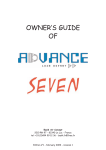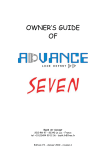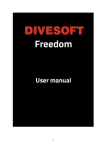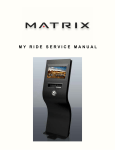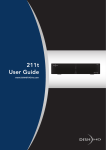Download E Billing User Manual Content
Transcript
Alpha Utilities Management Services E-billing User Manual 1.Account Creation 2.Viewing your bills 3.Bill Payments E Billing User Manual Content Sr Content Page # 1-2 1 E Billing Account Creation for new users 2 Post account creation activation 3 Updating Profile 5 4 Consumption Details 5 5 Viewing your bill details 5-6 6 Bill Payment 7-8 7 Billing Information 9 8 Credit Card Information 10 9 Make payment confirmation 11 10 Receipts 3-4 12-13 E-Billing Made Easy We have designed this Walk through that will enable our valued customers to create their accounts, view and pay their bills in easy to follow steps. Account Creation 1. Click on one of the either two sign up tabs to create a new account Enter the 8 digit meter number as it appears on your bill Enter your tower number, Choose tower with P if living in podium level. Enter only your unit number without tower number. Enter you current mobile number without country code Enter your email address here. We recommend using hotmail, Gmail or yahoo. We strongly recommend not using your official email to avoid misrouting of receipts. Also this email will be your Login ID when signing to make payments. Case Sensitive Following the walk through step by step you have now registered yourself with Alpha Utilities E billing. You should now be able to login using your email id as your user login and password as entered when registering. Important Notes: If your apartment is located at the podium level kindly ensure you choose your tower with the Podium level. For instance if your living at Podium level in tower A. You will be choosing AP from the drop down list against tower no. We recommend our customers to avoid using their official emails when creating their logins to ensure smooth transactions of email and notifications. Account Creation Continued Once you click on the register tab you will be routed to the following page. Following Message indicates that your account has been created. However you will need to activate your account prior to logging in. Check your inbox at the email provided for an email sent by Alpha Utilities. In the instance you are unable to see any activation email sent by Alpha Utilities. We recommend you check your Junk Email for the same. Account Activiation Link Click on the following link to activate your account. Account Creation\Activation Completed Click on this tab to login and continue Clicking on the activation link in your email will route you to this page. This indicates that your account has now been successfully created and you may continue to login and view\pay your bills now Important Notes: We highly recommend that you refrain from using your official emails. Many a times customers may not receive the activation links in their official emails due to high security parameters set by the administration or their respective IT teams. In the instance customers do not receive activation links we recommend checking the Junk Email for the same. You may need to activate or disable ad block\pop up to access the activate link and successfully complete activation of your account. Should you fail to activate your account despite following all the instructions, Please feel free to contact [email protected] or by visiting us at our walk in center Viewing your bills Now that your account has been created and you have successfully logged in to your E bill accounts. You will be routed to the Customer Dashboard. To view your bills please follow the instructions as stated below. You may click on this link to update your profile. However not updating the profile will not limit your access to using E-billing, Viewing your bills or making payments against the same. Click on this tab to View & Pay your bills Clicking on consumption details will route our customers to the details of their consumption with the amount charged against the units consumed with a trend of 6 months. Having said that consumption details will only appear for the months following your sign up with Alpha Utility E Billing Services. Important Notes: Consumption details will enable customers to view the details of their bills against units consumed with a trend of monthly consumption. However the same facility is being upgraded and customers may not be able to access the same until up gradation is complete. Viewing your bills The total outstanding including all previous months unpaid will appear here. To view and get a print out of your invoice click on the view tab. Current Month Balance column indicates the amount that has not been paid for the current month bill against the corresponding billing month. You may see remaining balance in this column as long as you do not clear the complete Current Month Bill against the corresponding billing month. Current Month Bill will reflect only the consumption charged against the corresponding Billing Month. The amount reflected in this column will not reflect the previous bills or their remaining balance. To view your accumulative outstanding please refer to the Previous months balance placed at the top of the columns under the heading View Bills. Partially paid indicates that the complete bill for the corresponding month has not been paid. The balance will reflect in the Current Month Balance column. Paid amount under the Payment History bar indicates any and all payments made against your Unit from the time you started using E Billing. All the payments made prior to making an E billing account will not be reflected in this column. Important Notes: The bills from bottom to top are in ascending order. You total outstanding excluding the current month bill will appear against previous month bill that lies right below the view bills heading. Should your previous month bill accumulate to an amount bigger than the total sum of current month bill. Kindly consider that the difference will be found in the bills prior to the last 6 months bill. Paying Your Bills Once you have viewed your bill. Click on the Pay tab to pay the bill for the respective month. We recommend that our valued customers make payments taking into consideration the Total outstanding Amount to ensure smooth service by Alpha Utilities. Kindly punch in the amount you wish to pay using your credit\debit card here. Click on the submit button confirming the amount to pay. Clicking on submit will route you to the confirmation page. Kindly confirm the amount your wish to pay as punched in the previous page. If no objections on amount to pay, click on Pay Now. Kindly confirm the amount to pay. Should you decide to change the amount click on the Cancel Order Tab Kindly Punch in the first & last name is it appears on the credit\debit card you wish to use. Kindly punch in the Address, city, country and postal code as associated with the Credit\Debit card you intend to use. Once the amount the pay has been confirmed and all billing information has been punched in. Click on the next tab. The amount will not be deducted from your account at this point. Important Notes: Kindly confirm the billing information as it appears on your card and associated with the respective account information. Your email address needs to be the same as the one punched in when creating the account. You will be receiving the receipt in the same email. We recommend you refrain from using your official email. Choose your credit card Visa\Master and punch in the 16 Digit credit \debit card number. Enter the 3 or 4 digit card verification number as it appears on the back or front of your credit\Debit card. Please enter the expiration date as it appears at the front of your credit\debit card Click on next once the correct information has been entered and verified. Kindly do consider you will be given the option to review your payment one final time post clicking on next. Important Notes: Customers are enabled to use debit or credit card. Clicking on next money will NOT be deducted at this point. You will be routed to the next page that will give you the option to confirm the make payment. Should you need to change the billing information as it appears on your credit card Click on this tab and continue making payment. Kindly confirm the amount to pay, Credit Card Information and click on pay to make payment. Do consider your amount will NOT be deducted from your account at this point. Clicking on pay will route you to the final confirmation page. This is the final confirmation of your make payment order. In order to proceed making payment click on submit. At this point clicking on submit WILL deduct the requested amount from your account You will now be required to punch in the double secure password provided by your bank in the tab in order to submit the payment. Important!! ! Bill Payments Receipts Once successful payment has been wait you will be routed to this Bill Payment Receipt Page. This page will confirm the amount that has been deducted against your apartment Kindly note down your transaction ID as stated on the final bill payment receipt for reference if required. Important Notes: Getting routed to this page indicates your transaction has been successful. We recommend our customers to note down the transaction ID or save a screenshot for reference if required. Besides this final confirmation all customers will also be receiving a receipt of the same in their emails. Should you fail to receive an email we recommend checking the email provided in the account information or checking your junk email if provided email is correct. Email Receipts Upon successful payment all customers will receive the following email indicating the amount paid, the billing month paid for and the outstanding remaining after the make payment. All customers will also be receiving a cyber source receipts as indicated below. You have now successfully created an account and paid your bills using our E billing services. We are always open to feedback and would love to hear from our valued customers on how can we make this service better. Should you have any queries with reference to creating and account or making payments we encourage you to send us an email at [email protected] or visit us at our walk in center during business hours. Thank you for signing up with Alpha Utilities Management Services E Billing.