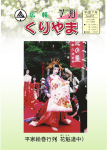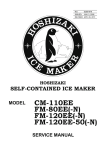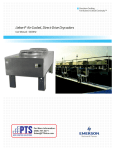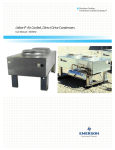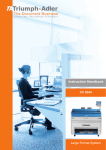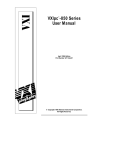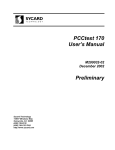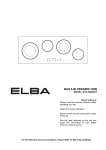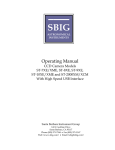Download User Manual
Transcript
KIP 2000 Series DIGITAL PRINTER User’s Manual Version A.2_US August 2001 -Please read this USER’S MANUAL before using the printer. -Please keep this USER’S MANUAL for future reference. KIP America K66um0e0reng.doc (Ver. A.2) Thank you for purchasing the KIP2000 Series Digital Printer ( KIP 2001, KIP 2002 and KIP 2003). This USER'S MANUAL contains functional and operational explanations for the KIP2000 Series Digital Printer. Please read this USER'S MANUAL carefully before using the Printer. Please keep this USER'S MANUAL for future reference. 1. When this product is installed in North America. This device complies with part 15 of the FCC Rules. Operation is subject to the following two conditions: (1) This device may not cause harmful interference, and (2) this device must accept any interference received, including interference that may cause undesired operation. 2. When this product is installed in Europe This equipment complies with the requirements in Pub.22 of CISPR Rules for a Class B computing device. Operation of this equipment in a residential area may cause unacceptable interference to radio and TV reception requiring the operator to take whatever steps are necessary to correct the interference. Do not install Machine around other electronic equipment or other precision instruments. Other devices may be effected by electrical noise during operation. If the Machine is installed near other electronic equipment, such as a TV or a radio, interference to said equipment, such as noise or flickering, may occur. Use a separate power line and install the PRINTER as far as possible from said equipment. K66um0e1reng.doc (Ver. A.2) Safety Warnings The following warnings are very important in order to safely use this product. These notes are important in preventing danger to the operator or operation of the printer. The following symbols are found throughout the USERS Manual and have the following meaning: WARNING This WARNING mark means that there is a possibility of death or serious injury if you ignore or do not follow the said instruction. CAUTION This CAUTION mark means that there is a possibility of injury or physical damage if you ignore or do not follow the said instruction. When marked with this symbol, “ DO NOT ATTEMPT” When marked with this symbol, “pay close attention to” K66um0e1reng.doc (Ver. A.2) WARNING Ground the product with a correct ground source or you may be electrically shocked. 1. The Power source should be as follows: U.S.A. 120V plus or minus 10%, 12A and 50/60Hz Europe 230V plus or minus 10%, 10A and 50/60Hz Japan 100V plus or minus 10%, 15A and 50/60Hz 2. Use a circuit with a dedicated breaker. 3. Install the product as close to the wall outlet as possible. 4. If you wish to move the printer, please contact your local KIP Service personnel. 1. Do not remove the screw and do not open the cover if not instructed to do so in this User’s Manual. If you ignore this warning, you may be burnt or receive an electric shock due to a hot item or electrically charged part inside of the printer. 2. Do not disassemble or tamper with the printer. It may result in a fire or an electrical shock. 1. Do not plug in the printer into a multi-wire connector in which some other equipment is plugged into. It may cause a fire due to outlet overheating. 2. Do not damage the Power Cord by stepping on or placing heavy items on it. If the Power Cord is damaged, it may cause a fire or you may receive an electric shock. REPLACE THE CORD IF DAMAGED! 1. Do not put a flower vase, a flowerpot or any water-filled item on the product. Spilt water could cause a fire or an electric shock. 2. If the product generates an abnormal smell or noise, turn it off and unplug it from the wall electrical outlet immediately. Do not throw the toner into a fire or other sources of heat, as it can explode. K66um0e1reng.doc (Ver. A.2) CAUTION Do not install the machine in a humidified room or a dusty room. Also, do not install the machine on an unstable floor as injuries may occur. 1. Unplug the printer before you move it. The power cord may be damaged and it may result in a fire or electric shock. 2. If you do not use the printer for a long duration (holidays, company shutdown) turn off and unplug the printer from the outlet for safety. Do not pull the cord when you unplug the printer as you may damage the Power Cord. Make sure to unplug the plug from the plug case. There are hot items inside of the machine. Take great care not to touch these items when you remove mis-fed media. Ventilate the room well if you print in a small area. K66um0e1reng.doc (Ver. A.2) TABLE OF CONTENTS Chapter 1 Before Use 1.1 Installation Requirements Page 1- 1 1.2 Originals Prohibited from Duplication 1- 2 1.3 Features 1- 3 1.4 Specifications 1- 4 1.5 Appearance 1.5.1 Front view 1.5.2 Rear view 1.5.3 Operation Panel 1111- 1.6 1- 9 Optional Configurations Chapter 2 5 5 6 7 Basic Operations 2.1 Turning on the Machine Page 2- 1 2.2 Turning off the Machine 2- 3 2.3 Indications during Normal Use 2- 4 2.4 Available Print Sizes 2.4.1 Available width 2.4.2 Available length 2- 6 2- 6 2- 7 2.5 Changing the Density Level 2- 8 2.6 Installing Roll Media into a Roll Deck 2- 9 2.7 Installing Toner 2-16 2.8 Dehumidifying the Roll Media 2-19 K66um0e1reng.doc (Ver. A.2) Chapter 3 Error Indications and Treatments 3.1 Paper Mis-feed Errors 3.1.1 Paper mis-feed in Roll Deck Section (J-01, J-02 and J-03) 3.1.2 Paper mis-feed in Flapper Section (J-10) 3.1.3 Paper mis-feed in Gate Roller Section (J-11) 3.1.4 Paper mis-feed in Separation Section (J-12) 3.1.5 Paper mis-feed in Heater Section (J-13 and J-14) Page 3- 1 3- 2 3- 4 3- 6 3- 9 3-11 3.2 Open Errors 3.2.1 Roll Deck Open (U-01, U-02 and U-03) 3.2.2 Upper Unit / Toner Cover Open (U-05) 3.2.3 Heater Unit Open (U-06) 3-14 3-14 3-15 3-16 3.3 Toner Low 3-17 3.4 Roll Empty 3-17 3.5 Call Service Errors 3-18 K66um0e1reng.doc (Ver. A.2) Chapter 1 Before Use 1.1 Installation Requirements Page 1- 1 1.2 Originals Prohibited from Duplication 1- 2 1.3 Features 1- 3 1.4 Specifications 1- 4 1.5 Appearance 1.5.1 Front view 1.5.2 Rear view 1.5.3 Operation Panel 1111- 1.6 1- 9 Optional Configurations K66um1e1reng.doc (Ver. A.2) 5 5 6 7 Installation Requirements 1.1 The following conditions are required for installation of the equipment. (1) Power source should be rated as follows ( according to your region ). U.S.A. Europe Japan 120V plus or minus 10%, 12A and 50/60Hz 220-240V plus 6%, minus10%, 10A and 50/60Hz 100V plus or minus 10%, 15A and 50/60Hz (2) The equipment must be on a dedicated circuit. The outlet must be near the equipment and easily accessible. (3) Make sure to connect this equipment to a grounded outlet. (4) The site temperature range = 10 to 32 degrees centigrade, with the humidity between 15% to 85% RH. ( NON CONDENSING ) Keep the printer away from water sources, boilers, humidifiers or refrigerators. (5) The installation site must not have open flames, dust or ammonia gases. And the equipment must not be exposed to the air vents from air conditioners. It may affect the image quality. (6) The equipment should not be exposed to the direct sunlight. Please draw curtains to block any sunlight. When you open the Upper Unit to remove a mis-feed, do not expose the Photoconductive Drum to strong ( intense ) light as this will damage the Drum. (7) Ozone will be generated while this equipment is use, although the quantity generated is within safe levels. ( see certifications ) Ventilate the room, if required. (8) Levelling Bolts on the bottom of the printer should touch the floor correctly. And the equipment must be leveled. Floor strength must be ample to sustain the weight of the equipment. (9) Keep ample room around the equipment to ensure comfortable operation. Required space is noted. 60cm or wider Rear side 120cm or wider 60cm or wider Machine Front side 100cm or wider K66um1e1reng.doc (Ver. A.2) 1-1 1.2 Originals Prohibited from Duplication It may be illegal to duplicate or copy certain types of originals and you may be punished by local or federal laws, if copies are made of these types of originals. Please be aware of your local or regional laws and which originals they forbid you to duplicate. Some Examples: [Originals prohibited from copying by the law(s)] 1. Do not copy Currency (Bill, Money, Bank Note, etc.), Government issued Negotiable Instruments (National Bonds, Security, Local Debt Bonds, etc.). 2. Do not copy Foreign Currency or Foreign Negotiable Instruments. 3. Do not copy unused postal stamps or government postcards without permission to, make replicas from said Governments, 4. Do not copy Government issued revenue stamps, certificate stamps which are prescribed by Liquor Tax Act or the Commodity Tax Act. [Special items which require your attention] 1. The government issues warnings if you are to copy private issued securities (stock certificate, draft, check, goods ticket, etc.), commutation ticket or book of tickets, excluding that some specific company copies such originals as many as it requires for its own business. 2. We recommend you not copy originals such as government issued passports, public or private issued licenses, automobile inspection certification, ID and tickets for passes or meals. [Originals protected by copyright] It is prohibited to copy originals such as books, music, paintings, printed copies, maps, drawings, movie posters and pictures which are protected by copyright laws. Please see your local, state, and federal laws. K66um1e1reng.doc (Ver. A.2) 1-2 1.3 Features (1) The KIP 2000 Series Printer can print at a speed of 51mm per second. ( 4 “D” per minute ) The maximum print width is 36”, and the minimum width is 8 1/2” with 100+ feet in print length. ( see specifications ) (2) The KIP 2000 Series uses High Definition Print Technology which creates consistent solids, even levels of grey and fine lines of .0025”. This results in image quality which surpasses conventional print systems with an output resolution of 200 lpi ( 400 DPI input ). There are no waste toners. (3) The number of rolls are field upgradeable to a maximum of three and an optional scanner with user friendly software for scanning and printing a wide range of documents is also available. K66um1e1reng.doc (Ver. A.2) 1-3 1.4 Specifications Subject Model Configuration Printing method Photoconductor Print speed Print head Resolution Print width Print length Warm up time First print time Fusing method Development method Input power Maximum power consumption Specification KIP2000 Series Printer 2001 (1 Roll Model) 2002 (2 Roll Model) 2003 (3 Roll Model) Console Electro photography Organic Photoconductive Drum 51mm per second ( 4 “D” pages per minute) LED 400dpi Input with 200 lpi Output Maximum width 36 inches Minimum width 210mm ( 8.5” ) Maximum length 6m (Standard), 16m or unlimited (set by technician, optional) Minimum length 11 “ ( 279mm) NOTE : If the print is longer than 6m, KIP does not guarantee image quality or the reliability of media feeding systems. 120V = less than 10 minutes, 100V/230V = less than 10 minutes 48 seconds ( “E” print from 1st Roll Deck) KIP Pressure Free Fan Heat System Dry, non-magnetic mono-component toner 120V plus or minus 10%, 12A and 50/60Hz in U.S.A. 220-240V plus 6%, minus10%, 10A and 50/60Hz in Europe 100V plus or minus 10%, 15A and 50/60Hz in Japan 120V, 60Hz and Dehumidify Heater is ON Stand by 0.604 Kwh Printing 1.205 Kwh Warm up 230V, 50Hz and Dehumidify Heater is ON Stand by 0.633 Kwh Printing 1.225 Kwh Warm up 1.956 Kwh Acoustic noise Ozone Dimensions Weight Environmental condition for usage Storage of consumables 100V, 50Hz and Dehumidify Heater is ON Stand by 0.608 Kwh Printing 1.196 Kwh Warm up 1.283 Kwh Less than 60db (Printing) Less than 55db (Stand by) Smaller than 0.1ppm (Average) 1300mm (Width) x 725.5mm (Depth) x 1046mm (Height) 190kg (1 Roll Model) (Temperature) 10 to 32 degrees centigrade (Humidity) 15 to 85% RH (Toner cartridge) Store the cartridge within the temperature range from 0 to 35 degrees centigrade and within the humidity range from 10 to 85% RH. NOTE : The above specifications may change without notice K66um1e1reng.doc (Ver. A.2) 1-4 1.5 Appearance 1.5.1 Front view Toner Cover Operation Panel Power Switch Roll Decks Cutter Switch Name of part Operation Panel Toner Cover Power Switch Roll Decks Cutter Switch K66um1e1reng.doc (Ver. A.2) Function Printer information and error codes, are indicated on this panel. Open the Toner Cover when you replace the Toner Cartridge. Press “ON” to turn on the machine, and press “OFF” to turn printer off. Each Roll Deck holds one roll of print media. Media Knife will cut the roll media if you press the Cutter Switch. Use this button in case of media misfeed. 1-5 1.5.2 Rear view Upper Unit Open Lever Heater Unit Open Levers Interface Terminal Inlet Socket Heater Unit Tray Dehumidify Heater Switch Name of part Heater Unit Open Levers Upper Unit Open Lever Heater Unit Interface Terminal Tray Inlet Socket Dehumidify Heater Switch K66um1e1reng.doc (Ver. A.2) Function Pull down these levers to open the Heater Unit. Pull up this lever to open the Upper Unit. It is necessary to open the Upper Unit when you are removing mis-fed media. Open the Heater Unit when you remove mis-feed media. Connect the COPY cable to this terminal, which is included with the KIP 2000 Series SCSI Scanners Connector = 37pin Prints which exit from the Printer are stacked by the standard Tray. Connect the Power Cable to this socket. Press “H” to turn on the Dehumidify Heater, and press “L” to turn it off. 1-6 1.5.3 Operation Panel There is an Operation Panel on the top of the printer. Refer to the following page for indicators and key functions. Operation Panel Operation Panel job PLAIN PAPER VELLUM TRACING FILM K66um1e1reng.doc (Ver. A.2) 1-7 TEST Paper Mis feed Indicator Roll Empty Indicator Toner Low Indicator Display Job Indicator Ready Indicator job PLAIN PAPER VELLUM TRACING FILM TEST Density Indicator Test Print Switch Density Selection Key Roll Material Indicator Roll Deck Selection Key Name of part Paper Mis-feed Indicator Roll Empty Indicator Toner Low Indicator Job Indicator Ready Indicator Density Indicator Density Selection Key Display Test Print Switch Roll Material Indicator Roll Deck Selection Key K66um1e1reng.doc (Ver. A.2) Function Paper Mis-feed Indicator lights when the printer fails to feed the media. A mis-feed code is indicated on the Display if this occurs. Roll Empty Indicator lights when the roll media in the selected Roll Deck is empty. It may also light when the roll media is not correctly installed. Toner Low Indicator lights when there is not enough toner in the Developer Unit. Job Indicator lights when the machine receives a print job from the scanner or PPEC. Ready Indicator lights red when the machine is heating up. It lights green when the Heater has reached operating temperature. Any of the 4 LEDs light according to your selection of density level. You may change the density level by pressing the Density Selection Key. The Display normally shows which Roll Deck is selected and the width of the roll media in said Roll Deck. It also indicates an error code if the machine has an error such as “paper mis-feed” or “door open”. A test pattern will be printed out if you press the Test Print Switch. ( this is not a user function, only a service function.) Any of the 3 LEDs light up according to your setting of the Material Selector. This key is to check all the Roll widths and the media types other than the currently indicated Roll Deck. When this is depressed, the information of all Roll Decks are indicated. It will return to the original roll deck after all Roll Decks are displayed. 1-8 1.6 Optional Configurations You can combine the KIP2000 Series Printer with optional KIP systems ( 2 configurations shown but many other finishing products are also available. Please consult your KIP Representative ) (1) In combination with a KIP 2000 Series SCSI Scanner Image scanner KIP2000 Series Printer (2) In combination with a KIP SCSI scanner and STF PC ( Controller ) Controller Image scanner KIP2000 Series Printer K66um1e1reng.doc (Ver. A.2) 1-9 Chapter 2 Basic Operation 2.1 Turning on the Machine Page 2- 1 2.2 Turning off the Machine 2- 3 2.3 Indications during Normal Use 2- 4 2.4 Available Print Sizes 2.4.1 Available widths 2.4.2 Available lengths 2- 6 2- 6 2- 7 2.5 Changing the Density Level 2- 8 2.6 Installing Roll Media into the Roll Deck 2- 9 2.7 Replacing the Toner Cartridge 2-16 2.8 Dehumidifying the Roll Media 2-19 K66um2e1eng.doc (Ver. A.2) 2.1 Turning on the Machine 1) Plug the machine to the dedicated wall outlet. WARNING (1) Do not handle the Power Plug with wet hands, or you may receive an electrical shock. (2) Ground the machine for safety. (3) Do not plug the machine into a multi-wiring connector in which other devices are plugged into. It may overheat the outlet and may result in a fire. (4) The outlet must satisfy the following rated power condition. U.S.A. Europe Japan 120V plus or minus 10%, 12A and 50/60Hz 220-240V plus 6%, minus 10%, 10A and 50/60Hz 100V plus or minus 10%, 15A and 50/60Hz 2) There is a Power Switch (A) on the right side of the printer. Press “ON” to turn on the machine. A 0 0 0 0 0 0 0 ON K66um2e1eng.doc (Ver. A.2) 2-1 OFF 3) There is a Operation Panel (B) on the top of the printer. The Ready Indicator (C) on the Operation Panel lights red showing that the printer is warming up. B C job PLAIN PAPER VELLUM TRACING FILM TEST 4) When the printer has reached operating temperature, the Ready Indicator will light green. This may take up to 10 minutes from room temperature. NOTE It is impossible to make any prints when the Ready Indicator is red. Please wait until the light becomes green before prints will or can be produced. 5) Print from your computer or copy from the KIP 2000 Series SCSI scanner. K66um2e1eng.doc (Ver. A.2) 2-2 2.2 Turning off the Machine 1) Press “OFF” on the Power Switch (A) to turn off the machine. A 0 0 0 0 0 0 0 ON OFF 2) The machine will continue to exhaust the internal air from the Exhaust Ports (B) for about 10 minutes to cool down the printer. B B K66um2e1eng.doc (Ver. A.2) 2-3 2.3 Indications during Normal Use The Operation Panel indicates the following information during normal usage. (1) Processing a print The Job Indicator lights when the printer receives a job. Job Indicator job PLAIN PAPER VELLUM TRACING FILM TEST (2) Density level Any of the 4 LEDs of the Density Indicator will light according to the density level you selected. Image density becomes darker when you select LEDs further right. Refer to [2.5 Changing the Density Level] on the page 2-8 as for the way to change the Density Level. Density Indicator job PLAIN PAPER VELLUM TRACING FILM K66um2e1eng.doc (Ver. A.2) 2-4 TEST (3) Roll Deck, roll width and roll material currently used The PPEController or KIP SCSI Scanner will select which roll media to be used for printing. The Seven Segments Indicator indicates which roll media (Roll Deck Number) is selected and the media width. The Roll Material Indicator indicates the material of the selected roll: “PLAIN PAPER”, “TRACING PAPER” and “FILM”. (Roll Deck Number) 01 : 1st Roll Deck 02 : 2nd Roll Deck 03 : 3rd Roll Deck 1st 2nd 3rd Example 1 : Roll media in the 3rd Roll Deck is selected. Its width is “A3” and material is “tracing paper”. Roll Deck Number Width job PLAIN PAPER VELLUM TRACING FILM TEST Material Example 2 : Roll media in the 2nd Roll Deck is selected. Its width is “24 inches” and material is “film”. Roll Deck Number Width job PLAIN PAPER VELLUM TRACING FILM Material K66um2e1eng.doc (Ver. A.2) 2-5 TEST 2.4 Available Print Sizes 2.4.1 Available widths Available widths are from 8.5” (210mm) to 36“ (914mm.) It is possible to use the any of the following widths of media. Metric A0, A1, A2, A3, and A4 Inch 36, 34, 30, 24, 22, 18, 17, 12, 11, 9 and 8.5 inches NOTE (For use with 900mm, 890mm and 880mm roll media) To use irregular widths of roll media 900mm, 890mm and 880mm, ( when the printer is set to metric mode) call your service personnel to change these settings, as the user can not change these settings. (The machine will not recognize these roll widths unless a service person changes the printer to accept these sizes.) Place the Size Selector at “SPL”. PLAIN PAPER VELLUM / FILM TRACING Size Selector / 36 SPL / 34 A0 / 30 / 24 A1 / 22 / 18 A2 / 17 / 12 A3 / 11 / 9 A4 / 8.5 The Operation Panel will indicate the irregular widths as “900”, “890” and “880”. Indication 900 890 880 Width of roll media 900mm 890mm 880mm (Irregular roll media size : 900mm) job PLAIN PAPER VELLUM TRACING FILM K66um2e1eng.doc (Ver. A.2) 2-6 TEST 2.4.2 Available length Available length is from 279mm (11 inches) to 6 meters. NOTE (1) It is possible to printer longer than 6 meters. You can choose either “16m” or “100+” as a maximum print length. Call your service personnel if you would like to print over 6 m as the user can not change this setting in the printer. Important ! If you print longer than 6 meters, we are unable to guarantee image quality or the reliability of media feeding system. (2) If the print is shorter than 279mm, ( approximately 11 “ ) ( for example 8.5” long ), the roll media is always cut to a minimum of 279mm in length ( approx 11” ). A4 landscape print image Printout 210mm 279mm Margin K66um2e1eng.doc (Ver. A.2) 2-7 2.5 Changing the Density Level If you would like to make the image darker or lighter, you will change the density level on the SCSI scanner or PPEController. After specifying the density level on the scanner or PPEC, it is possible to also compensate the image density on the printer, if needed. Density Selection Key job PLAIN PAPER VELLUM TRACING FILM TEST Density Indicator When density level 3 is selected, the density level specified on the scanner or PPEC is used without any compensation. Level 3 (No compensation) To make the image darker, select the density level 4. To make it lighter, select the level 2. To make it much lighter, select the level 1. (Press the Density Selection Key to change the density level.) Level 1 (Much lighter) Level 2 (Lighter) Level 4 (Darker) NOTE If you change the density level on the scanner or PPEC, you can make the image darker or lighter without any compensation on the printer. We strongly recommend you to adjust the density level on the scanner or PPEC rather than on the printer. K66um2e1eng.doc (Ver. A.2) 2-8 2.6 Installing Roll Media into a Roll Deck NOTE The machine indicates a “Roll Empty Error” by lighting up the Roll Empty Indicator on the Operation Panel if the roll media currently used is consumed during printing. Install a new roll using the following directions: Roll Empty Indicator job PLAIN PAPER VELLUM TRACING FILM TEST 1) When the Roll Empty Indicator lights, check the Roll Deck Number on the Seven Segments Indicator to see which media deck is empty. Example : Roll Deck Number is “02”. This means the media in the 2nd Roll Deck is empty. Roll Deck Number job PLAIN PAPER VELLUM TRACING FILM 2) Open the Roll Deck (A). A K66um2e2eng.doc (Ver. A.2) 2-9 TEST 3) Remove the Roll Spool (B) from the Roll Deck. B B 4) Pressing down Lever (C), pull out the Roll Spool (B) from the core of the roll. C B K66um2e2eng.doc (Ver. A.2) 2-10 5) Loosen the Thumb Screw (D), and slide the Stopper (E) according to the width of the new roll of media. Tighten the Thumb Screw to fix the Stopper at the corresponding size mark. E D NOTE No good Place the Stopper so that the flat face (F) and the size mark (G) are aligned with each other. F Good A0 No good A0 G A0 6) Insert the Roll Spool into the new roll inserting the gear side into the roll first as shown ( note the direction on how the media is wound onto the core ). NOTE No good Do not install the roll as shown here. K66um2e2eng.doc (Ver. A.2) 2-11 7) Pressing down the Lever (C), insert the Roll Spool fully into the core until the Stopper (E) touches the roll media. Then, release the Lever (C) to “catch” the roll media with the Roll Spool. E C 3 4" A0 8) Put the Roll Spool (B) into the Roll Deck. (Gear side is on the left and Lever side is on the right.) 36 " 36" Gear B Lever 9) Insert the leading edge of the media (H) under the Guiding Plate (J). J H K66um2e2eng.doc (Ver. A.2) 2-12 10) Rotate the Paper Feeding Roller Knob (K) in the direction of the arrow to load the media. Roll media K NOTE L Do not advance the media to the point where the leading edge is seen in the slit (L) as shown . The media will fold, if you close the Roll Deck with the media in this position . K66um2e2eng.doc (Ver. A.2) 2-13 11) Set both the Size Selector (L) and the Material Selector (M) according to the width and the type of material. Example : Roll media is 30” or A0 width. And the material type is “plain paper”. M PLAIN PAPER VELLUM / FILM TRACING / 36 SPL / 34 A0 / 30 / 24 A1 / 22 / 18 A2 / 17 / 12 A3 / 11 / 9 A4 / 8.5 L NOTE (1) Image may be removed from the sides of the print if you select a narrower size on the Size Selector than the actual roll media width. If you select a wider size than the installed width, the interior of the printer will become dirty, with toner. Please set this correctly when installing a new roll of media. Wrong setting (Narrow) Printout with a proper setting Wrong setting (Wide) (2) Each material type has the best temperature for fusing to fix the toner to the said media. The printer controls the temperature based on the setting on the Material Selector. The image may easily removed from the media if you make a wrong material Selection and incorrect media information will be sent to the scanner and PPEC. Please set this correctly when installing a new roll of media. K66um2e2eng.doc (Ver. A.2) 2-14 12) Close the Roll Deck (A). A K66um2e2eng.doc (Ver. A.2) 2-15 2.7 Replacing the Toner Cartridge NOTE The printer will indicate a “Toner Low Error” by lighting the Toner Low Indicator on the Operation Panel. Replace the Toner Cartridge with the new cartridge using the following procedure: (Use KIP 2000 toner. If you so choose to use other toner, we can not guarantee image quality or printer function ) Toner Low Indicator job PLAIN PAPER VELLUM TRACING FILM TEST 1) Open the Toner Cover (A). A 2) Pull the green lever (B) to remove the old Toner Cartridge (C). B K66um2e3eng.doc (Ver. A.2) C 2-16 3) Shake the new Toner Cartridge (D) several times with the “film” side up to prevent “clumping” of the toner. D 4) The film sheet (E) is adhered onto one side of the new Toner Cartridge. Insert this side under Catch Plates (F). E F F 5) Press down on the other side, until the cartridge is firmly locked by the green lever (B). B K66um2e3eng.doc (Ver. A.2) 2-17 6) Remove the tape from the cartridge (E). Then, insert the Spool (G) to the holes catching the film between both pins. E G 7) Rotate the Spool (G) clockwise to wind the film. G 8) Tape the film to itself after the winding is completed. Rotate the Spool several revolutions counterclockwise to loosen the film on the spool. Pull out the Spool and discard the film. 9) Close the Toner Cover (A). A K66um2e3eng.doc (Ver. A.2) 2-18 2.8 Dehumidifying the Roll Media If the roll media has too much moisture, the toner may not be fixed correctly to the media. It may be easily removed from the media. If the room is very humidity, turn on the Dehumidify Heater to dehumidify the interior of the printer. There is a Dehumidify Heater Switch (A) on the rear of machine. Press “H” to turn on the Dehumidify Heater. A (Press “H” side.) NOTE (1) There are several dehumidifying settings which can be set by the service technician. These setting will determine when the dehumidifier will function. With any setting, the printer must be plugged in and the switch noted above must be in the “ON” position. Call your service technician if you would like to change the switch setting. Note that the user can not change the setting. (2) To achieve the best image quality, we recommend that you use media that is unpacked from the manufacture right before installing it into the printer. If media is unpacked long before installation, poor image quality may occur. K66um2e3eng.doc (Ver. A.2) 2-19 Chapter 3 Error Indications and Error Correction 3.1 Paper Mis-feed Errors 3.1.1 Paper mis-feed in Roll Deck Section (J-01, J-02 and J-03) 3.1.2 Paper mis-feed in Flapper Section (J-10) 3.1.3 Paper mis-feed in Gate Roller Section (J-11) 3.1.4 Paper mis-feed in Separation Section (J-12) 3.1.5 Paper mis-feed in Heater Section (J-13 and J-14) Page 3- 1 3- 2 3- 4 3- 6 3- 9 3-11 3.2 Open Errors 3.2.1 Roll Deck Open (U-01, U-02 and U-03) 3.2.2 Upper Unit / Toner Cover Open (U-05) 3.2.3 Heater Unit Open (U-06) 3-14 3-14 3-15 3-16 3.3 Toner Low 3-17 3.4 Roll Empty 3-17 3.5 Call Service Errors 3-18 K66um3e1eng.doc (Ver. A.2) 3.1 Paper Mis-feed Errors If a paper mis-feed occurs, the Paper Mis-feed Indicator on the Operation Panel lights to inform you of the error. The Operation Panel also indicates a mis-feed code ( J-XX ) to let you know where the paper is mis-fed. Example : J-01 (Paper mis-feed in the 1st Roll Deck) Paper Mis feed Indicator Mis feed code job PLAIN PAPER VELLUM TRACING FILM TEST Please check where the paper mis-feed has occurred referring to the following diagram. ( Greater detail on each code are on the following pages.) J 11 J 12 J 13 J 10 J 01 J 02 J 03 K66um3e1eng.doc (Ver. A.2) 3-1 J 14 3.1.1 Paper mis-feed in Roll Deck Section (J-01, J-02 and J-03) When a paper mis-feed occurs in a Roll Deck, the Operation Panel indicates a “J-01”, “J-02” or “J-03”. J-01 : In the 1st Roll Deck J-02 : In the 2nd Roll Deck J-03 : In the 3rd Roll Deck job J 01 PLAIN PAPER VELLUM TRACING FILM J 02 (Example : 2nd Roll Deck) J 03 Clear the mis-feed using the following procedure: 1) Open the Roll Deck in issue. 1st 2nd 3rd 2) Wind up the roll media onto the media core. K66um3e1eng.doc (Ver. A.2) 3-2 TEST 3) If the leading edge of the media is torn or folded, straighten (cut). 4) Set the roll media correctly. 5) Close the Roll Deck. K66um3e1eng.doc (Ver. A.2) 3-3 3.1.2 Paper mis-feed in the Flapper Section (J-10) When a paper mis-feed occurs in the Flapper Section, the Operation Panel will indicate a “J-10”. job PLAIN PAPER VELLUM TRACING J 10 FILM Clear the mis-feed using the following procedure: 1) Open the Roll Deck which media was printing from. 1st 2nd 3rd 2) Wind up the roll media back onto the core. K66um3e1eng.doc (Ver. A.2) 3-4 TEST 3) If the leading edge of media is torn or folded, straighten (cut). 4) Set the roll media correctly. 5) Close the Roll Deck. K66um3e1eng.doc (Ver. A.2) 3-5 3.1.3 Paper mis-feed in Gate Roller Section (J-11) When a paper mis-feed occurs in the Gate Roller Section, the Operation Panel will indicate a “J-11”. J 11 job PLAIN PAPER VELLUM TRACING FILM TEST Clear the mis-feed using the following procedure: 1) Press up Lever (A) to open the Upper Unit (B). B A CAUTION Photoconductive Drum There is a Photoconductive Drum (green cylinder) in the printer. Do not touch the drum! Do not leave the Upper Unit open for a long period as the Drum is very sensitive to light. (Direct sunlight is very harmful.) That stated, remove the mis-feed media and then close the Upper Unit immediately after the media is removed. Do not leave upper unit open! If the Drum is damaged, you will have to replace It, as it is a very important part in creating the print image. K66um3e2eng.doc (Ver. A.2) 3-6 2) Check the location of leading edge of media in the printer. If the leading edge passes over the Gate Roller (C) As shown in the diagram, you will need to cut the roll media. Following steps 3) and 4) if this occurs. C If the leading edge does not reach the Gate Roller (C), you do not have to cut the roll media. Skip steps 3) and 4), and go to the step 5). C 3) There is a Cutter Switch (D) on the front side of printer. The knife will cut the roll media if you press it. Please, press the Cutter Switch. D NOTE (1) You do not have to close the Upper Unit before pressing the Cutter Switch. (2) Once you move the Knife, it will not move again, even if you press the Cutter Switch again. (3) Do not press the Cutter Switch if the leading edge of roll media does not reach the Gate Roller. If you cut the roll media ignoring this note, it may be impossible for the user to remove the mis-feed media from the printer. K66um3e2eng.doc (Ver. A.2) 3-7 4) Take out the mis-feed media from the printer. 5) Close the Upper Unit (B). K66um3e2eng.doc (Ver. A.2) B 3-8 3.1.4 Paper mis-feed in Separation Section (J-12) When a paper mis-feed occurs in the Separation Section, the Operation Panel indicate a “J-12”. J 12 job PLAIN PAPER VELLUM TRACING FILM TEST NOTE The Knife cuts automatically when a “J-12” is detected. You do not have to press the Cutter Switch. Cutter Switch Clear the mis-feed using the following procedure: 1) Pull the Lever (A) to open the Upper Unit (B). B A K66um3e2eng.doc (Ver. A.2) 3-9 CAUTION Photoconductive Drum There is a Photoconductive Drum (green cylinder) in the printer. Do not touch the drum! Do not leave the Upper Unit open for a long period as the Drum is very sensitive to light. (Direct sunlight is very harmful.) That stated, remove the mis-feed media and then close the Upper Unit immediately after the media is removed. Do not leave upper unit open! If the Drum is damaged, you will have to replace It, as it is a very important part in creating the print image. 2) Take out the mis-feed media from the machine. 3) Close the Upper Unit (B). K66um3e2eng.doc (Ver. A.2) B 3-10 3.1.5 Paper mis-feed in the Heater Section (J-13 and J-14) When a paper mis-feed occurs in the Heater Section, the Operation Panel indicates either a “J-13” or a “J-14”. J 13 J 14 job PLAIN PAPER VELLUM TRACING FILM TEST job PLAIN PAPER VELLUM TRACING FILM TEST NOTE The Knife automatically cuts the media when a “J-13” or a “J-14” is detected. You do not have to press the Cutter Switch. Cutter Switch Clear the mis-feed using the following procedure: 1) Pull the Lever (A) to open the Upper Unit (B). B A K66um3e3eng.doc (Ver. A.2) 3-11 CAUTION Photoconductive Drum There is a Photoconductive Drum (green cylinder) in the printer. Do not touch the drum! Do not leave the Upper Unit open for a long period as the Drum is very sensitive to light. (Direct sunlight is very harmful.) That stated, remove the mis-feed media and then close the Upper Unit immediately after the media is removed. Do not leave upper unit open! If the Drum is damaged, you will have to replace It, as it is a very important part in creating the print image. 2) On the back or rear of the printer, press levers (C) on to open the Heater Unit (D). C D K66um3e3eng.doc (Ver. A.2) 3-12 3) Take out the mis-feed media from the Upper Unit side or Heater exit. (From Upper Unit side) (From Heater exit) WARNING There are extremely hot parts inside the Heater Unit. Do not touch any parts in the Heater Unit, or you will be burnt. Also the mis-feed media can be very hot. Be careful not to get burnt, when you remove it. 4) Close both Heater Unit (D) and Upper Unit (B). B D K66um3e3eng.doc (Ver. A.2) 3-13 3.2 Open Door Errors The Operation Panel will indicate an error code (U-XX) if there are any open doors or open covers. Close each door ( or cover ) as it is not possible to print, if this error exists. 3.2.1 Roll Deck Open (U-01, U-02 and U-03) The corresponding Roll Deck is opened when the Operation Panel indicates a “U-01”, “U-02” or “U-03”. U-01 : 1st Roll Deck is open. U-02 : 2nd Roll Deck is open. U-03 : 3rd Roll Deck is open. job PLAIN PAPER VELLUM TRACING FILM TEST (Example : 2nd Roll Deck is opened.) Firmly push the Roll Deck (A) close. A NOTE This error code will indicated if the Roll Deck is not locked correctly, although it may look closed. Open and close the Roll Deck again, pushing until locked. Ensure both sides of the roll deck are in their correct position. No good (Not locked) K66um3e4eng.doc (Ver. A.2) Good 3-14 3.2.2 Upper Unit / Toner Cover Open (U-05) Either the Upper Unit or the Toner Cover are opened when the Operation Panel indicate a “U-05”. job PLAIN PAPER VELLUM TRACING FILM TEST Check both the Upper Unit (A) and the Toner Cover (B), and close if opened. A B K66um3e4eng.doc (Ver. A.2) 3-15 3.2.3 Heater Unit Open (U-06) The Heater Unit is open when the Operation Panel indicates a “U-06”. job PLAIN PAPER VELLUM TRACING FILM Holding the Catches (A) on both sides, Close the Heater Unit (B). B A K66um3e4eng.doc (Ver. A.2) 3-16 TEST 3.3 Toner Low The machine indicates a “Toner Low” by lighting the Toner Low Indicator on the Operation Panel. Toner Cartridge replacement is required.. Refer to 2.7 [ Replacing the Toner Cartridge] on page 2-16 . Toner Low Indicator job PLAIN PAPER VELLUM TRACING FILM 3.4 TEST Roll Empty The machine indicates a “Roll Empty” by lighting the Roll Empty Indicator on the Operation Panel if the roll media currently in use is consumed during printing. Installation of a new roll is required. Refer to 2.6 [ Setting the Roll Media into Roll Deck] on page 2-9. Roll Empty Indicator job PLAIN PAPER VELLUM TRACING FILM K66um3e4eng.doc (Ver. A.2) 3-17 TEST 3.5 Call Service Errors You will note one of the following error codes on the Operation panel if the machine has a fatal Error. It is impossible for the user to cure these errors to resolve these issues. PLEASE CALL YOUR TRAINED KIP SERVICE TECHNICIAN TO RESOLVE THIS ERRORS. Error Code E - 01 E - 02 E - 04 E - 06 E - 07 E - 16 E - 21 E - 28 E - 40 E - 41 Name of the error Heater Temperature Rising Error Heater Over Temperature Error Developer Error Counter Error Cutter Error Wire Cleaning Error Heater Thermostat Error Heater Agitator Fan Error Folder Error Key Card Error If one of the above errors is displayed : 1) Turn off the printer, wait approximately 30 seconds, then turn the printer on again. 2) If the same error code is displayed, turn printer off, then unplug the machine from the wall outlet. Call your local service personnel. K66um3e4eng.doc (Ver. A.2) 3-18