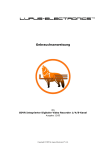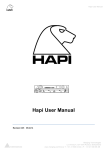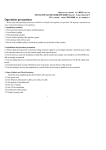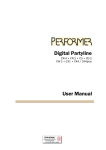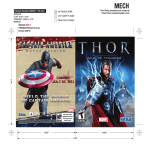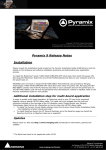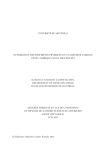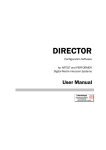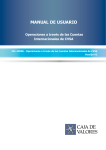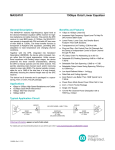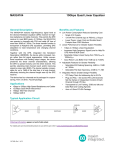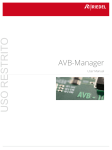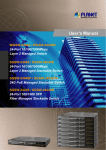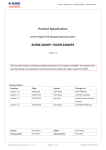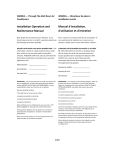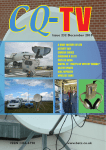Download USO RESTRITO
Transcript
USO RESTRITO STX-200 User Manual 1.1 STX-200 User Manual Version 1.0.8902.23r1, R1 - Copyright © Microsoft Corporation & Riedel Communications GmbH & Co. KG 2014 1 USO RESTRITO STX-200 User Manual 1.1 General Thank you for choosing a Riedel product. Riedel's STX-200 which runs the software Skype TX™ is a unique Skype® based system that presents the video and audio of any Skype call seamlessly through the television broadcast chain to on air. This guide is intended for new Skype TX users and provides step-by-step instructions for setting up and using Skype TX for broadcast calls. Experienced Skype TX users can also use this guide to expand their knowledge of the product and learn about advanced features such as moving onto multi-channel systems. Please read the safety information and Skype broadcast terms of service carefully. Support & more information Please register on our website for getting access to any product related downloads and information: http://www.riedel.net/de-de/myriedel/myriedel/login.aspx If you have any further questions, we offer comprehensive customer service options for this product via our Riedel Headquater in Wuppertal, Germany: via telephone: via Skype: via internet: via email: for US customers: address: +49 202 292 9400 (Monday - Friday, 8:00am – 5:00pm, CET) riedel.communications.service www.riedel.net [email protected] [email protected]. Riedel Communications GmbH & Co KG Uellendahler Str. 353 D-42109 Wuppertal Germany Remote Desktop Support On the STX-200 Windows desktop you find an installed version of Teamviewer. If remote desktop support is needed please use this software. 3rd Party Software Support Because STX-200 is a Windows system you have the availability to install other 3rd party software. Please be aware, that other software could harm the stability of the system and that Riedel cannot support other software. If there is a need for other software please make sure that enough RAM and CPU Power is left for Skype TX because otherwise it will loose quality and reliability. Skype TX Information For more information on Skype TX and Skype in Media, please visit the following website: www.skypeinmedia.com Skype Manager With Skype Manager you can create accounts, allocate credit, subscriptions, manage features and make sure that you get the most out of Skype. Using Skype Manager is a great way of organizing Skype accounts for your production. For more information, visit: go.skype.com/business 2 STX-200 User Manual 1.1 Safety Information Explanation of Symbols The following tables are used to indicate hazards and provide cautionary information in relation to the handling and use of the equipment. USO RESTRITO Danger ! Indicates an imminently hazardous situation which, if not avoided, will result in death or serious injury. The highlighted line indicates the activity to prevent the danger. Warning Indicates a potentially hazardous situation which, if not avoided, could result in death or serious injury. ! The highlighted line indicates the activity to prevent the danger. Caution ! 3 Indicates a potentially hazardous situation which, if not avoided, may result in minor or moderate injury. It may also be used to alert against unsafe practices. The highlighted line indicates the activity to prevent the danger. USO RESTRITO STX-200 User Manual 1.1 Service All service has to be undertaken ONLY by qualified service personnel. There are no user serviceable parts inside the unit. Do not plug in, turn in or attempt to operate an obviously damaged unit. Never attempt to modify the equipment components for any reason. Caution ! All adjustments have been done at the factory before the shipment of the devices. No maintenance is required and no user serviceable parts are inside the module. Voltage The power cable should only be connected to a correctly grounded source. Do not use any adapters. Never bypass a ground contact. Caution ! Before you open a unit, remove the power cords. Danger ! 4 To reduce the risk of electric shock do not remove cover or expose the products to rain or moisture. USO RESTRITO STX-200 User Manual 1.1 Environment Never place the product in an area of high dust particles or humidity. Never place containers with any liquids on top of the product or panel/interface. If the equipment has been exposed to a cold environment and transferred to a warm environment, condensation may form inside the housing. Wait at least 6 hours before applying any power to the equipment. Operating temperature of the system: -5°C – +40°C. Ventilation Ventilation openings in the front and rear must never be blocked. CE Declaration of Conformity The STX-200 conforms to the EU guideline as attested by the CE mark. FCC Verification FCC This equipment has been tested and found to comply with the limits for a class A digital device, pursuant to part 15 of the FCC rules. These limits are designed to provide reasonable protection against harmful interference when the equipment is operated in a commercial environment. This equipment generates, uses, and can radiate radio frequency energy and, if not installed and used in accordance with the instruction manual, may cause harmful interference to radio communications. Operation of these equipment in a residential area is likely to cause harmful interference in which case the user will be required to correct the interference at his own expense. Battery Safety The product is fitted with the following battery: Lithium Battery, type CR2032, 3V, 225mAh. Warning Risk of explosion if battery is replaced by any other incorrect type. ! Dispose of used batteries according to the instructions. Do not expose to high storage temperatures above 60°C (140°F). Disposal Disposal of old Electrical & Electric Equipment (applicable throughout the European Union and other European countries with separate collection programs). This symbol, found on your product or on its packaging, indicates that this product should not be treated as household waste when you wish to dispose of it. Instead, it should be handed over to an applicable collection point for the recycling of electrical and electronic equipment. By ensuring this product is disposed of correctly, you will help prevent potential negative consequences to the environment and human health, which could otherwise be caused by inappropriate disposal of this product. The recycling of materials will help to conserve natural resources. For more detailed information about the recycling of this product please contact your local city office. 5 USO RESTRITO STX-200 User Manual 1.1 Skype Broadcast Terms of Service (TOS) 1. Broadcast TOS Applicability Unless agreed otherwise in writing by Skype, any use of the Skype Software in a Program (as defined below) for Broadcast (as defined below) shall be subject to these Broadcast TOS. If You want to use the Skype Software in a Program for Broadcast, You must agree to these Broadcast TOS. Unless agreed otherwise in writing by Skype, if You do not agree to these Broadcast TOS You may not use the Skype Software in a Program for Broadcast. 2. Skype Identification in Programs for Broadcast When using the Skype Software in any Program for Broadcast You agree to comply with any applicable terms of the Skype Broadcast Guidelines (as may be updated from time to time) and the following additional requirements, except where prohibited by law: 2.1 Audio Programs. With respect to any Program where there is no visual image being Broadcast, the following requirements apply: (a) For any Program where use of the Skype Software will be fifteen (15) minutes or less in duration, You shall transmit an identification announcement at the beginning and end of such use, as described in the Skype Broadcast Guidelines; (b) For any Program where the use of the Skype Software will be for more than fifteen (15) minutes in duration, You shall transmit an identification announcement at the beginning and end of such use and over the course of the Program in no less than fifteen (15) minute intervals, as described in the Skype Broadcast Guidelines; and (c) If You wish to include in any Program a sound to represent a particular Skype-calling feature or action (for example, but without limitation, a “call answer” sound for when a call is accepted or a “hang-up” sound for when a call is terminated) You shall use only the Skype specific sounds provided by Skype and You shall further comply with the requirements relating to the use of Skype sounds set out in the Skype Broadcast Guidelines. To request a Skype sound, contact: [email protected] 2.2 Audiovisual Programs. With respect to any audiovisual Program (i.e. where a visual image is Broadcast with an accompanying audio signal) in which You use the Skype Software or include a video depiction of the Skype Software, the following requirements apply: (a) You shall retrieve the Skype logo in scalable vector file format from here; (b) In any Program that uses or includes a visual depiction of the Skype Software, You shall place the Skype logo so that during such use it shall appear, scaled proportionately and to a reasonable size so that it is clearly legible and Your use of the Skype logo must comply with all requirements set out in the Skype Broadcast Guidelines; (c) If You want to mimic a specific device in your Program, You shall only use the Skype User Interface appropriate to the device as shown in the Skype Broadcast Guidelines. If you require Skype User Interface templates and assets please request them from: [email protected] and (d) If You wish to include in any Program a sound to represent a particular Skype-calling feature or action (for example, but without limitation, a “call answer” sound for when a call is accepted or a “call hang-up” sound for when a call is terminated) You shall use only the Skype specific sounds provided to You by Skype and You shall further comply with the requirements relating to the use of Skype sounds set it in the Skype Broadcast Guidelines. To request a Skype sound, contact: [email protected] 3. General Provisions 3.1 Definitions 3.1.1 “ Broadcast” means to transmit simultaneously to the general public through any now known and unknown media and formats, including, without limitation, a data communications network, the Internet, electronic mail system, television, radio or satellite system, point to multipoint transmission over a wired, wireless or fiber network; and for purposes of these Broadcast TOS shall also include narrowcasting and multicasting. 6 USO RESTRITO STX-200 User Manual 1.1 3.1.2 “ Program” means a live or pre-recorded audio or visual performance. 3.2 You represent and warrant that You are authorized to agree to and comply with the terms and conditions of these Broadcast TOS. You are responsible for clearing all rights and paying all licensing fees and other costs and expenses arising from the Program and the Broadcast. In no event shall Skype be responsible for any costs or expenses incurred in connection with the Program or the Broadcast. 3.3 You shall be responsible, at Your expense, for compliance with all applicable laws pertaining to the Program and the Broadcast. You agree to indemnify, defend and hold Skype, its Affiliates and the Skype staff harmless from and against any and all losses, costs, liabilities, damages, and expenses (including reasonable legal fees and other expenses incidental thereto) of every kind, nature and description, arising from: (i) the Broadcasts and the Programs; (ii) any misrepresentation or breach of any warranty of Yours contained in these Broadcast TOS; or (iii) any breach of any covenant, agreement, or obligation of Yours contained in these Broadcast TOS. 3.4 You will take care to observe and exercise reasonable diligence to ensure that the Programs, Broadcast and/or the Skype Software will not: (i) be used as a medium for attack on any individual, organization, faith, denomination or sect; (ii) contain any announcements or promotions prohibited by law; (iii) be used to make false or unwarranted claims for any product or service; (iv) contain any content or announcements that are slanderous, obscene, profane, indecent, vulgar, repulsive or offensive, either in theme or in treatment; (v) contain any testimonials which cannot be authenticated; (vi) contain any descriptions or references to matters which are not considered acceptable topics of discussion in social groups (e.g., profanity, obscenity); or (vii) be used in connection with any advertising matter or announcement which may, in the opinion of Skype, be injurious or prejudicial to the interests of the public, Skype, or honest advertising and reputable business in general. 3.5 The rights granted to You hereunder are non-exclusive and revocable. You shall not acquire any right, title or interest in or to any Skype logos, trademarks or other indicia of origin (collectively, the “Skype Brand”) and You hereby acknowledge that as between You and Skype, that Skype is the exclusive owner of all right, title and interest in and to the Skype Brand. Your use of the Skype Brand hereunder shall inure to the benefit of Skype. Skype reserves the right to instruct You on the use of the Skype Brand and how the Skype Brand is presented during the course of the Programs. Skype may also instruct You to cease use of the Skype Brand in the event such usage is, in Skype’s sole and absolute discretion, unacceptable to Skype. In the event You are so instructed to cease use of the Skype Brand, You shall immediately do so (and if such instruction relates to a particular Program, You shall no longer be permitted to Broadcast or license the Broadcast of such Program). 3.6 Skype reserves the right to modify these Broadcast TOS at any time. Your continued usage of the Skype Software as authorised herein shall constitute Your acceptance to be bound by the terms and conditions of the revised Broadcast TOS. Skype will not be liable in relation to any damage caused by the modification of these Broadcast TOS and/or the termination thereof. 3.7 YOU EXPRESSLY ACKNOWLEDGE THAT YOU HAVE READ THESE BROADCAST TOS AND UNDERSTAND THE RIGHTS, OBLIGATIONS, TERMS AND CONDITIONS SET FORTH HEREIN. BY USING THE SKYPE SOFTWARE IN THE MANNER AUTHORISED HEREIN, YOU EXPRESSLY CONSENT TO BE BOUND BY THESE TERMS AND CONDITIONS AND GRANT TO SKYPE THE RIGHTS SET FORTH HEREIN. © Skype – Last revised: 13 August 2014 7 USO RESTRITO STX-200 User Manual 1.1 Guide Contents 1.0 What is Skype TX? 10 2.0 Getting started 11 3.0 2.1 Plugging in audio sources ..................................................................................................................................... 12 2.2 Plugging in video sources ..................................................................................................................................... 13 2.3 Connecting to the Internet.................................................................................................................................... 13 2.4 Powering the unit .................................................................................................................................................. 13 2.5 Local display ........................................................................................................................................................... 14 2.6 Keyboard & Mouse ................................................................................................................................................ 14 2.7 Turn it on! ............................................................................................................................................................... 14 2.8 Windows Password ............................................................................................................................................... 14 Setting up your channel 3.1 Signing in ................................................................................................................................................................ 15 3.2 User interface ......................................................................................................................................................... 17 3.4 Video settings ......................................................................................................................................................... 22 3.5 3.6 3.7 4.0 15 3.4.1 Input ....................................................................................................................................................... 22 3.4.2 Output .................................................................................................................................................... 23 3.4.3 Video lost image .................................................................................................................................... 25 Audio settings ........................................................................................................................................................ 26 3.5.1 General ................................................................................................................................................... 26 3.5.2 Input ....................................................................................................................................................... 27 3.5.3 Output .................................................................................................................................................... 27 Account settings..................................................................................................................................................... 28 3.6.1 Account................................................................................................................................................... 29 3.6.2 Options ................................................................................................................................................... 29 Info .......................................................................................................................................................................... 29 Making a call 31 4.1 Adding a contact .................................................................................................................................................... 31 4.2 Establishing a call ................................................................................................................................................... 34 4.3 Taking a snapshot .................................................................................................................................................. 36 4.4 Managing a call ...................................................................................................................................................... 37 4.5 Monitoring a call .................................................................................................................................................... 38 4.6 Ending a call ........................................................................................................................................................... 42 5.0 Shutting down Skype TX 42 6.0 Advanced use of Skype TX 42 8 6.1 Incoming calls in Client.......................................................................................................................................... 43 6.2 Audio Delay ............................................................................................................................................................ 44 STX-200 User Manual 1.1 6.2 Audio Delay ............................................................................................................................................................ 44 6.3 STX Monitor...............................................................................................................................................................45 7.0 Security 46 8.0 FAQ 47 9.0 Glossary 49 USO RESTRITO 10.0 Appendix 9 53 USO RESTRITO STX-200 User Manual 1.1 1.0 What is Skype TX? Skype TX enables you to send Skype calls as SD/HD-SDI video with embedded or balanced analogue audio, providing the best call quality available in an HD video format. Skype TX optimizes the call quality and resizes and adjusts the video content to conform to standard television video resolutions. It even monitors the call and automatically drops the video feed of the call (but not the audio) and switches to a still image of the video feed if the call drops below a quality level that you define. You can use Skype TX to prevent the video from reframing when Skype changes the aspect ratio. You can also embed the Skype watermark in the video output without using a separate graphics system. Skype TX features include: Make outgoing calls Make HD-quality, broadcast-ready calls. Receive incoming calls Receive calls using the ‘Receive Incoming Calls’ feature. Monitor call quality See technical information about the call to help troubleshoot local or remote network issues. Manage calls Switch between a live video feed and a still image. Note that Skype TX is limited by the available connection speed and infrastructure, which can affect the quality of your calls. 10 USO RESTRITO STX-200 User Manual 1.1 2.0 Getting started Follow these steps to enable Skype TX to send and receive Skype audio and video for broadcast. This is your STX-200 product: Legend 1) Air Filter 2) Status LED 3) Power Button 4) Network Connector 1 5) Network Connector 2 6) Ref. IN 7) Reserved 8) (HD-) SDI Output Connector 9) (HD-) SDI Input Connector 10) Reserved 11 11) IEC Power Connector 12) 4x USB 2.0/ USB 3.0 Connectors 13) 2x Display Port Connectors 14) AES67 Connector 15) GPI Output Connector (Sub-D) 16) GPI Input Connector (Sub-D) 17) Balanced Audio Input Connector (XLR) - Left 18) Balanced Audio Input Connector (XLR) - Right 19) Balanced Audio Output Connector (XLR) - Left 20) Balanced Audio Output Connector (XLR) - Right USO RESTRITO STX-200 User Manual 1.1 2.1 Plugging in audio sources Please connect the STX-200 audio connections to your studio facility if you do not want to use the SDI embedded audio signals. On the output you could use the audio connections in addition to the SDI audio embedded output. AES67 Please note that this is an option, which will be enabled in the future. Analog Audio Please read the following specification carefully, so that you get the best analog audio signal out of the unit. Frequency Response Signal to Noise Ratio THD Channel Separation AD/DA Conversion Balanced Line Level Audio Unbalanced Line Level Audio 20Hz - 20 kHz +/- 0.5 dB 110 dB(A) analog in - analog out @ 0 dBFS 0.001% @ -1 dBFS 110 dB @ 1 kHz @ 0 dBFS 24bit/48 kHz Input: nom. +4 dBu max. +24 dBu input impedance 10 kOhm Output: nom. +4 dBu max. +24 dBu output impedance <10 ohm min. load impedance 600 ohm Input: nom. +4 dBu max. +24 dBu input impedance 10 kOhm Output: nom. +4 dBu max. +18 dBu output impedance <10 ohm min. load impedance 600 ohm Please note that the Audio hardware is designed to give best performance when used with balanced signals on input and output side. If you want to connect unbalanced consumers, please note that there will appear 6dBu less on your consumer compared to a balanced consumer, when STX200 is running on full scale. Please also ensure that you only use the XLR-Cinch adapter cable available in the STX200 Accessory Kit or any other cable that has Pin 3 not connected if using the analog Audio output. 12 USO RESTRITO STX-200 User Manual 1.1 2.2 Plugging in video sources The STX-200 unit has one (HD-) SDI video input, one (HD-) SDI video output, one reference input and two BNC connectors which are not used. You will need the studio facility to provide you with the following video cables (BNC connector) to connect to the Skype TX unit: Video In – Note that a Video In feed is optional. No video in feed will mean that no video will be sent to the remote caller. Video Out Reference In – Only if required, prefers tri-level sync SDI input feed, or black burst SDI input feed if TLS is unavailable. Connect the video cables to the Skype TX unit properly: Ensure that each cable has been twisted and fully locked into place – you will feel a ‘click’ when this happens. 2.3 Connecting to the Internet For Skype TX to send a Skype call, an Internet connection is required. It is recommended that you have a connection of at least 5 megabit download speed and 5 megabit upload speed, for a reliable, single high definition call. The Skype TX unit has a standard network interface card. Consult your network administrator, IT manager, or Internet provider for questions about your network. To get Skype TX online, simply plug an Ethernet Internet cable into one of the network interfaces on the back of the unit. Both connections are equal. 2.4 Powering the unit STX-200 units take a standard IEC connector power cable. The cable provided plugs into the back of the unit. Please do not turn on any power saving settings. The Skype TX Client could become affected if the unit goes into any power saving modes, such as sleep, and Skype TX Control won’t be able to connect to the client. Please notice that the units are already configured and please do not change these settings. 13 USO RESTRITO STX-200 User Manual 1.1 2.5 Local display STX-200 units have standard DisplayPort PC monitor out connectors for local display. Please use an adaptor if you need connectors such as VGA, DVI-D and HDMI. These adapters are part of the optional STX-200 accessory kit. The minimum desktop resolution to run Skype TX without cropping is 1440 × 900. 2.6 Keyboard & Mouse Please connect Keyboard and Mouse via USB or a KVM cable to control the unit. 2.7 Turn it on! That’s it! The STX-200 unit is now ready to turn on. 2.8 Windows Password In case you need the Windows Administrator password, please use STX!pwd. 14 USO RESTRITO STX-200 User Manual 1.1 3.0 Setting up your channel Skype TX enables you to control all aspects of a broadcast Skype call. It is unique in its ability to define and change most video and audio settings dynamically, while the Skype call is live. “Skype TX Client” refers to the software on the STX-200. This is what is used to generate the Skype video as an SD/HD-SDI video signal for on air. “Skype TX Control” refers to the control software used in conjunction with Skype TX. This can be used with multiple channels. For more information, see the Skype TX Control User Guide. 3.1 Signing in Before you can start using Skype TX, first you need to sign in. When you first startup Skype TX you will see the following: If you want to use a Skype Name to sign into Skype TX, then select Skype Name. 15 USO RESTRITO STX-200 User Manual 1.1 If you want to use a Microsoft account to sign into Skype TX, then select Microsoft account. At the bottom right of the window, there is a check box with the option to automatically sign into Skype TX on launch. Check this for Skype TX to automatically sign in on startup. Once you have entered in the sign-in details of the desired account, Skype TX signs you in so you can see the client home. The sign in details appear in the top right of the client. 16 STX-200 User Manual 1.1 3.2 User interface USO RESTRITO The user interface of Skype TX client is divided into sections for ease of use. 1- Account info – Contains the Sign Out button, signed in account information, and the software version number. 2- Settings - Accessed by clicking on the Video Settings Audio Settings Account Settings Info 17 settings symbol in the top left of the client. This opens four categories: STX-200 User Manual 1.1 USO RESTRITO Settings hanges are confirmed by clicking the Apply button at the end of the settings categories. This enables you to apply several changes at once. For more information on changing settings, see sections 3.3 – 3.7. 3- Contacts Space – Contains the local contacts. Each contact can be assigned into a group to easily organize contacts. Note that when the system is first launched this section is empty. For more information on adding a contact, see 4.1 Adding a contact. 4- Call Control and Previews - Contains controls for placing and managing Skype broadcast calls and previews of the incoming Skype video, Skype TX video output, snapshot, and outgoing video. It also features simple technical info on video resolution and audio levels. This panel is the user’s primary focus when making a call. Call Status Box Incoming Skype Video Preview A preview of the raw video being received from the remote caller, before Skype TX has applied any aspect ratio correction or overlays. Currently showing user-defined ‘NoCall’ image – For more information, see 3.3 18 STX-200 User Manual 1.1 Video settings. USO RESTRITO Skype TX Preview (Video Out) A preview of the processed video that Skype TX is sending to the SDI output. Defaults to ‘testcard’ as shown – For more information, see 3.3 19 STX-200 User Manual 1.1 Video settings. USO RESTRITO Snapshot Preview and Control A preview of the previously taken snapshot with snapshot button. This is taken by you during the call. Outgoing Video Preview (Video In) A preview of the video that is being sent to the remote caller, after any aspect ratio correction or watermark overlay. 20 STX-200 User Manual 1.1 USO RESTRITO 6- 21 Call Technical Info – Extended information regarding the video and audio is found in this panel. A description of what each item means can be found in 4.5 Monitoring a call. USO RESTRITO STX-200 User Manual 1.1 3.4 Video settings This is where the user can control and change the visual aspects of each Skype broadcast call. Each setting relates to a specific part of the call, some of which can be changed dynamically, while others require a software restart to take effect. Access to video settings can be achieved by following these steps: 1. Click the settings button, on the left hand side of Skype TX. 2. Click the Video Settings button. On the Video Settings page, you see two sections: Input and Output. 3.4.1 Input ‘Input’ refers to the SDI video signal that is coming into the Skype TX unit. This is often connected to an output of the studio facility’s house router, but can be any SDI signal. See 2.2 Plugging in video sources for more information on where to connect the video feed. There are four settings that can be changed in the ‘Input’ section: 22 USO RESTRITO STX-200 User Manual 1.1 Device – Shows the device that is sending video to the remote caller. The drop-down box shows options you can select from, the default being ‘SDI Input’. If you prefer to use a USB webcam to send video to the remote caller, you can select that option here. Note that choices are not presented until the user has successfully signed in. Max return resolution – The maximum resolution that is exposed to Skype, independent of the input SDI resolution. You can use this as a method to limit the amount of bandwidth when sending video to the remote caller and to prioritize the video coming from the remote caller. You should choose a resolution that matches the aspect ratio of your input SDI resolution. Changes to the max return resolution require a software restart. Available resolutions: o 1920 × 1080 (16:9) o 1280 × 720 (16:9) o 640 × 480 (4:3) o 640 × 360 (16:9) o 320 × 240 (4:3) o 320 × 180 (16:9) o 160 × 120 (4:3) Aspect ratio correction method – Changes how the SDI input picture is scaled to fit the maximum return resolution selected above. The picture can either be scaled to the width or the height of the requested resolution. Treat SD as anamorphic – If this box is checked, all SD video is treated as anamorphic. This is the only way Skype TX knows whether your SD source is 4:3 or 16:9. Note that incoming HD video is never treated as anamorphic. 3.4.2 Output ‘Output’ refers to the SDI video signal that is leaving Skype TX for connection to the studio facility. When a Skype call is in progress, this is where the video is displayed. These settings determine how the user’s Skype call looks on screen. See 2.2 Plugging in video sources for more information on where to connect the video feed. The following settings affect the outgoing video source: Watermark Enabled – Show the Skype logo on the SDI output (see Broadcast Terms of Service agreement before disabling). Watermark Position – The position on the SDI output picture where the Skype watermark will appear. 23 USO RESTRITO STX-200 User Manual 1.1 SDI Resolution – Controls the resolution of the outgoing SDI video. Supported resolutions are: o 1080i o 1080i (4:3 anamorphic – a method of outputting a picture that is formatted for 4:3 without having to resort to lower resolutions or cropping again downstream. For example, this may be useful when assembling a DVE layout. Two 4:3 images are easier to arrange on a 16:9 canvas than two 16:9 images. ) o 1080p o 720p (Best for Skype TX to Skype TX calls as 720p provides a better true vertical resolution than a deinterlaced 1080i picture, due to Skype not inherently supporting interlacing). o 720p (4:3 anamorphic – See above) o PAL 16:9 o PAL 4:3 o NTSC 16:9 o NTSC 4:3 Changes to the SDI resolution require a software restart. Note, Skype doesn’t inherently support interlacing. SDI frame rate – Sets the frame rate of the SDI output. Frame rate relies on the SDI resolution being sent. The following frame rates are supported, depending on the selected resolution: o 23.98 fps o 24 fps o 25 fps o 29.97 fps o 30 fps Changes to the SDI frame rate require a software restart. Aspect ratio correction method – Alters how the video from Skype is scaled to fit the SDI output resolution. Supported scaling includes: o Center Cut o Scale To Width o Scale To Height Minimum resolution – Determines the minimum quality that is needed to output the Skype broadcast call. If the video from the remote caller falls below this resolution and automatic fallback is selected on the UI (see 4.4 Managing a call) the SDI output reverts to the ’no video’ image, which is either the default image, a pre-configured graphic, or a snapshot that has previously been taken. The following is a list of all supported resolutions with their aspect ratio: o 1920 × 1080 (16:9) o 1280 × 720 (16:9) o 640 × 480 (4:3) o 640 × 360 (16:9) o 320 × 240 (4:3) o 320 × 180 (16:9) o 160 × 120 (4:3) No call option – Changes what is seen when a call is not active. ‘Testcard’ is set as the default with ‘logo’ and ‘clock’ both checked. The user can change between: o Testcard – Shows broadcast color bars with the channel identification and the current time of day. Note the clock shows the time of the local computer. This is not a synchronized external time code. o o Still – Any image can be used to act as a channel identifier or holding page for the user’s channel. The system uses the PNG image named ‘NoCall’ located in: ‘%USERPROFILE%\Pictures\ Skype TX\Client’. This can be overwritten with a different image if required. Black The user can also change what is output on the Skype TX video out preview by changing the two check boxes next to the ‘No Call option’ box. 24 USO RESTRITO STX-200 User Manual 1.1 By default, the video output looks like this: Unchecking ‘logo’ and ‘clock’ removes the Skype logo and clock, resulting in the following preview: 3.4.3 Video lost image Skype TX enables you to control what happens in the event of the loss or unacceptable resolution of video from the remote caller. This defaults to a PNG graphic named ‘VideoLost’, which is placed in: ‘%USERPROFILE%\Pictures\ Skype TX\Client’. This can be replaced with a snapshot from the current call, which will be reset at the end of the call. As a default, the following image is used if the remote caller’s video feed is lost or falls below the user-defined minimum video resolution. This image also appears when initiating a call. For more information on taking a snapshot, see 4.3 Taking a snapshot. 25 USO RESTRITO STX-200 User Manual 1.1 3.5 Audio settings This is where you can control and change the audio aspects of each Skype broadcast call. Each setting relates to a specific part of the call, all of which can be changed dynamically. Access to audio settings can be achieved by following these steps: 1. Click on the Settings button, on the left hand side of Skype TX. 2. Click on the Audio Settings button. Once in the audio settings, the user sees three sections; General, Input, and Output. 3.5.1 General The settings in the General section refer to global audio settings that aren’t restricted to the input and output. The following setting can be changed: 26 Disable AGC – Disables analog Automatic Gain Control (AGC). Disable Whole VQE – Disables the whole audio processing. USO RESTRITO STX-200 User Manual 1.1 3.5.2 Input The input audio is the audio coming in to Skype TX from a local source, which is sent over Skype to the remote caller. Input audio connects to the back of Skype TX units, as per the manufacturer’s documentation or labelling. The following settings relate to the audio input: X X Input Device – A drop-down list of all the available input devices from which audio will be sent to the remote caller. Please choose ”Line In (Blackmagic Audio)” for using SDI Embedded Audio for Return channel. (Default). Alternatively choose STX-200 XLR Audio Line 01/02 (uNet2500 WDM) for XLR the return channel Disable AGC – Disables Automatic Gain Control (AGC) on audio being sent to the remote caller. You might want to disable AGC if the audio being supplied to the Skype TX unit is of a consistent level already. Doing so may help manage feedback issues. Disable noise suppressor – Disables the Skype feature that lowers the audio level being sent to the remote caller when it detects only background noise. Disable AEC – Disables Automatic Echo Cancellation, or AEC. AEC helps prevent audio from the remote caller being sent back by way of the local microphone. Never use: “Line In - (2- Blackmagic Audio)” or "Microphone (High Definition Audio Device)" as Input device. 3.5.3 Output Output audio refers to the audio that is being output locally from the Skype TX unit by way of balanced analogue or embedded SDI. This is the audio that is received from the remote caller. The following settings determine the audio output: X X X 27 USO RESTRITO STX-200 User Manual 1.1 Preview device – Here is where you can send audio from the remote caller with the shortest delay. Note that this will be out of sync with the video. The default setting for Preview device is: XLR “STX-200 XLR _audio Line 01/02 (uNet2500WDM). Delayed device – Here you can select the device to which delayed audio from the remote caller should be sent. This delay allows the audio to be synchronized with the video being sent from the SDI output. Note that the duration of the delay can be adjusted in the settings file. See 6.2 Audio Delay for more information. The default setting for Delayed device is: Embedded SDI "Speakers (2- Blackmagic Audio)". Disable AGC – Disables Automatic Gain Control on audio being received from the remote caller. Disable AGC if you want to manage audio levels manually to reduce feedback issues. Never use: “Speakers (Blackmagic Audio)” as output device. 3.6 Account settings The Skype TX channel you are setting up can be defined to behave in certain ways. In Account Settings you can define if the channel accepts incoming calls and whether the channel has an identifier. To access account settings: 1. Click the Settings button, on the left hand side of Skype TX. 2. Click the Account Settings button. There are two sections in the Account Settings screen: Account and Options. 28 USO RESTRITO STX-200 User Manual 1.1 3.6.1 Account This is where you define whether the channel is accepting incoming calls. Account settings are: Allow incoming calls – Allows incoming calls into Skype TX. By default, incoming calls are not allowed. 3.6.2 Options Skype TX provides account options to help you manage your channel. Options settings are: Identity – If set, this is shown in the client window and test card. This helps distinguish your channel from others that might be running. Disable alternative ports – If enabled, Skype will not use local ports 443 and 80. Used if these ports are required for use other than Skype TX. Port to use for Skype – Values higher than zero will cause Skype TX to try this port number first each time you sign in. If this fails, or the value is zero a valid number will be chosen automatically. Require control security – If true, transport security will be applied, meaning that only computers with matching Windows credentials will be able to connect to this instance of Skype TX Client. This refers to the connection between Skype TX Client and Skype TX Control. 3.7 Info The Information settings tab contains information regarding licensing, contact details, and legalities concerning Skype TX and Skype. To access the info settings: 1. Click the Settings button, on the left hand side of Skype TX. 2. Click the Info Settings button. The registered user information appears in the Info Settings screen. This is the name of the person or organization who is licensed to use the application. As default, each Skype TX unit is shipped already registered. Contact us if you are experiencing any problems with your license. 29 USO RESTRITO STX-200 User Manual 1.1 30 USO RESTRITO STX-200 User Manual 1.1 4.0 Making a call The primary function of Skype TX is to make Skype calls for broadcast. Each call features high-quality audio and video that you can define, change, and adjust during the call. Skype TX is set up for you to plug in and start making broadcast Skype calls right out of the box. This section describes how to start making Skype calls for broadcast. 4.1 Adding a contact Skype TX features an easy-to-use interface for you to add and manage multiple contacts. Skype TX supports an almost unlimited number of contacts with the option of organizing contacts into groups. It is important to note that Skype TX does not pull in contacts from the signed in account. When you create a contact, that contact is local to the unit. This means that if you sign in with one account and create a contact, this contact will also be accessible if logging in with a different account. It is the responsibility of the user to ensure that this doesn’t cause any security risks. No requests are sent to the contact for them to be added as an account contact. To add a new contact: 31 1. First make sure Skype TX is on the home screen, showing the contacts area 2. Click the 3. A dialogue box appears in the middle of the contacts area. Add Contact button in the top right of the contacts area. USO RESTRITO STX-200 User Manual 1.1 Fill in the boxes (pictured above) with the remote caller’s details. Display name – The name of the remote caller. In the example, the remote caller’s name is ‘Skype TX Test’. This information is not displayed on the Skype call; it is just for the user’s reference. 32 Location – The location of the remote caller. In the example, the remote caller is in ‘London’. This information is not displayed on the Skype call; it is just for the user’s reference. User name – The user name of the remote caller. This information must be from an active account. If calling a Microsoft account, then the user name must be entered in as live:’username’. For a Skype contact, enter in the Skype Name of the contact. USO RESTRITO STX-200 User Manual 1.1 Group – Changes the group of the contact. There are four groups to choose from: Contacts are then accessed by clicking on the corresponding group in the Contacts space. 4. Click the Apply button to complete adding the contact. When you return to the Contacts space, the newly created contact will be present and available to call. There are two options once a contact has been created: Make new call Edit Contact In the event the local contact is added as a Skype contact, then the contact status in Skype is shown in Skype TX. In the above example, grey indicates that the contact is unknown, this means that the local contact hasn’t been added as a Skype contact or the contact request has been rejected. This bar can also turn white to indicate the contact is offline or invisible. If the local contact is added as a Skype contact, you will be able to see when they come online and what their status is. Here, the local contact skypetxtest01, which has been added as a contact to the skypetxstartup Skype account, is online, as indicated by the green bar to the left of the contact in the contacts space. The Skype account skypetxtest01 has now changed their Skype status to Away meaning that their status as a local contact in Skype TX turns yellow. Now the account has changed their status to Do Not Disturb. The local contact status changes to red. 33 USO RESTRITO STX-200 User Manual 1.1 It is important to remember that this behavior is only seen when a local contact to Skype TX is added and confirmed as a contact by that Skype account. When a contact is created in Skype TX, that contact isn’t added to the Skype account or Microsoft account used to sign in to Skype TX. The contact has to be added into the Skype contact list using a different Skype client for this behavior to be seen for all contacts. 4.2 Establishing a call To make a call, Skype TX must go through several stages to establish a stable connection. Making a call relies on the remote caller being signed in and having Skype settings configured to allow calls from users who are not on their contacts list. To do this in Windows: 1. 2. 3. 4. 5. Open Skype on the remote caller’s computer. Sign in to Skype. Go to the Tools tab and left-click on Options. Go to the Privacy section and set Allow calls from… to Anyone. Left-click on Save and return to Skype. The remote caller is now set up to be called from Skype TX. To do this in Apple OS X: 1. 2. 3. 4. 5. Open Skype on the remote caller’s computer. Sign in to Skype. From the menu bar, left click Skype then navigate to Preferences. Now go to Privacy and select Anyone from the Allow calls from: drop-down box. Close the Privacy window. In the event the remote caller doesn’t want to set their privacy settings to allow calls from anyone, you can add them as a contact in Skype by using a Skype client and signing in with the username used in Skype TX Client. Once this is done, you are now ready to use Skype TX to call the remote caller. To make a call: 1. Navigate to the chosen contact and click the initialize the call. Make New Call button. Skype TX will then attempt to You can monitor what is happening by looking at the Call Status Box and the Connection Status. 1. 34 In the preceding example, the Call Status Box shows that Skype TX is attempting to initiate the call. This is the first stage of the call. STX-200 User Manual 1.1 The Connection Status on the contact has also now changed to indicate that the contact is being called. USO RESTRITO 2. When the call has been accepted, the Skype call is connected. Skype TX connects the audio before the video, so the Call Status Box changes to Sound OK, video status unknown. This means you are able to hear the remote caller before seeing them. Note that the red arrows on the Call Status Box remain, but the contact icon has turned green. This indicates that a connection has been established with the remote caller, but that video has not yet been connected. 3. Skype TX now attempts to connect the remote caller’s video. 4. Once the video has been connected, the Call Status Box will change to Connected. The arrows progress to all green. The initialization of the Skype call is now complete and ready for broadcast. 35 USO RESTRITO STX-200 User Manual 1.1 4.3 Taking a snapshot Skype TX can take a snapshot of the remote caller. You can use this snapshot as a backup image if the call quality drops below the minimum video resolution that you have defined. You can also use the snapshot if the video feed from the remote caller drops entirely, leaving a snapshot and the remote caller’s audio feed. Taking a snapshot takes a still of the remote caller in whatever state they are currently in. In the preceding example, the snapshot has been taken as the remote caller is looking at the camera and laughing. To take a snapshot: 1. Navigate to the Call Control and Previews panel and find the Snapshot button. 2. Left-click this button. Now that you have taken a snapshot, you can change from the live video feed to the snapshot by managing the call as described in the next section – 4.4 Managing a call. Note that the setting the snapshot overrides the default image specified in section 3.4.3 Video lost image. The snapshot is only saved for the duration of the call. If the same caller is called again then you must take a new snapshot of that caller. 36 USO RESTRITO STX-200 User Manual 1.1 4.4 Managing a call If video is lost or has unacceptable video resolution, Skype TX reverts to a previously configured state, whether to a pregrabbed still, or a pre-defined image in your home folder: ‘Pictures\Skype TX\Client’. You can change these settings as described in section 4.3 Taking a snapshot and section 3.4.3 Video lost image. In addition to adjusting the minimum video resolution setting as described in 3.4.2 Output, you can manage the Skype call by using the buttons below the video output preview window: Always send caller video to air When selected, the caller’s video will be broadcast, regardless of the video resolution. Send caller video to air, automatically switching back to snapshot or VideoLost.png when its quality falls below quality threshold When selected, if the caller’s video falls below the minimum video resolution that you defined, the video will switch to a snapshot or the VideoLost.png. When selected, if the caller‘s video falls below the minimum video resolution that you defined, the icon turns partially red. Send snapshot to air When selected, the snapshot that you have taken appears, replacing the caller’s video. 37 USO RESTRITO STX-200 User Manual 1.1 4.5 Monitoring a call Skype TX is able to monitor a call as it is on air. You can use the quick previews built into the Call Control and Previews panel to check the incoming and outgoing video resolutions, as well as the level of audio coming from the remote caller and the local source. Skype TX can also save technical information about the call to a file, so you can analyze the technical details of the call. Quick Previews include the following: Call Status Box - Shows the call status: Incoming Video preview – Remote caller The black bar above the remote caller preview box shows who is calling whom. In this case, the remote caller ‘skypetxtest01’ is being called by ‘skypetxtest01’, the local account used to sign into Skype TX. The colored bars on the side of the remote caller preview box indicate the level of audio coming into Skype TX. 38 USO RESTRITO STX-200 User Manual 1.1 The bar along the bottom shows the video resolution that’s being received from Skype and how it is being scaled. Skype TX Preview (Video Out) A preview of the processed video that Skype TX is sending to the SDI output. Snapshot preview Shows the snapshot as defined by the user. If a snapshot has not been taken, this preview box shows the incoming video from the remote caller. Return video preview The colored bars on the side of the return video preview box indicate the level of audio coming into Skype TX and being sent to the remote caller. The bar along the bottom shows the maximum video resolution to be sent to the remote caller. You can also use the Tech Info panel for more in-depth information on the call. Descriptions of each item can be found in the tooltips by hovering over each one. Network Describes the network connection to Skype TX. Jitter – The difference between the minimum and maximum ping times, expressed in milliseconds. Lower is better. Round Trip –The time it takes, in milliseconds, for a signal to be sent from Skype TX to the remote caller and back. The lower the round trip time, the better. Transport – Possible values are (from best to worst): UDP, UDP with Relay, TCP, TCP with Relay. UDP and TCP are IP protocols, with UDP providing the best performance. Relaying is required where a direct connection cannot be made, but this limits performance. In this case, lower performance might mean a lower resolution and a less reliable connection. UDP Status – A value of ‘good’ indicates the UDP connectivity is possible in the relevant direction. A value of ‘bad’ indicates that there is a problem, such as a router configuration issue. Good is best. 39 USO RESTRITO STX-200 User Manual 1.1 Packet Count – The number of media packets which have been transported. Packet Loss – The percentage of pure packet loss. Lower is better. Packet Loss Burst – The percentage of the consecutive squared packet loss of sent packets. System Technical information related to the local and remote caller’s computer. CPU Total – The total CPU load being used across all cores of the CPU. Lower is better. CPU Skype – The percentage of current CPU load being consumed by Skype. Lower is better. CPU Hiccups – The number of instances where Skype takes more time than expected to perform an operation. For example, updating the Skype database on a hard drive. Lower is better. Skype Version – Shows the Skype client version, if available. Audio Shows the technical information of the audio to and from the remote caller. Sample Rate – The sampling rates for the audio streams. Higher is better. Audio Codec – Shows what audio codec is being used. The host negotiates codec selection with the other participants as part of setting up the call. Audio Packet Loss – The number of voice data packets lost. Lower is better. Audio Packet Loss % – The percentage of voice data packets being lost. Lower is better. Audio Cap – The maximum audio bandwidth achievable, according to the network bandwidth monitor. Higher is better. Audio Packet Length – Indicates the length of each audio data packet sent. Video Capture Shows the technical information about the video being supplied to Skype from Skype TX after its initial resizing and cropping of the SDI input. Width – The width of the video being supplied to Skype. Higher is better. Height – The height of the video being supplied to Skype. Higher is better. Rotation – Indicates the rotation angel of the captured video which must be corrected by the receiver. Colourspace – A string representing the colourspace of the received video. Camera Frame Rate – The actual frame rate of the camera being used as the capture device. Higher is better. Requested Frame Rate – The user-defined frame rate of the camera being used as the capture device. Higher is better. Video Stream The technical information about the video being streamed to the remote caller, after resizing and cropping by Skype TX and Skype. Data about the received video is listed in the separate ‘Video Receive’ section. Width – The width of the video being streamed. Higher is better. Height – The height of the video being streamed. Higher is better. Upswitch Allowed – Does the receiver give the sender permission to upswitch or would it be overloaded? Codec – Indicates which video codec is being used to stream the video. Profile – Indicates which H264 profile is in use. 40 USO RESTRITO STX-200 User Manual 1.1 Encoder Type – Indicates which H264 encoder type is in use. Target Frame Rate – User-defined frame rate being negotiated by the client and the remote caller. Higher is better. Bitrate – A measure of the bandwidth being used by the video stream. Higher is better. Bitrate Cap – The maximum bitrate achievable, according to the network bandwidth monitor. Higher is better. Video Cap – The maximum bandwidth achievable, according to the network bandwidth monitor. Higher is better. MTU – Maximum Transmission Unit. The largest size video frame that can be sent. Higher is better. Complexity – The measure, in levels, of the processing power needed to reconstruct the compressed data from the video steam. Low Light Enabled – SLIQ encoder only: Indicates whether Low Light Enhancement feature is enabled. Face Detection – SLIQ encoder only: Indicates whether face detection feature is enabled. Face Count – SLIQ encoder only: Indicates how many faces are detected in current stream. Thread Count – SLIQ encoder: Indicates how many threads are doing the encoding work. Max Threads – SLIQ encoder only: Indicates the maximum number of threads allowed to do the encoding work. At any point during a call, you can save the technical information to a file by following these steps: 1. Scroll to the bottom of the ‘tech info’ until you see the Export technical diagnostics file button. 2. 3. Click this button at the point where you want to save the information. Access the file by navigating to: ‘%APPDATA%/Skype TX/Client/TechInfo’ or by pressing the Show diagnostics file button. The file is saved with the date and time of capture in its name. 41 USO RESTRITO STX-200 User Manual 1.1 4.6 Ending a call When you are ready to end the call, both you and the remote caller can disconnect and the Skype call will end. To end a call in Skype TX: 1. Navigate to the top of the call control and previews panel. While the call is active, the call status displays as ‘Connected’. 2. Click the End Call button to end the call. The call status changes to ‘Call ended’. This status also appears if the call is discontinued or lost on the remote caller’s end. 5.0 Shutting down Skype TX Skype TX is able to make calls spanning over several days if required. You can safely shut down by following this procedure: 1. 2. Start by making sure that Skype TX is no longer connected to the remote caller and that use of Skype TX is no longer required. Close Skype TX by clicking the red cross in the top right corner. If the unit requires shutdown: 1. 2. 3. 6.0 Make sure Skype TX is closed. Click on the Start icon in the bottom left of the screen. Click Shut down. Advanced use of Skype TX Skype TX is a tool that can unlock Skype in a broadcast context. Use it to broadcast a single HD quality call or in conjunction with control software for a multi-channel system. There are many ways you can use Skype TX in a more advanced setup, giving you more options and more content to broadcast. This section provides an overview of some of Skype TX’s more advanced features. 42 USO RESTRITO STX-200 User Manual 1.1 6.1 Incoming calls in Client In addition to making calls, Skype TX Client can be configured to receive calls. This means that remote callers can call directly into Skype TX. To receive calls, follow these steps: 43 1. Click the Settings button, on the left-hand side of Skype TX. 2. 3. Click the Account Settings button. In the Account section, check the Allow incoming calls check box. When you check the box, two other settings appear. 4. Click the Apply button at the top of the settings panel to apply the settings. This enables the Answer and Decline boxes that appear next to the Sign Out box. 1. Skype TX is now configured to allow incoming calls. Note that only calls from contacts in the account’s contacts list are able to call in. To allow calls from anyone: Select the check box for Allow calls from anyone. 2. Click the Apply button at the top of the settings panel to apply the settings. USO RESTRITO STX-200 User Manual 1.1 Now anyone who knows the local Skype TX account can call in. When receiving a call, the remote caller’s Skype username appears above the Answer and Decline buttons, as follows. Checking Auto answer automatically answers any incoming call. Note that Skype TX Control cannot override this setting. You may prefer to leave this unchecked and allow Skype TX Control to manage auto answering. 6.2 Audio Delay Skype TX Client has built-in audio delay that accounts for the delay between audio and video that occurs when Skype goes through the broadcast hardware in the Skype TX unit. In the event the delay is too small, additional delay can be added by accessing the settings.xml file on the Skype TX unit running Skype TX Client. To access this file go to ‘%LOCALAPPDATA%/Skype TX/control’. An additional delay is added by changing the AudioOutDelay value. 00:00:00 represents hh:mm:ss. Sub-second values, such as ’00:00:00.3’ are also valid. You can also remove delay by applying a negative value. Before opening and changing this file, Skype TX Client must be closed. 44 USO RESTRITO STX-200 User Manual 1.1 6.3 STX Monitor Riedel's STX Monitor is a software to monitor the status of the STX-200 and to control some functionality. It is meant for supporters and advanced users. It auto starts with the system and is available as a tray icon. The functions are as follows: 1. Page: System - Quick overview if System, GPIO and SNMP is running. - Fan Speed - Temperature of CPU and System 2. Page: Options - Monitor interval - Language selection - Message option 45 STX-200 User Manual 1.1 7.0 Security USO RESTRITO Security is important to us all. Because Skype TX sits on the internet, it is important to be aware of the security features Skype TX offers. Due to it dealing with a high volume of user accounts, it is important to use these features to ensure the security of each unit. It is the responsibility of the unit owner to ensure security. This may include any anti-virus software or firewalls that may be put in place. Below are security checks to be aware of: 46 Beware of incoming calls. By the nature of Skype TX, you will share the account information of each unit by making a call. This information is saved in the Skype call history on the desktop client of the remote caller. This information could be shared which could result in incoming calls. It is important to make sure the Skype TX unit is set appropriately and to be cautious when using the Allow Incoming Calls setting. If unchecked, calls from people who are not on your Skype contact list will not be allowed. Note that the Skype contact list belongs to the account used to log in to Skype TX. It is not visible from Skype TX and must be edited using another Skype client if required. This setting is not affected by the contact list shown in Skype TX. It is not recommended to use the Auto Answer setting with the Allow Calls From Anyone setting if broadcasting live. This could result in incoming calls from anyone going on the air. Skype TX is not designed to accept high volumes or incoming calls. Ensure the sign in username and password are secure. Using a complex username and password will help to stop it from being guessed and the account from being accessed. Using a Microsoft Account with 2-step authentication will add an extra layer of security. By default, the Control API is disabled in the settings.xml file. The user takes full responsibility for any security issues arising from manually enabling this feature. Be aware when signing in to a different account. The contacts are local to the unit, they do not switch when changing sign in information. USO RESTRITO STX-200 User Manual 1.1 8.0 FAQ If you experience any problems with Skype TX, check this list of Frequently Asked Questions first. For further support, see www.skypeinmedia.com. Q Why can’t I sign in to Skype TX? A First, check that you are connected to the Internet by navigating to Internet Explorer and attempt to connect to www.bing.com. If an Internet connection is present, next check the username and password you used to sign in to Skype TX to see if they are correct. If they are, try a different username and password. If you are still unable to sign in to Skype TX, contact us for further assistance at www.skypeinmedia.com. Q Why isn’t the camera showing on the remote caller’s MacBook? A When using a computer running the Mac OS, the camera is often used by another application such as FaceTime or Photo Booth in the background. Only one application can use the camera at a time. Get the remote caller to close all applications, including Skype. Then get them to reopen Skype and try the call again. Q Why does the Call Status Box say “Blocked by privacy settings” when I try to make a call? A This is most likely due to the privacy settings not being set on the remote caller’s computer. See section 4.2 Establishing a call to change the privacy settings. Q Why is it that when I try to call a contact, Skype TX immediately hangs up? A This is most likely due to entering an incorrect Skype Name for the contact. Check the Skype Name of the remote caller and try to make the call again. Q Why am I not seeing the video in-feed in Skype TX? A The local video input feed won’t show until Skype TX has been signed in. If you are seeing black, then the video feed could be in the wrong format or has not been turned on. Make sure the video input format used is on the list of accepted inputs in the Appendix. Q I can see a video output feed in Skype TX, but why can’t the broadcast facility see it? A This could be because the Video Out settings haven’t been set correctly for the broadcast. Check what video format is required and set it as such in Skype TX under Video Out in Video Settings. If the broadcast facility still can’t see the video out feed, then check that all cables are connected. If the problem persists, contact Skype TX. Q Remote caller can’t hear studio. A First ask the remote caller if they have their speakers turned on. If they do, check that you can see outgoing audio levels bouncing next to the local video preview. If audio levels are bouncing, then the remote caller needs to check their Skype settings by going to: Tools, Options, Audio Settings, Speakers, and checking that audio output is being shown. Q Remote caller can’t see studio A Once the call has been accepted, a second dialogue box pops up, asking the user to accept the incoming video signal that is being sent by Skype TX. Clicking Accept allows the video being sent from Skype TX to be seen by the remote caller. Q Studio can’t see remote caller A Ask the remote caller to check whether they answered the call by clicking Answer rather than Answer with Video. Clicking on the camera icon in the centre at the bottom of the screen will show the camera. If the video continues to not show, check the remote caller’s Skype video settings by going to Tools, Options, Video Settings and make sure the desired video input device is selected. Q Studio can’t hear remote caller A First check that you can see outgoing audio levels bouncing next to the local video preview. If you can’t, open up the audio card control panel by opening the hidden icons and finding the icon to access the control panel. When a signal is being sent, the audio meters show green, bouncing levels. If you don’t see this, then check that the audio settings in Skype TX are set appropriately for your needs. If the problem persists, contact Skype TX. 47 STX-200 User Manual 1.1 The call keeps coming in as ‘Relay_UDP’, what can I do to stop that? A This means Skype cannot establish a direct connection from end to end due to routing or security settings on the network. On a corporate network, the IT department might be able to configure their routers to improve the situation. See the Skype IT Administrator’s Guide for more information: http://download.skype.com/share/business/guides/skype-it-administrators-guide.pdf . Q The remote caller received the call on their phone and not their computer. What should I do to get the call to be received on their computer? A Log out of all devices and log back in on just the computer. USO RESTRITO Q 48 USO RESTRITO STX-200 User Manual 1.1 9.0 Glossary 16:9 Standard widescreen aspect ratio where the ratio of the sides is 16 wide to 9 high. An example of 16:9 video resolution would be 1280 × 720. 25 D-Pin connector Legacy soundcard connector used for breakout cables in old Skype TX systems. D-Pin, or D-sub (D-sub miniature). 4:3 Standard aspect ratio where the ratio of the sides is 4 wide to 3 high. An example of 4:3 video resolution would be 1024 × 768. AEC Automatic Echo Cancellation. Helps prevent audio from the remote caller being sent back via the local microphone. AGC Automatic Gain Control. This is a system which automatically adjusts audio gain to keep the level consistent. Anamorphic The process of an image being ‘squashed’ from one aspect ratio to another. An example of this is footage that has been filmed in a 16:9 aspect ratio which is then squashed into 4:3 aspect ratio, which makes the image look distorted. Aspect ratio This refers to the ratio of the width and height of the video. Two most commonly used aspects are 4:3 and 16:9. For example, a 4:3 resolution would be 1024 × 768 and a 16:9 resolution would be 1280 × 720. 16:9 is also commonly referred to as a ‘Widescreen’ resolution. ARC Aspect Ratio Conversion. The process of converting an image from one aspect ratio to another using different techniques. For example, converting 16:9 to 4:3 using scale to height. Audio codec The process that performs coding or decoding of a digital data stream of audio. In the case of Skype TX, the host negotiates codec selection with the other participants as part of setting up the call. Audio router Sends audio signals from any one of a number of inputs to any one of a number of outputs. Balanced audio A signal carried in opposite phases on two wires reducing the amount of interference from external noise. It typically uses XLR connectors or TRS jacks. Bandwidth The number of bits per second that can be transmitted along a digital network giving a measure of its performance. Bitrate The amount of data that can be carried from one point to another, giving a measure of the quality of audio or video. BNC Connector Bayonet Neill-Concelman. Quick connect and disconnect connector used to terminate a coaxial cable. Breakout cable Commonly used when there is not enough space available on a piece of hardware. In the case of Skype TX, a large D-Pin connector (see 25 D-Pin Connector) is used to split out into different cables enabling more inputs/outputs. Coaxial cable The type of cable used to carry SDI video. Color Bars Also known as ‘broadcast bars,’ or ‘testcard.’ Color bars are an artificial electronic signal generated to test and match outputs, such as cameras and monitors. Skype TX’s color bars are at 75%. 49 USO RESTRITO STX-200 User Manual 1.1 CPU Central Processing Unit. Computer hardware chip that carries out the instructions of a computer program. DVI Digital Video Interface. Standard digital video signal transferring uncompressed video from computers to computer monitors, typically used to display a 1920 × 1080 signal. Embedded audio This refers to the audio being carried as part of an SD-SDI or HD-SDI video signal (see SDI). This means that video and audio can be transported via the same coaxial cable. Female end A connector with one or more sockets into which pins will be engaged. FPS Frames per Second. The frequency at which an imaging device produces unique consecutive images, known as ‘frames. ‘ Genlock Refers to the process of synchronizing broadcast studio devices from a single source to ensure that each video frame is generated at the same moment in time. In the case of Skype TX, to become ‘genlocked’ (generator locked), the unit should be fed with either a ‘Black and Burst’ signal (used primarily with SD devices but also with HD devices to lock the frame rate) or a ‘Tri-Level Syncs’ signal (uses a three-level signal shape that allows for the higher precision needs to lock HD devices).This signal is sent via a coaxial cable with a BNC connector. HDMI High Definition Multimedia Interface. Standard digital video signal transferring uncompressed video and audio data, capable of transporting 720p and 1080i video resolution. HD-SDI High Definition-Serial Digital Interface. A higher bandwidth version of the SDI standard (see SDI). Capable of transporting video at 720p and 1080i. IEC cable International Electrotechnical Commission. Standard power cable with a 10A female connector on one end, complying toC13. The common name for a cable terminated with a connector specified by IEC 60320 as C13. This is sometimes known as a ‘kettle lead’. Intel Display Audio On-board audio driver, enabling audio to be transmitted via a HDMI cable attached to a local Monitor. Line 1 / 2 Refers to the first stereo pair of outputs of the installed professional audio card. Male end A connector with one or more pins which will be engaged into sockets. Maximum Transmission Unit The size of the largest packet that the network can currently transmit. Network Cable Also known as an ‘Ethernet cable,’ is a cable commonly used to connect to other network devices, such as printers or other computers, and can send and receive data packets used for connecting to the Internet. NIC Network Interface Card. A piece of computer hardware that connects a computer to a network, usually via an Ethernet Cable. Noise suppressor Removes parts of the audio signal which are not intentional, such as fan noise, hiss and hum. NTSC National Television System Committee. Generally used to refer to the color encoding system primarily used in North America. In the context of Skype TX, this is used to refer to a resolution of 720 x 480 at 29.97 FPS. This is the resolution used for standard definition broadcasts in North America in Japan. 50 USO RESTRITO STX-200 User Manual 1.1 On Air This refers to the act of being broadcast on television. Overlay The process of superimposing one image over another. Packets Formatted unit of data carried by a network. PAL Phase Alternating Line. Analog television color encoding standard. In the context of Skype TX, this is used to refer to a resolution of 720 x 576 at 25 FPS. This is the resolution used for standard definition broadcasts in most of the world. Ping Time it takes, in milliseconds, for a request to be sent to a remote host and then a response to be received by the sender. Raw video In the case of Skype TX, raw video refers to the video being received from the remote caller (see remote caller) before being processed by Skype TX. Reference An incoming video signal that locks the outgoing video of the unit to all other studio equipment via the same source. See Genlock. Remote caller In this context, refers to the person or place being called on location. RU “U” is a measurement of vertical usable space when building rack mounted units. 1u is 1.75 inches (approximately 44.4mm). Sample rate The number of samples per unit of time taken from a continuous signal to convert it into digital form. SDI Serial Digital Interface. Broadcast standard digital video signal for transporting uncompressed video along with up to 16 channels (or 8 stereo pairs) of embedded digital audio via a single coaxial cable with a BNC connector. SD-SDI Standard Definition-Serial Digital Interface. SDI video (see SDI) transported at 480i and 576i resolutions. Snapshot An image from a video stream grabbed at a particular point in time. Switcher See Video Mixer. TCP Transmission Control Protocol. Set of rules to send data in the form of message units between computers via the Internet. Thumbscrew Common computer screw with a knurled head for turning with the thumb. TRS Tip, Ring, Sleeve. Type of jack connector for interconnecting unbalanced stereo or balanced mono analog audio. For balanced audio, the jack is normally of the quarter inch variety. UDP User Datagram Protocol. Send data messages to other networks without prior communications to set up special transmission channels or data paths. UI User Interface. The means by which a user and a computer interact. USB Universal Serial Bus. Standard data transfer interface. 51 USO RESTRITO STX-200 User Manual 1.1 VGA Video Graphics Array. The terms “VGA Cable” and “VGA Connector” (15 pin D-Sub) cover almost all analog video PC connections at a range of resolutions. VIA High Definition Audio The audio chip on the computer motherboard. Also referred to as ‘On-board Audio’. Video codec The process that performs compression or decompression of digital video. Video mixer Also known as a vision mixer, production switcher and switcher. A Device that allows for the switching and combining of two or more video signals in a broadcast context using a mix or wipe effect to produce the final ‘program mix’ (or ‘studio out’). Video resolution The dimensions of a video picture measured in pixels. Video router Also known as a video matrix. Sends video signals from any one of a number of inputs to any one of a number of outputs. Watermark Partially visible graphic that is overlaid on a video signal. XLR cable The common name for a cable capable of carrying balanced audio, generally a twisted pair with a screen. The name actually refers to a connector that is often used to terminate this type of cable. 52 STX-200 User Manual 1.1 10.0 Appendix USO RESTRITO Aspect Ratio Correction – Visual explanation 53