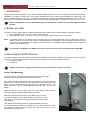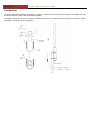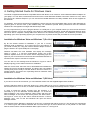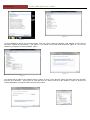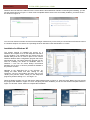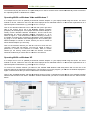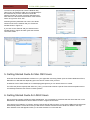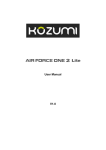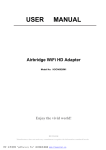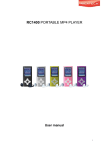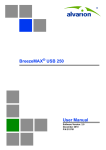Download wl50 _mk2_ quick start v1_10_eng
Transcript
Installation & Quick Start Guide WL50 (MK2) Wireless Adaptor/Antenna QUICK START WL50-02- VR1.10 DIGITAL YACHT WL50 (MK2) Quick Start Guide 1. Introduction Congratulations on the purchase of your WL50 Wireless Adaptor/Antenna. This unit is designed for quick and simple DIY installation on a yacht or power boat. The mounting brackets and suction pads are NOT designed for safe fixing of the antenna whilst a vessel is moving or for extended exposure to the extreme environmental conditions found at sea. It is strongly recommended that your Wireless antenna is removed and placed inside the vessel when in motion or not in use. Before operating the unit you should familiarise yourself with the complete user manual supplied with the product. 2. Before you start The WL50 comes complete with a CD-ROM that includes all necessary drivers for the following operating systems; ® ® ® • Microsoft Windows XP , Windows Vista and Windows 7 • Apple Mac OS X 10.3, 10.4, 10.5, 10.6 and 10.7 (for Snow Leopard and Lion see Tech Note) Note: Compatible drivers for the WL50 are also included with some LINUX distributions such as the latest version of Ubuntu. However, due to the wide variety of LINUX distributions available we cannot guarantee that the WL50 will work on all LINUX computers and suggest that users search for compatibility with the Realtek RTL8187L wireless chipsets that the WL50 uses. Do not plug in the WL50 to the USB port of your computer until you have inserted the driver CD-ROM. 3. Mounting the WL50 Antenna The WL50 should be mounted outside, with the best possible line of sight of the wireless hotspot antenna that you wish to connect to. There are two methods of mounting the WL50 using the kit of parts included in the box; • Sucker Cup Mount • Pole Mount Neither of these two mounting methods should be used when the vessel is in motion. Sucker Cup Mounting The most common mounting method is to use the four sucker cups to temporarily stick the WL50 to the outside of the boat. First, feed the USB cable through the two aluminium tube clips and then place one tube clip at the bottom of the WL50 tube body and one tube clip towards the top of the tube body just touching the pan head screw – see photo. Secure the clips by gently tightening the fixing bolts – do not overtighten Insert and secure a sucker cup in each of the four holes in the aluminium tube clips, using the supplied clear plastic thumb nuts. After first ensuring that the surface of the GRP where you wish to mount the WL50 is clean, lightly moisten each sucker cup and then gently push the antenna on to the boat’s side until the sucker cups are flat. This method of mounting is ideal for yachts and power boats and the WL50 can stay mounted in this manner for many days. Removal is quick and simple by gently inserting a finger nail under each sucker cup and levering them off one by one. DIGITAL YACHT WL50 (MK2) Quick Start Guide Pole Mounting For a more permanent mounting arrangement or when you need to use a pole to get more height, it is possible to mount the WL50 using the U bolts, nuts and washers supplied. The diagram below shows the three steps to mounting the WL50 on a suitable pole (up to 50mm in diameter). Please note that the mounting pole is not supplied. DIGITAL YACHT WL50 (MK2) Quick Start Guide 4. Getting Started Guide for Windows Users The WL50 is supplied with Windows compatible drivers that allow it to be used as a second Wireless Network Adaptor on your laptop. You can either; install the drivers and use the normal Windows Wireless Connection function to scan, select and connect to a wireless hotspot or you can use the free Realtek Wireless Lan Utility software which is also supplied on the CD-Rom. For simplicity, we would recommend just installing the drivers and not using the Realtek utility, but for older Windows XP systems (prior to Service Pack 3) the Realtek utility can sometimes provide better performance than the Windows Wireless Zero Configuration manager that Microsoft provided. It is very important that you do not plug the WL50 in to a USB port on your computer unless you have the WL50 Drivers CD-Rom inserted in your PC. By plugging in the WL50 you will initiate the Windows “Found New Hardware Wizard” which will not be able to complete correctly without the Drivers on the CD-Rom being present. The installation process varies depending upon which Operating System your computer has, so please ensure that you follow the correct procedure. Installation for Windows Vista and Windows 7 (On-Line) By far the easiest method of installation, if your PC is running Windows Vista or Windows 7, is to connect the PC to the internet, as you would normally do, using the internal wireless adaptor and then plug the WL50 in to a spare USB port on the laptop. Figure 1 Windows will detect the new hardware and display the message shown in Figure 1. It will then automatically search the on-line Windows Update server for the correct drivers. Depending upon the speed of your PC and internet connection this should take between 20 seconds and a couple of minutes to complete. You can click on the message and the Window in Figure 2 will be displayed giving you the status of the driver installation. Figure 2 After the correct driver has been found, downloaded and installed the Window in Figure 3 should be displayed. The drivers are now installed correctly and you are ready to use the WL50 to find and connect to a wireless hotspot. Proceed to the “Operating WL50 on Windows Vista and Windows 7” section. Installation for Windows Vista and Windows 7 (Off-Line) Figure 3 If you cannot connect to the internet, you can install the drivers from the supplied Digital Yacht CD-Rom. Insert the CD-Rom and then insert the WL50 in to a spare USB port on your PC. Windows will detect the new hardware but because the PC is not on-line, it will fail to install the device and display the message shown in Figure 4. In order to install the drivers correctly from the CD-Rom, it is necessary to go to the Windows “Device Manager”. To access the Device Manager, click on the Windows “Start” button and then type Device Manager in the Search bar directly above the Start button – see Figure 5. At the top of the search results should be a “Device Manager” entry, click on this and Windows will open the Device Manager window. Figure 4 The Windows Device Manager is basically a list of every component that makes up the PC. The devices are categorised in to various types and because Windows did not know what type of device WL50 was, it has placed it in the Other Devices section with a Yellow Exclamation Mark symbol next to it – see Figure 6. WL50 (MK2) Quick Start Guide DIGITAL YACHT Figure 6 Figure 5 To force Windows to search for the drivers again, right click on the “RTL8187_Wireless_LAN_Adaptor” entry in the list and select “Update Driver Software” – see Figure 7. You should now see the window shown in Figure 8 – click on the “Browse my Computer for Driver Software” option. Figure 8 Figure 7 You should now be taken to the window shown in Figure 9. Click on the “Browse” button and then select the CD-Rom from the list of locations – See Figure 10. Click OK, and you will be returned to the window in Figure 9. Ensure the “Include Subfolders” is ticked and then click the “Next” button. Figure 10 Figure 9 WL50 (MK2) Quick Start Guide DIGITAL YACHT Windows will now search the CD-Rom for the correct drivers and install them. While it is searching and installing, you will see the window shown in Figure 11. When it has completed and the drivers are successfully installed, you will be shown the window in Figure 12. Figure 12 Figure 11 You can now close this window and the Device Manager window and you are ready to use the WL50 to find and connect to a wireless hotspot. Proceed to the “Operating WL50 on Windows Vista and Windows 7” section. Installation for Windows XP The easiest method of installing the drivers on a Windows XP computer is to run the Setup.Exe file that is on the CD-Rom. This installs both the drivers and the Realtek Utility that can be used in place of the normal Windows Wireless Zero Configuration program that came with Windows XP. The same Setup.Exe program can be used for installing the WL50 on Windows Vista or Windows 7 PCs but we would always recommend following the On-Line or Off-Line procedures detailed in the previous sections. Navigate to the Setup.Exe file on the CD-Rom, by clicking the Start button and then clicking on “My Computer”. Click on the CD-Rom and then click on the “WL50 (+Pro) Drivers” folder. Finally run the Setup.Exe program by double clicking on it – see Figure 13. Figure 13 When the Setup program runs you will see the initial window shown in Figure 14. Click the “Next” Button and you will see the progress bar window in Figure 15. Once everything has been installed, you will see the Wizard Complete window in Figure 16. Click the “Finish” button to complete the installation. Figure 14 Figure 15 Figure 16 WL50 (MK2) Quick Start Guide DIGITAL YACHT You should now plug the WL50 in to a spare USB port on the PC and the driver should automatically install. Proceed to the “Operating WL50 on Windows XP” section. Operating WL50 on Windows Vista and Windows 7 It is always best to turn off (disable) the internal wireless adaptor on your laptop before using the WL50. The exact method to do this, varies from PC to PC, but some laptops have a dedicated button in or around the keyboard area or a special keyboard combination e.g. pressing the Fn + F8 keys. Click on the Wireless Networks icon in the task bar (lower right hand side of the screen) and a list of the available wireless networks (hotspots) will be displayed. d. Your laptops internal wireless adaptor is usually named “Wireless Network Connection” and the WL50 will automatically be named “Wireless Network Connect Connection 2”, as is shown in Figure 17.. This shows that the WL50 is working correctly. It is possible to rename name this connection to something more meaningful by going in to the “Network and Sharing Center” and renaming the Network Adaptor to “WL50” or similar, so that you can be certain of which wireless adaptor you are using. Click on the wireless network you wish to connect to and click the “Connect” button that will appear. You may be asked to enter a password or confirm if the network is a Public, Work or Private network (to set security levels) and then the wireless connection should be made and d you will be able to connect to the internet. Figure 17 Operating WL50 on Windows XP It is always best to turn off (disable) the internal wireless adaptor on your laptop before using the WL50. The exact method to do this, varies from PC to PC, but some laptops have a dedicated button in or around the keyboard area or a special keyboard combination e.g. pressing the Fn + F8 keys. To connect to a wireless network, you must run the “Realtek USB Wireless LAN Utility” which will now be one of the programs listed in the Start>All Programs menu. The first time you run this program, you will see the t window displayed in Figure 18 which shows that you are not connected to a wireless network. Click on the “Available Network” tab and nd the window shown in Figure 19 will appear ar which lists all of the available wireless networks that the WL50 can detect. Select the wireless network that you wish to connect to and click the “Add to Profile” button. Figure 18 Figure 19 WL50 (MK2) Quick Start Guide DIGITAL YACHT You will now be prompted to enter the Network Key (also known as Password, WEP key or Passphrase) for the network that you have selected. Consult the network operator to get the necessary password and enter this in the two boxes at the bottom of the window shown in Figure 20. Click “OK”. Assuming that the password was correct, the WL50 should connect to the network and you will see the window shown in Figure 21. If you click on the “General” tab you should see the window shown in Figure 22 which gives the wireless connection status. . Figure 21 Figure 20 Figure 22 5. Getting Started Guide for Mac OSX Users Insert the WL50 Drivers/Software CD-Rom in to your Apple Mac and using Finder open the folder called MacOS10.3, MacOS10.4 or MacOS10.5 depending upon the version of Mac OS X you have. Included in each of these folders is an Install.mpkg package that you can double click on to install. For OSX 10.6 (Snow Leopard) and OSX 10.7 (Lion), you will need to follow a special Tech Note that explains how to successfully install the 10.5 drivers on these systems. 6. Getting Started Guide for LINUX Users Due to the large number of different LINUX distributions, it is not possible to guarantee that the WL50 will work on all distributions. All distributions that have Kernel V2.6.24 or higher should work. If the drivers are included in your distro, simply insert the WL50 USB connector in to a spare USB port and LINUX will automatically load the correct driver and you will see the wireless networks that the WL50 can detect in the drop down wireless menu that appears when you click the wireless icon in the task bar.