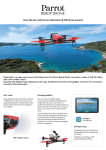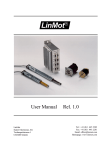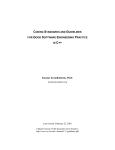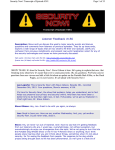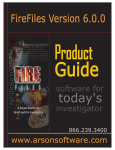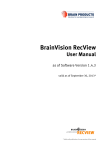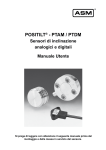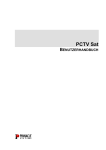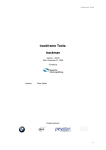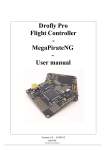Download User manual
Transcript
X-Copter Studio
User documentation
2014-09-03
Table of Contents
Introduction.................................................................................................................... 4
Terms and abbreviations.........................................................................................4
Typography............................................................................................................. 4
Installation...................................................................................................................... 5
Hardware requirements....................................................................................5
Recommended third party software..................................................................5
Windows................................................................................................................. 5
Linux....................................................................................................................... 6
Launching...................................................................................................................... 6
Server..................................................................................................................... 6
Windows.......................................................................................................... 6
Linux................................................................................................................ 6
Onboard.................................................................................................................. 6
Windows.......................................................................................................... 6
Linux................................................................................................................ 6
Client....................................................................................................................... 6
Architecture.................................................................................................................... 7
Dataflow graph........................................................................................................7
Graphical user interface.................................................................................................8
Main navbar............................................................................................................ 8
Onboard navbar......................................................................................................9
Dataflow graph.................................................................................................9
Scripting console............................................................................................10
X-copter control..............................................................................................11
Widgets................................................................................................................. 12
Raw data........................................................................................................12
Gauge data....................................................................................................12
Progress data.................................................................................................13
Chart data......................................................................................................13
Video.............................................................................................................. 13
Single-user application..........................................................................................14
Safety....................................................................................................................14
Tutorials....................................................................................................................... 16
Play and display logged data................................................................................16
Manual flying with x-copter....................................................................................18
Nodes.......................................................................................................................... 19
CheckpointMovement...........................................................................................19
Inputs............................................................................................................. 19
Outputs.......................................................................................................... 19
Parameters....................................................................................................19
Control.................................................................................................................. 20
Inputs............................................................................................................. 20
Outputs.......................................................................................................... 20
Parameters....................................................................................................20
1
Datalogger............................................................................................................20
Inputs............................................................................................................. 20
Outputs.......................................................................................................... 20
Parameters....................................................................................................21
Dataplayer.............................................................................................................21
Outputs.......................................................................................................... 21
Parameters....................................................................................................21
Executor................................................................................................................21
Inputs............................................................................................................. 22
Outputs.......................................................................................................... 22
Parameters....................................................................................................22
FlyControl..............................................................................................................22
Inputs............................................................................................................. 22
Outputs.......................................................................................................... 23
Parameters....................................................................................................23
FlyControlDual......................................................................................................23
Inputs............................................................................................................. 23
Outputs.......................................................................................................... 23
Parameters....................................................................................................23
FlyControlTriple.....................................................................................................23
Inputs............................................................................................................. 23
Outputs.......................................................................................................... 24
Parameters....................................................................................................24
FlyControlAggregator............................................................................................24
Inputs............................................................................................................. 24
Outputs.......................................................................................................... 25
Parameters....................................................................................................25
Localization...........................................................................................................25
Inputs............................................................................................................. 25
Outputs.......................................................................................................... 26
Parameters....................................................................................................26
PID........................................................................................................................ 26
Inputs............................................................................................................. 26
Outputs.......................................................................................................... 27
Parameters....................................................................................................27
RedDot..................................................................................................................27
Inputs............................................................................................................. 27
Outputs.......................................................................................................... 27
Parameters....................................................................................................27
SemanticReceiver.................................................................................................27
Outputs.......................................................................................................... 28
Parameters....................................................................................................28
XciDodo................................................................................................................ 28
Inputs............................................................................................................. 28
Outputs.......................................................................................................... 29
Configuration parameters...............................................................................29
2
XciParrot............................................................................................................... 29
Inputs............................................................................................................. 29
Outputs.......................................................................................................... 30
XciVrep.................................................................................................................31
Inputs............................................................................................................. 31
Outputs.......................................................................................................... 31
Gui (special).......................................................................................................... 31
Inputs............................................................................................................. 32
Parameters....................................................................................................32
Configuration................................................................................................................ 33
Onboard................................................................................................................33
Environment...................................................................................................33
Settings files...................................................................................................33
Syntax............................................................................................................ 33
Server................................................................................................................... 33
Extending X-Copter Studio...........................................................................................35
New nodes for DFG..............................................................................................35
Writing own nodes in C++..............................................................................35
Writing own nodes in urbiscript.......................................................................37
Adding own nodes to X-Copter Studio...........................................................38
Nodes with generic inputs..............................................................................38
General notes for node implementers............................................................39
Implementing XCI..................................................................................................39
Sensors.......................................................................................................... 39
Commands.....................................................................................................39
Configuration..................................................................................................40
Skeleton of XCI implementation.....................................................................40
Appendix...................................................................................................................... 41
Syntactic and semantic types................................................................................41
Syntactic types...............................................................................................41
Semantic types...............................................................................................43
Directory structure.................................................................................................45
Onboard.........................................................................................................45
3
Introduction
This is user documentation for X-Copter Studio. Its target readers are:
● users who interact almost exclusively with graphical user interface,
● advanced users who modifies behavior via configuration
● and user-programmers who extend X-Copter Studio through provided API.
Terms and abbreviations
Client
with capital letter denotes one of the system component
DFG
dataflow graph
FOF
frame of reference
(G)UI
(graphical) user interface
Linux
operating system with GNU/Linux kernel, based on Debian distribution
Onboard
with capital letter denotes one of the system component
Server
with capital letter denotes one of the system component
V-REP
virtual robot experimentation platform
XCI
XCS interface (unified interface for x-copters)
XCS
X-Copter Studio
x-copter
pretentious name of quadrocopters et al.
Typography
some label
Represents labels (e.g. buttons) in GUI
string values
Represents particular string value (e.g. paths, filenames)
4
Installation
Hardware requirements1
Server
● Optimal
○ 1 GHz processor
○ 512 MB RAM
○ 100 MB available hard disk space
○ Internet connection during installation
Onboard
● Minimum without video processing
○ 1 GHz processor
○ 512 MB RAM
○ 420 MB available hard disk space
● Optimal
○ 2.5 GHz dual core processor
○ 4 GB RAM
○ 420 MB available hard disk space
Client2
○
○
○
Intel Pentium 4 or later
512 MB RAM
350 MB available hard disk space
Recommended third party software
●
●
Google Chrome browser
V-REP robotic simulator
Windows
●
●
●
Download from http://drones.ms.mff.cuni.cz/xcs/wiki/doku.php/download:start
latest version of X-Copter Studio onboard and X-Copter Studio server.
Go to the directory where you downloaded setup files and run both.
During X-Copter Studio onboard installation you can choose whether developer
files and documentation will be installed and during X-Copter Studio server
installation you may disable Node.js installation if you have it already installed.
1 Hard disk space requirements are valid for Windows version only. Real space consumption on
Linux depends on previously installed dependencies for XCS.
2 Google Chrome browser requirements.
5
Linux3
Add following lines to your /etc/apt/sources.list
deb http://drones.ms.mff.cuni.cz/xcs/packages trusty
unknown
deb-src http://drones.ms.mff.cuni.cz/xcs/packages trusty
unknown
Then run following command to install XCS with all supplied components
sudo apt-get update
sudo apt-get install xcs-server xcs-onboard xcs-nodes-all\
xcs-drivers-all
Packages are not digitally signed so when you will be warned that packages cannot be
authenticated, install them anyway.
Launching
Server
Windows
Click on “X-Copter Studio server” icon on the desktop or run bat script in location
C:\Program Files\X-Copter Studio server\run.bat
Linux
Just run xcs-server command.
Onboard4
Windows
Click on “X-Copter Studio onboard” icon on the desktop or run bat script in location
C:\Program Files\X-Copter Studio onboard\onboard.bat
Linux
Run xcs-onboard command (be sure you have the Server running)
Client
Since Client was developed as web application, launching Client is as simple as
entering Servers’ address with a right port into the browser (e.g.
http://192.168.1.10:3000). In case of default localhost installation it is
http://localhost:3000. In order for the whole XCS features to work properly it is strongly
recommended to use Google Chrome browser (Chromium should also work).
3 We currently support only Ubuntu distribution, version 14.04.
4 Be sure you have the Server running. It’s important for Onboard to initiate connection with a
living Server.
6
Architecture
X-Copter Studio is not a typical desktop application neither client-server one. It
comprises of three components: Onboard, Server and Client, each of which run their
own process, i.e. they can be deployed on different machines.
Dataflow graph
The basic idea is the user defines behavior for the x-copter and it’s executed remotely
at Onboard. The behavior is expressed via dataflow graph (DFG) and custom scripts
that interacts with the DFG. The cornerstone of the DFG are nodes, they are units of
execution that produces new data or react to data changes (hence the dataflow name).
Every node can have multiple outputs as well as inputs and it’s also part of the DFG
how they are interconnected. Every output and input has semantic and syntactic type
and output can be connected with compatible input only (typically semantic as well as
syntactic type names must match).
Lifecycle of the DFG (or its nodes more precisely) is described in the section about
DFG editor and further details are in the section about scripting.
7
Graphical user interface
Client’s UI has been designed with user accessibility in mind. Therefore it was
developed as a web application and can be run in browser. It was tested in Google
Chrome, so it is strongly recommended to run XCS in this browser (Chromium browser
should also work).
User interface consists of top main navbar, bottom Onboard navbar and operating
viewport in the middle.
Main navbar
Right section of main navbar displays connection information. LED indicates following
three states.
RED blinking
Server is disconnected. Possible reason for this can be that Server is
down or the connection was lost due to various network failures.
RED shining
Server connected, Onboard disconnected.
GREEN shining
Onboard connected – all is good.
When GREEN led is shining, Lag indicator shows. It signals latency between Client’s
browser and Onboard component.
User can also be notified when latency exceeds preset latency threshold. This value
can be set under Settings button on the left.
8
Onboard navbar
This navbar serves to operate directly on Onboard. It consists of dataflow graph panel,
console panel and x-copter control section.
Dataflow graph
By default only DFG control buttons are visible and DFG editor can be shown on
demand (DFG button).
DFG toolbox
In the DFG you can use nodes with predefined configurations (see Configuration), the
variety of them is displayed in the toolbox. You add new instances of nodes to DFG by
drag-and-drop.
The toolbox is filled upon pressing Load nodes (Reload nodes) with nodes that are
available on the connected Onboard. Default DFG (nothing more than DFG named
“default”) is loaded together with the available nodes.
DFG lifecycle
Suppose you have designed a DFG, this DFG exists only in the Client in the editor.
After you press Create DFG the designed nodes and connections are created on
onboard. It only means that nodes do exist, however they don’t produce any data or
react to them – this makes it easier to manipulate the graph.
Start Flow button enables nodes’ operation. The order in which individual nodes are
started is not defined.
Consequently, Stop Flow disables nodes’ operation. Neglecting internal state of the
nodes (which of course is important), DFG is similar to the situation after creation and
can be started again. Stopping order is not defined neither.
When you finished your task or need to clear the onboard, use Destroy DFG. It stops
the dataflow and destroys the nodes at Onboard. Onboard is then empty and DFG
exists only in the editor.
Other action are collapsed into options button (it has three horizontal lines). When you
want to start from scratch, use Reset DFG. It does the same like Destroy DFG.
Moreover, it loads default DFG.
The lifecycle as was described above actually applies to each node separately (state of
a node is indicated by color), thus you can control DFG lifecycle more finely via the
context menu of a node (right click). In this menu there’s also possibility to Delete node
both at Onboard and in the editor.
DFG editor
Basically you design the DFG in the editor. You can connect nodes’ outputs to inputs
(with respect to semantic and syntactic compatibility). Particular details about
connections are described for concerned nodes.
9
Furthermore, you can load stored DFGs (Manage DFG) and save them under custom
names (Save and Save as). This concerns only design of the DFG in the editor, actual
nodes are created via standard lifecycle.
Node instances naming
Node instances’ names are assigned automatically when added to the DFG and are
displayed on the node’s icon. Typically name is concatenation of node configuration
name (first letter is lowercase) and a counter. The counter is unique for each node in
DFG toolbox and is increasing during whole session. Brief example – if you create first
instance of FlyControl node, it will be named flyControl. If you create instance of
FlyControl again, then it will be named flyControl2 and so on until you refresh page
in your browser.
Scripting console
Console allows you to send urbiscript snippets to Onboard and execute them. urbiscript
is a prototype based language related to JavaScript and IO language. For further
details about its syntax and concepts see official Urbi SDK documentation5.
The script is executed in its own scope but thanks to urbiscript resolution mechanism
(see official documentation) nodes of the DFG are accessible as local variables.
The console cooperates with the Executor node that ensures execution within the
proper environment. This means that it’s necessary to have the Executor node instance
in the DFG and it must be connected with Client (all this is already implemented in the
default DFG). Unless this is satisfied, the console indicate this with inactive state.
Ready console is in the idle state.
Any code being executed (e.g. infinite loops, sleeps) can be paused or (forcibly)
terminated by appropriate buttons – that’s a feature of urbiscript. The execution is also
terminated when the Executor node is stopped.
You can print to output with urbiscript echo function – alas, redirecting output from
Onboard to Client is possible only for calls of echo on the top level. It means that echo
function will not work, when you change context – e.g. context is changed inside a
5 We bundled a PDF with documentation into doc directory, see directory structure.
10
pseudoclasses. But it should not be any problem – see two following examples. First
example shows change of context and second shows workaround.
// this will print start
echo("start");
class FooClass{
function foo() {
echo("foo");
};
};
var fooClass = FooClass.new();
// this will not print anything
fooClass.foo();
// this will print stop
echo("stop");
var globalEcho = echo;
// this will print start
globalEcho("start");
class FooClass{
function foo() {
globalEcho("foo");
};
};
var fooClass = FooClass.new();
// this will print foo
fooClass.foo();
// this will print stop
globalEcho("stop");
You can load and store your scripts analogously to DFGs.
X-copter control
Control section contains buttons for taking x-copter off and landing as well as switch for
enabling desired controller. By default, controller is turned off. In this version XCS
supports only keyboard controller. Other controllers may be added in the future.
Note: Beware of typing while keyboard controller is enabled (for example when in
console).
11
Widgets
Widgets are showed automatically according to DFG composition (see Gui node). They
are presented in viewport grid and can be reordered by simple drag-and-drop
operation. In top right corner widget settings can be found for some widgets. All types
of widgets are described below.
Raw data
It shows text data in widget as it arrived from Onboard. Various data like tuples,
vectors, etc. can be shown in this widget.
Gauge data
Gauge widget shows rounded scale for chosen data. Minimum and maximum value for
the scale can be set in widget settings. Data like velocity or float data in general can be
displayed by this widget.
12
Progress data
This widget is intended to display progress data in range of 0 to maximum value preset
in widget settings. Data like battery or velocity can be showed by this widget.
Chart data
This widget displays continually updated chart according to incoming data. Chart scale
can be set in widget settings. Data like altitude, battery or float data in general can be
showed by this widget.
Video
This widget displays video received from Onboard. When used to display video from a
front-aiming camera, very simple attitude indicator can be displayed thanks to data
from inertial sensors. For this data of semantic type ROTATION must be sent to Client
(for example to default input port).
13
In widget settings, attitude indication can be turned off as well as set pitch indication
factor (coefficient between pitch angle and vertical shift of the indicator).
Single-user application
XCS is prepared just for a single user. If there are more users connecting to same
server at once, access will be granted exclusively to the first of them. Others will be
informed they cannot use XCS at the moment.
Safety
You can control a real x-copter (not just a virtual x-copter) with XCS, therefore XCS
monitors connection latency between Client’s browser and Onboard component. If
there are some problems such as network failure, whether it is on Client-Server side or
14
Onboard-Server side, XCS will destroy DFG (execution of the user urbiscript will be
stopped too).
When you try to leave Client’s browser site, you have to confirm this. It prevents
unintentional quitting. The question text is dependent on a browser.
15
Tutorials
Play and display logged data
1. Launch Server and Onboard.
2. Launch Chrome browser and enter X-Copter Studio Server address.
3. Load nodes from the server by clicking Load nodes button in bottom section on
the page.
4. Open dataflow graph file manager by clicking Manage DFG button.
16
5. Load specific dataflow graph (dataplayer_sample) .
6. Create dataflow graph by clicking Create DFG button and then start dataflow by
clicking Start Flow button.
7. Watch and enjoy replaying data ;)
17
Manual flying with x-copter
1. Follow instructions 1.–4. from tutorial Play and display logged data.
2. Choose one of the following DFGs: dodo_manual,
parrot_manual_localization, vrep_manual.
3. If you chose vrep_manual, start V-REP simulator and prepare the scene by
putting Quadricopter model into it (that’s all, default name “Quadricopter” is
fine).
4. Create and start DFG by clicking Create DFG and Start Flow buttons
(simulation in V-REP should start).
5. Switch to Keyboard in x-copter control section.
6. Use Take off in case of parrot_manual_localization.
7. You can control the x-copter by cursor keys and A, S, D, W (explanation in
Keyboard tooltip) and either see real x-copter moving or at least kinematics
data changing(case of dodo_manual).
18
Nodes
DFG toolbox contains by default few nodes, which are described in this section.
Furthermore, DFG toolbox can contain nodes from other programmers.
For general information about nodes see Dataflow graph section.
Onboard maintainer can change Parameters values in X-Copter Studio onboard
settings directory in xobjects.xs file. There is no way how to change nodes
parameters for common user (it means user which has no access to Onboard) – it is
potentially a dangerous action.
CheckpointMovement
Generates velocity control for x-copter that depends on inserted checkpoints so that xcopter may reached all checkpoints from internal queue in the same order in which
they were placed. CheckpointMovement evaluates checkpoint as reached when xcopter actual position will be in 10 cm sphere around the checkpoint.
Inputs
checkpoint (CHECKPOINT)
checkpoint structure on the input will be inserted at the end of the checkpoints’ queue
command (COMMAND)
ClearCheckpoint – cancel actual checkpoint flight and remove all checkpoints from
queue
dronePosition (POSITION_ABS)
actual x-copter position
droneRotation (ROTATION)
actual x-copter rotation
Outputs
reachedCheckpoint (EVENT)
publish true whenever actual checkpoint was reached
velocityControl (VELOCITY_CONTROL_ABS)
velocity control for x-copter in world frame
Parameters
none
19
Control
Receives x-copter desired velocity in all axes and headings. Depending on actual xcopter velocities and rotation compute and publish xcs::FlyControl command for the xcopter.
Control use separate PID regulators for reaching desired velocities and heading. User
can change PID regulators values in Control configuration file xcontrol.xs located in xcs
setting directory.
Inputs
desireVelocity (VELOCITY_CONTROL_ABS)
x-copter desire velocity
rotation (ROTATION)
x-copter actual rotation
velocity (VELOCITY_ABS)
x-copter actual velocity
Outputs
flyControl (FLY_CONTROL)
x-copter flight control
Parameters
file
Path to file with settings for xcontrol.
Datalogger
Write all registered inputs’ data to a file in human readable format. Logged file has two
parts – the first is a header with declaration of registered inputs (name, semantic and
syntactic types) and the second contains data from the inputs with timestamp when
they were logged (timestamps are relative to node’s initialization instant).
Inputs
registerXVar(any semantic type)
register input for logging
Outputs
None
20
Parameters
file
Path to file, which will be used for logging. It is recommended to set the same file path
as for Dataplayer.
Beware of write permissions in default installation, logs cannot be stored in read only
destinations. In order to work properly you have to use another location, e.g. under
your home directory and tell Onboard where it is (see Configuration).
Dataplayer
Playback logged data from file. It plays data with same speed as they were logged.
Dataplayer generates dynamically output ports according to the played file.
If you want to replay logged data, you must “reset” your graph. It means to use Stop
Flow, Destroy DFG and Create DFG again.
Beware when you change played file, it may change output ports therefore always
reload nodes when you do this! In fact reloading nodes will not change your Dataplayer
nodes in DFG editor (it reloads nodes in DFG toolbox only – see DFG toolbox), so you
must take care of it yourself.
Outputs
Outputs are dynamically generated according to the played file.
finished (EVENT)
signals end of played file
Parameters
file
Path to file, which will be used for replay. It is recommended to set the same file path
as for Datalogger.
Executor
Executes urbiscript which was published on input code. Scripting console uses this
node for execution.
Execution is controlled by control input – you can start, stop, pause and resume
execution this way. If you want to control execution, you must start flow first (see DFG
lifecycle section). If you stop flow, currently executed urbiscript will be stopped as well.
You can send text from urbiscript to output called output with urbiscript echo function –
alas, redirecting output is possible only for calls of echo on the top level (see more in
Scripting console).
21
Inputs
control (CONTROL)
commands controlling urbiscript execution – available commands are in following table
run
start urbiscript execution
stop
stop urbiscript execution
freeze
pause urbiscript execution
unfreeze
resume urbiscript execution
code (URBISCRIPT)
urbiscript which will be executed
Outputs
output (EXECUTION_OUTPUT)
text from echo function (see description for this node)
error (EXECUTION_ERROR)
contains error message, which may occur during execution
state (EXECUTION_STATE)
state of executed urbiscript (see semantic type EXECUTION_STATE):
Parameters
lobby
urbiscript will be executed in this lobby (for more information about lobby see official
urbiscript documentation). It is necessary to set to DFG lobby (i.e. this) for scripting
console functioning.
FlyControl
Switches between inputs and passes data from selected input to the single output.
After creation, it is set on input1. When data on higher input arrives node
automatically switches on this input and ignore all data from lower inputs.
Inputs
input1 (FLY_CONTROL)
input data
input2 (FLY_CONTROL)
input data
22
Outputs
output (*)
data from selected input
Parameters
unsigned int – number of inputs
bool – if data from higher input will cause switch to turn on this input
string – semantic type of the inputs
FlyControlDual
Switch between inputs and pass data only from one input to the output. After
creation, it is set on input1. User can choose which input will be active by sending
input port number in setInput.
Inputs
input1 (FLY_CONTROL)
input data
input2 (FLY_CONTROL)
input data
chooseInput (CHANNEL)
choose which input data will be passed to the output
Outputs
output (*)
data from selected input
Parameters
unsigned int – number of inputs
bool – if data from higher input will cause switch to turn on this input
string – semantic type of the inputs
FlyControlTriple
Switch between inputs and pass data only from one input to the output. After
creation, it is set on input1. User can choose which input will be active by sending
input port number in setInput.
Inputs
input1 (FLY_CONTROL)
input data
23
input2 (FLY_CONTROL)
input data
input3 (FLY_CONTROL)
input data
chooseInput (CHANNEL)
choose which input data will be passed in to the output
Outputs
output (*)
data from selected input
Parameters
unsigned int – number of inputs
bool – if data from higher input will cause switch to turn on this input
string – semantic type of the inputs
FlyControlAggregator
FlyControlAggregator is aggregation node (hence the aggregator name). It converts
separate data for controlling x-copter movement (gaz, pitch, roll and yaw) in one
structure called xcs::FlyControl.
Inputs
gaz (*)
x-copter up down velocity in range <-1,1>
-1 maximal descendant velocity
1 maximal rise up velocity of a x-copter)
pitch (*)
x-copter nose tilt in range <-1,1>
-1 maximal nose down tilt
1 maximal nose up tilt
roll (*)
x-copter left right tilt in range <-1,1>
-1 maximal left tilt
1 maximal right tilt
yaw (*)
x-copter rotation speed around z axis in range <-1,1>
-1 maximal rotation speed to the left
1 maximal rotation speed to the right
24
Outputs
flyControl (FLY_CONTROL)
aggregated flight controls
Parameters
none
Localization
Provide x-copter localization in 3D space based on IMU data and video stream. It can
use only IMU data without video for basic localization but this setting is less accurate.
Basic localization needs x-copter velocity, rotation and altitude data from sensors. It
can be extended with video stream from camera on the x-copter.
For working video based localization “init” command has to be send twice. First after
the x-copter takes off and stabilize in the air and the other after the x-copter moves in
one axis (the best is up-down movement) approximately 10 centimeters.
Inputs
control (CONTROL)
user can send one of the following commands for change in localization behavior
init
take initialization keyframe
keyframe
take keyframe
resetPtam
reset PTAM (will be uninitialized after this)
resetEkf
reset localization and set position to (0, 0, current altitude)
flyControl (FLY_CONTROL)
actual x-copter flight control
flyControlSendTime (TIME)
how long does it take between sending x-copter flight control and executing it in xcopter
measuredAltitude (ALTITUDE)
actual x-copter altitude from sensors
measuredRotation (ROTATION)
actual x-copter rotation from gyroscope sensor
measuredVelocity (VELOCITY_LOC)
actual x-copter velocity from accelerometer
25
ptamEnabled (ENABLED)
disable or enable PTAM video sensor in localization
setPosition (POSITION_ABS)
set localization position
setRotation (ROTATION)
set localization rotation
timeImu (TIME_LOC)
time when actual IMU measurements were taken
video (CAMERA)
video stream from x-copter camera
videoTime (TIME_LOC)
time when actual frame from the video stream was taken
Outputs
position (POSITION_ABS)
computed actual x-copter position
ptamStatus (PTAM_STATUS)
PTAM video localization status (explained in semantic types)
rotation (ROTATION)
computed actual x-copter rotation
velocity (VELOCITY_ABS)
computed actual x-copter velocity
velocityPsi (ROTATION_VELOCITY_ABS)
computed actual x-copter rotation velocity around z axis
Parameters
string – Path to file with settings for xlocalization
PID
PID controller.
Inputs
P (PID_PARAM)
set proportional parameter
I (PID_PARAM)
set integral parameter
D (PID_PARAM)
set derivative parameter
26
actualValue (*)
actual process measured value
desireValue (*)
desire process value
Outputs
control (PID_CONTROL)
computed control value
Parameters
none
RedDot
Finds red circle in input images and provides its position in image from center.
Inputs
video (CAMERA)
image where RedDot is finding red circle
Outputs
enhencedVideo (CAMERA)
input image with highlighted found circle
errorX (PID_ERROR)
x position of a red circle in the image from center
errorY (PID_ERROR)
y position of a red circle in the image from center
found (DECISION)
if it was detected red circle in actual image
Parameters
none
SemanticReceiver
SemanticReceiver is a node that receives data entered by the user in Client component
and propagates them further into the DFG. The data (channel names) that it should
react to are set in advance and unknown data are not sent into the dataflow. In default
DFG it contains channels sufficient for manual control and scripting.
27
Outputs
execControl (CONTROL)
commands from scripting console
execurbiscript (URBISCRIPT)
urbiscript from script console
command (COMMAND)
commands from fly control panel (e.g. TakeOff)
flyControl (FLY_CONTROL)
fly control values from active controller (when keyboard controller is not active, no data
are sent)
Parameters
outputs
specifies what data are transferred, it has same format like list of outputs in node
written in urbiscript
XciDodo
XXci object with xci_dodo driver.
Self-contained XCI implementation useful when physical x-copter neither fine simulator
is available. It has very simple (unrealistic) motion model and can replay a video from
file in a loop.
Inputs
command (COMMAND)
There are command to control playback of the video.
Load
opens video file and prepares for playback
Play
start playing video
Pause
pause playing video
Stop
pause playing video and reset to beginning
flyControl (FLY_CONTROL)
fly controls applied to the motion model
setFlyControlPersistence (FLY_CONTROL_PERSISTENCE)
set period how often XCI will be repeating last FlyControl command
28
Outputs
alive (ALIVE)
every ~1 second set to true
altitude (ALTITUDE)
altitude from the motion model
flyControlPersistence (FLY_CONTROL_PERSISTENCE)
period how often XCI will be repeating last FlyControl command
rotation (ROTATION)
tilt angles and orientation from the motion model
velocity (VELOCITY_LOC)
velocity from the motion model
video (CAMERA)
last decoded frame from the video
Configuration parameters
Configuration can be changed by calling setConfiguration(key, value) method of
appropriate DFG node (e.g. running the code from scripting console).
video:filename
filename with video to be played
video:fps
playback speed (default value is read from codec)
XciParrot
XXci object with xci_parrot driver.
XCI implementation for Parrot AR.Drone 2.0 with auto reconnection functionalities.
User can control AR.Drone 2.0 flight parameters through it and read data from its
sensors. It should be connected to AR.Drone 2.0 Wi-Fi network before this node starts
otherwise it will try to establish connection in regular intervals.
Inputs
command (COMMAND)
You may send one of below described command for changing behavior of the
AR.Drone 2.0.
TakeOff
AR.Drone 2.0 going to execute to take off
Land
AR.Drone 2.0 going to execute to land
EmergencyStop
AR.Drone 2.0 stops all rotors. Use only in very serious situations, it may
end with damaged AR.Drone 2.0 (AR.Drone 2.0 simply falls down!)
29
Normal
AR.Drone 2.0 change emergency mode on normal mode. We do not
know if AR.Drone 2.0 resumes flight.
flyControl (FLY_CONTROL)
set AR.Drone 2.0 flight parameters (roll,pitch,yaw,gaz)
setFlyControlPersistence (FLY_CONTROL_PERSISTENCE)
set period how often XCI will be repeating last FlyControl command
Outputs
acceleration (ACCELERATION)
output from acceleration sensor
alive (ALIVE)
indicate if AR.Drone 2.0 is ready
altitude (ALTITUDE)
aggregated output from altitude sensors (ultrasound and pressure sensor)
altitudeAll (ALTITUDE_ALL)
separate outputs from altitude sensors
altitudeV (ALTITUDE_V)
we do not know (ask questions on Parrot company)
battery (BATTERY)
energy left in the battery
flyControlPersistence (FLY_CONTROL)
period how often XCI will be repeating last FlyControl command
gyro (GYRO_RAW)
internalTimeImu (TIME_LOC)
time when last sensor measurements have been made
when Parrot runs for more than 34 minutes (2048 seconds), sent time representation
overflow
internalTimeVideo (TIME_LOC)
time when last video frame has been captured
magneto (MAGNETO_RAW)
raw output from magnetometer sensor
rotation (ROTATION)
AR.Drone 2.0 rotation in 3D space
velocity (VELOCITY_LOC)
computed AR.Drone 2.0 velocity in 3D space in its frame
video (CAMERA)
last captured frame from camera
30
wifiQuality (QUALITY)
Wi-Fi connection quality
XciVrep
XXci object with xci_vrep driver.
XCI implementation for robotic simulator V-REP6. Motion model is realistic, however,
control model is emulated via flying onto target.
Alas no video is currently available from V-REP simulator and on Windows fly controls
aren’t executed at all (i.e. XCS can only read data from V-REP).
Inputs
command (COMMAND)
none
flyControl (FLY_CONTROL)
control target object in simulation on which quadricopter flies
setFlyControlPersistence (FLY_CONTROL_PERSISTENCE)
set period how often XCI will be repeating last FlyControl command
Outputs
flyControlPersistence (FLY_CONTROL_PERSISTENCE)
period how often XCI will be repeating last FlyControl command
position (POSITION_ABS)
quadricopter absolute position in 3D simulated world
rotation (ROTATION)
quadricopter absolute rotation in 3D simulated world
velocity (VELOCITY_ABS)
quadricopter absolute velocity in 3D simulated world
video_bottom (CAMERA)
last video frame from bottom quadricopter camera
video_front (CAMERA)
last video frame from front quadricopter camera
Gui (special)
Gui is a special node that represents data sent to Client’s browser. It has inputs for
widgets and default input for data that are not needed to be displayed but still needed
6 Successfully tested is version 3.1.1. Later versions didn’t cooperate well.
31
in browser. Such data is e.g. rotation for the video widget, which is needed for the
attitude cross rendered on top of video screen. Outputs from executor are other
example, they are needed for console functioning.
For each type of widget there is separate input (i.e. raw data, gauge data, progress
data, chart data, video). For each output of a node in DFG connected to widget input of
a Gui node a widget in grid will be created upon the node creation. For more
information on widget types see Widgets.
Inputs
raw data (*)
Input for raw data widget.
gauge data (*)
Input for gauge data widget.
progress data (*)
Input for progress data widget.
chart data (*)
Input for chart data widget.
video (*)
Input for video widget.
default (*)
Default input for data – for more information see description of this node.
Parameters
adapter
Adapter is object, which will be used for sending data to Client’s browser. It is
recommended not to change this parameter.
json
Json is object, which will be used for converting text to json object and vice versa. It is
recommended not to change this parameter.
refreshFrequency
It is frequency of checking whether there are some data for sending to Client’s browser.
32
Configuration
Onboard
Environment
Behavior of Onboard is affected by following environment variables.
Name
Meaning
Default value 7
XCS_SETTINGS_PATH
settings directory
$PWD/data/settings
XCS_DFGS_PATH
directory with stored DFGs
$PWD/data/dfgs
XCS_USER_SCRIPTS_PAT
H
directory with scripts (console)
$PWD/data/scripts
XCS_LOGS_PATH
directory with logged data
$PWD/data/logs
Settings files
Settings files are by default searched in the settings directory mentioned above.
In default installation settings can be found in
C:\Program Files\X-CopterStudio onboard\data\settings (for Windows)
or in
/usr/share/xcs/settings (for Linux).
onboard.xs
Onboard core configuration
xobjects.xs
configuration of available nodes for toolbox
xlocalization.xs
configuration of Localization node
xcontrol.xs
configuration of Control node
Syntax
Boost INFO syntax.
Server
Server configuration can be changed in config.json file that can be found in default
installation in
C:\Program Files\X-Copter Studio server\config.json (for Windows) or
in
7 $PWD denotes working directory of Onboard process.
33
/opt/xcs/server/config.json (for Linux).
34
Extending X-Copter Studio
New nodes for DFG
This section expects understanding of basic concept of Urbi SDK’s C++ API. See
official documentation, mainly sections: 4 Quick Start, 5.3 Creating new instances, 5.4
Binding functions and 5.5 Notification of a variable change or access.
Writing own nodes in C++
Urbi SDK extension
Pure Urbi SDK has UObject class like main unit. See official documentation8 for more
details. We created our custom class XObject based on UObject. It is enhanced by
collecting information about its semantic and syntactic outputs and inputs types.
Furthermore, it provides interface for starting and stopping data flow when acting like a
DFG node.
Pure Urbi SDK implements dataflow communication with a pair of classes InputPort
(for inputs) and UVar (for outputs or any variable in general). See official
documentation9 for more details. We created our custom classes XInputPort,
SimpleXInputPort, XVar and SimpleXVar based on InputPort and UVar.
SimpleXInputPort and SimpleXVar are enhanced with semantic and syntactic
types, which you can set through constructor parameters. XInputPort and XVar are
template classes inheriting from SimpleXInputPort and SimpleXVar – you can
set syntactic type through template and semantic type through constructor parameter.
XInputPort and XVar are used in most cases (in comparison to
SimpleXInputPort and SimpleXVar), so when we will write something about
XInputPort or XVar, it will be true for SimpleXInputPort and SimpleXVar too
in most cases.
Pure Urbi SDK has a set of macros which bind C++ code to urbiscript: UStart,
UBindVar, UNotifyChange, UBindFunction, URBI_REGISTER_STRUCT, (...).
See official documentation10 for more details. We created our custom set of macros:
XStart, XBindVar, XNotifyChange, XBindFunction, (...) which do the same
but with XObject, XInputPort and XVar classes. There is a list of our macros in the
following table.
Macro
Description
8 Sections 5 The UObject API, page 53.
9 Sections 5.6 Data-flow based programming: exchanging UVars and 5.7 Data-flow based
programming: InputPort, pages 58–60.
10 Sections 4.1.2 Wrapping into UObject, pages 44–46, and 5.5 Notification of a variable
change or access, page 58, and 5.18.2 Casting simple structures, page 66.
35
XStart (class)
It is an alternative to UStart for XObject. This macro must be
called for each XObject, which you want to use in urbiscript or
DFG, but use it just once (call it in cpp file in global scope). It binds
XObject to urbiscript with default name (it is same like XObject
class name).
XStartRename
(class, name)
It is an alternative to UStartRename for XObject. It is same like
XStart, but it binds XObject to urbiscript with custom class name.
XBindVar
(variable)
It is an alternative to UBindVar for XVar and XInputPort. This
macro must be called for each XVar and XInputPort, but use it
only once (call it in C++ constructor or in init function (see official
documentation11 for more details about init function)). It binds
XVar or XInputPort to urbiscript with default name (it is same like
XVar or XInputPort variable name).
XBindVarRename
(variable, name)
It is an alternative to UBindVarRename for XVar and XInputPort. It
is same like XBindVar, but binds XVar and XInputPort to urbiscript
with custom name.
XBindPrivateVar
(variable)
It is an alternative to XBindVar. If you want to use some XVar or
XInputPort in your C++ code or directly from urbiscript (e.g. from
Scripting console) but you don’t want to expose XVar or XInputPort
like node output or input, then you can use this macro.
XNotifyChange
(variable,
function)
It is an alternative to UNotifyChange for XObject. This macro
registers a function that will be called each time when registered
XVar or XInputPort is modified.
XBindFunction
(class, function)
It is an alternative to UBindFunction for XObject. This macro binds
your C++ function to urbiscript (so you can call it from Scripting
console)
XBindVarF
(variable,
function)
This macro does the same like XBindVar and XNotifyChange. It
binds XVar or XInputPort to urbiscript and it registers function,
which will be called each time when registered XVar or XInputPort is
modified.
XBindPrivateVarF
(variable,
function)
It is an alternative to XBindVarF, but it uses XBindPrivateVar.
X_REGISTER_STRUCT
(struct, ...)
It is an alternative to U_REGISTER_STRUCT for use with
X_GENERATE_STRUCT macro. When you want to create your own
syntactic type or just use some C++ struct in urbiscript, you must
call X_REGISTER_STRUCT first. This macro declares the struct to
the cast system. First argument is struct itself and others are the
struct field names which you want to bind. This macro should be
called immediately after struct declaration (so if the struct is
11 Sections 5.3 Creating new instances, page 56.
36
declared in header file, this macro should be called here too). See
Syntactic type section for more info how to create your own
structure (syntactic type).
X_GENERATE_STRUCT
(struct, ...)
If you already call X_REGISTER_STRUCT macro, then you will want
to call this macro too in most cases. This macro will create urbiscript
“structure” (there is nothing like structure in urbiscript, so it is just
pseudoclass with correctly set prototypes) that you can use in
urbiscript and convert it to or from your C++ struct. You should use
this macro only once (call it in a cpp file). See Syntactic type section
for more info how to create your own structure (syntactic type).
If you want to create your own node and use its outputs and inputs in DFG, you should
use XObject, XInputPort, XUvar classes and X* macros.
Source code
Basically, all you need is to create a class that extends xcs::nodes::XObject
supplied by XCS. You can find example demonstrating necessary includes in
C:\Program Files\X-Copter Studio
onboard\share\xcs\examples\nodes\pid.xob (on Windows) or in
/usr/share/xcs/examples/pid.xob (on Linux).
Compilation
You must set correct include paths and link with XCS libraries. If you have default
installation12, you can use provided CMakeLists.txt that sets up paths for you. It
can be found in
C:\Program Files\X-Copter Studio
onboard\share\xcs\examples\nodes\pid.xob (on Windows) or in
/use/share/xcs/examples/pid.xob/CMakeLists.txt (on Linux).
Writing own nodes in urbiscript
It is possible to write nodes purely in urbiscript as pseudoclasses extending
pseudoclass XObject.13
DFG interface of the node is specified via variables inputs_ and outputs_. Those
are dictionaries with keys being names of inputs or outputs and values are Pairs. It
has following structure:
● first is urbiscript object representing the syntactic type14.
● second is a string – name of the semantic type, it can be your own or already
existing one.
12 On Windows, you must have Developer files component installed. On Linux, be sure
you have xcs-core-dev package installed.
13 See official Urbi SDK documentation 12.4 Defining Pseudo-Classes (p. 118).
14 String, Float or fully qualified name of vector type, e.g. ‘xcs::FlyControl’ (note the
necessary quotation marks as it represents an urbiscript class)
37
Node’s state is set inside state_ variable. For correct operation, you have to define
this variable (slot) locally on node instance. State is an integer and possible values are
shown in the table below.
0
freshly created node
1
started node
2
stopped node
It is recommended to use urbiscript at construct to handle state changes.
For example of complete urbiscript node see Executor node source (it’s found among
other urbiscript nodes, information about its path).
Adding own nodes to X-Copter Studio
C++ nodes
Resulting libraries of nodes must reside inside directory specified
URBI_UOBJECT_PATH environment variable. In default installation it resolves to
C:\Program Files\X-Copter Studio onboard\lib\xcs\xobjects (for
Windows) and
/usr/lib/xcs/xobjects (for Linux).
by
urbiscript nodes
urbiscript nodes are searched by default in subdirectory nodes within URBI_PATH.
After installation this variable is set for Onboard to
C:\Program Files\X-Copter Studio\share\xcs\urbiscript\nodes (for
Windows) or
/use/share/xcs/urbiscript/onboard/nodes (for Linux).
Creating configuration
In order to have new nodes available in the DFG toolbox, you must add them to the
configuration file xobjects.xs (see Configuration for location of this file).
Nodes with generic inputs
Some nodes cannot have their input interface defined in advance (Datalogger or Gui
for instance). Such nodes should provide methods: registerXVar that takes
arguments describing dataflow metadata (input name, syntactic and semantic types)
and an XVar that is intended to be connected to the input of such a generic node and a
method unregisterXVar. See API documentation of XDatalogger for details.
Implementation note
It’s not possible to register handler on UVar (or XVar as well) not in constructor or init
method. Furthermore, it’s problem to use a functor as a handler too. That is reason for
workaround when one has to create auxiliary class (descendant of UObject, let’s call it
38
Catcher) and instantiate it for each registered UVar and only in the Catcher::init
method register the UVar.
General notes for node implementers
●
●
●
●
When designing the interface (inputs and outputs) of a node, consider whether
you cannot use already existing semantic types.
Possible node states are: created, started, stopped.15
Be sure your node doesn’t produce any data when it is in the stopped state.
In destructor correctly dispose all resources (files, threads, etc.) that node has
used.
Implementing XCI
XCI is unified interface to x-copters. When adding support for a new model of x-copter,
you have to implement this interface.16 Technically, it means implementing descendant
of provided C++ class xcs::xci::Xci.
Individual methods of the interface are described in API documentation., here we
describe only implementation concepts.
Sensors
XCI must declare what sensors it makes available. Sensor information consists of:
● sensor name – alphanumerical string unique within the XCI implementation (it
propagates as an output name on XCI node, beware of collisions with implicitly
existing outputs of XCI node17),
● syntactic type – fully qualified name of C++ type that represents values of this
sensor (e.g. std::string, xcs::CartesianVector, see Syntactic types for
a reference list),
● semantic type – semantic type of sensor’s data, see Semantic types for its
meaning.
In
order
to
pass
data
from
sensors
into
dataflow,
one
uses
xcs::xci::DataReceiver class, whose instance is available to XCI constructor. It
has method notify() that ought to be called upon sensor value updates with data of
the type that was declared for the sensor.
Commands
(General) control of x-copter is realized via commands. A command is just a string and
XCI implementation should provide a list of existing commands for particular x-copter.
15 This is a subset of DFG lifecycle when not-yet-constructed or already-destroyed nodes
cannot hold any state.
16 On Windows, you must have Developer files component installed. On Linux, be sure
you have xcs-driver-dev package installed.
17 Currently only forbidden name is flyControlPersistence.
39
Configuration
XCI assumes that x-copter’s behavior can be affected by configuration parameters.
From XCI’s point of view, configuration has simple key-value format, with both keys and
values being strings.
It is important that x-copter configuration has (read-only) parameter
XCI_PARAM_FP_PERSISTENCE that specifies effective duration in milliseconds of fly
control command applied via XCI on x-copter. Typical behavior is that for safety
reasons x-copter keeps the fly control only for limited period of time if not set again.
Skeleton of XCI implementation
Header file:
#include <xcs/xci/xci.hpp>
class XciFoo : public virtual xcs::xci::Xci {
/* … */
}
Source file:
using namespace xcs::xci;
/* sensorList just returns definition of sensors */
SensorList XciFoo::sensorList() {
SensorList result;
result.push_back(Sensor("alive", "ALIVE", "int"));
result.push_back(Sensor("altitude", "ALTITUDE",
"double"));
result.push_back(Sensor("rotation", "ROTATION",
"xcs::EulerianVector"));
return result;
}
/* Implement exported constructor wrapper to allow dynamic
loading. */
extern "C" {
Xci* CreateXci(DataReceiver& dataReceiver) {
return new XciFoo(dataReceiver);
}
}
40
Appendix
Syntactic and semantic types
Each nodes output and input has semantic and syntactic type. Syntactic type is
determined by semantic type in many cases, but it is not a rule. There can be two
values with a same semantic type but with e.g. different precision (integer vs. decimal
number).
Input and output types for connections must be compatible. Typically it means name of
syntactic type and semantic type must match. There is also special wildcard character
* for inputs that accept any type (it can be used both for semantic and syntactic types).
Syntactic types
XCS contains some basic syntactic types derived from C++18:
● std::string or const char * (text),
● int (integer),
● double (decimal number),
● bool (truth value)
● and std::list or std::vector (list of values).
XCS also contains some structures. The most important of them are in the following
table.
Syntactic type
Structure (C++ syntax)
xcs::BitmapType
const size_t width;
const size_t height;
uint8_t * const data;
xcs::CartesianVector
double x;
double y;
double z;
xcs::CartesianVectorChronolo
gic
double x;
double y;
double z;
Timestamp time; // in milliseconds
xcs::EulerianVector
double phi; // x-axis
double theta; // y-axis
double psi; // z-axis
xcs::EulerianVectorChronolog
double phi; // x-axis
double theta; // y-axis
double psi; // z-axis
ic
18 More precisely those are types that are supported by Urbi SDK bindings.
41
Timestamp time; // in milliseconds
xcs::FlyControl
double roll;
double pitch;
double yaw;
double gaz;
xcs::Checkpoint
double x;
double y;
double z;
double xOut;
double yOut;
double zOut;
xcs::VelocityControl
double vx;
double vy;
double vz;
double psi;
If you want to create your own syntactic type, use X_REGISTER_STRUCT and
X_GENERATE_STRUCT macros (for more information about these macros see Writing
own nodes in C++ section). This macros will help you create new syntactic type, but
node output or input with this type will not be usable for Datalogger or Dataplayer.
See following example for better understanding.
1. Create your structure in C++ (hpp file) and declare it to the cast system.
namespace xcs {
struct CartesianVector {
double x;
double y;
double z;
};
}
X_REGISTER_STRUCT(xcs::CartesianVector, x, y, z);
2. Create your urbiscript structure (cpp file).
#undef X_STRUCT_NAMESPACE
#define X_STRUCT_NAMESPACE "xcs::"
X_GENERATE_STRUCT(CartesianVector, x, y, z);
#undef X_STRUCT_NAMESPACE
Define X_STRUCT_NAMESPACE is optional. You can use it, if your struct is in a
namespace.
42
Semantic types
XCS contains many semantic types. There is no need to explain all of them. Many of
them has self-explaining name (e.g. ALTITUDE is semantic type for altitude).
The most important semantic types are in the following table.
Name
Meaning
Default
Note
syntactic
type
POSITION_ABS
ROTATION
position in the world
pose of the drone
xcs::Carte
x (right), y (forward), z (up); all in
sianVector
meters
xcs::Euler
theta (CW from left view), phi (CW
ianVector
from rear view), psi (CW from top)
(applied in this order)
ROTATION_VEL
velocity vector in
OCITY_ABS
world FOF
VELOCITY_ABS
VELOCITY_LOC
FLY_CONTROL
double
rad/s
velocity vector in
xcs::Carte
m/s
world FOF
sianVector
velocity vector in
xcs::Carte
drone's FOF
sianVector
flight control
xcs::FlyCo
roll (CW from rear view, tilt), pitch
parameters
ntrol
(CW from right view, tilt), yaw (CW
m/s
top, speed of rotation), gaz (up,
speed of rise); relative units
VELOCITY_CON
TROL_ABS
velocity control
xcs::Veloc
velocity in all axis x,y,z in m/s and
parameters
ityControl
absolute yaw angle in radians all
items in world coordinates
BATTERY
double
in relative unit [0,1]
position in 3D with
xcs::Check
meters
output vector
point
special command
std::strin
from predefined
g
available battery
capacity
CHECKPOINT
COMMAND
subset
CAMERA
images from
xcs::Bitma
camera
pType
(unspecified)
ALIVE
drone is connected
int (bool)
43
for Parrot implemented as logic
and able to fly
product of appropriate
CTRL_STATE flags
(MOTORS_MASK,SOFTWARE_FAUL
T, VBAT_LOW); updated about
once per second is enough
INTEGER
general integer
int
so far used only for Dataplayer
seek (I just felt like that)
TIME_LOC
drone's local time
double
timestamp in seconds
PTAM_STATUS
status of PTAM
int
0 – PTAM is idle
tracking
3, 4 – PTAM is tracking
7 – PTAM is disabled
(other values are internal)
ENABLED
flag of an enabled
bool
feature
CONTROL
general string
control
std::strin
URBISCRIPT
urbiscript fragment
std::strin
g
EXECUTION_ST
state of executed
std::strin
ATE
code
g
EXECUTION_ER
ROR
last error message,
std::strin
g
which occur during
g
it's different from COMMAND for
safety reasons
accessible states are:
- idle: execution is off,
- running: execution is started,
- freezed: execution is paused
urbiscript execution
EXECUTION_OU
TPUT
output of the
urbiscript code
std::strin
g
only top-level echo calls are
processed within Executor node,
others are not possible with
current setup
EVENT
node execution
event
any
numeric
for more details see corresponding
node documentation
type
CHANNEL
choose channel
unsigned
int
44
choose which channel will be used
Directory structure
Onboard
This describes directory structure under installation prefix (C:\Program Files\XCopter Studio onboard on Windows and /usr on Linux).
| -- bin
| -- data
| -- dfgs
| -- logs
| -- scripts
| -- settings
| -- doc
| -- include
| -- lib
| -- share
| -- xcs
| -- examples
| -- urbiscript
bin – all binaries and dynamic libraries necessary for X-Copter Studio19
data – X-Copter Studio data configuration files20
dfgs – dataflow graphs
logs – x-copter flight samples
scripts – user’s urbiscripts
settings – configuration files
doc – documentation files21
include – header files for XCS developers
lib – XCS shared libraries
xcs/xobjects – DFG nodes
share/xcs – X-Copter Studio files
examples – X-Copter Studio node example in C++
urbiscript – X-Copter Studio startup urbiscripts
onboard/nodes – DFG nodes
19 Valid for Windows version only. Linux version has only executables here.
20 Linux version has data inside share/xcs directory (part of xcs-onboard-examples
package).
21 Linux version has doc inside share/xcs directory (part of xcs-doc package).
45