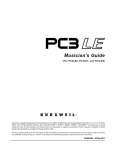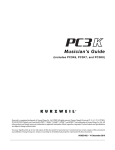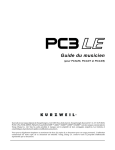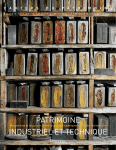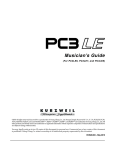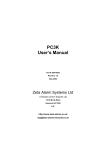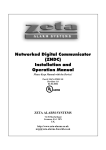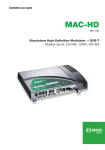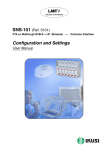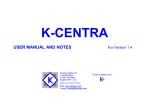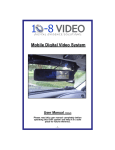Download LET`S VA - Dignode, El nodo de Carlos
Transcript
LET'S VA USER'S MANUAL Carlos Iglesias Valencia V 1.1 What is Let's VA Introduction Let's VA is a compilation of virtual analog synthesizers (VA) for PC3 and PC3k series Kurzweil Synthesizers (PC3LE series compatibility is not included). Let's VA synthesizers lets the user control 93 synthesis parameters in real time without any additional hardware. Let's VA makes the most of the PC3 to compete in sound, ease of use and fun with the VA synths that were created specifically for this function. The Let's VA collection Let's One Main synthesizer Let's One HP Alternative with perpetual and quick attack and release envelopes Let's One SP Alternative with perpetual and long attack and release envelopes Let's One HL Alternative with limited and quick attack and release envelopes Let's One SL Alternative with perpetual and long attack and release envelopes Let's 4P Alternative with four poles low-pass filter Let's BP Alternative with 2 + 2 poles band-pass filter Let's Multi Alternative with 16 sections, independently controlled from different MIDI channels Accesories The Let's One synthesizer is provided with labels that are disposed surrounding the physical buttons on the synthesizer to remind the user the parameters that are available. The Let's One virtual synthesizer Architecture Let's One is a polyphonic virtual analog synthesizer. It consists of three parallel twin sections, each one controlled by 31 parameters in real time. Each section can be set independently, but all of them responds to the keyboard and the tone wheel as one. Each section consists of three stages: oscillator, filter and amplifier. OSC FILT AMP OSC FILT AMP OSC FILT AMP + Oscillator Produces seven editable waveforms with two additional parameters and tone control. Filter Resonant filter with eight separable poles. Amplifier Amplifier with gain, noise, distortion and stereo position control. Each stage supports an ASR envelope and a senoidal oscilator (LFO). The amplifier stages also allow a square shape LFO. Use Operating principles The Let's One library uses PC3 Programs, Setups (more than one hundred) and quick access screens. All of them are necesary for its operation. The user always works in Quick Access mode, where any screen is the main control pannel of a virtual synthesizer. By selecting an option from the Quick Access screen, a Setup is loaded to access one of the nine stages of the synthesizer by the control sliders, the modulation wheel and the Program buttons. How to load Let's VA to the PC3 Let's VA can be loaded to the PC3 from a computer or a XD card. It's assumed that it's going to be loaded from a computer. 1. Connect the synthesizer to the computer USB. 2. Boot the computer. 3. Open the folder or drive where the file LETS_VA.PC3 is. 4. Set the synthesizer in Storage mode. 5. Enable USB mode on the synthesizer: USB →CHOOSE. 6. On the computer appears an icon called PC3. Doubleclick to open. 7. Copy the LETS_VA.PC3 file in the folder called PC3. 8. Push the synthesizer's LOAD button. 9. Select the file LETS_VA.PC3 and accept with OK. 10. Select the range of numbers where Programs, Setups and QA will be loaded. Should take note of the initial number. Caution: Let's VA has more than one hundred Setups, be sure you are using a sufficiently large free range. 11. Choose the Append mode to ensure that data will not be destroyed. 12. Wait to load all the data. 13. Remove the PC3 drive from your computer's operating system. 14. Exit from the PC3 Store mode. Setup Before operating a Let's VA Synthesizer, is a good idea to place the labels as described in the pictures: In order to access the Let's VA compilation of synthesizers, set the PC3 in Quick Access mode, and look for the first number of the range from which Let's VA was loaded. Now you can see the Let's One synthesizer main control screen. Use the Chan/Layer keys to navigate into the various synthesizers control screens. To activate the synthesizer, first select ON/RESET. This loads the programs into its respective channels and set all the synthesizer's parameters to its minimum value. In a control screen, each column represents a section of the synthesizer (01, 02, 03), and each row represents a stage of the corresponding section (Amplifier, Oscillator and Filter). Now, you must select the synthesizer's section that you want to sound. For that purpose, you simply select any stage of the section. To choose an option from Quick Access, it is recommended to click, on the numeric keypad, the key whose physical position corresponds to the option on the Quick Access screen. So pushing an only button you can select any stage from any section. The synthesizer don't sounds yet, because all sections are not activated until you select a waveform. The potential waveforms are: sine, triangle, saw(triple), rectangle, noise, sine morphed to saw, and two FM operators. OFF key turns off the section again. OK. Now you can play and hear your virtual analog synthesizer. REMEMBER. To make the synthesizer sound. 1. ON / RESET 2. Select a section 3. Select a waveform Synthesizer programming Templates The parameters that can be programmed on the synthesizer are shown on the attached mnemonic template. In cyan are all the parameters for the amplifier stages, in yellow, the parameters for the oscillator, and in magenta, the parameters for the filter. There is also a mnemonic template for the modulation wheel: The following section describes all the parameters, the order is the same as the sliders from left to right, and finally the modulation wheel. Amplifier parameters Amplitude Amplitude (volume) of sound Distortion Amplifier distortion Attack Time that the volume takes to rise from zero to its maximum value Sustain Time that the volume takes to return to zero while a key is pressed. In the Let's One HP and Let's One SP synthesizers it has no effect. Release Time that the volume takes to return to zero after a key is released Frequency Frequency of the square wave LFO → Amp Influence of the square LFO over the volume Frequency Frequency of the sine wave LFO → Amp Influence of the sine LFO over the volume Noise Amplifier's noise Modulation parameters Pitch Tone of the sound. If the waveform is a noise, it controls the frequency of equalization. If the waveform is FM, it controls the tone of the modulator. Param 1 Modulation parameter that modifies the wave shape. It depends on the selected waveform. Sine Shaper Triangle Shaper Saw (triple) Detuning beat Rectangular Pulse width Ruido Equalizer width Seno→Sierra Morphing frome sine to saw FM Modulator amplitude Attack Time that the envelope takes to rise from zero to its maximum value Sustain Time that the envelope takes to return to zero while a key is pressed. Release Time that the envelope takes to return to zero after a key is released ASR→Pitch Envelope's influence on the tone ASR→Par1 Envelope's influence on the Param1 parameter Frequency Frequency of the sine LFO →Pitch Sine LFO's influence on the tone Param 2 Modulation parameter that modifies the wave shape. It depends on the selected waveform. Sine Distorstion: sine saturation until it seems a square wave Triangle Quantization: The wave is cut into digital samples Saw (triple) There is not second parameter Rectangle Treble highlight Noise Equalization volume Seno→Sierra Shaper FM Fine tune of the modulator Filter parameters Cutoff Cutoff frequency of the filter Resonance Resonance volume of the filter Attack Time that the envelope takes to rise from zero to its maximum value Sustain Time that the envelope takes to return to zero while a key is pressed. Release Time that the envelope takes to return to zero after a key is released ASR→Cutoff Envelope's influence on the filter's cutoff ASR→Res Envelope's influence on the filter's resonance Frequency Frequency of the sine LFO →Cutoff Sine LFO's influence on the filter's cutoff Slope Separation between filter's poles, In Let's4P has no effect, in Let'sBP controls the cut frequency of the filter's high harmonics Alternative control mode For advanced users, a Quick Access control has been provided to access the parameters in alternative ways. This control is made for the Let's One synthesizer, but you can load another synthesizer with its own ON/RESET option, and afterwards go to the Let's 1 alt con screen to control it. Mixer Designed to quickly mix the three sections. The assignment of the sliders from left to right is: • Volume of the section 01 • Volume of the section 02 • Volume of the section 03 • Stereo position of the section 01 • Stereo position of the section 02 • Stereo position of the section 03 • Tone of the section 01 • Tone of the section 02 • Tone of the section 0 Timbre combi 1 Controls the volume mix between the three section and the filter's static parameters for each section. It could be interesting for recording sessions or live mixes. The assignment of the sliders from left to right is: • Volume of the section 01 • Filter cutoff of the section 01 • Filter resonance of the section 01 • Volume of the section 02 • Filter cutoff of the section 02 • Filter resonance of the section 02 • Volume of the section 03 • Filter cutoff of the section 03 • Filter resonance of the section 03 Timbre combi 2 It controls the static parameters of the oscillator stage for the three sections. It could be interesting for recording sessions or live mixes. The sliders assignment from left to right is: • Tone of the section 01 • Section's 01 parameter 1 (see “Modulation parameters”) • Section's 01 parameter 2 (see “Modulation parameters”) • Tone of the section 02 • Section's 02 parameter 1 (see “Modulation parameters”) • Section's 02 parameter 2 (see “Modulation parameters”) • Tone of the section 03 • Section's 03 parameter 1 (see “Modulation parameters”) • Section's 03 parameter 2 (see “Modulation parameters”) 01 Timbre, 02 Timbre or 03 Timbre Controls all the static parameters that affects the timbre of the section 1,2, or 3. Is useful tu quickly programming a sound. From left to right: • Volume • Tone • Parameter 1 • Parameter 2 • Filter cutoff • Filter resonance • Filter slope. In Let's BP is the highpass cutoff. In Let's 4P has no purpose • Amplifier's distortion • Amplifier's noise Sync Amp, Sync Osc and Sync Filt The controllers assignment is the same that in the common control Quick Access screens, but when the controller moves the value is changed for the three sections at time. It can be useful to create “fat” sounds, where every section is very similar to the others. To save and restores sounds Save and restore into the synthesizer Let's VA works in Quick Access mode. In this mode, since the 2.04 version of the Operating System, PC3 synthesizers allow to store all the MIDI CC controllers status using the Category buttons. To save a sound, just maintain one of the 16 Category buttons pressed by three seconds and release. To recover a sound, a Let's VA virtual synthesizer has to be running (if not, push ON/RESET), push the button that you used to save the sound and it will be restored. To save and recover using an external memory The 16 MIDI State Presets are a bank that can be saved entering the Storage mode, selecting a media and, next, pushing Export and MIDISt. Here you can select the file name and write. Consider that the 16 available memories (one per button) store the MIDI status of the entire PC3, so, they will act differently depending on the active virtual synthesizer. It's a good idea to include a suffix on your bank name that will remember the virtual synth, by example: SL, HL or BP. To recover a 16 memories bank with the sounds of a Let's VA synthesizer, enter the Storage mode, select the media where is saved and push Load. Here you can select the file (MST extension) and load it pushing OK.