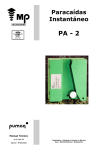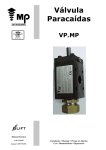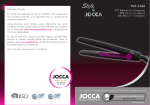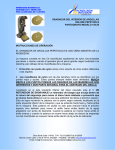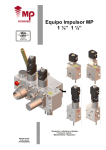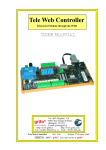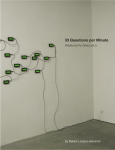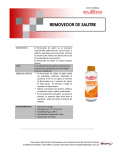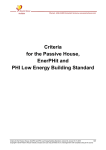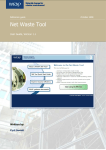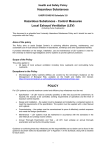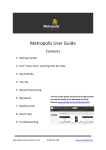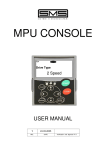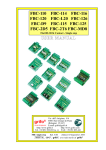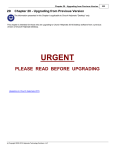Download HELPMATE AC
Transcript
HELPMATE AC USER’S MANUAL HELPMATE AC English 1. INSTALLATIONS AND UPDATES 2. MAIN SCREEN User´s Manual -Top Menu- Utilities -Components order form: Excelmate - Old releases viewer -Low Menu- Buttons -Languages -Management of orders -Tutorials - MP User identification 3. FILL OUT DATA INSTRUCTIONS (KEYBOARD AND MOUSE) 4. COLUM WIDTH OF THE FOLDER. VALUE DATA 5. UPPER MENU 6. DATA COPY. DOO RS AND CONTROL STATIONS 7. HELP IMAGES 8. DUPLEX, TRIPLEX, QUADRUPLEX LIFTS 9. PRINT REPORT. DATA LIST 10. HELPMATE txt USED FOR ANOTHER PROGRAM 11. E-MAIL. SEND OF ORDERS. ATTACHED FILES 12. INFORMATION OF THE TXT 13. QUOTATION 14. SKETCH V.3 Dic. 2013 Page 2 HELPMATE AC English User´s Manual 1. INSTALLATION AND UPDATES To install Helpmate by first time, please access to H+A software in Private Area of our website http://www.mpascensores.com A password is needed to download the program. Please ask for it to our Costumer Service ([email protected]) Program will be updated automatically with new products in future version (there are approximately 2 o 3 updates each year). Helpmate has an automatic update system. The users should have an internet connection, and they are informed there is an available update. In this moment (or in the future) they have to approve the installation (version or path) for installing the update on their computer. 2. MAIN SCREEN Now, we are going to explain the different sections of main screen. V.3 Dic. 2013 Page 3 HELPMATE AC English User´s Manual TOP MENU- UTILITIES COMPONENTS ORDER FORM: EXCELMATE ExcelMATE: The tool to request refurbishments, component order forms without associated calculations and links to spare parts. To use it please consult the excelMATE´s User´s Manual. It is available clicking in the button shown below: OLD RELEASES VIEWER Application to view and print orders (txt files) filled in an old helpmate version. LOW MENU - BUTTONS Language Select the language of the program with that button. Order management (Optional use) With this button you can access to a database useful to manage and look for orders stored previously in computer. V.3 Dic. 2013 Page 4 HELPMATE AC English User´s Manual Previously it is necessary to define the DATA ROUTE where the txts will be stored in the computer. The program loads automatically the txts files of all folders and subfolders that are in the defined data route directory. With this system, you can detect orders of different versions to the current one. because they appear in red color. Current version orders appear in white color. Orders can be printed from this section. Tutorials: That button access to video tutorials that are interesting to user. Enter password (key) It is necessary to have a password to use Helpmate. Please, if you do not have it, ask to our Costumer Service. Only first time helpmate is installed in a computer it is necessary to introduce the password. It is registered in computer so it is not necessary to introduce it each time you use the program. MP reserve the right to change password without previous notice. V.3 Dic. 2013 Page 5 HELPMATE AC English User´s Manual User identification Mp customer can identify themselves with their B2B user and password in login screen. WE STRONGLY RECOMMEND THE USER IDENTIFICATION! **If you want to modify some personal data that appear, you can make the changes in that screen. When you confirm the new data, a message will appear asking you to send an email to MP, confirming the changes made to the customer database of MP. User identification allows you to benefit from the following utilities: 1. ) Automatic download of personal data directly from the system: Client name, address, telephone, to avoid to fill data manually in each order / offer. *Option available from the top helpmate menu. See image below: 2. ) Personalized offer, with customer discounts. (only for components orders) :(Cars, electrical Installation, hydraulic...) from the button 3. ) The option to view and choose ENGRAVING PLATE, select from the plates available and registered in MP for our customer. The user has also the possibility to modify and / or order a new plate. Click on the top button. **NOTE: If you don’t have this button available, when you fill the car operating panel, you review if the option “Use visual wizard to select engraving plates” is enabled: To have this button available, choose the option “Use visual wizard to select engraving plates” in the car control station folder as “yes”. See image below. V.3 Dic. 2013 Page 6 HELPMATE AC English User´s Manual 3. FILL OUT DATA INSTRUCTIONS (KEYBOARD AND MOUSE) -Data can be entered just by using the mouse, or just by using the keyboard or by combining both options. -Entry of data with mouse: We access the data in question with the left-click of the mouse. If the menu is a fold -down type, we again select the desired option with the left-click and we move onto the data clicking with the right-click and it is automatically set, going on to the next piece of data with the left-click. That is, the left-click for everything except for setting the data, which will be with the right-hand one. The operation is quick and dynamic. -Entry of data with keyboard. Tab space bar Enter Tab F1 Space bar Up-down arrows +- up-down arrows to confirm data, activate plug-in 1 to go from the right of the screen to the left, or vice-versa. to activate and de-activate photos and calendars of dates. to open fold -downs to select inside the fold -down. to go through the data quickly forwards or backwards V.3 Dic. 2013 Page 7 HELPMATE AC English User´s Manual Access to upper menu Alt- A Access to APPLICATION Alt- V access to SEE Alt- P access to PLUG-INS To select inside these options use up-down arrows. -After completing the data of a file in the left-hand area of the screen, the completion check symbol appears in this file. FOLDER COLOURS Folders that have no default value and which are compulsory appear in yellow. Data completed with a default value appear in light blue. In some cases they can not be modified and in others it is the user who is responsible for verifying them and modifying them if he deems it advisable. Data consigned by the user appear in dark blue. Data that cannot be consigned due to lack of product range or due to lack of data from previous folders appear in red. If you access data that you do not want to complete in “EDITING” status, you can quit by just pressing the ESCAPE key. Yellow folders in left area of the screen: These folders have sub- folders incorporated. By clicking twice or with the enter key, the sub- folders that they contain are folded down and shown. V.3 Dic. 2013 Page 8 HELPMATE AC English User´s Manual 4. COLUMN WIDTH OF THE FOLDER. VALUE DATA. By placing the cursor on the red area and continuously pressing the left button of the mouse, moving the mouse from left to right the selected column is increased or decreased. 5. TOP MENU Application: Reboot: Erases the data entered until that time in order to start again. Refresh: Refresh de calculations of every data. Save: Saves the current data setting in the file named Save as: Permits renaming the configuration of data entered like any Windows program. Open: Permits opening a txt from the hard drive. Exit: Leave the application. V.3 Dic. 2013 Page 9 HELPMATE AC English User´s Manual View Although of little use for the user, in “messages” the folders that still have not been completed are activated. In “help” notes about certain data are made and in “Range” valid values that can be entered are indicated. It is not necessary to activate these menus to fill in data. In “expand” and “contract” all folders are displayed or compressed. Plug-ins Croquis/ Sketch See unit 14 There is an icon on top of the screen for rest of options of plug in menu: Import client data -button Automatic downloading of personal data directly from the system: Customer name, address, phone, .... avoid having to fill the data manually in each order / offer made. V.3 Dic. 2013 Page 10 HELPMATE AC English User´s Manual Customer Technical sheet If you are logged from main screen, please check technical information that MP has got about you, in our Customer´s Technical Sheet data base. The data indicated in order will prevail over customer´s technical sheet. To make any change on it, please contact with: [email protected] Print Report The order report is obtained, when all data are filled. It is a list of data of the lift and shaft . The data consigned with “NO” value do not appear on the printout report. Get Automcatic Drawings In certain models of lift, and under certain conditions, It´s possible to obtain drawings (plan and vertical section) of the lift order. These drawings will be considered as approved when MP receives the order. In these cases, after filling all Helpmate data, a button on the higher plugin is enabled, that returns the plans of the order. Remarks There is a remarks bottom on the upper menu that is accessible at any time to indicate information that can´t be filled in order data . That information can be opposite to data filled in order, in that case, remarks’s information will be priority. *IMPORTANT: remarks’s information can invalidate the automatic economic quotation calculated by helpmate. Shaft Define the shaft: dimensions, number of floors, sequence landings, entrances and wall V.3 Dic. 2013 Page 11 HELPMATE AC English User´s Manual enclosure. Until the required boxes in cream color are completed the “ACCEPT” icon does not appear. Quotation See unit 13. 6. DATA COPY. DOORS AND CONTROL STATIONS We are going to explain how to copy data from an specific landing door or a control station to another door or control station, when they are similar in all the floors. When a door or a landing control station is completed, to copy it to the others floors we have to go to the left-hand area of the screen with the cursor on this door, by clicking once with the right-click of the mouse and we situate ourselves on any of the other doors, by clicking on this door with the left-click. At this time all the doors are copied the same. The same with landing control station. For different doors or control station, you can access to every folder and change the option you need. 7. HELP IMAGES. V.3 Dic. 2013 Page 12 HELPMATE AC English User´s Manual There is a “Photo camera” icon on the upper right-hand of the screen, which is lighted when there is a data with help image. 8. DUPLEX, TRIPLEX, QUADRUPLEX LIFTS If there is an order of a battery of several lifts: duplex, triplex, quadruplex,…how should the order be done? Helpmate is designed to make the order of one single lift. On “Lift in operation”, select “duplex, triplex or quadruplex” the reference of the other lifts will be requested. In “landing door control station” area the standar control station type will be advised automatically. It is necessary to fill one helpmate file for each different lift. You have to fill one helpmate file for every different lift. 9. PRINT REPORT. DATA LIST V.3 Dic. 2013 Page 13 HELPMATE AC English User´s Manual -The order report will be a list of the lift data. The printing will be activated from the upper menu PLUG-INS-PRINT. -The data consigned with “NO” value will not appear on this list. -When the doors and button panels of a plant are the same as the previous one, their characteristics do not appear on the list. -It is necessary all the data has been filled for printing. 10. HELPMATE txt USED FOR ANOTHER PROGRAM Files (txt) generated by Helpmate, can be used in another MP programs (Abaco or Helpmate). If you open the txt file in this programs, all the common data is filled automatically, and you can get in a quick way, the calculation about new components. It´s very useful for hydraulic or machine calculations for a specific lift. 11. E-MAIL. SEND OF ORDERS. ATTACHED FILES A TXT file is generated in each order, which will be saved on the hard drive. It has to be sent by mail as an attachment. Other files can also be enclosed such as the the machine room sketch or whatever one wishes, if it´s possible as a “pdf” file. E-mail address is: [email protected]. COMPLETE LIFT ORDER will be indicated in the SUBJECT of the e-mail, followed by the text you wish. 12. INFORMATION OF THE TXT With the associated program DATE FILE HELP, (it can be downloaded from MP website) It is possible to get the properties of each txt: Name, module, version, dates, etc. Place the mouse over the txt, and clicking with the right button access to LANGUAGE INFORMATION. 13. QUOTATION After filling all data in the order the lift quotation can be obtained directly from the upper menu Plug-ins PRICING, or by activating the icon on the top. It`s possible that some options have no price, then it will be appear in bold letters with “Consult” value. These rows will be at the end of the pricing. These rows can be edited and modified. How to Add or, modify rows? The pricing is generic but new lines can be added. V.3 Dic. 2013 Page 14 HELPMATE AC English User´s Manual With the cursor on the pricing, press the right-click of the mouse and the “Add”, eliminate modify menu will appear. . These new Enter the quantity, positive or negative price, description and validate with rows can be modified again or eliminated after they are generated and they appear in blue colour. When the lines with “Consult” value are edited and modified, they appear in red colour. Prices modified by the user can be controlled in this way. If notes exist in the order remark field, they appear directly on a warning on the screen after calculating the pricing. They can be viewed again activating icon no. 1 on the drawing . V.3 Dic. 2013 Page 15 HELPMATE AC English User´s Manual With option + -(No. 2 on the previous drawing) new supplements can be added or eliminated by the user. Supplements generated by the program can never be eliminated. The specific place for the pricing remarks is illustrated in section no. 3 A new screen appears when the pricing is printed, which can optionally be filled in by the user. Customising the Logo and presentations It can be customised with the logo of the lift company, and it can also be exported to Excel or Open Office from the “application” menu directly generating the offer for the constructor without intermediate steps. V.3 Dic. 2013 Page 16 HELPMATE AC English User´s Manual Access the “Presentation” field on the upper menu of the quotation screen. Select “MP” if you want MP address and MP logo appear in your offer. If you select the “Customized” option you may define your own logo and two possible addresses for your company. Logo definition It is possible to easily include your company logo in the program: .bmp files only. From the “Define logo” we will define the directory of the hard disc where the image has been saved. Print out pricing report. Quotation in Excel/ Open Office format It´s possible to export the pricing to Excel or Open Office programs. Offer in Excel format It´s possible to get an offer in excel format (only from offers not orders) The inform shows the most important characteristics of the lift, a technical report and a plan/section view (not at scale). The format is as the following: V.3 Dic. 2013 Page 17 HELPMATE AC English User´s Manual 14. SKETCH V.3 Dic. 2013 Page 18 HELPMATE AC English User´s Manual This is a tool to make sketches of machine rooms or individual shafts. Use the icons on the left for drawing lines, or text, afterwards; select the icons on the top, to insert machine room elements. Waste paper basket - Rotate object – Undo - Erase selected Move object Draw line Draw measurement Text Draw circle V.3 Dic. 2013 Page 19