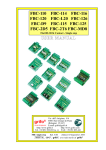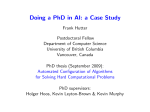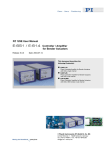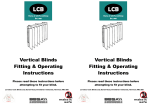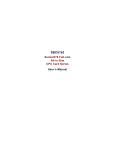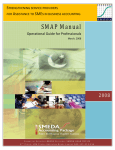Download Microsoft PowerPoint User Manual
Transcript
To save your work select the ‘file’ menu and then choose the ‘save’ icon. A new window will come up, give your file a name and then press the ‘save’ button. Finally close the window and log off. Microsoft PowerPoint User Manual Downsell road Leyton E15 2BS Phone: 0208-556 0103 Fax: 0208-558 8293 E-mail: [email protected] Nabiha Shahid Year 5 Class 16 First switch on your computer, then log onto your user area using your class name. Click on the ‘start’ button which is on the left hand side corner of your screen. Select ‘all programs’, then scroll up to ‘core programs’ and then choose ‘Microsoft PowerPoint’. To add text and change the style First of all click inside one of the text boxes and then type in what you like. Once you have done that, highlight the text you would like to change then select the ‘font’ menu and choose the font you would like. To add pictures To add pictures go to the insert menu and then select the ’clip art’ icon. Then search for the picture you want by typing in the picture you want. Then click and drag the picture you would like to the place you would like. To add new slides To add new slides you need to select the ’home’ menu then click the ’new slide’ icon. Then choose the layout of the new slide. To change the background To change the background select the ‘design’ menu. Then choose the ‘change background’ icon. Then select the background theme that you like. To play the presentation To play the presentation first you have to click on the ‘slide show’ menu. Next you have to select the ‘from beginning’ icon. To go to the next slide can press the space bar or use the arrow keys on your key board. You can also right click on your mouse.