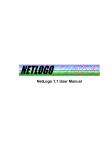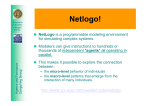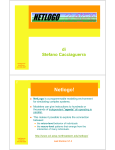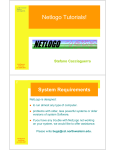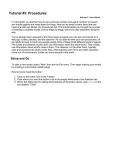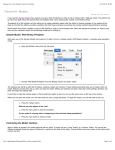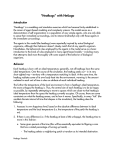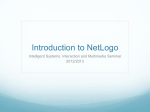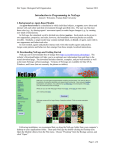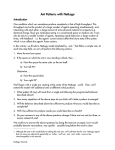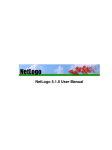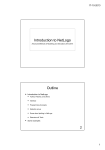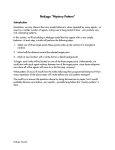Download NetLogo 2.1.0 User Manual
Transcript
NetLogo 2.1.0 User Manual NetLogo 2.1.0 User Manual Table of Contents What is NetLogo?..............................................................................................................................1 Features...................................................................................................................................1 Copyright Information.......................................................................................................................3 What's New?.......................................................................................................................................7 Version 2.1 (December 13, 2004)............................................................................................7 Version 2.0.2 (August 6, 2004)................................................................................................9 Version 2.0 (December 10, 2003)..........................................................................................10 Version 1.3 (June 2003).........................................................................................................10 Version 1.2 (March 2003)......................................................................................................10 Version 1.1 (July 2002)..........................................................................................................10 Version 1.0 (April 2002).........................................................................................................10 System Requirements.....................................................................................................................11 System Requirements: Application........................................................................................11 Windows...........................................................................................................................11 Mac OS X.........................................................................................................................11 Mac OS 8 and 9...............................................................................................................11 Other platforms................................................................................................................11 System Requirements: Saved Applets..................................................................................12 Known Issues...................................................................................................................................13 Known bugs (all systems)......................................................................................................13 Windows−only bugs...............................................................................................................13 Macintosh−only bugs.............................................................................................................13 Linux/UNIX−only bugs...........................................................................................................14 Known issues with computer HubNet....................................................................................14 Unimplemented StarLogoT primitives....................................................................................14 Contacting Us..................................................................................................................................15 Web Site................................................................................................................................15 Feedback, Questions, Etc......................................................................................................15 Reporting Bugs......................................................................................................................15 Sample Model: Party.......................................................................................................................17 At a Party...............................................................................................................................17 Challenge...............................................................................................................................19 Thinking With Models.............................................................................................................20 What's Next?..........................................................................................................................20 Tutorial #1: Models..........................................................................................................................21 Sample Model: Wolf Sheep Predation...................................................................................21 Controlling the Model: Buttons...............................................................................................22 Adjusting Settings: Sliders and Switches...............................................................................23 Gathering Information: Plots and Monitors............................................................................25 Plots.................................................................................................................................25 Monitors...........................................................................................................................25 i NetLogo 2.1.0 User Manual Table of Contents Tutorial #1: Models Controlling the Graphics Window...........................................................................................26 The Models Library................................................................................................................29 Sample Models................................................................................................................30 Curricular Models.............................................................................................................30 Code Examples................................................................................................................30 HubNet Calculator & Computer Activities........................................................................30 What's Next?..........................................................................................................................30 Tutorial #2: Commands...................................................................................................................31 Sample Model: Traffic Basic..................................................................................................31 The Command Center...........................................................................................................31 Working With Colors..............................................................................................................34 Agent Monitors and Agent Commanders...............................................................................36 What's Next?..........................................................................................................................39 Tutorial #3: Procedures...................................................................................................................41 Setup and Go.........................................................................................................................41 Patches and Variables...........................................................................................................45 An Uphill Algorithm................................................................................................................48 Some More Details................................................................................................................52 What's Next?..........................................................................................................................53 Appendix: Complete Code.....................................................................................................54 Interface Guide.................................................................................................................................57 Menus....................................................................................................................................57 Main Window.........................................................................................................................59 Interface Tab....................................................................................................................59 Procedures Tab................................................................................................................63 Information Tab................................................................................................................64 Errors Tab........................................................................................................................65 Programming Guide........................................................................................................................67 Agents....................................................................................................................................67 Procedures.............................................................................................................................68 Variables................................................................................................................................69 Colors.....................................................................................................................................71 Ask.........................................................................................................................................72 Agentsets...............................................................................................................................73 Breeds....................................................................................................................................75 Buttons...................................................................................................................................76 Synchronization.....................................................................................................................78 Lists........................................................................................................................................78 Math.......................................................................................................................................81 Random Numbers..................................................................................................................83 Turtle shapes.........................................................................................................................84 Plotting...................................................................................................................................84 Strings....................................................................................................................................87 ii NetLogo 2.1.0 User Manual Table of Contents Programming Guide Output....................................................................................................................................88 File I/O...................................................................................................................................89 Movies....................................................................................................................................90 Shapes Editor Guide.......................................................................................................................93 Getting Started.......................................................................................................................93 Creating and Editing Shapes.................................................................................................93 Tools................................................................................................................................93 Previews...........................................................................................................................93 Overlapping Shapes.........................................................................................................94 Undo................................................................................................................................94 Colors...............................................................................................................................94 Shape Design...................................................................................................................94 Saving Shapes.................................................................................................................94 Importing Shapes.............................................................................................................94 Using Shapes in a Model.......................................................................................................94 BehaviorSpace Guide......................................................................................................................97 BehaviorSpace: Old and New................................................................................................97 What is BehaviorSpace?........................................................................................................97 How It Works..........................................................................................................................98 Setting up an experiment.................................................................................................98 Running an experiment....................................................................................................99 Conclusion.....................................................................................................................100 HubNet Guide.................................................................................................................................103 Understanding HubNet........................................................................................................103 NetLogo.........................................................................................................................103 HubNet Architecture.......................................................................................................103 Computer HubNet................................................................................................................104 Activities.........................................................................................................................104 Requirements.................................................................................................................104 Starting an activity..........................................................................................................104 HubNet Control Center...................................................................................................104 Troubleshooting.............................................................................................................105 Known Limitations..........................................................................................................106 Calculator HubNet................................................................................................................106 Activities.........................................................................................................................106 Requirements.................................................................................................................107 Starting an activity..........................................................................................................107 More Information............................................................................................................107 Teacher workshops..............................................................................................................107 HubNet Authoring Guide......................................................................................................107 Getting help..........................................................................................................................108 iii NetLogo 2.1.0 User Manual Table of Contents HubNet Authoring Guide...............................................................................................................109 General HubNet Information................................................................................................109 NetLogo Primitives...............................................................................................................109 Setup..............................................................................................................................109 Data extraction...............................................................................................................110 Sending data..................................................................................................................111 Examples.......................................................................................................................112 Calculator HubNet Information.............................................................................................113 Saving............................................................................................................................114 Computer HubNet Information.............................................................................................114 How To Make an Interface for a Client...........................................................................114 Graphics Window Updates on the Clients......................................................................115 Plot Updates on the Clients............................................................................................116 Clicking in the Graphics Window on Clients...................................................................116 Text Area for Input and Display......................................................................................117 Extensions Guide..........................................................................................................................119 Using Extensions.................................................................................................................119 Applets...........................................................................................................................120 Writing Extensions...............................................................................................................120 Summary........................................................................................................................120 Tutorial...........................................................................................................................120 Extension development tips...........................................................................................123 Conclusion.....................................................................................................................124 Controlling Guide..........................................................................................................................125 Example (with GUI)..............................................................................................................125 Example (headless).............................................................................................................126 Other Options.......................................................................................................................127 Conclusion...........................................................................................................................127 NetLogo Sound Extension............................................................................................................129 Using the Sound Extension..................................................................................................129 Primitives.............................................................................................................................129 drums.............................................................................................................................129 instruments.....................................................................................................................129 play−drum......................................................................................................................130 play−note.......................................................................................................................130 start−note.......................................................................................................................130 stop−note.......................................................................................................................130 stop−instrument.............................................................................................................131 stop−music.....................................................................................................................131 Sound names.......................................................................................................................131 Drums.............................................................................................................................131 Instruments....................................................................................................................131 General..........................................................................................................................135 Downloading..................................................................................................................135 Applets...........................................................................................................................135 iv NetLogo 2.1.0 User Manual Table of Contents NetLogo Sound Extension Usage.............................................................................................................................135 Programming..................................................................................................................135 General................................................................................................................................136 Why is it called NetLogo?...............................................................................................136 What programming language was NetLogo written in?.................................................136 How do I cite NetLogo in an academic publication?......................................................137 How do I cite a model from the Models Library in an academic publication?................137 What license is NetLogo released under? Are there are any legal restrictions on use, redistribution, etc.?..........................................................................................137 Is the source code to NetLogo available?......................................................................137 Do you offer any workshops or other training opportunities for NetLogo?.....................137 What's the difference between StarLogo, MacStarLogo, StarLogoT, and NetLogo?....138 Has anyone built a model of <x>?..................................................................................138 Are NetLogo models runs scientifically reproducible?...................................................139 Are there any NetLogo textbooks?.................................................................................139 Is NetLogo available in a Spanish version, German version, (your language here) version, etc.?...........................................................................................................139 Is NetLogo compiled or interpreted?..............................................................................140 Downloading........................................................................................................................140 The download form doesn't work for me. Can I have a direct link to the software?.......140 Downloading NetLogo takes too long. Is it available any other way, such as on a CD?.........................................................................................................................140 I downloaded and installed NetLogo but the Models Library has few or no models in it. How can I fix this?...........................................................................................140 Can I have multiple versions of NetLogo installed at the same time?............................140 I'm on a UNIX system and I can't untar the download. Why?........................................141 Applets.................................................................................................................................141 Can I make my model available as an applet while keeping the code secret?..............141 Can a model saved as an applet use import−world and file−open?..............................141 Usage...................................................................................................................................142 How do I change how many patches there are?............................................................142 Can I use the mouse to "paint" in the graphics window?...............................................142 How big can my model be? How many turtles, patches, procedures, buttons, and so on can my model contain?.................................................................................142 Can I import a graphic into NetLogo?............................................................................142 Can I import GIS data into NetLogo?.............................................................................143 My model runs slowly. How can I speed it up?..............................................................143 I want to try HubNet. Can I?...........................................................................................143 Can I run a NetLogo model from the command line? Can I run it without a GUI?.........144 Can I have more than one model open at a time?.........................................................144 Can I save the contents of the graphics window? Of the interface tab..........................144 Can I make a movie of my model?.................................................................................144 Does NetLogo take advantage of multiple processors?.................................................145 Can I use screen−edge−x or screen−edge−y, etc., as the minimum or maximum of a slider?...................................................................................................................145 Can I change the choices in a chooser on the fly?........................................................145 Can I divide the code for my model up into several files?..............................................145 v NetLogo 2.1.0 User Manual Table of Contents NetLogo Sound Extension Programming.......................................................................................................................145 How is the NetLogo language different from the StarLogoT language? How do I convert my StarLogoT model to NetLogo?.............................................................145 How does the NetLogo language differ from other Logos?............................................145 The NetLogo world is a torus, that is, the edges of the screen are connected to each other, so turtles and patches "wrap around". Can I use a different world topology: bounded, infinite plane, sphere, etc.?......................................................146 How do I take the negative of a number?......................................................................147 My turtle moved forward 1, but it's still on the same patch. Why?.................................147 patch−ahead 1 is reporting the same patch my turtle is already standing on. Why?.....148 How do I give my turtles "vision"?..................................................................................148 Does NetLogo have a command like StarLogo's "grab" command?.............................148 I tried to put −at after the name of a variable, for example variable−at −1 0, but NetLogo won't let me. Why not?.............................................................................148 I'm getting numbers like 0.10000000004 and 0.799999999999 instead of 0.1 and 0.8. Why?................................................................................................................149 How can I keep two turtles from occupying the same patch?........................................149 How can I find out if a turtle is dead?.............................................................................149 How do I find out how much time has passed in my model?.........................................149 Does NetLogo have arrays?..........................................................................................149 Does NetLogo have associative arrays or lookup tables?.............................................149 How can I use different patch "neighborhoods" (circular, Von Neumann, Moore, etc.)?.......................................................................................................................150 Can I connect turtles with lines, to indicate connections between them?......................150 How can I convert an agentset to a list, or vice versa?..................................................150 What if I want to "ask" an agentset in random order?....................................................150 How does NetLogo decide when to switch from agent to agent when running code?...151 FAQ (Frequently Asked Questions).............................................................................................151 Primitives Dictionary.....................................................................................................................153 Categories of Primitives.......................................................................................................153 Turtle−related.................................................................................................................153 Patch−related primitives.................................................................................................153 Agentset primitives.........................................................................................................153 Color primitives..............................................................................................................153 Control flow and logic primitives.....................................................................................154 Display primitives...........................................................................................................154 HubNet primitives...........................................................................................................154 Input/output primitives....................................................................................................154 File primitives.................................................................................................................154 List primitives.................................................................................................................154 String primitives..............................................................................................................154 Mathematical primitives..................................................................................................154 Plotting primitives...........................................................................................................155 Movie primitives.............................................................................................................155 Built−In Variables.................................................................................................................155 vi NetLogo 2.1.0 User Manual Table of Contents Primitives Dictionary Turtles............................................................................................................................155 Patches..........................................................................................................................155 Other..............................................................................................................................155 Keywords.............................................................................................................................155 Constants.............................................................................................................................155 Mathematical Constants.................................................................................................155 Boolean Constants.........................................................................................................155 Color Constants.............................................................................................................156 A..........................................................................................................................................156 abs.................................................................................................................................156 acos...............................................................................................................................156 and.................................................................................................................................157 any?...............................................................................................................................157 Arithmetic Operators (+, *, −, /, ^, <, >, =, !=, <=, >=).....................................................157 asin................................................................................................................................158 ask.................................................................................................................................158 at−points........................................................................................................................158 atan................................................................................................................................158 autoplot?........................................................................................................................159 auto−plot−off auto−plot−on............................................................................................159 B..........................................................................................................................................159 back bk...........................................................................................................................159 beep...............................................................................................................................159 breed..............................................................................................................................160 breeds............................................................................................................................160 but−first bf but−last bl.....................................................................................................161 C .........................................................................................................................................161 carefully..........................................................................................................................161 ceiling.............................................................................................................................162 clear−all ca.....................................................................................................................162 clear−all−plots................................................................................................................162 clear−graphics cg...........................................................................................................162 clear−output...................................................................................................................162 clear−patches cp............................................................................................................162 clear−plot.......................................................................................................................163 clear−turtles ct................................................................................................................163 color...............................................................................................................................163 cos.................................................................................................................................164 count..............................................................................................................................164 create−turtles crt create−<BREED>...............................................................................164 create−custom−turtles cct create−custom−<BREED> cct−<BREED>..........................164 create−temporary−plot−pen...........................................................................................165 D .........................................................................................................................................165 die..................................................................................................................................165 diffuse............................................................................................................................166 diffuse4..........................................................................................................................166 display............................................................................................................................166 vii NetLogo 2.1.0 User Manual Table of Contents Primitives Dictionary distance..........................................................................................................................167 distance−nowrap............................................................................................................167 distancexy......................................................................................................................167 distancexy−nowrap........................................................................................................168 downhill..........................................................................................................................168 downhill4........................................................................................................................169 dx dy..............................................................................................................................169 E..........................................................................................................................................169 empty?...........................................................................................................................169 end.................................................................................................................................169 error−message...............................................................................................................170 every..............................................................................................................................170 exp.................................................................................................................................170 export−graphics export−interface export−output export−plot export−all−plots export−world............................................................................................................171 extract−hsb....................................................................................................................172 extract−rgb.....................................................................................................................172 F ..........................................................................................................................................172 file−at−end?...................................................................................................................172 file−close........................................................................................................................173 file−close−all..................................................................................................................173 file−delete.......................................................................................................................173 file−exists?.....................................................................................................................173 file−open........................................................................................................................174 file−print.........................................................................................................................174 file−read.........................................................................................................................174 file−read−characters......................................................................................................175 file−read−line..................................................................................................................175 file−show........................................................................................................................176 file−type..........................................................................................................................176 file−write.........................................................................................................................176 filter................................................................................................................................177 first.................................................................................................................................177 floor................................................................................................................................177 foreach...........................................................................................................................177 forward fd.......................................................................................................................178 fput.................................................................................................................................178 G .........................................................................................................................................178 get−date−and−time........................................................................................................178 globals............................................................................................................................179 H .........................................................................................................................................179 hatch hatch−<BREED>..................................................................................................179 heading..........................................................................................................................179 hidden?..........................................................................................................................180 hideturtle ht....................................................................................................................180 histogram−from..............................................................................................................180 histogram−list.................................................................................................................181 viii NetLogo 2.1.0 User Manual Table of Contents Primitives Dictionary home..............................................................................................................................181 hsb.................................................................................................................................181 hubnet−broadcast..........................................................................................................182 hubnet−broadcast−graphics...........................................................................................182 hubnet−enter−message?...............................................................................................182 hubnet−exit−message?..................................................................................................182 hubnet−fetch−message..................................................................................................182 hubnet−message...........................................................................................................183 hubnet−message−source...............................................................................................183 hubnet−message−tag....................................................................................................183 hubnet−message−waiting?............................................................................................183 hubnet−reset..................................................................................................................183 hubnet−send..................................................................................................................184 hubnet−send−graphics...................................................................................................184 hubnet−set−client−interface...........................................................................................184 I ...........................................................................................................................................185 if.....................................................................................................................................185 ifelse...............................................................................................................................186 ifelse−value....................................................................................................................186 import−world..................................................................................................................186 in−radius in−radius−nowrap...........................................................................................187 inspect............................................................................................................................187 int...................................................................................................................................187 is−agent? is−agentset? is−boolean? is−list? is−number? is−patch? is−patch−agentset? is−string? is−turtle? is−turtle−agentset?.................................188 item................................................................................................................................188 J ..........................................................................................................................................189 jump...............................................................................................................................189 L ..........................................................................................................................................189 label...............................................................................................................................189 label−color......................................................................................................................189 last.................................................................................................................................190 left lt...............................................................................................................................190 length.............................................................................................................................190 let...................................................................................................................................190 list...................................................................................................................................190 ln....................................................................................................................................191 locals..............................................................................................................................191 log..................................................................................................................................191 loop................................................................................................................................191 lput.................................................................................................................................192 M .........................................................................................................................................192 map................................................................................................................................192 max................................................................................................................................192 max−one−of...................................................................................................................193 mean..............................................................................................................................193 median...........................................................................................................................193 ix NetLogo 2.1.0 User Manual Table of Contents Primitives Dictionary member?........................................................................................................................193 min.................................................................................................................................194 min−one−of....................................................................................................................194 mod................................................................................................................................194 modes............................................................................................................................194 mouse−down?................................................................................................................195 mouse−xcor mouse−ycor...............................................................................................195 movie−cancel.................................................................................................................195 movie−close...................................................................................................................195 movie−grab−graphics movie−grab−interface.................................................................196 movie−set−frame−rate...................................................................................................196 movie−start....................................................................................................................196 movie−status..................................................................................................................196 myself.............................................................................................................................197 N .........................................................................................................................................197 n−values.........................................................................................................................197 neighbors neighbors4.....................................................................................................198 no−display......................................................................................................................198 no−label.........................................................................................................................198 nobody...........................................................................................................................199 not..................................................................................................................................199 nsum nsum4...................................................................................................................199 O .........................................................................................................................................199 −of..................................................................................................................................200 one−of............................................................................................................................200 or....................................................................................................................................200 other−turtles−here other−BREED−here.........................................................................200 output−print output−show output−type output−write......................................................201 P..........................................................................................................................................201 patch..............................................................................................................................201 patch−ahead..................................................................................................................201 patch−at.........................................................................................................................202 patch−at−heading−and−distance...................................................................................202 patch−here.....................................................................................................................202 patch−left−and−ahead patch−right−and−ahead............................................................202 patches..........................................................................................................................203 patches−from.................................................................................................................203 patches−own..................................................................................................................203 pcolor.............................................................................................................................204 pen−down pd pen−up pu...............................................................................................204 pen−down?....................................................................................................................204 plabel.............................................................................................................................204 plabel−color....................................................................................................................205 plot.................................................................................................................................205 plot−name......................................................................................................................205 plot−pen−down ppd plot−pen−up ppu...........................................................................205 plot−pen−reset...............................................................................................................206 x NetLogo 2.1.0 User Manual Table of Contents Primitives Dictionary plotxy..............................................................................................................................206 plot−x−min plot−x−max plot−y−min plot−y−max............................................................206 position...........................................................................................................................206 precision.........................................................................................................................207 print................................................................................................................................207 pxcor pycor.....................................................................................................................207 R .........................................................................................................................................207 random...........................................................................................................................208 random−float..................................................................................................................208 random−exponential random−gamma random−normal random−poisson.....................208 random−int−or−float.......................................................................................................209 random−n−of..................................................................................................................210 random−one−of..............................................................................................................210 random−seed.................................................................................................................211 read−from−string............................................................................................................211 reduce............................................................................................................................211 remainder.......................................................................................................................212 remove...........................................................................................................................213 remove−duplicates.........................................................................................................213 remove−item..................................................................................................................213 repeat.............................................................................................................................213 replace−item..................................................................................................................214 report..............................................................................................................................214 reset−timer.....................................................................................................................214 reverse...........................................................................................................................214 rgb..................................................................................................................................215 right rt.............................................................................................................................215 round..............................................................................................................................215 run..................................................................................................................................216 runresult.........................................................................................................................216 S..........................................................................................................................................216 scale−color.....................................................................................................................216 screen−edge−x screen−edge−y.....................................................................................217 screen−size−x screen−size−y........................................................................................217 self.................................................................................................................................217 ; (semicolon)...................................................................................................................218 sentence se....................................................................................................................218 set..................................................................................................................................218 set−current−directory.....................................................................................................218 set−current−plot.............................................................................................................219 set−current−plot−pen.....................................................................................................219 set−default−shape.........................................................................................................219 set−histogram−num−bars..............................................................................................220 set−plot−pen−color........................................................................................................220 set−plot−pen−interval.....................................................................................................220 set−plot−pen−mode.......................................................................................................220 set−plot−x−range set−plot−y−range..............................................................................221 xi NetLogo 2.1.0 User Manual Table of Contents Primitives Dictionary setxy...............................................................................................................................221 shade−of?......................................................................................................................221 shape.............................................................................................................................221 shapes...........................................................................................................................222 show...............................................................................................................................222 showturtle st...................................................................................................................222 shuffle............................................................................................................................222 sin..................................................................................................................................223 size.................................................................................................................................223 sort.................................................................................................................................223 sort−by...........................................................................................................................223 sprout sprout−<BREED>...............................................................................................224 sqrt.................................................................................................................................224 stamp.............................................................................................................................224 standard−deviation.........................................................................................................224 startup............................................................................................................................225 stop................................................................................................................................225 sublist substring.............................................................................................................225 subtract−headings..........................................................................................................225 sum................................................................................................................................226 T ..........................................................................................................................................226 tan..................................................................................................................................226 timer...............................................................................................................................226 to....................................................................................................................................226 to−report.........................................................................................................................227 towards towards−nowrap...............................................................................................227 towardsxy towardsxy−nowrap........................................................................................227 turtle...............................................................................................................................228 turtles.............................................................................................................................228 turtles−at BREED−at......................................................................................................228 turtles−from....................................................................................................................229 turtles−here BREED−here.............................................................................................229 turtles−on BREED−on....................................................................................................229 turtles−own BREED−own...............................................................................................230 type................................................................................................................................230 U .........................................................................................................................................231 uphill...............................................................................................................................231 uphill4.............................................................................................................................231 user−choice....................................................................................................................231 user−choose−directory...................................................................................................232 user−choose−file............................................................................................................232 user−choose−new−file...................................................................................................232 user−input......................................................................................................................232 user−message...............................................................................................................233 user−yes−or−no?...........................................................................................................233 V..........................................................................................................................................233 value−from.....................................................................................................................233 xii NetLogo 2.1.0 User Manual Table of Contents Primitives Dictionary values−from...................................................................................................................233 variance..........................................................................................................................234 W.........................................................................................................................................234 wait.................................................................................................................................234 while...............................................................................................................................234 who................................................................................................................................234 with.................................................................................................................................235 with−max........................................................................................................................235 with−min.........................................................................................................................235 without−interruption........................................................................................................236 word...............................................................................................................................236 wrap−color.....................................................................................................................236 write................................................................................................................................237 X..........................................................................................................................................237 xcor................................................................................................................................237 xor..................................................................................................................................237 Y..........................................................................................................................................237 ycor................................................................................................................................238 ? ..........................................................................................................................................238 ?.....................................................................................................................................238 xiii NetLogo 2.1.0 User Manual xiv What is NetLogo? NetLogo is a programmable modeling environment for simulating natural and social phenomena. It is particularly well suited for modeling complex systems developing over time. Modelers can give instructions to hundreds or thousands of independent "agents" all operating concurrently. This makes it possible to explore the connection between the micro−level behavior of individuals and the macro−level patterns that emerge from the interaction of many individuals. NetLogo lets students open simulations and "play" with them, exploring their behavior under various conditions. It is also an authoring environment which enables students, teachers and curriculum developers to create their own models. NetLogo is simple enough that students and teachers can easily run simulations or even build their own. And, it is advanced enough to serve as a powerful tool for researchers in many fields. NetLogo has extensive documentation and tutorials. It also comes with a Models Library, which is a large collection of pre−written simulations that can be used and modified. These simulations address many content areas in the natural and social sciences, including biology and medicine, physics and chemistry, mathematics and computer science, and economics and social psychology. Several model−based inquiry curricula using NetLogo are currently under development. NetLogo can also power a classroom participatory−simulation tool called HubNet. Through the use of networked computers or handheld devices such as Texas Instruments (TI−83+) calculators, each student can control an agent in a simulation. Follow this link for more information. NetLogo is the next generation of the series of multi−agent modeling languages that started with StarLogo. It builds off the functionality of our product StarLogoT and adds significant new features and a redesigned language and user interface. NetLogo is written in Java so it can run on all major platforms (Mac, Windows, Linux, et al). It is run as a standalone application. Individual models can be run as Java applets inside a web browser. Features You can use the list below to help familiarize yourself with the features NetLogo has to offer. • System: ♦ Cross−platform: runs on MacOS, Windows, Linux, et al ♦ Models can be saved as applets to be embedded in web pages • Language: ♦ Fully programmable ♦ Simple language structure ♦ Language is Logo dialect extended to support agents and concurrency ♦ Unlimited numbers of agents and variables ♦ Many built−in primitives ♦ Integer and double precision floating point math ♦ Runs are exactly reproducible cross−platform • Environment: ♦ Graphics display supports turtle shapes and sizes, exact turtle positions, and turtle and patch labels ♦ Interface builder w/ buttons, sliders, switches, choosers, monitors, text boxes What is NetLogo? 1 NetLogo 2.1.0 User Manual ♦ "Control strip" including speed slider ♦ Powerful and flexible plotting system ♦ Info area for annotating your model ♦ HubNet: participatory simulations using networked devices ♦ Agent monitors for inspecting and controlling agents ♦ BehaviorSpace tool used to collect data from multiple runs of a model ♦ Export and import functions (export data, save and restore state of model) 2 What is NetLogo? Copyright Information Copyright 1999 by Uri Wilensky. All rights reserved. The NetLogo software, models and documentation are distributed free of charge for use by the public to explore and construct models. Permission to copy or modify the NetLogo software, models and documentation for educational and research purposes only and without fee is hereby granted, provided that this copyright notice and the original author's name appears on all copies and supporting documentation. For any other uses of this software, in original or modified form, including but not limited to distribution in whole or in part, specific prior permission must be obtained from Uri Wilensky. The software, models and documentation shall not be used, rewritten, or adapted as the basis of a commercial software or hardware product without first obtaining appropriate licenses from Uri Wilensky. We make no representations about the suitability of this software for any purpose. It is provided "as is" without express or implied warranty. To reference this software in academic publications, please use: Wilensky, U. (1999). NetLogo. http://ccl.northwestern.edu/netlogo/. Center for Connected Learning and Computer−Based Modeling, Northwestern University, Evanston, IL. The project gratefully acknowledges the support of the National Science Foundation (REPP and ROLE Programs) −− grant numbers REC #9814682 and REC #0126227. For random number generation, NetLogo uses the MersenneTwisterFast class by Sean Luke. The copyright for that code is as follows: Copyright (c) 2003 by Sean Luke. Portions copyright (c) 1993 by Michael Lecuyer. All rights reserved. Redistribution and use in source and binary forms, with or without modification, are permitted provided that the following conditions are met: • Redistributions of source code must retain the above copyright notice, this list of conditions and the following disclaimer. • Redistributions in binary form must reproduce the above copyright notice, this list of conditions and the following disclaimer in the documentation and/or other materials provided with the distribution. • Neither the name of the copyright owners, their employers, nor the names of its contributors may be used to endorse or promote products derived from this software without specific prior written permission. THIS SOFTWARE IS PROVIDED BY THE COPYRIGHT HOLDERS AND CONTRIBUTORS "AS IS" AND ANY EXPRESS OR IMPLIED WARRANTIES, INCLUDING, BUT NOT LIMITED TO, THE IMPLIED WARRANTIES OF MERCHANTABILITY AND FITNESS FOR A PARTICULAR PURPOSE ARE DISCLAIMED. IN NO EVENT SHALL THE COPYRIGHT OWNERS OR CONTRIBUTORS BE LIABLE FOR ANY DIRECT, INDIRECT, INCIDENTAL, SPECIAL, EXEMPLARY, OR CONSEQUENTIAL DAMAGES (INCLUDING, BUT NOT LIMITED TO, PROCUREMENT OF SUBSTITUTE GOODS OR SERVICES; LOSS OF USE, DATA, OR PROFITS; OR BUSINESS INTERRUPTION) HOWEVER CAUSED AND ON ANY THEORY OF LIABILITY, WHETHER IN CONTRACT, STRICT LIABILITY, OR TORT (INCLUDING NEGLIGENCE OR OTHERWISE) ARISING IN ANY WAY OUT OF THE USE OF THIS SOFTWARE, EVEN IF ADVISED OF THE POSSIBILITY OF SUCH DAMAGE. Parts of NetLogo (specifically, the random−gamma primitive) are based on code from the Colt library (http://hoschek.home.cern.ch/hoschek/colt/). The copyright for that code is as follows: Copyright 1999 CERN − European Organization for Nuclear Research. Permission to use, copy, modify, distribute and sell this software and its documentation for any purpose is hereby granted without fee, provided that the above copyright Copyright Information 3 NetLogo 2.1.0 User Manual notice appear in all copies and that both that copyright notice and this permission notice appear in supporting documentation. CERN makes no representations about the suitability of this software for any purpose. It is provided "as is" without expressed or implied warranty. NetLogo uses the MRJ Adapter library, which is Copyright (c) 2003 Steve Roy <[email protected]>. The library is covered by the GNU LGPL (Lesser General Public License). The text of that license is included in the "docs" folder which accompanies the NetLogo download, and is also available from http://www.gnu.org/copyleft/lesser.html. For movie−making, NetLogo uses code adapted from sim.util.media.MovieEncoder.java by Sean Luke, distributed under the MASON Open Source License. The copyright for that code is as follows: This software is Copyright 2003 by Sean Luke. Portions Copyright 2003 by Gabriel Catalin Balan, Liviu Panait, Sean Paus, and Dan Kuebrich. All Rights Reserved. Developed in Conjunction with the George Mason University Center for Social Complexity By using the source code, binary code files, or related data included in this distribution, you agree to the following terms of usage for this software distribution. All but a few source code files in this distribution fall under this license; the exceptions contain open source licenses embedded in the source code files themselves. In this license the Authors means the Copyright Holders listed above, and the license itself is Copyright 2003 by Sean Luke. The Authors hereby grant you a world−wide, royalty−free, non−exclusive license, subject to third party intellectual property claims: to use, reproduce, modify, display, perform, sublicense and distribute all or any portion of the source code or binary form of this software or related data with or without modifications, or as part of a larger work; and under patents now or hereafter owned or controlled by the Authors, to make, have made, use and sell ("Utilize") all or any portion of the source code or binary form of this software or related data, but solely to the extent that any such patent is reasonably necessary to enable you to Utilize all or any portion of the source code or binary form of this software or related data, and not to any greater extent that may be necessary to Utilize further modifications or combinations. In return you agree to the following conditions: If you redistribute all or any portion of the source code of this software or related data, it must retain the above copyright notice and this license and disclaimer. If you redistribute all or any portion of this code in binary form, you must include the above copyright notice and this license and disclaimer in the documentation and/or other materials provided with the distribution, and must indicate the use of this software in a prominent, publically accessible location of the larger work. You must not use the Authors's names to endorse or promote products derived from this software without the specific prior written permission of the Authors. THE SOFTWARE IS PROVIDED "AS IS", WITHOUT WARRANTY OF ANY KIND, EXPRESS OR IMPLIED, INCLUDING BUT NOT LIMITED TO THE WARRANTIES OF MERCHANTABILITY, FITNESS FOR A PARTICULAR PURPOSE AND NONINFRINGEMENT. IN NO EVENT SHALL THE AUTHORS OR COPYRIGHT HOLDERS, NOR THEIR EMPLOYERS, NOR GEORGE MASON UNIVERSITY, BE LIABLE FOR ANY CLAIM, DAMAGES OR OTHER LIABILITY, WHETHER IN AN ACTION OF CONTRACT, TORT OR OTHERWISE, ARISING FROM, OUT OF OR IN CONNECTION WITH THE SOFTWARE OR THE USE OR OTHER DEALINGS IN THE SOFTWARE. For movie−making, NetLogo uses code adapted from JpegImagesToMovie.java by Sun Microsystems. The copyright for that code is as follows: Copyright (c) 1999−2001 Sun Microsystems, Inc. All Rights Reserved. Sun grants you ("Licensee") a non−exclusive, royalty free, license to use, modify and redistribute this software in source and binary code form, provided that i) this copyright notice and license appear on all copies of the software; and ii) Licensee does not utilize the software in a manner which is disparaging to Sun. This software is provided "AS IS," without a warranty of any kind. ALL EXPRESS OR IMPLIED CONDITIONS, REPRESENTATIONS AND WARRANTIES, INCLUDING ANY IMPLIED WARRANTY OF MERCHANTABILITY, FITNESS 4 Copyright Information NetLogo 2.1.0 User Manual FOR A PARTICULAR PURPOSE OR NON−INFRINGEMENT, ARE HEREBY EXCLUDED. SUN AND ITS LICENSORS SHALL NOT BE LIABLE FOR ANY DAMAGES SUFFERED BY LICENSEE AS A RESULT OF USING, MODIFYING OR DISTRIBUTING THE SOFTWARE OR ITS DERIVATIVES. IN NO EVENT WILL SUN OR ITS LICENSORS BE LIABLE FOR ANY LOST REVENUE, PROFIT OR DATA, OR FOR DIRECT, INDIRECT, SPECIAL, CONSEQUENTIAL, INCIDENTAL OR PUNITIVE DAMAGES, HOWEVER CAUSED AND REGARDLESS OF THE THEORY OF LIABILITY, ARISING OUT OF THE USE OF OR INABILITY TO USE SOFTWARE, EVEN IF SUN HAS BEEN ADVISED OF THE POSSIBILITY OF SUCH DAMAGES. This software is not designed or intended for use in on−line control of aircraft, air traffic, aircraft navigation or aircraft communications; or in the design, construction, operation or maintenance of any nuclear facility. Licensee represents and warrants that it will not use or redistribute the Software for such purposes. Copyright Information 5 NetLogo 2.1.0 User Manual 6 Copyright Information What's New? Feedback from users is very valuable to us in designing and improving NetLogo. We'd like to hear from you. Please send comments, suggestions, and questions to [email protected], and bug reports to [email protected]. Version 2.1 (December 13, 2004) • content: ♦ NetLogo now includes a much larger and higher quality set of turtle shapes; new models (and all sample models) include a new core set of frequently used shapes, and you can also import shapes into a model from a large new shapes library ♦ the FAQ has been updated and expanded ♦ the Programming Guide now includes three new subsections: on plotting, on scientific notation for floating point numbers, and on output to the screen ♦ new biology model: Heatbugs ♦ new mathematics/probability models: Birthdays, four ProbLab models (Equidistant Probability, Shuffleboard, Sample Stalagmite, 9−Blocks) ♦ new earth science model: Erosion ♦ new social science model: Rebellion ♦ improved models: Buffer (overhauled), Doppler (overhauled), Weak Acid (bugfix), Enzyme Kinetics (bugfix), El Farol (bugfix); also, most ProbLab models and all GasLab models have been substantially improved ♦ new Code Examples: Case Conversion Example, Lottery Example, Movie Example, Plot Axis Example, Diffuse−Nowrap Example, File Input Example, File Output Example, Mouse Click & Drag Example, Next Patch Example, Patch Coordinates Example, Image Import Example, Mouse Recording Example, Plot Smoothing Example • features: ♦ NetLogo can now run "headless", with no GUI, from the command line; see the "Controlling" section of the User Manual for details ♦ the editor now highlights matching (and mismatched) parentheses and brackets ♦ buttons can now be assigned "action keys", so they can be triggered by individual keypresses; action keys are especially useful for games and HubNet activities, but can also be added to any model ♦ making a movie of your model is now directly supported, using a new suite of movie primitives (see below for list) ♦ the Command Center has a new design: it is now always attached to the bottom (or the right) of the window and is full width (or height), and it can be easily resized or hidden ♦ you can now add an "output area" to the interface of your model and send output to it separately from the Command Center ♦ shapes editor is much improved: ◊ the list of shapes is now shown in multiple sizes, against a black background, with rotatability indicated ◊ individual shape elements can be selected, moved, reordered, reshaped, flipped, rotated, and deleted ◊ new "snap to grid" feature ♦ you can now copy an image of the graphics window, a plot, or the whole interface tab What's New? 7 NetLogo 2.1.0 User Manual to the clipboard by right−clicking (control−clicking on Macs) on the item and choosing "Copy..." ♦ BehaviorSpace now supports doing multiple trials of each combination of settings • language changes: ♦ the order you declare breeds in the Procedures tab now determines their layering order in the graphics window ♦ added new movie primitives: movie−start, movie−grab−graphics, movie−grab−interface, movie−set−framerate, movie−status, movie−cancel, export−movie ♦ added new let command, which you should use instead of locals; it is better than locals because you can use it anywhere, even inside an ask, not only at the top of a procedure ♦ added new output−print, output−show, output−type, and output−write commands for directing output to an output area instead of the command center ♦ added new hatch−BREED and sprout−BREED commands for making new turtles of a desired breed ♦ added new carefully command and error−message reporter so you can trap and handle runtime errors ♦ added new shapes reporter ♦ added new subtract−headings reporter ♦ added new sublist reporter ♦ added new beep command ♦ added new with−min and with−max reporters which are like min−one−of and max−one−of but permit ties ♦ min−one−of and max−one−of now resolve ties by choosing randomly from the winners ♦ clear−all now includes the effect of clear−output; clear−output no longer clears the output portion of the command center, only the model's output area if it has one; removed cc as an alias for clear−output ♦ stricter rules are now in effect preventing you from using the same name for two different things in the same model (for example, a procedure and a local variable) • engine fixes: ♦ the file−open command (and other file reading commands) now work in saved applets ♦ exporting and importing worlds now saves and restores the state of the random number generator ♦ fixed histogram bug where sometimes the tallest bar in a histogram would be missing its top edge ♦ mouse−down? now behaves properly even if the mouse pointer leaves the graphics window while the mouse button is down ♦ removed spurious warning when importing a world file edited in Excel ♦ fixed bug where combining ask with recursion sometimes caused a Java exception ♦ fixed Mac−only bug where mouse−down? would sometimes spontaneously become false for no reason ♦ fixed the n−values primitive to work correctly with constant lists ♦ fixed obscure bug where setting a turtle or patch color to an extremely small negative value (such as −1.0E−15) could cause a Java exception ♦ fixed obscure bug where the random−seed command ignored the high 4 bits of its 32−bit input ♦ n−values now signals an error if given negative input 8 What's New? NetLogo 2.1.0 User Manual ♦ fixed bug where using some of the movie or HubNet primitives in conjunction with the user− primitives could hang NetLogo ♦ improved handling of runtime errors in BehaviorSpace • interface fixes: ♦ the procedures menu, and the contextual menu for the graphics window, is now split into multiple columns when it contains many entries ♦ the Errors tab has a procedures menu now too ♦ improved "Undo" capabilities when editing text: ◊ separate tabs now remember their own separate undo information ◊ you can now undo and redo multiple edits, instead of only the last edit ◊ fixed several undo−related bugs ♦ renamed "Choice" to "Chooser" everywhere ♦ renamed "Compile" button to "Check" ♦ the Esc key can now be used to cancel any dialog or close an agent monitor ♦ when you first open NetLogo, the graphics window is now larger (patch size of 12 pixels) ♦ on Macs, the NetLogo window's red close button now indicates whether the model has unsaved changes ♦ fixed bug where when the speed slider was all the way to left, CPU usage was still high; it is now minimal ♦ text boxes have a smaller minimum size now ♦ fixed bug where it was possible to create two plot pens with the same name • computer HubNet changes: ♦ substantially improved reliability ♦ improved activity: Disease (new, more attractive colors and shapes; also fixes to infection rules) ♦ new (unverified) activities: Oil Cartel, Restaurants, Minority Game, Herbivore Carnivore, Prisoner's Dilemma, Public Good, Investments ♦ the server discovery feature is no longer considered experimental, so it is on by default on both server and client (on the server, you can shut it off at the time you open an activity) ♦ support for multiple, simultaneous HubNet servers on a single computer allows running several activities at once (by choosing different port numbers for the different activities) ♦ redesigned HubNet client interface ♦ redesigned Control Center interface (including improved logging) ♦ "Local" button in Control Center automatically launches local client, connects to current activity ♦ many client interfaces have action keys now ♦ fixed bug where turtles were sometimes layered differently in the graphics window on clients than on the server ♦ fixed bug where old activities remained on client's server list Version 2.0.2 (August 6, 2004) • new, experimental "extensions" API lets users write new commands and reporters in Java • NetLogo can now make sounds and music; this is done with a new, experimental sound extension that is also an example of how to use the extensions API • new "controlling" API lets users control NetLogo from external Java code (such as for automating multiple runs) What's New? 9 NetLogo 2.1.0 User Manual Version 2.0 (December 10, 2003) • full support for Mac OS X; improved Linux support • minimum Java version is now 1.4.1; Windows 95, MacOS 8, MacOS 9 no longer supported • increased overall reliability • improved look and feel throughout the application • faster and more flexible graphics (labels, turtle sizes, exact turtle positions all now fast, reliable, and flicker−free) • suite of primitives for reading and writing external files • "strict math" mode now always on, for reproducible results • export graphics window or interface tab as image file • revamped BehaviorSpace (various improvements made; some old features are missing) • Mersenne Twister random number generator • many new primitives • computer HubNet: ♦ improved reliability; no longer alpha or beta ♦ improved graphics window mirroring features and performance Version 1.3 (June 2003) • graphics window control strip • choosers • strict math mode so results are identical on all platforms (requires Java 1.3 or higher) • new primitives including run/runresult and map/foreach/filter/reduce • some primitives now accept a variable number of inputs Version 1.2 (March 2003) • alpha release of computer HubNet: formerly HubNet required the TI Navigator calculator network to operate; now you can use it over TCP/IP with networks of laptop or desktop computers • new primitives and other language improvements • display of coordinates when mousing over plots Version 1.1 (July 2002) • "Save as Applet" lets you embed your model in any web page • printer support • Procedures menu • scrollable Interface tab • contextual menus in Interface tab • new primitives Version 1.0 (April 2002) • initial release (after a series of betas) 10 What's New? System Requirements NetLogo is designed to run on almost any type of computer, but some older or less powerful systems are not supported. The exact requirements are summarized below. If you have any trouble with NetLogo not working on your system, we would like to offer assistance. Please write [email protected]. System Requirements: Application On all systems, approximately 25MB of free hard drive space is required. Windows • Windows NT, 98, ME, 2000, or XP • 64 MB RAM (or probably more for NT/2000/XP) You can choose to include a suitable Java Virtual Machine when downloading NetLogo. If you want to use a JVM that you install separately yourself, it must be version 1.4.1 or later. 1.4.2 or later is preferred. Windows 95 is no longer supported by the current version of NetLogo. Windows 95 users should use NetLogo 1.3 instead. We plan to continue to support NetLogo 1.3. Mac OS X • OS X version 10.2.6 or later (10.3 or later is recommended) • 128 MB RAM (256 MB RAM recommended) On OS X, the Java Virtual Machine is supplied by Apple as part of the operating system. OS X 10.3 includes an appropriate JVM. OS X 10.2 users must install Java 1.4.1 Update 1, which is available from Apple through Software Update. For OS X 10.3 users, installing Java 1.4.2 Update 1 is recommended, for improved application reliability. The update is available from Apple through Software Update. Mac OS 8 and 9 These operating systems are no longer supported by the current version of NetLogo. MacOS 8 and 9 users should download NetLogo 1.3 instead. We plan to continue to support NetLogo 1.3. Other platforms NetLogo should work on any platform on which a Java Virtual Machine, version 1.4.1 or later, is available and installed. Version 1.4.2 or later is preferred. If you have trouble, please contact us (see above). System Requirements 11 NetLogo 2.1.0 User Manual System Requirements: Saved Applets NetLogo models saved as Java applets should work on any web browser and platform on which a Java Virtual Machine, version 1.4.1 or later, is available. If you have trouble, please contact us (see above). On Mac OS X, the Internet Explorer browser does not make use of the 1.4.1 JVM, so it cannot run saved applets. We suggest using Apple's Safari browser instead, or another web browser which uses the newer JVM. 12 System Requirements Known Issues If NetLogo malfunctions, please send us a bug report. See the "Contact Us" section for instructions. Known bugs (all systems) • Integers in NetLogo must lie in the range −2147483648 to 2147483647; if you exceed this range, instead of a runtime error occurring, you get incorrect results • Out−of−memory conditions are not handled gracefully • The run and runresult primitives do not work properly if their input contains any uses of the special variables ?, ?1, ?2, etc. (we are already working on fixing this) • The stop command does not work properly if used inside without−interruption (we are already working on fixing this) • If you use "Export World" to suspend a model run and then resume it later with "Import World", this may change the outcome of the model run if your model involves turtles dying and new turtles being born, because the export/import may change what who numbers get assigned to new turtles (we are already working on fixing this) • Extensions don't work from models saved as applets (we are already working on fixing this) Windows−only bugs • The "User Manual" item on the Help menu does not work on every machine (Windows 98 and ME are most likely to be affected, newer Windows versions less so) • On some laptops, the Procedures and Info tabs may become garbled when you scroll them. To avoid this bug, reduce the size of the NetLogo window and/or reduce the color depth of your monitor (e.g. change from 32−bit to 16− or 8−bit color). This is a bug in Java itself, not in NetLogo per se. For technical details on the bug, see http://developer.java.sun.com/developer/bugParade/bugs/4763448.html (free registration required). NetLogo users are encouraged to visit that site and vote for Sun to fix this bug. • The sound extension is not compatible with Java VM version 1.4.2_06, which does not include the default soundbank file. If you choose the "with VM" option when downloading NetLogo, you will get version 1.4.2_05 of the VM, which does not have the problem. We are waiting to see if Sun will fix this issue in their 1.4.2_07 release, or whether we will need to provide a workaround for 1.4.2_06 users. Macintosh−only bugs • When opening a model from the Finder (by double−clicking on it, or dragging it onto the NetLogo icon), if NetLogo is not already running, then the model may or may not open (the bug is intermittent). If NetLogo is already running, the model always opens. • It is possible for NetLogo's menus to get confused so that the "Quit" item does not work. If this happens, you can quit NetLogo by pressing the red close button on the left end of the NetLogo's title bar. • On OS X 10.2, the "User Manual" item on the Help menu will sometimes launch a web browser other than your default browser Known Issues 13 NetLogo 2.1.0 User Manual Linux/UNIX−only bugs • User Manual always opens in Netscape, not your default browser. One possible workaround is to bookmark the file docs/index.html in your favorite browser. Another workaround is to make a symlink that's called "netscape" (that's the command name NetLogo tries to run), but actually runs a different browser. • We have discovered a problem on Linux where the "exp" reporter sometimes returns a slightly different answer (differing only in the last decimal place) for the same input. According to an engineer at Sun, this should only happen on Linux kernel versions 2.4.19 and earlier. We assume the problem is Linux−specific and does not happen on other Unix flavors. We are not sure if the problem ever occurs in practice during actual NetLogo model runs, or only occurs in the context of our testing regimen. The bug in the Sun's Java VM, and not in NetLogo itself. We hope that only the "exp" reporter is affected, but we can't be entirely certain of this. NetLogo users are encouraged to visit http://developer.java.sun.com/developer/bugParade/bugs/5023712.html (free registration required) and vote for Sun to fix this bug. Known issues with computer HubNet See the HubNet Guide for a list of known issues with computer HubNet. Unimplemented StarLogoT primitives The following StarLogoT primitives are not available in NetLogo. (Note that many StarLogoT primitives, such as count−turtles−with, are intentionally not included in this list because NetLogo allows for the same functionality with the new agentset syntax.) • maxint, minint, maxnum, minnum • readlist • import−turtles, import−patches, import−turtles−and−patches (note that NetLogo adds import−world, though) • miscellaneous seldom−used plotting reporters such as plot−pencolor, pp−plotlist, pp−plotpointlist, ppinterval, ppxcor, ppycor, etc. • bit, bitand, bitneg, bitor, bitset, bitstring, bitxor, make−bitarray, rotate−left, rotate−right, shift−left, shift−right • load−pict (but see the Image Import Example model) • camera−brightness, camera−click, camera−init, camera−set−brightness • netlogo−directory, project−directory, project−name, project−pathname, save−project 14 Known Issues Contacting Us Feedback from users is very valuable to us in designing and improving NetLogo. We'd like to hear from you. Web Site Our web site at ccl.northwestern.edu includes our mailing address and phone number. It also has information about our staff and our various research activities. Feedback, Questions, Etc. If you have general feedback, suggestions, or questions, write to [email protected]. If you need help with your model, you should also consider posting to the NetLogo users group at http://groups.yahoo.com/group/netlogo−users/. Reporting Bugs If you would like to report a bug that you find in NetLogo, write to [email protected]. When submitting a bug report, please try to include as much of the following information as possible: • A complete description of the problem and how it occurred. • The NetLogo model or code you are having trouble with. If possible, attach a complete model. • Your system information: NetLogo version, OS version, Java version, and so on. This information is available from NetLogo's "About NetLogo" menu item. In saved applets, the same information is available by control−clicking (Mac) or right−clicking the white background of the applet. • Any error messages that were displayed. Contacting Us 15 NetLogo 2.1.0 User Manual 16 Contacting Us Sample Model: Party This activity is designed to get you thinking about computer modeling and how you can use it. It also gives you some insight into the NetLogo software. We encourage beginning users to start with this activity. At a Party Have you ever been at a party and noticed how people cluster in groups? You may have also noticed that people do not stay within one group, but move throughout the party. As individuals move around the party, the groups change. If you watched these changes over time, you would notice patterns forming. For example, in social settings, people tend to exhibit different behavior than when they are at work or home. Individuals who are confident within their work environment may become shy and timid at a social gathering. And others who are quiet and reserved at work may be the "party starter" with friends. The patterns may also depend on what kind of gathering it is. In some settings, people are trained to organize themselves into mixed groups; for example, party games or school−like activities. But in a non−structured atmosphere, people tend to group in a more random manner. Is there any type of pattern to this kind of grouping? Let's take a closer look at this question by using the computer to model human behavior at a party. NetLogo's "Party" model looks specifically at the question of grouping by gender at parties: why do groups tend to form that are mostly men, or mostly women? Let's use NetLogo to explore this question. What to do: 1. Start NetLogo. 2. Choose "Models Library" from the File menu. 3. Open the "Social Science" folder. 4. Click on the model called "Party". Sample Model: Party 17 NetLogo 2.1.0 User Manual 5. Press the "open" button. 6. Wait for the model to finish loading 7. (optional) Make the NetLogo window bigger so you can see everything. 8. Press the "setup" button. In the Graphics Window, you will see pink and blue lines with numbers: These lines represent mingling groups at a party. Men are represented in blue, women in pink. The numbers are the total number of people in each group. Do all the groups have about the same number of people? Do all the groups have about the same number of each sex? Let's say you are having a party and invited 150 people. You are wondering how people will gather together. Suppose 10 groups form at the party. How do you think they will group? Instead of asking 150 of your closest friends to gather and randomly group, let's have the computer simulate this situation for us. What to do: 1. Press the "go" button. (Pressing "go" again will stop the model manually.) 2. Observe the movement of people until the model stops. 3. Watch the plots to see what's happening in another way. Now how many people are in each group? Originally, you may have thought 150 people splitting into 10 groups, would result in about 15 people in each group. From the model, we see that people did not divide up evenly into the 10 groups −− instead, some groups became very small, whereas other groups became very large. Also, the party changed over time from all mixed groups of men and women to all single−sex groups. What could explain this? 18 Sample Model: Party NetLogo 2.1.0 User Manual There are lots of possible answers to this question about what happens at real parties. The designer of this simulation thought that groups at parties don't just form randomly. The groups are determined by how the individuals at the party behave. The designer chose to focus on a particular variable, called "tolerance": Tolerance is defined here as the percentage of people of the opposite sex an individual is "comfortable" with. If the individual is in a group that has a higher percentage of people of the opposite sex than their tolerance allows, then they become "uncomfortable" and leave the group to find another group. For example, if the tolerance level is set at 25%, then males are only "comfortable" in groups that are less than 25% female, and females are only "comfortable" in groups that are less than 25% male. As individuals become "uncomfortable" and leave groups, they move into new groups, which may cause some people in that group to become "uncomfortable" in turn. This chain reaction continues until everyone at the party is "comfortable" in their group. Note that in the model, "tolerance" is not fixed. You, the user, can use the tolerance "slider" to try different tolerance percentages and see what the outcome is when you start the model over again. How to start over: 1. If the "go" button is pressed (black), then the model is still running. Press the button again to stop it. 2. Adjust the "tolerance" slider to a new value by dragging its red handle. 3. Press the "setup" button to reset the model. 4. Press the "go" button to start the model running again. Challenge As the host of the party, you would like to see both men and women mingling within the groups. Adjust the tolerance slider on the side of the Graphics Window to get all groups to be mixed as an end result. To make sure all groups of 10 have both sexes, at what level should we set the tolerance? Test your predictions on the model. Can you see any other factors or variables that might affect the male to female ratio within each group? Make predictions and test your ideas within this model. Feel free to manipulate more than one variable at a time. Sample Model: Party 19 NetLogo 2.1.0 User Manual As you are testing your hypotheses, you will notice that patterns are emerging from the data. For example, if you keep the number of people at the party constant but gradually increase the tolerance level, more mixed groups appear. How high does the tolerance value have to be before you get mixed groups? What percent tolerance tends to produce what percentage of mixing? Thinking With Models Using NetLogo to model situations like this party scenario allows you to experiment with a system in a rapid and flexible way that would be difficult to do in a real world situation. Modeling also gives you the opportunity to observe a situation or circumstance with less prejudice −− as you can examine the underlying dynamics of a situation. You may find that as you model more and more, many of your preconceived ideas about various phenomena will be challenged. For example, a surprising result of the Party model is that even if tolerance is relatively high, a great deal of separation between the sexes occurs. This is a classic example of an "emergent" phenomenon, where a group pattern results from the interaction of many individuals. This idea of "emergent" phenomena can be applied to almost any subject. What other emergent phenomena can you think of? To see more examples and gain a deeper understanding of this concept and how NetLogo helps learners explore it, you may wish to explore NetLogo's Models Library. It contains models that demonstrate these ideas in systems of all kinds. For a longer discussion of emergence and how NetLogo helps learners explore it, see "Modeling Nature's Emergent Patterns with Multi−agent Languages" (Wilensky, 2001). What's Next? The section of the User Manual called Tutorial #1: Running Models goes into more detail about how to use the other models in the Models Library. If you want to learn how to explore the models at a deeper level, Tutorial #2: Commands will introduce you to the NetLogo modeling language. Eventually, you'll be ready for Tutorial #3: Procedures, where you can learn how to alter and extend existing models to give them new behaviors, and build your own models. 20 Sample Model: Party Tutorial #1: Models If you read the Sample Model: Party section, you got a brief introduction to what it's like to interact with a NetLogo model. This section will go into more depth about the features that are available while you're exploring the models in the Models Library. Throughout all of the tutorials, we'll be asking you to make predictions about what the effects of making changes to the models will be. Keep in mind that the effects are often surprising. We think these surprises are exciting and provide excellent opportunities for learning. Some people have found it helpful to print out the tutorials in order to work through them. When the tutorials are printed out, there's more room on your computer screen for the NetLogo model you're looking at. Sample Model: Wolf Sheep Predation We'll open one of the Sample Models and explore it in detail. Let's try a biology model: Wolf Sheep Predation, a predator−prey population model. • Open the Models Library from the File menu. • Choose "Wolf Sheep Predation" from the Biology section and press "Open". The Interface tab will fill up with lots of buttons, switches, sliders and monitors. These interface elements allow you to interact with the model. Buttons are blue; they set up, start, and stop the model. Sliders and switches are green; they alter model settings. Monitors and plots are beige; they display data. If you'd like to make the window larger so that everything is easier to see, you can use the zoom menu at the top of the window. When you first open the model, you will notice that the Graphics Window is empty (all black). To begin the model, you will first need to set it up. Tutorial #1: Models 21 NetLogo 2.1.0 User Manual • Press the "setup" button. What do you see appear in the Graphics Window? • Wait until the "setup" button pops back up (in other words, turns blue again). • Press the "go" button to start the simulation. As the model is running, what is happening to the wolf and sheep populations? • Press the "go" button to stop the model. Controlling the Model: Buttons When a button is pressed, the model responds with an action. A button can be a "once" button, or a "forever" button. You can tell the difference between these two types of buttons by a symbol on the face of the button. Forever buttons have two arrows in the bottom right corners, like this: Once buttons don't have the arrows, like this: Once buttons do one action and then stop. When the action is finished, the button pops back up. (Note: If you do not wait for the button to pop back up before pressing any other buttons, the model might get confused, and you may get an error message.) Forever buttons do an action over and over again. When you want the action to stop, press the button again. It will finish the current action, then pop back up. Most models, including Wolf Sheep Predation, have a once button called "setup" and a forever button called "go". Many models also have a once button called "go once" or "step once" which is like "go" except that it advances the model by one time step instead of over and over. Using a once button like this lets you watch the progress of the model more closely. Stopping a forever button is the normal way to stop a model. It's safe to pause a model by stopping a forever button, then make it go on by pressing the button again. You can also stop a model with the "Halt" item on the Tools menu, but you should only do this if the model is stuck for some reason. Using "Halt" may interrupt the model in the middle of an action, and as the result the model could get confused. • If you like, experiment with the "setup" and "go" buttons in the Wolf Sheep Predation model. 22 Tutorial #1: Models NetLogo 2.1.0 User Manual Do you ever get different results if you run the model several times with the same settings? Adjusting Settings: Sliders and Switches The settings within a model give you an opportunity to work out different scenarios or hypotheses. Altering the settings and then running the model to see how it reacts to those changes can give you a deeper understanding of the phenomena being modeled. Switches and sliders give you access to a model's settings. Here are the switches and sliders in Wolf Sheep Predation: Let's experiment with their effect on the behavior of the model. • Open Wolf Sheep Predation if it's not open already. • Press "setup" and "go" and let the model run for about a 100 time−ticks. (Note: there is a readout of the number of ticks right above the plot.) • Stop the model by pressing the "go" button. What happened to the sheep over time? Let's take a look and see what would happen to the sheep if we change one of the settings. • Turn the "grass?" switch on. • Press "setup" and "go" and let the model run for a similar amount of time as before. What did this switch do to the model? Was the outcome the same as your previous run? Just like buttons, switches have information attached to them. Their information is set up in an on/off Tutorial #1: Models 23 NetLogo 2.1.0 User Manual format. Switches turn on/off a separate set of directions. These directions are usually not necessary for the model to run, but might add another dimension to the model. Turning the "grass?" switch on affected the outcome of the model. Prior to this run, the growth of the grass stayed constant. This is not a realistic look at the predator−prey relationship; so by setting and turning on a grass growth rate, we were able to model all three factors: sheep, wolf and grass populations. Another type of setting is called a slider. Sliders are a different type of setting then a switch. A switch has two values: on or off. A slider has a range of numeric values that can be adjusted. For example, the "initial−number−sheep" slider has a minimum value of 0 and a maximum value of 250. The model could run with 0 sheep or it could run with 250 sheep, or anywhere in between. Try this out and see what happens. As you move the marker from the minimum to the maximum value, the number on the right side of the slider changes; this is the number the slider is currently set to. Let's investigate Wolf Sheep Predation's sliders. • Read the contents of the Information tab, located above the toolbar, to learn what each of this models' sliders represents. The Information tab is extremely helpful for gaining insight into the model. Within this tab you will find an explanation of the model, suggestions on things to try, and other information. You may want to read the Information tab before running a model, or you might want to just start experimenting, then look at the Information tab later. What would happen to the sheep population if there was more initial sheep and less initial wolves at the beginning of the simulation? • Turn the "grass?" switch off. • Set the "initial−number−sheep" slider to 100. • Set the "initial−number−wolves" slider to 20. • Press "setup" and then "go". • Let the model run for about 100 time−ticks. Try running the model several times with these settings. What happened to the sheep population? Did this outcome surprise you? What other sliders or switches can be adjusted to help out the sheep population? • Set "initial−number−sheep" to 80 and "initial−number−wolves" to 50. (This is close to how they were when you first opened the model.) • Set "sheep−reproduce" to 10.0%. • Press "setup" and then "go". • Let the model run for about 100 time ticks. 24 Tutorial #1: Models NetLogo 2.1.0 User Manual What happened to the wolves in this run? When you open a model, all the sliders and switches are on a default setting. If you open a new model or exit the program, your changed settings will not be saved, unless you choose to save them. (Note: in addition to sliders and switches, some models have a third kind of setting, called a chooser. The Wolf Sheep Predation doesn't have any of these, though.) Gathering Information: Plots and Monitors A purpose to modeling is to gather data on a subject or topic that would be very difficult to do in a laboratory situation. NetLogo has two main ways of displaying data to the user: plots and monitors. Plots The plot in Wolf Sheep Predation contains three lines: sheep, wolves, and grass / 4. (The grass count is divided by four so it doesn't make the graph too tall.) The lines show what's happening in the model over time. To see which line is which, click on "Pens" in the upper right corner of the plot window to open the plot pens legend. A key appears that indicates what each line is plotting. In this case, it's the population counts. When a plot gets close to becoming filled up, the horizontal axis increases in size and all of the data from before gets squeezed into a smaller space. In this way, more room is made for the plot to grow. If you want to save the data from a plot to view or analyze it in another program, you can use the "Export Plot" item on the File menu. It saves this information to your computer in a format that can by read back by spreadsheet and database programs such as Excel. You can also export a plot by control−clicking (Mac) or right−clicking (Windows) it and choosing "Export..." from the popup menu. Monitors Monitors are another method of displaying information in a model. Here are the monitors in Wolf Sheep Predation: The monitor labeled "time−ticks" tells us how much time has passed in the model. The other monitors show us the population of sheep and wolves, and the amount of grass. (Remember, the amount of grass is divided by four to keep the graph from getting too tall.) The numbers displayed in the monitors update continuously as the model runs, whereas the plots show you data from the whole course of the model run. Note that NetLogo has also another kind of monitor, called "agent monitors". These will be Tutorial #1: Models 25 NetLogo 2.1.0 User Manual introduced in Tutorial #2. Controlling the Graphics Window If you look at the graphics window, you'll see a strip of controls along the top edge. The control strip lets you control various aspects of the graphics window. Let's experiment with the effect of these controls. • Press "setup" and then "go" to start the model running. • As the model runs, move the slider in the control strip back and forth. What happens? This slider is helpful if a model is running too fast for you to see what's going on in detail. • Move the speed slider all the way to the right again. • Now try pressing and unpressing the red arrowhead in the control strip. • Also try pressing and unpressing the on/off switch in the control strip. What happens? The shapes button and the display button are useful if you're impatient and want a model to run faster. When shapes are turned off, turtles are drawn as solid squares; it takes less work for NetLogo to draw squares than special shapes, so the model runs faster. The display button "freezes" the display. The model continues to run in the background, and plots and monitors still update; but if you want to see what's happening in the graphics window, you need to unfreeze the display by turning the switch back on. Most models run much faster when the display is frozen. The size of the Graphics Window is determined by three separate settings: Screen Edge X, Screen Edge Y, and Patch Size. Let's take a look at what happens when we change the size of the Graphics Window in the "Wolf Sheep Predation" model. • Experiment with the three sets of black arrows on the left of the control strip. What happens the first time you press one of them? What happens after that? Try all three sets of arrows. The arrows give you a convenient way of changing the number of patches in the world. NetLogo can't change the number of patches without starting the model over from the beginning, so that's why it warns you the first time you press an arrow. 26 Tutorial #1: Models NetLogo 2.1.0 User Manual There are more graphics window settings than there's room for in the control strip. The "More..." button lets you get to the rest of the settings. • Press the "More..." button in the control strip. A dialog box will open containing all the settings for the Graphics Window: What are the current settings for Screen Edge X, Screen Edge Y, and Patch Size? • Press "cancel" to make this window go away without changing the settings. • Place your mouse pointer next to, but still outside of, the Graphics Window. You will notice that the pointer turns into a crosshair. • Hold down the mouse button and drag the crosshair over the Graphics Window. The Graphics Window is now selected, which you know because it is now surrounded by a gray border. • Drag one of the square black "handles". The handles are found on the edges and at the corners of the Graphics Window. • Unselect the graphics window by clicking anywhere in the white background of the Interface tab. • Press the "More..." button again and look at the settings. What numbers changed? What numbers didn't change? The NetLogo world is a two dimensional grid of "patches". Patches are the individual squares in the grid. Tutorial #1: Models 27 NetLogo 2.1.0 User Manual In Wolf Sheep Predation, when the "grass?" switch is on the individual patches are easily seen, because some of them are green, while others are brown. Think of the patches as being like square tiles in a room with a tile floor. Exactly in the middle of the room is a tile labeled (0,0); meaning that if the room was divided in half one way and then the other way, these two dividing lines would intersect on this tile. We now have a coordinate system that will help us locate objects within the room: How many tiles away is the (0,0) tile from the right side of the room? How many tiles away is the (0,0) tile from the left side of the room? In NetLogo, the distance the middle tile is from the right or left edge of the room this is called Screen Edge X. And the distance the middle tile is from the top and bottom edges is called Screen Edge Y: 28 Tutorial #1: Models NetLogo 2.1.0 User Manual In these diagrams, Screen Edge X is 3 and Screen Edge Y is 2. When you change the patch size, the number of patches (tiles) doesn't change, the patches only get larger or smaller on the screen. Let's look at the effect of changing Screen Edge X and Screen Edge Y. • Using the Edit dialog that is still open, change Screen Edge X to 30 and Screen Edge Y value to 10. What happened to the shape of the Graphics Window? • Press the "setup" button. Now you can see the new patches you have created. • Edit the Graphics Window again. • Change the patch size to 20 and press "OK". What happened to the size of the Graphics Window? Did its shape change? Editing the Graphics window also lets you change three other settings: the font size of labels, whether the Graphics Window uses shapes, and whether turtles are drawn in their exact positions or whether they "snap" to fixed grid positions. Feel free to experiment with these settings as well. Once you are done exploring the Wolf Sheep Predation model, you may want to take some time just to explore some of the other models available in the Models Library. The Models Library The library contains five sections: Sample Models, Curricular Models, Code Examples, HubNet Calculator Activities, HubNet Computer Activities. Tutorial #1: Models 29 NetLogo 2.1.0 User Manual Sample Models The Sample Models section is organized by subject area and currently contains more than 150 models. We are continuously working on adding new models to it, so come visit this section at a later date to view the new additions to the library. Some of the folders in Sample Models have folders inside them labeled "(unverified)". These models are complete and functional, but are still in the process of being reviewed for content, accuracy, and quality of code. Curricular Models These are models designed to be used in schools in the context of curricula developed by the CCL at Northwestern University. Some of these are models are also listed under Sample Models; others are unique to this section. See the info tabs of the models for more information on the curricula they go with. Code Examples These are simple demonstrations of particular features of NetLogo. They'll be useful to you later when you're extending existing models or building new ones. For example, if you wanted to put a histogram within your model, you'd look at "Histogram Example" to find out how. HubNet Calculator & Computer Activities This section contains participatory simulations for use in the classroom. For more information about HubNet, see the HubNet Guide. What's Next? If you want to learn how to explore models at a deeper level, Tutorial #2: Commands will introduce you to the NetLogo modeling language. In Tutorial #3: Procedures you can learn how to alter and extend existing models and build your own models. 30 Tutorial #1: Models Tutorial #2: Commands In Tutorial #1, you had the opportunity to view some of the NetLogo models, and you have successfully navigated your way through opening and running models, pressing buttons, changing slider and switch values, and gathering information from a model using plots and monitors. In this section, the focus will start to shift from observing models to manipulating models. You will start to see the inner workings of the models and be able to change how they look. Sample Model: Traffic Basic • Go to the Models Library (File menu). • Open up Traffic Basic, found in the "Social Science" section. • Run the model for a couple minutes to get a feel for it. • Consult the Information tab for any questions you may have about this model. In this model, you will notice one red car in a stream of blue cars. The stream of cars are all moving in the same direction. Every so often they "pile up" and stop moving. This is modeling how traffic jams can form without any cause such as an accident, a broken bridge, or an overturned truck. No "centralized cause" is needed for a traffic jam to form. You may alter the settings and observe a few runs to get a full understanding of the model. As you are using the Traffic Basic model, have you noticed any additions you would like to make to the model? Looking at the Traffic Basic model, you may notice the environment is fairly simple; a black background with a white street and number of blue cars and one red car. Changes that could be made to the model include: changing the color and shape of the cars, adding a house or street light, creating a stop light, or even creating another lane of traffic. Some of these suggested changes are cosmetic and would enhance the look of the model while the others are more behavioral. We will be focusing more on the simpler or cosmetic changes throughout most of this tutorial. (Tutorial #3 will go into greater detail about behavioral changes, which require changing the Procedures tab.) To make these simple changes we will be using the Command Center. The Command Center The Command Center is located in the Interface Tab and allows you to enter commands or directions to the model. Commands are instructions you can give to NetLogo's agents: turtles, patches, and the observer. (Refer to the Interface Guide for details explaining the different parts of the Command Center.) Tutorial #2: Commands 31 NetLogo 2.1.0 User Manual In Traffic Basic: • Press the "setup" button. • Locate the Command Center. • Click the mouse in the white box at the bottom of the Command Center. • Type the text shown here: • Press the return key. What happened to the Graphics Window? You may have noticed the background of the Graphics Window has turned all yellow and the street has disappeared. Why didn't the cars turn yellow too? Looking back at the command that was written, we asked only the patches to change their color. In this model, the cars are represented by a different kind of agent, called "turtles". Therefore, the cars did not received these instructions and thus did not change. What happened in the Command Center? You may have noticed that the command you just typed is now displayed in the white box in the middle of the Command Center as shown below: • Type in the white box at the bottom of the Command Center the text shown below: 32 Tutorial #2: Commands NetLogo 2.1.0 User Manual Was the result what you expected? Your Graphics Window should have a yellow background with a line of brown cars in the middle of the window: The NetLogo world is a two dimensional world that is made up of turtles, patches and an observer. The patches create the ground in which the turtles can move around on and the observer is a being that oversee everything that is going on in the world. (For a detailed description and specifics about this world, refer to the NetLogo Programming Guide.) In the Command Center, we have the ability to give the observer a command, the turtles a command, or the patches a command. We choose between these options by using the popup menu located in the bottom left corner of the Command Center. You can also use the tab key on your keyboard to cycle through the different options. • In the Command Center, click on the "O>" in the bottom left corner: • Choose "Turtles" from the popup menu. • Type set color pink and press return. • Press the tab key until you see "P>" in the bottom left corner. • Type set pcolor white and press return. What does the Graphics Window look like now? Tutorial #2: Commands 33 NetLogo 2.1.0 User Manual Do you notice any differences between these two commands and the observer commands from earlier? The observer oversees the world and therefore can give a command to the patches or turtles using ask. Like in the first example (O>ask patches [set pcolor yellow]), the observer has to ask the patches to set their pcolor to yellow. But when a command is directly given to a group of agents like in the second example (P>set pcolor white), you only have to give the command itself. • Press "setup". What happened? Why did the Graphic Window revert back to the old version, with the black background and white road? Upon pressing the "setup" button, the model will reconfigure itself back to the settings outlined in the Procedures tab. The Command Center is not often used to permanently change the model. It is most often used as a tool to customize current models and allows for you to manipulate the NetLogo world to further answer those "What if" questions that pop up as you are investigating the models. (The Procedures tab is explained in the next tutorial, and in the Programming Guide.) Now that we have familiarized ourselves with the Command Center, let's look at some more details about how colors work in NetLogo. Working With Colors You may have noticed in the previous section that we used two different words for changing color: color and pcolor. What is the difference between color and pcolor? • Choose "Turtles" from the popup menu in the Command Center (or use the tab key). • Type set color blue and press return. What happened to the cars? Think about what you did to make the cars turn blue, and try to make the patches turn red. If you try to ask the patches to set color red, an error message occurs: 34 Tutorial #2: Commands NetLogo 2.1.0 User Manual • Type set pcolor red instead and press return. We call color and pcolor "variables". Some commands and variables are specific to turtles and some are specific to patches. For example, the color variable is a turtle variable, while the pcolor variable is a patch variable. Go ahead and practice altering the colors of the turtles and patches using the set command and these two variables. To be able to make more changes to the colors of turtles and patches, or shall we say cars and backgrounds, we need to gain a little insight into how NetLogo deals with colors. In NetLogo, all colors have a numeric value. In all of the exercises we have been using the name of the color. This is because NetLogo recognizes 16 different color names. This does not mean that NetLogo only recognizes 16 colors. There are many shades in between these colors that can be used too. Here's a chart that shows the whole NetLogo color space: Tutorial #2: Commands 35 NetLogo 2.1.0 User Manual To get a color that doesn't have its own name, you just refer to it by a number instead, or by adding or subtracting a number from a name. For example, when you type set color red, this does the same thing as if you had typed set color 15. And you can get a lighter or darker version of the same color by using a number that is a little larger or a little smaller, as follows. • Choose "Patches" from the popup menu in the Command Center (or use the tab key). • Type set pcolor red − 2 (The spacing around the "−" is important.) By subtracting from red, you make it darker. • Type set pcolor red + 2 By adding to red, you make it lighter. You can use this technique on any of the colors listed in the chart. Agent Monitors and Agent Commanders In the previous activity, we used the set command to change the colors of all the cars. But if you recall, the original model contained one red car amongst a group of blue cars. Let's look at how to change only one car's color. • Press "setup" to get the red car to reappear. • If you are on a Macintosh, hold down the Control key and click on the red car. On other operating systems, click on the red car with the right mouse button. • From the popup menu that appears, choose "inspect turtle 0" A turtle monitor for that car will appear: 36 Tutorial #2: Commands NetLogo 2.1.0 User Manual Taking a closer look at this turtle monitor, we can see all of the variables that belong to the red car. A variable is a place that holds a value that can be changed. Remember when it was mentioned that all colors are represented in the computer as numbers? The same is true for the agents. For example, turtles have an ID number we call their "who" number. Let's take a closer look at the turtle monitor: What is this turtle's who number? What color is this turtle? What shape is this turtle? This turtle monitor is showing a turtle who that has a who number of 0, a color of 15 (red −− see above chart), and the shape of a car. There are two other ways to open a turtle monitor besides right−clicking (or control−clicking, depending on your operating system). One way is to choose "Turtle Monitor" from the Tools menu, then type the who number of the turtle you want to inspect into the "who" field and press return. The other way is to type inspect turtle 0 (or other who number) into the Command Center. You close a turtle monitor by clicking the close box in the upper left hand corner (Macintosh) or upper right hand corner (other operating systems). Now that we know more about Agent Monitors, we have three ways to change an individual turtle's color. One way is to use the box called an Agent Commander found at the bottom of an Agent Monitor. You type commands here, just like in the Command Center, but the commands you type here are Tutorial #2: Commands 37 NetLogo 2.1.0 User Manual only done by this particular turtle. • In the Agent Commander of the Turtle Monitor for turtle 0, type set color pink. What happens in the Graphics Window? Did anything change in the Turtle Monitor? A second way to change one turtle's color is to go directly to the color variable in the Turtle Monitor and change the value. • Select the text to the right of "color" in the Turtle Monitor. • Type in a new color such as green + 2. What happened? The third way to change an individual turtle's or patch's color is to use the observer. Since, the observer oversees the NetLogo world, it can give commands that affect individual turtles, as well as groups of turtles. • In the Command Center, select "Observer" from the popup menu (or use the tab key). • Type ask turtle 0 [set color blue] and press return. What happens? Just as there are Turtle Monitors, there are also Patch Monitors. Patch monitors work very similarly to Turtle Monitors. Can you make a patch monitor and use it to change the color of a single patch? If you try to have the observer ask patch 0 [set pcolor blue], you'll get an error message: 38 Tutorial #2: Commands NetLogo 2.1.0 User Manual To ask an individual turtle to do something, we use its who number. But patches don't have who numbers, therefore we need to refer to them some other way. Remember, patches are arranged on a coordinate system. Two numbers are needed to plot a point on a graph: an x−axis value and a y−axis value. Patch locations are designated in the same way as plotting a point. • Open a patch monitor for any patch. The monitor shows that for the patch in the picture, its pxcor variable is −11 and its pycor variable is −4. If we go back to the analogy of the coordinate plane and wanted to plot this point, the point would be found in the lower left quadrant of the coordinate plane where x=−11 and y=−4. To tell this particular patch to change color, use its coordinates. • Type ask patch −11 −4 [set pcolor blue] and press return. What are the two words in this command that "tip you off" that we are addressing a patch? What's Next? At this point, you may want to take some time to try out the techniques you've learned on some of the other models in the Models Library. In Tutorial #3: Procedures you can learn how to alter and extend existing models and build your own models. Tutorial #2: Commands 39 NetLogo 2.1.0 User Manual 40 Tutorial #2: Commands Tutorial #3: Procedures In Tutorial #2, you learned how to use command centers and agent monitors to inspect and modify agents and make them do things. Now you're ready to learn about the real heart of a NetLogo Model: the Procedures tab. This tutorial leads you through the process of building a complete model, built up stage by stage, with every step explained along the way. You've already been exposed to the three types of agents you can give commands to in NetLogo: turtles, patches, and the observer. As you start to write your own procedures, it'll be helpful to keep in mind how people usually think of these three different kinds of agents. The turtles and patches usually don't use information about the whole world. They mostly use information about what's close to them. The observer, on the other hand, typically uses and accesses the whole world. Also, while patches can't move and often represent some sort of environment, turtles can move around in the world. Setup and Go To start a new model, select "New" from the the File menu. Then begin making your model by creating a once−button called 'setup'. Here's how to make the button: 1. Click on the button icon in the Toolbar 2. Click where you want the button to be in the empty white area of the Interface tab 3. When the dialog box for editing the properties of the button opens, type setup in the box labeled "Code" 4. Press "OK" to dismiss the dialog box Now you have a button called 'setup'. It will execute the procedure 'setup' when pressed, which once we define it, will do just that −− set up the NetLogo world. Tutorial #3: Procedures 41 NetLogo 2.1.0 User Manual At this point, both the new button and the Errors tab have turned red. That's because there is no procedure called 'setup'! If you want to see the actual error message, switch to the Errors tab: Now switch to the Procedures Tab and create the 'setup' procedure shown below. Notice that the lines are indented different amounts. A lot of people find it very helpful to indent their code in a way at least similar to how it's done here. It helps them keep track of where they're at inside of a procedure and makes what they write easier for others to read as well. One line at a time: to setup begins defining a procedure named "setup". ca is short for clear−all (you can also spell it out if you want). This command will blank out the screen, initialize any variables you might have to 0, and remove all turtles. Basically, it wipes the slate clean for a new run of the project. crt 100 will then create 100 turtles. (crt is short for create−turtles.) If the turtles didn't move after this command is given, each of these turtles would begin on the center patch (at location 0,0). You would only see what looks like one turtle on the screen; they'd all be on top of each other −− lots of turtles can share the same patch. Only the last turtle to arrive on the patch would be visible. Each of these newly−created turtles has its own color, its own heading. All of the turtles are evenly distributed around the circle. ask turtles [ ... ] tells each turtle to execute, independently, the instructions inside the brackets. Note that crt is not inside the brackets. If the agent (observer, turtle, or patch) is not specified using ask, the observer runs it. Here the observer runs the ask, but the turtles run the commands inside the ask. fd (random screen−edge−x) is a command that also uses "reporters". Reporters, as opposed to commands, are instructions that report a result. Each turtle will first run the reporter random screen−edge−x which will report a random integer at least 0 but less than 'screen−edge−x' (the dimension from the center to the edge of the screen along the x−axis). It then takes this number, and goes fd (short for forward) that number of steps, in the direction of its heading. The steps are 42 Tutorial #3: Procedures NetLogo 2.1.0 User Manual the same size as the patches. end completes the definition of the "setup" procedure. When you're done typing in the code, switch to the Interface tab and press your 'setup' button . You will see the turtles quickly spread out in a rough cluster: Notice the density distribution of the turtles on the Graphics Window. Press 'setup' a couple more times, and watch how the turtles' arrangement changes. Keep in mind that some turtles may be right on top of each other. Can you think of other ways to randomly distribute the turtles over the screen? Note that if a turtle moves off the screen, it "wraps", that is, comes in the other side. Make a forever−button called 'go'. Again, begin by creating a button, but this time check the "forever" checkbox in the edit dialog. Tutorial #3: Procedures 43 NetLogo 2.1.0 User Manual Then add its procedure to the Procedures tab: to go move−turtles end But what is move−turtles? Is it a primitive (in other words, built−in to NetLogo), like fd is? No, it's a procedure that you're about to write, right after the go procedure: to move−turtles ask turtles [ set heading (random 360) fd 1 ] end Be careful of the spacing around the "−". In Tutorial #2 we used red − 2, with spaces, in order to subtract two numbers, but here we want move−turtles, without spaces. The "−" combines 'move' and 'turtles' into one word. Line by line: ask turtles [ commands ] says that each turtle should execute the commands in the brackets. set heading (random 360) is another command that uses a reporter. First, each turtle picks a random integer between 0 and 359 (random doesn't include the number you give it as a possible result). Then the turtle sets its heading to the number it picked. Heading is measured in degrees, clockwise around the circle, starting with 0 degrees at twelve o'clock (north). fd 1: Each turtle moves forward one step in the new direction it just set its heading to. Why couldn't we have just written that in go? We could, but during the course of building your project, it's likely that you'll add many other parts. We'd like to keep go as simple as possible, so that it is easy to understand. Eventually, it could include many other things you want to have happen 44 Tutorial #3: Procedures NetLogo 2.1.0 User Manual as the model runs, such as calculating something or plotting the results. Each of these sub−procedures could have its own name. The 'go' button you made in the Interface tab is a forever−button, meaning that it will continually execute its code until you shut it off (by clicking on it again). After you have pressed 'setup' once, to create the turtles, press the 'go' button. Watch what happens. Turn it off, and you'll see that all turtles stop in their tracks. We suggest you start experimenting with other turtle commands. You might try typing T> pendown into the Command Center and then pressing go. Another thing to try is changing set heading (random 360) to rt (random 360) inside of move−turtles. ("rt" is short for "right turn".) Also, you can try changing set heading (random 360) to lt (random 45) inside of move−turtles. Type commands into the Command Center (like set colorred), or add them to setup, go, or move−turtles. Note that when you enter commands in the Command Center, you must choose T>, P>, or O> in the popup menu on the left, depending on which agents are going to execute the commands. You can also use the tab key, which you might find more convenient than using the popup menu. T>commands is identical to O> ask turtles [ commands ], and P>commands is identical to O> ask patches [ commands ]. Play around. It's easy and the results are immediate and visible −− one of NetLogo's many strengths. Regardless, the tutorial project continues... Patches and Variables Now we've got 100 turtles aimlessly moving around, completely unaware of anything else around them. Let's make things a little more interesting by giving these turtles a nice background against which to move. Go back to the 'setup' procedure. We can rewrite it as follows: patches−own [elevation] to setup ca setup−patches setup−turtles end The line at the top, patches−own [elevation] declares that we have a variable for the patches, called elevation. Our 'setup−patches' procedure that we haven't defined yet will then use this variable. We also still need to define 'setup−turtles' as well, but, for now, here's how to define setup−patches: to setup−patches ask patches [ set elevation (random 10000) ] diffuse elevation 1 ask patches [ set pcolor scale−color green elevation 1000 9000 ] end The setup−patches procedure sets the elevation and color of every patch. First, each patch picks a random integer between 0 and 9999 and sets its elevation variable to that number. Tutorial #3: Procedures 45 NetLogo 2.1.0 User Manual We then use an observer primitive, diffuse, that smooths out the distribution of this variable over the neighboring patches. Remember that primitives are built in procedures in NetLogo, as opposed to procedures that you define. Scale−color is a reporter that uses the different values of elevation to assign colors to the patches. In this case, we're assigning different shades of green to all the patches. (Don't worry about the numbers given to diffuse and scale−color just yet...) The larger elevation is, the lighter the shade of green. Low values of elevation will result in darker shades. The only part remaining in our new 'setup' that is still undefined is setup−turtles: to setup−turtles crt 100 ask turtles [ fd (random screen−edge−x) ] end Setup−turtles is exactly what we were doing in the old setup procedure. After typing all of this in, press the 'setup' button back in the Interface tab. Voila! A lush NetLogo landscape complete with turtles and green patches appears. After seeing the new 'setup' work a few times, you may find it helpful to read through the procedure definitions again. Here's a way for you to see what diffuse does. Return to the Procedures tab, and use a semicolon to 'deactivate' the diffuse command like this: ;diffuse elevation 1 Semicolons are very useful in writing procedures. They can be used as above to save you from having to delete code to try something else out and then having to rewrite them. Also, they can be used to add some explanatory text to your procedures. A lot of people like to do this to make their procedures more readable to others. Notice that all the text to the right of a semicolon becomes gray. 46 Tutorial #3: Procedures NetLogo 2.1.0 User Manual Press 'setup' again −− looks different, doesn't it? This is because, as mentioned above, diffuse has each patch share its value of elevation with all its neighbors, by having every patch reset its value of elevation to a new value that depends on the value of elevation all around it. For further explanation of how diffuse works, go to the Primitives Dictionary if you'd like. Also, it may help to toy with the values being passed to it and see what happens. We're now prepared to create some kind of dialog between the turtles and the patches. In fact, we even have an idea for a project here. Notice that we called the patch variable 'elevation', and that our landscape sort of looks topographical? We're going to have our turtles do what is called 'hill−climbing', where every turtle seeks to find the highest elevation it can. In order to do this, we will learn how to write more complex instructions. Go to the Command Center, and type O> show max values−from patches [elevation] and show min values−from patches [elevation]. These two reporters will, respectively, search over all the patches to return to you the highest elevation and the lowest. These commands work like this (you can read about them in the NetLogo Primitives Dictionary): Look up 'values−from' in the dictionary. It shows "values−from AGENTSET [expression]" and says it returns a list. In this case, it looks at the expression (elevation) for each agent in the agentset (patches) and returns all of these as a list of elevations. Look up 'min' in the dictionary. It shows "min list" and says it's a reporter. So it takes the list of elevations and reports the smallest value. 'Show' displays this value in the command center. We will use these reporters −− max values−from patches [elevation] and min values−from patches [elevation] −− in our model. Just in case we end up needing the highest and lowest elevation in several places in our procedures, let's make a shortcut. We'll do a little extra work now so that if we need these values later, we'll have a shortcut to use. First, at the top of your code (right after the 'patches−own' declaration), declare two global variables as such: globals [highest ;; the highest patch elevation lowest] ;; the lowest patch elevation (Notice the use of semicolons here. Although the names of the global variables are descriptive, the semicolons allow us to describe the variables even more.) Global variables can be used by all the agents in the model. In particular, patches can use highest and lowest in the setup−patches procedure. We need to store the highest and lowest elevations in these global variables once, and then everyone will have quick access to them after that. Write: to setup−patches ask patches [ set elevation (random 10000) ] diffuse elevation 1 ask patches [ set pcolor scale−color green elevation 1000 9000 ] set highest max values−from patches [elevation] set lowest min values−from patches [elevation] Tutorial #3: Procedures 47 NetLogo 2.1.0 User Manual ask patches [ if (elevation [set pcolor if (elevation [set pcolor end > (highest − 100)) white] <(lowest + 100)) black] ] Now we have saved the highest and lowest points in our terrain and displayed them graphically. Look at the last two commands, the if commands. Each patch, when it runs these commands, compares its own value of elevation to our global variables highest and lowest. If the comparison reports 'true', the patch executes the commands inside the brackets. In this case, the patch changes its color. If the comparison reports 'false', the patch skips over the commands inside the brackets. These ifs cause all patches whose value of elevation is NEAR to the highest (within about 1% for our values) change their color to white, and all patches whose values are NEAR to the lowest become black. We want this so that they'll be easier to see. You can make a couple of quick changes here if you wish −− they won't affect the rest of the model. For example, instead of saying 'set pcolor white' and 'set pcolor black', you can say 'set pcolor blue' and 'set pcolor red' (or whatever other colors you may wish). Also, you can change the range of 'highest peaks' and 'lowest peaks' by changing the number 100 to some other number. After this, create two monitors in the Interface tab with the Toolbar. (You make them just like buttons and sliders, using the monitor icon on the Toolbar.) Name one of them highest and the other one lowest. The reporters you'll want in each of them happen to be highest and lowest as well. (If you want to learn more about reporters, you can look them up in the NetLogo Programming Guide). Now every time you click 'setup' and redistribute the values of elevation, you'll know exactly what the highest and lowest elevations are, and where they can be found. An Uphill Algorithm Okay. Finally we're ready to start hill−climbing. To rehash: we've got some turtles randomly spread out from the origin; and we've got a landscape of patches, whose primary attribute is their elevation. Lastly, we have two kinds of tools to help us understand the patch landscape: each patch has a color, depending on its value of elevation, and we have a pair of monitors telling us what the highest peak and lowest valley are. What we need now is for the turtles to wander around, each trying to get to the patch that has the highest elevation. Let's try a simple algorithm first. We'll assume three things: 1), that the turtles cannot see ahead farther than just one patch; 2), that each turtle can move only one square each turn; and 3), that turtles are blissfully ignorant of each other. Before, we had a procedure move−turtles like this: to move−turtles ask turtles [ set heading (random 360) fd 1 48 Tutorial #3: Procedures NetLogo 2.1.0 User Manual ] end But now we don't want them to move randomly about. We want each turtle to look at the elevation of each patch directly around it, and move to the patch with the highest elevation. If none of the patches around it have a higher elevation than the patch it is on, it'll stay put. This new procedure should replace 'move−turtles' inside of 'go'. Type in the following code and run it once or twice: ;; each turtle goes to the highest elevation in a radius of one to move−to−local−max ask turtles [ set heading uphill elevation if ( elevation−of patch−ahead 1 > elevation ) [ fd 1 ] ] end Now that you've seen the uphill algorithm work in the model, let's go through the new primitives involved. (If you haven't run the model yet since writing 'move−to−local−max', give it a try.) There are three new primitives here: 'uphill', '−of', and 'patch−ahead'. 'uphill elevation' finds the heading to the patch with the highest value of elevation in the patches in a one−patch radius of the turtle. Then through the use of the command 'set heading', the turtle sets its heading to that direction. 'elevation−of patch−ahead 1' has each turtle look at the variable elevation in the patch on which the turtle would be if it went forward 1. If the test reports true, the turtle moves itself forward 1. (The test is necessary because if the turtle is already on the peak, we don't want it to move off it!) Go ahead and type that in, but before you test it out by pressing the 'go' button, ask yourself this question: what do you think will happen? Try and predict how a turtle will move, where it will go, and how long it'll take to get there. When you're all set, press the button and see for yourself. Surprised? Try to understand why the turtles converge to their peaks so quickly. Maybe you don't believe the algorithm we've chosen works 'correctly'. There's a simple procedure you can make to test it. write a procedure recolor−patches so that it says: to recolor−patches ask patches [ set elevation pycor set pcolor scale−color green elevation (0 − screen−edge−y) screen−edge−y ] end Press 'setup'. The model looks the same as it did before because recolor−patches hasn't been run yet. Instead of making a button that calls your testing procedure, let's do something different. Type O>recolor−patches into the command center, the procedure gets called. Now, when you press 'go', see that the turtles all head for the highest elevation −− the top of the screen. Another common tool to see what's going on is to write T> pd in the Command Center. Then each turtle traces its path with its color. This will show you where the turtle has been. Our turtles rapidly arrive at local maxima in our landscape. Local maxima and minima abound in a randomly generated landscape like this one. Our goal is to still get the turtles to find an 'optimal maximum', which is one of the white patches. Tutorial #3: Procedures 49 NetLogo 2.1.0 User Manual Part of the problem is that our terrain is terribly lumpy. Every patch picked a random elevation, and then we diffused these values one time. This really doesn't give us a continuous spread of elevation across the graphics window, as you might have noticed. We can correct this problem to an arbitrary degree by diffusing more times. Replace the line: diffuse elevation 1 with: repeat 5 [ diffuse elevation 1 ] The repeat command is another way for NetLogo to loop (besides making a forever button, which you already know how to do). Repeat takes a number (here, 5) and some commands (here, the diffuse command), and executes the commands that number of times (here, five times). Try it out, and look at the landscape (i.e. press 'setup' and see what you think). Then, press 'go' and watch the turtles' behavior. (Remember that the lighter the patch, the greater the elevation.) Obviously, fewer peaks make for an improvement in the turtles' performance. On the other hand, maybe you feel like this is cheating −− the turtles really aren't doing any better, it's just that their problem was made easier. True enough. If you call repeat with an even higher number (20 or so), you'll end up with only a handful of peaks, as the values become more evenly distributed with every successive call. (Watch the values in the monitors.) In order to specify how 'smooth' you want your world to be, let's make it easier to try different values. Maybe one time you'll want the turtles to try and 'solve a hard world', and maybe another time you'll just want to look at an easy landscape. So we'll make a global variable named "smoothness". Create a slider in the Interface tab and call it "smoothness" in the editing box. The minimum can be 0, and the maximum can be 25 or so. Then change your code to: repeat smoothness [ diffuse elevation 1 ] Experiment with the turtles' performance in different terrains. 50 Tutorial #3: Procedures NetLogo 2.1.0 User Manual We still haven't even begun to solve the problem of getting all the turtles to the highest elevation, though. So far we've just been getting the turtles to the highest point that's near them. If a turtle starts off in one corner of the world on a hill and there's a mountain in a different corner, the turtle will never find the mountain. To find the mountain, the turtle would have to go down off the hill first, but in our model, turtles only move up. Notice that the individual turtles don't use 'highest' anywhere. The turtles just look at elevations close to them and go the highest point they can see. Before trying something else, it'd be nice if we could have some other, more precise method for evaluating the turtles' performance. Fortunately, NetLogo allows us to plot data as we go along. To make plotting work, we'll need to create a plot in the Interface tab, and set some settings in it. Then we'll add one more procedure to the Procedures tab, which will update the plot for us. Let's do the Procedures tab part first. Change go to call the new procedure we're about to add: to go move−to−local−max do−plots end Now add the new procedure. What we're plotting is the number of turtles who've reached our 'peak−zone' (within 1% of the highest elevation) at some given time. to do−plots set−current−plot "Turtles at Peaks" plot count turtles with [ elevation >= (highest − 100) ] end Note that we use the plot primitive to add the next point to a plot, but before doing that, we need to tell NetLogo which plot we want, since later our model might have more than one plot. Thus we're plotting the number of turtles within 100 units of our maximum elevation at some given point in time. The plot command moves the current plot pen to the point that has x− coordinate equal to 1 greater than the old x− coordinate and y−coordinate equal to the value given in the plot command (in this case, the number of turtles whose elevation is within 100 of highest). Then the plot command draws a line from the current position of the plot pen to the last point it was on. In order for set−current−plot "Turtles at Peaks" to work, you'll have to add a plot to your model in the Interface tab, then edit it so its name is "Turtles at Peaks", the exact same name used in the code. Even one extra space will throw it off −− it must be exactly the same in both places. Note that when you create the plot you can set the minimum and maximum values on the x and y axes, and the color of the default plot pen (pick any color you like). You'll want to leave the "Autoplot?" checkbox checked, so that if anything you plot exceeds the minimum and maximum values for the axes, the axes will automatically grow so you can see all the data. Now reset the project and run it again. You can now watch the plot be created as the model is running. If you notice that your plot doesn't look exactly like the picture below, try to think about why it doesn't look the same. If you think it's because 'go' remains pressed until you manually unpress it, we'll fix that problem by the end of the tutorial. Remember that we kept "Autoplot?" on. This allows the plot to readjust itself when it runs out of room. Tutorial #3: Procedures 51 NetLogo 2.1.0 User Manual You might try running the model several times under different settings (i.e. different values of smoothness) and watch how fast the plot converges to some value, and what fraction of the turtles make it to the top. You may want to even try the same settings several times. Some More Details There are a few quirks you may already have noticed. Here are some quick changes you can make. First, we have a green landscape −− a naturally green turtle is going to be hard to see. In the ask turtles block in 'setup−turtles', you can say: if (shade−of? green color) [ set color red ] Second, instead of always using 100 turtles, you can have a variable number of turtles. Make a slider variable (say, 'number'): Then, inside of setup−turtles, instead of 'crt 100', you can type: crt number How does using more or fewer turtles affect the success value displayed by the plot? Third, when all the turtles have found their local maxima, wouldn't it be nice for the model to stop? This requires a few lines of code. • Add a global variable turtles−moved? to the "globals" list: 52 Tutorial #3: Procedures NetLogo 2.1.0 User Manual globals [ highest lowest turtles−moved? ] ;; maximum patch elevation ;; minimum patch elevation ;; so we know when to stop the model • At the end of the go procedure, add a test to see if any turtles have moved. to go set turtles−moved? false move−to−local−max do−plots if (not turtles−moved?) [ stop ] end • In move−to−local−max if a turtle moves, set turtles−moved? to true. to move−to−local−max ask turtles [ set heading uphill elevation if ( elevation−of patch−ahead 1 > elevation ) [ fd 1 set turtles−moved? true ] ] end Finally, what rules can you think of that would help turtles escape from lower peaks and all get to the highest ones? Try writing them. What's Next? So now you have a nice framework for exploring this problem of hill−climbing, using all sorts of NetLogo modeling features: buttons, sliders, monitors, plots, and the graphics window. You've even written a quick procedure to give the turtles something to do. And that's where this tutorial leaves off. If you'd like to look at some more documentation about NetLogo, the Interface Guide section of the manual walks you through every element of the NetLogo interface in order and explains its function. For a detailed description and specifics about writing procedures, refer to the NetLogo Programming Guide. Also, You can continue with this model if you'd like, experimenting with different variables and algorithms to see what works the best (what makes the most turtles reach the peaks). Alternatively, you can look at other models (including the many models in the Code Examples section of the Models Library) or even go ahead and build your own model. You don't even have to model anything. It can be pleasant just to watch patches and turtles forming patterns, or whatever. Hopefully you will have learned a few things, both in terms of syntax and general methodology for model− building. The entire code that was created above is shown below. Tutorial #3: Procedures 53 NetLogo 2.1.0 User Manual Appendix: Complete Code The complete model is also available in NetLogo's Models Library, in the Code Examples section. It's called "Tutorial 3". patches−own [ elevation ] globals [ highest lowest turtles−moved? ] ;; ;; ;; ;; ;; elevation of the patch ;; maximum patch elevation ;; minimum patch elevation ;; so we know when to stop the model We also have two slider variables, 'number' and 'smoothness'. 'number' determines the number of turtles, and 'smoothness' determines how erratic terrain becomes during diffusion of 'elevation'. ;; resets everything to setup ca setup−patches setup−turtles end ;; creates a random landscape of patch elevations to setup−patches ask patches [set elevation (random 10000) ] repeat smoothness [diffuse elevation 1 ] ask patches [ set pcolor scale−color green elevation 1000 9000 ] set highest max values−from patches [elevation] set lowest min values−from patches [elevation] ask patches [ if (elevation > (highest − 100)) [set pcolor white] if (elevation <(lowest + 100)) [set pcolor black] ] end ;; initializes the turtles to setup−turtles crt number ask turtles [ if (shade−of? green color) [ set color red ] fd (random screen−edge−x) ] end ;; RUN−TIME PROCEDURES ;; main program control to go set turtles−moved? false move−to−local−max do−plots if (not turtles−moved?) [ stop ] end 54 Tutorial #3: Procedures NetLogo 2.1.0 User Manual ;; each turtle goes to the highest elevation in a radius of one to move−to−local−max ask turtles [ set heading uphill elevation if ( elevation−of patch−ahead 1 > elevation ) [ fd 1 set turtles−moved? true ] ] end to do−plots set−current−plot "Turtles at Peaks" plot count turtles with [ elevation >= (highest − 100) ] end Tutorial #3: Procedures 55 NetLogo 2.1.0 User Manual 56 Tutorial #3: Procedures Interface Guide This section of the manual walks you through every element of the NetLogo interface in order and explains its function. In NetLogo, you have the choice of viewing models found in the Models Library, adding to existing models, or creating your own models. The NetLogo interface was designed to meet all these needs. The interface can be divided into two main parts: NetLogo menus, and the main NetLogo window. The main window is divided into tabs. • Menus • Main Window ♦ Interface Tab ◊ Interface Toolbar ◊ Working With Interface Elements ◊ Graphics Window ◊ Command Center ♦ Procedures Tab ♦ Information Tab ♦ Errors Tab Menus On Macs, if you are running the NetLogo application, the menubar is located at the top of the screen. On other platforms, the menubar is found at the top of the NetLogo window. The functions available from the menus in the menubar are listed in the following chart. Chart: NetLogo Menus File New Open Models Library Save Save As Save As Applet Print Export World Export Plot Export All Plots Export Graphics Interface Guide Starts a new model. Opens any NetLogo model on your computer. A collection of demonstration models. Save the current model. Save the current model using a different name. Used to save a web page in HTML format that has your model embedded in it as a Java "applet". Sends the contents of the currently showing tab to your printer. Saves all variables and the current state of all turtles and patches to a file. Saves the data in a plot to a file. Saves the data in all the plots to a file. Save a picture of the graphics window to a file (in PNG format). 57 NetLogo 2.1.0 User Manual Export Output Import World Quit Save the contents of the output area or the output section of the command center to a file. Load a file that was saved by Export World. Exits NetLogo. (On Macs, this item is on the NetLogo menu instead.) Edit Cut Copy Paste Delete Undo Redo Select All Find Find Again Shift Left / Shift Right Comment / Uncomment Cuts out or removes the selected text and temporarily saves it to the clipboard. Copies the selected text. Places the clipboard text where cursor is currently located. Deletes selected text. Undo last text editing action you performed. Redo last undo action you performed. Select all the text in the active window. Finds a word or sequence of characters within the Information, Procedures, or Errors tab. Find the next occurrence of the word or sequence you last used Find with. Used in the Procedures and Errors tabs to change the indentation level of code. Used in the Procedures and Errors tabs to add or remove semicolons from code (semicolons are used in NetLogo code to indicate comments). Tools Halt Stops all running code, including buttons and the command center. (Warning: since the code is interrupted in the middle of whatever it was doing, you may get unexpected results if you try to continue running the model without first pressing "setup" to start the model run over.) Globals Monitor Displays the values of all global variables. Turtle Monitor Displays the values of all of the variables in a particular turtle. You can can also edit the values of the turtle's variables and issue commands to the turtle. (You can also open a turtle monitor via the Graphics Window; see the Graphics Window section below.) Patch Monitor Displays the values of all of the variables in a particular patch. You can can also edit the values of the patch's variables and issue commands to the patch. (You can also open a patch monitor via the Graphics Window; see the Graphics Window section below.) Hide/Show Command Makes the command center visible or invisible. (Note that the Center command center can also be shown or hidden, or resized, with the mouse.) Shapes Editor Draw turtle shapes. See the Shapes Editor Guide for more information. BehaviorSpace Runs the model over and over with different settings. See the BehaviorSpace Guide for more information. HubNet Control Center 58 Interface Guide NetLogo 2.1.0 User Manual Disabled if no HubNet activity is open. See the HubNet Guide for more information. Zoom Larger Normal Size Smaller Tabs Increase the overall screen size of the model. Useful on large monitors or when using a projector in front of a group. Reset the screen size of the model to the normal size. Decrease the overall screen size of the model. This menu offers keyboard shortcuts for each of the tabs. (On Macs, it's Command 1 through Command 4. On Window, it's Control 1 through Control 4.) Help About NetLogo User Manual Information on the current NetLogo version the user is running. (On Macs, this menu item is on the NetLogo menu instead.) Opens this manual in a web browser. Main Window At the top of NetLogo's main window are four tabs labeled "Interface", "Information", "Procedures", and "Errors". Only one tab at a time can be visible, but you can switch between them by clicking on the tabs at the top of the window. Right below the row of tabs is a toolbar containing a row of buttons. The buttons available vary from tab to tab. Interface Tab The Interface tab is where you watch your model run. It also has tools you can use to inspect and alter what's going on inside the model. When you first open NetLogo, the Interface tab is empty except for the Graphics Window, where the turtles and patches appear, and the Command Center, which allows you to issue NetLogo commands. Interface Toolbar The toolbar contains buttons that let you edit, delete, and create items in the Interface tab (such as buttons and sliders). The buttons in the toolbar are described below. Interface Guide 59 NetLogo 2.1.0 User Manual Working With Interface Elements Selecting: To select an interface element, drag a rectangle around it with your mouse. A gray border will appear around the element to indicate that it is selected. Selecting Multiple Items: You can select multiple interface elements at the same time by including them in the rectangle you drag. If multiple elements are selected, one of them is the "key" item, which means that if you use the "Edit" or "Delete" buttons on the Interface Toolbar, only the key item is affected. The key item is indicated by a darker gray border than the other items. Unselecting: To unselect all interface elements, click the mouse on the white background of the Interface tab. To unselect an individual element, control−click (Macintosh) or right−click (other systems) the element and choose "Unselect" from the popup menu. Editing: To change the characteristics of an interface element, select the element, then press the "Edit" button on the Interface Toolbar. You may also double click the element once it is selected. A third way to edit an element is to control−click (Macintosh) or right−click (other systems) it and choose "Edit" from the popup menu. If you use this last method, it is not necessary to select the element first. Moving: Select the interface element, then drag it with your mouse to its new location. If you hold down the shift key while dragging, the element will move only straight up and down or straight left and right. Resizing: Select the interface element, then drag the black "handles" in the selection border. Deleting: Select the element or elements you want to delete, then press the "Delete" button on the Interface Toolbar. You may also delete an element by control−clicking (Macintosh) or right−clicking (other systems) it and choosing "Delete" from the popup menu. If you use this latter method, it is not necessary to select the element first. To learn more about the different kinds of interface elements, refer to the chart below. Chart: Interface Toolbar Icon & Name Description Buttons can be either once−only buttons or forever buttons. When you click on a once−button, it executes its instructions once. The forever−button executes the instructions over and over, until you click on the button again to stop the action. If you have assigned an action key to the button, pressing the corresponding keyboard key will act just like a button press when the button is in focus. Buttons with action keys have a letter in the upper right corner of the button to show what the action key is. If the input cursor is in another interface element such as the Command Center, pressing the action key won't trigger the button. The letter in the upper right hand corner of the button will be dimmed in this situation. To enable action keys, click in the white background of the Interface tab. Sliders are global variables, which are accessible by all agents. They are used in models as a quick way to change a variable without having to recode the procedure 60 Interface Guide NetLogo 2.1.0 User Manual every time. Instead, the user moves the slider to a value and observes what happens in the model. Switches are a visual representation for a true/false variable. The user is asked to set the variable to either on (true) or off (false) by flipping the switch. Choosers let the user choose a value for a global variable from a list of choices, presented in a drop down menu. Monitors display the value of any expression. The expression could be a variable, a complex expression, or a call to a reporter. Monitors automatically update several times per second. Plots are real−time graphs of data the model is generating. The output area is a scrolling area of text which can be used to create a log of activity in the model. A model may only have one output area. Text boxes lets you add informative text labels to the Interface tab. The contents of text boxes do not change as the model runs. Graphics Window The Graphics Window initially appears as a large black square on the Interface tab. This is the graphical world of NetLogo's turtles and patches. Some NetLogo models let you interact with the turtles and patches with your mouse by clicking and dragging in the Graphics Window. The Graphics Window provides an easy way to open a turtle monitor or patch monitor. Just control−click (Macintosh) or right−click (other systems) on the turtle or patch you want to inspect, and choose "inspect turtle ..." or "inspect patch ..." from the popup menu. (Turtle and patch monitors can also be opened from the Tools menu or by using the inspect command.) There are a number of settings associated with the Graphics Window. There are two ways of changing the settings: by using the control strip along the top edge of the Graphics Window, or by editing the Graphics Window, as described in the "Working With Interface Elements" section above. (Or, pressing the "More..." button in the control strip is an alternate and quicker way.) The controls in the control strip work as follows: • The three sets of black arrows let you change the size of the world. • The slider lets you control how fast the model runs −− this is valuable since some models run so fast that it's hard to see what's going on. • The button with the arrowhead lets you turn turtle "shapes" on and off. If shapes are off, turtles appear as colored squares, instead of having special shapes. The squares are less work for the computer to draw, so turning shapes off makes models run faster. • The on−off switch lets you temporarily "freeze" the display. The model keeps running, but the contents of the graphics window don't change until you unfreeze it by flipping the switch again. Most models run much faster when the graphics window is frozen. Interface Guide 61 NetLogo 2.1.0 User Manual Here are the settings for the Graphics Window (accessible by editing the Graphics Window, or by pressing the "More..." button in the control strip): To change the size of the Graphics Window adjust the "Patch Size" setting, which is measured in pixels. This does not change the number of patches, only how large the patches appear on the screen. To change the number of patches, alter the "Screen Edge X" and "Screen Edge Y" settings. (Note that changing the numbers of patches requires rebuilding the NetLogo world; you will lose all turtles and the values of all variables.) The "Turtle Shapes" checkbox performs the same function as the shapes button in the control strip, discussed above. In most NetLogo models, turtles are visible at their exact locations, and may vary in size. If you turn off the "Exact Turtle Positions" checkbox, then: • Every turtle is drawn at the same size • Every turtle is drawn as if it were standing on the center of its patch • Only the top turtle on a patch is visible This makes a model appear is it would have in earlier versions of NetLogo, which did not support turtle sizes and exact turtle positions. This checkbox does not change behavior of a model, only its visual appearance. Command Center The Command Center allows you to issue commands directly, without adding them to the model's procedures. (Commands are instructions you give to turtles, patches, and the observer.) This is useful for inspecting and manipulating agents on the fly. (Tutorial #2: Commands is an introduction to using commands in the Command Center.) Let's take a closer look at the design of the Command Center. 62 Interface Guide NetLogo 2.1.0 User Manual You will notice there is a large display box, an agent popup menu (O>), a "clear" button, a button (with the double−headed arrow) to relocate the command center to the right side of the window, and the history popup menu (in the lower right, with the little black triangle). The top large display box temporarily stores all of the commands that are entered into the Command Center. This area is strictly for reference; commands cannot be accessed or changed from this box. To clear this box, click "clear" in the top right corner. To toggle between a vertical and horizantal split between the Command Center and the Graphics Window click the "switch" button. The smaller text box, below the large box, is where commands are entered. On the left of this box is the agent popup menu, and on the right is the history popup menu. The agent popup menu allows you to select either observer, turtles, or patches. This is an easy way to assign an agent to a command and it is the same as writing ask turtles [ ... ]. Note: a quicker way to change between observer, turtles, and patches is to use the tab key on your keyboard. The history popup menu lists all of the commands entered that can be accessed and used again. The up and down arrow keys on your keyboard will retrieve that last command that was written. Note that pressing the "clear" function clears only the large display box and not the history. To clear the history section, choose "clear history", found at the top of its popup menu. Procedures Tab This tab is the workspace where the code for the model is stored. Commands you only want to use immediately go in the Command Center; commands you want to save and use later, over and over again, are found in the Procedures tab. Interface Guide 63 NetLogo 2.1.0 User Manual To determine if the code has any errors, you may press the "Check" button. If there are any syntax errors, the Errors tab will come to the front of the screen and turn red. The code that contains the error will be highlighted and a comment will appear in the top box. Switching tabs also causes the code to be checked and any errors will be shown, so if you switch tabs, pressing the Check button first isn't necessary. To find a fragment of code in the procedures, click on the magnifying glass on the Procedures Toolbar. Then enter the text you are looking for, and hit the "Find" button. The "Find Again" button finds the next location of the word or fragment of code throughout the procedure. To find a particular procedure definition in your code, use the "Procedures" popup menu in the Procedures Toolbar. The menu lists all procedures in alphabetical order. The "Shift Left", "Shift Right", "Comment", and "Uncomment" items on the Edit menu are used in the procedures tab to change the indentation level of your code or add and remove semicolons, which mark comments, from sections of code. For more information about writing procedures, read Tutorial #3: Procedures and the Programming Guide. Information Tab The Information tab provides an introduction to the model and an explanation of how to use it, things to explore, possible extensions, and NetLogo features. It is very helpful when you're first exploring a model. 64 Interface Guide NetLogo 2.1.0 User Manual We recommend reading the Information tab before starting the model. The Information tab explains what principle is being modeled and how the model was created. Errors Tab The Errors tab provides a place for errors to be highlighted and brought to your attention. If there are any errors in your code, the "Errors" tab will turn red and come to the front with an explanation of what caused the error. When there are no errors, the Tab is disabled. Switching tabs, or pressing the "Check" button in the toolbar, causes your code to be checked for errors. Interface Guide 65 NetLogo 2.1.0 User Manual 66 Interface Guide Programming Guide The following material explains some important features of programming in NetLogo. (Note: If you are already familiar with StarLogo or StarLogoT, then the material in the first four sections may already be familiar to you.) The Code Example models mentioned throughout can be found in the Code Examples section of the Models Library. • Agents • Procedures • Variables • Colors • Ask • Agentsets • Breeds • Synchronization • Buttons • Lists • Math • Random Numbers • Turtle Shapes • Plotting • Strings • Output • File I/O • Movies Agents The NetLogo world is made up of agents. Agents are beings that can follow instructions. Each agent can carry out its own activity, all simultaneously. In NetLogo, there are three types of agents: turtles, patches, and the observer. Turtles are agents that move around in the world. The world is two dimensional and is divided up into a grid of patches. Each patch is a square piece of "ground" over which turtles can move. The observer doesn't have a location −− you can imagine it as looking out over the world of turtles and patches. When NetLogo starts up, there are no turtles yet. The observer can make new turtles. Patches can make new turtles too. (Patches can't move, but otherwise they're just as "alive" as turtles and the observer are.) Patches have coordinates. The patch in the center of the world has coordinates (0, 0). We call the patch's coordinates pxcor and pycor. Just like in the standard mathematical coordinate plane, pxcor increases as you move to the right and pycor increases as you move up. The total number of patches is determined by the settings screen−edge−x and screen−edge−y. When NetLogo starts up, both screen−edge−x and screen−edge−y are 17. This means that Programming Guide 67 NetLogo 2.1.0 User Manual pxcor and pycor both range from −17 to 17, so there are 35 times 35, or 1225 patches total. (You can change the number of patches by editing NetLogo's Graphics window.) Turtles have coordinates too: xcor and ycor. A patch's coordinates are always integers, but a turtle's coordinates can have decimals. This means that a turtle can be positioned at any point within its patch; it doesn't have to be in the center of the patch. The world of patches isn't bounded, but "wraps" −− so when a turtle moves past the edge of the world, it disappears and reappears on the opposite edge. Every patch has the same number of "neighbor" patches −− if you're a patch on the edge of the world, some of your "neighbors" are on the opposite edge. Procedures In NetLogo, commands and reporters tell agents what to do. Commands are actions for the agents to carry out. Reporters carry out some operation and report a result either to a command or another reporter. Commands and reporters built into NetLogo are called primitives. The Primitives Dictionary has a complete list of built−in commands and reporters. Commands and reporters you define yourself are called procedures. Each procedure has a name, preceded by the keyword to. The keyword end marks the end of the commands in the procedure. Once you define a procedure, you can use it elsewhere in your program. Many commands and reporters take inputs −− values that the command or reporter uses in carrying out its actions. Examples: Here are two command procedures: to setup ca crt 10 end ;; clear the screen ;; make 10 new turtles to go ask turtles [ fd 1 rt random 10 lt random 10 ] end ;; all turtles move forward one step ;; ...and turn a random amount Note the use of semicolons to add "comments" to the program. Comments make your program easier to read and understand. In this program, • setup and go are user−defined commands. • ca ("clear all"), crt ("create turtles"), ask, lt ("left turn"), and rt ("right turn") are all primitive commands. • random and turtles are primitive reporters. random takes a single number as an input and reports a random integer that is less than the input (in this case, between 0 and 9). 68 Programming Guide NetLogo 2.1.0 User Manual turtles reports the agentset consisting of all the turtles. (We'll explain about agentsets later.) setup and go can be called by other procedures or by buttons. Many NetLogo models have a once−button that calls a procedure called setup, and a forever−button that calls a procedure called go. In NetLogo, you must specify which agents −− turtles, patches, or the observer −− are to run each command. (If you don't specify, the code is run by the observer.) In the code above, the observer uses ask to make the set of all turtles run the commands between the square brackets. ca and crt can only be run by the observer. fd, on the other hand, can only be run by turtles. Some other commands and reporters, such as set, can be run by different agent types. Here are some more advanced features you can take advantage of when defining your own procedures. Procedures with inputs Your own procedures can take inputs, just like primitives do. To create a procedure that accepts inputs, include a list of input names in square brackets after the procedure name. For example: to draw−polygon [num−sides size] pd repeat num−sides [ fd size rt (360 / num−sides) ] end Elsewhere in the program, you could ask turtles to each draw an octagon with a side length equal to its ID−number: ask turtles [ draw−polygon 8 who ] Reporter procedures Just like you can define your own commands, you can define your own reporters. You must do two special things. First, use to−report instead of to to begin your procedure. Then, in the body of the procedure, use report to report the value you want to report. to−report absolute−value [number] ifelse number >= 0 [ report number ] [ report 0 − number ] end Variables Variables are places to store values (such as numbers). A variable can be a global variable, a turtle variable, or a patch variable. If a variable is a global variable, there is only one value for the variable, and every agent can access Programming Guide 69 NetLogo 2.1.0 User Manual it. But each turtle has its own value for every turtle variable, and each patch has its own value for every patch variable. Some variables are built into NetLogo. For example, all turtles have a color variable, and all patches have a pcolor variable. (The patch variable begins with "p" so it doesn't get confused with the turtle variable.) If you set the variable, the turtle or patch changes color. (See next section for details.) Other built−in turtle variables including xcor, ycor, and heading. Other built−in patch variables include pxcor and pycor. (There is a complete list here.) You can also define your own variables. You can make a global variable by adding a switch or a slider to your model, or by using the globals keyword at the beginning of your code, like this: globals [ clock ] You can also define new turtle and patch variables using the turtles−own and patches−own keywords, like this: turtles−own [ energy speed ] patches−own [ friction ] These variables can then be used freely in your model. Use the set command to set them. (If you don't set them, they'll start out storing a value of zero.) Global variables can by read and set at any time by any agent. As well, a turtle can read and set patch variables of the patch it is standing on. For example, this code: ask turtles [ set pcolor red ] causes every turtle to make the patch it is standing on red. (Because patch variables are shared by turtles in this way, you can't have a turtle variable and a patch variable with the same name.) In other situations where you want an agent to read or set a different agent's variable, you put −of after the variable name and then specify which agent you mean. Examples: set color−of turtle 5 red ;; turtle with ID number 5 turns red set pcolor−of patch 2 3 green ;; patch with pxcor of 2 and pycor of 3 turns green ask turtles [ set pcolor−of patch−at 1 0 blue ] ;; every turtle turns the patch to its east blue ask patches with [any? turtles−here] [ set color−of random−one−of turtles−here yellow ] ;; on every patch, a random turtle turns yellow Local variables A local variable is defined and used only in the context of a particular procedure or part of a procedure. To create a local variable, use the let command. You can use this command anywhere. If you use it at the top of a procedure, the variable will exist throughout the procedure. If you use it inside a set of square brackets, for example inside an "ask", then it will exist only inside those brackets. 70 Programming Guide NetLogo 2.1.0 User Manual to swap−colors [turtle1 turtle2] let temp color−of turtle1 set (color−of turtle1) (color−of turtle2) set (color−of turtle2) temp end Colors NetLogo represents colors as numbers in the range 0 to 140, with the exception of 140 itself. Below is a chart showing the range of colors you can use in NetLogo. The chart shows that: • Some of the colors have names. (You can use these names in your code.) • Every named color except black and white has a number ending in 5. • On either side of each named color are darker and lighter shades of the color. • 0, 10, 20, and so on are all black. 9.9999, 19.9999, 29.9999 and so on are all white. Code Example: The color chart was made in NetLogo with the Color Chart Example model. Note: If you use a number outside the 0 to 140 range, NetLogo will repeatedly add or subtract 140 from the number until it is in the 0 to 140 range. For example, 25 is orange, so 165, 305, 445, and so on are orange too, and so are −115, −255, −395, etc. This calculation is done automatically whenever you set the turtle variable color or the patch variable pcolor. Should you need to Programming Guide 71 NetLogo 2.1.0 User Manual perform this calculation in some other context, use the wrap−color primitive. If you want a color that's not on the chart, more can be found between the integers. For example, 26.5 is a shade of orange halfway between 26 and 27. This doesn't mean you can make any color in NetLogo; the NetLogo color space is only a subset of all possible colors. A fixed set of discrete hues is available, and you can either decrease the brightness (darken) or decrease the saturation (lighten) of those hues to get your desired color, but you cannot decrease both the brightness and saturation. There are a few primitives that are helpful for working with color shades. The scale−color primitive is useful for converting numeric data into colors. And shade−of? will tell you if two colors are "shades" of the same basic hue. For example, shade−of? orange 27 is true, because 27 is a lighter shade of orange. Code Example: Scale−color Example shows you how to use the scale−color reporter. For many models, the NetLogo color system is a convenient way of expressing colors. But sometimes you'd like to be able to specify colors the conventional way, by specifying HSB (hue/saturation/brightness) or RGB (red/green/blue) values. The hsb and rgb primitives let you do this. extract−hsb and extract−hsb let you convert colors in the other direction. Since the NetLogo color space doesn't include all hues, hsb and rgb can't always give you the exact color you ask for, but they try to come as close as possible. Code Example: You can use the HSB and RGB Example model to experiment with the HSB and RGB color systems. Ask NetLogo uses the ask command to specify commands that are to be run by turtles or patches. All code to be run by turtles must be located in a turtle "context". You can establish a turtle context in any of three ways: • In a button, by choosing "Turtles" from the popup menu. Any code you put in the button will be run by all turtles. • In the Command Center, by choosing "Turtles" from the popup menu. Any commands you enter will be run by all the turtles. • By using ask turtles. The same goes for patches and the observer, except that code to be run by the observer must not be inside any ask. Here's an example of the use of ask syntax in a NetLogo procedure: to setup ca 72 Programming Guide NetLogo 2.1.0 User Manual crt 100 ;; create 100 turtles ask turtles [ set color red ;; turn them red rt random−float 360 ;; give them random headings fd 50 ] ;; spread them around ask patches [ if (pxcor > 0) ;; patches on the right side [ set pcolor green ] ] ;; of the screen turn green end The models in the Models Library are full of other examples. A good place to start looking is in the Code Examples section. Usually, the observer uses ask to ask all turtles or all patches to run commands. You can also use ask to have an individual turtle or patch run commands. The reporters turtle, patch, and patch−at are useful for this technique. For example: to setup ca crt 3 ask turtle 0 [ fd 1 ] ask turtle 1 [ set color green ] ask turtle 2 [ rt 90 ] ask patch 2 −2 [ set pcolor blue ] ask turtle 0 [ ask patch−at 1 0 [ set pcolor red ] end ;; ;; ;; ;; ;; ;; ;; ;; ;; ;; ;; ;; make 3 turtles tell the first one... ...to go forward tell the second one... ...to become green tell the third one... ...to turn right ask the patch at (2,−2) ...to become blue ask the first turtle ...to ask patch to the east ...to become red Every turtle created has an ID number. The first turtle created has ID 0, the second turtle ID 1, and so forth. The turtle primitive reporter takes an ID number as an input, and reports the turtle with that ID number. The patch primitive reporter takes values for pxcor and pycor and reports the patch with those coordinates. And the patch−at primitive reporter takes offsets: distances, in the x and y directions, from the first agent. In the example above, the turtle with ID number 0 is asked to get the patch east (and no patches north) of itself. You can also select a subset of turtles, or a subset of patches, and ask them to do something. This involves a concept called "agentsets". The next section explains this concept in detail. Agentsets An agentset is exactly what its name implies, a set of agents. An agentset can contain either turtles or patches, but not both at once. You've seen the turtles primitive, which reports the agentset of all turtles, and the patches primitive, which reports the agentset of all patches. But what's powerful about the agentset concept is that you can construct agentsets that contain only some turtles or some patches. For example, all the red turtles, or the patches with pxcor evenly divisible by five, or the turtles in the first quadrant that are on a green patch. These agentsets can then be used by ask or by various reporters that take agentsets as inputs. Programming Guide 73 NetLogo 2.1.0 User Manual One way is to use turtles−here or turtles−at, to make an agentset containing only the turtles on my patch, or only the turtles on some other particular patch. There's also turtles−on so you can get the set of turtles standing on a given patch or set of patches, or the set of turtles standing on the same patch as a given turtle or set of turtles. Here are some more examples of how to make agentsets: ;; all red turtles: turtles with [color = red] ;; all red turtles on my patch turtles−here with [color = red] ;; patches on right side of screen patches with [pxcor > 0] ;; all turtles less than 3 patches away turtles in−radius 3 ;; the four patches to the east, north, west, and south patches at−points [[1 0] [0 1] [−1 0] [0 −1]] ;; shorthand for those four patches neighbors4 ;; turtles in the first quadrant that are on a green patch turtles with [(xcor > 0) and (ycor > 0) and (pcolor = green)] ;; turtles standing on my neighboring four patches turtles−on neighbors4 Once you have created an agentset, here are some simple things you can do: • Use ask to make the agents in the agentset do something • Use any? to see if the agentset is empty • Use count to find out exactly how many agents are in the set And here are some more complex things you can do: • Pick a random agent from the set using random−one−of. For example, we can make a randomly chosen turtle turn green: set color−of random−one−of turtles green Or tell a randomly chosen patch to sprout a new turtle: ask random−one−of patches [ sprout 1 [ ] ] • Use the max−one−of or min−one−of reporters to find out which agent is the most or least along some scale. For example, to remove the richest turtle, you could say ask max−one−of turtles [sum assets] [ die ] • Make a histogram of the agentset using the histogram−from command. • Use values−from to make a list of values, one for each agent in the agentset. Then use one of NetLogo's list primitives to do something with the list. (See the "Lists" section below.) For example, to find out how rich the richest turtle is, you could say show max values−from turtles [sum assets] • Use turtles−from and patches−from reporters to make new agentsets by gathering together the results reported by other agents. 74 Programming Guide NetLogo 2.1.0 User Manual This only scratches the surface −− see the Models Library for many more examples, and consult the Primitives Guide and Primitives Dictionary for more information about all of the agentset primitives. More examples of using agentsets are provided in the individual entries for these primitives in the NetLogo Dictionary. In developing familiarity with programming in NetLogo, it is important to begin to think of compound commands in terms of how each element passes information to the next one. Agentsets are an important part of this conceptual scheme and provide the NetLogo developer with a lot of power and flexibility, as well as being more similar to natural language. Code Example: Ask Agentset Example Breeds NetLogo allows you to define different "breeds" of turtles. Once you have defined breeds, you can go on and make the different breeds behave differently. For example, you could have breeds called sheep and wolves, and have the wolves try to eat the sheep. You define breeds using the breeds keyword, at the top of your model, before any procedures: breeds [wolves sheep] The order in which breeds are declared is also the order in which they are drawn in the graphics window. So breeds defined later will appear on top of breeds defined earlier; in this example, sheep will be drawn over wolves. When you define a breed such as sheep, an agentset for that breed is automatically created, so that all of the agentset capabilities described above are immediately available with the sheep agentset. The following new primitives are also automatically available once you define a breed: create−sheep, create−custom−sheep (cct−sheep for short), hatch−sheep, sprout−sheep, sheep−here, and sheep−at. Also, you can use sheep−own to define new turtle variables that only turtles of the given breed have. A turtle's breed agentset is stored in the breed turtle variable. So you can test a turtle's breed, like this: if breed = wolves [ ... ] Note also that turtles can change breeds. A wolf doesn't have to remain a wolf its whole life. Let's change a random wolf into a sheep: ask random−one−of wolves [ set breed sheep ] The set−default−shape primitive is useful for associating certain turtle shapes with certain breeds. See the section on shapes below. Programming Guide 75 NetLogo 2.1.0 User Manual Here is a quick example of using breeds: breeds [mice frogs] mice−own [cheese] to setup ca create−custom−mice 50 [ set color white set cheese random 10 ] create−custom−frogs 50 [ set color green ] end Code Example: Breeds and Shapes Example Buttons Buttons in the interface tab provide an easy way to control the model. Typically a model will have at least a "setup" button, to set up the initial state of the world, and a "go" button to make the model run continuously. Some models will have additional buttons that perform other actions. A button contains some NetLogo code. That code is run when you press the button. A button may be either a "once−button", or a "forever−button". You can control this by editing the button and checking or unchecking the "Forever" checkbox. Once−buttons run their code once, then stop and pop back up. Forever−buttons keep running their code over and over again, until either the code hits the stop command, or you press the button again to stop it. If you stop the button, the code doesn't get interrupted. The button waits until the code has finished, then pops up. Normally, a button is labeled with the code that it runs. For example, a button that says "go" on it usually contains the code "go", which means "run the go procedure". (Procedures are defined in the Procedures tab; see below.) But you can also edit a button and enter a "display name" for the button, which is a text that appears on the button instead of the code. You might use this feature if you think the actual code would be confusing to your users. When you put code in a button, you must also specify which agents you want to run that code. You can choose to have the observer run the code, or all turtles, or all patches. (If you want the code to be run by only some turtles or some patches, you could make an observer button, and then have the observer use the ask command to ask only some of the turtles or patches to do something.) When you edit a button, you have the option to assign an "action key". This makes that key on the keyboard behave just like a button press. If the button is a forever button, it will stay down until the key is pressed again (or the button is clicked). Action keys are particularly useful for games or any model where rapid triggering of buttons is needed. Buttons and display updates When you edit a button, there is a checkbox called "Force display update after each run". Below the checkbox is a note that reads "Checking this box produces smoother animation, but may make the button run more slowly." 76 Programming Guide NetLogo 2.1.0 User Manual Most of the time, it's enough to know that if you prefer smooth animation check the box and if you prefer speed uncheck it. In some models, the difference is dramatic; in others, it's hardly noticeable. It depends on the model. What follows is a more detailed explanation of what's really going on with this checkbox. To understand why this option is offered, you need to understand a little about how NetLogo updates the graphics window. When something changes in the world, for example if a turtle moves or a patch changes color, the change does not always immediately become visible. NetLogo would run too slowly if changes always immediately became visible. So NetLogo waits until a certain amount of time has passed, usually about 1/20 of a second, and then redraws the world, so that all the changes that have happened so far become visible. This is sometimes called "skipping frames", by analogy with movies. Skipping frames is good because each frame takes NetLogo time to draw, so your model runs faster if NetLogo can skip some of them. But skipping frames may be bad if the frames skipped contained information that you wanted to see. Sometimes the way a model looks when frames are being skipped can be misleading. Even when the checkbox is on for a button, NetLogo will still skip frames while the code in the button is running. Checking the box only ensures that NetLogo will draw a frame when the code is done. In some contexts, you may want to force NetLogo to draw a frame even in the middle of button code. To do that, use the display command; that forces NetLogo to refresh the screen immediately. In other contexts, you may want to force NetLogo never to draw a frame in the middle of button code, only at the end. To ensure that, put no−display at the beginning of the code and display at the end. Note also that NetLogo will never draw on−screen when inside a without−interruption block. Turtle and patch forever−buttons There is a subtle difference between putting commands in a turtle or patch forever−button, and putting the same commands in an observer button that does ask turtles or ask patches. An "ask" doesn't complete until all of the agents have finished running all of the commands in the "ask". So the agents, as they all run the commands concurrently, can be out of sync with each other, but they all sync up again at the end of the ask. The same isn't true of turtle and patch forever−buttons. Since ask was not used, each turtle or patch runs the given code over and over again, so they can become (and remain) out of sync with each other. At present, this capability is very rarely used in the models in our Models Library. A model that does use the capability is the Termites model, in the Biology section of Sample Models. The "go" button is a turtle forever−button, so each termite proceeds independently of every other termite, and the observer is not involved at all. This means that if, for example, you wanted to add a plot to the model, you would need to add a second forever−button (an observer forever−button), and run both forever−buttons at the same time. At present, NetLogo has no way for one forever−button to start another. Buttons are only started when you press them. Programming Guide 77 NetLogo 2.1.0 User Manual Synchronization In both StarLogoT and NetLogo, commands are executed asynchronously; each turtle or patch does its list of commands as fast as it can. In StarLogoT, one could make the turtles "line up" by putting in a comma (,). At that point, the turtles would wait until all were finished before any went on. The equivalent in NetLogo is to come to the end of an ask block. If you write it this way, the two steps are not synced: ask turtles [ fd random 10 do−calculation ] Since the turtles will take varying amounts of time to move, they'll begin "do−calculation" at different times. But if you write it this way, they are: ask turtles [ fd random 10 ] ask turtles [ do−calculation ] Here, some of the turtles will have to wait after moving until all the other turtles are done moving. Then the turtles all begin "do−calculation" at the same time. This latter form is equivalent to this use of the comma in StarLogoT: fd random 10 , do−calculation , Lists In the simplest models, each variable holds only one piece of information, usually a number or a string. The list feature lets you store multiple pieces of information in a single variable by collecting those pieces of information in a list. Each value in the list can be any type of value: a number, or a string, an agent or agentset, or even another list. Lists allow for the convenient packaging of information in NetLogo. If your agents carry out a repetitive calculation on multiple variables, it might be easier to have a list variable, instead of multiple number variables. Several primitives simplify the process of performing the same computation on each value in a list. The Primitives Dictionary has a section that lists all of the list−related primitives. Constant Lists You can make a list by simply putting the values you want in the list between brackets, like this: set mylist [2 4 6 8]. Note that the individual values are separated by spaces. You can make lists that contains numbers and strings this way, as well as lists within lists, for example [[2 4] [3 5]]. The empty list is written by putting nothing between the brackets, like this: []. 78 Programming Guide NetLogo 2.1.0 User Manual Building Lists on the Fly If you want to make a list in which the values are determined by reporters, as opposed to being a series of constants, use the list reporter. The list reporter accepts two other reporters, runs them, and reports the results as a list. If I wanted a list to contain two random values, I might use the following code: set random−list list (random 10) (random 20) This will set random−list to a new list of two random integers each time it runs. To make longer lists, you can use the list reporter with more than two inputs, but in order to do so, you must enclose the entire call in parentheses, like this: (list 1 2 3 4 5) For more information, see Varying Numbers of Inputs. Some kinds of lists are most easily built using the n−values reporter, which allows you to construct a list of a specific length by repeatedly running a given reporter. You can make a list of the same value repeated, or all the numbers in a range, or a lot of random numbers, or many other possibilities. See dictionary entry for details and examples. The values−from primitive lets you construct a list from an agentset. It reports a list containing each agent's value for the given reporter. (The reporter could be a simple variable name, or a more complex expression −− even a call to a procedure defined using to−report.) A common idiom is max values−from turtles [...] sum values−from turtles [...] and so on. You can combine two or more lists using the sentence reporter, which concatenates lists by combining their contents into a single, larger list. Like list, sentence normally takes two inputs, but can accept any number of inputs if the call is surrounded by parentheses. Changing List Items Technically, only one command changes a list −− set. This is used in conjunction with reporters. For example, to change the third item of a list to 10, you could use the following code: set mylist [2 7 5 Bob [3 0 −2]] ; mylist is now [2 7 5 Bob [3 0 −2]] set mylist replace−item 2 mylist 10 ; mylist is now [2 7 10 Bob [3 0 −2]] The replace−item reporter takes three inputs. The first input specifies which item in the list is to be changed. 0 means the first item, 1 means the second item, and so forth. To add an item, say 42, to the end of a list, use the lput reporter. (fput adds an item to the beginning of a list.) Programming Guide 79 NetLogo 2.1.0 User Manual set mylist lput 42 mylist ; mylist is now [2 7 10 Bob [3 0 −2] 42] But what if you changed your mind? The but−last (bl for short) reporter reports all the list items but the last. set mylist but−last mylist ; mylist is now [2 7 10 Bob [3 0 −2]] Suppose you want to get rid of item 0, the 2 at the beginning of the list. set mylist but−first mylist ; mylist is now [7 10 Bob [3 0 −2]] Suppose you wanted to change the third item that's nested inside item 3 from −2 to 9? The key is to realize that the name that can be used to call the nested list [3 0 −2] is item 3 mylist. Then the replace−item reporter can be nested to change the list−within−a−list. The parentheses are added for clarity. set mylist (replace−item 3 mylist (replace−item 2 (item 3 mylist) 9)) ; mylist is now [7 10 Bob [3 0 9]] Iterating Over Lists If you want to do some operation on each item in a list in turn, the foreach command and the map reporter may be helpful. foreach is used to run a command or commands on each item in a list. It takes an input list and a block of commands, like this: foreach [2 4 6] [ crt ? show "created " + ? + " turtles" ] => created 2 turtles => created 4 turtles => created 6 turtles In the block, the variable ? holds the current value from the input list. Here are some more examples of foreach: foreach [1 2 3] [ ask turtles [ fd ? ] ] ;; turtles move forward 6 patches foreach [true false true true] [ ask turtles [ if ? [ fd 1 ] ] ] ;; turtles move forward 3 patches map is similar to foreach, but it is a reporter. It takes an input list and another reporter. Note that unlike foreach, the reporter comes first, like this: show map [round ?] [1.2 2.2 2.7] ;; prints [1 2 3] map reports a list containing the results of applying the reporter to each item in the input list. Again, use ? to refer to the current item in the list. 80 Programming Guide NetLogo 2.1.0 User Manual Here is another example of map: show map [? < 0] [1 −1 3 4 −2 −10] ;; prints [false true false false true true] foreach and map won't necessarily be useful in every situation in which you want to operate on an entire list. In some situations, you may need to use some other technique such as a loop using repeat or while, or a recursive procedure. The sort−by primitive uses a similar syntax to map and foreach, except that since the reporter needs to compare two objects, the two special variables ?1 and ?2 are used in place of ?. Here is an example of sort−by: show sort−by [?1 < ?2] [4 1 3 2] ;; prints [1 2 3 4] Varying Numbers of Inputs Some commands and reporters involving lists and strings may take a varying number of inputs. In these cases, in order to pass them a number of inputs other than their default, the primitive and its inputs must be surrounded by parentheses. Here are some examples: show list 1 2 => [1 2] show (list 1 2 3 4) => [1 2 3 4] show (list) => [] Note that each of these special commands has a default number of inputs for which no parentheses are required. The primitives which have this capability are list, word, sentence, map, and foreach. Math NetLogo supports two different kinds of math, integer and floating point. Integers have no fractional part and may range from −2147483648 to 2147483647 (−2^31 to 2^31−1). Integer operations that exceed this range will not cause runtime errors, but will produce incorrect answers. Floating point numbers are numbers containing a decimal point. In NetLogo, they operate according to the IEEE 754 standard for double precision floating point numbers. These are 64 bit numbers consisting of one sign bit, an 11−bit exponent, and a 52−bit mantissa. See the IEEE 754 standard for details. Any operation which produces the special quantities "infinity" or "not a number" will cause a runtime error. In NetLogo, integers and floating point numbers are interchangeable, in the sense that as long as you stay within legal ranges, it is never an error to supply 3 when 3.0 is expected, or 3.0 when 3 is expected. In fact, 3 and 3.0 are considered equal, according to the = (equals) operator. If a floating point number is supplied in a context where an integer is expected, the fractional part is simply discarded. So for example, crt 3.5 creates three turtles; the extra 0.5 is ignored. Programming Guide 81 NetLogo 2.1.0 User Manual Scientific notation Very large or very small floating point numbers are displayed by NetLogo using "scientific notation". Examples: O> show 0.000000000001 observer: 1.0E−12 O> show 50000000000000000000.0 observer: 5.0E19 Numbers in scientific notation are distinguished by the presence of the letter E (for "exponent"). It means "times ten to the power of", so for example, 1.0E−12 means 1.0 times 10 to the −12 power: O> show 1.0 * 10 ^ −12 observer: 1.0E−12 You can also use scientific notation yourself in NetLogo code: O> show 3.0E6 observer: 3000000.0 O> show 3.0E7 observer: 3.0E7 O> show 8.0E−3 observer: 0.0080 O> show 8.0E−4 observer: 8.0E−4 These examples show that numbers are displayed using scientific notation if the exponent is less than −3 or greater than 6. When entering a number using scientific notation, you must include the decimal point. For example, 1E8 will not be accepted. Instead you must write 1.0E8 or 1.E8: O> show 1.0E8 observer: 1.0E8 O> show 1.E8 observer: 1.0E8 O> show 1E8 ERROR: Illegal number format When entering a number, the letter E may be either upper or lowercase. When printing a number, NetLogo always uses an uppercase E: O> show 4.5e10 observer: 4.5E10 Floating point accuracy When using floating point numbers, you should be aware that due to the limitations of the binary representation for floating point numbers, you may get answers that are slightly inaccurate. For example: O> show 0.1 + 0.1 + 0.1 observer: 0.30000000000000004 O> show cos 90 observer: 6.123233995736766E−17 82 Programming Guide NetLogo 2.1.0 User Manual This is an inherent issue with floating point arithmetic; it occurs in all programming languages that support floating point. If you are dealing with fixed precision quantities, for example dollars and cents, a common technique is to use only integers (cents) internally, then divide by 100 to get a result in dollars for display. If you must use floating point numbers, then in some situations you may need to replace a straightforward equality test such as if x = 1 [ ... ] with a test that tolerates slight imprecision, for example if abs (x − 1) < 0.0001 [ ... ]. Also, the precision primitive is handy for rounding off numbers for display purposes. NetLogo monitors round the numbers they display to a configurable number of decimal places, too. Random Numbers The random numbers used by NetLogo are what is called "pseudo−random". (This is typical in computer programming.) That means they appear random, but are in fact generated by a deterministic process. "Deterministic" means that you get the same results every time, if you start with the same random "seed". We'll explain in a minute what we mean by "seed". In the context of scientific modeling, pseudo−random numbers are actually desirable. That's because it's important that a scientific experiment be reproducible −− so anyone can try it themselves and get the same result that you got. Since NetLogo uses pseudo−random numbers, the "experiments" that you do with it can be reproduced by others. Here's how it works. NetLogo's random number generator can be started with a certain seed value, which can be any integer. Once the generator has been "seeded" with the random−seed command, it always generates the same sequence of random numbers from then on. For example, if you run these commands: random−seed show random show random show random 137 100 100 100 You will always get the numbers 95, 7, and 54. Code Example: Random Seed Example Note however that you're only guaranteed to get those same numbers if you're using the same version of NetLogo. Sometimes when we make a new version of NetLogo we change the random number generator. For example, NetLogo 2.0 has a different generator than NetLogo 1.3 did. 2.0's generator (which is known as the "Mersenne Twister") is faster and generates numbers that are statistically more "random" than 1.3's (Java's built−in "linear congruential" generator). If you don't set the random seed yourself, NetLogo sets it to a value based on the current date and time. There is no way to find out what random seed it chose, so if you want your model run to be reproducible, you must set the random seed yourself ahead of time. Programming Guide 83 NetLogo 2.1.0 User Manual The NetLogo primitives with "random" in their names (random, random−float, random−one−of, and so on) aren't the only ones that use pseudo−random numbers. Some other primitives also make random choices. For example, the sprout command creates turtles with random colors and headings, and the downhill reporter chooses a random patch when there's a tie. These random choices are governed by the random seed as well, so model runs can be reproducible. Turtle shapes In StarLogoT, turtle shapes were bitmaps. They all had a single fixed size and could only rotate in 45 degree increments. In NetLogo, turtle shapes are vector shapes. They are built up from basic geometric shapes; squares, circles, and lines, rather than a grid of pixels. Vector shapes are fully scalable and rotatable. A turtle's shape is stored in its shape variable and can be set using the set command. New turtles have a shape of "default". The set−default−shape primitive is useful for changing the default turtle shape to a different shape, or having a different default turtle shape for each breed of turtle. The shapes primitive reports a list of currently available turtle shapes in the model. This is useful if, for example, you want to assign a random shape to a turtle: ask turtles [ set shape random−one−of shapes ] Use the Shapes Editor to create your own turtle shapes, or to add shapes to your model from our shapes library, or to transfer shapes between models. For more information, see the Shapes Editor section of this manual. Code Examples: Breeds and Shapes Example, Shape Animation Example Plotting NetLogo's plotting features let you create plots to help you understand what's going on in your model. Before you can plot, you need to create one or more plots in the Interface tab. Each plot should have a unique name. You'll be using its name to refer to it in your code in the Procedures tab. Specifying a plot If you only have one plot in your model, then you can start plotting to it right away. But if you have more than one plot, you have to specify which one you want to plot to. To do this, use the set−current−plot command with the name of the plot enclosed in double quotes, like this: set−current−plot "Distance vs. Time" 84 Programming Guide NetLogo 2.1.0 User Manual You must supply the name of the plot exactly as you typed it when you created the plot. Note that later if you change the name of the plot, you'll also have to update the set−current−plot calls in your model to use the new name. (Copy and paste can be helpful here.) Specifying a pen When you make a new plot, it just has one pen it. If the current plot only has one plot pen, then you can start plotting to it right away. But you can also have multiple pens in a plot. You can create additional pens by editing the plot and using the controls in the "Plot Pens" section at the bottom of the edit dialog. Each pen should have a unique name. You'll be using its name to refer to it in your code in the Procedures tab. For a plot with multiple pens, you have to specify which pen you want to plot with. If you don't specify a pen, plotting will take place with the first pen in the plot. To plot with a different pen, use the set−current−plot−pen command with the name of the pen enclosed in double quotes, like this: set−current−plot−pen "distance" Plotting points The two basic commands for actually plotting things are plot and plotxy. With plot you need only specify the y value you want plotted. The x value will automatically be 0 for the first point you plot, 1 for the second, and so on. (That's if the plot pen's "interval" is the default value of 1.0; you can change the interval.) The plot command is especially handy when you want your model to plot a new point at every time step. Example: to setup ... plot count turtles end to go ... plot count turtles end Note that in this example we plot from both the "setup" and "go" procedures. That's because we want our plot to include the initial state of the system. We plot at the end of the "go" procedure, not the beginning, because we want the plot always to be up to date after the go button stops. If you need to specify both the x and y values of the point you want plotted, then use plotxy instead. Code Example: Plotting Example Other kinds of plots Programming Guide 85 NetLogo 2.1.0 User Manual By default, NetLogo plot pens plot in line mode, so that the points you plot are connected by a line. If you want to move the pen without plotting, you can use the plot−pen−up command (ppu for short). After this command is issued, the plot and plotxy commands move the pen but do not actually draw anything. Once the pen is where you want it, use plot−pen−down to put the pen back down (ppd for short). If you want to plot individual points instead of lines, or you want to draw bars instead of lines of or points, you need to change the plot pen's "mode". Three modes are available: line, bar, and point. Line is the default mode. Normally, you change a pen's mode by editing the plot. This changes the pen's default mode. It's also possible to change the pen's mode temporarily using the set−plot−pen−mode command. That command takes a number as input: 0 for line, 1 for bar, 2 for point. Histograms A histogram is a special kind of plot that measures how frequently certain values, or values in certain ranges, occur in a collection of numbers that arise in your model. For example, suppose the turtles in your model have an age variable. You could create a histogram of the distribution of ages among your turtles with the histogram−from command, like this: histogram−from turtles [age] If the data you want to histogram don't come from an agentset but from a list of numbers, use the histogram−list command instead. Note that using the histogram commands doesn't automatically switch the current plot pen to bar mode. If you want bars, you have to set the plot pen to bar mode yourself. (As we said before, you can change a pen's default mode by editing the plot in the Interface tab.) The width of the bars in a histogram is controlled by the plot pen's interval. You can set a plot pen's default interval by editing the plot in the Interface tab. You can also change the interval temporarily with the set−plot−pen−interval command or the set−histogram−num−bars. If you use the latter command, NetLogo will set the interval appropriately so as to fit the specified number of bars within the plot's current x range. Code Example: Histogram Example Clearing and resetting You can clear the current plot with the clear−plot command, or clear every plot in your model with clear−all−plots. The clear−all command also clears all plots, in addition to clearing everything else in your model. If you only want to remove only the points that the current plot pen has drawn, use plot−pen−reset. 86 Programming Guide NetLogo 2.1.0 User Manual When a whole plot is cleared, or when a pen is reset, that doesn't just remove the data that has been plotted. It also restores the plot or pen to its default settings, as they were specified in the Interface tab when the plot was created or last edited. Therefore, the effects of such commands as set−plot−x−range and set−plot−pen−color are only temporary. Autoplotting By default, all NetLogo plots have the "autoplotting" feature enabled. This means that if the model tries to plot a point which is outside the current displayed range, the range of the plot will grow along one or both axes so that the new point is visible. In the hope that the ranges won't have to change every time a new point is added, when the ranges grow they leave some extra room: 25% if growing horizontally, 10% if growing vertically. If you want to turn off this feature, edit the plot and uncheck the Autoplot checkbox. At present, it is not possible to enable or disable this feature only on one axis; it always applies to both axes. Temporary plot pens Most plots can get along with a fixed number of pens. But some plots have more complex needs; they may need to have the number of pens vary depending on conditions. In such cases, you can make "temporary" plot pens from code and then plot with them. These pens are called "temporary" because they vanish when the plot is cleared (by the clear−plot, clear−all−plots, or clear−all commands). To create a temporary plot pen, use the create−temporary−plot−pen command. Once the pen has been created, you can use it like any ordinary pen. By default, the new pen is down, is black in color, has an interval of 1.0, and plots in line mode. Commands are available to change all of these settings; see the Plotting section of the Primitives Dictionary. Conclusion Not every aspect of NetLogo's plotting system has been explained here. See the Plotting section of the Primitives Dictionary for information on additional commands and reporters related to plotting. Many of the Sample Models in the Models Library illustrate various advanced plotting techniques. Also check out the following code examples: Code Examples: Plot Axis Example, Plot Smoothing Example Strings To input a constant string in NetLogo, surround it with double quotes. The empty string is written by putting nothing between the quotes, like this: "". Most of the list primitives work on strings as well: butfirst "string" => "tring" Programming Guide 87 NetLogo 2.1.0 User Manual butlast "string" => "strin" empty? "" => true empty? "string" => false first "string" => "s" item 2 "string" => "r" last "string" => "g" length "string" => 6 member? "s" "string" => true member? "rin" "string" => true member? "ron" "string" => false position "s" "string" => 0 position "rin" "string" => 2 position "ron" "string" => false remove "r" "string" => "sting" remove "s" "strings" => "tring" replace−item 3 "string" "o" => "strong" reverse "string" => "gnirts" A few primitives are specific to strings, such as is−string?, substring, and word: is−string? "string" => true is−string? 37 => false substring "string" 2 5 => "rin" word "tur" "tle" => "turtle" Strings can be compared using the =, !=, <, >, <=, and >= operators. To concatenate strings, that is, combine them into a single string, you can also use the + (plus) operator, like this: "tur" + "tle" => "turtle" If you need to embed a special character in a string, use the following escape sequences: • \n = newline (carriage return) • \t = tab • \" = double quote • \\ = backslash Output This section is about output to the screen. Output to the screen can also be later saved to a file using the export−output command. If you need a more flexible method of writing data to external files, see the next section, File I/O. The basic commands for generating output to the screen in NetLogo are print, show, type, and write. These commands send their output to the Command Center. For full details on these four commands, see their entries in the Primitives Dictionary. Here is how they are typically used: • print is useful in most situations. • show lets you see which agent is printing what. • type lets you print several things on the same line. 88 Programming Guide NetLogo 2.1.0 User Manual • write lets you print values in a format which can be read back in using file−read. A NetLogo model may optionally have an "output area" in its Interface tab, separate from the Command Center. To send output there instead of the Command Center, use the output−print, output−show, output−type, and output−write commands. The output area can be cleared with the clear−output command and saved to a file with export−output. If you use output−print, output−show, output−type, output−write, clear−output, or export−output in a model which does not have a separate output area, then the commands apply to the output portion of the Command Center. File I/O In NetLogo, there is a set of primitives that give you the power to interact with outside files. They all begin with the prefix file−. There are two main modes when dealing with files: reading and writing. The difference is the direction of the flow of data. When you are reading in information from a file, data that is stored in the file flows into your model. On the other hand, writing allows data to flow out of your model and into a file. When a NetLogo model runs as an applet within a web browser, it will only be able to read data from files which are in the same directory on the server as the model file. Applets cannot write to any files. When working with files, always begin by using the primitive file−open. This specifies which file you will be interacting with. None of the other primitives work unless you open a file first. The next file− primitive you use dictates which mode the file will be in until the file is closed, reading or writing. To switch modes, close and then reopen the file. The reading primitives include file−read, file−read−line, file−read−characters, and file−at−end? Note that the file must exist already before you can open it for reading. The primitives for writing are similar to the primitives that print things in the Command Center, except that the output gets saved to a file. They include file−print, file−show, file−type, and file−write. Note that you can never "overwrite" data. In other words, if you attempt to write to a file with existing data, all new data will be appended to the end of the file. (If you want to overwrite a file, use file−delete to delete it, then open it for writing.) When you are finished using a file, you can use the command file−close to end your session with the file. If you wish to remove the file afterwards, use the primitive file−delete to delete it. To close multiple opened files, one needs to first select the file by using file−open before closing it. ;; Open 3 file−open file−open file−open files "myfile1.txt" "myfile2.txt" "myfile3.txt" Programming Guide 89 NetLogo 2.1.0 User Manual ;; Now close the 3 files file−close file−open "myfile2.txt" file−close file−open "myfile1.txt" file−close Or, if you know you just want to close every file, you can use file−close−all. Two primitives worth noting are file−write and file−read . These primitives are designed to easily save and retrieve NetLogo constants such as numbers, lists, booleans, and strings. file−write will always output the variable in such a manner that file−read will be able to interpret it correctly. file−open "myfile.txt" ;; Opening file for writing ask turtles [ file−write xcor file−write ycor ] file−close file−open "myfile.txt" ;; Opening file for reading ask turtles [ setxy file−read file−read ] file−close Letting the user choose The user−choose−directory, user−choose−file, and user−choose−new−file primitives are useful when you want the user to choose a file or directory for your code to operate on. Movies This section describes how to capture a QuickTime movie of a NetLogo model. First, use the movie−start command to start a new movie. The filename you provide should end with .mov, the extension for QuickTime movies. To add a frame to your movie, use either movie−grab−graphics or movie−grab−interface, depending on whether you want the movie to show just the graphics window, or the entire Interface tab. In a single movie, you must use only one movie−grab− primitive or the other; you can't mix them. When you're done adding frames, use movie−close. ;; export a 30 frame movie of the graphics window setup movie−start "out.mov" movie−grab−graphics ;; show the initial state repeat 30 [ go movie−grab−graphics ] movie−close By default, a movie will play back at 15 frames per second. To make a movie with a different frame rate, call movie−set−frame−rate after movie−start but before grabbing any frames. 90 Programming Guide NetLogo 2.1.0 User Manual To check the frame rate of your movie, or to see how many frames you've grabbed, call movie−status, which reports a string that describes the state of the current movie. To throw away a movie and delete the movie file, call movie−cancel. NetLogo movies are exported as uncompressed QuickTime files. To play a QuickTime movie, you can use QuickTime Player, a free download from Apple. Since the movies are not compressed, they can take up a lot of disk space. You will probably want to compress your movies with third−party software. The software may give you a choice of different kinds of compression. Some kinds of compression are lossless, while others are lossy. "Lossy" means that in order to make the files smaller, some of the detail in the movie is lost. Depending on the nature of your model, you may want to avoid using lossy compression, for example if your graphics window contains fine pixel−level detail. Code Example: Movie Example Programming Guide 91 NetLogo 2.1.0 User Manual 92 Programming Guide Shapes Editor Guide The Shapes Editor allows you to create and save turtle designs. NetLogo uses fully scalable and rotatable vector graphics, which means it lets you create designs by combining basic geometric elements, which can appear on−screen in any size or orientation. Getting Started To begin making shapes, choose Shapes Editor in the Tools menu. A new window will open listing all the shapes currently in the model, beginning with default, the default shape. The Shapes Editor allows you to create a new shape, edit, copy, or delete an existing shape, or import shapes from other models. Creating and Editing Shapes Pressing the New button will make a new shape. Or, you may select an existing shape and press Edit. Tools In the upper left corner of the editing window is a group of drawing tools. The arrow is the selection tool, which selects an already drawn element. To draw a new element, use one of the other seven tools: • The line tool draws line segments. • The circle, square, and polygon tools come in two versions, filled or outline. When using the polygon tool, click the mouse to add a new segment to the polygon. When you're done adding segments, double click. After you draw a new element, it is selected, so you can move, delete, or reshape it if you want: • To move it, drag it with the mouse • To delete it, press the Delete button. • To reshape it, drag the small "handles" that appear on the element only when it is selected. • To change its color, click on the new color. Previews As you draw your shape, you will also see it in three smaller sizes in the three preview areas found near the bottom of the editing window. The previews show your shape as it might appear in your model, including how it looks as it rotates. The rotatable feature can be turned off if you want a shape that always faces the same way, regardless of the turtle's heading. Shapes Editor Guide 93 NetLogo 2.1.0 User Manual Overlapping Shapes New elements go on top of previous elements. You can change the layering order by selecting an element and then using the Bring to front and Send to back buttons. Undo At any point you can use the Undo button to undo the edit you just performed. Colors Elements whose color matches the Color that changes (selected from a drop−down menu −− the default is gray) will change color according to the value of each turtle's color variable in your model. Elements of other colors don't change. For example, you could create cars that always have yellow headlights and black wheels, but different body colors. Shape Design It's tempting to draw complicated, interesting shapes, but remember that in most models, the patch size is so small that you won't be able to see all the detail. Simple, bold shapes are best. Saving Shapes When the shape is done, give it a name and press the Done button at the bottom of the editing window. The shape and its name will now be included in the list of shapes along with the "default" shape. Importing Shapes If you want to use a shape from another model in this model, you must first import the shape into this model. Press the Import button to select a NetLogo model from which to import one or more shapes. Once you have chosen a model, a list of that model's shapes will appear. Choose as many of these shapes as you like to import into the original model and press the Import button to import the shapes. Using Shapes in a Model In the model's code or in the command center, you can use any of the shapes that are in the model. For example, suppose you want to create 50 turtles with the shape "rabbit". Provided there is some shape called rabbit in this model, give this command to the observer in the command center: O> crt 50 And then give these commands to the turtles to spread them out, then change their shape: T> fd random 15 T> set shape "rabbit" Voila! Rabbits! Note the use of double quotes around the shape name. Shape names are strings. 94 Shapes Editor Guide NetLogo 2.1.0 User Manual The set−default−shape command is also useful for assigning shapes to turtles. Shapes Editor Guide 95 NetLogo 2.1.0 User Manual 96 Shapes Editor Guide BehaviorSpace Guide This guide is broken up into three parts: • BehaviorSpace: Old and New: An explanation of how BehaviorSpace has changed since NetLogo 1.3. • What is BehaviorSpace?: A general description of the tool, including the ideas and principles behind it. • How It Works: Walks you through how to use the tool and highlights its most commonly used features. BehaviorSpace: Old and New For NetLogo 2.0 and 2.1, the old BehaviorSpace tool from NetLogo 1.x was replaced with a new, rewritten version which, though functional, is still under development. The new version does not yet include all the functionality of the old one. The biggest difference is that it does not include any of the data analysis capabilities the old version had. Instead, it is assumed that you will use other software (such as a spreadsheet program or scientific visualization tool) to analyze your results. However, the new version already has the following advantages over the old one: • you can vary any global variables, not just sliders, but also switches and choosers, and any variable declared in the procedures tab, and the values they range over can be any values, not just numbers anymore • you can enter arbitrary code for "setup" and "go" now; you're not tied to using buttons that exist in your model • you can vary variables in any order you want, rather than BehaviorSpace choosing the order for you • doing multiple trials of each combination of settings is now supported • you can collect any result type you want, not just numbers anymore The documentation for the the new version is still sketchy; if you have questions, please write [email protected]. What is BehaviorSpace? BehaviorSpace is a software tool integrated with NetLogo that allows you to perform experiments with models. It runs a model many times, systematically varying the model's settings and recording the results of each model run. This process is sometimes called "parameter sweeping". It lets you explore the model's "space" of possible behaviors and determine which combinations of settings cause the behaviors of interest. The need for this type of experiment is revealed by the following observations. Models often have many settings, each of which can take a range of values. Together they form what in mathematics is called a parameter space for the model, whose dimensions are the number of settings, and in which every point is a particular combination of values. Running a model with different settings (and sometimes even the same ones) can lead to drastically different behavior in the system being BehaviorSpace Guide 97 NetLogo 2.1.0 User Manual modeled. So, how are you to know which particular configuration of values, or types of configurations, will yield the kind of behavior you are interested in? This amounts to the question of where in its huge, multi−dimension parameter space does your model perform best? For example, suppose you want speedy synchronization from the agents in the Fireflies model. The model has four sliders number, cycle−length, flash−length and number−flashes that have approximately 2000, 100, 10 and 3 possible values, respectively. That means there are 2000 * 100 * 10 * 3 = 600,000 possible combinations of slider values! Trying combinations one at a time is hardly an efficient way to learn which one will evoke the speediest synchronization. BehaviorSpace offers you a much better way to solve this problem. If you specify a subset of values from the ranges of each slider, it will run the model with each possible combination of those values and, during each model run, record the results. In doing so, it samples the model's parameter space not exhaustively, but enough so that you will be able to see relationships form between different sliders and the behavior of the system. After all the runs are over, a dataset is generated which you can open in a different tool, such as a spreadsheet or scientific visualization application, and explore. The idea behind BehaviorSpace is that the way to truly understand a model is to run it multiple times with different parameter (slider) settings in order to see the whole range of behaviors the system is capable of producing. Only then is it possible to investigate when and why certain behaviors arise. Isolated trials are insufficient for this purpose because you have no reason to assume that the model will always demonstrate the particular behaviors you see. It's like eating in one restaurant in New York and then claiming you've seen all that the city has to offer. By enabling you to explore the entire parameter space of a model, and thus its entire space of behaviors, BehaviorSpace can be a powerful tool for model understanding. How It Works To begin using BehaviorSpace, open your model, then choose the BehaviorSpace item on NetLogo's Tools menu. A small window will appear containing "Edit Experiment Setup" and "Run Experiment" buttons. Press "Edit Experiment Setup" to begin setting up your experiment. Setting up an experiment In the dialog that appears, you'll need to specify the following information: Vary variables as follows: This is where you specify which settings you want varied, and what values you want them to take. Settings can be sliders, switches, choosers, or any global variable in your model. You may specify values either by listing the values you want used, or by specifying that you want to try every value within a given range. For example, to give a slider named number every value from 100 to 1000 in steps of 50, you would enter: [number [100 50 1000]] Or, to give it only the values of 100, 200, 400, and 800, you would enter: 98 BehaviorSpace Guide NetLogo 2.1.0 User Manual [number 100 200 400 800] Be careful with the brackets here. Note that there fewer square brackets in the second example. Including or not including this extra set of brackets is how you tell BehaviorSpace whether you are listing individual values, or specifying a range. You can vary as many settings as you want, but you must vary at least one. Measure runs using this reporter: This is where you specify what data you want to collect from each run. You must enter a NetLogo reporter that reports the value you want. For example, if you wanted to record how the population of turtles rose and fell during each run, you would enter: count turtles You may only enter one reporter, but it is still possible to collect multiple measurements, by storing the measurements in a list. For example, if you wanted to record the populations of three different breeds of turtles, you could enter: (list (count frogs) (count mice) (count birds)) Set up model with these commands: This is where you enter the commands that will be used to begin each model run. Typically, you will enter the name of a procedure that sets up the model, typically setup. But it is also possible to include other commands as well. Step model with these commands: This is where you enter the commands that will be run to advance to the model to the next "step". Typically, this will be the name of a procedure, such as go, but you may include any commands you like. Stop after this many steps: This lets you set a maximum length for each run. If you don't want to set any maximum, but want the length of runs to be controlled by the next setting setting instead, enter 0. Stop if this reporter becomes true: This lets you do model runs of varying length, ending each model run when a certain condition becomes true. For example, suppose you wanted each run to last until there were no more turtles. Then you would enter: not any? turtles If you want the length of runs to all be of a fixed length, enter false here. Running an experiment When you're done setting up your experiment, press the "OK" button, followed by the "Run BehaviorSpace Guide 99 NetLogo 2.1.0 User Manual Experiment" button. A window will appear, titled "Running Experiment". In this window, you'll see a progress report of how many runs have been completed so far and how much time has passed. If the reporter you entered for "Measure runs using this reporter" reports a number, then you'll see a plot of how that number varies over the course of each run. You can watch your model run in the main NetLogo window. (If the "Running Experiment" window is in the way, just move it to a different place on the screen.) The graphics window and plots will update as the model runs. If you don't need to see them update, then use the checkboxes in the "Running Experiment" window to turn the updating off. This will make your model run faster, so you'll get your final results sooner. If you want to stop your experiment before it's finished, press the "Abort" button. But note that you'll lose any results that were generated up to that point. When all the runs have finished, the experiment is complete. BehaviorSpace will then prompt you for the name of a file to save the results to. The default name is "behaviors.csv". You can change this to any name you want, but don't leave off the ".csv" part; that indicates the file is a Comma Separated Values (CSV) file. This is a plain−text data format that is readable by any text editor as well as by most popular spreadsheet and database programs. If you open the results file in a program that displays it in tabular format, you'll see that each individual model run occupies a single column. At the top of the column, you'll see summary information about the run, such as what the settings were for that run and how many ticks the run lasted. If you used a numeric reporter to measure your runs, then you'll see the min, max, and mean values of that reporter during the run. Finally, in the "all run data" section, you'll see what the value of your reporter was at every time step during the entire run. Conclusion That concludes the tour of the features of BehaviorSpace. The tool is still under development, so we'd like to hear from you about what what additional features would be useful to you in your work. Please write us at [email protected]. he slope of the data always remains the same. The higher the weight selected in the relative weight menu, the less this menu selection matters, because that means slope matters increasingly more than error. Error is determined by attempting to fit the data to either a line or a curve, depending on which is chosen, and then finding the Least−Square Error involved in doing so. • Fitting data to a line means finding a function of the form y = ax + b that best approximates the data. • Fitting data to an exponential curve means finding a function of the form y = ae^(bx), where e~=2.71828, that best approximates the data. • If 'exponential' is selected and any run has both positive and negative data values, then a warning dialog is brought up saying that the data cannot be fit to an exponential curve, and 'linear' is automatically selected this occurs because exponential curves of this form can be either above the x−axis (when a is positive) or below the x−axis (when a is negative), but not both. Slope value menu: Determines whether it is "better" for the data to be increasing (the more 100 BehaviorSpace Guide NetLogo 2.1.0 User Manual positive the slope the better), decreasing (the more negative the better), or constant (the closer to 0 the better) Relative weight menu: Determines the relative importance of the slope of the data compared to how well it fits a line or exponential curve (see slope type menu). If 60 is chosen, then 60% of the data's rank comes from its slope (how much it is increasing, decreasing or constant) and 40% comes from line and curve−fitting error. So, a value of 100 means only slope is considered, while a value or 0 means only the error is considered. • If you do not care about seeing strictly linear or exponential behavior in the run data, you should use high relative weight values, and otherwise use low ones. Fitness landscape: Consists of a grid of squares, each of which represents the model run whose slider values were the current values of the constant sliders below and the ith and jth values of the two sliders on the grid's axes, where 'i' is the horizontal index of the square and 'j' is the vertical. The entire grid thus represents all runs in which the constant sliders had their current values (the current values being the ones displayed on the set of slider components held constant below the grid). This grid earns the name fitness landscape because the squares of which it is composed each has a fitness value, expressed by the color of the square, enabling you to see a landscape of colors denoting regions of high and low fitness that is, sets of neighboring near−black and near−blue squares. The landscape represents a 2−dimensional plane in the multi−dimensional parameter space of the model, since it accounts for all possible values of two sliders, while the rest are held constant. By changing the values of any constant sliders you are shifting that 2−D plane through the parameter space, and by selecting new sliders to be the axes, you are selecting a new plane entirely (that is, a plane through different dimensions). • As you move your mouse over different squares in the grid, the data from those runs will appear in the behavior plot to the left, in addition to the line or curve that best fits the data if the add best−fit−line checkbox is selected. • As your mouse passes over a square in the landscape, information about the model run that square represents appears above the landscape. This information consists of the value that each of the two selected sliders had during that run, and the overall fitness of that run. • The fitness of a run is an estimation of how "good" the run was according to the criteria you select in the menus listed above. When the slope checkbox is selected, fitness derives from the slope of the data as well as how well it fits a linear or exponential curve. You can control the relative importance of these factors with the relative weight menu. When the point statistic checkbox is selected, the value that you see above the landscape is not the fitness of the run, but the value of the chosen statistic. For instance, the minimum value of the run is shown when "minimum value" is selected in the point statistic type menu. This value is not necessarily the fitness of the run, however, since the "goodness" of a particular value changes when you make a new selection in the point statistic value menu. • The grid has a maximum height and width, which is reached when there are more than 5 squares in either direction, and cannot be resized. • Squares turn gray when there is insufficient information to construct a grid this happens when either axis has not been assigned a slider (one axis is sufficient if a model only has one slider). Set of sliders components held constant: These sliders consist of all those not present as axes of the fitness landscape. Since all the model runs represented on the landscape have the same value for these sliders namely, the one currently selected on the slider components they are considered held constant for the landscape. By changing the value of a single one of these sliders BehaviorSpace Guide 101 NetLogo 2.1.0 User Manual the whole landscape changes, because it now represents a whole new set of runs. If you changed a slider from 10 to 12, say, then all the runs in which that slider had the value 10 are replaced by those in which it had the value 12. • Changing the value of these sliders does not affect the value of the sliders on the main interface. • The only values the sliders can take are those that they actually had in the experiment. Behavior plot: Displays the data from individual runs as you move the mouse over their corresponding squares on the fitness landscape. It's x−axis is time clicks and its y−axis is behavior that is, the value reported by the behavior reporter entered in the setup window. • The best fit line or curve can be added along with the data if the add best−fit−line checkbox is selected. • Run data can be continually collected in the plot and superimposed on each other by selecting the superimpose plots checkbox. • Only 14 plot pen colors are used, so if more than 14 data sets are superimposed at a single time, the system will begin reusing colors for the new pens. • Automatically scales to show all data. Add best−fit−line checkbox: Adds the line or exponential curve that best fits the data to the behavior plot, depending on whether 'linear' or 'exponential' was selected in the slope type menu. Superimpose plots checkbox: Stops old data from being removed from the behavior plot when new data is added, resulting in increasing sets of data being superimposed on each other. Unselected, the checkbox causes all data to be removed. Export Plot button: Saves the data currently being displayed in the behavior plot to a file. Export Behavior Data button: Saves the behavior data gathered during all of the model runs to a file. The data saved for each model run includes: the slider settings for that run; how many time ticks the run lasted; the minimum, maximum, average, and final value for the behavior reporter; and the value of the behavior reporter at each time tick during the run. (Note that the fitnesses are not exported, only the raw behavior data. In a future version of BehaviorSpace the fitness data will be exported as well.) Note: The export buttons create files in plain−text, "comma−separated values" (.csv) format. CSV files can be read by most popular spreadsheet and database programs as well as any text editor. −−> 102 BehaviorSpace Guide HubNet Guide This section of the User Manual introduces the HubNet system and includes instructions to set up and run a HubNet activity. HubNet is a technology that lets you use NetLogo to run participatory simulations in the classroom. In a participatory simulation, a whole class takes part in enacting the behavior of a system as each student controls a part of the system by using an individual device, such as a TI−83+ calculator or a networked computer. For example, in the Gridlock simulation, each student controls a traffic light in a simulated city. The class as a whole tries to make traffic flow efficiently through the city. As the simulation runs, data is collected which can afterwards be analyzed on a calculator or computer. For more information on participatory simulations and their learning potential, please visit the Participatory Simulations Project web site. Understanding HubNet NetLogo NetLogo is a programmable modeling environment. It comes with a large library of existing simulations, both participatory and traditional, that you can use and modify. Content areas include social science and economics, biology and medicine, physics and chemistry, and mathematics and computer science. You and your students can also use it to build your own simulations. For more about NetLogo, see the NetLogo Users Manual. In traditional NetLogo simulations, the simulation runs according to rules that the simulation author specifies. HubNet adds a new dimension to NetLogo by letting simulations run not just according to rules, but by direct human participation. Since HubNet builds upon NetLogo, we recommend that before trying HubNet for the first time, you become familiar with the basics of NetLogo. To get started using NetLogo models, see Tutorial #1: Running Models in the NetLogo Users Manual. HubNet Architecture HubNet simulations are based on a client−server architecture. The activity leader uses the NetLogo application to run a HubNet activity. When NetLogo is running a HubNet activity, we refer to it as a HubNet server. Participants use a client application to log in and interact with the HubNet server. There are two types of HubNet available. With Computer HubNet, participants run the HubNet Client application on computers connected by a regular computer network. In Calculator HubNet, created in conjunction with Texas Instruments, participants use TI−83+ graphing calculators as clients which communicate via the TI−Navigator system. We hope to add support for other types of clients such as cell phones and PDA's (Personal Digital Assistants). HubNet Guide 103 NetLogo 2.1.0 User Manual Computer HubNet Activities The following activities are available in the Models Library, in the Computer HubNet Activities folder. For many models, you will find a discussion of its educational goals and suggested ways to incorporate it into your classroom in the Participatory Simulations Guide on the Participatory Simulations Project web site. More information can also be found in the Information Tab in each model. • Disease −− A disease spreads through the simulated population of students. • Gridlock −− Students use traffic lights to control the flow of traffic through a city. • Polling −− Ask students questions and plot their answers. • Tragedy of the Commons −− Students work as farmers sharing a common resource. Requirements To use Computer HubNet, you need a networked computer with NetLogo installed for the activity leader, and a networked computer with NetLogo installed for each participant. We also suggest an attached projector for the leader to project the entire simulation to the participants. Starting an activity You'll find the HubNet activities in NetLogo's Models Library, in the HubNet Computer Activities folder. We suggest doing a few practice runs of an activity before trying it in front of a class. Open a Computer HubNet model. NetLogo will prompt you to enter the name of your new HubNet session. This is the name that participants will use to identify this activity. Enter a name and press Start. NetLogo will open the HubNet Control Center, which lets you interact with the HubNet server. In each activity, you'll see a box on the screen labeled "QuickStart Instructions". This contains step by step instructions to run the activity. Click the "Next>>>" button to advance to the next instruction. You, as the leader, should then notify everyone that they may join. To join the activity, participants launch the HubNet Client application and enter their name. They should see your activity listed and can join your activity by selecting it and pressing Enter. HubNet Control Center 104 HubNet Guide NetLogo 2.1.0 User Manual The HubNet Control Center lets you interact with the HubNet server. It displays the name, activity, address and port number of your server. The "Mirror graphics" checkbox control whether the HubNet participants can see the graphics window on their clients. The "Mirror plots" checkbox control whether participants will receive plot information. The client list on the right displays the names of clients that are currently connected to you activity. To remove a participant from the activity, select their name in the list and press the Kick button. To launch your own HubNet client press the Launch button. The lower part of the Control Center displays messages when a participant joins or leaves the activity. To broadcast a message to all the participants, click on the field at the bottom, type your message and press Broadcast Message. Troubleshooting I started a HubNet activity, but when participants open a HubNet Client, my activity isn't listed. On some networks, the HubNet Client cannot automatically detect a HubNet server. Tell your participants to manually enter the server name and port of your HubNet server, which appear in the HubNet Control Center. Note: The technical details on this are as follows. In order for the client to detect the server, multicast routing must be available between them. Not all networks support multicast routing. In particular, networks that use the IPsec protocol typically do not support multicast. The IPsec protocol is used on many virtual private networks (VPN's). When a participant tries to connect to my activity, nothing happens after they click Enter. If your computer or network has a firewall, it may be impeding the HubNet server from communicating. Make sure that your computer and network are not blocking ports used by the HubNet server (ports 9173 − 9180). The graphics window on the HubNet client is grey. • Verify that the Graphics Mirroring check box in the HubNet Control Center is selected. • Make sure that the display switch in the model is on. • If you changed the size of the Graphics Window on the HubNet server, you need to restore it to its original dimensions. There is no graphics window on the HubNet client. Some activities don't have a graphics window on the client. I can't quit a HubNet client. HubNet Guide 105 NetLogo 2.1.0 User Manual You will have to force the client to quit. On OS X, force quit the application by selecting Force Quit... in the Apple menu. On Windows, press Ctrl−Alt−Delete to open the Task Manager, select HubNet Client and press End Task. My computer went to sleep while running a HubNet activity. When I woke the computer up, I got an error and HubNet wouldn't work anymore. The HubNet server may stop working if the computer goes to sleep. If this happens, quit the NetLogo application and start over. Change the settings on your computer so it won't sleep again. My problem is not addressed on this page. Please send us an email at [email protected]. Known Limitations If HubNet malfunctions, please send us an email at [email protected]. Please note that: • HubNet has not yet been extensively tested with large numbers of clients (i.e. more than about 25). Unexpected results may occur with more clients. • Out−of−memory conditions are not handled gracefully • Sending large amounts of plotting messages to the clients can take a long time. • NetLogo does not handle malicious clients in a robust manner (in other words, it is likely vulnerable to denial−of−service type attacks). • Performance does not degrade gracefully over slow or unreliable network connections. • If you are on a wireless network or sub−LAN, the IP address in the HubNet Control Center is not always the entire IP address of the server. • Authoring new HubNet activities is more arcane and difficult than it should be. • Computer HubNet has only been tested on LANs, and not on dial−up connections or WANs. Calculator HubNet Activities The following activities are available in the Models Library, in the Calculator HubNet Activities folder. For many models, you will find a discussion of its educational goals and suggested ways to incorporate it into your classroom in the Participatory Simulations Guide on the Participatory Simulations Project web site. More information can also be found in the Information Tab in each model. • Disease −− A disease spreads through the simulated population of students. • Elevators −− Student−controlled elevators demonstrate the relation of velocity and position. • Function Activity −− Students experience the concept of a function by forming themselves into graphs. • Gridlock −− Students use traffic lights to control the flow of traffic through a city. • People Molecules −− Using CBR's (Calculator Based Range−finders), students use their bodies to represent gas molecules. • Regression −− As students move on−screen, they see the best−fit line of their positions. 106 HubNet Guide NetLogo 2.1.0 User Manual Requirements To use Calculator HubNet, you need: • A computer with an attached projector. This computer will run NetLogo and project the simulation for class viewing. • A classroom set of Texas Instruments TI−83+ graphing calculators. • The TI−Navigator calculator network from Texas Instruments. NOTE: Calculator HubNet works with a prototype version of the TI−Navigator system, and is not yet compatible with the commercially available version. To learn more about the TI−Navigator system, please visit the Texas Instruments website. We are actively working in partnership with Texas Instruments on integrating the new TI−Navigator with Calculator HubNet. We expect to release a new version in the near future. Starting an activity You'll find the HubNet activities in NetLogo's Models Library, in the HubNet Calculator Activities folder. We suggest doing a few practice runs of an activity before trying it in front of a class. When you open the first Calculator HubNet activity for each session of NetLogo, you will be prompted by the TI−Navigator Login dialog. This prompts you to enter information (such as User Id or Password) that is necessary for connecting to the TI−Navigator system and running the HubNet activity. If you don't actually want to run the model, just press the Cancel button. For more information about how to log in to the calculators and other details of using Calculator HubNet, please refer to the Participatory Simulations Guide which can be found on the Participatory Simulations Project web site. More Information For specific instructions on using Calculator HubNet in your classroom, see A Guide to Participatory Simulations: Network−Based Design for Systems Learning in Classrooms . Teacher workshops For information on upcoming workshops and NetLogo and HubNet use in the classroom, please contact us at [email protected]. HubNet Authoring Guide To learn about authoring or modifying HubNet activities, see the HubNet Authoring Guide. HubNet Guide 107 NetLogo 2.1.0 User Manual Getting help If you have any questions about Computer HubNet or Calculator HubNet, or need help getting started, please email us at [email protected]. 108 HubNet Guide HubNet Authoring Guide This explains how to use NetLogo to modify the existing HubNet activities or build your own, new HubNet activities. • General HubNet Information • NetLogo Primitives ♦ Setup ♦ Data Extraction ♦ Sending Data • Calculator HubNet Information • Computer HubNet Information ♦ How To Make an Interface for a Client ♦ Graphics Window Updates on the Clients ♦ Plot Updates on the Clients ♦ Clicking in the Graphics Window on Clients ♦ Text Area for Input and Display General HubNet Information If you are interested in more general information on what HubNet is or how to run HubNet activities, you should refer to the HubNet Guide. NetLogo Primitives In the model, the modeler uses a set of commands to set the model up to use a type of HubNet, extract data from and send data to the Navigator system or the computer clients. Below you can find explanations of each of the NetLogo primitives used to do these tasks. Setup In order to make a NetLogo model into a HubNet one, it is necessary to establish a connection with the Navigator server in the case of Calculator HubNet and to start a HubNet server in the case of Computer HubNet. For Calculator HubNet, it is also necessary for NetLogo to tell the Navigator server what variables to send to NetLogo. For all forms of HubNet, it is also necessary to inform NetLogo what the client interface is. All these tasks are done with the following primitives: hubnet−reset This starts up the HubNet system. HubNet must be started to use any of the other HubNet primitives with the exception of hubnet−set−client−interface. HubNet remains running as long as this model is open; it stops running when the model is closed or you quit NetLogo. If this is the first time called for this NetLogo session and you are using Calculator HubNet, the TI−Navigator Login dialog appears prompting you to input the appropriate information to be able to log into the Navigator system. Once you press the Login button, NetLogo will attempt to log you into the TI−Navigator system and start HubNet. If you successfully log into the Navigator system, you will not be prompted by this dialog again as long as this session of NetLogo remains open. HubNet Authoring Guide 109 NetLogo 2.1.0 User Manual If you are using Computer HubNet, you will be prompted by a dialog asking for a unique name for your computer. This is an optional identifier to help make servers discovered on the client more different and unique. If you don't wish to enter a name, just press the Cancel button. hubnet−set−client−interface client−type client−info If client−type is "TI−83+", client−info is a list containing two items. The first item is a string containing the name of the activity to enable on the TI Navigator web site. hubnet−set−client−interface "TI−83+" notifies the user to enable this activity. The second item is a list of the tags for which to check. The tag list sets which variables NetLogo expects from the calculators. NetLogo will only check for these variables and will ignore all others. Currently, the valid types that NetLogo will be able to receive from the calculator are the following: ◊ Valid calculator lists, such as L1 or PLOTS ◊ Valid calculator matrices, such as [A] or [B] ◊ Valid calculator strings, such as Str1 or Str5 ◊ Numbers, such as A or B If client−type is "COMPUTER", client−info is a list containing a string with the file name and path (relative to the model) to the file which will serve as the client's interface. This interface will be sent to any clients that log in. hubnet−set−client−interface "TI−83+" [ "AAA − Gridlock 1.3" ["L1" "LOCS"] ] ;; notifies the user to enable the activity AAA − Gridlock 1.3 and looks for the ;; calculator lists L1 and LOCS on the Navigator server hubnet−set−client−interface "COMPUTER" [ "clients/Disease client.nlogo" ] ;; when clients log in, they will will get the interface described in the file ;; Disease client.nlogo in the clients subdirectory of the model directory This primitive must be called before you try to use HubNet calling the hubnet−reset reporter so NetLogo can know which type of HubNet you are going to be using. These primitives are usually best called from the startup procedure of the NetLogo model since they should only be called once in a model. Data extraction The data extraction primitives are: hubnet−message−waiting? This looks for new information sent by the clients. It reports TRUE if there is new data, and FALSE if there is not. hubnet−fetch−message If there is any new data sent by the clients, this retrieves the next piece of data, so that it can be accessed by hubnet−message. This will cause an error if there is no new data from the clients. So be sure to check for data with hubnet−message−waiting? before calling this. hubnet−message−source This reports the user name of the client that sent the data. This will cause an error if no data has been fetched. So be sure to fetch the data with hubnet−fetch−message before calling this. hubnet−message−tag This reports the tag that is associated with the data that was sent. For Calculator HubNet, this will report one of the variable names set with the hubnet−set−client−interface primitive. For Computer HubNet, this will report one of the Display Names of the interface 110 HubNet Authoring Guide NetLogo 2.1.0 User Manual elements in the client interface. (See below for more information about the Computer HubNet tags.) For both types of HubNet, this primitive will cause an error if no data has been fetched. So be sure to fetch the data with hubnet−fetch−message before calling this. hubnet−message This reports the data collected by hubnet−fetch−message. This will cause an error if no data has been fetched. So be sure to fetch the data with hubnet−fetch−message before calling this. There are two additional data extraction primitives that are only used in Computer HubNet models. hubnet−enter−message? Reports true if a new computer client just entered the simulation. Reports false otherwise. hubnet−exit−message? Reports true if a new computer client just exited the simulation. Reports false otherwise. For both hubnet−enter−message? and hubnet−exit−message?, hubnet−message−source will contain the user name of the client that just logged on or off. Also, if hubnet−message and hubnet−message−tag are used while hubnet−enter−message? or hubnet−exit−message? are true, a Runtime Error will be given. Sending data It is also possible to send data from NetLogo to the clients. For Calculator HubNet, NetLogo sends the data to the Navigator server, and then the calculators can then access it. For Computer HubNet, NetLogo is able to send the data directly to the clients. Note: Since NetLogo must send the data to the Navigator server in Calculator HubNet, it is not currently possible to send data from NetLogo directly to only an individual calculator. However, once the server has the data, any connected calculator can grab it. This is done using the calculators' communication facilities, rather than through NetLogo. The primitives for sending data to the server are: hubnet−broadcast tag−name value This broadcasts value from NetLogo to the variable, in the case of Calculator HubNet, or interface element, in the case of Computer HubNet, with the name tag−name to all the clients. hubnet−broadcast−graphics This broadcasts the current state of the Graphics Window in the NetLogo model to all the Computer HubNet Clients. It does nothing for Calculator HubNet. Note: This is an experimental privitive and its behavior may change in a future version. hubnet−send list−of−strings tag−name value hubnet−send string tag−name value When using Calculator HubNet this primitive acts in exactly the same manner as hubnet−broadcast. For Computer HubNet, it has the following effects: ◊ When string is the first input, this sends value from NetLogo to the tag tag−name on the client that has string for a user name. ◊ When list−of−strings is the first input, this sends value from NetLogo to the tag tag−name on all the clients that have a user name that is in the list−of−strings. ◊ All the information for the current state of the Graphics Window is sent at this time, HubNet Authoring Guide 111 NetLogo 2.1.0 User Manual regardless of whether the clients' Graphics Windows were already up to date. Note: Sending a message to a non−existent client, using hubnet−send, generates a hubnet−exit−message. hubnet−send−graphics string hubnet−send−graphics list−of−strings For Calculator HubNet, does nothing. For Computer HubNet, it acts as follows: ◊ For a string, this sends the current state of the Graphics Window in the NetLogo model to the Computer HubNet Client with string for its user name. ◊ For a list−of−strings, this sends the current state of the Graphics Window in the NetLogo model to all the Computer HubNet Clients that have a user name that is in the list−of−strings. ◊ All the information for the current state of the Graphics Window is sent at this time, regardless of whether the clients' Graphics Windows were already up to date. Note: Sending the Graphics Window to a non−existent client, using hubnet−send−graphics, generates a hubnet−exit−message. Note: This is an experimental privitive and its behavior may change in a future version. For the hubnet−send and the hubnet−broadcast primitives, when using Calculator HubNet, value may be a number, a string, a list of numbers, or a matrix (a list of lists) of numbers. For Computer HubNet, you may send any kind of information with the exceptions of patches, turtles, and agentsets. Here are some examples of using the two primitives to send various types of data that you can send: data type number string list of numbers matrix of numbers list of strings (only for Computer HubNet) hubnet−broadcast example hubnet−broadcast "A" 3.14 hubnet−broadcast "STR1" "HI THERE" hubnet−send example hubnet−send "jimmy" "A" 3.14 hubnet−send ["12" "15"] "STR1" "HI THERE" hubnet−send hubnet−broadcast "L2" [1 2 hubnet−message−source "L2" [1 2 3] 3] hubnet−broadcast "[A]" [[1 hubnet−send "suzy" "[A]" [[1 2] 2] [3 4]] [3 4]] hubnet−broadcast "user−names" [["jimmy" "suzy"] ["bob" "george"]] hubnet−send "teacher" "user−names" [["jimmy" "suzy"] ["bob" "george"]] Examples Study the models in the "HubNet Computer Activities" and the "HubNet Calculator Activities" sections of the Models Library to see how these primitives are used in practice in the Procedures window. Disease is a good one with which to start. 112 HubNet Authoring Guide NetLogo 2.1.0 User Manual Calculator HubNet Information The calculators are able to send and receive the following data types from NetLogo: • Valid calculator lists, such as L1 or PLOTS • Valid calculator matrices, such as [A] or [B] • Valid calculator strings, such as Str1 or Str5 • Numbers, such as A or B The calculator sends and receives data by storing a set of parameters in the string Str0. Depending upon what type of data you are trying to send or receive, Str0 will have different values. For instance, if the modeler wanted to create and send a list of numbers in the list L1, it would be done as follows. Set the value of the list to some numbers (in this case, 20, A, and B where A and B are number variables that are set previously in the calculator code). Then write: {20,A,B}−>L1 "1 L1"−>Str0 Asm(prgmSENDVAR) The length of the list of numbers that a calculator sends depends on what information you want to send to the NetLogo model. Further, how those numbers are interpreted by the model is also up to you. You can also receive data from the NetLogo model. To do this, use the following calculator code: "4 Str6 1"−>Str0 Asm(prgmGETVAR) Let's take a look at how the values of the string Str0 are set. The first input in the string represents the type of variable that you are trying to get. Since we are trying to get a string (Str6), we give the first input the value 4. (See below for the values of legal data types.) The second input is the variable in which you would like to save the data received. In this case, we want to save the data to the variable Str6. The third input tells how you would like to save this data into this variable. (See below for values of valid commands.) It should be noted that for sending a variable, the command defaults to 0, i.e. no command. data type number list of numbers matrix of numbers string associated value 0 1 2 4 command number 0 1 2 4 command explanation No Command Collate (Lists into a matrix, reals into a list, append strings) Teacher Variable Append Lists HubNet Authoring Guide 113 NetLogo 2.1.0 User Manual You should note that you must always save the information into the variable Str0 when you are sending or receiving information from the calculators. You can't use any other variable. For more information on writing the calculator program portion of a HubNet Activity, please contact us. Saving The data sent by calculators or NetLogo is saved in the order that the server receives the data. Computer HubNet Information The following information is specific to Computer HubNet. How To Make an Interface for a Client Open a new model in NetLogo. Add any interface buttons, sliders, switches, monitors, plots, choosers, or text boxes that you want in the Interface Tab. For buttons and monitors, you only need to type a Display Name. Any code you write in the Code or Reporter sections will be ignored. The Display Name you give to the interface element is the tag that is returned by the hubnet−message−tag reporter in the NetLogo code. For example, if in the Interface Tab of the client interface you had a button called "Move Left", a slider called "step−size", a switch called "all−in−one−step?", and a monitor called "Location:", the tags for these interface elements will be as follows: interface element Move Left step−size all−in−one−step? Location: tag Move Left step−size all−in−one−step? Location: Be aware that this causes the restriction that you can only have one interface element with a specific name. Having more than one interface element with the same Display Name in the client interface will cause funny things to happen. For instance, if we had a monitor called Milk Supply and a plot named Milk Supply, when we send data to the client using the tag Milk Supply, the client will just pick either the plot or the monitor to give the data to. Be aware that if you wish to have a Graphics Window in the client for a model, the Graphics Window in the client and the one in the NetLogo model must have the same number of patches and the same patch size. If they do not, the Graphics Window on the client will not display information sent by the server. If you wish to make a client without a Graphics Window in the client, you will have to hand edit the file after you have finished adding all the other interface elements in NetLogo. To do this, open the client file in a text editor such as Notepad on Windows, or TextEdit on Macs. You should see a file that starts with something similar to this: ; add model procedures here 114 HubNet Authoring Guide NetLogo 2.1.0 User Manual @#$#@#$#@ GRAPHICS−WINDOW 321 10 636 325 17 17 9.0 1 10 0 0 CC−WINDOW 323 339 638 459 Command Center You should remove all the text that is in the GRAPHICS−WINDOW section and then save the file. So that after you are done the beginning of the file should look similar to this: ; add model procedures here @#$#@#$#@ CC−WINDOW 323 339 638 459 Command Center For more examples, study the models and interface files in the "HubNet Computer Activities" section of the Models Library. Disease.nlogo and Disease client.nlogo are good ones to start with. Graphics Window Updates on the Clients Currently, there are two ways of sending the clients the Graphics Window. The first way is done automatically by NetLogo and HubNet when Graphics Window mirroring is enabled and the client has a Graphics Window in the interface. Whenever a patch or turtle is redrawn in the NetLogo Graphics Window, it will be redrawn on all the clients. Actually, updates are accumulated and sent out periodically (about five times a second). This means that a lot of messages can be sent to the clients if a lot of turtles or patches are being redrawn. It is possible to reduce the number of messages sent to the clients, and thus possibly speed up the model, by making the Graphics Window in the model not update. This can be done using the no−display and display primitives or by toggling the display on/off switch in the Graphics Window Control Strip. A second way of sending the clients the Graphics Window is to use the hubnet−broadcast−graphics and hubnet−send−graphics primitives. hubnet−broadcast−graphics and hubnet−send−graphics both send the entire Graphics Window to the clients instead of just the patches that need to be redrawn. This makes them less efficient, but for some models this is feature is necessary. To send the Graphics Window to the clients using this scheme, you must use the following NetLogo code: HubNet Authoring Guide 115 NetLogo 2.1.0 User Manual hubnet−broadcast−graphics to send to all the logged in clients. To just send the Graphics Window to a subset of all the clients use: hubnet−send−graphics user−name−list where user−name−list is either a single string or a list of strings of the user names of clients that you want to send it to. It should be mentioned that if there is no Graphics Window in the clients or if the Mirror Graphics Window on Clients checkbox in the HubNet Control Center is not checked, then no graphics messages are sent to the clients. NOTE: Since hubnet−broadcast−graphics and hubnet−send−graphics are experimental primitives, their behaviors may change in a future release. Plot Updates on the Clients Plots on the clients are updated in the following way. If a change occurs on a NetLogo plot and a plot with the exact same name exists on the clients, a message with that change is sent to the clients causing the client's plot to make the same change. For example, let's pretend there is a HubNet model that has a plot called Milk Supply in NetLogo and the clients. Milk Supply is the current plot in NetLogo and in the command center you type plot 5 This will cause a message to be sent to all the clients telling them that they need to plot a point with a y value of 5 in the next position of the plot. Notice, if you are doing a lot of plotting all at once, this can generate a lot of plotting messages to be sent to the clients. It should be mentioned that if there is no plot with the exact same name in the clients or if the Mirror Plots on Clients checkbox in the HubNet Control Center is not checked, then no plot updates are sent to the clients. Clicking in the Graphics Window on Clients If the Graphics Window is included in the client, it is possible for the client to send locations in the Graphics Window to NetLogo by clicking in the client's Graphics Window. The tag reported by hubnet−message−tag for client clicks is the same as what is needed to send the Graphics Window to a client, the string "Graphics Window". hubnet−message reports a two item list with the x coordinate being the first item and the y coordinate being the second item. So for example, to turn any patch that was clicked on by the client red, you would use the following NetLogo code: if hubnet−message−tag = "Graphics Window" [ ask patches with [ pxcor = (round item 0 hubnet−message) and pycor = (round item 1 hubnet−message) ] [ set pcolor red ] ] 116 HubNet Authoring Guide NetLogo 2.1.0 User Manual Text Area for Input and Display A few models use an experimental interface element in the HubNet client that allows the modeler to display text on the client that can change throughout the run of the activity. Further, it can allow users to send text back to the server. If you are interested in using it in an activity, please contact us for further information. HubNet Authoring Guide 117 NetLogo 2.1.0 User Manual 118 HubNet Authoring Guide Extensions Guide NetLogo allows users to write new commands and reporters in Java and use them in their models. This section of the User Manual introduces this facility. The first part discusses how to use an extension in your model once you have written one, or once someone has given you one. The second part is intended for Java programmers interested in writing their own extensions. Caution! The extensions facility is new in NetLogo 2.0.1 and is still in an early stage of development. Therefore it is considered "experimental". It is likely to continue to change and grow. If you write an extension now, it may need changes in order to continue to work in future NetLogo versions. • Using Extensions • Writing Extensions The NetLogo API Specification contains further details. Using Extensions NetLogo extensions have names that end in ".jar" (short for "Java Archive"). To use an extension in a model, add the __extensions keyword at the beginning of the Procedures tab, before declaring any breeds or variables. (The keyword begins with two underscores to indicate that it is experimental. In a future NetLogo version, it may have a different name and syntax.) __extensions takes one input, a list of strings. Each string contains the name of a NetLogo extension. For example: __extensions [ "sound.jar" ] NetLogo will look for extensions in two places: the directory that holds the model, and the NetLogo extensions folder. So to install a NetLogo extension for use by any model, put the extension file (for example, "sound.jar") in the "extensions" directory inside the NetLogo directory. Or, you can just keep the extension in the same folder as the model that uses it. You can also use extensions that are not installed in your NetLogo extensions folder by providing a path relative to the directory that contains the model, or an absolute path: __extensions __extensions __extensions __extensions [ [ [ [ "lib/sound.jar" ] "../../jars/sound.jar" ] "c:\\myfiles\\sound.jar" ] "/Users/me/sound.jar" ] ;; ;; ;; ;; relative relative absolute absolute path path Windows path Mac/Unix path You may also use an extension which is stored on an Internet server instead of your local computer. Extensions Guide 119 NetLogo 2.1.0 User Manual Just use the URL where you have stored the extension. For example: __extensions [ "http://yourdomain.net/jars/sound.jar" ] Using __extensions tells NetLogo to find and open the specified extension and makes the custom commands and reporters found in the extension available to the current model. You can use these commands and reporters just as if they were built−in NetLogo primitives. To use more than one extension, list each extension seperately. For example, __extensions [ "sound.jar" "speech.jar" ] Some extensions depend on additional files. Check the instructions that come with the extension to see if you need to keep any other files with the extension. Applets Models saved as applets (using "Save as Applet" on NetLogo's File menu) cannot make use of extensions. (We plan to fix this in a future release.) Writing Extensions We assume you have experience programming in Java. Summary A NetLogo extension is a JAR that contains: • one or more classes that implementation org.nlogo.api.Primitive, • a main class that implements org.nlogo.api.ClassManager, and • a NetLogo extension manifest file. The manifest file must contain three tags: • Extension−Name, the name of the extension. • Class−Manager, the fully−qualified name of a class implementing org.nlogo.api.ClassManager. • NetLogo−Version, the version of NetLogo for which this JAR is intended. If a user opens the extension with a different version of NetLogo, a warning message is issued. Tutorial Let's write an extension that provides a single reporter called first−n−integers. first−n−integers will take a single numeric input n and report a list of the integers 1 through n. (Of course, you could easily do this just in NetLogo; it's only an example.) 120 Extensions Guide NetLogo 2.1.0 User Manual 1. Write primitives A command performs an action; a reporter reports a value. To create a new command or reporter, create a class that implements the interface org.nlogo.api.Command or org.nlogo.api.Reporter, which extend org.nlogo.api.Primitive. In most cases, you can extend the abstract class org.nlogo.api.DefaultReporter or org.nlogo.api.DefaultCommand. DefaultReporter requires that we implement: Object report (Argument args[], Context context) throws ExtensionException; Since our reporter takes an argument, we also implement: Syntax getSyntax(); Here's the implementation of our reporter, in a file called IntegerList.java: import import import import import org.nlogo.agent.LogoList; org.nlogo.api.Argument; org.nlogo.api.ExtensionException; org.nlogo.api.DefaultReporter; org.nlogo.api.Syntax; public class IntegerList extends DefaultReporter { // this reporter takes a number as an argument and returns a list public Syntax getSyntax() { return Syntax.reporterSyntax( new int[] { Syntax.TYPE_NUMBER}, Syntax.TYPE_LIST ); } public Object report(Argument args[], Context context) throws ExtensionException { // create a NetLogo list for the result LogoList list = new LogoList(); // use typesafe helper method from // org.nlogo.api.Argument to access argument int n = args[0].getIntegerValue(); if (n < 0) { // throw org.nlogo.api.ExtensionException to signal // a NetLogo runtime error to the modeler throw new ExtensionException ("input must be positive"); } // populate the list for (int i = 1; i <= n; i++) { list.add(new Integer(i)); } return list; } } Extensions Guide 121 NetLogo 2.1.0 User Manual Notice: • To access arguments, use org.nlogo.api.Argument's typesafe helper methods, such as getIntegerValue(). • Throw org.nlogo.api.ExtensionException to signal a NetLogo runtime error to the modeler. A Command is just like a Reporter, except that reporters implement Object report(...) while commands implement void perform(...). 2. Write a ClassManager Each extension must include, in addition to any number of command and reporter classes, a class that implements the interface org.nlogo.api.ClassManager. The ClassManager tells NetLogo which primitives are part of this extension. In simple cases, extend the abstract class org.nlogo.api.DefaultClassManager, which provides empty implementations of the methods from ClassManager that you aren't likely to need. Here's the class manager for our example extension, SampleExtension.java: import org.nlogo.api.DefaultClassManager; import org.nlogo.api.PrimitiveManager; public class SampleExtension extends DefaultClassManager { public void load(PrimitiveManager primitiveManager) { primitiveManager.addPrimitive ("first−n−integers", new IntegerList()); } } addPrimitive() tells NetLogo that our reporter exists and what its name is. 3. Write a Manifest The extension must also include a manifest. The manifest is a text file which tells NetLogo the name of the extension and the location of the ClassManager. The manifest must contain three tags: • Extension−Name, the name of the extension. • Class−Manager, the fully−qualified name of a class implementing org.nlogo.api.ClassManager. • NetLogo−Version, the version of NetLogo for which this JAR is intended. If a version mismatch is detected when a JAR is imported, a warning message will be issued, and the user will have the opportunity to cancel. If the user chooses to continue, NetLogo will attempt to import the JAR anyway, which of course may fail. Here's a manifest for our example extension, manifest.txt: Extension−Name: example Class−Manager: SampleExtension NetLogo−Version: 2.0.2 122 Extensions Guide NetLogo 2.1.0 User Manual 4. Create a JAR To create an extension JAR, first compile your classes as usual. Make sure NetLogo.jar (from the NetLogo distribution) is in your classpath. For example: $ javac −classpath NetLogo.jar IntegerList.java SampleExtension.java Then create a JAR containing the resulting class files and the manifest. For example: $ jar cvfm example.jar manifest.txt IntegerList.class SampleExtension.class For information about manifest files, JAR files and Java tools, see java.sun.com. 5. Use your extension in a model To use our example extension, put the extension JAR in the NetLogo extensions folder, or in the same directory as the model that will use the extension. At the top of the Procedures tab write: __extensions [ "example.jar" ] Now you can use first−n−integers just like it was a built−in NetLogo reporter. For example, select the Interface tab and type in the Command Center: O> show first−n−integers 5 observer: [1 2 3 4 5] Extension development tips Debugging extensions There are special NetLogo primitives to help you as you develop and debug your extension. Like the extensions facility itself, these are considered experimental and will be changed at a later date. (That's why they have underscores in their name.) • print __dump−extensions prints information about loaded extensions • print __dump−extension−prims prints information about loaded extension primitives • __reload−extensions forces NetLogo to reload all extensions the next time you compile your model. Without this command, changes in your extension JAR will not take effect until you open a model or restart NetLogo. Third party JARs If your extension depends on code stored in a separate JAR, copy the extra JARs into the "extensions" directory of the NetLogo installation. Whenever an extension is imported, NetLogo makes all the JARs in this folder available to the extension. If you plan to distribute your extension to other NetLogo users, make sure to provide installation instructions that describe which files should be copied to their extensions directory. Extensions Guide 123 NetLogo 2.1.0 User Manual Conclusion Don't forget to consult the NetLogo API Specification for full details on these classes, interfaces, and methods. Note that there is no way for the modeler to get a list of commands and reporters provided by an extension, so it's important that you provide adequate documentation. The extensions facility is considered experimental. This initial API doesn't include everything you might expect. Some facilities exist but are not yet documented. If you don't see a capability you want, please let us know. Do not hesitate to contact us at [email protected] with questions, as we may be able to find a workaround or provide additional guidance where our documentation is thin. Hearing from users of this API will also allow us to appropriately focus our efforts for future releases. We are committed to making NetLogo flexible and extensible, and we very much welcome your feedback. 124 Extensions Guide Controlling Guide NetLogo can be invoked from another Java program and controlled by that program. For example, you might want to call NetLogo from a small program that does something simple like automate a series of model runs. This section of the User Manual introduces this facility for Java programmers. We'll assume that you know the Java language and related tools and practices. Note: The controlling facility is considered "experimental". It is likely to continue to change and grow. Code you write now that uses it may need changes in order to continue to work in future NetLogo versions. • Example (with GUI) • Example (headless) • Other Options • Conclusion The NetLogo API Specification contains further details. Example (with GUI) Here is a small but complete program that starts the full NetLogo application, opens a model, moves a slider, sets the random seed, runs the model for 50 ticks, and then prints a result: import org.nlogo.app.App; import org.nlogo.compiler.CompilerException; import java.awt.EventQueue; public class Example1 { public static void main(String[] argv) { App.main(argv); try { EventQueue.invokeAndWait ( new Runnable() { public void run() { App.app.open ("models/Sample Models/Earth Science/" + "Fire.nlogo"); } } ); App.app.command("set density 62"); App.app.command("random−seed 0"); App.app.command("setup"); App.app.command("repeat 50 [ go ]"); System.out.println (App.app.report("burned−trees")); } catch(Exception ex) { ex.printStackTrace(); } } } In order to compile and run this, NetLogo.jar (from the NetLogo distribution) must be in the Controlling Guide 125 NetLogo 2.1.0 User Manual classpath. Note the use of EventQueue.invokeAndWait to ensure that a method is called from the right thread. This is because most of the methods on the App class may only be called some certain threads. Most of the methods may only be called from the AWT event queue thread; but a few methods, such as commmand(), may only be called from threads other than the AWT event queue thread (such as, in this example, the main thread). Rather than continuing to discuss this example in full detail, we refer you to the NetLogo API Specification, which documents all of the ins and outs of the classes and methods used above. Additional methods are available as well. Example (headless) The example code in this case is very similar to the previous example, but with methods on an instance of the HeadlessWorkspace class substituted for static methods on App. import org.nlogo.workspace.HeadlessWorkspace; import org.nlogo.compiler.CompilerException; public class Example2 { public static void main(String[] argv) { HeadlessWorkspace workspace = new HeadlessWorkspace() ; try { workspace.open ("models/Sample Models/Earth Science/" + "Fire.nlogo"); workspace.command("set density 62"); workspace.command("random−seed 0"); workspace.command("setup"); workspace.command("repeat 50 [ go ]") ; System.out.println (workspace.report("burned−trees")); workspace.dispose(); } catch(Exception ex) { ex.printStackTrace(); } } } In order to compile and run this, either NetLogo.jar or NetLogoLite.jar (from the NetLogo distribution) must be in your classpath. (The latter jar is smaller, but is only capable of headless operation, not full GUI operation.) Since there is no GUI, NetLogo primitives which send output to the command center or output area now go to standard output. export−world can still be used to save snapshots of model's state. The report() method is useful for getting results out of the model and into your Java code. You can make multiple instances of HeadlessWorkspace and they will operate independently on separate threads without interfering with each other. When running headless, there are some restrictions: 126 Controlling Guide NetLogo 2.1.0 User Manual • Plotting primitives are non−functional. (However, calling them will not produce any ill effects.) • export−graphics and the movie−* primitives are not available; trying to use them will cause a Java exception. • user−* primitives which query the user for input, such as user−yes−or−no will cause a Java exception. • Sliders, switches, and choosers do not enforce constraints on the values they accept. For example, in the full NetLogo application, if you try to set a switch to a value other than true or false, the switch will not accept the new value. Similarly, a chooser enforces that its value is a valid choice, and a slider enforces that its value is permitted by its minimum, maximum, and increment. When running headless, none of these checks occur. We plan to lift these restrictions in a future version of NetLogo. The NetLogo API Specification contains further details. Other Options When your program controls NetLogo using the App class, the entire NetLogo application is present, including tabs, menubar, and so forth. This arrangement is suitable for controlling or "scripting" a NetLogo model, but not ideal for embedding a NetLogo model in a larger application. We also have a separate, similar API which allows embedding only parts of NetLogo, such as only the tabs (not the whole window), or only the contents of the Interface tab. At present, this additional API is not documented. If you are interested in using it, please contact us at [email protected]. Conclusion Don't forget to consult the NetLogo API Specification for full details on these classes and methods. As mentioned before, the controlling facility is considered experimental. This initial API doesn't necessarily include everything you might expect. Some facilities exist, but are not yet documented. So if you don't see the capability you want, contact us; we may be able to help you do you what you want. Please do not hesitate to contact us at [email protected] with questions, as we may be able to find a workaround or provide additional guidance where our documentation is thin. Controlling Guide 127 NetLogo 2.1.0 User Manual 128 Controlling Guide NetLogo Sound Extension The NetLogo Sound Extension provides primitives to add sound to NetLogo models. The extension simulates a 128−key electronic keyboard with 47 drums and 128 melodic instruments, as provided by General MIDI Level 1 specification. It supports 15 polyphonic instrument channels and a single percussion channel. Using more than 15 different melodic instruments simultaneously in a model will cause some sounds to be lost or cut off. The pitch of a melodic instrument is specified by a key number. The keys on the keyboard are numbered consecutively from 0 to 127, where 0 is the left−most key. Middle C is key number 60. The loudness of an instrument is specified by a velocity, which represents the force with which the keyboard key is depressed. Velocity ranges from 0 to 127, where 64 is the standard velocity. A higher velocity results in a louder sound. Using the Sound Extension The sound extension comes pre−installed. To use the extension in your model, add a line to the top of your procedures tab: __extensions [ "sound.jar" ] For more information on NetLogo extensions, see the Extensions Guide. Please note that the NetLogo extensions facility is under development and is still considered experimental, so the syntax is likely to change in a future version of NetLogo. Models saved as applets (using "Save as Applet" on NetLogo's File menu) cannot make use of extensions. (We plan to fix this in a future release.) For examples that use the sound extension, see the Sound section under Code Examples in NetLogo's Models Library. Primitives drums instruments play−drum play−note start−note stop−note stop−instrument stop−music drums drums Reports a list of the names of the 47 drums for use with "play−drum". instruments NetLogo Sound Extension 129 NetLogo 2.1.0 User Manual instruments Reports a list of the names of the 128 instruments for use with "play−note", "start−note" and "stop−note". play−drum play−drum drum velocity Plays a drum. play−drum "ACOUSTIC SNARE" 64 play−note play−note instrument keynumber velocity duration Plays a note for a specified duration, in seconds. ;; play a trumpet at middle C for two seconds play−note "TRUMPET" 60 64 2 start−note start−note instrument keynumber velocity Starts a note. The note will continue until "stop−note", "stop−instrument" or "stop−music" is called. ;; play a violin at middle C start−note "VIOLIN" 60 64 ;; play a C−major scale on a xylophone foreach [60 62 64 65 67 69 71 72] [ start−note "XYLOPHONE" ? 65 wait 0.2 stop−note "XYLOPHONE" ? ] stop−note stop−note instrument keynumber Stops a note. ;; stop a violin note at middle C stop−note "VIOLIN" 60 130 NetLogo Sound Extension NetLogo 2.1.0 User Manual stop−instrument stop−instrument instrument Stops all notes of an instrument. ;; stop all cello notes stop−instrument "CELLO" stop−music stop−music Stops all notes. Sound names Drums 35. 36. 37. 38. 39. 40. 41. 42. 43. 44. 45. 47. 47. 48. 49. 50. 51. 52. 53. 54. 55. 56. 57. 58. Acoustic Bass Drum Bass Drum 1 Side Stick Acoustic Snare Hand Clap Electric Snare Low Floor Tom Closed Hi Hat Hi Floor Tom Pedal Hi Hat Low Tom Open Hi Hat Low Mid Tom Hi Mid Tom Crash Cymbal 1 Hi Tom Ride Cymbal 1 Chinese Cymbal Ride Bell Tambourine Splash Cymbal Cowbell Crash Cymbal 2 Vibraslap 59. 60. 61. 62. 63. 64. 65. 66. 67. 68. 69. 70. 71. 72. 73. 74. 75. 76. 77. 78. 79. 80. 81. Ride Cymbal 2 Hi Bongo Low Bongo Mute Hi Conga Open Hi Conga Low Conga Hi Timbale Low Timbale Hi Agogo Low Agogo Cabasa Maracas Short Whistle Long Whistle Short Guiro Long Guiro Claves Hi Wood Block Low Wood Block Mute Cuica Open Cuica Mute Triangle Open Triangle Instruments Piano 1. Acoustic Grand Piano 2. Bright Acoustic Piano 3. Electric Grand Piano 4. Honky−tonk Piano 5. Electric Piano 1 6. Electric Piano 2 7. Harpsichord 8. Clavi NetLogo Sound Extension Reed 65. Soprano Sax 66. Alto Sax 67. Tenor Sax 68. Baritone Sax 69. Oboe 70. English Horn 71. Bassoon 72. Clarinet 131 NetLogo 2.1.0 User Manual Chromatic Percussion 9. Celesta 10. Glockenspiel 11. Music Box 12. Vibraphone 13. Marimba 14. Xylophone 15. Tubular Bells 16. Dulcimer Pipe 73. Piccolo 74. Flute 75. Recorder 76. Pan Flute 77. Blown Bottle 78. Shakuhachi 79. Whistle 80. Ocarina Organ 17. Drawbar Organ 18. Percussive Organ 19. Rock Organ 20. Church Organ 21. Reed Organ 22. Accordion 23. Harmonica 24. Tango Accordion Synth Lead 81. Square Wave 82. Sawtooth Wave 83. Calliope 84. Chiff 85. Charang 86. Voice 87. Fifths 88. Bass and Lead Guitar 25. Nylon String Guitar 26. Steel Acoustic Guitar 27. Jazz Electric Guitar 28. Clean Electric Guitar 29. Muted Electric Guitar 30. Overdriven Guitar 31. Distortion Guitar 32. Guitar harmonics Synth Pad 89. New Age 90. Warm 91. Polysynth 92. Choir 93. Bowed 94. Metal 95. Halo 96. Sweep Bass 33. Acoustic Bass 34. Fingered Electric Bass 35. Picked Electric Bass 36. Fretless Bass 37. Slap Bass 1 38. Slap Bass 2 39. Synth Bass 1 40. Synth Bass 2 Synth Effects 97. Rain 98. Soundtrack 99. Crystal 100. Atmosphere 101. Brightness 102. Goblins 103. Echoes 104. Sci−fi Strings 41. Violin 42. Viola 43. Cello 44. Contrabass 45. Tremolo Strings 47. Pizzicato Strings 47. Orchestral Harp 48. Timpani Ethnic 105. Sitar 106. Banjo 107. Shamisen 108. Koto 109. Kalimba 110. Bag pipe 111. Fiddle 112. Shanai Ensemble 49. String Ensemble 1 50. String Ensemble 2 51. Synth Strings 1 52. Synth Strings 2 53. Choir Aahs 54. Voice Oohs 55. Synth Voice 56. Orchestra Hit Percussive 113. Tinkle Bell 114. Agogo 115. Steel Drums 116. Woodblock 117. Taiko Drum 118. Melodic Tom 119. Synth Drum 120. Reverse Cymbal Brass 57. Trumpet Sound Effects 121. Guitar Fret Noise 132 NetLogo Sound Extension NetLogo 2.1.0 User Manual 58. 59. 60. 61. 62. 63. 64. Trombone Tuba Muted Trumpet French Horn Brass Section Synth Brass 1 Synth Brass 2 NetLogo Sound Extension 122. 123. 124. 125. 126. 127. 128. Breath Noise Seashore Bird Tweet Telephone Ring Helicopter Applause Gunshot 133 NetLogo 2.1.0 User Manual 134 NetLogo Sound Extension FAQ (Frequently Asked Questions) Feedback from users is very valuable to us in designing and improving NetLogo. We'd like to hear from you. Please send comments, suggestions, and questions to [email protected], and bug reports to [email protected]. General • Why is it called NetLogo? • What programming language was NetLogo written in? • How do I cite NetLogo in an academic publication? • How do I cite a model from the Models Library in an academic publication? • What license is NetLogo released under? Are there are any legal restrictions on use, redistribution, etc.? • Is the source code to NetLogo available? • Do you offer any workshops or other training opportunities for NetLogo? • What's the difference between StarLogo, MacStarLogo, StarLogoT, and NetLogo? • Has anyone built a model of <x>? • Are NetLogo models runs scientifically reproducible? • Are there any NetLogo textbooks? • Is NetLogo available in a Spanish version, German version, (your language here) version, etc.? • Is NetLogo compiled or interpreted? Downloading • The download form doesn't work for me. Can I have a direct link to the software? • Downloading NetLogo takes too long. Is it available any other way, such as on a CD? • I downloaded and installed NetLogo but the Models Library has few or no models in it. How can I fix this? • Can I have multiple versions of NetLogo installed at the same time? • I'm on a UNIX system and I can't untar the download. Why? Applets • I tried to run one of the applets on your site, but it didn't work. What should I do? • Can I make my model available as an applet while keeping the code secret? • Can a model saved as an applet use import−world and file−open? Usage • How do I change the number of patches? • Can I use the mouse to "paint" in the graphics window? • How big can my model be? How many turtles, patches, procedures, buttons, and so on can my model contain? • Can I import a graphic into NetLogo? • Can I import GIS data into NetLogo? • My model runs slowly. How can I speed it up? • I want to try HubNet. Can I? FAQ (Frequently Asked Questions) 135 NetLogo 2.1.0 User Manual • Can I run a NetLogo model from the command line? Can I run it without a GUI? • Can I have more than one model open at a time? • Can I copy or save a picture of the graphics window? • Can I make a movie of my model? • Does NetLogo support multiple processors? • Can I use screen−edge−x or screen−edge−y, etc., as the minimum or maximum of a slider? • Can I change the choices in a chooser on the fly? • Can I divide the code for my model up into several files? Programming • How is the NetLogo language different from the StarLogoT language? How do I convert my StarLogoT model to NetLogo? • How does the NetLogo language differ from other Logos? • The NetLogo world is a torus, that is, the edges of the screen are connected to each other, so turtles and patches "wrap around". Can I use a different world topology: bounded, infinite plane, sphere, etc.? • How do I take the negative of a number? • My turtle moved forward 1, but it's still on the same patch. Why? • patch−ahead 1 is reporting the same patch my turtle is already standing on. Why? • How do I give my turtles "vision"? • Does NetLogo have a command like StarLogo's "grab" command? • I tried to put −at after the name of a variable, for example variable−at −1 0, but NetLogo won't let me. Why not? • I'm getting numbers like 0.10000000004 and 0.799999999999 instead of 0.1 and 0.8. Why? • How can I use different patch "neighborhoods" (circular, Von Neumann, Moore, etc.)? • Can I connect turtles with lines, to indicate connections between them? • How can I keep two turtles from occupying the same patch? • How can I find out if a turtle is dead? • How do I find out how much time has passed in my model? • Does NetLogo have arrays? • Does NetLogo have associative arrays or lookup tables? • How can I convert an agentset to a list, or vice versa? • What if I want to "ask" an agentset in random order? • How does NetLogo decide when to switch from agent to agent when running code? General Why is it called NetLogo? The "Logo" part is because NetLogo is a dialect of the Logo language. "Net" is meant to evoke the decentralized, interconnected nature of the phenomena you can model with NetLogo. It also refers to HubNet, the networked participatory simulation environment included in NetLogo. 136 FAQ (Frequently Asked Questions) NetLogo 2.1.0 User Manual What programming language was NetLogo written in? NetLogo is written entirely in Java (version 1.4.1). How do I cite NetLogo in an academic publication? NetLogo itself: Wilensky, U. 1999. NetLogo. http://ccl.northwestern.edu/netlogo/. Center for Connected Learning and Computer−Based Modeling, Northwestern University. Evanston, IL. HubNet: Wilensky, U. & Stroup, W., 1999. HubNet. http://ccl.northwestern.edu/netlogo/hubnet.html. Center for Connected Learning and Computer−Based Modeling, Northwestern University. Evanston, IL. How do I cite a model from the Models Library in an academic publication? Wilensky, U. (year). Name of Model. URL of model. Center for Connected Learning and Computer−Based Modeling, Northwestern University. Evanston, IL. To determine the URL for a model, visit our web−based version of the Models Library and click on the name of the model. An example model URL is: http://ccl.northwestern.edu/netlogo/models/PepperedMoths. To determine the year, open the model from the NetLogo application and look in the copyright information at the bottom of the Procedures tab. What license is NetLogo released under? Are there are any legal restrictions on use, redistribution, etc.? The license is given in the "Copyright" section of the NetLogo User Manual, as well as in the application's about box and the README file accompanying the download. A quick summary of the license is that use is unrestricted, including commercial use, but there are some restrictions on redistribution and/or modification (unless you contact Uri Wilensky to arrange different terms). We are in the process of reevaluating the language of the license in response to user feedback. In the future, we intend to send out a revised license. Is the source code to NetLogo available? At present, no. We are evaluating how best to distribute NetLogo when it is in a more mature state. Making the source available is one possibility. We do understand, however, that it is important that NetLogo not be a closed and non−extensible platform. That is not our intention for the product. For example, NetLogo includes APIs so that NetLogo can be controlled from external Java code and users can write new commands and reporters in Java. (See "Controlling" and "Extensions" in the User Manual.) FAQ (Frequently Asked Questions) 137 NetLogo 2.1.0 User Manual Do you offer any workshops or other training opportunities for NetLogo? We offer workshops from time to time. If a workshop has been scheduled, we will announce it on the NetLogo home page and on the netlogo−users group. If interested in this type of opportunity, please contact us at [email protected]. What's the difference between StarLogo, MacStarLogo, StarLogoT, and NetLogo? The original StarLogo was developed at the MIT Media Lab in 1989−1990 and ran on a massively parallel supercomputer called the Connection Machine. A few years later (1994), a simulated parallel version was developed for the Macintosh computer. That version eventually became MacStarLogo. StarLogoT (1997), developed at the Center for Connected Learning and Computer−Based Modeling (CCL), is essentially an extended version of MacStarLogo with many additional features and capabilities. Since then two multi−platform Java−based multi−agent Logos have been developed: NetLogo (from the CCL) and a Java−based version of StarLogo (from MIT). The NetLogo language and environment differ in many respects from MIT StarLogo's. Both languages were inspired by the original StarLogo, but were redesigned in different ways. NetLogo's design was driven by the need to revise and expand the language so it is easier to use and more powerful, and by the need to support the HubNet architecture. NetLogo also incorporates almost all of the extended functionality of our earlier StarLogoT. You can use the chart below to help familiarize yourself with the new features NetLogo has to offer. StarLogoT NetLogo 138 Features X X Fully programmable X X Language is Logo dialect extended to support agents and concurrency X X Interface builder w/ buttons, sliders, switches, choosers, monitors, and text boxes X X Info area for annotating your model X X Powerful and flexible plotting system X X Agent Monitors for inspecting agents X X Export and import model function (save and restore state of model) X Cross−platform: runs on MacOS, Windows, Linux, et al X Models can be saved as applets to be embedded in a web page X Unlimited numbers of agents and variables X Double precision arithmetic X Simplified language structure X "Agentsets" make many programming tasks easier X Syntax−highlighting code editor X Rotatable and scalable vector shapes for turtles FAQ (Frequently Asked Questions) NetLogo 2.1.0 User Manual X Exact on−screen turtle positioning X Redesigned user interface X Text labels for turtles and patches X Many new primitives X BehaviorSpace: a tool used to collect data from multiple runs of a model X HubNet: participatory simulations using networked devices X Java API for user extensions X Java API for controlling NetLogo from outside X "Headless" operation from the command line Has anyone built a model of <x>? The best place to ask this question is on the NetLogo Users Group. You should also check the Community Models section of our Models Library web page. Are NetLogo models runs scientifically reproducible? Yes. NetLogo's agent scheduling algorithms are deterministic, and NetLogo always uses Java's "strict math" library, which gives bit−for−bit identical results regardless of platform. But keep the following cautions in mind: • If your model uses random numbers, then in order to get reproducible behavior, you must use the random−seed command to set the random seed in advance, so that your model will receive the exact same sequence of random numbers every time. • If your model uses the every or wait commands in such a way that affects the outcome of the model, then you may get different results on different computers, or even on the same computer, since the model may run at a different speed. (Such models are rare. These two commands are common, but using them in a way that affects the outcome is not.) • In order to reproduce model runs exactly, you must be using the exact same version of NetLogo. The details of the agent scheduling mechanism and the random number generator may change between NetLogo versions, and other changes (bugfixes in the engine, language changes, and so forth) may also affect the behavior of your model. (Then again, they may not.) • We have expended every effort to make NetLogo model runs fully reproducible, but of course this can never truly be an iron−clad guarantee, due to the possibility of random hardware failure, and also due to the possibility of human error in the design of: your model, NetLogo, your Java VM, your hardware, and so on. Are there any NetLogo textbooks? We at the CCL have hoped to write several NetLogo textbooks for quite some time. These could be aimed at different audiences, such as: middle school, high school, undergraduate course in modeling or complexity, practical guide for interested adults. Unfortunately, we have not yet been able to find the time to make these happen. If people from the user community would like to collaborate on such a venture, please let us know. We would welcome FAQ (Frequently Asked Questions) 139 NetLogo 2.1.0 User Manual it. Is NetLogo available in a Spanish version, German version, (your language here) version, etc.? At present, NetLogo is available only in English. We plan to eventually make it possible for users to produce their own foreign−language "packs" for NetLogo and share them with each other. In order to do this, we need to separate all of the English text from the rest of the source code, so that is separately editable. We're not sure when this will happen. Is NetLogo compiled or interpreted? Short answer: interpreted, but we are working on a compiler. Long answer: NetLogo does include a compiler, but the compiler does not produce native code, or even Java byte code. It produces a custom intermediate representation that can be interpreted more efficiently than the original code. However, we are working on a new compiler that will generate Java byte code. Once that is done, NetLogo will qualify as compiled, not interpreted. Since Java virtual machines have "just−in−time" compilers that in turn compile Java byte code all the way to native code, the new compiler should substantially improve the speed of NetLogo. We are not sure when the new compiler will be done. Downloading The download form doesn't work for me. Can I have a direct link to the software? Please write us at [email protected] and we'll either fix the problem with the form, or provide you with an alternate method of downloading the software. Downloading NetLogo takes too long. Is it available any other way, such as on a CD? At present, no. If this is a problem for you, contact us at [email protected]. I downloaded and installed NetLogo but the Models Library has few or no models in it. How can I fix this? So far, users reporting this problem all used the "without VM" download option for Windows. Uninstall NetLogo and try the "with VM" download instead. Even if the "with VM" download fixes it for you, please contact us at [email protected] so we can find out more details about your setup. We'd like to fix this in a future version, but to troubleshoot it we need help from users. 140 FAQ (Frequently Asked Questions) NetLogo 2.1.0 User Manual Can I have multiple versions of NetLogo installed at the same time? Yes. When you install NetLogo, the folder that is created contains has the version number in its name, so multiple versions can coexist. On a Window system, whichever version you installed last will be the version that opens when you double click a model file in Windows Explorer. On a Mac, you can control what version opens via "Get Info" in the Finder. I'm on a UNIX system and I can't untar the download. Why? Some of the files in the tarball have very long pathnames, too long for the standard tar format. You must use the GNU version of tar instead (or another program which understands the GNU tar extensions). On some systems, the GNU version of tar is available under the name "gnutar". You can find out if you are already using the GNU version by typing tar −−version and seeing if the output says "tar (GNU tar)". Applets I tried to run one of the applets on your site, but it didn't work. What should I do? Current versions of NetLogo require that your web browser support Java 1.4.1 or higher. Here's how to get the right Java: • If you're on Windows 98 or newer, you need to download the Java browser plugin from http://www.java.com/en/download/windows_manual.jsp. • If you're on Mac OS X, you need OS X 10.2.6 or higher. If you're on OS X 10.2, you also need Java 1.4.1 Update 1, which is available through Software Update. OS X 10.3 already has the right Java. You must also use a web browser that supports Java 1.4. Internet Explorer does not work; Safari does. • If you're on Windows 95, MacOS 8, or MacOS 9, running models over the web is no longer supported; you must download the NetLogo 1.3.1 application and run the models that way instead. • If you're on Linux or another Unix, you will need version 1.4.1 or higher of the Sun Java Runtime Environment. It is available for download at http://www.java.com/. Check your browser's home page for information about installing the Java plugin. If you think you have the right browser and plugin, but it still doesn't work, check your browser's preferences to make sure that Java is enabled. Can I make my model available as an applet while keeping the code secret? No. In order for the applet to operate, the model file must be accessible also. When you use "Save as applet" on the File menu, the HTML page generated contains a link where the user can download the model file. If you want, you can remove that link. Doing so will make it harder for the user to access the model file, but not impossible. FAQ (Frequently Asked Questions) 141 NetLogo 2.1.0 User Manual Can a model saved as an applet use import−world and file−open? Yes, but only to read files that are stored in the same directory on your web server as the HTML and model files. Applets cannot read files on the user's computer, only the web server. Usage How do I change how many patches there are? A quick method is to use the three sets of black arrows in the upper left corner of the graphics window. Another method is as follows. Select the Graphics Window by dragging a rectangle around it with the mouse. Click the "Edit" button in the Toolbar. A dialog will appear in which you may enter new values for "Screen Edge X" and "Screen Edge Y". (You can also right−click [Windows] or control−click [Mac] on the Graphics Window to edit it, or select it then double−click.) Can I use the mouse to "paint" in the graphics window? NetLogo does not have a built−in set of painting tools for painting in the graphics window. But with only a few lines of code, you can add painting capability to your model. To see how it's done, look at Mouse Example, in the Code Examples section of the Models Library. The same techniques can be used to let the user interact with your model using the mouse in other ways, too. Another possibility is to use a special drawing model such as the Drawing Tool model by James Steiner which is available from http://ccl.northwestern.edu/netlogo/models/community/. A third possibility is to create an image in another program and import it. See the answer to Can I import a graphic into NetLogo?. How big can my model be? How many turtles, patches, procedures, buttons, and so on can my model contain? We have tested NetLogo with models that use hundreds of megabytes of RAM and they work fine. We haven't tested models that use gigabytes of RAM, though. Theoretically it should work, but you might hit some limits that are inherent in the underlying Java VM and/or operating system (either designed−in limits, or bugs). The NetLogo engine has no fixed limits on size. On Macintosh and Windows operating systems, though, by default NetLogo ships with a 512 megabyte ceiling on how much total RAM it can use. (On other operating systems the ceiling is determined by your Java VM.) Here's how to raise the limit if you need to: • Windows: Edit this section of the "NetLogo.lax" file in the NetLogo folder: # LAX.NL.JAVA.OPTION.JAVA.HEAP.SIZE.MAX # −−−−−−−−−−−−−−−−−−−−−−−−−−−−−−−−−−−−− # allow the heap to get huge lax.nl.java.option.java.heap.size.max=536870912 142 FAQ (Frequently Asked Questions) NetLogo 2.1.0 User Manual • Macintosh: Edit the Contents/Info.plist file in the NetLogo application package. (You can reach this file by control−clicking the application in the Finder and choosing "Show Package Contents" from the popup menu.) The relevant section is this; the second number is the ceiling: <key>VMOptions</key> <string>−XX:+PrintJavaStackAtFatalState −Xms16M −Xmx512M</string> Note that (at least as of Mac OS X 10.3), the maximum possible heap size for any Java program is two gigabytes. • Other: Java VMs from Sun let you set the ceiling on the command line as follows. If you are using a VM from a different vendor, the method may be different. java −Xmx512M −jar NetLogo.jar Can I import a graphic into NetLogo? Yes. See Image Import Example, in the Code Examples section of the Models Library. This example contains NetLogo code that reads in image files stored in PGM (Portable GrayMap) format. In a future version, we plan to make this a built−in capability of the language and support other input formats besides PGM. Can I import GIS data into NetLogo? We do not have built−in support for reading common GIS formats. However, a number of our users are working with GIS data succesfully using NetLogo code that reads GIS data using our file I/O primitives such as file−open. Image Import Example (in the Code Examples section of the Models Library) demonstrates this technique; it handles only the simple PGM (Portable GrayMap) image format, but the same techniques could be used to handle more complex data formats including GIS formats. It is also possible to use external software to convert GIS data into a format that is easier to read from NetLogo than the original format. This has been discussed on the NetLogo Users Group several times. We encourage users interested in using NetLogo for GIS applications to share their questions and experiences with the group. My model runs slowly. How can I speed it up? Here's some ways to make it run faster without changing the code: • Edit the forever buttons in your model and turn off the "Force display update after each run" checkbox. This allows the graphics window to skip frames, which may speed up models which are display−intensive. (See the Buttons section of the Programming Guide for a discussion of this.) • Use the display switch in the graphics control strip, or the no−display command, to turn graphics off temporarily. For example: to go no−display ... FAQ (Frequently Asked Questions) 143 NetLogo 2.1.0 User Manual ... display end • If your model is using all available RAM on your computer, then installing more RAM should help. If your hard drive makes a lot of noise while your model is running, you probably need more RAM. In many cases, though, if you want your model to run faster, you may need to make some changes to the code. Usually the most obvious opportunity for speedup is that you're doing too many computations that involve all the turtles or all the patches. Often this can be reduced by reworking the model so that it does less computation per time step. If you need help with this, if you contact us at [email protected] we may be able to help if you can send us your model or give us some idea of how it works. The members of the NetLogo Users Group may be able to help as well. I want to try HubNet. Can I? Yes. There are two types of HubNet available. With Computer HubNet, participants run the HubNet Client application on computers connected by a regular computer network. In Calculator HubNet, created in conjunction with Texas Instruments, participants use TI−83+ graphing calculators and the TI−Navigator Classroom Learning System. Note that Calculator HubNet works with a prototype version of the TI−Navigator system, and is not yet compatible with the commercially available TI−Navigator. We are actively working in partnership with Texas Instruments on integrating the new TI−Navigator with Calculator HubNet, which we expect to release in the near future. For more information on HubNet, see the HubNet Guide. Can I run a NetLogo model from the command line? Can I run it without a GUI? Yes, this is supported via a Java API. Some light Java programming is required. See the "Controlling" section of the User Manual for details. Can I have more than one model open at a time? One instance of NetLogo can only have one model open at a time. (We plan to change this in a future version.) You can have multiple models open by opening multiple instances of NetLogo, though. On Windows and Linux, simply start the application again. On Macs, you'll need to duplicate the application in the Finder, then open the copy. (This will use only a very small amount of additional disk space, since most of NetLogo is actually in the NetLogo.jar file, which is stored outside the application "bundle.") Can I save the contents of the graphics window? Of the interface tab Yes, using "Export Graphics" on the File menu, or by right−clicking (on Mac, control−clicking) the graphics window, or using the export−graphics command. 144 FAQ (Frequently Asked Questions) NetLogo 2.1.0 User Manual You can also use "Export Interface" or the export−interface command to save an image of the entire interface tab. Can I make a movie of my model? Yes. See the Movie section of the Programming Guide. Also see "Movie Example", in the Code Examples section of the Models Library. Does NetLogo take advantage of multiple processors? Not for a single model run, no. The NetLogo engine is single threaded and we expect it to remain so. You can take advantage of multiple processors to do multiple model runs concurrently, though, in either of two ways: • By having multiple copies of NetLogo open, in separate Java virtual machines; see this answer for instructions. • By writing Java code that uses the Controlling API to do "headless" model runs from the command line. This is currently the only possible way to do multiple concurrent model runs within a single Java virtual machine. See the "Controlling" section of the User Manual. In a future version of NetLogo, we hope to improve the support for multiple processors as follows: • Allow multiple models to be open simultaneously, each running in a different thread and hence on a different processor. • Modify the BehaviorSpace tool to optionally do multiple model runs in parallel in a configurable number of separate threads, so the runs would be spread across available processors Can I use screen−edge−x or screen−edge−y, etc., as the minimum or maximum of a slider? At present, no. In a future version of NetLogo, we plan to support this. Can I change the choices in a chooser on the fly? At present, no. In a future version of NetLogo, we plan to support this. Can I divide the code for my model up into several files? At present, no. In a future version of NetLogo, we plan to support this. Programming How is the NetLogo language different from the StarLogoT language? How do I convert my StarLogoT model to NetLogo? FAQ (Frequently Asked Questions) 145 NetLogo 2.1.0 User Manual We don't have a document that specifically summarizes the differences between these two programs. If you have built models in StarLogoT before, then we suggest reading the Programming Guide section of this manual to learn about NetLogo, particularly the sections on "Ask" and "Agentsets". Looking at some of the sample models and code examples in the Models Library may help as well. NetLogo 1.3.1 includes a StarLogoT model converter; you just open the model from the File menu and NetLogo will attempt to convert it. The converter doesn't do all that great a job though, so the result will very likely require additional changes before it will work. Note also that the model converter is no longer included in current versions of NetLogo, so if you have models you want to use it on, you will have to use NetLogo 1.3.1 to do the converting, then open the model in a current version. If you need any help converting your StarLogo or StarLogoT model to NetLogo, please feel free to get in touch with us at [email protected]. The NetLogo Users Group is also a good resource for getting help from other users. How does the NetLogo language differ from other Logos? There is no standard definition of Logo; it is a loose family of languages. We believe that NetLogo shares enough syntax, vocabulary, and features with other Logos to earn the Logo name. Still, NetLogo differs in some respects from most other Logos. The most important differences are as follows. Surface differences: • The precedence of mathematical operators is different. Infix math operators (like +, *, etc.) have lower precedence than reporters with names. For example, in many Logos, if you write sin x + 1, it will be interpreted as sin (x + 1). NetLogo, on the other hand, interprets it the way most other programming languages would, and the way the same expression would be interpreted in standard mathematical notation, namely as (sin x) + 1. • The and and or reporters are special forms, not ordinary functions, and they "short circuit", that is, they only evaluate their second input if necessary. • Procedures can only be defined in the Procedures tab, not interactively in the Command Center. • Reporter procedures, that is, procedures that "report" (return) a value, must be defined with to−report instead of to. The command to report a value from a reporter procedure is report, not output. • When defining a procedure, the inputs to the procedure must be enclosed in square brackets, e.g. to square [x]. • Variable names are always used without any punctuation: always foo, never :foo or "foo. To make this work, instead of a make command taking a quoted argument we supply a set special form which does not evaluate its first input. The last three differences are illustrated in the following procedure definitions: most Logos NetLogo to square :x to−report square [x] output :x * :x report x * x end end 146 FAQ (Frequently Asked Questions) NetLogo 2.1.0 User Manual Deeper differences: • NetLogo is lexically scoped, not dynamically scoped. • NetLogo has no "word" data type (what Lisp calls "symbols"). Eventually, we may add one, but since it is seldom requested, it may be that the need doesn't arise much in agent−based modeling. We do have strings. In most situations where traditional Logo would use words, we simply use strings instead. • Control structures such as if and while are special forms, not ordinary functions. You can't define your own special forms, so you can't define your own control structures. • As in most Logos, functions as values are not supported. Most Logos provide similar if less general functionality, though, by allowing passing and manipulation of fragments of source code in list form. NetLogo's capabilities in this area are presently limited. A few of our built−in special forms use UCBLogo−style ``templates'' to accomplish a similar purpose, for example, sort−by [length ?1 < length ?2] string−list. In some circumstances, using run and runresult instead is workable, but unlike most Logos they operate on strings, not lists. Of course, the NetLogo language also contains many additional features not found in most other Logos, most importantly agents and agentsets. The NetLogo world is a torus, that is, the edges of the screen are connected to each other, so turtles and patches "wrap around". Can I use a different world topology: bounded, infinite plane, sphere, etc.? Torus is the only topology directly supported by NetLogo, but you can often simulate a different topology without too much extra effort. If you want the world to be a bounded rectangle, you may need to add some code to your model to enforce this. Often a helpful technique is to turn the edge patches a different color, so turtles can easily detect when they "hit" the edge. Also, there are "no−wrap" versions of primitives such as "distance" and "towards"; these should help. If you want your turtles to move over an infinite plane, you can simulate this by having the turtles keep track of their position on the infinite plane, then hide the turtle when it goes "out of bounds". The Random Walk 360 model in the Models Library shows you how to code this. Simulating a spherical or other topology might be difficult; we haven't seen a model that does this. (If you have one, please send it in!) How do I take the negative of a number? Like this: (− x) The parentheses are required. FAQ (Frequently Asked Questions) 147 NetLogo 2.1.0 User Manual My turtle moved forward 1, but it's still on the same patch. Why? Moving forward 1 is only guaranteed to take a turtle to a new patch if the turtle's heading is a multiple of 90 (that is, exactly north, south, east, or west). It's because the turtle might not be standing in the center of a patch. It can stand near the edge, or near the corner. So for example, suppose your turtle is close to the southwest corner of a patch and is facing northeast. The length of the patch diagonal is 1.414... (the square root of two), so "fd 1" will leave the turtle near the northeast corner of the same patch. If you don't want to have to think about these issues, one possibility is to write your model in such a way that your turtles always come to rest on patch centers. patch−ahead 1 is reporting the same patch my turtle is already standing on. Why? See previous answer. It's the same issue. This might not be the meaning of "ahead" you were expecting. With patch−ahead, you must specify the distance ahead that you want to look. If you want to know the next patch a turtle would cross into if it moved forward continuously, that is possible to find out. See "Next Patch Example", in the Code Examples section of the Models Library. How do I give my turtles "vision"? The patch−ahead primitive is useful for letting a turtle see what is directly in front of it. If you want the turtle to look in another direction besides straight ahead, try patch−left−and−ahead and patch−right−and−ahead. Those primitives let the turtle "look" at specific points. If you want the turtle to have a full "cone" of vision, see "Vision Cone Example", in the Code Examples section of the Models Library. You can also find out the next patch a turtle would cross into if it moved forward continuously. See "Next Patch Example", in the Code Examples section of the Models Library. Does NetLogo have a command like StarLogo's "grab" command? We don't have such a command, although we plan to add one −− or perhaps several! In the meantime, though, you can use the without−interruption primitive to arrange exclusive interaction between agents. For example: turtles−own [mate] to setup ask turtles [ set mate nobody ] end to find−mate ;; turtle procedure without−interruption [ if mate = nobody [ let candidate random−one−of other−turtles−here with [mate = nobody] if candidate != nobody 148 FAQ (Frequently Asked Questions) NetLogo 2.1.0 User Manual [ set mate candidate set mate−of candidate self ] ] ] end Using without−interruption ensures that while a turtle is choosing a mate, all other agents are "frozen". This makes it impossible for two turtles to choose the same mate. I tried to put −at after the name of a variable, for example variable−at −1 0, but NetLogo won't let me. Why not? This syntax was supported by StarLogoT and some beta versions of NetLogo, but was removed from NetLogo 1.0. Instead, for a patch variable write e.g. pcolor−of patch−at −1 0, and for a turtle variable write e.g. color−of one−of turtles−at −1 0. I'm getting numbers like 0.10000000004 and 0.799999999999 instead of 0.1 and 0.8. Why? See the "Math" section of the Programming Guide in the User Manual for a discussion of this issue. How can I keep two turtles from occupying the same patch? See "One Turtle Per Patch Example", in the Code Examples section of the Models Library. How can I find out if a turtle is dead? When a turtle dies, it becomes equal to "nobody". So for example: if turtle 0 != nobody [ ... ] You could also use is−turtle?: if is−turtle? turtle 0 [ ... ] How do I find out how much time has passed in my model? NetLogo does not automatically keep track of this. If you want to keep track of the passage of time, add a global variable to your model with a name like "clock" or "steps". In your setup procedure, set the variable to 0. In your go procedure, increment the variable. Many of the models in the Models Library use this technique. The reason NetLogo doesn't automatically keep track of this is that NetLogo is very flexible about letting you make buttons that do anything that you want them to. NetLogo has no one way of knowing which of your buttons should advance the clock and which shouldn't. Does NetLogo have arrays? What NetLogo calls "lists" are actually implemented internally as arrays, so they have some of the performance characteristics of arrays. For example, random access (using the item reporter) takes constant time. However, they're immutable arrays (they cannot be altered except by making a copy FAQ (Frequently Asked Questions) 149 NetLogo 2.1.0 User Manual and altering the copy), so replace−item is linear time, not constant−time (because the whole array is copied). For most purposes, the performance differences between lists and arrays doesn't matter; it only matters if you're dealing with very long lists. In a future version of NetLogo we plan to change our lists to be ordinary singly linked lists as in other Logo (and Lisp) implementations. At the same time, we will also provide real, mutable arrays as a separate data type. Does NetLogo have associative arrays or lookup tables? No, but you can use lists to accomplish the same thing. See: • http://groups.yahoo.com/group/netlogo−users/message/2344 • http://groups.yahoo.com/group/netlogo−users/message/2346 • http://groups.yahoo.com/group/netlogo−users/message/2354 How can I use different patch "neighborhoods" (circular, Von Neumann, Moore, etc.)? The in−radius primitives lets you access circular neighborhoods of any radius. The neighbors primitive gives you a Moore neighborhood of radius 1, and the neighbors4 primitive gives you a Von Neumann neighborhood of radius 1. If you want a Moore or Von Neumann neighborhood of a different radius, or a different kind of neighborhood altogether, you can define it yourself, using the at−points primitive and/or other techniques. If the neighborhoods do not change over time, then the most efficient way to use them is to compute the neighborhoods only once, ahead of time, and store them in agentsets. See this URL for a discussion and example code: http://groups.yahoo.com/group/netlogo−users/message/377. Can I connect turtles with lines, to indicate connections between them? Yes. See "Network Example", in the Code Examples section of the Models Library. We plan to support this more directly in a future version of NetLogo. How can I convert an agentset to a list, or vice versa? Here's how to convert an agentset to a list of agents: values−from <agentset> [self] And here's how to convert a list of agents to an agentset: turtles/patches with [member? self <list>] For a discussion of the whole issue of agentsets versus lists of agents, see: 150 FAQ (Frequently Asked Questions) NetLogo 2.1.0 User Manual • http://groups.yahoo.com/group/netlogo−users/message/652 • http://groups.yahoo.com/group/netlogo−users/message/655 • http://groups.yahoo.com/group/netlogo−users/message/656 What if I want to "ask" an agentset in random order? This is possible, but the code for it is a bit awkward: foreach shuffle values−from <agentset> [self] [ ask ? [ ... ] ] First, values−from converts the agentset into a list of agents. Then, shuffle randomizes the order of that list. Finally, foreach is used to walk through the list, asking each agent in term. The question mark is used with foreach to refer to the current item in the list. We plan to support this more directly in a future version of NetLogo. How does NetLogo decide when to switch from agent to agent when running code? If you ask turtles, or ask a whole breed, the turtles are scheduled for execution in ascending order by ID number. If you ask patches, the patches are scheduled for execution by row: left to right within each row, and starting with the top row. If you ask a different agentset besides the set of all turtles or patches or a breed, then the execution order will vary according to how the agentset was constructed. The execution order is chosen deterministically and reproducibly, though, and will remain the same if you ask the same agentset multiple times. In a future version of NetLogo, we plan to add an option for randomized scheduling. Once scheduled, an agent's "turn" ends only once it performs an action that affects the state of the world, such as moving, or creating a turtle, or changing the value of a global, turtle, or patch variable. (Setting a local variable doesn't count.) To prolong an agent's "turn", use the without−interruption command. (The command blocks inside some commands, such as cct and hatch, have an implied without−interruption around them.) NetLogo's scheduling mechanism is completely deterministic. Given the same code and the same initial conditions, the same thing will always happen, if you are using the same version of NetLogo. In general, we suggest you write your NetLogo code so that it does not depend on a particular scheduling mechanism. We make no guarantees that the scheduling algorithm will remain the same in future versions. FAQ (Frequently Asked Questions) 151 NetLogo 2.1.0 User Manual 152 FAQ (Frequently Asked Questions) Primitives Dictionary Alphabetical: A B C D E F G H I J L M N O P R S T U V W X Y ? Categories: Turtle − Patch − Agentset − Color − Control/Logic − Display HubNet − Input/Output − Files − List − String − Math − Plotting − Movie Special: Variables − Keywords − Constants Categories of Primitives This is an approximate grouping. Remember that a turtle−related primitive might still be called by patches or observers, and vice versa. To see which agent (turtles, patches, observer) can actually run each command, consult each individual entry in the dictionary. Turtle−related back (bk) BREED−at BREED−here BREED−on clear−turtles (ct) create−BREED create−custom−BREED create−custom−turtles (cct) create−turtles (crt) die distance distance−nowrap distancexy distancexy−nowrap downhill downhill4 dx dy forward (fd) hatch hatch−BREED hideturtle (ht) home inspect is−turtle? jump left (lt) myself no−label nobody −of other−turtles−here other−BREED−here patch−ahead patch−at−heading−and−distance patch−here patch−left−and−ahead patch−right−and−ahead pen−down (pd) pen−up (pu) right (rt) self set−default−shape setxy shapes showturtle (st) sprout sprout−BREED stamp subtract−headings towards towards−nowrap towardsxy towardsxy−nowrap turtle turtles turtles−at turtles−from turtles−here turtles−on turtles−own uphill value−from Patch−related primitives clear−patches (cp) diffuse diffuse4 distance distance−nowrap distancexy distancexy−nowrap inspect is−patch? myself neighbors neighbors4 no−label nobody nsum nsum4 −of patch patch−at patch−ahead patch−at−heading−and−distance patch−here patch−left−and−ahead patch−right−and−ahead patches patches−from patches−own self sprout sprout−BREED value−from Agentset primitives any? ask at−points BREED−at BREED−here BREED−on count histogram−from in−radius in−radius−nowrap is−agent? is−agentset? is−patch−agentset? is−turtle−agentset? max−one−of min−one−of neighbors neighbors4 one−of other−turtles−here other−BREED−here patches patches−from random−n−of random−one−of turtles with with−max with−min turtles−at turtles−from turtles−here turtles−on values−from Color primitives extract−hsb extract−rgb hsb rgb scale−color shade−of? wrap−color Primitives Dictionary 153 NetLogo 2.1.0 User Manual Control flow and logic primitives and carefully end error−message foreach if ifelse ifelse−value let loop map not or repeat report run runresult ; (semicolon) set stop startup to to−report wait while without−interruption xor Display primitives clear−all (ca) clear−graphics (cg) clear−patches (cp) clear−turtles (ct) display no−display no−label screen−edge−x screen−edge−y screen−size−x screen−size−y HubNet primitives hubnet−broadcast hubnet−broadcast−graphics hubnet−enter−message? hubnet−exit−message? hubnet−fetch−message hubnet−message hubnet−message−source hubnet−message−tag hubnet−message−waiting? hubnet−reset hubnet−send hubnet−send−graphics hubnet−set−client−interface Input/output primitives beep clear−output export−graphics export−interface export−output export−plot export−all−plots export−world get−date−and−time import−world mouse−down? mouse−xcor mouse−ycor output−print output−show output−type output−write print read−from−string reset−timer set−current−directory show timer type user−choice user−choose−directory user−choose−file user−choose−new−file user−input user−message user−yes−or−no? write File primitives file−at−end? file−close file−close−all file−delete file−exists? file−open file−print file−read file−read−characters file−read−line file−show file−type file−write user−choose−directory user−choose−file user−choose−new−file List primitives but−first but−last empty? filter first foreach fput is−list? item last length list lput map member? modes n−values position random−n−of random−one−of reduce remove remove−duplicates remove−item replace−item reverse sentence shuffle sort sort−by sublist values−from String primitives Operators (+, <, >, =, !=, <=, >=) but−first but−last empty? first is−string? item last length member? position remove remove−item read−from−string replace−item reverse substring word Mathematical primitives Arithmetic Operators (+, *, −, /, ^, <, >, =, !=, <=, >=) abs acos asin atan ceiling cos e exp floor int ln log max mean median min mod modes pi precision random random−exponential random−float random−gamma random−int−or−float random−normal random−poisson random−seed remainder 154 Primitives Dictionary NetLogo 2.1.0 User Manual round sin sqrt standard−deviation subtract−headings sum tan variance Plotting primitives autoplot? auto−plot−off auto−plot−on clear−all−plots clear−plot create−temporary−plot−pen export−plot export−all−plots histogram−from histogram−list plot plot−name plot−pen−down (ppd) plot−pen−reset plot−pen−up (ppu) plot−x−max plot−x−min plot−y−max plot−y−min plotxy ppd ppu set−current−plot set−current−plot−pen set−histogram−num−bars set−plot−pen−color set−plot−pen−interval set−plot−pen−mode set−plot−x−range set−plot−y−range Movie primitives movie−cancel movie−close movie−grab−graphics movie−grab−interface movie−set−frame−rate movie−start movie−status Built−In Variables Turtles breed color heading hidden? label label−color pen−down? shape size who xcor ycor Patches pcolor plabel plabel−color pxcor pycor Other ? Keywords breeds end globals patches−own to to−report turtles−own Constants Mathematical Constants e = 2.718281828459045 pi = 3.141592653589793 Boolean Constants false true Primitives Dictionary 155 NetLogo 2.1.0 User Manual Color Constants The allowable range of values for colors is 0 up to but not including 140. Each color ranges from black to white over a scale of ten. Thus the color red goes from black (10) to dark red (11) to red (15) to light red (19) to white (19.9999). The scale is discontinuous; 19.9999 is white, but 20.0 is black. The available color names are listed below. (See also the rgb and hsb primitives.) black = 0 gray = 5 white = 9.9999 red = 15 orange = 25 brown = 35 yellow = 45 green = 55 lime = 65 turquoise = 75 cyan = 85 sky = 95 blue = 105 violet = 115 magenta = 125 pink = 135 A abs abs number Reports the absolute value of number. show abs −7 => 7 show abs 5 => 5 acos acos number Reports the arc cosine (inverse cosine) of the given number. The input must be in the range −1.0 to 1.0. The result is in degrees, and lies in the range 0.0 to 180.0. 156 Primitives Dictionary NetLogo 2.1.0 User Manual and condition1 and condition2 Reports true if both condition1 and condition2 are true. Note that if condition1 is false, then condition2 will not be run (since it can't affect the result). if (pxcor > 0) and (pycor > 0) [ set pcolor blue ] ;; the upper−right quadrant of ;; patches turn blue any? any? agentset Reports true if the given agentset is non−empty, false otherwise. Equivalent to "count agentset > 0", but arguably more readable. if any? turtles with [color = red] [ show "at least one turtle is red!" ] Note: "nobody" is not an agentset. You only get nobody back in situations where you were expecting a single agent, not a whole agentset. If any? gets nobody as input, an error results. See also nobody. Arithmetic Operators (+, *, −, /, ^, <, >, =, !=, <=, >=) All of these operators take two inputs, and all act as "infix operators" (going between the two inputs, as in standard mathematical use). NetLogo correctly supports order of operations for infix operators. The operators work as follows: + is addition, * is multiplication, − is subtraction, / is division, ^ is exponentiation, < is less than, > is greater than, = is equal to, != is not equal to, <= is less than or equal, >= is greater than or equal. Note that the subtraction operator (−) always takes two inputs unless you put parentheses around it, in which case it can take one input. For example, to take the negative of x, write (− x), with the parentheses. All of the comparison operators also work on strings, and the addition operator (+) also functions as a string concatenation operator (see example below). If you are not sure how NetLogo will interpret your code, you should insert parentheses. show 5 * 6 + 6 / 3 => 32 show 5 * (6 + 6) / 3 => 20 show "tur" + "tle" => "turtle" Primitives Dictionary 157 NetLogo 2.1.0 User Manual asin asin number Reports the arc sine (inverse sine) of the given number. The input must be in the range −1.0 to 1.0. The result is in degrees, and lies in the range −90.0 to 90.0. ask ask agentset [commands] ask agent [commands] Takes a list of commands that will be run by the specified agent or agentset. ask turtles [ fd 1 ] ;; all turtles move forward one step ask patches [ set pcolor red ] ;; all patches turn red ask turtle 4 [ rt 90 ] ;; only the turtle with id 4 turns right at−points agentset at−points [[x1 y1] [x2 y2] ...] Reports a subset of the given agentset that includes only the agents on the patches the given distances away from the calling agent. The distances are specified as a list of two−item lists, where the two items are the x and y offsets. If the caller is the observer, then the points are measured relative to the origin, in other words, the points are taken as absolute patch coordinates. If the caller is a turtle, the points are measured relative to the turtle's exact location, and not from the center of the patch under the turtle. ask turtles at−points [[2 4] [1 2] [10 15]] [ fd 1 ] ;; only the turtles on the patches at the ;; distances (2,4), (1,2) and (10,15), ;; relative to the caller, move atan atan x y Reports the arc tangent, in degrees (from 0 to 360), of x divided by y. When y is 0: if x is positive, it reports 90; if x is negative, it reports 270; if x is zero, you get an error. Note that this version of atan is designed to conform to the geometry of the NetLogo world, where a heading of 0 is straight up, 90 is to the right, and so on clockwise around the circle. (Normally in 158 Primitives Dictionary NetLogo 2.1.0 User Manual geometry an angle of 0 is right, 90 is up, and so on, counterclockwise around the circle, and atan would be defined accordingly.) show atan 1 −1 => 135.0 show atan −1 1 => 315.0 autoplot? autoplot? Reports true if auto−plotting is on for the current plot, false otherwise. auto−plot−off auto−plot−on auto−plot−off auto−plot−on This pair of commands is used to control the NetLogo feature of auto−plotting in the current plot. Auto−plotting will automatically update the x and y axes of the plot whenever the current pen exceeds these boundaries. It is useful when wanting to display all plotted values in the current plot, regardless of the current plot ranges. B back bk back number The turtle moves backward by number steps. (If number is negative, the turtle moves forward.) Turtles using this primitive can move a maximum of one unit per time increment. So bk 0.5 and bk 1 both take one unit of time, but bk 3 takes three. See also forward, jump. beep beep Emits a beep. Note that the beep is emitted immediately, so several beep commands in succession will only produce a single audible sound. Example: Primitives Dictionary 159 NetLogo 2.1.0 User Manual beep ;; emits one beep repeat 3 [ beep ] ;; emits 3 beeps at the exact same time, ;; so you only hear one sound repeat 3 [ beep wait 0.1 ] ;; produces 3 beeps in succession, ;; seperated by 1/10th of a second breed breed This is a built−in turtle variable. It holds the agentset of all turtles of the same breed as this turtle. (For turtles that do not have any particular breed, this is the turtles agentset of all turtles.) You can set this variable to change a turtle's breed. See also breeds. Example: breeds [cats dogs] ;; turtle code: if breed = cats [ show "meow!" ] set breed dogs show "woof!" breeds breeds [breed1 breed2 ...] This keyword, like the globals, turtles−own, and patches−own keywords, can only be used at the beginning of a program, before any function definitions. It defines breeds and their associated agentsets. Any turtle of the given breed: • is part of the agentset named by the breed name • has its breed built−in variable set to that agentset Most often, the agentset is used in conjunction with ask to give commands to only the turtles of a particular breed. The order in which breeds are declared is also the order in which they are drawn in the graphics window. So breeds defined later will appear on top of breeds defined earlier. breeds [ mice frogs ] to setup ca create−mice 50 ask mice [ set color white ] create−frogs 50 ask frogs [ set color green ] show breed−of one−of mice ;; prints mice 160 Primitives Dictionary NetLogo 2.1.0 User Manual show breed−of one−of frogs end ;; prints frogs See also globals, patches−own, turtles−own, <BREED>−own, create−<BREED>, create−custom−<BREED>, <BREED>−at, <BREED>−here. but−first bf but−last bl but−first list but−first string but−last list but−last string When used on a list, but−first reports all of the list items of list except the first, and but−last reports all of the list items of list except the last. On strings, but−first and but−last report a shorter string omitting the first or last character of the original string. ;; mylist is [2 4 6 5 8 12] set mylist but−first mylist ;; mylist is now [4 6 5 8 12] set mylist but−last mylist ;; mylist is now [4 6 8] show but−first "string" ;; prints "tring" show but−last "string" ;; prints "strin" C carefully carefully [ commands1 ] [ commands2 ] Runs commands1. If a runtime error occurs inside commands1, NetLogo won't stop and alert the user that an error occurred. It will suppress the error and run commands2 instead. The error−message reporter can be used in commands2 to find out what error was suppressed in commands1. See error−message. Note: both sets of commands run without interruption (as with the without−interruption command). carefully [ show 1 / 1 ] [ print error−message ] => 1 carefully [ show 1 / 0 ] [ print error−message ] => division by zero Primitives Dictionary 161 NetLogo 2.1.0 User Manual ceiling ceiling number Reports the smallest integer greater than or equal to number. show ceiling 4.5 => 5 show ceiling −4.5 => −4 clear−all ca clear−all Resets all global variables to zero, and calls clear−turtles, clear−patches, clear−all−plots, and clear−output. clear−all−plots clear−all−plots Clears every plot in the model. See clear−plot for more information. clear−graphics cg clear−graphics Kills all turtles and clears all patches. Combines the effect of clear−turtles and clear−patches. clear−output clear−output Clears all text from the model's output area, if it has one. Otherwise does nothing. clear−patches cp 162 Primitives Dictionary NetLogo 2.1.0 User Manual clear−patches Clears the patches by resetting all patch variables to their default initial values, including setting their color to black. clear−plot clear−plot In the current plot only, resets all plot pens, deletes all temporary plot pens, resets the plot to its default values (for x range, y range, etc.), and resets all permanent plot pens to their default values. The default values for the plot and for the permanent plot pens are set in the plot Edit dialog, which is displayed when you edit the plot. If there are no plot pens after deleting all temporary pens, that is to say if there are no permanent plot pens, a default plot pen will be created with the following initial settings: • Pen: down • Color: black • Mode: 0 (line mode) • Name: "default" • Interval: 1.0 See also clear−all−plots. clear−turtles ct clear−turtles Kills all turtles. See also die. color color This is a built−in turtle variable. It holds the color of the turtle. You can set this variable to make the turtle change color. See also pcolor. Primitives Dictionary 163 NetLogo 2.1.0 User Manual cos cos number Reports the cosine of the given angle. Assumes the angle is given in degrees. show cos 180 => −1.0 count count agentset Reports the number of agents in the given agentset. show count turtles ;; prints the total number of turtles show count patches with [pcolor = red] ;; prints the total number of red patches create−turtles crt create−<BREED> create−turtles number create−<BREED> number Creates number new turtles . New turtles start at position (0, 0), are created with the 14 primary colors, and have headings from 0 to 360, evenly spaced. crt 100 ask turtles [ fd 10 ] ;; makes an evenly spaced circle If the create−<BREED> form is used, the new turtles are created as members of the given breed. create−custom−turtles cct create−custom−<BREED> cct−<BREED> create−custom−turtles number [ commands ] create−custom−<BREED> number [ commands ] Creates number new turtles (of the given breed, if specified). New turtles start at position (0, 0). New turtles are created with the 14 primary colors and have headings from 0 to 360, evenly spaced. The new turtles immediately run commands. This is useful for giving the new turtles a different 164 Primitives Dictionary NetLogo 2.1.0 User Manual color, heading, or whatever. breeds [canaries snakes] to setup ca create−custom−canaries 50 [ set color yellow ] create−custom−snakes 50 [ set color green ] end Note: While the commands are running, no other agents are allowed to run any code (as with the without−interruption command). This ensures that the new turtles cannot interact with any other agents until they are fully initialized. In addition, no screen updates take place until the commands are done. This ensures that the new turtles are never drawn on−screen until they are fully initialized. create−temporary−plot−pen create−temporary−plot−pen string A new temporary plot pen with the given name is created in the current plot and set to be the current pen. Few models will want to use this primitive, because all temporary pens disappear when clear−plot or clear−all−plots are called. The normal way to make a pen is to make a permanent pen in the plot's Edit dialog. If a temporary pen with that name already exists in the current plot, no new pen is created, and the existing pen is set to the the current pen. If a permanent pen with that name already exists in the current plot, you get a runtime error. The new temporary plot pen has the following initial settings: • Pen: down • Color: black • Mode: 0 (line mode) • Interval: 1.0 See: clear−plot, clear−all−plots, and set−current−plot−pen. D die die The turtle dies. if xcor > 20 [ die ] Primitives Dictionary 165 NetLogo 2.1.0 User Manual ;; all turtles with xcor greater than 20 die See also: ct diffuse diffuse patch−variable number Tells each patch to share (number * 100) percent of the value of patch−variable with its eight neighboring patches. number should be between 0 and 1. Note that this is an observer command only, even though you might expect it to be a patch command. (The reason is that it acts on all the patches at once −− patch commands act on individual patches.) diffuse chemical 0.5 ;; each patch diffuses 50% of its variable ;; chemical to its neighboring 8 patches. Thus, ;; each patch gets 1/8 of 50% of the chemical ;; from each neighboring patch.) diffuse4 diffuse4 patch−variable number Like diffuse, but only diffuses to the four neighboring patches (to the north, south, east, and west), not to the diagonal neighbors. diffuse4 chemical 0.5 ;; each patch diffuses 50% of its variable ;; chemical to its neighboring 4 patches. Thus, ;; each patch gets 1/4 of 50% of the chemical ;; from each neighboring patch.) display display Causes the graphics window to be updated immediately. Also undoes the effect of the no−display command, so that if display updates were suspended by that command, they will resume. no−display ask turtles [ jump 10 set color blue set size 5 ] display ;; turtles move, change color, and grow, with none of ;; their intermediate states visible to the user, only ;; their final state 166 Primitives Dictionary NetLogo 2.1.0 User Manual Even if no−display was not used, "display" can still be useful, because ordinarily NetLogo is free to skip some screen updates, so that fewer total updates take place, so that models run faster. This command lets you force a display update, so whatever changes have taken place in the world are visible to the user. ask turtles [ set color red ] display ask turtles [ set color blue] ;; turtles turn red, then blue; use of "display" forces ;; red turtles to appear briefly There is exception to the "immediately" rule: if the command is used by an agent that is running "without interruption" (such as via the without−interruption command, inside a procedure defined using to−report, or inside a command such as hatch, sprout, or cct), then the display update takes place once the agent is done running without interruption. Note that display and no−display operate independently of the switch in the graphics window control strip that freezes the display. See also no−display. distance distance agent Reports the distance from this agent to the given turtle or patch. The distance to or a from a patch is measured from the center of the patch. Unlike "distance−nowrap", turtles and patches use the wrapped distance (around the edges of the screen) if that distance is shorter than the on−screen distance. distance−nowrap distance−nowrap agent Reports the distance from this agent to the given turtle or patch. The distance to or a from a patch is measured from the center of the patch. Unlike "distance", this always reports the on−screen distance, never a distance that would require wrapping around the edges of the screen. distancexy Primitives Dictionary 167 NetLogo 2.1.0 User Manual distancexy xcor ycor Reports the distance from this agent to the point (xcor, ycor). The distance from a patch is measured from the center of the patch. Unlike "distancexy−nowrap", the wrapped distance (around the edges of the screen) is used if that distance is shorter than the on−screen distance. if (distancexy 0 0) > 10 [ set color green ] ;; all turtles more than 10 units from ;; the center of the screen turn green. distancexy−nowrap distancexy−nowrap xcor ycor Reports the distance from this agent to the point (xcor, ycor). The distance from a patch is measured from the center of the patch. Unlike "distancexy", this always reports the on−screen distance, never a distance that would require wrapping around the edges of the screen. downhill downhill patch−variable Reports the turtle heading (between 0 and 359 degrees) in the direction of the minimum value of the variable patch−variable, of the patches in a one−patch radius of the turtle. (This could be as many as eight or as few as five patches, depending on the position of the turtle within its patch.) If there are multiple patches that have the same smallest value, a random one of those patches will be selected. If the patch is located directly to the north, south, east, or west of the patch that the turtle is currently on, a multiple of 90 degrees is reported. However, if the patch is located to the northeast, northwest, southeast, or southwest of the patch that the turtle is currently on, the direction the turtle would need to reach the nearest corner of that patch is reported. See also downhill4, uphill, uphill4. 168 Primitives Dictionary NetLogo 2.1.0 User Manual downhill4 downhill4 patch−variable Reports the turtle heading (between 0 and 359 degrees) as a multiple of 90 degrees in the direction of the minimum value of the variable patch−variable, of the four patches to the north, south, east, and west of the turtle. If there are multiple patches that have the same least value, a random patch from those patches will be selected. See also downhill, uphill, uphill4. dx dy dx dy Reports the x−increment or y−increment (the amount by which the turtle's xcor or ycor would change) if the turtle were to take one step forward in its current heading. Note: dx is simply the sine of the turtle's heading, and dy is simply the cosine. (If this is the reverse of what you expected, it's because in NetLogo a heading of 0 is north and 90 is east, which is the reverse of how angles are usually defined in geometry.) Note: In earlier versions of NetLogo, these primitives were used in many situations where the new patch−ahead primitive is now more appropriate. E empty? empty? list empty? string Reports true if the given list or string is empty, false otherwise. Note: the empty list is written []. The empty string is written "". end end Used to conclude a procedure. See to and to−report. Primitives Dictionary 169 NetLogo 2.1.0 User Manual error−message error−message Reports a string describing the error that was suppressed by carefully. This reporter can only be used in the second block of a carefully command. If this reporter is used anywhere else, you get a runtime error. See also carefully. every every number [ commands ] Runs the given commands at most every number seconds. By itself, every doesn't make commands run over and over again. You need to use every inside a loop, or inside a forever button, if you want the commands run over and over again. every only limits how often the commands run. More technically, its exact behavior is as follows. When an agent reaches an "every", it checks a timer to see if the given amount of time has passed since the last time the same agent ran the commands in the "every" in the same context. If so, it runs the commands; otherwise they are skipped and execution continues. Here, "in the same context" means during the same ask (or button press or command typed in the Command Center). So it doesn't make sense to write ask turtles [ every 0.5 [ ... ] ], because when the ask finishes the turtles will all discard their timers for the "every". The correct usage is shown below. every 0.5 [ ask turtles [ fd 1 ] ] ;; twice a second the turtles will move forward 1 every 2 [ set index index + 1 ] ;; every 2 seconds index is incremented See also wait. exp exp number Reports the value of e raised to the number power. Note: This is the same as e ^ number. 170 Primitives Dictionary NetLogo 2.1.0 User Manual export−graphics export−interface export−output export−plot export−all−plots export−world export−graphics filename export−interface filename export−output filename export−plot plotname filename export−all−plots filename export−world filename export−graphics writes the current contents of the graphics window to an external file given by the string filename. The file is saved in PNG (Portable Network Graphics) format, so it is recommended to supply a filename ending in ".png". export−interface is similar, but for the whole interface tab, not just the graphics window. export−output writes the contents of the model's output area to an external file given by the string filename. (If the model does not have a separate output area, the output portion of the Command Center is used.) export−output writes the contents of the output portion of the Command Center to an external file given by the string filename. export−plot writes the x and y values of all points plotted by all the plot pens in the plot given by the string plotname to an external file given by the string filename. If a pen is in bar mode (mode 0) and the y value of the point plotted is greater than 0, the upper−left corner point of the bar will be exported. If the y value is less than 0, then the lower−left corner point of the bar will be exported. export−all−plots writes every plot in the current model to an external file given by the string filename. Each plot is identical in format to the output of export−plot. export−world writes the values of all variables, both built−in and user−defined, including all observer, turtle, and patch variables, to an external file given by the string filename. (The result file can be read back into NetLogo with the import−world primitive.) export−plot, export−all−plots and export−world save files in in plain−text, "comma−separated values" (.csv) format. CSV files can be read by most popular spreadsheet and database programs as well as any text editor. If the file already exists, it is overwritten. If you wish to export to a file in a location other than the model's location, you should include the full path to the file you wish to export. (Use the forward−slash "/" as the folder separator.) Note that the functionality of these primitives is also available directly from NetLogo's File menu. Primitives Dictionary 171 NetLogo 2.1.0 User Manual export−world "fire.csv" ;; exports the state of the model to the file fire.csv ;; located in the NetLogo folder export−plot "Temperature" "c:/My Documents/plot.csv" ;; exports the plot named ;; "Temperature" to the file plot.csv located in ;; the C:\My Documents folder export−all−plots "c:/My Documents/plots.csv" ;; exports all plots to the file plots.csv ;; located in the C:\My Documents folder extract−hsb extract−hsb color Reports a list of three values in the range 0.0 to 1.0 representing the hue, saturation and brightness, respectively, of the given NetLogo color in the range 0 to 140. show extract−hsb red => [0.0 1.0 1.0] show extract−hsb cyan => [0.5 1.0 1.0] See also hsb, rgb, extract−rgb. extract−rgb extract−rgb color Reports a list of three values in the range 0.0 to 1.0 representing the levels of red, green, and blue, respectively, of the given NetLogo color in the range 0 to 140. show extract−rgb red => [1.0 0.0 0.0] show extract−rgb cyan => [0.0 1.0 1.0] See also rgb, hsb, extract−hsb. F file−at−end? file−at−end? Reports true when there are no more characters left to read in from the current file (that was opened previously with file−open). Otherwise, reports false. file−open "myfile.txt" print file−at−end? => false ;; Can still read in more characters print file−read−line => This is the last line in file 172 Primitives Dictionary NetLogo 2.1.0 User Manual print file−at−end => true ;; We reached the end of the file See also file−open, file−close−all. file−close file−close Closes a file that has been opened previously with file−open. Note that this and file−close−all are the only ways to restart to the beginning of an opened file or to switch between file modes. If no file is open, does nothing. See also file−close−all, file−open. file−close−all file−close−all Closes all files (if any) that have been opened previously with file−open. See also file−close, file−open. file−delete file−delete string Deletes the file specified as string string must be an existing file with writable permission by the user. Also, the file cannot be open. Use the command file−close to close an opened file before deletion. Note that the string can either be a file name or an absolute file path. If it is a file name, it looks in whatever the current directory is. This can be changed using the command set−current−directory. It is defaulted to the model's directory. file−exists? file−exists? string Reports true if string is the name of an existing file on the system. Otherwise it reports false. Note that the string can either be a file name or an absolute file path. If it is a file name, it looks in whatever the current directory is. This can be changed using the command set−current−directory. It defaults to to the model's directory. Primitives Dictionary 173 NetLogo 2.1.0 User Manual file−open file−open string This command will interpret string as a path name to a file and open the file. You may then use the reporters file−read, file−read−line, and file−read−characters to read in from the file, or file−write, file−print, file−type, or file−show to write out to the file. Note that you can only open a file for reading or writing but not both. The next file i/o primitive you use after this command dictates which mode the file is opened in. To switch modes, you need to close the file using file−close. Also, the file must exist when opening a file in reading mode. When opening a file in writing mode, all new data will be appended to the end of the original file. If there is no original file, a new blank file will be created in its place (The user needs to have writable permission in the file's directory). Note that the string can either be a file name or an absolute file path. If it is a file name, it looks in whatever the current directory is. This can be changed using the command set−current−directory. It is defaulted to the model's directory. file−open "myfile−in.txt" print file−read−line => First line in file ;; File is in reading mode file−open "C:\\NetLogo\\myfile−out.txt" ;; assuming Windows machine file−print "Hello World" ;; File is in writing mode See also file−close. file−print file−print value Prints value to an opened file, followed by a carriage return. The calling agent is not printed before the value, unlike file−show. Note that this command is the file i/o equivalent of print, and file−open needs to be called before this command can be used. See also file−show, file−type, and file−write. file−read file−read This reporter will read in the next constant from the opened file and interpret it as if it had been typed in the Command Center. It reports the resulting value. The result may be a number, list, string, boolean, or the special value nobody. 174 Primitives Dictionary NetLogo 2.1.0 User Manual Whitespace separates the constants. Each call to file−read will skip past both leading and trailing whitespace. Note that strings need to have quotes around them. Use the command file−write to have quotes included. Also note that the file−open command must be called before this reporter can be used, and there must be data remaining in the file. Use the reporter file−at−end? to determine if you are at the end of the file. file−open "myfile.data" print file−read + 5 ;; Next value is the number 1 => 6 print length file−read ;; Next value is the list [1 2 3 4] => 4 See also file−open and file−write. file−read−characters file−read−characters number Reports the given number of characters from an opened file as a string. If there are fewer than that many characters left, it will report all of the remaining characters. Note that it will return every character including newlines and spaces. Also note that the file−open command must be called before this reporter can be used, and there must be data remaining in the file. Use the reporter file−at−end? to determine if you are at the end of the file. file−open "myfile.txt" print file−read−characters 8 ;; Current line in file is "Hello World" => Hello Wo See also file−open. file−read−line file−read−line Reads the next line in the file and reports it as a string. It determines the end of the file by a carriage return, an end of file character or both in a row. It does not return the line terminator characters. Also note that the file−open command must be called before this reporter can be used, and there must be data remaining in the file. Use the reporter file−at−end? to determine if you are at the end of the file. file−open "myfile.txt" Primitives Dictionary 175 NetLogo 2.1.0 User Manual print file−read−line => Hello World See also file−open. file−show file−show value Prints value to an opened file, preceded by the calling agent, and followed by a carriage return. (The calling agent is included to help you keep track of what agents are producing which lines of output.) Also, all strings have their quotes included similar to file−write. Note that this command is the file i/o equivalent of show, and file−open needs to be called before this command can be used. See also file−print, file−type, and file−write. file−type file−type value Prints value to an opened file, not followed by a carriage return (unlike file−print and file−show). The lack of a carriage return allows you to print several values on the same line. The calling agent is not printed before the value. unlike file−show. Note that this command is the file i/o equivalent of type, and file−open needs to be called before this command can be used. See also file−print, file−show, and file−write. file−write file−write value This command will output value, which can be a number, string, list, boolean, or nobody to an opened file not followed by a carriage return (unlike file−print and file−show). The calling agent is not printed before the value, unlike file−show. Its output will also includes quotes around strings and is prepended with a space. It will output the value in such a manner that file−read will be able to interpret it. Note that this command is the file i/o equivalent of write, and file−open needs to be called before this command can be used. file−open "locations.txt" ask turtles [ file−write xcor file−write ycor ] 176 Primitives Dictionary NetLogo 2.1.0 User Manual See also file−print, file−show, and file−type. filter filter [reporter] list Reports a list containing only those items of list for which the boolean reporter is true −− in other words, the items satisfying the given condition. In reporter, use ? to refer to the current item of list. show filter [? < 3] [1 3 2] => [1 2] show filter [first ? != "t"] ["hi" "there" "everyone"] => ["hi" "everyone"] See also map, reduce, ?. first first list first string On a list, reports the first (0th) item in the list. On a string, reports a one−character string containing only the first character of the original string. floor floor number Reports the largest integer less than or equal to number. show floor 4.5 => 4 show floor −4.5 => −5 foreach foreach list [ commands ] (foreach list1 ... listn [ commands ]) With a single list, runs commands for each item of list. In commands, use ? to refer to the current item of list. foreach [1.1 2.2 2.6] [ show ? + " −> " + round ? ] => 1.1 −> 1 => 2.2 −> 2 => 2.6 −> 3 Primitives Dictionary 177 NetLogo 2.1.0 User Manual With multiple lists, runs commands for each group of items from each list. So, they are run once for the first items, once for the second items, and so on. All the lists must be the same length. In commands, use ?1 through ?n to refer to the current item of each list. Some examples make this clearer: (foreach [1 2 3] [2 4 6] [ show "the sum is: " + (?1 + ?2) ]) => "the sum is: 3" => "the sum is: 6" => "the sum is: 9" (foreach list (turtle 1) (turtle 2) [3 4] [ ask ?1 [ fd ?2 ] ]) ;; turtle 1 moves forward 3 patches ;; turtle 2 moves forward 4 patches See also map, ?. forward fd forward number The turtle moves forward by number steps. (If number is negative, the turtle moves backward.) Turtles using this primitive can move a maximum of one unit per time increment. So fd 0.5 and fd 1 both take one unit of time, but fd 3 takes three. See also jump. fput fput item list Adds item to the beginning of a list and reports the new list. ;; suppose mylist is [5 7 10] set mylist fput 2 mylist ;; mylist is now [2 5 7 10] G get−date−and−time get−date−and−time Reports a string containing the current date and time. The format is shown below. All fields are fixed width, so they are always at the same locations in the string. The potential resolution of the clock is milliseconds. (Whether you get resolution that high in practice may vary from system to system, depending on the capabilities of the underlying Java Virtual Machine.) 178 Primitives Dictionary NetLogo 2.1.0 User Manual show get−date−and−time => "01:19:36.685 PM 19−Sep−2002" globals globals [var1 var2 ...] This keyword, like the breeds, <BREED>−own, patches−own, and turtles−own keywords, can only be used at the beginning of a program, before any function definitions. It defines new global variables. Global variables are "global" because they are accessible by all agents and can be used anywhere in a model. Most often, globals is used to define variables or constants that need to be used in many parts of the program. H hatch hatch−<BREED> hatch number [ commands ] hatch−<BREED> number [ commands ] This turtle creates number new turtles, each identical to its parent, and asks the new turtles to run commands. You can use the commands to give the new turtles different colors, headings, or whatever. If the hatch−<BREED> form is used, the new turtles are created as members of the given breed. Otherwise, the new turtles are the same breed as their parent. Note: While the commands are running, no other agents are allowed to run any code (as with the without−interruption command). This ensures that the new turtles cannot interact with any other agents until they are fully initialized. In addition, no screen updates take place until the commands are done. This ensures that the new turtles are never drawn on−screen in an only partly initialized state. hatch 1 [ lt 45 fd 1 ] ;; this turtle creates one new turtle, ;; and the child turns and moves away hatch−sheep 1 [ set color black ] ;; this turtle creates a new turtle ;; of the sheep breed heading heading Primitives Dictionary 179 NetLogo 2.1.0 User Manual This is a built−in turtle variable. It indicates the direction the turtle is facing. This is a number greater than or equal to 0 and less than 360. 0 is north, 90 is east, and so on. You can set this variable to make a turtle turn. See also right, left, dx, dy. Example: set heading 45 ;; turtle is now facing northeast set heading heading + 10 ;; same effect as "rt 10" hidden? hidden? This is a built−in turtle variable. It holds a boolean (true or false) value indicating whether the turtle is currently hidden (i.e., invisible). You can set this variable to make a turtle disappear or reappear. See also hideturtle, showturtle. Example: set hidden? not hidden? ;; if turtle was showing, it hides, and if it was hiding, ;; it reappears hideturtle ht hideturtle The turtle makes itself invisible. Note: This command is equivalent to setting the turtle variable "hidden?" to true. See also showturtle. histogram−from histogram−from agentset [ reporter ] Draws a histogram showing the frequency distribution of the values reported when all agents in the agentset run the given reporter. The heights of the bars in the histogram represent the numbers of agents with values in those ranges. Before the histogram is drawn, first any previous points drawn by the current plot pen are removed. The reporter should report a numeric value. Any non−numeric values reported are ignored. 180 Primitives Dictionary NetLogo 2.1.0 User Manual The histogram is drawn on the current plot using the current plot pen and pen color. Use set−plot−x−range to control the range of values to be histogrammed, and set the pen interval (either directly with set−plot−pen−interval, or indirectly via set−histogram−num−bars) to control how many bars that range is split up into. Be sure that if you want the histogram drawn with bars that the current pen is in bar mode (mode 1). As of NetLogo 2.0.2, for histogramming purposes the plot's X range is not considered to include the maximum X value. Values equal to the maximum X will fall outside of the histogram's range. histogram−from turtles [color] ;; draws a histogram showing how many turtles there are ;; of each color Note: using this primitive amounts to the same thing as writing: histogram−list values−from agentset [ reporter ], but is more efficient. histogram−list histogram−list list Histograms the values in the given list, after first removing any previous points drawn by the current plot pen. See histogram−from, above, for more information. home home Moves the turtle to the origin. Equivalent to setxy 0 0. hsb hsb hue saturation brightness Reports a number in the range 0 to 140, not including 140 itself, that represents the given color, specified in the HSB spectrum, in NetLogo's color space. All three values should be in the range 0.0 to 1.0. The color reported may be only an approximation, since the NetLogo color space does not include all possible colors. (It contains only certain discrete hues, and for each hue, either saturation or brightness may vary, but not both −− at least one of the two is always 1.0.) show hsb 0 0 0 => 0.0 ;; (black) show hsb 0.5 1.0 1.0 => 85.0 ;; (cyan) Primitives Dictionary 181 NetLogo 2.1.0 User Manual See also extract−hsb, rgb, extract−rgb. hubnet−broadcast hubnet−broadcast tag−name value This broadcasts value from NetLogo to the variable, in the case of Calculator HubNet, or interface element, in the case of Computer HubNet, with the name tag−name to the clients. See the HubNet Authoring Guide for details and instructions. hubnet−broadcast−graphics hubnet−broadcast−graphics This broadcasts the current state of the Graphics Window in the NetLogo model to all the Computer HubNet Clients. It does nothing for Calculator HubNet. Note: This is an experimental primitive and its behavior may change in a future version. See the HubNet Authoring Guide for details and instructions. hubnet−enter−message? hubnet−enter−message? Reports true if a new computer client just entered the simulation. Reports false otherwise. hubnet−message−source will contain the user name of the client that just logged on. See the HubNet Authoring Guide for details and instructions. hubnet−exit−message? hubnet−exit−message? Reports true if a computer client just exited the simulation. Reports false otherwise. hubnet−message−source will contain the user name of the client that just logged off. See the HubNet Authoring Guide for details and instructions. hubnet−fetch−message hubnet−fetch−message If there is any new data sent by the clients, this retrieves the next piece of data, so that it can be accessed by hubnet−message, hubnet−message−source, and hubnet−message−tag. This will cause an error if there is no new data from the clients. See the HubNet Authoring Guide for details. 182 Primitives Dictionary NetLogo 2.1.0 User Manual hubnet−message hubnet−message Reports the message retrieved by hubnet−fetch−message. See the HubNet Authoring Guide for details. hubnet−message−source hubnet−message−source Reports the name of the client that sent the message retrieved by hubnet−fetch−message. See the HubNet Authoring Guide for details. hubnet−message−tag hubnet−message−tag Reports the tag that is associated with the data that was retrieved by hubnet−fetch−message. For Calculator HubNet, this will report one of the variable names set with the hubnet−set−client−interface primitive. For Computer HubNet, this will report one of the Display Names of the interface elements in the client interface. See the HubNet Authoring Guide for details. hubnet−message−waiting? hubnet−message−waiting? This looks for a new message sent by the clients. It reports true if there is one, and false if there is not. See the HubNet Authoring Guide for details. hubnet−reset hubnet−reset Starts up the HubNet system. HubNet must be started to use any of the other hubnet primitives with the exception of hubnet−set−client−interface. See the HubNet Authoring Guide for details. Primitives Dictionary 183 NetLogo 2.1.0 User Manual hubnet−send hubnet−send string tag−name value hubnet−send list−of−strings tag−name value For Calculator HubNet, this primitive acts in exactly the same manner as hubnet−broadcast. (We plan to change this in a future version of NetLogo.) For Computer HubNet, it acts as follows: For a string, this sends value from NetLogo to the tag tag−name on the client that has string for its user name. For a list−of−strings, this sends value from NetLogo to the tag tag−name on all the clients that have a user name that is in the list−of−strings. Sending a message to a non−existent client, using hubnet−send, generates a hubnet−exit−message. See the HubNet Authoring Guide for details. hubnet−send−graphics hubnet−send−graphics string hubnet−send−graphics list−of−strings For Calculator HubNet, does nothing. For Computer HubNet, it acts as follows: For a string, this sends the current state of the Graphics Window in the NetLogo model to the Computer HubNet Client with string for its user name. For a list−of−strings, this sends the current state of the Graphics Window in the NetLogo model to all the Computer HubNet Clients that have a user name that is in the list−of−strings. Sending the Graphics Window to a non−existent client, using hubnet−send−graphics, generates a hubnet−exit−message. Note: This is an experimental primitive and its behavior may change in a future version. See the HubNet Authoring Guide for details. hubnet−set−client−interface 184 Primitives Dictionary NetLogo 2.1.0 User Manual hubnet−set−client−interface client−type client−info If client−type is "TI−83+", client−info is a list containing two items. The first item is a string containing the name of the activity to enable on the TI Navigator web site. hubnet−set−client−interface "TI−83+" notifies the user to enable this activity. The second item is a list of the tags for which to check. The tag list sets which variables NetLogo expects from the calculators. NetLogo will only check for these variables and will ignore all others. If client−type is "COMPUTER", client−info is a list containing a string with the file name and path (relative to the model) to the file which will serve as the client's interface. This interface will be sent to any clients that log in. hubnet−set−client−interface "TI−83+" ["AAA − Gridlock 1.3" ["L1" "LOCS"]] ;; notifies the user to enable the activity ;; AAA − Gridlock 1.3 and looks for the calculator ;; lists L1 and LOCS on the Navigator server hubnet−set−client−interface "COMPUTER" ["clients/Disease client.nlogo"] ;; when clients log in, they will will get the ;; interface described in the file ;; clients/Disease client.nlogo, relative to ;; the location of the model Future versions of HubNet may support other client types, and/or change the meaning of the second input to this command. See the HubNet Authoring Guide for details. I if if condition [ commands ] Reporter must report a boolean (true or false) value. If condition reports true, runs commands. The reporter may report a different value for different agents, so some agents may run commands and others don't. if xcor > 0[ set color blue ] ;; turtles on the right half of the screen ;; turn blue Primitives Dictionary 185 NetLogo 2.1.0 User Manual ifelse ifelse reporter [ commands1 ] [ commands2 ] Reporter must report a boolean (true or false) value. If reporter reports true, runs commands1. If reporter reports false, runs commands2. The reporter may report a different value for different agents, so some agents may run commands1 while others run commands2. ask patches [ ifelse pxcor > 0 [ set pcolor blue ] [ set pcolor red ] ] ;; the left half of the screen turns red and ;; the right half turns blue ifelse−value ifelse−value reporter [ reporter1 ] [ reporter2 ] Reporter must report a boolean (true or false) value. If reporter reports true, the result is the value of reporter1. If reporter reports false, the result is the value of reporter2. This can be used when a conditional is needed in the context of a reporter, where commands (such as ifelse) are not allowed. ask patches [ set pcolor ifelse−value (pxcor > 0) [ blue ] [ red ] ] ;; the left half of the screen turns red and ;; the right half turns blue show n−values 10 [ifelse−value (? < 5) [0] [1]] => [0 0 0 0 0 1 1 1 1 1] show reduce [ifelse−value (?1 > ?2) [?1] [?2]] [1 3 2 5 3 8 3 2 1] => 8 import−world import−world filename Reads the values of all variables for a model, both built−in and user−defined, including all observer, turtle, and patch variables, from an external file named by the given string. The file should be in the format used by the export−world primitive. 186 Primitives Dictionary NetLogo 2.1.0 User Manual Note that the functionality of this primitive is also directly available from NetLogo's File menu. When using import−world, to avoid errors, perform these steps in the following order: 1. Open the model from which you created the export file. 2. Press the Setup button, to get the model in a state from which it can be run. 3. Import the file. 4. If you want, press Go button to continue running the model from the point where it left off. If you wish to import a file from a location other than the model's location, you may include the full path to the file you wish to import. See export−world for an example. in−radius in−radius−nowrap agentset in−radius number agentset in−radius−nowrap number Reports an agentset that includes only those agents from the original agentset whose distance from the caller is less than or equal to number. The distance to or a from a patch is measured from the center of the patch. in−radius allows its distance measurements to wrap around the edge of the screen; in−radius−nowrap does not. ask turtles [ ask patches in−radius 3 [ set pcolor red ] ] ;; each turtle makes a red "splotch" around itself inspect inspect agent Opens an agent monitor for the given agent (turtle or patch). inspect patch 2 4 ;; an agent monitor opens for that patch inspect random−one−of sheep ;; an agent monitor opens for a random turtle from ;; the "sheep" breed int int number Reports the integer part of number −− any fractional part is discarded. show int 4.7 Primitives Dictionary 187 NetLogo 2.1.0 User Manual => 4 show int −3.5 => −3 is−agent? is−agentset? is−boolean? is−list? is−number? is−patch? is−patch−agentset? is−string? is−turtle? is−turtle−agentset? is−agent? value is−agentset? value is−boolean? value is−list? value is−number? value is−patch? value is−patch−agentset? value is−string? value is−turtle? value is−turtle−agentset? value Reports true if value is of the given type, false otherwise. item item index list item index string On lists, reports the value of the item in the given list with the given index. On strings, reports the character in the given string at the given index. Note that the indices begin from 0, not 1. (The first item is item 0, the second item is item 1, and so on.) ;; suppose mylist is [2 4 6 8 10] show item 2 mylist => 6 show item 3 "my−shoe" => "s" 188 Primitives Dictionary NetLogo 2.1.0 User Manual J jump jump number Turtles move forward by number units all at once, without the amount of time passing depending on the distance. This command is useful for synchronizing turtle movements. The command forward 15 takes 15 times longer to run than forward 1, but jump 15 runs in the same amount of time as forward 1. Note: When turtles jump, they do not step on any of the patches along their path. L label label This is a built−in turtle variable. It may hold a value of any type. The turtle appears in the graphics window with the given value "attached" to it as text. You can set this variable to add, change, or remove a turtle's label. See also no−label, label−color, plabel, plabel−color. Example: ask turtles [ set label who ] ;; all the turtles now are labeled with their ;; id numbers ask turtles [ set label no−label ] ;; all turtles now are not labeled label−color label−color This is a built−in turtle variable. It holds a number greater than or equal to 0 and less than 140. This number determines what color the turtle's label appears in (if it has a label). You can set this variable to change the color of a turtle's label. See also no−label, label, plabel, plabel−color. Example: ask turtles [ set label−color red ] Primitives Dictionary 189 NetLogo 2.1.0 User Manual ;; all the turtles now have red labels last last list last string On a list, reports the last item in the list. On a string, reports a one−character string containing only the last character of the original string. left lt left number The turtle turns left by number degrees. (If number is negative, it turns right.) length length list length string Reports the number of items in the given list, or the number of characters in the given string. let let variable value Creates a new local variable and gives it the given value. A local variable is one that exists only within the enclosing block of commands. If you want to change the value afterwards, use set. Example: let prey random−one−of sheep−here if prey != nobody [ ask prey [ die ] ] list list value1 value2 (list value1 ... valuen) Reports a list containing the given items. The items can be of any type, produced by any kind of reporter. 190 Primitives Dictionary NetLogo 2.1.0 User Manual show list (random 10) (random 10) => [4 9] ;; or similar list show (list 5) => [5] show (list (random 10) 1 2 3 (random 10)) => [4 1 2 3 9] ;; or similar list ln ln number Reports the natural logarithm of number, that is, the logarithm to the base e (2.71828...). See also e, log. locals locals [Vax1 var2 ...] NOTE: This keyword should not be used in new models. Please use the let command instead. "locals" is included only for backwards compatibility with NetLogo version 2.0 and earlier. It will not necessarily continue to be supported in future versions of NetLogo. Locals is a keyword used to declare "local" variables in a procedure, that is, variables that are usable only within that procedure. It must appear at the beginning of the procedure, before any commands. See also let. log log number base Reports the logarithm of number in base base. show log 64 2 => 6 See also ln. loop loop [ commands ] Runs the list of commands forever, or until the current procedure exits through use of the stop command or the report command. Note: In most circumstances, you should use a forever button in order to repeat something forever. The advantage of using a forever button is that the user can click the button to stop the loop. Primitives Dictionary 191 NetLogo 2.1.0 User Manual lput lput value list Adds value to the end of a list and reports the new list. ;; suppose mylist is [2 7 10 "Bob"] set mylist lput 42 mylist ;; mylist now is [2 7 10 "Bob" 42] M map map [reporter] list (map [reporter] list1 ... list2) With a single list, the given reporter is run for each item in the list, and a list of the results is collected and reported. In reporter, use ? to refer to the current item of list. show map [round ?] [1.1 2.2 2.7] => [1 2 3] show map [? * ?] [1 2 3] => [1 4 9] With multiple lists, the given reporter is run for each group of items from each list. So, it is run once for the first items, once for the second items, and so on. All the lists must be the same length. In reporter, use ?1 through ?n to refer to the current item of each list. Some examples make this clearer: show (map [?1 + ?2] [1 2 3] [2 4 6]) => [3 6 9] show (map [?1 + ?2 = ?3] [1 2 3] [2 4 6] [3 5 9]) => [true false true] See also foreach, ?. max max list Reports the maximum number value in the list. It ignores other types of items. show max values−from turtles [xcor] ;; prints the x coordinate of the turtle which is ;; farthest right on the screen 192 Primitives Dictionary NetLogo 2.1.0 User Manual max−one−of max−one−of agentset [reporter] Reports the agent in the agentset that has the highest value for the given reporter. If there is a tie this command returns one random agent with the highest value. If you want all such agents, use with−max instead. show max−one−of patches [count turtles−here] ;; prints the first patch with the most turtles on it See also with−max mean mean list Reports the statistical mean of the numeric items in the given list. Ignores non−numeric items. The mean is the average, i.e., the sum of the items divided by the total number of items. show mean values−from turtles [xcor] ;; prints the average of all the turtles' x coordinates median median list Reports the statistical median of the numeric items of the given list. Ignores non−numeric items. The median is the item that would be in the middle if all the items were arranged in order. (If two items would be in the middle, the median is the average of the two.) show median values−from turtles [xcor] ;; prints the median of all the turtles' x coordinates member? member? value list member? string1 string2 For a list, reports true if the given value appears in the given list, otherwise reports false. For a string, reports true or false depending on whether string1 appears anywhere inside string2 as a substring. show member? 2 [1 2 3] => true show member? 4 [1 2 3] => false show member? "rin" "string" => true Primitives Dictionary 193 NetLogo 2.1.0 User Manual See also position. min min list Reports the minimum number value in the list. It ignores other types of items. show min values−from turtles [xcor] ;; prints the lowest x−coordinate of all the turtles min−one−of min−one−of agentset [reporter] Reports a random agent in the agentset that reports the lowest value for the given reporter. If there is a tie, this command returns on random agent that meets the condition. If you want all such agents use with−min instead. show min−one−of turtles [xcor + ycor] ;; reports the first turtle with the smallest sum of ;; coordinates See also with−min mod number1 mod number2 Reports number1 modulo number2: that is, the residue of number1 (mod number2). mod is is equivalent to the following NetLogo code: number1 − (floor (number1 / number2)) * number2 Note that mod is "infix", that is, it comes between its two inputs. show 62 mod 5 => 2 show −8 mod 3 => 1 See also remainder. mod and remainder behave the same for positive numbers, but differently for negative numbers. modes modes list Reports a list of the most common item or items in list. The input list may contain any NetLogo values. 194 Primitives Dictionary NetLogo 2.1.0 User Manual If the input is an empty list, reports an empty list. show modes [1 2 2 3 4] => [2] show modes [1 2 2 3 3 4] => [2 3] show modes [ [1 2 [3]] [1 2 [3]] [2 3 4] ] => [[1 2 [3]] show modes values−from turtles [pxcor] ;; shows which columns of patches have the most ;; turtles on them mouse−down? mouse−down? Reports true if the mouse button is down, false otherwise. Note: If the mouse pointer is outside of the NetLogo graphics window, mouse−down? will always report false. mouse−xcor mouse−ycor mouse−xcor mouse−ycor Reports the x or y coordinate of the mouse in the Graphics Window. The value is in terms of turtle coordinates, so it is a floating−point number. If you want patch coordinates, use round mouse−xcor and round mouse−ycor. Note: If the mouse is outside of the NetLogo graphics window, reports the value from the last time it was inside. ;; to make the mouse "draw" in red: if mouse−down? [ set pcolor−of patch−at mouse−xcor mouse−ycor red ] movie−cancel movie−cancel Cancels the current movie. movie−close movie−cancel Stops the recording of the current movie. Primitives Dictionary 195 NetLogo 2.1.0 User Manual movie−grab−graphics movie−grab−interface movie−grab−graphics movie−grab−interface Adds an image of the graphics window or the interface panel to the current movie. ;; make a 20−step movie of the graphics window setup movie−start "out.mov" repeat 20 [ movie−grab−graphics go ] movie−close movie−set−frame−rate movie−set−frame−rate frame−rate Sets the frame rate of the current movie. Must be called after movie−start, but before movie−grab−area, See also movie−status, movie−set−frame−rate, movie−start movie−start filename Creates a new movie. filename specifies a new QuickTime file where the movie will be saved, so it should end with ".mov". See also movie−grab−graphics, movie−grab−interface, movie−cancel, movie−status, movie−set−frame−rate, movie−close. movie−status movie−status Reports a string describing the current movie. print movie−status => No movie. movie−start print movie−status => 0 frames; Framerate = 15.0. movie−grab−graphics print movie−status 1 frames; Framerate = 15.0; Size = 315x315. 196 Primitives Dictionary NetLogo 2.1.0 User Manual myself myself "self" and "myself" are very different. "self" is simple; it means "me". "myself" means "the turtle or patch who asked me to do what I'm doing right now." When an agent has been asked to run some code, using myself in that code reports the agent (turtle or patch) that did the asking. myself is most often used in conjunction with −of to read or set variables in the asking agent. myself can be used within blocks of code not just in the ask command, but also hatch, sprout, values−from, value−from, turtles−from, patches−from, histogram−from, with, min−one−of, and max−one−of. ask turtles [ ask patches in−radius 3 [ set pcolor color−of myself ] ] ;; each turtle makes a colored "splotch" around itself See the "Myself Example" code example for more examples. See also self. N n−values n−values size [reporter] Reports a list of length size containing values computed by repeatedly running reporter. In reporter, use ? to refer to the number of the item currently being computed, starting from zero. show n−values 5 [1] => [1 1 1 1 1] show n−values 5 [?] => [0 1 2 3 4] show n−values 3 [turtle ?] => [(turtle 0) (turtle 1) (turtle 2)] show n−values 5 [? * ?] => [0 1 4 9 16] See also reduce, filter, ?. Primitives Dictionary 197 NetLogo 2.1.0 User Manual neighbors neighbors4 neighbors neighbors4 Reports an agentset containing the 8 surrounding patches (neighbors) or 4 surrounding patches (neighbors4). show sum values−from neighbors [count turtles−here] ;; prints the total number of turtles on the eight ;; patches around the calling turtle or patch ask neighbors4 [ set pcolor red ] ;; turns the four neighboring patches red no−display no−display Turns off all updating of the graphics window until the display command is issued. This has two major uses. One, you can control when the user sees screen updates. You might want to change lots of things on the screen behind the user's back, so to speak, then make them visible to the user all at once. Two, your model will run faster when graphics updating is off, so if you're in a hurry, this command will let you get results faster. (Note that normally you don't need to use no−display for this, since you can also use the on/off switch in graphics window control strip to freeze the display.) Note that display and no−display operate independently of the switch in the graphics window control strip that freezes the display. See also display. no−label no−label This is a special value used to remove labels from turtles and patches. When you set a turtle's label to no−label, or a patch's plabel to no−label, then a label will no longer be drawn on top of the turtle or patch. See also label, label−color, plabel, plabel−color. 198 Primitives Dictionary NetLogo 2.1.0 User Manual nobody nobody This is a special value which some primitives such as turtle, random−one−of, max−one−of, etc. report to indicate that no agent was found. Also, when a turtle dies, it becomes equal to nobody. Note: Empty agentsets are not equal to nobody. If you want to test for an empty agentset, use any?. You only get nobody back in situations where you were expecting a single agent, not a whole agentset. set other random−one−of other−turtles−here if other != nobody [ set color−of other red ] not not boolean Reports true if boolean is false, otherwise reports false. if not (color = blue) [ fd 10 ] ;; all non−blue turtles move forward 10 steps nsum nsum4 nsum patch−variable nsum4 patch−variable For each patch, reports the sum of the values of patch−variable in the 8 surrounding patches (nsum) or 4 surrounding patches (nsum4). Note that nsum/nsum4 are equivalent to the combination of the sum, values−from, and neighbors/neighbors4 primitives: sum values−from neighbors [var] ;; does the same thing as "nsum var" sum values−from neighbors4 [var] ;; does the same thing as "nsum4 var" Therefore nsum and nsum4 are included as separate primitives mainly for backwards compatibility with older versions of NetLogo, which did not have the neighbors and neighbors4 primitives. See also neighbors, neighbors4. O Primitives Dictionary 199 NetLogo 2.1.0 User Manual −of VARIABLE−of agent Reports the value of the VARIABLE of the given agent. Can also be used to set the value of the variable. show pxcor−of random−one−of patches ;; prints the value of a random patch's pxcor variable set color−of random−one−of turtles red ;; a randomly chosen turtle turns red ask turtles [ set pcolor−of (patch−at −1 0) red ] ;; each turtle turns the patch on its left red one−of one−of agentset If given a turtle agentset, reports the turtle in the set with the lowest numbered ID. If given a patch agentset, reports the patch in the set with the highest pycor and, if a tie−breaker is needed, with the lowest pxcor. If the agentset is empty, reports nobody. See also random−one−of. or boolean1 or boolean2 Reports true if either boolean1 or boolean2, or both, is true. Note that if condition1 is true, then condition2 will not be run (since it can't affect the result). if (pxcor > 0) or (pycor > 0) [ set pcolor red ] ;; patches turn red except in lower−left quadrant other−turtles−here other−BREED−here other−turtles−here other−BREED−here Reports an agentset consisting of all turtles on the calling turtle's patch (not including the caller itself). If a breed is specified, only turtles with the given breed are included. ;; suppose I am one of 10 turtles on the same patch show count other−turtles−here => 9 200 Primitives Dictionary NetLogo 2.1.0 User Manual Example using breeds: breeds [cats dogs] show count other−dogs−here ;; prints the number of dogs (that are not me) on my patch See also turtles−here. output−print output−show output−type output−write output−print value output−show value output−type value output−write value These commands are the same as the print, show, type, and write commands except that value is printed in the model's output area, instead of in the Command Center. (If the model does not have a separate output area, then the Command Center is used.) P patch patch pxcor pycor Given two integers, reports the single patch with the given pxcor and pycor. (The coordinates are the actual coordinates; they are not computed relative to the calling agent, as with patch−at.) pxcor and pycor must be integers. ask (patch 3 −4) [ set pcolor green ] ;; patch with pxcor of 3 and pycor of −4 turns green See also patch−at. patch−ahead patch−ahead distance Reports the single patch that is the given distance "ahead" of the calling turtle, that is, along the turtle's current heading. set pcolor−of (patch−ahead 1) green ;; turns the patch 1 in front of the calling turtle ;; green; note that this might be the same patch ;; the turtle is standing on Primitives Dictionary 201 NetLogo 2.1.0 User Manual See also patch−at, patch−left−and−ahead, patch−right−and−ahead, patch−at−heading−and−distance. patch−at patch−at dx dy Reports the single patch at (dx, dy) from the caller, that is, dx patches east and dy patches north of the caller. (If the caller is the observer, the given offsets are computed from the origin.) ask patch−at 1 −1 [ set pcolor green ] ;; if caller is the observer, turn the patch ;; at (1, −1) green ;; if caller is a turtle or patch, turns the ;; patch just southeast of the caller green See also patch, patch−ahead, patch−left−and−ahead, patch−right−and−ahead, patch−at−heading−and−distance. patch−at−heading−and−distance patch−at−heading−and−distance heading distance patch−at−heading−and−distance reports the single patch that is the given distance from the calling turtle or patch, along the given absolute heading. (In contrast to patch−left−and−ahead and patch−right−and−ahead, the calling turtle's current heading is not taken into account.) set pcolor−of (patch−at−heading−and−distance −90 1) green ;; turns the patch 1 to the west of the calling patch ;; green See also patch, patch−at, patch−left−and−ahead, patch−right−and−ahead. patch−here patch−here patch−here reports the patch under the turtle. Note that this reporter isn't available to a patch because a patch can just say "self". patch−left−and−ahead patch−right−and−ahead patch−left−and−ahead angle distance patch−right−and−ahead angle distance 202 Primitives Dictionary NetLogo 2.1.0 User Manual Reports the single patch that is the given distance from the calling turtle, in the direction turned left or right the given angle (in degrees) from the turtle's current heading. (If you want to find a patch in a given absolute heading, rather than one relative to the current turtle's heading, use patch−at−heading−and−distance instead.) set pcolor−of (patch−right−and−ahead 30 1) green ;; the calling turtle "looks" 30 degrees right of its ;; current heading at the patch 1 unit away, and turns ;; that patch green; note that this might be the same ;; patch the turtle is standing on See also patch, patch−at, patch−at−heading−and−distance. patches patches Reports the agentset consisting of all patches. patches−from patches−from agentset [ reporter ] Reports a patch agentset made by gathering together all the patches reported by reporter for each agent in agentset. For each agent, the reporter must report a patch agentset, a single patch, or nobody. patches−from turtles [patch−here] ;; reports the set of all patches with turtles on them; ;; if there are many more patches than turtles, this will ;; run much faster than "patches with [any? turtles−here]" See also turtles−from. patches−own patches−own [var1 var2 ...] This keyword, like the globals, breeds, <BREED>−own, and turtles−own keywords, can only be used at the beginning of a program, before any function definitions. It defines the variables that all patches can use. All patches will then have the given variables and be able to use them. All patch variables can also be directly accessed by any turtle standing on the patch. See also globals, turtles−own, breeds, <BREED>−own. Primitives Dictionary 203 NetLogo 2.1.0 User Manual pcolor pcolor This is a built−in patch variable. It holds the color of the patch. You can set this variable to make the patch change color. All patch variables can be directly accessed by any turtle standing on the patch. See also color. pen−down pd pen−up pu pen−down pen−up The turtle its pen down (or up), so that it draws (leaves a trail) when they move (or doesn't). Turtles draw by changing the color of the patches underneath them to their own color. To change the color of the turtle's pen (and the color of the turtle itself), use set color. Note: When a turtle's pen is down, only the commands forward and back cause drawing. Note: Theses commands are equivalent to setting the turtle variable "pen−down?" to true or false. See also pen−down?. pen−down? pen−down? This is a built−in turtle variable. It holds a boolean (true or false) value indicating whether the turtle's pen is currently down. You can set this variable to put a turtle's pen down or pick it back up again. See also pen−down, pen−up. plabel plabel This is a built−in patch variable. It may hold a value of any type. The patch appears in the graphics 204 Primitives Dictionary NetLogo 2.1.0 User Manual window with the given value "attached" to it as text. You can set this variable to add, change, or remove a patch's label. All patch variables can be directly accessed by any turtle standing on the patch. See also no−label, plabel−color, label, label−color. plabel−color plabel−color This is a built−in patch variable. It holds a number greater than or equal to 0 and less than 140. This number determines what color the patch's label appears in (if it has a label). You can set this variable to change the color of a patch's label. All patch variables can be directly accessed by any turtle standing on the patch. See also no−label, plabel, label, label−color. plot plot number Increments the x−value of the plot pen by plot−pen−interval, then plots a point at the updated x−value and a y−value of number. (The first time the command is used on a plot, the point plotted has an x−value of 0.) plot−name plot−name Reports the name of the current plot (a string). plot−pen−down ppd plot−pen−up ppu plot−pen−down plot−pen−up Puts down (or up) the current plot−pen, so that it draws (or doesn't). (By default, all pens are down initially.) Primitives Dictionary 205 NetLogo 2.1.0 User Manual plot−pen−reset plot−pen−reset Clears everything the current plot pen has drawn, moves it to (0,0), and puts it down. If the pen is a permanent pen, the color and mode are reset to the default values from the plot Edit dialog. plotxy plotxy number1 number2 Moves the current plot pen to the point with coordinates (number1, number2). If the pen is down, a line, bar, or point will be drawn (depending on the pen's mode). plot−x−min plot−x−max plot−y−min plot−y−max plot−x−min plot−x−max plot−y−min plot−y−max Reports the minimum or maximum value on the x or y axis of the current plot. These values can be set with the commands set−plot−x−range and set−plot−y−range. (Their default values are set from the plot Edit dialog.) position position item list position string1 string2 On a list, reports the first position of item in list, or false if it does not appear. On strings, reports the position of the first appearance string1 as a substring of string2, or false if it does not appear. Note: The positions are numbered beginning with 0, not with 1. ;; suppose mylist is [2 7 4 7 "Bob"] show position 7 mylist => 1 show position 10 mylist => false show position "rin" "string" => 2 See also member?. 206 Primitives Dictionary NetLogo 2.1.0 User Manual precision precision number places Reports number rounded to places decimal places. If places is negative, the rounding takes place to the left of the decimal point. show precision 1.23456789 3 => 1.235 show precision 3834 −3 => 4000 print print value Prints value in the Command Center, followed by a carriage return. The calling agent is not printed before the value, unlike show. See also show, type, and write. See also output−print. pxcor pycor pxcor pycor These are built−in patch variables. They hold the x and y coordinate of the patch. They are always integers. You cannot set these variables, because patches don't move. pxcor is greater than or equal to (− screen−edge−x) and less than or equal to screen−edge−x; similarly for pycor and screen−edge−y. All patch variables can be directly accessed by any turtle standing on the patch. See also xcor, ycor. R Primitives Dictionary 207 NetLogo 2.1.0 User Manual random random number If number is positive, reports a random integer greater than or equal to 0, but strictly less than number. If number is negative, reports a random integer less than or equal to 0, but strictly greater than number. If number is zero, the result is always 0 as well. Note: In versions of NetLogo prior to version 2.0, this primitive reported a floating point number if given a floating point input. This is no longer the case. If you want a floating point answer, you must now use random−float instead. show random 3 ;; prints 0, 1, or 2 show random −3 ;; prints 0, −1, or −2 show random 3.0 ;; prints 0, 1, or 2 show random 3.5 ;; prints 0, 1, 2, or 3 See also random−float. random−float random−float number If number is positive, reports a random floating point number greater than or equal to 0.0 but strictly less than number. If number is negative, reports a random floating point number less than or equal to 0.0, but strictly greater than number. If number is zero, the result is always 0.0. show random−float 3 ;; prints a number at least 0.0 but less than 3.0, ;; for example 2.589444906014774 show random−float 2.5 ;; prints a number at least 0.0 but less than 2.5, ;; for example 1.0897423196760796 random−exponential random−gamma random−normal random−poisson 208 Primitives Dictionary NetLogo 2.1.0 User Manual random−exponential mean random−gamma alpha lambda random−normal mean standard−deviation random−poisson mean Reports an accordingly distributed random number with the mean and, in the case of the normal distribution, the standard−deviation. random−exponential reports an exponentially distributed random floating point number. random−gamma reports a gamma−distributed random floating point number as controlled by the floating point alpha and lambda parameters. Both inputs must be greater than zero. (Note: for results with a given mean and variance, use inputs as follows: alpha = mean * mean / variance; lambda = 1 / (variance / mean).) random−normal reports a normally distributed random floating point number. random−poisson reports a Poisson−distributed random integer. show random−exponential 2 ;; prints an exponentially distributed random floating ;; point number with a mean of 2 show random−normal 10.1 5.2 ;; prints a normally distributed random floating point ;; number with a mean of 10.1 and a standard deviation ;; of 5.2 show random−poisson 3.4 ;; prints a Poisson−distributed random integer with a ;; mean of 3.4 random−int−or−float random−int−or−float number NOTE: This primitive should not be used in new models. It is included only for backwards compatibility with NetLogo 1.x. It will not necessarily continue to be supported in future versions of NetLogo. When a NetLogo 1.x model is read into NetLogo 2.0 or higher, all uses of the "random" primitive are automatically converted to "random−int−or−float" instead, because the meaning of "random" has changed. It used to sometimes return an integer and sometimes a floating point number; now it always returns an integer. This primitive mimics the old behavior, as follows: If number is positive, reports a random number greater than or equal to 0 but strictly less than number. If number is negative, the number reported is less than or equal to 0, but strictly greater than number. If number is zero, the result is always zero as well. If number is an integer, reports a random integer. Primitives Dictionary 209 NetLogo 2.1.0 User Manual If number is floating point (has a decimal point), reports a floating point number. show random−int−or−float 3 ;; prints 0, 1, or 2 show random−int−or−float 5.0 ;; prints a number at least 0.0 but less than 5.0, ;; for example 4.686596634174661 random−n−of random−n−of size agentset From an agentset, reports an agentset of size size randomly chosen from the input set. From an list, reports a list of size size randomly chosen from the input set. The items in the result appear in the same order that they appeared in the input list. (If you want them in random order, use shuffle on the result.) It is an error for size to be greater than the size of the input. ask random−n−of 50 patches [ set pcolor green ] ;; 50 randomly chosen patches turn green See also random−one−of. random−one−of random−one−of agentset random−one−of list From an agentset, reports a random agent. If the agentset is empty, reports nobody. From a list, reports a random list item. It is an error for the list to be empty. ask random−one−of patches [ set pcolor green ] ;; a random patch turns green set pcolor−of random−one−of patches green ;; another way to say the same thing ask patches with [any? turtles−here] [ show random−one−of turtles−here ] ;; for each patch containing turtles, prints one of ;; those turtles ;; suppose mylist is [1 2 3 4 5 6] show random−one−of mylist ;; prints a value randomly chosen from the list See also one−of and random−n−of. 210 Primitives Dictionary NetLogo 2.1.0 User Manual random−seed random−seed number Sets the seed of the pseudo−random number generator to the integer part of number. The seed may be any integer in the range supported by NetLogo (−2147483648 to 2147483647). See the Random Numbers section of the Programming Guide for more details. random−seed show random => 57 show random => 91 random−seed show random => 57 show random => 91 47823 100 100 47823 100 100 read−from−string read−from−string string Interprets the given string as if it had been typed in the Command Center, and reports the resulting value. The result may be a number, list, string, or boolean value, or the special value "nobody". Useful in conjunction with the user−input primitive for converting the user's input into usable form. show read−from−string "3" + read−from−string "5" => 8 show length read−from−string "[1 2 3]" => 3 crt read−from−string user−input "Make how many turtles?" ;; the number of turtles input by the user ;; are created reduce reduce [reporter] list Reduces a list from left to right using reporter, resulting in a single value. This means, for example, that reduce [?1 + ?2] [1 2 3 4] is equivalent to (((1 + 2) + 3) + 4). If list has a single item, that item is reported. It is an error to reduce an empty list. In reporter, use ?1 and ?2 to refer to the two objects being combined. Since it can be difficult to develop an intuition about what reduce does, here are some simple examples which, while not useful in themselves, may give you a better understanding of this primitive: show reduce [?1 + ?2] [1 2 3] => 6 Primitives Dictionary 211 NetLogo 2.1.0 User Manual show reduce [?1 − ?2] [1 => −4 show reduce [?2 − ?1] [1 => 2 show reduce [?1] [1 2 3] => 1 show reduce [?2] [1 2 3] => 3 show reduce [sentence ?1 => [1 2 3 [4] 5] show reduce [fput ?2 ?1] => [5 4 3 2 1] 2 3] 2 3] ?2] [[1 2] [3 [4]] 5] (fput [] [1 2 3 4 5]) Here are some more useful examples: ;; find the longest string in a list to−report longest−string [strings] report reduce [ifelse−value (length ?1 >= length ?2) [?1] [?2]] strings end show longest−string ["hi" "there" "!"] => "there" ;; count the number of occurrences of an item in a list to−report occurrences [x xs] report reduce [ifelse−value (?2 = x) [?1 + 1] [?1]] (fput 0 xs) end show occurrences 1 [1 2 1 3 1 2 3 1 1 4 5 1] => 6 ;; evaluate the polynomial, with given coefficients, at x to−report eval−polynomial [coeffs x] report reduce [(x * ?1) + ?2] coeffs end ;; evaluate 3x^2 + 2x + 1 at x = 4 show eval−polynomial [3 2 1] 4 => 57 remainder remainder number1 number2 Reports the remainder when number1 is divided by number2. This is equivalent to the following NetLogo code: number1 − (int (number1 / number2)) * number2 show remainder 62 5 => 2 show remainder −8 3 => −2 See also mod. mod and remainder behave the same for positive numbers, but differently for 212 Primitives Dictionary NetLogo 2.1.0 User Manual negative numbers. remove remove item list remove string1 string2 For a list, reports a copy of list with all instances of item removed. For strings, reports a copy of string2 with all the appearances of string1 as a substring removed. set mylist [2 7 4 7 "Bob"] set mylist remove 7 mylist ;; mylist is now [2 4 "Bob"] show remove "na" "banana" => "ba" remove−duplicates remove−duplicates list Reports a copy of list with all duplicate items removed. The first of each item remains in place. set mylist [2 7 4 7 "Bob" 7] set mylist remove−duplicates mylist ;; mylist is now [2 7 4 "Bob"] remove−item remove−item index list remove−item index string For a list, reports a copy of list with the item at the given index removed. For strings, reports a copy of string2 with the character at the given index removed. Note that the indices begin from 0, not 1. (The first item is item 0, the second item is item 1, and so on.) set mylist [2 7 4 7 "Bob"] set mylist remove−item 2 mylist ;; mylist is now [2 7 7 "Bob"] show remove−item 3 "banana" => "banna" repeat repeat number [ commands ] Runs commands number times. pd repeat 36 [ fd 1 rt 10 ] Primitives Dictionary 213 NetLogo 2.1.0 User Manual ;; the turtle draws a circle replace−item replace−item index list value replace−item index string1 string2 On a list, replaces an item in that list. index is the index of the item to be replaced, starting with 0. (The 6th item in a list would have an index of 5.) Note that "replace−item" is used in conjunction with "set" to change a list. Likewise for a string, but the given character of string1 removed and the contents of string2 spliced in instead. show replace−item 2 [2 7 4 5] 15 => [2 7 15 5] show replace−item 1 "sat" "lo" => "slot" report report value Immediately exits from the current to−report procedure and reports value as the result of that procedure. report and to−report are always used in conjunction with each other. See to−report for a discussion of how to use them. reset−timer reset−timer Resets the global clock to zero. See also timer. reverse reverse list reverse string Reports a reversed copy of the given list or string. show mylist ;; mylist is [2 7 4 "Bob"] set mylist reverse mylist ;; mylist now is ["Bob" 4 7 2] show reverse "string" => "gnirts" 214 Primitives Dictionary NetLogo 2.1.0 User Manual rgb rgb red green blue Reports a number in the range 0 to 140, not including 140 itself, that represents the given color, specified in the RGB spectrum, in NetLogo's color space. All three inputs should be in the range 0.0 to 1.0. The color reported may be only an approximation, since the NetLogo color space does not include all possible colors. (See hsb for a description of what parts of the HSB color space NetLogo colors cover; this is difficult to characterize in RGB terms.) show rgb 0 => 0.0 ;; show rgb 0 => 85.0 ;; 0 0 black 1.0 1.0 cyan See also extract−rgb, hsb, and extract−hsb. right rt right number The turtle turns right by number degrees. (If number is negative, it turns left.) round round number Reports the integer nearest to number. If the decimal portion of number is exactly .5, the number is rounded in the positive direction. Note that rounding in the positive direction is not always how rounding is done in other software programs. (In particular, it does not match the behavior of StarLogoT, which always rounded numbers ending in 0.5 to the nearest even integer.) The rationale for this behavior is that it matches how turtle coordinates relate to patch coordinates in NetLogo. For example, if a turtle's xcor is −4.5, then it is on the boundary between a patch whose pxcor is −4 and a patch whose pxcor is −5, but the turtle must be considered to be in one patch or the other, so the turtle is considered to be in the patch whose pxcor is −4, because we round towards the positive numbers. show round 4.2 => 4 show round 4.5 => 5 show round −4.5 => −4 Primitives Dictionary 215 NetLogo 2.1.0 User Manual run run string This agent interprets the given string as a sequence of one or more NetLogo commands and runs them. The code runs in the agent's current context, which means it has access to the values of local variables, "myself", and so on. See also runresult. runresult runresult string This agent interprets the given string as a NetLogo reporter and runs it, reporting the result obtained. The code runs in the agent's current context, which means it has access to the values of local variables, "myself", and so on. See also run. S scale−color scale−color color number range1 range2 Reports a shade of color proportional to number. If range1 is less than range2, then the larger the number, the lighter the shade of color. But if range2 is less than range1, the color scaling is inverted. If number is less than range1, then the darkest shade of color is chosen. If number is greater than range2, then the lightest shade of color is chosen. Note: for color shade is irrelevant, e.g. green and green + 2 are equivalent, and the same spectrum of colors will be used. ask turtles [ set color scale−color red age 0 50 ] ;; colors each turtle a shade of red proportional ;; to its value for the age variable 216 Primitives Dictionary NetLogo 2.1.0 User Manual screen−edge−x screen−edge−y screen−edge−x screen−edge−y These reporters give the maximum x−coordinate and maximum y−coordinate (respectively) of the Graphics Window. screen−edge−x and −y are the "half−width" and "half−height" of the NetLogo world −− the distances from the origin to the edges. screen−size is the same as ((2 * screen−edge) + 1). Note: You can set the size of the Graphics Window only by editing it −− these are reporters which cannot be set. cct 100 [ setxy (random−float screen−edge−x) (random−float screen−edge−y) ] ;; distributes 100 turtles randomly in the ;; first quadrant screen−size−x screen−size−y screen−size−x screen−size−y These reporters give the total width and height of the NetLogo world. Screen−size is the same as ((2 * screen−edge) + 1). self self Reports this turtle or patch. "self" and "myself" are very different. "self" is simple; it means "me". "myself" means "the turtle or patch who asked me to do what I'm doing right now." ask turtles with [self != myself] [ die ] ;; this turtle kills all other turtles See also myself. Primitives Dictionary 217 NetLogo 2.1.0 User Manual ; (semicolon) ; comments After a semicolon, the rest of the line is ignored. This is useful for adding "comments" to your code −− text that explains the code to human readers. Extra semicolons can be added for visual effect. NetLogo's Edit menu has items that let you comment or uncomment whole sections of code. sentence se sentence value1 value2 (sentence value1 ... valuen) Makes a list out of the values. If any value is a list, its items are included in the result directly, rather than being included as a sublist. Examples make this clearer: show sentence 1 2 => [1 2] show sentence [1 2] 3 => [1 2 3] show sentence 1 [2 3] => [1 2 3] show sentence [1 2] [3 4] => [1 2 3 4] show (sentence [1 2] 3 [4 5] (3 + 3) 7) => [1 2 3 4 5 6 7] set set variable value Sets variable to the given value. Variable can be any of the following: • An global variable declared using "globals" • The global variable associated with a slider, switch, or chooser • A variable belonging to the calling agent • If the calling agent is a turtle, a variable belonging to the patch under the turtle. • An expression of the form VARIABLE−of agent • A local variable created by the let command set−current−directory set−current−directory string Sets the current directory that is used by the primitives file−delete, file−exists?, and file−open. 218 Primitives Dictionary NetLogo 2.1.0 User Manual The current directory is not used if the above commands are given an absolute file path. This is defaulted to the user's home directory for new models, and is changed to the model's directory when a model is opened. Note that in Windows file paths the backslash needs to be escaped within a string by using another backslash "C:\\" The change is temporary and is not saved with the model. Note: in applets, this command has no effect, since applets are only allowed to read files from the same directory on the server where the model is stored. set−current−directory "C:\\NetLogo" ;; Assume it is a Windows Machine file−open "myfile.txt" ;; Opens file "C:\\NetLogo\\myfile.txt" set−current−plot set−current−plot plotname Sets the current plot to the plot with the given name (a string). Subsequent plotting commands will affect the current plot. set−current−plot−pen set−current−plot−pen penname The current plot's current pen is set to the pen named penname (a string). If no such pen exists in the current plot, a runtime error occurs. set−default−shape set−default−shape turtles string set−default−shape breed string Specifies a default initial shape for all turtles, or for a particular breed. When a turtle is created, or it changes breeds, it shape is set to the given shape. The specified breed must be either turtles or a breed defined by the breeds keyword, and the specified string must be the name of a currently defined shape. In new models, the default shape for all turtles is "default". Note that specifying a default shape does not prevent you from changing an individual turtle's shape later; turtles don't have to be stuck with their breed's default shape. create−turtles 1 ;; new turtle's shape is "default" create−cats 1 ;; new turtle's shape is "default" Primitives Dictionary 219 NetLogo 2.1.0 User Manual set−default−shape turtles "circle" create−turtles 1 ;; new turtle's shape is "circle" create−cats 1 ;; new turtle's shape is "circle" set−default−shape cats "cat" set−default−shape dogs "dog" create−cats 1 ;; new turtle's shape is "cat" ask cats [ set breed dogs ] ;; all cats become dogs, and automatically ;; change their shape to "dog" See also shape. set−histogram−num−bars set−histogram−num−bars integer Set the current plot pen's plot interval so that, given the current x range for the plot, there would be integer number of bars drawn if the histogram−from or histogram−list commands were called. See also histogram−from. set−plot−pen−color set−plot−pen−color number Sets the color of the current plot pen to number. set−plot−pen−interval set−plot−pen−interval number Tells the current plot pen to move a distance of number in the x direction during each use of the plot command. (The plot pen interval also affects the behavior of the histogram−from and histogram−list commands.) set−plot−pen−mode set−plot−pen−mode number Sets the mode the current plot pen draws in to number. The allowed plot pen modes are: • 0 (line mode) the plot pen draws a line connecting two points together. • 1 (bar mode): the plot pen draws a bar of width plot−pen−interval with the point plotted as the upper (or lower, if you are plotting a negative number) left corner of the bar. • 2 (point mode): the plot pen draws a point at the point plotted. Points are not connected. The default mode for new pens is 0 (line mode). 220 Primitives Dictionary NetLogo 2.1.0 User Manual set−plot−x−range set−plot−y−range set−plot−x−range min max set−plot−y−range min max Sets the minimum and maximum values of the x or y axis of the current plot. The change is temporary and is not saved with the model. When the plot is cleared, the ranges will revert to their default values as set in the plot's Edit dialog. setxy setxy x y The turtle sets its x−coordinate to x and its y−coordinate to y. Equivalent to set xcor x set ycor y, except it happens in one time step instead of two. setxy 0 0 ;; turtle moves to the middle of the center patch shade−of? shade−of? color1 color2 Reports true if both colors are shades of one another, false otherwise. show shade−of? blue red => false show shade−of? blue (blue + 1) => true show shade−of? gray white => true shape shape This is a built−in turtle variable. It holds a string that is the name of the turtle's current shape. You can set this variable to change a turtle's shape. New turtles have the shape "default" unless the a different shape has been specified using set−default−shape. Example: ask turtles [ set shape "wolf" ] ;; assumes you have made a "wolf" ;; shape in NetLogo's Shapes Editor Primitives Dictionary 221 NetLogo 2.1.0 User Manual See also set−default−shape, shapes. shapes shapes Reports a list of strings containing all of the turtle shapes in the model. New shapes can be created, or imported from the shapes library or from other models, in the Shapes Editor. show shapes => ["default" "airplane" "arrow" "box" "bug" ... ask turtles [ set shape random−one−of shapes ] show show value Prints value in the Command Center, preceded by the calling agent, and followed by a carriage return. (The calling agent is included to help you keep track of what agents are producing which lines of output.) Also, all strings have their quotes included similar to write. See also print, type, and write. See also output−show. showturtle st showturtle The turtle becomes visible again. Note: This command is equivalent to setting the turtle variable "hidden?" to false. See also hideturtle. shuffle shuffle list Reports a new list containing the same items as the input list, but in randomized order. show shuffle [1 2 3 4 5] => [5 2 4 1 3] show shuffle [1 2 3 4 5] => [1 3 5 2 4] 222 Primitives Dictionary NetLogo 2.1.0 User Manual sin sin number Reports the sine of the given angle. Assumes angle is given in degrees. show sin 270 => −1.0 size size This is a built−in turtle variable. It holds a number that is the turtle's apparent size in the graphics window. The default size for a turtle is 1.0, which means that the turtle is the same size as a patch. You can set this variable to change a turtle's size. All turtles appear the same size in the graphics window unless the "Turtle Sizes" checkbox in the graphics window edit dialog is checked. If that checkbox is not checked, you can still use this variable, but it will not have any visible effect. Note: the "Turtle Sizes" feature is currently considered experimental. It may cause your model to run much more slowly, and it may cause display anomalies. sort sort list Reports a new list containing the same items as the input list, but in ascending order. If there is at least one number in the list, the list is sorted in numerically ascending order and any non−numeric items of the input list are discarded. If there are no numbers, but at least one string in the list, the list is sorted in alphabetically ascending order and any non−string items are discarded. sort−by sort−by [reporter] list Reports a new list containing the same items as the input list, in a sorted order defined by the boolean (true or false) reporter. In reporter, use ?1 and ?2 to refer to the two objects being compared. reporter should be true if ?1 comes strictly before ?2 in the desired sort order, and false otherwise. show sort−by [?1 < ?2] [3 1 4 2] => [1 2 3 4] show sort−by [?1 > ?2] [3 1 4 2] Primitives Dictionary 223 NetLogo 2.1.0 User Manual => [4 3 2 1] show sort−by [length ?1 < length ?2] ["zzz" "z" "zz"] => ["z" "zz" "zzz"] sprout sprout−<BREED> sprout number [ commands ] sprout−<BREED> number [ commands ] Creates number new turtles on the current patch. The new turtles have random colors and orientations, and they immediately run commands. This is useful for giving the new turtles different colors, headings, or whatever. If the sprout−<BREED> form is used, the new turtles are created as members of the given breed. sprout 1 [ set color red ] sprout−sheep 1 [ set color black ] Note: While the commands are running, no other agents are allowed to run any code (as with the without−interruption command). This ensures that the new turtles cannot interact with any other agents until they are fully initialized. In addition, no screen updates take place until the commands are done. This ensures that the new turtles are never drawn on−screen until they are fully initialized. sqrt sqrt number Reports the square root of number. stamp stamp color Sets the color of the patch under the turtle to the given color. repeat 30 [ stamp yellow fd 3 rt 6 ] ;; the turtle records its arched path −− contrast to the ;; effect of "pen−down" standard−deviation standard−deviation list Reports the unbiased statistical standard deviation of a list of numbers. Ignores other types of items. show standard−deviation [1 2 3 4 5 6] => 1.8708286933869707 show standard−deviation values−from turtles [energy] 224 Primitives Dictionary NetLogo 2.1.0 User Manual ;; prints the standard deviation of the variable "energy" ;; from all the turtles startup startup User−defined procedure which, if it exists, will be called when a model is first loaded. to startup setup end stop stop The calling agent exits immediately from the enclosing procedure, ask, or ask−like construct (cct, hatch, sprout). Only the current procedure stops, not all execution for the agent. Note: stop can be used to stop a forever button. If the forever button directly calls a procedure, then when that procedure stops, the button stops. (In a turtle or patch forever button, the button won't stop until every turtle or patch stops −− a single turtle or patch doesn't have the power to stop the whole button.) sublist substring sublist list position1 position2 substring string position1 position2 Reports just a section of the given list or string, ranging between the first position (inclusive) and the second position (exclusive). Note: The positions are numbered beginning with 0, not with 1. show sublist [99 88 77 66] 1 3 => [88 77] show substring "turtle" 1 4 => "urt" subtract−headings subtract−headings heading1 heading2 Computes the difference between the given headings, that is, the number of degrees in the smallest angle by which heading2 could be rotated to produce heading1. A positive answer means a clockwise rotation, a negative answer counterclockwise. The result is always in the range −180 to 180, but is never exactly −180. Primitives Dictionary 225 NetLogo 2.1.0 User Manual Note that simply subtracting the two headings using the − (minus) operator wouldn't work. Just subtracting corresponds to always rotating clockwise from heading2 to heading1; but sometimes the counterclockwise rotation is shorter. For example, the difference between 5 degrees and 355 degrees is 10 degrees, not −350 degrees. show subtract−headings => 20 show subtract−headings => −20 show subtract−headings => 10 show subtract−headings => −10 show subtract−headings => 180 show subtract−headings => 180 80 60 60 80 5 355 355 5 180 0 0 180 sum sum list Reports the sum of the items in the list. show sum values−from turtles [energy] ;; prints the total of the variable "energy" ;; from all the turtles T tan tan number Reports the tangent of the given angle. Assumes the angle is given in degrees. timer timer Reports how many seconds have passed since the command reset−timer was last run (or since NetLogo started). The potential resolution of the clock is milliseconds. (Whether you get resolution that high in practice may vary from system to system, depending on the capabilities of the underlying Java Virtual Machine.) to to procedure−name to procedure−name [input1 input2 ...] Used to begin a command procedure. 226 Primitives Dictionary NetLogo 2.1.0 User Manual to setup ca crt 500 end to circle [radius] cct 100 [ fd radius ] end to−report to−report procedure−name to−report procedure−name [input1 input2 ...] Used to begin a reporter procedure. The body of the procedure should use report to report a value for the procedure. See report. to−report average [a b] report (a + b) / 2 end to−report absolute−value [number] ifelse number >= 0 [ report number ] [ report (− number) ] end to−report first−turtle? report who = 0 ;; reports true or false end towards towards−nowrap towards agent towards−nowrap agent Reports the heading from this agent to the given agent. If the wrapped distance (around the edges of the screen) is shorter than the on−screen distance, towards will report the heading of the wrapped path. towards−nowrap never uses the wrapped path. Note: asking for the heading from an agent to itself, or an agent on the same location, will cause a runtime error. towardsxy towardsxy−nowrap Primitives Dictionary 227 NetLogo 2.1.0 User Manual towardsxy x y towardsxy−nowrap x y Reports the heading from the turtle or patch towards the point (x,y). If the wrapped distance (around the edges of the screen) is shorter than the on−screen distance, towardsxy will report the heading of the wrapped path. towardsxy−nowrap never uses the wrapped path. Note: asking for the heading to the point the agent is already standing on will cause a runtime error. turtle turtle number Reports the turtle with the given ID number, or nobody if there is no such turtle. number must be an integer. set color−of turtle 5 red ;; turtle with id number 5 turns red ask turtle 5 [ set color red ] ;; another way to do the same thing turtles turtles Reports the agentset consisting of all turtles. show count turtles ;; prints the number of turtles turtles−at BREED−at turtles−at dx dy BREED−at dx dy Reports an agentset containing the turtles on the patch (dx, dy) from the caller (including the caller itself if it's a turtle). If the caller is the observer, dx and dy are calculated from the origin (0,0). ;; suppose I have 40 turtles at the origin show count turtles−at 0 0 => 40 If the name of a breed is substituted for "turtles", then only turtles of that breed are included. breeds [cats dogs] create−custom−dogs 5 [ setxy 2 3 ] show count dogs−at 2 3 => 5 228 Primitives Dictionary NetLogo 2.1.0 User Manual turtles−from turtles−from agentset [ reporter ] Reports a turtle agentset made by gathering together all the turtles reported by reporter for each agent in agentset. For each agent, the reporter must report a turtle agentset, a single turtle, or nobody. turtles−from patches [random−one−of turtles−here] ;; reports a turtle set containing one turtle from ;; each patch (that has any turtles on it) turtles−from neighbors [turtles−here] ;; if run by a turtle or patch, reports the set of ;; all turtles on the neighboring eight patches; note that ;; this could be written more concisely using turtles−on, ;; like this: ;; turtles−on neighbors See also patches−from, turtles−on. turtles−here BREED−here turtles−here BREED−here Reports an agentset containing all the turtles on the caller's patch (including the caller itself if it's a turtle). ca crt 10 ask turtle 0 [ show count turtles−here ] => 10 If the name of a breed is substituted for "turtles", then only turtles of that breed are included. breeds [cats dogs] create−cats 5 create−dogs 1 ask dogs [ show count cats−here ] => 5 See also other−turtles−here. turtles−on BREED−on Primitives Dictionary 229 NetLogo 2.1.0 User Manual turtles−on agent turtles−on agentset BREED−on agent BREED−on agentset Reports an agentset containing all the turtles that are on the given patch or patches, or standing on the same patch as the given turtle or turtles. ask turtles [ if not any? turtles−on patch−ahead 1 [ fd 1 ] ] ask turtles [ if not any? turtles−on neighbors [ die−of−loneliness ] ] If the name of a breed is substituted for "turtles", then only turtles of that breed are included. See also turtles−from. turtles−own BREED−own turtles−own [var1 var2 ...] BREED−own [var1 var2 ...] The turtles−own keyword, like the globals, breed, <BREED>−own, and patches−own keywords, can only be used at the beginning of a program, before any function definitions. It defines the variables belonging to each turtle. If you specify a breed instead of "turtles", only turtles of that breed have the listed variables. (More than one breed may list the same variable.) breeds [cats dogs hamsters] turtles−own [eyes legs] ;; applies to all breeds cats−own [fur kittens] hamsters−own [fur cage] dogs−own [hair puppies] See also globals, patches−own, breeds, <BREED>−own. type type value Prints value in the Command Center, not followed by a carriage return (unlike print and show). The lack of a carriage return allows you to print several values on the same line. The calling agent is not printed before the value. unlike show. 230 Primitives Dictionary NetLogo 2.1.0 User Manual type 3 type " " print 4 => 3 4 See also print, show, and write. See also output−type. U uphill uphill patch−variable Reports the turtle heading (between 0 and 359 degrees) in the direction of the maximum value of the variable patch−variable, of the patches in a one−patch radius of the turtle. (This could be as many as eight or as few as five patches, depending on the position of the turtle within its patch.) If there are multiple patches that have the same greatest value, a random one of those patches will be selected. If the patch is located directly to the north, south, east, or west of the patch that the turtle is currently on, a multiple of 90 degrees is reported. However, if the patch is located to the northeast, northwest, southeast, or southwest of the patch that the turtle is currently on, the direction the turtle would need to reach the nearest corner of that patch is reported. See also uphill4, downhill, downhill. uphill4 uphill4 patch−variable Reports the turtle heading (between 0 and 359 degrees) as a multiple of 90 degrees in the direction of the maximum value of the variable patch−variable, of the four patches to the north, south, east, and west of the turtle. If there are multiple patches that have the same greatest value, a random patch from those patches will be selected. See also uphill, downhill, downhill4. user−choice user−choice value list−of−choices Opens a dialog with value displayed as the message and a button corresponding to each item in list−of−choices. Reports the item in list−of−choices that is associated with the button the user presses. Primitives Dictionary 231 NetLogo 2.1.0 User Manual value may be of any type, but is typically a string. if "yes" = (user−choice "Set up the model?" ["no" "yes"]) [ setup ] user−choose−directory user−choose−directory Opens a dialog that allows the user to choose an existing directory on the system. It reports a string with the absolute path or false if the user cancels. set−current−directory user−choose−directory ;; Assumes the user will choose a directory user−choose−file user−choose−file Opens a dialog that allows the user to choose an existing file on the system. It reports a string with the absolute file path or false if the user cancels. file−open user−choose−file ;; Assumes the user will choose a file user−choose−new−file user−choose−new−file Opens a dialog that allows the user to choose a new file on the system. It reports a string with the absolute file path or false if the user cancels. Note that no file is ever created or overwritten with this reporter. file−open user−choose−new−file ;; Assumes the user will choose a file user−input user−input value Reports the string that a user types into an entry field in a dialog with title value. value may be of any type, but is typically a string. show user−input "What is your name?" 232 Primitives Dictionary NetLogo 2.1.0 User Manual user−message user−message value Opens a dialog with value displayed as the message. value may be of any type, but is typically a string. user−message "There are " + count turtles + " turtles." user−yes−or−no? user−yes−or−no? value Reports true or false based on the user's response to value. value may be of any type, but is typically a string. if user−yes−or−no? "Set up the model?" [ setup ] V value−from value−from agent [reporter] Reports the value of the reporter for the given agent (turtle or patch). show value−from (turtle 5) [who * who] => 25 show value−from (patch 0 0) [count turtles in−radius 3] ;; prints the number of turtles located within a ;; three−patch radius of the origin values−from values−from agentset [reporter] Reports a list that contains the value of the reporter for each agent in the agentset. ca crt 4 show values−from turtles [who] => [0 1 2 3] show values−from turtles [who * who] => [0 1 4 9] Primitives Dictionary 233 NetLogo 2.1.0 User Manual variance variance list Reports the sample variance of a list of numbers. Ignores other types of items. The sample variance is the sum of the squares of the deviations of the numbers from their mean, divided by one less than the number of numbers in the list. show variance [2 7 4 3 5] => 3.7 W wait wait number Wait the given number of seconds. (You can use floating−point numbers to specify fractions of seconds.) Note that you can't expect complete precision; the agent will never wait less than the given amount, but might wait slightly more. repeat 10 [ fd 1 wait 0.5 ] See also every. while while [reporter] [ commands ] If reporter reports false, exit the loop. Otherwise run commands and repeat. The reporter may have different values for different agents, so some agents may run commands a different number of times than other agents. while [any? other−turtles−here] [ fd 1 ] ;; turtle moves until it finds a patch that has ;; no other turtles on it who who This is a built−in turtle variable. It holds the turtle's id number (an integer greater than or equal to zero). You cannot set this variable; a turtle's id number never changes. When NetLogo starts, or after you use the clear−all or clear−turtles commands, new turtles are created with ids in order, starting at 0. If a turtle dies, though, a new turtle may eventually be 234 Primitives Dictionary NetLogo 2.1.0 User Manual assigned the same id number that was used by the dead turtle. Example: show values−from (turtles with [color = red]) [who] ;; prints a list of the id numbers of all red turtles ;; in the Command Center ca cct 100 [ ifelse who <50 [ set color red ] [ set color blue ] ] ;; turtles 0 through 49 are red, turtles 50 ;; through 99 are blue You can use the turtle reporter to retrieve a turtle with a given id number. See also turtle. with agentset with [reporter] Takes two inputs: on the left, an agentset (usually "turtles" or "patches"). On the right, a boolean reporter. Reports a new agentset containing only those agents that reported true −− in other words, the agents satisfying the given condition. show count patches with [pcolor = red] ;; prints the number of red patches with−max agentset with−max [reporter] Takes two inputs: on the left, an agentset (usually "turtles" or "patches"). On the right, a reporter. Reports a new agentset containing all agents reporting the maximum value of the given reporter. show count patches with−max [pxcor] ;; prints the number of patches on the right edge See also max−one−of with−min agentset with−min [reporter] Takes two inputs: on the left, an agentset (usually "turtles" or "patches"). On the right, a reporter. Reports a new agentset containing only those agents that have the minimum value of the given reporter. show count patches with−min [pycor] ;; prints the number of patches on the bottom edge See also min−one−of Primitives Dictionary 235 NetLogo 2.1.0 User Manual without−interruption without−interruption [ commands ] The agent runs all the commands in the block without allowing other agents to "interrupt". That is, other agents are put "on hold" and do not execute any commands until the commands in the block are finished. crt 5 ask turtles [ without−interruption [ type 1 fd 1 type 2 ] ] => 1212121212 ;; because each turtle will output 1 and move, ;; then output 2. however: ask turtles [ type 1 fd 1 type 2 ] => 1111122222 ;; because each turtle will output 1 and move, ;; then output 2 word word value1 value2 (word value1 ... valuen) Concatenates the inputs together and reports the result as a string. show word "tur" "tle" => "turtle" word "a" 6 => "a6" set directory "c:\\foo\\fish\\" show word directory "bar.txt" => "c:\foo\fish\bar.txt" show word [1 54 8] "fishy" => "[1 54 8]fishy" show (word "a" "b" "c" 1 23) => "abc123" wrap−color wrap−color number wrap−color checks whether number is in the NetLogo color range of 0 to 140 (not including 140 itself). If it is not, wrap−color "wraps" the numeric input to the 0 to 140 range. The wrapping is done by repeatedly adding or subtracting 140 from the given number until it is in the 0 to 140 range. (This is the same wrapping that is done automatically if you assign an out−of−range number to the color turtle variable or pcolor patch variable.) show wrap−color 150 => 10 236 Primitives Dictionary NetLogo 2.1.0 User Manual show wrap−color −10 => 130 write write value This command will output value, which can be a number, string, list, boolean, or nobody to the Command Center not followed by a carriage return (unlike print and show). The calling agent is not printed before the value, unlike show. Its output will also includes quotes around strings and is prepended with a space. write "hello world" => "hello world" See also print, show, and type. See also output−write. X xcor xcor This is a built−in turtle variable. It holds the current x coordinate of the turtle. This is a floating point number, not an integer. You can set this variable to change the turtle's location. This variable is always greater than or equal to (− screen−edge−x) and strictly less than screen−edge−x. See also setxy, ycor, pxcor, pycor, xor boolean1 xor boolean2 Reports true if either boolean1 or boolean2 is true, but not when both are true. if (pxcor > 0) xor (pycor > 0) [ set pcolor blue ] ;; upper−left and lower−right quadrants turn blue Y Primitives Dictionary 237 NetLogo 2.1.0 User Manual ycor ycor This is a built−in turtle variable. It holds the current y coordinate of the turtle. This is a floating point number, not an integer. You can set this variable to change the turtle's location. This variable is always greater than or equal to (− screen−edge−y) and strictly less than screen−edge−y. See also setxy, xcor, pxcor, pycor, ? ? ?, ?1, ?2, ... These are special local variables. They hold the current inputs to a reporter or command block for certain primitives (for example, the current item of a list being visited by foreach or map). ? is always equivalent to ?1. You may not set these variables, and you may not use them except with certain primitives, currently foreach, map, reduce, filter, sort−by, and n−values. See those entries for example usage. 238 Primitives Dictionary