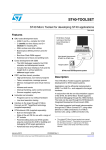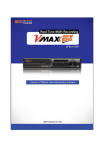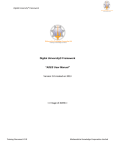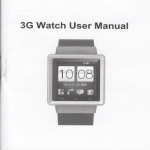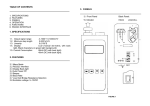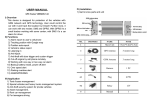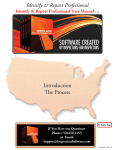Download Face Stamp_QSG_20130215
Transcript
User’s Manual FRONT / REAR PANEL INSTALLATION OPERATION SPECIFICATION FACE STAMP is supported in VMAX960H and VMAX960H Flex only. 1 Classification Content 11 Detail Display Type LCD Type 2 3 5 Display 4 7 122x32 dots LCD <VMAX 960H> 6 Face Stamp (1EA) / User’s Manual 12 MADE IN KOREA Tel: 866-446-3595 / 813-888-9555 www.Digital-Watchdog.com Technical support hours: 8:30AM to 8:00PM Eastern Time, Monday thru Friday Video 13 RS-485 14 Power Display ID input, time & date and message information Camera Indicate power status Face stamp alerts Access or Fail by authorization Press button to identify the action of “IN” Press button to identify the action of “OUT” Blank Key Keypad to input ID Cancel ID input ENTER ID for approval Mount Hole Video output which should be connected into any CH of DVR Face Stamp telemetry communication connected into keyboard port in supported DVR Power Input, DC12V, 1A Camera <VMAX 960H Flex> 13 14 1/3 inch CMOS Image Sensor 1. RS-485 connection between FACE STMAP and KEYBOARD PORT. 2. Video output connection into any channel of VMAX960H or VMAX960H Flex. DIMENSION 87.00 30.50 87.00 30.50 Camera POWER ACCESS / FAIL F1 F2 F3 Number Key Pad * Cancel # Enter Mount Hole 12 Check In Check Out 1. Press F1 button 2. Input ID (ID displayed not star mark) 3. Press Enter button 4. Camera recording by Event 1. Press F2 button 2. Input ID (ID displayed not star mark) 3. Press Enter button 4. Camera recording by Event *Cancel button to edit ID number <Top View> 87.00 30.50 Please note that the accessory kit and shipping box contain the following items 2 3 4 5 6 7 8 9 10 11 Display Panel 10 148.00 1 8 <Bottom View> Video out STN, Yellow-Green, Transflective, Positive LCD duty 1/32 Viewing Direction 12:00 Backlight Type SIDE White LED Pixels 9 122x32 dots Min illumination NTSC(720x480), PAL(720x576) 0.2 Lux Resolution 420 TV Lines S/N Ration 46dB Gamma 0.45 Sync System Internal 1 port(BNC type) Interface RS485 1port Key 3x5, metal dome type operation force 160+/-20g Display 122x32 dots LCD Life Cycle 1000K Etc buzzer LED indicator Power, Open, Alarm Check in success Check out success Display Check in Success message Ex) Hello Susan Kim Display Check out Success message Ex) Bye Susan Kim Check in failure Check out fail Size(WxHxD) 148x87x34.7(mm) Display “Invalid ID” with Beep Display “Invalid ID” with beep Operating temperature Power Jack(2.5pi) type, 12Vdc 1A 0~40℃ support to MAX 20Vdc SET-UP(DVR) SEARCH & NOTIFICATION(DVR) FACE STAMP is supported in VMAX960H and VMAX960H Flex only. 1. Select “FACE STAMP” in Keyboard telemetry set-up. 2. Set Keyboard ID. 3. Set Baud rate into. 1. Click right button of mouse in Live model in order for FACE STAMP Search. 2. Select Search and FACE STAMP in sub-menu. FACE STAMP SOFTWARE 1 FACE STAMP SOFTWARE 1. Input IP, Port, DVR ID and Password to connect the target DVR which is connected with FACE STAMP. * Check ‘Connect Success’ on Log View. 2. Set Start Date and End Date to download FACE STAMP event data. Then press DOWN button. 1. Check condition “IN” and/or “OUT”. 2. Click calendar icon to select target date. 3. Click Search to find FACE STAMP events. 4. Event page display. 5. Click icon to play back the event 1. Go to Network menu to set e-mail notification of FACE STAMP. 2. Select FACE STAMP to get notification. <Daily & Weekly Report> Set desired date to search Face Stamp events and set other conditions to apply like name, id, in and out then click search. Select user and daily or weekly repot. Target date/week can be selected in calendar and it should be within downloaded period. After then press search to get proper event during desired period. Report will be displayed graphical report by work time set-up and event lists in bottom. User can save and print the report. <Work Time Set-up> Administrator can set-up the work time by day when Go button is pressed. Starting & end time of work and break. After setting of work time, save this list. Administrator can edit and delete the pre-saved list in drop-down list. <Period Search> Set start & end time to search Face Stamp events during desired period ad set other conditions to apply like name, id, in and out then click search. When Face Stamp data is downloaded from VAMX960H / VMAX960H flex, registered user list in DVR will be got automatically and displayed. User list can be added and deleted in Face Stamp S/W. After revision of user list list, it can be uploaded into connected DVR directly. Import of user list is available. User list should be downloaded from DVR first then modify. When user list is uploaded from Face Stamp S/W, it will overwrite the DVR user list. <Monthly Report> Monthly Report will be displayed events lists only. The events list will be displayed and Preevent recording in moving picture can be displayed when double clicking the each event. <User List> 1. Select “Schedule” to set FACE STAMP event. 2. FACE STAMP will be operated as independent event through FACE STAMP device. <Daily Search> Face Stamp events will be displayed with still image by time zone. When image is double clicked, Pre-event recording will be displayed in moving picture. 2 1. Select “FACE STAMP” TAP menu. 2. Set Video input channel which is connected into FACE STAMP device. 3. Press “ADD” button to register User ID and Name. 4. “Delete” button is to erase USER after click the target list. 5. User list page display. FACE STAMP SOFTWARE <Print Report> <Report> Face Stampl SW supplies daily, weekly, monthly report by face stamp event as well as work hours calculation. In user tree, you can select specific user to see individual report. If you select the root group, all user list will be displayed. Printed report will supply user information. Picture is available when it is uploaded in user list. Report will show all record of In/out Face Stamp event and calculated work hours.