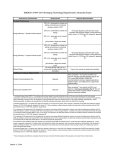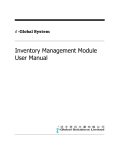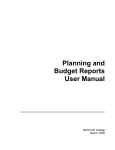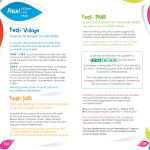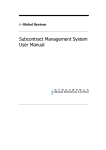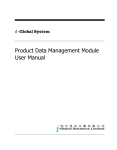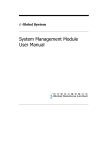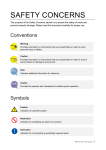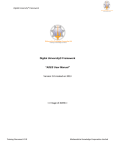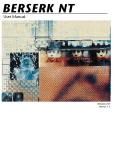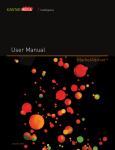Download L5M LocalVision System User Manual
Transcript
L5M LocalVision System User Manual Lake 5 Media, Inc. 641 Lexington Avenue, 20th Floor, New York, NY 10022 Phone 212.888.5632 [email protected] http://lake5media.com Table of Contents TABLE OF CONTENTS ......................................................................................................................................... 2 EXECUTIVE SUMMARY........................................................................................................................................ 4 SPOT TV ................................................................................................................................................................ 6 GENERAL SELECTION FOR SPOT TV....................................................................................................................... 7 STATION TRACK .................................................................................................................................................. 11 LOCAL CLEARANCE ............................................................................................................................................. 17 SHARE-OF-VOICE ................................................................................................................................................ 21 COMPANY RANKING ............................................................................................................................................. 26 COMPANY Y2Y.................................................................................................................................................... 30 COMPETITIVE RANKING ........................................................................................................................................ 34 COMPETITIVE TRACK ........................................................................................................................................... 37 CATEGORY SPENDING ......................................................................................................................................... 41 PRODUCT SPENDING ........................................................................................................................................... 46 FLOWCHART........................................................................................................................................................ 52 Y2Y NETWORK ................................................................................................................................................... 57 SPOT TV RATINGS (VIP) .................................................................................................................................... 60 GENERAL SELECTION FOR SPOT TV RATINGS (VIP).............................................................................................. 61 RATING TRACK .................................................................................................................................................... 63 PROGRAM RANKING ............................................................................................................................................ 65 TELECAST ........................................................................................................................................................... 71 DAILY RECAP ...................................................................................................................................................... 73 RATING GRID ...................................................................................................................................................... 75 RANKING & INDEX................................................................................................................................................ 77 STATION RATING ................................................................................................................................................. 79 NETWORK RATING ............................................................................................................................................... 81 ON RECORD........................................................................................................................................................ 83 RADIO RATING ................................................................................................................................................... 85 STATION RATING ................................................................................................................................................. 86 NETWORK RATING ............................................................................................................................................... 88 RADIO RATING TRACK ......................................................................................................................................... 91 RADIO COMPETITIVE ANALYSIS ..................................................................................................................... 94 COMMERCIALIZATION ........................................................................................................................................... 95 COMPANY RANKING ............................................................................................................................................. 99 COMPANY TRACK .............................................................................................................................................. 102 CATEGORY SPENDING ....................................................................................................................................... 105 PRODUCT SPENDING ......................................................................................................................................... 107 FLOWCHART...................................................................................................................................................... 109 COMPETITIVE RANKING ...................................................................................................................................... 113 NEWSPAPER COMPETITIVE ANALYSIS........................................................................................................ 116 COMMERCIALIZATION ......................................................................................................................................... 117 COMPANY RANKING ........................................................................................................................................... 120 Lake 5 Media, Inc. 641 Lexington Avenue, 20th Floor, New York, NY 10022 Phone 212.888.5632 [email protected] www.lake5media.com 2 COMPANY TRACK .............................................................................................................................................. 123 CATEGORY SPENDING ....................................................................................................................................... 126 PRODUCT SPENDING ......................................................................................................................................... 128 PRODUCT SPENDING ......................................................................................................................................... 130 COMPETITIVE RANKING ...................................................................................................................................... 134 INTERNET COMPETITIVE ANALYSIS ............................................................................................................. 138 COMMERCIALIZATION ......................................................................................................................................... 139 COMPANY RANKING ........................................................................................................................................... 143 COMPANY TRACK .............................................................................................................................................. 146 CATEGORY SPENDING ....................................................................................................................................... 149 PRODUCT SPENDING ......................................................................................................................................... 151 FLOWCHART...................................................................................................................................................... 153 COMPETITIVE RANKING ...................................................................................................................................... 156 OOH COMPETITIVE ANALYSIS....................................................................................................................... 159 COMMERCIALIZATION ......................................................................................................................................... 160 COMPANY RANKING ........................................................................................................................................... 164 COMPANY TRACK .............................................................................................................................................. 167 CATEGORY SPENDING ....................................................................................................................................... 171 PRODUCT SPENDING ......................................................................................................................................... 174 FLOWCHART...................................................................................................................................................... 177 COMPETITIVE RANKING ...................................................................................................................................... 180 COUPON COMPETITIVE ANALYSIS ............................................................................................................... 183 COMMERCIALIZATION ......................................................................................................................................... 184 COMPANY RANKING ........................................................................................................................................... 188 COMPANY TRACK .............................................................................................................................................. 191 CATEGORY SPENDING ....................................................................................................................................... 194 PRODUCT SPENDING ......................................................................................................................................... 197 FLOWCHART...................................................................................................................................................... 200 COMPETITIVE RANKING ...................................................................................................................................... 206 LAKE 5 MEDIA USER INTERFACE OVERVIEW ............................................................................................. 209 SYSTEM NAVIGATION AREA .......................................................................................................................... 210 APPLICATION NAVIGATION AREA ................................................................................................................ 211 HIDING AND SHOWING THE APPLICATION NAVIGATION AREA ................................................................................ 212 TOP BAR AREA ................................................................................................................................................ 213 SELECTION AREA ............................................................................................................................................ 220 TIME RANGE SELECTION .................................................................................................................................... 220 MULTIPLE SELECTION BOX ................................................................................................................................ 226 REPORT RESULTS AREA................................................................................................................................ 228 APPENDIX ......................................................................................................................................................... 229 BROWSER COMPATIBILITY ................................................................................................................................. 229 INTERNET EXPLORER 8 (IE8) BROWSER CONFIGURATION .................................................................................... 229 Lake 5 Media, Inc. 641 Lexington Avenue, 20th Floor, New York, NY 10022 Phone 212.888.5632 [email protected] www.lake5media.com 3 EXECUTIVE SUMMARY The LocalVision system provides access to a set of applications that give insight to localized media platforms. The system contains applications groups that analyze television, radio, print and out of home (OOH) advertising. The applications provide measurements and analytics that allow crucial information to be drawn out from the data. Spot TV The Spot TV provides tools that offer in-depth analysis of the performance of local station commercial inventory across categories, brands, products and companies. In Spot TV, you could see who, where, when, and at what price level units were purchased. The applications in this section also provide a user friendly Flowchart that deliver a detailed look at how a company(s) and its brand(s) advertised on stations in a market and analysis on local spending and TRP of multiple customized products/brands as well as year to year comparison. Spot TV Ratings (VIP) The Spot TV Ratings (VIP) applications provide rating and rank information for television related to networks, programs and telecasts in different markets and stations. The applications also lets users search programs to get the rating and rank in a programs broadcast grid and list specific time periods and day parts of different stations and networks. Radio Rating This section contains a group of applications that provide a bird’s-eye view of how the stations in the attached market are performing and find rating data, comp and share using demographic, day part definition, location etc for Diary Markets and PPM Markets. Radio Competitive The Radio Competitive section contains 7 applications that bring together a combination of business spending data sets summarized by units and radio rating data sets based on (000). The applications provide more value out of radio media content, differentiate commercial brand or programs with a qualitative view of audience and monetize radio platform to arrive at the right price point for it. Two kinds of data sources, Nielsen Monitor Plus and Kantar Media are available. Newspaper Competitive The Newspaper Competitive section contains applications that provide advertising spending/cost data sets summarized by advertising units over a specific time range on Local newspaper, National newspaper or Hispanic newspaper and differentiate commercial brand or programs with advertising spending/ cost or advertising units in multiple report formats. Nielsen Monitor Plus and Kantar Media data sources are available for reporting. Internet Competitive Analysis The Internet Competitive Analysis section provides advertising spending/cost data sets summarized by advertising units within a given time range on websites and differentiate commercial brand or programs with advertising cost or advertising units in multiple report formats. Two kinds of data source, Nielsen Monitor Plus and Kantar Media are available. Lake 5 Media, Inc. 641 Lexington Avenue, 20th Floor, New York, NY 10022 Phone 212.888.5632 [email protected] www.lake5media.com 4 OOH Competitive Analysis The OOH Competitive Ranking section contains 7 applications that provide advertising spending/cost data sets summarized by advertising units over a given time range on traditional outdoor advertising billboard and differentiate commercial brand or programs with advertising cost or advertising units in multiple report formats. Two kinds of data source, Nielsen Monitor Plus and Kantar Media are available. Coupon Competitive Analysis The Coupon Competitive Analysis section get advertising spending/cost data sets summarized by advertising units within a given time on advertising folders which can contain coupons, discount cards, application forms, reply slips, etc and differentiate commercial brand or programs with advertising cost or advertising units in multiple report formats. Two kinds of data source, Nielsen Monitor Plus and Kantar Media are available. Lake 5 Media User Interface Overview All Lake 5 Media systems share a common layout as well as many, common buttons and controls on the user interface (UI). This manual explains the various buttons and controls that a user may see throughout the application. Top Bar Area The Top Bar provides access to tools and features that relate to the information displayed in the report results area. Based on the type of report that is generated, some buttons may be visible and some may be invisible. Each button performs the same function throughout all systems and applications. Therefore the button to export the application results to Excel will be the same for all applications and is available when ever you see the button. Lake 5 Media, Inc. 641 Lexington Avenue, 20th Floor, New York, NY 10022 Phone 212.888.5632 [email protected] www.lake5media.com 5 Spot TV The Spot TV section consists of applications that provide a deep view of the performance of local station commercial inventory across categories, brands, products and companies. The applications allow you to see who, where, when, and at what price level units were purchased. Station Track provides the track information on selected stations in a market for the chosen companies or brands day by day, week by week, month by month, quarter by quarter or year by year. Local Clearance retrieves the local data and compares it against the national data, if the local units matched the national’s the application will mark the local commercials. Share of voice provides analysis on local spending and TRP of multiple customized products/brands as well as year to year comparison. Application to list all companies’ ranks in certain category (Company Ranking, Company Y2Y) and Competitive Ranking & Competitive Track provide comparative analysis of company spending rank and track with audience metrics in selected stations. Applications address spending by categories, products on individual national, local and cable networks (Category Spending & Product Spending). Flowchart provides user friendly charts that give users a detailed look at how a company(s) and its brand(s) advertised on stations in a market. Y2Y Network provides a year to year comparison for each station and day parts with audience metrics System: LocalVision Sections: Spot TV Applications: 1) Station Track 2) Local Clearance 3) Share-of-Voice 4) Company Ranking 5) Competitive Ranking 6) Competitive Track 7) Category Spending 8) Product Spending 9) Flowchart 10) Y2Y Network Lake 5 Media, Inc. 641 Lexington Avenue, 20th Floor, New York, NY 10022 Phone 212.888.5632 [email protected] www.lake5media.com 6 Radio Rating The Radio Rating analysis applications provide (000), UE, AA%, demo composition etc measurements at the radio station or radio network level. Those measurements are based on or filtered by the specific market selected and time range, day part and demo definition. A user can use display options, sort options, filter options, decimal options, ID/Name/Code options and page counter to control how the report appears as well as navigate through the data. Also, the user can conveniently export the report results to Excel or PDF. System: LocalVision Section: Radio Rating Applications: (the following 3 applications reside within the Radio Rating section) 1. Station Rating 2. Network Rating 3. Radio Rating Track Lake 5 Media, Inc. 641 Lexington Avenue, 20th Floor, New York, NY 10022 Phone 212.888.5632 [email protected] www.lake5media.com 85 Radio Competitive Analysis Radio Competitive Analysis System contains 7 applications that provide a deep view of the performance of radio commercial inventory across categories and companies. The applications allow you to see who, where, when, and at what price level units were purchased. Applications provide the ability to analyze where a brand advertised at the station level with ratings data attached as well as TRP. As outputs for the user, the Radio Competitive analysis system provides not only (000), IMP, rating information to the client, but also brings in spending and provides TRP and CPP information. A user can choose to use a summary report or a detail report to look through the measurements. That is, a user can get the global view of AA percentage, Spending, TRP, and other measurements by selecting a Summary repot. A user can get the details behind a line item in the Summary report to show how the summary data was calculated. User can use display control, sort control, filter control, decimal control, ID/Name/Code control and page counter to control how report will be. Besides, user can export Excel and PDF for the report conveniently. System: LocalVision Sections: Radio Competitive Ranking Applications: 1) Commercialization 2) Company Ranking 3) Company Track 4) Category Spending 5) Product Spending 6) Flowchart 7) Competitive Ranking Lake 5 Media, Inc. 641 Lexington Avenue, 20th Floor, New York, NY 10022 Phone 212.888.5632 [email protected] www.lake5media.com 94 Newspaper Competitive Analysis The Newpaper Competitive Analysis section contains 7 applications that provide a deep view of the performance of newspaper commercial inventory across categories and companies. The applications allow you to see who, where, when, and at what price level units were purchased. Both MP and TNS data source are available for retrieving measurements, unit and spending back. A user can set the time range, the newspaper, the newspaper event, the newspaper section, and specify company and brands as well as category definition for the report criteria. As outputs the National Newspaper Competitive application provides unit and spending measurements to the user. The user can study those measurements on units and spending at the local market level or national market level or both in the application. A user can choose to use a summary report or a detail report to look through the measurements. That is, a user can get the global view of AA percentage, Spending, TRP, and other measurements by selecting a summary repot. A user can get the details behind a line item in the summary report to show how the summary data was calculated. A user can use display options, sort options, filter options, decimal options, ID/Name/Code options and page counter to control how the report appears as well as navigate through the data. Also, the user can conveniently export the report results to Excel or PDF. System: LocalVision Sections: Newspaper Applications: 1) Commercialization 2) Company Ranking 3) Company Track 4) Category Spending 5) Product Spending 6) Flowchart 7) Competitive Ranking Lake 5 Media, Inc. 641 Lexington Avenue, 20th Floor, New York, NY 10022 Phone 212.888.5632 [email protected] www.lake5media.com 116 Internet Competitive Analysis The section contains 7 applications that provide a deep view of the performance of internet commercial inventory across categories and companies. The applications allow you to see who, where, when, and at what price level units were purchased. Both MP and TNS data source are available for retrieving measurements, unit and spending. User can set time range, select website (TNS-Online mode) and category definition, retrieve company and brand as inputs. As outputs for the user, Internet Competitive analysis system provides Unit and spending measurements analysis. For MP mode, we can only get back the measurements unit and spending using brand mode which is not related to website, website group and website parent information. For TNS mode, we can not only get back the measurements unit and spending using brand mode, but also we can get back them using online mode which is related to website, website group and website parent information. A user can choose to use a summary report or a detail report to look through the measurements. That is, a user can get the global view of AA percentage, Spending, TRP, and other measurements by selecting a Summary repot. A use can get the details behind a line item in the Summary report to show how the summary data was calculated. A user can use display options, sort options, filter options, decimal options, ID/Name/Code options and page counter to control how the report appears as well as navigate through the data. Also, the user can conveniently export the report results to Excel or PDF. System: LocalVision Sections: Internet Applications: 1) Commercialization 2) Company Ranking 3) Company Track 4) Category Spending 5) Product Spending 6) Flowchart 7) Competitive Ranking Lake 5 Media, Inc. 641 Lexington Avenue, 20th Floor, New York, NY 10022 Phone 212.888.5632 [email protected] www.lake5media.com 138 OOH Competitive Analysis The Section contains 7 applications that provide a deep view of the performance of out of door commercial inventory across categories and companies. The applications allow you to see who, where, when, and at what price level units were purchased. Both MP and TNS data source are available for retrieving measurements, unit and spending back. User can set time Range, retrieve specific company and brands, category definition as inputs. As outputs for the user, OOH Competitive analysis system provides Unit and spending measurements to the user. User can choose to use summary report or detail report to look through the measurements. That is, user can get the globe view of AA percentage, Spending, TRP etc measurements by checking Summary repot or get detail reports by clicking the links in summary report and make clear how the data in summary report is retrieved. User can use display control, sort control, filter control, decimal control, ID/Name/Code control and page counter to control how report will be. Besides, user can export Excel and PDF for the report conveniently. System: LocalVision Sections: OOH Applications: 1) Commercialization 2) Company Ranking 3) Company Track 4) Category Spending 5) Product Spending 6) Flowchart 7) Competitive Ranking Lake 5 Media, Inc. 641 Lexington Avenue, 20th Floor, New York, NY 10022 Phone 212.888.5632 [email protected] www.lake5media.com 159 Coupon Competitive Analysis The section contains 7 applications that provide a deep view of the performance of coupon commercial inventory across categories and companies. The applications allow you to see who, where, when, and at what price level units were purchased. Both MP and TNS data source are available for retrieving measurements, unit and spending back. User can set time range, retrieve specific company and brands, category definition as inputs. As outputs for the user, Coupon Competitive analysis system provides unit and spending measurements to the user. User can choose to use summary report or detail report to look through the measurements. That is, user can get the global view of AA percentage, Spending, TRP etc measurements by checking Summary repot or get detail reports by clicking the links in summary report and make clear how the data in summary report is retrieved. User can use display control, sort control, filter control, decimal control, ID/Name/Code control and page counter to control how report will be. Besides, user can export Excel and PDF for the report conveniently. System: LocalVision Sections: Coupon Applications: 1) Commercialization 2) Company Ranking 3) Company Track 4) Category Spending 5) Product Spending 6) Flowchart 7) Competitive Ranking Lake 5 Media, Inc. 641 Lexington Avenue, 20th Floor, New York, NY 10022 Phone 212.888.5632 [email protected] www.lake5media.com 183 Lake 5 Media User Interface Overview All Lake 5 Media systems share a common layout as well as many, common buttons and controls on the user interface (UI). This manual explains the various buttons and controls that a user may see throughout the application. The UI is composed of the following areas: • System Navigation Area • Application Navigation Area • Top Bar Area • Selection Area • Report results Area System Navigation Area Top Bar Area Selection Area Application Navigation Area Report Results Area Lake 5 Media, Inc. 641 Lexington Avenue, 20th Floor, New York, NY 10022 Phone 212.888.5632 [email protected] www.lake5media.com 209 System Navigation Area The system navigation area allows users to move between the various systems within the Lake 5 Media suite. Please note, that your company may not subscribe to all systems and therefore you may not see or have access to all of the systems. The systems that Lake 5 Media offers are**: • MediaSpectrum • MediaFrontier • MediaContact • MediaOptima • TacticVision • LocalVision • Disclosure • Inter-View ** NOTE: Your organization may not have subscribed to all systems that Lake 5 Media offers. Please contact your account rep at Lake 5 Media to discuss obtaining access to systems your organization currently does not utilize. Lake 5 Media, Inc. 641 Lexington Avenue, 20th Floor, New York, NY 10022 Phone 212.888.5632 [email protected] www.lake5media.com 210 Application Navigation Area The application navigation area provides the ability to quickly access a specific application within a system. The applications are grouped, in a section/folder, for ease of navigation. The sections and applications are oriented in a vertical format so users can easily scan the full listing of sections. Once a user clicks on a section, the applications available for that section are displayed. When a user clicks on a different section, the previous section closes and the section that was just clicked on will display the applications it contains. 1 2 3 1. Hide Navigation Area Æ o Clicking this button will hide the navigation area from view. o See hiding and showing the navigation area for more information 2. System Section Æ o The specific section of the system that has been selected by the user. o The section will not be highlighted when it is not selected and the section has not been expanded 3. List of available applications o The list of available applications change based on the section selected o This list will be hidden when a different section is selected. Lake 5 Media, Inc. 641 Lexington Avenue, 20th Floor, New York, NY 10022 Phone 212.888.5632 [email protected] www.lake5media.com 211 Hiding and Showing the Application Navigation Area The application navigation area can be hidden, if the user desires, to allow for more visible space on the report area. Hiding the Application Navigation Area In order to hide the navigation area, click the button circled in red in the image below. The navigation area will be hidden which will allow for more space for the Report Results Area to display data. Showing the Application Navigation Area In order to show the navigation area, if it is hidden, click the button that is located in middle of the left side of the screen. See the image that zooms into the button below. This will make the application navigation area visible again. Lake 5 Media, Inc. 641 Lexington Avenue, 20th Floor, New York, NY 10022 Phone 212.888.5632 [email protected] www.lake5media.com 212 Top Bar Area The Top Bar provides access to tools and features that relate to the information displayed in the report results area. Based on the type of report that is generated, some buttons may be visible and some may be invisible. Each button performs the same function throughout all systems and applications. Therefore the button to export the application results to Excel will be the same for all applications and is available when ever you see the button. The image below identifies the set of buttons that are explained in this section. Prior to the report being run, the icons may appear to be grayed out. In this state, the buttons will not perform an action. Once the report is run and data is displayed, the icons become active and can be used. Icons are Inactive – cannot be used at the moment Icons are Active – can be used A very brief description/tool tip is displayed if the user keeps their mouse pointer above a button for a few moments, as pictured here with the button that will export the report to Excel. Lake 5 Media, Inc. 641 Lexington Avenue, 20th Floor, New York, NY 10022 Phone 212.888.5632 [email protected] www.lake5media.com 213 Some of the buttons may bring up a dialog box or small window where the user must make some selections and the changes will be applied to the report results. For the buttons that bring up a dialog box, the following would be performed: 1. Clicking the icon to bring up the dialog box 2. Making the necessary selections within the dialog box 3. Clicking OK, Apply, Cancel or “X” buttons • OK - button means use current operation and close the dialog • Apply - means use current operation but not close the dialog • Cancel - means do not use current operation, close the dialog and default original set when reopen the dialog • “X” - means do not use current operation, close the dialog and default current set when reopen the dialog Please see the specific introductions from icon 1 to 13, below: 1 2 3 4 5 6 7 8 9 10 11 12 13 Icon details/Introduction 1. Start ButtonÆ , o Start button could be used to open or close selection area for a specific application in L5M o When the button is Red, it indicates that the selection area closed/collapsed and it will turn to blue once it is clicked and the selection area is expanded. The selection area is expanded by default when the user accesses the application. Lake 5 Media, Inc. 641 Lexington Avenue, 20th Floor, New York, NY 10022 Phone 212.888.5632 [email protected] www.lake5media.com 214 2. On Focus CriteriaÆ , o When clicking on it, it shows a pop-up dialog to control "On Focus Criteria". o There will be three criteria sections a. Filter by Elements values • For each element, allow to filter using the following comparison logic: >, <, >=, <=, =, top, bottom and in range b. Compare to Columns • Allow a selected column's row (element) to be compared to another column c. Option to "Combine Criteria as” • Either "All of these" or "Any of these" d. Advanced Mode Lake 5 Media, Inc. 641 Lexington Avenue, 20th Floor, New York, NY 10022 Phone 212.888.5632 [email protected] www.lake5media.com 215 , 3. FilterÆ o Filter is a report controller tool, which can filter redundant information according to the user’s needs and different studies or business views 4. Select: Inline SearchÆ , o Click select: Inline Search button when textbox pops up within the repot and below the report header. o Allows the user to search by using “Starts with” or “Contains” or “Ends with” some characters a. As a user types in characters, there will be values that are automatically suggested or Hinted to use in a dropdown. o Option to use simple/Within/More logic in vertical. o Option to use Or/And relations in horizontal. o Records which met the search criteria will be left and others will be hided. o User can reset what have been searched by clicking “reset highlight” link. o The user can see highlight process log below the report area. 5. Highlight CriteriaÆ , o Base mode- When clicking on it, it shows a pop-up dialog to control "Highlight Criteria" Lake 5 Media, Inc. 641 Lexington Avenue, 20th Floor, New York, NY 10022 Phone 212.888.5632 [email protected] www.lake5media.com 216 o o o Filter by Elements values a. For each element, allow to filter using the following comparison logic: >, <, >=, <=, =, top, bottom and in range Highlight Color changing a. Allow highlight rows by different color Advanced mode a. Allow logic expression “and”, “or” based on basic comparison logic. , 6. Find &HighlightÆ o Click select: Inline Search button when textbox pops up within the repot and below the report header. o Allows the user to search by using “Starts with” or “Contains with” or “Ends with” some characters a. As a user types in characters, there will be values that are automatically suggested or Hinted to use in a dropdown. o Option to use simple/Within/More logic in vertical o Option to use Or/and relations in horizontal o Records which met the highlight criteria will be highlighted by light blue and if the values that are automatically suggested or hinted by character, the character will be marked by red. o The user can reset what have been highlighted by clicking “reset highlight” link. o The user can see highlight process log below the report area. 7. SortÆ , o In flat report, client can use it to sort some items in ascending order or descending order in sequence. Lake 5 Media, Inc. 641 Lexington Avenue, 20th Floor, New York, NY 10022 Phone 212.888.5632 [email protected] www.lake5media.com 217 o In tree report, client can group some items using sorting key and sort some items in ascending order or descending order in sequence. o o o Ok button means use current operation and close the dialog Apply means use current operation but not close the dialog Cancel means do not use current operation, close the dialog and default original set when reopen the dialog “X” means do not use current operation, close the dialog and default current set when reopen the dialog o 8. Columns & RowsÆ , o Hide and show columns & rows o o o Ok button means use current operation and close the dialog Apply means use current operation but not close the dialog Cancel means do not use current operation, close the dialog and default original set when reopen the dialog Lake 5 Media, Inc. 641 Lexington Avenue, 20th Floor, New York, NY 10022 Phone 212.888.5632 [email protected] www.lake5media.com 218 o “X” means do not use current operation, close the dialog and default current set when reopen the dialog , 9. Increase Decimal Æ o Use can increase one decimal place in a time for all measurements in the report. NOTE: There are a maximum and minimum number of decimal places that can be displayed. This is based on business logic. 10. Decrease DecimalÆ , o Use can Decrease one decimal place in a time for all measurements in the report. NOTE: There are a maximum and minimum number of decimal places that can be displayed. This is based on business logic. 11. Custom ConfigurationÆ , o Custom Configuration can be used to customize the specified number of decimal places in a dialog. User can increase or decrease any items as they desire. o OK button means use current operation and close the dialog o Apply means use current operation but not close the dialog o Cancel means do not use current operation, close the dialog and default original set when reopen the dialog o “X” means do not use current operation, close the dialog and default current set when reopen the dialog 12. ExcelÆ , o Export current report or all reports in Excel format and reflect what the real current report status is in the application. Client can download and print the file and analyze the information. 13. PDFÆ , o Export current report or all reports in PDF format and reflect what the real current report status is. Client can download and print the file and analysis the information. 14. SaveÆ , o Save current report status/specific information to defined database. Clients can use save features after input and editing or adding new/modifying records. 15. OptionsÆ o Allows to user to save the current selection criteria as a profile so it can be used again, by simply selecting the saved profile. Users would also click this button to select a saved selection profile to apply to this report. Lake 5 Media, Inc. 641 Lexington Avenue, 20th Floor, New York, NY 10022 Phone 212.888.5632 [email protected] www.lake5media.com 219 Selection Area The Selection Area is where the user defines the criteria for the report that the application will generate. Based on the application, the report criteria options will vary. Many applications have multiple tabs and the options on the tabs will vary from application to application. Though, there are common criteria elements that are shared amongst all of the Lake 5 Media applications. This section provides information on the various selection criteria areas. Time Range Selection Users specify a range of time using the component shown in figure 1. If available, the user simply clicks on one of the text boxes to edit the selected start and end dates. When a text box is clicked, the entire content of the text box is selected and a popup window (Figure 2) is displayed just under the component. The user may manually type the desired start or end date, replacing the existing content. Alternatively, the user may use the popup window and its various methods to select a range. Many of the options in the popup window will select a range and therefore change the content of both text boxes. But for selections involving a specific date, only the text box that was clicked will be edited. Figure 1 Click on the tabs to change the selection process. Click the close button to hide the popup. Figure 2: The Popup and Basic Controls Lake 5 Media, Inc. 641 Lexington Avenue, 20th Floor, New York, NY 10022 Phone 212.888.5632 [email protected] www.lake5media.com 220 The Calendar Tab 1 2 3 4 5 Figure 3 1. Navigation Arrows: The blue single and double arrows reverse and advance the displayed calendars. The single arrows will reverse and advance the calendars by one month. The double arrows will reverse and advance the calendars by a year. These arrows will disappear once the lower or upper limit of available dates is reached. 2. Preview Boxes: When the cursor hovers over a date or a week in any of the calendars, these boxes will display a preview of the resulting selection. Otherwise, the boxes will show the dates that are already selected. 3. Select Single Date Checkbox: Checking this option will set both text boxes to the selected date. Otherwise, selecting a date in a calendar will only affect the text box that was clicked. This option only applies to a single date button and not a week button. 4. Week Buttons: Clicking on a week number in any calendar will set both text boxes to the start and end dates of that week. 5. Date Buttons: Clicking on a date in any calendar will select that date to be entered in to the text box that is being edited. Lake 5 Media, Inc. 641 Lexington Avenue, 20th Floor, New York, NY 10022 Phone 212.888.5632 [email protected] www.lake5media.com 221 Season, NHI Year, Year Start and End Dates of Ranges Names of Ranges Figure 4 Common ranges are available in the Season, NHI Year, and Year tabs. As seen the Season tab in Figure 4, each line is an option. The name of the range is given in the first part of the line. The start and end dates of the range that will be selected is given in the second part of the line. Lake 5 Media, Inc. 641 Lexington Avenue, 20th Floor, New York, NY 10022 Phone 212.888.5632 [email protected] www.lake5media.com 222 Quarter, Month, NSI Sweep Available Years Figure 5 Highlighted Selected Year Range Options Figure 6 There are more common ranges available in the Quarter, Month, and NSI Sweep tabs. Initially, these tabs display a set of years. Upon clicking any of these years, a set of range options will appear in a box to the right of the year. Each line in the box is a range option. Each option contains the name of the option followed by the start and end dates of the range. Lake 5 Media, Inc. 641 Lexington Avenue, 20th Floor, New York, NY 10022 Phone 212.888.5632 [email protected] www.lake5media.com 223 The Week Tab Available Years Single Week Checkbox Figure 7 Available Weeks Highlighted Year Figure 8 Week ranges may also be select using the Week tab. When the Week tab is initially selected, only a set of available years is visible alongside a checkbox. Once a year is selected, a selection box appears with all the weeks available for that year. Each option consists of the number for that week followed by the start and end dates for that week. The Single Week checkbox option will set the start and end text boxes to the selected week start and end dates, respectively. When the Single Week checkbox is not checked, only the text box being edited will be changed. Therefore, if the start date text box is being edited and the Single Week checkbox is not checked, then the start date text box will be changed to the start date of the selected week. If the end date text box is being edited and the Single Week checkbox is not checked, then the end date text box will be changed to the end date of the selected week. Lake 5 Media, Inc. 641 Lexington Avenue, 20th Floor, New York, NY 10022 Phone 212.888.5632 [email protected] www.lake5media.com 224 The Flexible Tab 1 2 3 4 Figure 9 The Flexible tab allows users to set both the start and end text boxes with the freedom of quickly setting each independently. For each the start and end date, a text box and calendars are provided. The user may either manually type in a date in the text box or use the calendar to browse for a date. Once the user is satisfied with the selections, the user must hit the OK button to make the actual change. 1. Text Boxes: Each text box displays the date that will be used to change the actual text boxes. Each text box also allows the user to manually enter a date. The content of both text boxes is validated upon clicking the OK button. 2. Date Buttons: Clicking a date of a calendar will change the content of the respective text box to that date. 3. Calendar Navigation: The single and double arrows of each calendar behave the same way that the single and double arrows behave in the Calendar tab. Clicking a single arrow will move that particular calendar up or down a month. Clicking a double arrow will move that calendar up or down a year. The arrows will stop working once the upper or lower limit is reached. 4. OK Button: No changes are made to the actual start and end dates of the time selection component until the OK button is clicked and the dates are validated. If the content in either text box is empty or is not a valid date, the user is notified and the popup remains visible for the user to make the correction. If the range is not valid where the start date occurs after the end date, the user is notified and the popup remains visible for the correction. If the range is valid, the popup disappears and the actual start and end text boxes are updated. Lake 5 Media, Inc. 641 Lexington Avenue, 20th Floor, New York, NY 10022 Phone 212.888.5632 [email protected] www.lake5media.com 225 Multiple Selection Box In the selection area, users may encounter a multiple selection box. This box allows users to include one or many items as part of their selection criteria. Typically, the list of available items to select from will appear in the left box and the items the user has selected to include will appear on the right. These boxes may be oriented horizontally, as depicted, or vertically. The details of the items identified are listed below: 1 2 3 4 5 6 1. Number of Returned results limit o The value specified in the box will be the maximum number of items listed in the box to select values from 2. Select All o This link will select all items available in the list of possible selections and will move them all to the ‘Selected’ box on the right 3. Close Search o Some multiple selection boxes provide the ability to search for specific items. When the search is open (as depicted below), the ‘Close Search’ link appears. This will hide the search controls and the link will change to ‘Open Search’. 4. Arrow to move selected items o These arrows move items selected from selected box or the list of available items box o The direction the arrow is pointing determines which box items will be moved into. Therefore, an item must be selected inside the opposite box in order for it to be moved 5. Clear All o This link will clear all the items from the ‘Selected’ box 6. Close Display & Sort o Some multiple selection boxes provide the ability to control what information is displayed as 226 Lake 5 Media, Inc. 641 Lexington Avenue, 20th Floor, New York, NY 10022 Phone 212.888.5632 [email protected] www.lake5media.com well as the ability to sort the information. When this feature is available the ‘Close Display & Sort’ or the ‘Open Display & Sort’ link will appear (depending on if the options are shown or hidden. Click this link will either show or hide the Display and Sort controls for the multiple selection box. See the display and sorting options in the image below. Lake 5 Media, Inc. 641 Lexington Avenue, 20th Floor, New York, NY 10022 Phone 212.888.5632 [email protected] www.lake5media.com 227 Report Results Area The report results area presents the data to the user. There are not many buttons or options available in this area aside from the controls that allow users to navigate through the data results. These controls allow the user to move through multiple pages of the data as well as control how many lines of data appear and even how many characters appear in a column. Please see the explanation of the items identified in the image below: 1 2 3 4 5 6 1. Previous Page o Moves to the previous page of the data (if there is a previous page) 2. Page Selection o Allows the user to move to a specific page of the data o The drop down box will list all available pages 3. Next Page o Moves to the next page of the data (if there is a next page available) 4. Lines per page (Lpp) o Controls how many lines of data are listed on a page o Requires that the refresh button be clicked in order to take effect 5. Characters per column o This controls how many characters (amount of text) is listed in a column o This is helpful when an item has a lengthy name or description and is not fully displayed. By updating this number, you can view more of the text o Requires that the refresh button be clicked in order to take effect 6. Refresh o When a change is made to the Lines per page or Characters per column values, this will update the report to reflect the new settings Lake 5 Media, Inc. 641 Lexington Avenue, 20th Floor, New York, NY 10022 Phone 212.888.5632 [email protected] www.lake5media.com 228 Appendix Browser Compatibility Lake 5 Media supports the following browsers for the entire Lake 5 Media Systems: • • Internet Explorer 7 (IE7) Internet Explorer 8 (IE8) – with “Compatibility View” enabled see the IE8 browser configuration section to enable “Compatibility View in IE8” Lake 5 Media does NOT officially support the following browsers: • • • Safari – Mac OS FireFox Chrome Users may get unpredictable behavior with the Lake 5 Media system if a non-supported browser is used. Internet Explorer 8 (IE8) browser configuration Lake 5 Media systems are optimized for Internet Explorer 7 (IE7), but we also made most of our applications IE8 compatible. To ensure proper running of all Lake 5 Media applications on IE8, we recommend using Compatibility View in IE8. To make the IE 8 browser compatible with websites optimized for IE 7 please follow these instructions: 1. Within your IE 8 browser click on the Tools menu and select "Compatibility View Settings". 2. In the “Compatibility View Settings” dialog box, check the box for "Display all websites in Compatibility View" option. 3. Click on the "Close" button when done. Alternatively, within the same "Compatibility View Settings" box you can add the following websites in the box labeled: 'Websites you've added to Compatibility View" • l5m.com • lake5media.com Please make sure you add both websites to the list. The second option only affects how you use and view Lake 5 Media systems. Lake 5 Media, Inc. 641 Lexington Avenue, 20th Floor, New York, NY 10022 Phone 212.888.5632 [email protected] www.lake5media.com 229