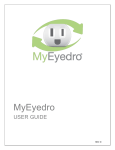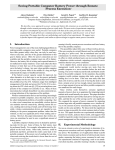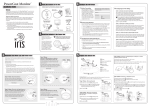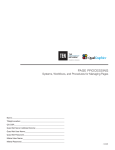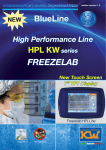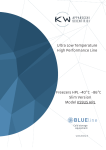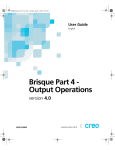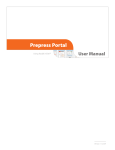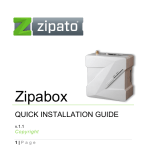Download BLI-28000 Setup guide - click here
Transcript
Display Unit - Icons And Buttons Icon/Button Signal Quality Provides an indication of the quality of the signal from the Sensor Unit. The more bars the better the signal. The pictures below illustrate all the various icons and values that can be displayed at any given time on your Display Unit, as well as the locations of all the available buttons. $ Dollar Mode: Current Values are shown in dollars-per-hour ($/hr) and consumption totals are shown in dollars ($). KW Current Values ($ and kWh) Consumption History Indicator Signal Quality Indicator RATE Battery Levels Innovative Energy Solutions Disk Emulator THRESHOLD Tiered Rate Indicator Day and Time Outside Temperature Disk Emulator Set Up Guide Tiered Rate Indicator: Appears on the display with a number under it indicating the current rate in tiered rate mode. This indicator only appears in Configuration mode Purpose When spinning, indicates that the Display Unit is receiving a signal from the Sensor Unit. The higher the energy consumption, the faster the disk emulator spins. Consumption History Graphical representation of the power consumption over the last 7 days. See the User Manual for more detailed explanations Battery Levels Status of the Display Unit and Sensor Unit batteries. When a battery is fresh, the icon is not visible; the black area on the icon increases as the battery becomes depleted. Tiered Rate Indicator: Appears on the display indicating that the value to enter or modify represents the number of kilowatts at which the rate changes. Appears during normal operation to indicate that a consumption threshold has been exceeded and that a new rate applies. OFF-PEAK ON-PEAK Time of Use Indicators: Appear on the display to indicate one of two possible different rates charged by the utility company during the day. Increase: During setup, each press of the button INCREASES the target value on the display by various increments. In some cases, if you Press-and Hold, the value is increased by a much larger increment; for example, the Kh increases by increments of 1.0 instead of 0.1. Icon/Button Kilowatt Mode: Current Values are shown in kilowatts (kW) and consumption totals are shown in kilowatt-hours (kWh). Time-of-Use Indicators Totals ($ and kWh) The PowerCost Monitor™ Purpose Now that you have installed your PowerCost Monitor™ Sensor Unit successfully, you must program your Display Unit. Decrease: During setup, DECREASES the target value on the display by various increments. In some cases, if you Press-and Hold, the value decreases by a much larger increment; for example, the Kh value decreases by increments of 1.0 instead of 0.1. CLEAR Press and hold to reset the Totals to zero. SYNC Press and hold to enter ID mode. SET Press and hold to enter configuration mode. MODE In Configuration Mode, press and hold to switch between Tiered-Rate and Time-of-Use operating modes. 12/24 Time Format: Press to switch the clock between 12-hour and 24-hour time display format. ºC/ºF Temperature Format: Press to switch between Celsius and Fahrenheit degrees temperature display format. Light Backlight: Press to illuminate the display backlight for 5 seconds. Before Starting SETUP SEQUENCE - Common Steps If you need any clarification of the procedures detailed below, please refer to the appropriate section of your User Manual. Before you start setting up your Display Unit, you must determine the type of billing your electricity provider is applying to your account. Retrieve a recent electricity bill and find out which of the following three billing modes applies in your case. SINGLE (FLAT) RATE Mode Your bill shows a single value in cents per kilowatt-hour You are charged a SINGLE (FLAT) RATE for electricity consumption. TIERED RATE Mode Your bill shows more than one value in cents per kilowatt-hour You are charged a TIERED RATE for electricity consumption. You pay the first (usually the lowest) rate until you reach a threshold, and you start paying another (usually higher) rate thereafter. TIME OF USE RATE Mode Your bill shows different values according to various time periods during the day. You are billed on a TIME OF USE basis. You pay different Off-Peak and On-Peak rates, reflecting the overall demand your electricity provider must satisfy between given hours of the day. YOU CANNOT SETUP YOUR DISPLAY UNIT USING THIS QUICK START GUIDE IF YOU ARE BILLED ON A TIME OF USE BASIS. See section 6.5 in your User Guide. Single (Flat) Rate Example: $0.063/kWh $0.063 = 6.3 cents kWh = kilowatt/hour You are paying 6.3 cents per kilowatt/hour at all times. Tiered Rate Example: 1200 kWh @ $0.063/kWh and 1369 kWh @ $0.075 /kWh) $0.063 = 6.3 cents $0.075 = 7.5 cents kWh = kilowatt/hour You are paying 6.3 cents per kilowatt/hour (the first rate) for the first 1200 kilowatt/hours (the threshold), and 7.5 cents per kilowatt/hour (the second rate) thereafter. In our example, you consumed 2,569 kilowatt/hours in total, of which the last 1,369 were charged the second rate (7.5 cents). IMPORTANT: The instructions that follow assume that your Sensor Unit is transmitting signals normally to your Display Unit. Your Display Unit should show: 1. The Disk Emulator spinning. 2. The Signal Quality indicator showing a good quality signal. 1: Press-and-Hold SET After 3 seconds, the Display Unit beeps and enters Configuration Mode. The HOURS digits of the clock are flashing. 2: Press-and-Hold MODE (if required) If the OFF-PEAK/ON-PEAK indicators are displayed, press and hold to display the RATE and THRESHOLD indicators. 3: Press or Set the correct hour of the day. Increase or decrease the HOURS value. If the Display Unit is not in 24-hour mode, the AM/PM indicator changes whenever the HOURS value exceeds 12. 4: Press SET The HOURS value you set is stored and the MINUTES value starts flashing. 5: Press or Set the correct minutes of the time of day. Increase or decrease the MINUTES value. 6: Press SET Your MINUTES value is stored and a Day-of-Week segment starts flashing. 7: Press or Set the correct day of the week. Select the correct Day-of-Week segment. 8: Press SET Your Day-of-Week segment is stored and the currently stored Kh value flashes. 9: Press OR Press-and-Hold or Set your meter’s Kh Factor. SETUP SEQUENCE - Tiered Rate Mode Display Functions 10: Press SET Your Kh value is stored. “1” is displayed under Rate, and the currently stored value for Rate 1 flashes next to the ¢/kWh segments. This is a short description of the Display Unit functions. For a full description of each function, please read Section 7 in the User Guide. If you have an electromechanical meter, enter 7.2. If you have an electronic meter, enter 1.0. 11: Press or Set your first electricity rate This is generally the lowest rate on your bill. Each button press increases or decreases the displayed Rate value by 0.1. Now, from the two setup procedures below, select the one that is appropriate for your billing mode (SINGLE or FLAT RATE, or TIERED RATE - for TIME OF USE, please refer to section 6.5 of the User Guide). 12: Press SET Your Rate is stored. The THRESHOLD segment appears and the currently stored Threshold flashes. Each button press increases or decreases the Kh value by 0.1. Press-and-hold to change the value by increments of 1.0. CHANGING THE TEMPERATURE DISPLAY FORMAT Press ˚C/˚F This button changes the temperature display from degrees Celsius (˚C) to degrees Fahrenheit (˚F) and vice-versa. CHANGING THE TIME OF DAY DISPLAY FORMAT Press 12/24 This button changes the time display from 12-hour (AM/PM) to 24-hour (military) format and vice-versa. ILLUMINATING THE DISPLAY SETUP SEQUENCE - Single (Flat) Rate Mode 10: Press SET Your Kh value is stored. "1" is displayed under RATE, and the currently stored value for Rate 1 flashes next to the ¢/kWh segment. 13: Press OR Press-and-Hold or Set your first rate threshold Each button press increases or decreases the displayed THRESHOLD value by 10 units. Press and hold to change the value changes by increments of 100. Press LIGHT This button turns on the blue display backlight for 5 seconds. ACTIVATING DOLLARS AND CENTS MODE Press $ All values are displayed in either dollars and cents or cents per kilowatt/hour (¢/kWh). 14: Press SET 11: Press or Set your electricity rate Each button press increases or decreases the displayed Rate value by 0.1. 12: Press SET Your Rate is stored. The THRESHOLD segment appears and the currently stored Threshold flashes. 13: Press SET THE THRESHOLD TO “0” 14: Press SET Your electricity rate is now stored. The Display Unit quits Configuration mode and is now fully configured for operation. Your Threshold value is set. “2” is displayed under RATE, and the currently stored value for the Rate 2 flashes next to the ¢/kWh segments. 15: Press or Set your second electricity rate This is generally the highest rate on your bill. Each press of one of these buttons increases or decreases the displayed Rate value by 0.1. ACTIVATING KILOWATT MODE Press KW All totals are displayed in either kilowatts (kW) or kilowatt/hours (kWh). RESETTING THE CONSUMPTION TOTALS Press CLEAR All consumption totals and consumption history peak values are set to zero. 16: Press SET Your second rate is stored. The THRESHOLD segment appears and the currently stored value for the second Threshold flashes. LOSS OF SIGNAL In the event that your Display Unit loses the signal from the Sensor Unit, the screen displays dashes instead of numbers. 17: Press SET THE SECOND THRESHOLD TO “0” If needed, you can set a 2nd threshold and a 3rd rate by repeating steps 12 to 15 above. Your Display Unit can accommodate up to 9 rates. 1: Take your Display Unit it to your meter. Press and hold the SYNC button on the front of the Display Unit until it beeps (approx. 3 seconds). The Display Unit goes into ID Mode and it begins to search for your Sensor Unit. 18: Press SET Your second electricity rate is now stored. The Display Unit quits Configuration mode and is now fully configured for operation. 2: Press and release the RESET button on the battery cover of the Sensor Unit. The indicator light flashes and the Display Unit exits ID mode. Your values should be appearing after a few minutes. If this is not the case, see the Troubleshooting section in the User Guide. 187 Kenmount Road St. John’s, NL Canada A1B 3P9 www.bluelineinnovations.com Toll Free: (866) 607-2583 P/N: BLI-00195 Rev2 © BlueLine Innovations Inc. PowerCost Monitor™ is a trademark of BlueLine Innovations Inc. Display Unit - Icons And Buttons Icon/Button Signal Quality Provides an indication of the quality of the signal from the Sensor Unit. The more bars the better the signal. The pictures below illustrate all the various icons and values that can be displayed at any given time on your Display Unit, as well as the locations of all the available buttons. $ Dollar Mode: Current Values are shown in dollars-per-hour ($/hr) and consumption totals are shown in dollars ($). KW Current Values ($ and kWh) Consumption History Indicator Signal Quality Indicator RATE Battery Levels Innovative Energy Solutions Disk Emulator THRESHOLD Tiered Rate Indicator Day and Time Outside Temperature Disk Emulator Set Up Guide Tiered Rate Indicator: Appears on the display with a number under it indicating the current rate in tiered rate mode. This indicator only appears in Configuration mode Purpose When spinning, indicates that the Display Unit is receiving a signal from the Sensor Unit. The higher the energy consumption, the faster the disk emulator spins. Consumption History Graphical representation of the power consumption over the last 7 days. See the User Manual for more detailed explanations Battery Levels Status of the Display Unit and Sensor Unit batteries. When a battery is fresh, the icon is not visible; the black area on the icon increases as the battery becomes depleted. Tiered Rate Indicator: Appears on the display indicating that the value to enter or modify represents the number of kilowatts at which the rate changes. Appears during normal operation to indicate that a consumption threshold has been exceeded and that a new rate applies. OFF-PEAK ON-PEAK Time of Use Indicators: Appear on the display to indicate one of two possible different rates charged by the utility company during the day. Increase: During setup, each press of the button INCREASES the target value on the display by various increments. In some cases, if you Press-and Hold, the value is increased by a much larger increment; for example, the Kh increases by increments of 1.0 instead of 0.1. Icon/Button Kilowatt Mode: Current Values are shown in kilowatts (kW) and consumption totals are shown in kilowatt-hours (kWh). Time-of-Use Indicators Totals ($ and kWh) The PowerCost Monitor™ Purpose Now that you have installed your PowerCost Monitor™ Sensor Unit successfully, you must program your Display Unit. Decrease: During setup, DECREASES the target value on the display by various increments. In some cases, if you Press-and Hold, the value decreases by a much larger increment; for example, the Kh value decreases by increments of 1.0 instead of 0.1. CLEAR Press and hold to reset the Totals to zero. SYNC Press and hold to enter ID mode. SET Press and hold to enter configuration mode. MODE In Configuration Mode, press and hold to switch between Tiered-Rate and Time-of-Use operating modes. 12/24 Time Format: Press to switch the clock between 12-hour and 24-hour time display format. ºC/ºF Temperature Format: Press to switch between Celsius and Fahrenheit degrees temperature display format. Light Backlight: Press to illuminate the display backlight for 5 seconds. Before Starting SETUP SEQUENCE - Common Steps If you need any clarification of the procedures detailed below, please refer to the appropriate section of your User Manual. Before you start setting up your Display Unit, you must determine the type of billing your electricity provider is applying to your account. Retrieve a recent electricity bill and find out which of the following three billing modes applies in your case. SINGLE (FLAT) RATE Mode Your bill shows a single value in cents per kilowatt-hour You are charged a SINGLE (FLAT) RATE for electricity consumption. TIERED RATE Mode Your bill shows more than one value in cents per kilowatt-hour You are charged a TIERED RATE for electricity consumption. You pay the first (usually the lowest) rate until you reach a threshold, and you start paying another (usually higher) rate thereafter. TIME OF USE RATE Mode Your bill shows different values according to various time periods during the day. You are billed on a TIME OF USE basis. You pay different Off-Peak and On-Peak rates, reflecting the overall demand your electricity provider must satisfy between given hours of the day. YOU CANNOT SETUP YOUR DISPLAY UNIT USING THIS QUICK START GUIDE IF YOU ARE BILLED ON A TIME OF USE BASIS. See section 6.5 in your User Guide. Single (Flat) Rate Example: $0.063/kWh $0.063 = 6.3 cents kWh = kilowatt/hour You are paying 6.3 cents per kilowatt/hour at all times. Tiered Rate Example: 1200 kWh @ $0.063/kWh and 1369 kWh @ $0.075 /kWh) $0.063 = 6.3 cents $0.075 = 7.5 cents kWh = kilowatt/hour You are paying 6.3 cents per kilowatt/hour (the first rate) for the first 1200 kilowatt/hours (the threshold), and 7.5 cents per kilowatt/hour (the second rate) thereafter. In our example, you consumed 2,569 kilowatt/hours in total, of which the last 1,369 were charged the second rate (7.5 cents). IMPORTANT: The instructions that follow assume that your Sensor Unit is transmitting signals normally to your Display Unit. Your Display Unit should show: 1. The Disk Emulator spinning. 2. The Signal Quality indicator showing a good quality signal. 1: Press-and-Hold SET After 3 seconds, the Display Unit beeps and enters Configuration Mode. The HOURS digits of the clock are flashing. 2: Press-and-Hold MODE (if required) If the OFF-PEAK/ON-PEAK indicators are displayed, press and hold to display the RATE and THRESHOLD indicators. 3: Press or Set the correct hour of the day. Increase or decrease the HOURS value. If the Display Unit is not in 24-hour mode, the AM/PM indicator changes whenever the HOURS value exceeds 12. 4: Press SET The HOURS value you set is stored and the MINUTES value starts flashing. 5: Press or Set the correct minutes of the time of day. Increase or decrease the MINUTES value. 6: Press SET Your MINUTES value is stored and a Day-of-Week segment starts flashing. 7: Press or Set the correct day of the week. Select the correct Day-of-Week segment. 8: Press SET Your Day-of-Week segment is stored and the currently stored Kh value flashes. 9: Press OR Press-and-Hold or Set your meter’s Kh Factor. SETUP SEQUENCE - Tiered Rate Mode Display Functions 10: Press SET Your Kh value is stored. “1” is displayed under Rate, and the currently stored value for Rate 1 flashes next to the ¢/kWh segments. This is a short description of the Display Unit functions. For a full description of each function, please read Section 7 in the User Guide. If you have an electromechanical meter, enter 7.2. If you have an electronic meter, enter 1.0. 11: Press or Set your first electricity rate This is generally the lowest rate on your bill. Each button press increases or decreases the displayed Rate value by 0.1. Now, from the two setup procedures below, select the one that is appropriate for your billing mode (SINGLE or FLAT RATE, or TIERED RATE - for TIME OF USE, please refer to section 6.5 of the User Guide). 12: Press SET Your Rate is stored. The THRESHOLD segment appears and the currently stored Threshold flashes. Each button press increases or decreases the Kh value by 0.1. Press-and-hold to change the value by increments of 1.0. CHANGING THE TEMPERATURE DISPLAY FORMAT Press ˚C/˚F This button changes the temperature display from degrees Celsius (˚C) to degrees Fahrenheit (˚F) and vice-versa. CHANGING THE TIME OF DAY DISPLAY FORMAT Press 12/24 This button changes the time display from 12-hour (AM/PM) to 24-hour (military) format and vice-versa. ILLUMINATING THE DISPLAY SETUP SEQUENCE - Single (Flat) Rate Mode 10: Press SET Your Kh value is stored. "1" is displayed under RATE, and the currently stored value for Rate 1 flashes next to the ¢/kWh segment. 13: Press OR Press-and-Hold or Set your first rate threshold Each button press increases or decreases the displayed THRESHOLD value by 10 units. Press and hold to change the value changes by increments of 100. Press LIGHT This button turns on the blue display backlight for 5 seconds. ACTIVATING DOLLARS AND CENTS MODE Press $ All values are displayed in either dollars and cents or cents per kilowatt/hour (¢/kWh). 14: Press SET 11: Press or Set your electricity rate Each button press increases or decreases the displayed Rate value by 0.1. 12: Press SET Your Rate is stored. The THRESHOLD segment appears and the currently stored Threshold flashes. 13: Press SET THE THRESHOLD TO “0” 14: Press SET Your electricity rate is now stored. The Display Unit quits Configuration mode and is now fully configured for operation. Your Threshold value is set. “2” is displayed under RATE, and the currently stored value for the Rate 2 flashes next to the ¢/kWh segments. 15: Press or Set your second electricity rate This is generally the highest rate on your bill. Each press of one of these buttons increases or decreases the displayed Rate value by 0.1. ACTIVATING KILOWATT MODE Press KW All totals are displayed in either kilowatts (kW) or kilowatt/hours (kWh). RESETTING THE CONSUMPTION TOTALS Press CLEAR All consumption totals and consumption history peak values are set to zero. 16: Press SET Your second rate is stored. The THRESHOLD segment appears and the currently stored value for the second Threshold flashes. LOSS OF SIGNAL In the event that your Display Unit loses the signal from the Sensor Unit, the screen displays dashes instead of numbers. 17: Press SET THE SECOND THRESHOLD TO “0” If needed, you can set a 2nd threshold and a 3rd rate by repeating steps 12 to 15 above. Your Display Unit can accommodate up to 9 rates. 1: Take your Display Unit it to your meter. Press and hold the SYNC button on the front of the Display Unit until it beeps (approx. 3 seconds). The Display Unit goes into ID Mode and it begins to search for your Sensor Unit. 18: Press SET Your second electricity rate is now stored. The Display Unit quits Configuration mode and is now fully configured for operation. 2: Press and release the RESET button on the battery cover of the Sensor Unit. The indicator light flashes and the Display Unit exits ID mode. Your values should be appearing after a few minutes. If this is not the case, see the Troubleshooting section in the User Guide. 187 Kenmount Road St. John’s, NL Canada A1B 3P9 www.bluelineinnovations.com Toll Free: (866) 607-2583 P/N: BLI-00195 Rev2 © BlueLine Innovations Inc. PowerCost Monitor™ is a trademark of BlueLine Innovations Inc. Display Unit - Icons And Buttons Icon/Button Signal Quality Provides an indication of the quality of the signal from the Sensor Unit. The more bars the better the signal. The pictures below illustrate all the various icons and values that can be displayed at any given time on your Display Unit, as well as the locations of all the available buttons. $ Dollar Mode: Current Values are shown in dollars-per-hour ($/hr) and consumption totals are shown in dollars ($). KW Current Values ($ and kWh) Consumption History Indicator Signal Quality Indicator RATE Battery Levels Innovative Energy Solutions Disk Emulator THRESHOLD Tiered Rate Indicator Day and Time Outside Temperature Disk Emulator Set Up Guide Tiered Rate Indicator: Appears on the display with a number under it indicating the current rate in tiered rate mode. This indicator only appears in Configuration mode Purpose When spinning, indicates that the Display Unit is receiving a signal from the Sensor Unit. The higher the energy consumption, the faster the disk emulator spins. Consumption History Graphical representation of the power consumption over the last 7 days. See the User Manual for more detailed explanations Battery Levels Status of the Display Unit and Sensor Unit batteries. When a battery is fresh, the icon is not visible; the black area on the icon increases as the battery becomes depleted. Tiered Rate Indicator: Appears on the display indicating that the value to enter or modify represents the number of kilowatts at which the rate changes. Appears during normal operation to indicate that a consumption threshold has been exceeded and that a new rate applies. OFF-PEAK ON-PEAK Time of Use Indicators: Appear on the display to indicate one of two possible different rates charged by the utility company during the day. Increase: During setup, each press of the button INCREASES the target value on the display by various increments. In some cases, if you Press-and Hold, the value is increased by a much larger increment; for example, the Kh increases by increments of 1.0 instead of 0.1. Icon/Button Kilowatt Mode: Current Values are shown in kilowatts (kW) and consumption totals are shown in kilowatt-hours (kWh). Time-of-Use Indicators Totals ($ and kWh) The PowerCost Monitor™ Purpose Now that you have installed your PowerCost Monitor™ Sensor Unit successfully, you must program your Display Unit. Decrease: During setup, DECREASES the target value on the display by various increments. In some cases, if you Press-and Hold, the value decreases by a much larger increment; for example, the Kh value decreases by increments of 1.0 instead of 0.1. CLEAR Press and hold to reset the Totals to zero. SYNC Press and hold to enter ID mode. SET Press and hold to enter configuration mode. MODE In Configuration Mode, press and hold to switch between Tiered-Rate and Time-of-Use operating modes. 12/24 Time Format: Press to switch the clock between 12-hour and 24-hour time display format. ºC/ºF Temperature Format: Press to switch between Celsius and Fahrenheit degrees temperature display format. Light Backlight: Press to illuminate the display backlight for 5 seconds. Before Starting SETUP SEQUENCE - Common Steps If you need any clarification of the procedures detailed below, please refer to the appropriate section of your User Manual. Before you start setting up your Display Unit, you must determine the type of billing your electricity provider is applying to your account. Retrieve a recent electricity bill and find out which of the following three billing modes applies in your case. SINGLE (FLAT) RATE Mode Your bill shows a single value in cents per kilowatt-hour You are charged a SINGLE (FLAT) RATE for electricity consumption. TIERED RATE Mode Your bill shows more than one value in cents per kilowatt-hour You are charged a TIERED RATE for electricity consumption. You pay the first (usually the lowest) rate until you reach a threshold, and you start paying another (usually higher) rate thereafter. TIME OF USE RATE Mode Your bill shows different values according to various time periods during the day. You are billed on a TIME OF USE basis. You pay different Off-Peak and On-Peak rates, reflecting the overall demand your electricity provider must satisfy between given hours of the day. YOU CANNOT SETUP YOUR DISPLAY UNIT USING THIS QUICK START GUIDE IF YOU ARE BILLED ON A TIME OF USE BASIS. See section 6.5 in your User Guide. Single (Flat) Rate Example: $0.063/kWh $0.063 = 6.3 cents kWh = kilowatt/hour You are paying 6.3 cents per kilowatt/hour at all times. Tiered Rate Example: 1200 kWh @ $0.063/kWh and 1369 kWh @ $0.075 /kWh) $0.063 = 6.3 cents $0.075 = 7.5 cents kWh = kilowatt/hour You are paying 6.3 cents per kilowatt/hour (the first rate) for the first 1200 kilowatt/hours (the threshold), and 7.5 cents per kilowatt/hour (the second rate) thereafter. In our example, you consumed 2,569 kilowatt/hours in total, of which the last 1,369 were charged the second rate (7.5 cents). IMPORTANT: The instructions that follow assume that your Sensor Unit is transmitting signals normally to your Display Unit. Your Display Unit should show: 1. The Disk Emulator spinning. 2. The Signal Quality indicator showing a good quality signal. 1: Press-and-Hold SET After 3 seconds, the Display Unit beeps and enters Configuration Mode. The HOURS digits of the clock are flashing. 2: Press-and-Hold MODE (if required) If the OFF-PEAK/ON-PEAK indicators are displayed, press and hold to display the RATE and THRESHOLD indicators. 3: Press or Set the correct hour of the day. Increase or decrease the HOURS value. If the Display Unit is not in 24-hour mode, the AM/PM indicator changes whenever the HOURS value exceeds 12. 4: Press SET The HOURS value you set is stored and the MINUTES value starts flashing. 5: Press or Set the correct minutes of the time of day. Increase or decrease the MINUTES value. 6: Press SET Your MINUTES value is stored and a Day-of-Week segment starts flashing. 7: Press or Set the correct day of the week. Select the correct Day-of-Week segment. 8: Press SET Your Day-of-Week segment is stored and the currently stored Kh value flashes. 9: Press OR Press-and-Hold or Set your meter’s Kh Factor. SETUP SEQUENCE - Tiered Rate Mode Display Functions 10: Press SET Your Kh value is stored. “1” is displayed under Rate, and the currently stored value for Rate 1 flashes next to the ¢/kWh segments. This is a short description of the Display Unit functions. For a full description of each function, please read Section 7 in the User Guide. If you have an electromechanical meter, enter 7.2. If you have an electronic meter, enter 1.0. 11: Press or Set your first electricity rate This is generally the lowest rate on your bill. Each button press increases or decreases the displayed Rate value by 0.1. Now, from the two setup procedures below, select the one that is appropriate for your billing mode (SINGLE or FLAT RATE, or TIERED RATE - for TIME OF USE, please refer to section 6.5 of the User Guide). 12: Press SET Your Rate is stored. The THRESHOLD segment appears and the currently stored Threshold flashes. Each button press increases or decreases the Kh value by 0.1. Press-and-hold to change the value by increments of 1.0. CHANGING THE TEMPERATURE DISPLAY FORMAT Press ˚C/˚F This button changes the temperature display from degrees Celsius (˚C) to degrees Fahrenheit (˚F) and vice-versa. CHANGING THE TIME OF DAY DISPLAY FORMAT Press 12/24 This button changes the time display from 12-hour (AM/PM) to 24-hour (military) format and vice-versa. ILLUMINATING THE DISPLAY SETUP SEQUENCE - Single (Flat) Rate Mode 10: Press SET Your Kh value is stored. "1" is displayed under RATE, and the currently stored value for Rate 1 flashes next to the ¢/kWh segment. 13: Press OR Press-and-Hold or Set your first rate threshold Each button press increases or decreases the displayed THRESHOLD value by 10 units. Press and hold to change the value changes by increments of 100. Press LIGHT This button turns on the blue display backlight for 5 seconds. ACTIVATING DOLLARS AND CENTS MODE Press $ All values are displayed in either dollars and cents or cents per kilowatt/hour (¢/kWh). 14: Press SET 11: Press or Set your electricity rate Each button press increases or decreases the displayed Rate value by 0.1. 12: Press SET Your Rate is stored. The THRESHOLD segment appears and the currently stored Threshold flashes. 13: Press SET THE THRESHOLD TO “0” 14: Press SET Your electricity rate is now stored. The Display Unit quits Configuration mode and is now fully configured for operation. Your Threshold value is set. “2” is displayed under RATE, and the currently stored value for the Rate 2 flashes next to the ¢/kWh segments. 15: Press or Set your second electricity rate This is generally the highest rate on your bill. Each press of one of these buttons increases or decreases the displayed Rate value by 0.1. ACTIVATING KILOWATT MODE Press KW All totals are displayed in either kilowatts (kW) or kilowatt/hours (kWh). RESETTING THE CONSUMPTION TOTALS Press CLEAR All consumption totals and consumption history peak values are set to zero. 16: Press SET Your second rate is stored. The THRESHOLD segment appears and the currently stored value for the second Threshold flashes. LOSS OF SIGNAL In the event that your Display Unit loses the signal from the Sensor Unit, the screen displays dashes instead of numbers. 17: Press SET THE SECOND THRESHOLD TO “0” If needed, you can set a 2nd threshold and a 3rd rate by repeating steps 12 to 15 above. Your Display Unit can accommodate up to 9 rates. 1: Take your Display Unit it to your meter. Press and hold the SYNC button on the front of the Display Unit until it beeps (approx. 3 seconds). The Display Unit goes into ID Mode and it begins to search for your Sensor Unit. 18: Press SET Your second electricity rate is now stored. The Display Unit quits Configuration mode and is now fully configured for operation. 2: Press and release the RESET button on the battery cover of the Sensor Unit. The indicator light flashes and the Display Unit exits ID mode. Your values should be appearing after a few minutes. If this is not the case, see the Troubleshooting section in the User Guide. 187 Kenmount Road St. John’s, NL Canada A1B 3P9 www.bluelineinnovations.com Toll Free: (866) 607-2583 P/N: BLI-00195 Rev2 © BlueLine Innovations Inc. PowerCost Monitor™ is a trademark of BlueLine Innovations Inc. Display Unit - Icons And Buttons Icon/Button Signal Quality Provides an indication of the quality of the signal from the Sensor Unit. The more bars the better the signal. The pictures below illustrate all the various icons and values that can be displayed at any given time on your Display Unit, as well as the locations of all the available buttons. $ Dollar Mode: Current Values are shown in dollars-per-hour ($/hr) and consumption totals are shown in dollars ($). KW Current Values ($ and kWh) Consumption History Indicator Signal Quality Indicator RATE Battery Levels Innovative Energy Solutions Disk Emulator THRESHOLD Tiered Rate Indicator Day and Time Outside Temperature Disk Emulator Set Up Guide Tiered Rate Indicator: Appears on the display with a number under it indicating the current rate in tiered rate mode. This indicator only appears in Configuration mode Purpose When spinning, indicates that the Display Unit is receiving a signal from the Sensor Unit. The higher the energy consumption, the faster the disk emulator spins. Consumption History Graphical representation of the power consumption over the last 7 days. See the User Manual for more detailed explanations Battery Levels Status of the Display Unit and Sensor Unit batteries. When a battery is fresh, the icon is not visible; the black area on the icon increases as the battery becomes depleted. Tiered Rate Indicator: Appears on the display indicating that the value to enter or modify represents the number of kilowatts at which the rate changes. Appears during normal operation to indicate that a consumption threshold has been exceeded and that a new rate applies. OFF-PEAK ON-PEAK Time of Use Indicators: Appear on the display to indicate one of two possible different rates charged by the utility company during the day. Increase: During setup, each press of the button INCREASES the target value on the display by various increments. In some cases, if you Press-and Hold, the value is increased by a much larger increment; for example, the Kh increases by increments of 1.0 instead of 0.1. Icon/Button Kilowatt Mode: Current Values are shown in kilowatts (kW) and consumption totals are shown in kilowatt-hours (kWh). Time-of-Use Indicators Totals ($ and kWh) The PowerCost Monitor™ Purpose Now that you have installed your PowerCost Monitor™ Sensor Unit successfully, you must program your Display Unit. Decrease: During setup, DECREASES the target value on the display by various increments. In some cases, if you Press-and Hold, the value decreases by a much larger increment; for example, the Kh value decreases by increments of 1.0 instead of 0.1. CLEAR Press and hold to reset the Totals to zero. SYNC Press and hold to enter ID mode. SET Press and hold to enter configuration mode. MODE In Configuration Mode, press and hold to switch between Tiered-Rate and Time-of-Use operating modes. 12/24 Time Format: Press to switch the clock between 12-hour and 24-hour time display format. ºC/ºF Temperature Format: Press to switch between Celsius and Fahrenheit degrees temperature display format. Light Backlight: Press to illuminate the display backlight for 5 seconds. Before Starting SETUP SEQUENCE - Common Steps If you need any clarification of the procedures detailed below, please refer to the appropriate section of your User Manual. Before you start setting up your Display Unit, you must determine the type of billing your electricity provider is applying to your account. Retrieve a recent electricity bill and find out which of the following three billing modes applies in your case. SINGLE (FLAT) RATE Mode Your bill shows a single value in cents per kilowatt-hour You are charged a SINGLE (FLAT) RATE for electricity consumption. TIERED RATE Mode Your bill shows more than one value in cents per kilowatt-hour You are charged a TIERED RATE for electricity consumption. You pay the first (usually the lowest) rate until you reach a threshold, and you start paying another (usually higher) rate thereafter. TIME OF USE RATE Mode Your bill shows different values according to various time periods during the day. You are billed on a TIME OF USE basis. You pay different Off-Peak and On-Peak rates, reflecting the overall demand your electricity provider must satisfy between given hours of the day. YOU CANNOT SETUP YOUR DISPLAY UNIT USING THIS QUICK START GUIDE IF YOU ARE BILLED ON A TIME OF USE BASIS. See section 6.5 in your User Guide. Single (Flat) Rate Example: $0.063/kWh $0.063 = 6.3 cents kWh = kilowatt/hour You are paying 6.3 cents per kilowatt/hour at all times. Tiered Rate Example: 1200 kWh @ $0.063/kWh and 1369 kWh @ $0.075 /kWh) $0.063 = 6.3 cents $0.075 = 7.5 cents kWh = kilowatt/hour You are paying 6.3 cents per kilowatt/hour (the first rate) for the first 1200 kilowatt/hours (the threshold), and 7.5 cents per kilowatt/hour (the second rate) thereafter. In our example, you consumed 2,569 kilowatt/hours in total, of which the last 1,369 were charged the second rate (7.5 cents). IMPORTANT: The instructions that follow assume that your Sensor Unit is transmitting signals normally to your Display Unit. Your Display Unit should show: 1. The Disk Emulator spinning. 2. The Signal Quality indicator showing a good quality signal. 1: Press-and-Hold SET After 3 seconds, the Display Unit beeps and enters Configuration Mode. The HOURS digits of the clock are flashing. 2: Press-and-Hold MODE (if required) If the OFF-PEAK/ON-PEAK indicators are displayed, press and hold to display the RATE and THRESHOLD indicators. 3: Press or Set the correct hour of the day. Increase or decrease the HOURS value. If the Display Unit is not in 24-hour mode, the AM/PM indicator changes whenever the HOURS value exceeds 12. 4: Press SET The HOURS value you set is stored and the MINUTES value starts flashing. 5: Press or Set the correct minutes of the time of day. Increase or decrease the MINUTES value. 6: Press SET Your MINUTES value is stored and a Day-of-Week segment starts flashing. 7: Press or Set the correct day of the week. Select the correct Day-of-Week segment. 8: Press SET Your Day-of-Week segment is stored and the currently stored Kh value flashes. 9: Press OR Press-and-Hold or Set your meter’s Kh Factor. SETUP SEQUENCE - Tiered Rate Mode Display Functions 10: Press SET Your Kh value is stored. “1” is displayed under Rate, and the currently stored value for Rate 1 flashes next to the ¢/kWh segments. This is a short description of the Display Unit functions. For a full description of each function, please read Section 7 in the User Guide. If you have an electromechanical meter, enter 7.2. If you have an electronic meter, enter 1.0. 11: Press or Set your first electricity rate This is generally the lowest rate on your bill. Each button press increases or decreases the displayed Rate value by 0.1. Now, from the two setup procedures below, select the one that is appropriate for your billing mode (SINGLE or FLAT RATE, or TIERED RATE - for TIME OF USE, please refer to section 6.5 of the User Guide). 12: Press SET Your Rate is stored. The THRESHOLD segment appears and the currently stored Threshold flashes. Each button press increases or decreases the Kh value by 0.1. Press-and-hold to change the value by increments of 1.0. CHANGING THE TEMPERATURE DISPLAY FORMAT Press ˚C/˚F This button changes the temperature display from degrees Celsius (˚C) to degrees Fahrenheit (˚F) and vice-versa. CHANGING THE TIME OF DAY DISPLAY FORMAT Press 12/24 This button changes the time display from 12-hour (AM/PM) to 24-hour (military) format and vice-versa. ILLUMINATING THE DISPLAY SETUP SEQUENCE - Single (Flat) Rate Mode 10: Press SET Your Kh value is stored. "1" is displayed under RATE, and the currently stored value for Rate 1 flashes next to the ¢/kWh segment. 13: Press OR Press-and-Hold or Set your first rate threshold Each button press increases or decreases the displayed THRESHOLD value by 10 units. Press and hold to change the value changes by increments of 100. Press LIGHT This button turns on the blue display backlight for 5 seconds. ACTIVATING DOLLARS AND CENTS MODE Press $ All values are displayed in either dollars and cents or cents per kilowatt/hour (¢/kWh). 14: Press SET 11: Press or Set your electricity rate Each button press increases or decreases the displayed Rate value by 0.1. 12: Press SET Your Rate is stored. The THRESHOLD segment appears and the currently stored Threshold flashes. 13: Press SET THE THRESHOLD TO “0” 14: Press SET Your electricity rate is now stored. The Display Unit quits Configuration mode and is now fully configured for operation. Your Threshold value is set. “2” is displayed under RATE, and the currently stored value for the Rate 2 flashes next to the ¢/kWh segments. 15: Press or Set your second electricity rate This is generally the highest rate on your bill. Each press of one of these buttons increases or decreases the displayed Rate value by 0.1. ACTIVATING KILOWATT MODE Press KW All totals are displayed in either kilowatts (kW) or kilowatt/hours (kWh). RESETTING THE CONSUMPTION TOTALS Press CLEAR All consumption totals and consumption history peak values are set to zero. 16: Press SET Your second rate is stored. The THRESHOLD segment appears and the currently stored value for the second Threshold flashes. LOSS OF SIGNAL In the event that your Display Unit loses the signal from the Sensor Unit, the screen displays dashes instead of numbers. 17: Press SET THE SECOND THRESHOLD TO “0” If needed, you can set a 2nd threshold and a 3rd rate by repeating steps 12 to 15 above. Your Display Unit can accommodate up to 9 rates. 1: Take your Display Unit it to your meter. Press and hold the SYNC button on the front of the Display Unit until it beeps (approx. 3 seconds). The Display Unit goes into ID Mode and it begins to search for your Sensor Unit. 18: Press SET Your second electricity rate is now stored. The Display Unit quits Configuration mode and is now fully configured for operation. 2: Press and release the RESET button on the battery cover of the Sensor Unit. The indicator light flashes and the Display Unit exits ID mode. Your values should be appearing after a few minutes. If this is not the case, see the Troubleshooting section in the User Guide. 187 Kenmount Road St. John’s, NL Canada A1B 3P9 www.bluelineinnovations.com Toll Free: (866) 607-2583 P/N: BLI-00195 Rev2 © BlueLine Innovations Inc. PowerCost Monitor™ is a trademark of BlueLine Innovations Inc. Display Unit - Icons And Buttons Icon/Button Signal Quality Provides an indication of the quality of the signal from the Sensor Unit. The more bars the better the signal. The pictures below illustrate all the various icons and values that can be displayed at any given time on your Display Unit, as well as the locations of all the available buttons. $ Dollar Mode: Current Values are shown in dollars-per-hour ($/hr) and consumption totals are shown in dollars ($). KW Current Values ($ and kWh) Consumption History Indicator Signal Quality Indicator RATE Battery Levels Innovative Energy Solutions Disk Emulator THRESHOLD Tiered Rate Indicator Day and Time Outside Temperature Disk Emulator Set Up Guide Tiered Rate Indicator: Appears on the display with a number under it indicating the current rate in tiered rate mode. This indicator only appears in Configuration mode Purpose When spinning, indicates that the Display Unit is receiving a signal from the Sensor Unit. The higher the energy consumption, the faster the disk emulator spins. Consumption History Graphical representation of the power consumption over the last 7 days. See the User Manual for more detailed explanations Battery Levels Status of the Display Unit and Sensor Unit batteries. When a battery is fresh, the icon is not visible; the black area on the icon increases as the battery becomes depleted. Tiered Rate Indicator: Appears on the display indicating that the value to enter or modify represents the number of kilowatts at which the rate changes. Appears during normal operation to indicate that a consumption threshold has been exceeded and that a new rate applies. OFF-PEAK ON-PEAK Time of Use Indicators: Appear on the display to indicate one of two possible different rates charged by the utility company during the day. Increase: During setup, each press of the button INCREASES the target value on the display by various increments. In some cases, if you Press-and Hold, the value is increased by a much larger increment; for example, the Kh increases by increments of 1.0 instead of 0.1. Icon/Button Kilowatt Mode: Current Values are shown in kilowatts (kW) and consumption totals are shown in kilowatt-hours (kWh). Time-of-Use Indicators Totals ($ and kWh) The PowerCost Monitor™ Purpose Now that you have installed your PowerCost Monitor™ Sensor Unit successfully, you must program your Display Unit. Decrease: During setup, DECREASES the target value on the display by various increments. In some cases, if you Press-and Hold, the value decreases by a much larger increment; for example, the Kh value decreases by increments of 1.0 instead of 0.1. CLEAR Press and hold to reset the Totals to zero. SYNC Press and hold to enter ID mode. SET Press and hold to enter configuration mode. MODE In Configuration Mode, press and hold to switch between Tiered-Rate and Time-of-Use operating modes. 12/24 Time Format: Press to switch the clock between 12-hour and 24-hour time display format. ºC/ºF Temperature Format: Press to switch between Celsius and Fahrenheit degrees temperature display format. Light Backlight: Press to illuminate the display backlight for 5 seconds. Before Starting SETUP SEQUENCE - Common Steps If you need any clarification of the procedures detailed below, please refer to the appropriate section of your User Manual. Before you start setting up your Display Unit, you must determine the type of billing your electricity provider is applying to your account. Retrieve a recent electricity bill and find out which of the following three billing modes applies in your case. SINGLE (FLAT) RATE Mode Your bill shows a single value in cents per kilowatt-hour You are charged a SINGLE (FLAT) RATE for electricity consumption. TIERED RATE Mode Your bill shows more than one value in cents per kilowatt-hour You are charged a TIERED RATE for electricity consumption. You pay the first (usually the lowest) rate until you reach a threshold, and you start paying another (usually higher) rate thereafter. TIME OF USE RATE Mode Your bill shows different values according to various time periods during the day. You are billed on a TIME OF USE basis. You pay different Off-Peak and On-Peak rates, reflecting the overall demand your electricity provider must satisfy between given hours of the day. YOU CANNOT SETUP YOUR DISPLAY UNIT USING THIS QUICK START GUIDE IF YOU ARE BILLED ON A TIME OF USE BASIS. See section 6.5 in your User Guide. Single (Flat) Rate Example: $0.063/kWh $0.063 = 6.3 cents kWh = kilowatt/hour You are paying 6.3 cents per kilowatt/hour at all times. Tiered Rate Example: 1200 kWh @ $0.063/kWh and 1369 kWh @ $0.075 /kWh) $0.063 = 6.3 cents $0.075 = 7.5 cents kWh = kilowatt/hour You are paying 6.3 cents per kilowatt/hour (the first rate) for the first 1200 kilowatt/hours (the threshold), and 7.5 cents per kilowatt/hour (the second rate) thereafter. In our example, you consumed 2,569 kilowatt/hours in total, of which the last 1,369 were charged the second rate (7.5 cents). IMPORTANT: The instructions that follow assume that your Sensor Unit is transmitting signals normally to your Display Unit. Your Display Unit should show: 1. The Disk Emulator spinning. 2. The Signal Quality indicator showing a good quality signal. 1: Press-and-Hold SET After 3 seconds, the Display Unit beeps and enters Configuration Mode. The HOURS digits of the clock are flashing. 2: Press-and-Hold MODE (if required) If the OFF-PEAK/ON-PEAK indicators are displayed, press and hold to display the RATE and THRESHOLD indicators. 3: Press or Set the correct hour of the day. Increase or decrease the HOURS value. If the Display Unit is not in 24-hour mode, the AM/PM indicator changes whenever the HOURS value exceeds 12. 4: Press SET The HOURS value you set is stored and the MINUTES value starts flashing. 5: Press or Set the correct minutes of the time of day. Increase or decrease the MINUTES value. 6: Press SET Your MINUTES value is stored and a Day-of-Week segment starts flashing. 7: Press or Set the correct day of the week. Select the correct Day-of-Week segment. 8: Press SET Your Day-of-Week segment is stored and the currently stored Kh value flashes. 9: Press OR Press-and-Hold or Set your meter’s Kh Factor. SETUP SEQUENCE - Tiered Rate Mode Display Functions 10: Press SET Your Kh value is stored. “1” is displayed under Rate, and the currently stored value for Rate 1 flashes next to the ¢/kWh segments. This is a short description of the Display Unit functions. For a full description of each function, please read Section 7 in the User Guide. If you have an electromechanical meter, enter 7.2. If you have an electronic meter, enter 1.0. 11: Press or Set your first electricity rate This is generally the lowest rate on your bill. Each button press increases or decreases the displayed Rate value by 0.1. Now, from the two setup procedures below, select the one that is appropriate for your billing mode (SINGLE or FLAT RATE, or TIERED RATE - for TIME OF USE, please refer to section 6.5 of the User Guide). 12: Press SET Your Rate is stored. The THRESHOLD segment appears and the currently stored Threshold flashes. Each button press increases or decreases the Kh value by 0.1. Press-and-hold to change the value by increments of 1.0. CHANGING THE TEMPERATURE DISPLAY FORMAT Press ˚C/˚F This button changes the temperature display from degrees Celsius (˚C) to degrees Fahrenheit (˚F) and vice-versa. CHANGING THE TIME OF DAY DISPLAY FORMAT Press 12/24 This button changes the time display from 12-hour (AM/PM) to 24-hour (military) format and vice-versa. ILLUMINATING THE DISPLAY SETUP SEQUENCE - Single (Flat) Rate Mode 10: Press SET Your Kh value is stored. "1" is displayed under RATE, and the currently stored value for Rate 1 flashes next to the ¢/kWh segment. 13: Press OR Press-and-Hold or Set your first rate threshold Each button press increases or decreases the displayed THRESHOLD value by 10 units. Press and hold to change the value changes by increments of 100. Press LIGHT This button turns on the blue display backlight for 5 seconds. ACTIVATING DOLLARS AND CENTS MODE Press $ All values are displayed in either dollars and cents or cents per kilowatt/hour (¢/kWh). 14: Press SET 11: Press or Set your electricity rate Each button press increases or decreases the displayed Rate value by 0.1. 12: Press SET Your Rate is stored. The THRESHOLD segment appears and the currently stored Threshold flashes. 13: Press SET THE THRESHOLD TO “0” 14: Press SET Your electricity rate is now stored. The Display Unit quits Configuration mode and is now fully configured for operation. Your Threshold value is set. “2” is displayed under RATE, and the currently stored value for the Rate 2 flashes next to the ¢/kWh segments. 15: Press or Set your second electricity rate This is generally the highest rate on your bill. Each press of one of these buttons increases or decreases the displayed Rate value by 0.1. ACTIVATING KILOWATT MODE Press KW All totals are displayed in either kilowatts (kW) or kilowatt/hours (kWh). RESETTING THE CONSUMPTION TOTALS Press CLEAR All consumption totals and consumption history peak values are set to zero. 16: Press SET Your second rate is stored. The THRESHOLD segment appears and the currently stored value for the second Threshold flashes. LOSS OF SIGNAL In the event that your Display Unit loses the signal from the Sensor Unit, the screen displays dashes instead of numbers. 17: Press SET THE SECOND THRESHOLD TO “0” If needed, you can set a 2nd threshold and a 3rd rate by repeating steps 12 to 15 above. Your Display Unit can accommodate up to 9 rates. 1: Take your Display Unit it to your meter. Press and hold the SYNC button on the front of the Display Unit until it beeps (approx. 3 seconds). The Display Unit goes into ID Mode and it begins to search for your Sensor Unit. 18: Press SET Your second electricity rate is now stored. The Display Unit quits Configuration mode and is now fully configured for operation. 2: Press and release the RESET button on the battery cover of the Sensor Unit. The indicator light flashes and the Display Unit exits ID mode. Your values should be appearing after a few minutes. If this is not the case, see the Troubleshooting section in the User Guide. 187 Kenmount Road St. John’s, NL Canada A1B 3P9 www.bluelineinnovations.com Toll Free: (866) 607-2583 P/N: BLI-00195 Rev2 © BlueLine Innovations Inc. PowerCost Monitor™ is a trademark of BlueLine Innovations Inc. Display Unit - Icons And Buttons Icon/Button Signal Quality Provides an indication of the quality of the signal from the Sensor Unit. The more bars the better the signal. The pictures below illustrate all the various icons and values that can be displayed at any given time on your Display Unit, as well as the locations of all the available buttons. $ Dollar Mode: Current Values are shown in dollars-per-hour ($/hr) and consumption totals are shown in dollars ($). KW Current Values ($ and kWh) Consumption History Indicator Signal Quality Indicator RATE Battery Levels Innovative Energy Solutions Disk Emulator THRESHOLD Tiered Rate Indicator Day and Time Outside Temperature Disk Emulator Set Up Guide Tiered Rate Indicator: Appears on the display with a number under it indicating the current rate in tiered rate mode. This indicator only appears in Configuration mode Purpose When spinning, indicates that the Display Unit is receiving a signal from the Sensor Unit. The higher the energy consumption, the faster the disk emulator spins. Consumption History Graphical representation of the power consumption over the last 7 days. See the User Manual for more detailed explanations Battery Levels Status of the Display Unit and Sensor Unit batteries. When a battery is fresh, the icon is not visible; the black area on the icon increases as the battery becomes depleted. Tiered Rate Indicator: Appears on the display indicating that the value to enter or modify represents the number of kilowatts at which the rate changes. Appears during normal operation to indicate that a consumption threshold has been exceeded and that a new rate applies. OFF-PEAK ON-PEAK Time of Use Indicators: Appear on the display to indicate one of two possible different rates charged by the utility company during the day. Increase: During setup, each press of the button INCREASES the target value on the display by various increments. In some cases, if you Press-and Hold, the value is increased by a much larger increment; for example, the Kh increases by increments of 1.0 instead of 0.1. Icon/Button Kilowatt Mode: Current Values are shown in kilowatts (kW) and consumption totals are shown in kilowatt-hours (kWh). Time-of-Use Indicators Totals ($ and kWh) The PowerCost Monitor™ Purpose Now that you have installed your PowerCost Monitor™ Sensor Unit successfully, you must program your Display Unit. Decrease: During setup, DECREASES the target value on the display by various increments. In some cases, if you Press-and Hold, the value decreases by a much larger increment; for example, the Kh value decreases by increments of 1.0 instead of 0.1. CLEAR Press and hold to reset the Totals to zero. SYNC Press and hold to enter ID mode. SET Press and hold to enter configuration mode. MODE In Configuration Mode, press and hold to switch between Tiered-Rate and Time-of-Use operating modes. 12/24 Time Format: Press to switch the clock between 12-hour and 24-hour time display format. ºC/ºF Temperature Format: Press to switch between Celsius and Fahrenheit degrees temperature display format. Light Backlight: Press to illuminate the display backlight for 5 seconds. Before Starting SETUP SEQUENCE - Common Steps If you need any clarification of the procedures detailed below, please refer to the appropriate section of your User Manual. Before you start setting up your Display Unit, you must determine the type of billing your electricity provider is applying to your account. Retrieve a recent electricity bill and find out which of the following three billing modes applies in your case. SINGLE (FLAT) RATE Mode Your bill shows a single value in cents per kilowatt-hour You are charged a SINGLE (FLAT) RATE for electricity consumption. TIERED RATE Mode Your bill shows more than one value in cents per kilowatt-hour You are charged a TIERED RATE for electricity consumption. You pay the first (usually the lowest) rate until you reach a threshold, and you start paying another (usually higher) rate thereafter. TIME OF USE RATE Mode Your bill shows different values according to various time periods during the day. You are billed on a TIME OF USE basis. You pay different Off-Peak and On-Peak rates, reflecting the overall demand your electricity provider must satisfy between given hours of the day. YOU CANNOT SETUP YOUR DISPLAY UNIT USING THIS QUICK START GUIDE IF YOU ARE BILLED ON A TIME OF USE BASIS. See section 6.5 in your User Guide. Single (Flat) Rate Example: $0.063/kWh $0.063 = 6.3 cents kWh = kilowatt/hour You are paying 6.3 cents per kilowatt/hour at all times. Tiered Rate Example: 1200 kWh @ $0.063/kWh and 1369 kWh @ $0.075 /kWh) $0.063 = 6.3 cents $0.075 = 7.5 cents kWh = kilowatt/hour You are paying 6.3 cents per kilowatt/hour (the first rate) for the first 1200 kilowatt/hours (the threshold), and 7.5 cents per kilowatt/hour (the second rate) thereafter. In our example, you consumed 2,569 kilowatt/hours in total, of which the last 1,369 were charged the second rate (7.5 cents). IMPORTANT: The instructions that follow assume that your Sensor Unit is transmitting signals normally to your Display Unit. Your Display Unit should show: 1. The Disk Emulator spinning. 2. The Signal Quality indicator showing a good quality signal. 1: Press-and-Hold SET After 3 seconds, the Display Unit beeps and enters Configuration Mode. The HOURS digits of the clock are flashing. 2: Press-and-Hold MODE (if required) If the OFF-PEAK/ON-PEAK indicators are displayed, press and hold to display the RATE and THRESHOLD indicators. 3: Press or Set the correct hour of the day. Increase or decrease the HOURS value. If the Display Unit is not in 24-hour mode, the AM/PM indicator changes whenever the HOURS value exceeds 12. 4: Press SET The HOURS value you set is stored and the MINUTES value starts flashing. 5: Press or Set the correct minutes of the time of day. Increase or decrease the MINUTES value. 6: Press SET Your MINUTES value is stored and a Day-of-Week segment starts flashing. 7: Press or Set the correct day of the week. Select the correct Day-of-Week segment. 8: Press SET Your Day-of-Week segment is stored and the currently stored Kh value flashes. 9: Press OR Press-and-Hold or Set your meter’s Kh Factor. SETUP SEQUENCE - Tiered Rate Mode Display Functions 10: Press SET Your Kh value is stored. “1” is displayed under Rate, and the currently stored value for Rate 1 flashes next to the ¢/kWh segments. This is a short description of the Display Unit functions. For a full description of each function, please read Section 7 in the User Guide. If you have an electromechanical meter, enter 7.2. If you have an electronic meter, enter 1.0. 11: Press or Set your first electricity rate This is generally the lowest rate on your bill. Each button press increases or decreases the displayed Rate value by 0.1. Now, from the two setup procedures below, select the one that is appropriate for your billing mode (SINGLE or FLAT RATE, or TIERED RATE - for TIME OF USE, please refer to section 6.5 of the User Guide). 12: Press SET Your Rate is stored. The THRESHOLD segment appears and the currently stored Threshold flashes. Each button press increases or decreases the Kh value by 0.1. Press-and-hold to change the value by increments of 1.0. CHANGING THE TEMPERATURE DISPLAY FORMAT Press ˚C/˚F This button changes the temperature display from degrees Celsius (˚C) to degrees Fahrenheit (˚F) and vice-versa. CHANGING THE TIME OF DAY DISPLAY FORMAT Press 12/24 This button changes the time display from 12-hour (AM/PM) to 24-hour (military) format and vice-versa. ILLUMINATING THE DISPLAY SETUP SEQUENCE - Single (Flat) Rate Mode 10: Press SET Your Kh value is stored. "1" is displayed under RATE, and the currently stored value for Rate 1 flashes next to the ¢/kWh segment. 13: Press OR Press-and-Hold or Set your first rate threshold Each button press increases or decreases the displayed THRESHOLD value by 10 units. Press and hold to change the value changes by increments of 100. Press LIGHT This button turns on the blue display backlight for 5 seconds. ACTIVATING DOLLARS AND CENTS MODE Press $ All values are displayed in either dollars and cents or cents per kilowatt/hour (¢/kWh). 14: Press SET 11: Press or Set your electricity rate Each button press increases or decreases the displayed Rate value by 0.1. 12: Press SET Your Rate is stored. The THRESHOLD segment appears and the currently stored Threshold flashes. 13: Press SET THE THRESHOLD TO “0” 14: Press SET Your electricity rate is now stored. The Display Unit quits Configuration mode and is now fully configured for operation. Your Threshold value is set. “2” is displayed under RATE, and the currently stored value for the Rate 2 flashes next to the ¢/kWh segments. 15: Press or Set your second electricity rate This is generally the highest rate on your bill. Each press of one of these buttons increases or decreases the displayed Rate value by 0.1. ACTIVATING KILOWATT MODE Press KW All totals are displayed in either kilowatts (kW) or kilowatt/hours (kWh). RESETTING THE CONSUMPTION TOTALS Press CLEAR All consumption totals and consumption history peak values are set to zero. 16: Press SET Your second rate is stored. The THRESHOLD segment appears and the currently stored value for the second Threshold flashes. LOSS OF SIGNAL In the event that your Display Unit loses the signal from the Sensor Unit, the screen displays dashes instead of numbers. 17: Press SET THE SECOND THRESHOLD TO “0” If needed, you can set a 2nd threshold and a 3rd rate by repeating steps 12 to 15 above. Your Display Unit can accommodate up to 9 rates. 1: Take your Display Unit it to your meter. Press and hold the SYNC button on the front of the Display Unit until it beeps (approx. 3 seconds). The Display Unit goes into ID Mode and it begins to search for your Sensor Unit. 18: Press SET Your second electricity rate is now stored. The Display Unit quits Configuration mode and is now fully configured for operation. 2: Press and release the RESET button on the battery cover of the Sensor Unit. The indicator light flashes and the Display Unit exits ID mode. Your values should be appearing after a few minutes. If this is not the case, see the Troubleshooting section in the User Guide. 187 Kenmount Road St. John’s, NL Canada A1B 3P9 www.bluelineinnovations.com Toll Free: (866) 607-2583 P/N: BLI-00195 Rev2 © BlueLine Innovations Inc. PowerCost Monitor™ is a trademark of BlueLine Innovations Inc. Display Unit - Icons And Buttons Icon/Button Signal Quality Provides an indication of the quality of the signal from the Sensor Unit. The more bars the better the signal. The pictures below illustrate all the various icons and values that can be displayed at any given time on your Display Unit, as well as the locations of all the available buttons. $ Dollar Mode: Current Values are shown in dollars-per-hour ($/hr) and consumption totals are shown in dollars ($). KW Current Values ($ and kWh) Consumption History Indicator Signal Quality Indicator RATE Battery Levels Innovative Energy Solutions Disk Emulator THRESHOLD Tiered Rate Indicator Day and Time Outside Temperature Disk Emulator Set Up Guide Tiered Rate Indicator: Appears on the display with a number under it indicating the current rate in tiered rate mode. This indicator only appears in Configuration mode Purpose When spinning, indicates that the Display Unit is receiving a signal from the Sensor Unit. The higher the energy consumption, the faster the disk emulator spins. Consumption History Graphical representation of the power consumption over the last 7 days. See the User Manual for more detailed explanations Battery Levels Status of the Display Unit and Sensor Unit batteries. When a battery is fresh, the icon is not visible; the black area on the icon increases as the battery becomes depleted. Tiered Rate Indicator: Appears on the display indicating that the value to enter or modify represents the number of kilowatts at which the rate changes. Appears during normal operation to indicate that a consumption threshold has been exceeded and that a new rate applies. OFF-PEAK ON-PEAK Time of Use Indicators: Appear on the display to indicate one of two possible different rates charged by the utility company during the day. Increase: During setup, each press of the button INCREASES the target value on the display by various increments. In some cases, if you Press-and Hold, the value is increased by a much larger increment; for example, the Kh increases by increments of 1.0 instead of 0.1. Icon/Button Kilowatt Mode: Current Values are shown in kilowatts (kW) and consumption totals are shown in kilowatt-hours (kWh). Time-of-Use Indicators Totals ($ and kWh) The PowerCost Monitor™ Purpose Now that you have installed your PowerCost Monitor™ Sensor Unit successfully, you must program your Display Unit. Decrease: During setup, DECREASES the target value on the display by various increments. In some cases, if you Press-and Hold, the value decreases by a much larger increment; for example, the Kh value decreases by increments of 1.0 instead of 0.1. CLEAR Press and hold to reset the Totals to zero. SYNC Press and hold to enter ID mode. SET Press and hold to enter configuration mode. MODE In Configuration Mode, press and hold to switch between Tiered-Rate and Time-of-Use operating modes. 12/24 Time Format: Press to switch the clock between 12-hour and 24-hour time display format. ºC/ºF Temperature Format: Press to switch between Celsius and Fahrenheit degrees temperature display format. Light Backlight: Press to illuminate the display backlight for 5 seconds. Before Starting SETUP SEQUENCE - Common Steps If you need any clarification of the procedures detailed below, please refer to the appropriate section of your User Manual. Before you start setting up your Display Unit, you must determine the type of billing your electricity provider is applying to your account. Retrieve a recent electricity bill and find out which of the following three billing modes applies in your case. SINGLE (FLAT) RATE Mode Your bill shows a single value in cents per kilowatt-hour You are charged a SINGLE (FLAT) RATE for electricity consumption. TIERED RATE Mode Your bill shows more than one value in cents per kilowatt-hour You are charged a TIERED RATE for electricity consumption. You pay the first (usually the lowest) rate until you reach a threshold, and you start paying another (usually higher) rate thereafter. TIME OF USE RATE Mode Your bill shows different values according to various time periods during the day. You are billed on a TIME OF USE basis. You pay different Off-Peak and On-Peak rates, reflecting the overall demand your electricity provider must satisfy between given hours of the day. YOU CANNOT SETUP YOUR DISPLAY UNIT USING THIS QUICK START GUIDE IF YOU ARE BILLED ON A TIME OF USE BASIS. See section 6.5 in your User Guide. Single (Flat) Rate Example: $0.063/kWh $0.063 = 6.3 cents kWh = kilowatt/hour You are paying 6.3 cents per kilowatt/hour at all times. Tiered Rate Example: 1200 kWh @ $0.063/kWh and 1369 kWh @ $0.075 /kWh) $0.063 = 6.3 cents $0.075 = 7.5 cents kWh = kilowatt/hour You are paying 6.3 cents per kilowatt/hour (the first rate) for the first 1200 kilowatt/hours (the threshold), and 7.5 cents per kilowatt/hour (the second rate) thereafter. In our example, you consumed 2,569 kilowatt/hours in total, of which the last 1,369 were charged the second rate (7.5 cents). IMPORTANT: The instructions that follow assume that your Sensor Unit is transmitting signals normally to your Display Unit. Your Display Unit should show: 1. The Disk Emulator spinning. 2. The Signal Quality indicator showing a good quality signal. 1: Press-and-Hold SET After 3 seconds, the Display Unit beeps and enters Configuration Mode. The HOURS digits of the clock are flashing. 2: Press-and-Hold MODE (if required) If the OFF-PEAK/ON-PEAK indicators are displayed, press and hold to display the RATE and THRESHOLD indicators. 3: Press or Set the correct hour of the day. Increase or decrease the HOURS value. If the Display Unit is not in 24-hour mode, the AM/PM indicator changes whenever the HOURS value exceeds 12. 4: Press SET The HOURS value you set is stored and the MINUTES value starts flashing. 5: Press or Set the correct minutes of the time of day. Increase or decrease the MINUTES value. 6: Press SET Your MINUTES value is stored and a Day-of-Week segment starts flashing. 7: Press or Set the correct day of the week. Select the correct Day-of-Week segment. 8: Press SET Your Day-of-Week segment is stored and the currently stored Kh value flashes. 9: Press OR Press-and-Hold or Set your meter’s Kh Factor. SETUP SEQUENCE - Tiered Rate Mode Display Functions 10: Press SET Your Kh value is stored. “1” is displayed under Rate, and the currently stored value for Rate 1 flashes next to the ¢/kWh segments. This is a short description of the Display Unit functions. For a full description of each function, please read Section 7 in the User Guide. If you have an electromechanical meter, enter 7.2. If you have an electronic meter, enter 1.0. 11: Press or Set your first electricity rate This is generally the lowest rate on your bill. Each button press increases or decreases the displayed Rate value by 0.1. Now, from the two setup procedures below, select the one that is appropriate for your billing mode (SINGLE or FLAT RATE, or TIERED RATE - for TIME OF USE, please refer to section 6.5 of the User Guide). 12: Press SET Your Rate is stored. The THRESHOLD segment appears and the currently stored Threshold flashes. Each button press increases or decreases the Kh value by 0.1. Press-and-hold to change the value by increments of 1.0. CHANGING THE TEMPERATURE DISPLAY FORMAT Press ˚C/˚F This button changes the temperature display from degrees Celsius (˚C) to degrees Fahrenheit (˚F) and vice-versa. CHANGING THE TIME OF DAY DISPLAY FORMAT Press 12/24 This button changes the time display from 12-hour (AM/PM) to 24-hour (military) format and vice-versa. ILLUMINATING THE DISPLAY SETUP SEQUENCE - Single (Flat) Rate Mode 10: Press SET Your Kh value is stored. "1" is displayed under RATE, and the currently stored value for Rate 1 flashes next to the ¢/kWh segment. 13: Press OR Press-and-Hold or Set your first rate threshold Each button press increases or decreases the displayed THRESHOLD value by 10 units. Press and hold to change the value changes by increments of 100. Press LIGHT This button turns on the blue display backlight for 5 seconds. ACTIVATING DOLLARS AND CENTS MODE Press $ All values are displayed in either dollars and cents or cents per kilowatt/hour (¢/kWh). 14: Press SET 11: Press or Set your electricity rate Each button press increases or decreases the displayed Rate value by 0.1. 12: Press SET Your Rate is stored. The THRESHOLD segment appears and the currently stored Threshold flashes. 13: Press SET THE THRESHOLD TO “0” 14: Press SET Your electricity rate is now stored. The Display Unit quits Configuration mode and is now fully configured for operation. Your Threshold value is set. “2” is displayed under RATE, and the currently stored value for the Rate 2 flashes next to the ¢/kWh segments. 15: Press or Set your second electricity rate This is generally the highest rate on your bill. Each press of one of these buttons increases or decreases the displayed Rate value by 0.1. ACTIVATING KILOWATT MODE Press KW All totals are displayed in either kilowatts (kW) or kilowatt/hours (kWh). RESETTING THE CONSUMPTION TOTALS Press CLEAR All consumption totals and consumption history peak values are set to zero. 16: Press SET Your second rate is stored. The THRESHOLD segment appears and the currently stored value for the second Threshold flashes. LOSS OF SIGNAL In the event that your Display Unit loses the signal from the Sensor Unit, the screen displays dashes instead of numbers. 17: Press SET THE SECOND THRESHOLD TO “0” If needed, you can set a 2nd threshold and a 3rd rate by repeating steps 12 to 15 above. Your Display Unit can accommodate up to 9 rates. 1: Take your Display Unit it to your meter. Press and hold the SYNC button on the front of the Display Unit until it beeps (approx. 3 seconds). The Display Unit goes into ID Mode and it begins to search for your Sensor Unit. 18: Press SET Your second electricity rate is now stored. The Display Unit quits Configuration mode and is now fully configured for operation. 2: Press and release the RESET button on the battery cover of the Sensor Unit. The indicator light flashes and the Display Unit exits ID mode. Your values should be appearing after a few minutes. If this is not the case, see the Troubleshooting section in the User Guide. 187 Kenmount Road St. John’s, NL Canada A1B 3P9 www.bluelineinnovations.com Toll Free: (866) 607-2583 P/N: BLI-00195 Rev2 © BlueLine Innovations Inc. PowerCost Monitor™ is a trademark of BlueLine Innovations Inc. Display Unit - Icons And Buttons Icon/Button Signal Quality Provides an indication of the quality of the signal from the Sensor Unit. The more bars the better the signal. The pictures below illustrate all the various icons and values that can be displayed at any given time on your Display Unit, as well as the locations of all the available buttons. $ Dollar Mode: Current Values are shown in dollars-per-hour ($/hr) and consumption totals are shown in dollars ($). KW Current Values ($ and kWh) Consumption History Indicator Signal Quality Indicator RATE Battery Levels Innovative Energy Solutions Disk Emulator THRESHOLD Tiered Rate Indicator Day and Time Outside Temperature Disk Emulator Set Up Guide Tiered Rate Indicator: Appears on the display with a number under it indicating the current rate in tiered rate mode. This indicator only appears in Configuration mode Purpose When spinning, indicates that the Display Unit is receiving a signal from the Sensor Unit. The higher the energy consumption, the faster the disk emulator spins. Consumption History Graphical representation of the power consumption over the last 7 days. See the User Manual for more detailed explanations Battery Levels Status of the Display Unit and Sensor Unit batteries. When a battery is fresh, the icon is not visible; the black area on the icon increases as the battery becomes depleted. Tiered Rate Indicator: Appears on the display indicating that the value to enter or modify represents the number of kilowatts at which the rate changes. Appears during normal operation to indicate that a consumption threshold has been exceeded and that a new rate applies. OFF-PEAK ON-PEAK Time of Use Indicators: Appear on the display to indicate one of two possible different rates charged by the utility company during the day. Increase: During setup, each press of the button INCREASES the target value on the display by various increments. In some cases, if you Press-and Hold, the value is increased by a much larger increment; for example, the Kh increases by increments of 1.0 instead of 0.1. Icon/Button Kilowatt Mode: Current Values are shown in kilowatts (kW) and consumption totals are shown in kilowatt-hours (kWh). Time-of-Use Indicators Totals ($ and kWh) The PowerCost Monitor™ Purpose Now that you have installed your PowerCost Monitor™ Sensor Unit successfully, you must program your Display Unit. Decrease: During setup, DECREASES the target value on the display by various increments. In some cases, if you Press-and Hold, the value decreases by a much larger increment; for example, the Kh value decreases by increments of 1.0 instead of 0.1. CLEAR Press and hold to reset the Totals to zero. SYNC Press and hold to enter ID mode. SET Press and hold to enter configuration mode. MODE In Configuration Mode, press and hold to switch between Tiered-Rate and Time-of-Use operating modes. 12/24 Time Format: Press to switch the clock between 12-hour and 24-hour time display format. ºC/ºF Temperature Format: Press to switch between Celsius and Fahrenheit degrees temperature display format. Light Backlight: Press to illuminate the display backlight for 5 seconds. Before Starting SETUP SEQUENCE - Common Steps If you need any clarification of the procedures detailed below, please refer to the appropriate section of your User Manual. Before you start setting up your Display Unit, you must determine the type of billing your electricity provider is applying to your account. Retrieve a recent electricity bill and find out which of the following three billing modes applies in your case. SINGLE (FLAT) RATE Mode Your bill shows a single value in cents per kilowatt-hour You are charged a SINGLE (FLAT) RATE for electricity consumption. TIERED RATE Mode Your bill shows more than one value in cents per kilowatt-hour You are charged a TIERED RATE for electricity consumption. You pay the first (usually the lowest) rate until you reach a threshold, and you start paying another (usually higher) rate thereafter. TIME OF USE RATE Mode Your bill shows different values according to various time periods during the day. You are billed on a TIME OF USE basis. You pay different Off-Peak and On-Peak rates, reflecting the overall demand your electricity provider must satisfy between given hours of the day. YOU CANNOT SETUP YOUR DISPLAY UNIT USING THIS QUICK START GUIDE IF YOU ARE BILLED ON A TIME OF USE BASIS. See section 6.5 in your User Guide. Single (Flat) Rate Example: $0.063/kWh $0.063 = 6.3 cents kWh = kilowatt/hour You are paying 6.3 cents per kilowatt/hour at all times. Tiered Rate Example: 1200 kWh @ $0.063/kWh and 1369 kWh @ $0.075 /kWh) $0.063 = 6.3 cents $0.075 = 7.5 cents kWh = kilowatt/hour You are paying 6.3 cents per kilowatt/hour (the first rate) for the first 1200 kilowatt/hours (the threshold), and 7.5 cents per kilowatt/hour (the second rate) thereafter. In our example, you consumed 2,569 kilowatt/hours in total, of which the last 1,369 were charged the second rate (7.5 cents). IMPORTANT: The instructions that follow assume that your Sensor Unit is transmitting signals normally to your Display Unit. Your Display Unit should show: 1. The Disk Emulator spinning. 2. The Signal Quality indicator showing a good quality signal. 1: Press-and-Hold SET After 3 seconds, the Display Unit beeps and enters Configuration Mode. The HOURS digits of the clock are flashing. 2: Press-and-Hold MODE (if required) If the OFF-PEAK/ON-PEAK indicators are displayed, press and hold to display the RATE and THRESHOLD indicators. 3: Press or Set the correct hour of the day. Increase or decrease the HOURS value. If the Display Unit is not in 24-hour mode, the AM/PM indicator changes whenever the HOURS value exceeds 12. 4: Press SET The HOURS value you set is stored and the MINUTES value starts flashing. 5: Press or Set the correct minutes of the time of day. Increase or decrease the MINUTES value. 6: Press SET Your MINUTES value is stored and a Day-of-Week segment starts flashing. 7: Press or Set the correct day of the week. Select the correct Day-of-Week segment. 8: Press SET Your Day-of-Week segment is stored and the currently stored Kh value flashes. 9: Press OR Press-and-Hold or Set your meter’s Kh Factor. SETUP SEQUENCE - Tiered Rate Mode Display Functions 10: Press SET Your Kh value is stored. “1” is displayed under Rate, and the currently stored value for Rate 1 flashes next to the ¢/kWh segments. This is a short description of the Display Unit functions. For a full description of each function, please read Section 7 in the User Guide. If you have an electromechanical meter, enter 7.2. If you have an electronic meter, enter 1.0. 11: Press or Set your first electricity rate This is generally the lowest rate on your bill. Each button press increases or decreases the displayed Rate value by 0.1. Now, from the two setup procedures below, select the one that is appropriate for your billing mode (SINGLE or FLAT RATE, or TIERED RATE - for TIME OF USE, please refer to section 6.5 of the User Guide). 12: Press SET Your Rate is stored. The THRESHOLD segment appears and the currently stored Threshold flashes. Each button press increases or decreases the Kh value by 0.1. Press-and-hold to change the value by increments of 1.0. CHANGING THE TEMPERATURE DISPLAY FORMAT Press ˚C/˚F This button changes the temperature display from degrees Celsius (˚C) to degrees Fahrenheit (˚F) and vice-versa. CHANGING THE TIME OF DAY DISPLAY FORMAT Press 12/24 This button changes the time display from 12-hour (AM/PM) to 24-hour (military) format and vice-versa. ILLUMINATING THE DISPLAY SETUP SEQUENCE - Single (Flat) Rate Mode 10: Press SET Your Kh value is stored. "1" is displayed under RATE, and the currently stored value for Rate 1 flashes next to the ¢/kWh segment. 13: Press OR Press-and-Hold or Set your first rate threshold Each button press increases or decreases the displayed THRESHOLD value by 10 units. Press and hold to change the value changes by increments of 100. Press LIGHT This button turns on the blue display backlight for 5 seconds. ACTIVATING DOLLARS AND CENTS MODE Press $ All values are displayed in either dollars and cents or cents per kilowatt/hour (¢/kWh). 14: Press SET 11: Press or Set your electricity rate Each button press increases or decreases the displayed Rate value by 0.1. 12: Press SET Your Rate is stored. The THRESHOLD segment appears and the currently stored Threshold flashes. 13: Press SET THE THRESHOLD TO “0” 14: Press SET Your electricity rate is now stored. The Display Unit quits Configuration mode and is now fully configured for operation. Your Threshold value is set. “2” is displayed under RATE, and the currently stored value for the Rate 2 flashes next to the ¢/kWh segments. 15: Press or Set your second electricity rate This is generally the highest rate on your bill. Each press of one of these buttons increases or decreases the displayed Rate value by 0.1. ACTIVATING KILOWATT MODE Press KW All totals are displayed in either kilowatts (kW) or kilowatt/hours (kWh). RESETTING THE CONSUMPTION TOTALS Press CLEAR All consumption totals and consumption history peak values are set to zero. 16: Press SET Your second rate is stored. The THRESHOLD segment appears and the currently stored value for the second Threshold flashes. LOSS OF SIGNAL In the event that your Display Unit loses the signal from the Sensor Unit, the screen displays dashes instead of numbers. 17: Press SET THE SECOND THRESHOLD TO “0” If needed, you can set a 2nd threshold and a 3rd rate by repeating steps 12 to 15 above. Your Display Unit can accommodate up to 9 rates. 1: Take your Display Unit it to your meter. Press and hold the SYNC button on the front of the Display Unit until it beeps (approx. 3 seconds). The Display Unit goes into ID Mode and it begins to search for your Sensor Unit. 18: Press SET Your second electricity rate is now stored. The Display Unit quits Configuration mode and is now fully configured for operation. 2: Press and release the RESET button on the battery cover of the Sensor Unit. The indicator light flashes and the Display Unit exits ID mode. Your values should be appearing after a few minutes. If this is not the case, see the Troubleshooting section in the User Guide. 187 Kenmount Road St. John’s, NL Canada A1B 3P9 www.bluelineinnovations.com Toll Free: (866) 607-2583 P/N: BLI-00195 Rev2 © BlueLine Innovations Inc. PowerCost Monitor™ is a trademark of BlueLine Innovations Inc. Display Unit - Icons And Buttons Icon/Button Signal Quality Provides an indication of the quality of the signal from the Sensor Unit. The more bars the better the signal. The pictures below illustrate all the various icons and values that can be displayed at any given time on your Display Unit, as well as the locations of all the available buttons. $ Dollar Mode: Current Values are shown in dollars-per-hour ($/hr) and consumption totals are shown in dollars ($). KW Current Values ($ and kWh) Consumption History Indicator Signal Quality Indicator RATE Battery Levels Innovative Energy Solutions Disk Emulator THRESHOLD Tiered Rate Indicator Day and Time Outside Temperature Disk Emulator Set Up Guide Tiered Rate Indicator: Appears on the display with a number under it indicating the current rate in tiered rate mode. This indicator only appears in Configuration mode Purpose When spinning, indicates that the Display Unit is receiving a signal from the Sensor Unit. The higher the energy consumption, the faster the disk emulator spins. Consumption History Graphical representation of the power consumption over the last 7 days. See the User Manual for more detailed explanations Battery Levels Status of the Display Unit and Sensor Unit batteries. When a battery is fresh, the icon is not visible; the black area on the icon increases as the battery becomes depleted. Tiered Rate Indicator: Appears on the display indicating that the value to enter or modify represents the number of kilowatts at which the rate changes. Appears during normal operation to indicate that a consumption threshold has been exceeded and that a new rate applies. OFF-PEAK ON-PEAK Time of Use Indicators: Appear on the display to indicate one of two possible different rates charged by the utility company during the day. Increase: During setup, each press of the button INCREASES the target value on the display by various increments. In some cases, if you Press-and Hold, the value is increased by a much larger increment; for example, the Kh increases by increments of 1.0 instead of 0.1. Icon/Button Kilowatt Mode: Current Values are shown in kilowatts (kW) and consumption totals are shown in kilowatt-hours (kWh). Time-of-Use Indicators Totals ($ and kWh) The PowerCost Monitor™ Purpose Now that you have installed your PowerCost Monitor™ Sensor Unit successfully, you must program your Display Unit. Decrease: During setup, DECREASES the target value on the display by various increments. In some cases, if you Press-and Hold, the value decreases by a much larger increment; for example, the Kh value decreases by increments of 1.0 instead of 0.1. CLEAR Press and hold to reset the Totals to zero. SYNC Press and hold to enter ID mode. SET Press and hold to enter configuration mode. MODE In Configuration Mode, press and hold to switch between Tiered-Rate and Time-of-Use operating modes. 12/24 Time Format: Press to switch the clock between 12-hour and 24-hour time display format. ºC/ºF Temperature Format: Press to switch between Celsius and Fahrenheit degrees temperature display format. Light Backlight: Press to illuminate the display backlight for 5 seconds. Before Starting SETUP SEQUENCE - Common Steps If you need any clarification of the procedures detailed below, please refer to the appropriate section of your User Manual. Before you start setting up your Display Unit, you must determine the type of billing your electricity provider is applying to your account. Retrieve a recent electricity bill and find out which of the following three billing modes applies in your case. SINGLE (FLAT) RATE Mode Your bill shows a single value in cents per kilowatt-hour You are charged a SINGLE (FLAT) RATE for electricity consumption. TIERED RATE Mode Your bill shows more than one value in cents per kilowatt-hour You are charged a TIERED RATE for electricity consumption. You pay the first (usually the lowest) rate until you reach a threshold, and you start paying another (usually higher) rate thereafter. TIME OF USE RATE Mode Your bill shows different values according to various time periods during the day. You are billed on a TIME OF USE basis. You pay different Off-Peak and On-Peak rates, reflecting the overall demand your electricity provider must satisfy between given hours of the day. YOU CANNOT SETUP YOUR DISPLAY UNIT USING THIS QUICK START GUIDE IF YOU ARE BILLED ON A TIME OF USE BASIS. See section 6.5 in your User Guide. Single (Flat) Rate Example: $0.063/kWh $0.063 = 6.3 cents kWh = kilowatt/hour You are paying 6.3 cents per kilowatt/hour at all times. Tiered Rate Example: 1200 kWh @ $0.063/kWh and 1369 kWh @ $0.075 /kWh) $0.063 = 6.3 cents $0.075 = 7.5 cents kWh = kilowatt/hour You are paying 6.3 cents per kilowatt/hour (the first rate) for the first 1200 kilowatt/hours (the threshold), and 7.5 cents per kilowatt/hour (the second rate) thereafter. In our example, you consumed 2,569 kilowatt/hours in total, of which the last 1,369 were charged the second rate (7.5 cents). IMPORTANT: The instructions that follow assume that your Sensor Unit is transmitting signals normally to your Display Unit. Your Display Unit should show: 1. The Disk Emulator spinning. 2. The Signal Quality indicator showing a good quality signal. 1: Press-and-Hold SET After 3 seconds, the Display Unit beeps and enters Configuration Mode. The HOURS digits of the clock are flashing. 2: Press-and-Hold MODE (if required) If the OFF-PEAK/ON-PEAK indicators are displayed, press and hold to display the RATE and THRESHOLD indicators. 3: Press or Set the correct hour of the day. Increase or decrease the HOURS value. If the Display Unit is not in 24-hour mode, the AM/PM indicator changes whenever the HOURS value exceeds 12. 4: Press SET The HOURS value you set is stored and the MINUTES value starts flashing. 5: Press or Set the correct minutes of the time of day. Increase or decrease the MINUTES value. 6: Press SET Your MINUTES value is stored and a Day-of-Week segment starts flashing. 7: Press or Set the correct day of the week. Select the correct Day-of-Week segment. 8: Press SET Your Day-of-Week segment is stored and the currently stored Kh value flashes. 9: Press OR Press-and-Hold or Set your meter’s Kh Factor. SETUP SEQUENCE - Tiered Rate Mode Display Functions 10: Press SET Your Kh value is stored. “1” is displayed under Rate, and the currently stored value for Rate 1 flashes next to the ¢/kWh segments. This is a short description of the Display Unit functions. For a full description of each function, please read Section 7 in the User Guide. If you have an electromechanical meter, enter 7.2. If you have an electronic meter, enter 1.0. 11: Press or Set your first electricity rate This is generally the lowest rate on your bill. Each button press increases or decreases the displayed Rate value by 0.1. Now, from the two setup procedures below, select the one that is appropriate for your billing mode (SINGLE or FLAT RATE, or TIERED RATE - for TIME OF USE, please refer to section 6.5 of the User Guide). 12: Press SET Your Rate is stored. The THRESHOLD segment appears and the currently stored Threshold flashes. Each button press increases or decreases the Kh value by 0.1. Press-and-hold to change the value by increments of 1.0. CHANGING THE TEMPERATURE DISPLAY FORMAT Press ˚C/˚F This button changes the temperature display from degrees Celsius (˚C) to degrees Fahrenheit (˚F) and vice-versa. CHANGING THE TIME OF DAY DISPLAY FORMAT Press 12/24 This button changes the time display from 12-hour (AM/PM) to 24-hour (military) format and vice-versa. ILLUMINATING THE DISPLAY SETUP SEQUENCE - Single (Flat) Rate Mode 10: Press SET Your Kh value is stored. "1" is displayed under RATE, and the currently stored value for Rate 1 flashes next to the ¢/kWh segment. 13: Press OR Press-and-Hold or Set your first rate threshold Each button press increases or decreases the displayed THRESHOLD value by 10 units. Press and hold to change the value changes by increments of 100. Press LIGHT This button turns on the blue display backlight for 5 seconds. ACTIVATING DOLLARS AND CENTS MODE Press $ All values are displayed in either dollars and cents or cents per kilowatt/hour (¢/kWh). 14: Press SET 11: Press or Set your electricity rate Each button press increases or decreases the displayed Rate value by 0.1. 12: Press SET Your Rate is stored. The THRESHOLD segment appears and the currently stored Threshold flashes. 13: Press SET THE THRESHOLD TO “0” 14: Press SET Your electricity rate is now stored. The Display Unit quits Configuration mode and is now fully configured for operation. Your Threshold value is set. “2” is displayed under RATE, and the currently stored value for the Rate 2 flashes next to the ¢/kWh segments. 15: Press or Set your second electricity rate This is generally the highest rate on your bill. Each press of one of these buttons increases or decreases the displayed Rate value by 0.1. ACTIVATING KILOWATT MODE Press KW All totals are displayed in either kilowatts (kW) or kilowatt/hours (kWh). RESETTING THE CONSUMPTION TOTALS Press CLEAR All consumption totals and consumption history peak values are set to zero. 16: Press SET Your second rate is stored. The THRESHOLD segment appears and the currently stored value for the second Threshold flashes. LOSS OF SIGNAL In the event that your Display Unit loses the signal from the Sensor Unit, the screen displays dashes instead of numbers. 17: Press SET THE SECOND THRESHOLD TO “0” If needed, you can set a 2nd threshold and a 3rd rate by repeating steps 12 to 15 above. Your Display Unit can accommodate up to 9 rates. 1: Take your Display Unit it to your meter. Press and hold the SYNC button on the front of the Display Unit until it beeps (approx. 3 seconds). The Display Unit goes into ID Mode and it begins to search for your Sensor Unit. 18: Press SET Your second electricity rate is now stored. The Display Unit quits Configuration mode and is now fully configured for operation. 2: Press and release the RESET button on the battery cover of the Sensor Unit. The indicator light flashes and the Display Unit exits ID mode. Your values should be appearing after a few minutes. If this is not the case, see the Troubleshooting section in the User Guide. 187 Kenmount Road St. John’s, NL Canada A1B 3P9 www.bluelineinnovations.com Toll Free: (866) 607-2583 P/N: BLI-00195 Rev2 © BlueLine Innovations Inc. PowerCost Monitor™ is a trademark of BlueLine Innovations Inc.