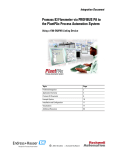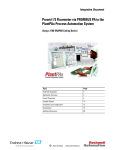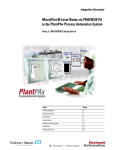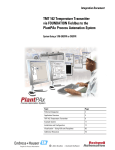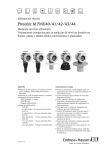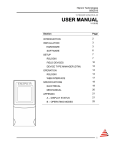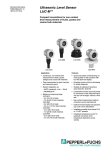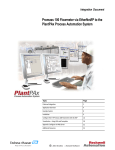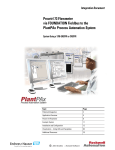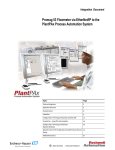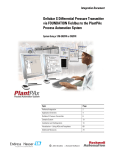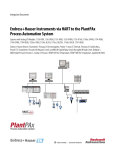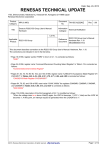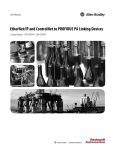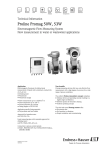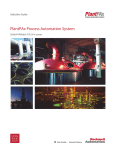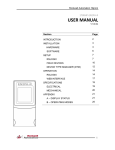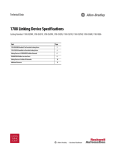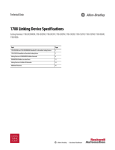Download Prosonic via PROFIBUS PA to the PlantPAx
Transcript
Integration Document Prosonic via PROFIBUS PA to the PlantPAx Process Automation System Using a 1788-EN2PAR Linking Device Topic Page Preferred Integration 2 Application Overview 4 Example System Details 11 Installation & Configuration 12 Visualization 75 Additional Resources 80 2 Prosonic via PROFIBUS PA to the PlantPAx Process Automation System Preferred Integration Rockwell Automation and Endress+Hauser have strengthened their strategic alliance to provide complete process automation solutions that use best-in-class instrumentation, software, and control systems. There are hundreds of different components in a typical plant: controllers, remote I/O, electrical drives, safety equipment, and sensors. Each must be integrated, configured, and optimized during start-up and operation. Recognizing the challenges this creates, Rockwell Automation and Endress+Hauser are focused on providing you with scalable, off-the-shelf solutions. To supply robust system solutions, Rockwell Automation pre-tests many third-party manufactured HART, FOUNDATION Fieldbus, and PROFIBUS PA field devices in the system test laboratory for compatibility with the Rockwell Automation PlantPAx process automation system. Each field device is connected to the PlantPAx system and is subjected to interoperability testing procedures similar to operating procedures in your plant. The results of each field test are recorded in a test report for integration planning purposes. For Endress+Hauser field devices, an additional step provides an “Integration Document” and “Interoperability Statement” for each tested instrument. The Integration Document provides information on installation, configuration, startup, and operation of the integrated system. The Interoperability Statement is assurance that the Endress+Hauser field device meets PlantPAx system interoperability performance measures, as jointly established by Rockwell Automation and Endress+Hauser and verified through completion of common test procedures performed by either company. Both the Integration Document and Interoperability Statement help reduce risk with ease of integration. RA Publication PROCES-AP027B-EN-P - November 2012 E+H Publication SP019A/04/en/13.12 Prosonic via PROFIBUS PA to the PlantPAx Process Automation System 3 The overall mission of the alliance is to provide you with proven solutions that combine field instrumentation with fieldbus networks, such as HART, FOUNDATION Fieldbus, and PROFIBUS PA networks, with asset management capabilities and Rockwell Automation’s system capabilities to provide a total engineered solution. Through preferred integration and support of increasing requirements for plant-wide control, the alliance offers the following benefits: • Reduced integration costs throughout engineering, commissioning, and start-up • Optimized plant availability and output • Ensured product quality and consistency • Optimized traceability to meet regulatory demands • Predictive maintenance through intelligent instruments For new construction, process improvements at an existing plant, or operating cost reductions, the alliance delivers the following: • Preferred integration reduces risk, reduces integration costs, and protects investment with pre-engineered interoperability. Both companies believe open systems and standardized interfaces bring maximum benefits. • Advanced diagnostics with plant-wide control provides better visibility of plant health and easier access to instrument diagnostics, which ultimately leads to faster troubleshooting and improves decision-making. • Collaborative lifecycle management leads to improvements in design, engineering, and startup and support of plants. This collaboration increases productivity, manages information about instrumentation assets, optimizes plant assets, and results in a complete lifecycle management solution. 4 Prosonic via PROFIBUS PA to the PlantPAx Process Automation System Application Overview This document provides a step-by-step approach to integrating an Endress+Hauser Prosonic Pressure instrument via PROFIBUS PA into a Rockwell Automation PlantPAx process automation system. This Section Describes Application overview Details about the field instrument and control system. System details Specifications on the required hardware and software components. Installation How to install and connect the instrument, linking device and other components. Configuration How to: o Configure theEN2PAR linking device. o Configure the measurement instrument. Visualization RA Publication PROCES-AP027B-EN-P - November 2012 How to implement and configure a graphical display of device information. E+H Publication SP019A/04/en/13.12 Prosonic via PROFIBUS PA to the PlantPAx Process Automation System 5 The ControlLogix platform provides a robust EtherNet/IP backbone for communication to process fieldbus networks. The PlantPAx architecture uses producer/consumer technology, allowing input information and output status to be shared by all ControlLogix controllers in the system. This integration document assumes you have a working knowledge of ControlLogix systems. For more details regarding the equipment and tasks described in this document, see Additional Resources. 6 Prosonic via PROFIBUS PA to the PlantPAx Process Automation System Prosonic M Ultrasonic Level Prosonic measurement instruments provide continuous non-contact level measurement in fluids, pastes, sullages, and coarse bulk materials. This allows flow measurement in open channels and measuring weirs. Item Description E Empty Distance F Span (full distance) D Distance from sensor membrane - product surface L Level BD Blocking Distance The sensor of the Prosonic M transmits ultrasonic pulses in the direction of the product surface. There, they are reflected back and received by the sensor. The Prosonic M measures the time t between pulse transmission and reception. The instrument uses the time t (and the velocity of sound c) to calculate the distance D between the sensor membrane and the product surface: D = c * t/2 As the device knows the empty distance E from a user entry, it can calculate the level as follows: L=E-D RA Publication PROCES-AP027B-EN-P - November 2012 E+H Publication SP019A/04/en/13.12 Prosonic via PROFIBUS PA to the PlantPAx Process Automation System 7 An integrated temperature sensor compensates for changes in the velocity of sound caused by temperature changes. The interface echo suppression feature on the Prosonic M ensures that interface echoes (e.g. from edges, welded joints and installations) are not interpreted as a level echo. Enter the empty distance E and the Span F to calibrate the device. Span F may not extend into the Blocking Distance BD. Level echoes from the blocking distance cannot be evaluated due to the transient characteristics of the sensor. 8 Prosonic via PROFIBUS PA to the PlantPAx Process Automation System Measured Variables The distance D between the sensor membrane and the product surface is measured. Using the linearization function, the device uses D to calculate the following: • Level L in any units • Volume V in any units • Flow Q across measuring weirs or open channels in any unit Signals From Instrument to Control System Signal Details Output Signa PROFIBUS PA o Signal Coding: Manchester Bus Powered (MBS): Manchester II o Data Transmission Rate: 31.25 kBit/s, voltage mode Signal on Alarm Error information can be accessed via the following interfaces: o On-site display (error symbol, error code and plain text display) o Current output (error current configurable) o Digital interface Output Damping RA Publication PROCES-AP027B-EN-P - November 2012 Freely selectable, 0...255 s E+H Publication SP019A/04/en/13.12 Prosonic via PROFIBUS PA to the PlantPAx Process Automation System Control System The control system includes these components: Component Description Controller The ControlLogix controller is a modular, high performance controller, that uses RSLogix 5000 programming software to configure, program, and monitor a system. PROFIBUS PA linking device The 1788-EN2PAR is a PROFIBUS PA master linking an EtherNet/IP network to a PROFIBUS PA field device network capable of supporting process instrumentation. It is a true PA master linking directly to the PA network with built in PA power conditioners. The EN2PAR and PA field devices are added directly into the RSLogix 5000 IO tree. The EN2PAR supports FDT (Field Device Type) / DTM (Device Type Manager) technology. The 1788-EN2PAR provide a fast and integrated solution for adding Profibus PA field devices to any Logix platform. This linking device provides a direct link between Profibus PA and EtherNet/IP with no intermediate Profibus-DP layer required. The module supports a maximum of 24 field devices and can supply a 500mA per trunk. It will also allow the user to view detailed diagnostics from each field device using its DTM (device type manager) directly from the Logix environment with Hiprom’s FDT-ThinFrame. The user will be able to view a scope trace of the signal of each field device and provide extended statistics with regards to packet count (send, received, class 1, class2 etc.) 9 10 Prosonic via PROFIBUS PA to the PlantPAx Process Automation System Component Description Programming software RSFieldbus and RSLogix 5000 are the software tools used to create the configuration that will be stored in the Logix controller and the EN2PAR and provide access to cyclic data to and from each field device. The AOP in RSLogix5000 is able to configure each instrument on the network, transfer the configuration to the Logix controller and PA master which interpret the instrument specific data structures. Visualization software FactoryTalk View Site Edition software is an HMI software program for monitoring, controlling, and acquiring data from manufacturing operations throughout an enterprise. A generic display provides a graphical representation via faceplates of the field instrument connected to the EN2PAR linking device. Asset management software FactoryTalk AssetCentre, with a fully scalable design, provides a set of asset-centric focused tools for securely and centrally managing factory and process automation production environments. It secures access to the control system, tracks users' actions, managing asset configuration files, configuring process instruments, and provides backup and recovery of operating asset configurations. o Change management - management of security, configuration and archiving of control assets. o Process device management - calibration and configuration for process instrumentation. o Condition monitoring - predict or prevent impending failures of process instrumentation with centralized device information. o Disaster recovery - for all assets and devices. FactoryTalk AssetCentre is based on the open, industry-leading FDT/DTM technology integrated into the PlantPAx process automation system. It is a common environment and launch application for Device Type Manager (DTM). An expanding library of Device DTMs and an array of Communication DTMs are supported. The optional FieldCare suite is Endress+Hauser's plant asset management solution based on a smart device configuration tool (FieldCare) integrated with a life cycle management tool (W@M). o Easy to implement and to scale up into existing infrastructure. o Entire management of smart field devices supporting Ethernet, HART, PROFIBUS and in the next release FOUNDATION Fieldbus and wireless HART. o Supports the complete device life cycle management based on W@M starting with engineering through ordering, installation, configuration, commissioning, calibration, documentation management and spare parts handling. o Endures technology migration, by supporting all device DTMs but also through iDTM all DD based devices. It covers the complete scope of all smart devices. o Allows communication through third party systems supporting FDT/DTM technology. o Condition monitoring: used for preventive and predictive maintenance based on diagnostic information from field devices. FieldCare suite enables you to step into the asset management world with a sustainable investment and offers the possibility to scale up to an integrated asset management solution. RA Publication PROCES-AP027B-EN-P - November 2012 E+H Publication SP019A/04/en/13.12 Prosonic via PROFIBUS PA to the PlantPAx Process Automation System Example System Details These components and specifications are recommended for preferred integration. Hardware Components Component Catalog Number Prosonic M ultrasonic level FMU40-AND2A5 ControlLogix controller 1756-L75 HIPROM 1788-EN2PAR module 1788-EN2PAR Stratix 8000 Switch 1783-MS10T Power Supply AB 1606-XLE HIPROM Junction Box 1788-FBJB6 or FBJB4R Ethernet Bridge 1756-EN2TR Software Components Component Catalog Number 9324-RLD700NXENE RSLogix 5000 Enterprise Series programming software, Professional edition Includes: o RSLinx Classic software o RSLinx Enterprise software FactoryTalk View Site Edition (SE) software 9701-VWSXXXXXENE FactoryTalk AssetCentre server 9515-ASTSRVRENE FactoryTalk AssetCentre process device configuration 9515-ASTPRDCFENE FieldCare Standard Asset Management software (optional) SFE500 HIPROM 1788-EN2PAR DTM AOP for EN2PAR For specifications of the engineering workstation (EWS) and operator workstation (OWS), see the Integrated Architecture for Process Control System Recommendations Manual, publication PROCES-RM001. 11 12 Prosonic via PROFIBUS PA to the PlantPAx Process Automation System Installation & Configuration The following information is a summary of the installation procedures. See Additional Resources for complete installation instructions, including warnings. Connect a Prosonic M Ultrasonic Level 1. Unscrew housing cover (1). 2. Remove display (2) if fitted. 3. Remove cover plate (3) from terminal compartment. 4. Pull out the terminal module (4) slightly using the pulling loop. 5. Insert cable (5) through gland (6). WARNING If possible, insert the cable from above and let a draining loop in order to avoid intrusion of humidity. 6. Connect cable screen to the grounding terminal (7) within the terminal compartment. 7. Make connection according to terminal assignment (see below). 8. Re-insert terminal module (4). 9. Tighten cable gland (6). 10. Tighten screws on cover plate (3). 11. Insert display (2), if fitted. 12. Screw on housing cover (1). RA Publication PROCES-AP027B-EN-P - November 2012 E+H Publication SP019A/04/en/13.12 Prosonic via PROFIBUS PA to the PlantPAx Process Automation System 13. Switch on power supply. 13 14 Prosonic via PROFIBUS PA to the PlantPAx Process Automation System Fieldbus Connector The connection technology of PROFIBUS PA allows measuring devices to be connected to the fieldbus via uniform mechanical connections, such as T-boxes, distribution modules, etc. This connection technology, which uses prefabricated distribution modules and plug-in connectors, offers substantial advantages over conventional wiring. • Field devices can be removed, replaced or added at any time during normal operation. Communication is not interrupted. • Installation and maintenance are significantly easier. • Existing cable infrastructures can be used and expanded instantly; e.g., when constructing new star distributors using 4-channel or 8-channel distribution modules. The device can be supplied with the option of a ready-mounted fieldbus connector. Fieldbus connectors for retrofitting can be ordered from Endress+Hauser as a spare part. Please see Endress+Hauser Support and contact your representative. 1. Insert plug (2) into bushing (3). 2. Screw firmly. 3. Ground the device according to the desired safety concept. Pin Meaning 1 Ground 2 Signal + 3 Signal - 4 Not connected RA Publication PROCES-AP027B-EN-P - November 2012 E+H Publication SP019A/04/en/13.12 Prosonic via PROFIBUS PA to the PlantPAx Process Automation System 15 Configuring the Device Address The address must always be configured for a PROFIBUS PA device. The valid device addresses are in the range from 1 to 125. In a PROFIBUS PA network, each address can only be assigned once. If an address is not configured correctly, the device is not recognized by the master. All measuring devices are delivered from the factory with the address 126 and with software addressing. The default address can be used to check the function of the device and connect it to am operating PROFIBUS PA system. Afterwards the address must be changed to allow other devices to be connected to the network. Hardware addressing comes into play when DIP switch 8 is in the position “HW (OFF).” In this case the address is determined through the position of DIP -switches 1 to 7 according to the following table: Switch No. 1 2 3 4 5 6 7 Value in position ‘‘OFF’’ 0 0 0 0 0 0 0 Value in position ‘‘ON’’ 1 2 4 8 16 32 64 The new address becomes valid 10 seconds after switching. It results in a new device restart. Note: Address setting via Hiprom CommDTM is currently not possible via the EN2PAR module. 16 Prosonic via PROFIBUS PA to the PlantPAx Process Automation System Wire & Connect a Field Instrument to EN2PAR The 1788-EN2PAR linking device is designed to operate within the Rockwell Automation PlantPAx system using EtherNet/IP as the communication backbone to the PROFIBUS PA process device network. All power required for the module’s operation is derived from an external 24V power supply. For current consumption, please refer to electrical specifications in the EN2PAR user manual. The current status of the linking device is conveyed to the user by means of the LCD display. The following information is stored in the EN2PAR and is available to the PlantPAx process automation system. • Eight Input process variables (PVs) and eight Output PVs from up to 24 PROFIBUS PA field devices • Diagnostics from the 1788-EN2PAR module • Extended diagnostics of each PROFIBUS field device The EN2PAR and field devices can be connected through a junction box (complying with IEC61158-2), such as the 1788HP-PAJB-4. RA Publication PROCES-AP027B-EN-P - November 2012 E+H Publication SP019A/04/en/13.12 Prosonic via PROFIBUS PA to the PlantPAx Process Automation System 17 Installation of the EN2PAR Power The 1788-EN2PAR requires 9 – 32V input to operate. The user has the option to connect a second power supply (for redundant purposes) to the module. Below is the power supply connection: mmmmp 18 Prosonic via PROFIBUS PA to the PlantPAx Process Automation System PROFIBUS PA The PROFIBUS PA network must be connected via the PA terminal on the module. The pin-out is as follows: Pin Description Right PA + Middle PA - Left Shield : The PA cable color code is used as set in IEC61158-2 Physical Layer Specification. RA Publication PROCES-AP027B-EN-P - November 2012 E+H Publication SP019A/04/en/13.12 Prosonic via PROFIBUS PA to the PlantPAx Process Automation System 19 Configure the Linking Device Ethernet Address The module will connect to an Ethernet network using a RJ45 connector. The module will ship with BOOTP enabled. Thus the user can set the IP address using a BOOTP server or using the hardware switches. The hardware switches is located under the front cover as shown below. The Page button is used to toggle between different diagnostics on the display. In this application, the Ethernet Port is used to connect the Linking Device to the ControlLogix system using the 1756-EN2TR. 20 Prosonic via PROFIBUS PA to the PlantPAx Process Automation System Module will boot with IP address: 192.168.1.091. Note: Modify the address if necessary. For this example we used 91. Module will boot with BOOTP enabled For normal BOOTP operation the switches must be set to “000”. Software The user will need the following software to configure and use the 1788-EN2PAR: • Add-on Profile (AOP) • 1788-EN2PAR Device Type Manager (DTM) Both the applications can be found on the product CD or the Hiprom Technologies website: www.hiprom.com. Note: To install the AOP and DTM go to the Hiprom site and download. Then open RSLogix 5000 Configuring the System Using RSLogix 5000 The following are the steps required to build a PROFIBUS PA tree in RSLogix 5000. RA Publication PROCES-AP027B-EN-P - November 2012 E+H Publication SP019A/04/en/13.12 Prosonic via PROFIBUS PA to the PlantPAx Process Automation System 21 Note: Using RS Who Active in RSLinx or RSLogix to verify the active devices as shown in the example below: 22 Prosonic via PROFIBUS PA to the PlantPAx Process Automation System 1. Open RSLogix. 2. Select New File to create a new project. 3. Click and the controller screen appears. Select and enter the Data. 4. Click OK and create an RSLogix project in the I/O configuration. Note: Add the Ethernet Module and 1788-EN2PAR as shown. For this example, the Ethernet address for the EN2T is set to 8 and the EN2PAR to 91. RA Publication PROCES-AP027B-EN-P - November 2012 E+H Publication SP019A/04/en/13.12 Prosonic via PROFIBUS PA to the PlantPAx Process Automation System 5. From the I/O tree select New Module, and select and add the EN2T. Click Create. . 23 24 Prosonic via PROFIBUS PA to the PlantPAx Process Automation System 6. Using the I/O configuration utility, select module and add the IP address for the 1756-EN2T to 192.168.1.8. 7. Click OK then select New Module again under communications and select Linking device. RA Publication PROCES-AP027B-EN-P - November 2012 E+H Publication SP019A/04/en/13.12 Prosonic via PROFIBUS PA to the PlantPAx Process Automation System 25 Note: To add the 1788-EN2PAR the user must select the module when adding it under an Allen-Bradley Ethernet bridge (eg. EN2T) as shown above. 8. Then select the module type when adding it as shown below and click Create. 26 Prosonic via PROFIBUS PA to the PlantPAx Process Automation System 9. Set the EN2PAR address to 91, and then click OK. RA Publication PROCES-AP027B-EN-P - November 2012 E+H Publication SP019A/04/en/13.12 Prosonic via PROFIBUS PA to the PlantPAx Process Automation System 27 The tree screen should look similar to this. When added, the module requested packet interval (RPI) will default to 300ms. If needed the user can change this depending on the field device count and update times required. Note: The RPI will determine the amount of Class 1 data requests send for the field devices configured on the PA Bus. Thus if there are many field devices configured on the bus and the RPI is set too low, the field devices will not be able to update in time and all acyclic PA data will be slow as Class 1 data is prioritized. Please see Class 2 MPPF in the master configuration. Once the module is added to the tree the user can open the properties by right- clicking on the device and selecting the Properties option. Once the properties window is open select the Configuration tab to 28 Prosonic via PROFIBUS PA to the PlantPAx Process Automation System open the 1788-EN2PAR configuration page. For Example settings adding the EN2PAR to the I/o profile. Add the name and address of the device. Note: If not already connected, connect the PC and go on-line with RSLogix 5000. Under the communication tab select Who active and select the proper processor. RA Publication PROCES-AP027B-EN-P - November 2012 E+H Publication SP019A/04/en/13.12 Prosonic via PROFIBUS PA to the PlantPAx Process Automation System 10. Select or click Download and then Go Online. 29 30 Prosonic via PROFIBUS PA to the PlantPAx Process Automation System 11. The following screens may appear. Click Download again. 12. Select Yes when complete and verify the “online” screen status. RA Publication PROCES-AP027B-EN-P - November 2012 E+H Publication SP019A/04/en/13.12 Prosonic via PROFIBUS PA to the PlantPAx Process Automation System 31 13. Right click on the 1788-EN2PAR in the I/O tree, then select properties and left click. The following appears: 32 Prosonic via PROFIBUS PA to the PlantPAx Process Automation System 14. Select the configuration tab, and select master (1) configuration. RA Publication PROCES-AP027B-EN-P - November 2012 E+H Publication SP019A/04/en/13.12 Prosonic via PROFIBUS PA to the PlantPAx Process Automation System 15. Select Scan network. 16. Select the GSD File. Note: If the above screen appears then the GSD files are loaded. 33 34 Prosonic via PROFIBUS PA to the PlantPAx Process Automation System 17. Select the scan network button and the following screen should appear. If the new device is found click OK. Note: The following steps 18.-21. are used only if new GSD files are required. If not go to step 22. 18. Select the Process Catalog button. This will launch the Process Utility that manages the GSD files and DTMs. Thus if the user loaded new DTMs or GSD files the Process Utility must be launched and the libraries must be updated. The following should appear: RA Publication PROCES-AP027B-EN-P - November 2012 E+H Publication SP019A/04/en/13.12 Prosonic via PROFIBUS PA to the PlantPAx Process Automation System 35 19. The Process utility opens. Select Profi PA and compile the GSD file. 20. When complete devices with GSD files will be displayed in the left pane. Note: The default device settings shown can be changed. Refer to the device manual. The user will not be able to configure a field device for cyclic communication unless the GSD file is in the Process Utility Catalog and the catalog has been updated as shown below:. 21. Select OK. 22. Select Download. 36 Prosonic via PROFIBUS PA to the PlantPAx Process Automation System 23. When completed select Status and Select PV Data. RA Publication PROCES-AP027B-EN-P - November 2012 E+H Publication SP019A/04/en/13.12 Prosonic via PROFIBUS PA to the PlantPAx Process Automation System 37 Note: The following should appear with live data. All appropriate fields should be green. Once the user is happy with the configuration it can be downloaded to the 1788-EN2PAR. The device will save the configuration in non-volatile memory. If the power is cycled then the module will use the last configuration saved. 24. Select the download icon and click. Note: Any changes will only take effect once it has been downloaded to the 1788-EN2PAR module. Note: If the user is not certain about the format of the PV please refer to the user manual of the field device being used. 38 Prosonic via PROFIBUS PA to the PlantPAx Process Automation System 25. If required, from the On-line properties screen select configuration and the user can choose the format clicking on the configuration drop-down menu and selecting as shown below. 26. Return to the Overview. Device Type Manager (DTM) The DTM can be used either in the profile with the ThinFrame or using a FDT Frame (eg. AssetCentre or FieldCare). Note: The ThinFrame can only view diagnostics of the field device. The user will need a FDT frame to configure and parameterize the field device. RA Publication PROCES-AP027B-EN-P - November 2012 E+H Publication SP019A/04/en/13.12 Prosonic via PROFIBUS PA to the PlantPAx Process Automation System 1. Select Process Catalog and launch the DTM Tool. 2. The user must first update the DTM catalog by launching the Process Utility and selecting Update Catalog as shown below: Note: The update is required only once or if new devices are added. 39 40 Prosonic via PROFIBUS PA to the PlantPAx Process Automation System 3. After the update is complete the user can select the DTM in the AOP by selecting the correct DTM. 4. Click OK. Save and Close the project then reopen the project/ AOP and Go Online. RA Publication PROCES-AP027B-EN-P - November 2012 E+H Publication SP019A/04/en/13.12 Prosonic via PROFIBUS PA to the PlantPAx Process Automation System 41 5. Right-click on the EN2PAR and select properties to open the AOP. Go to the device Configuration tab then select the device. 6. From the AOP select the Process Catalog. 42 Prosonic via PROFIBUS PA to the PlantPAx Process Automation System 7. Then select DTM and DTM viewer. 8. Verify the communication DTM and close. Note: DTM data may not always appear. RA Publication PROCES-AP027B-EN-P - November 2012 E+H Publication SP019A/04/en/13.12 Prosonic via PROFIBUS PA to the PlantPAx Process Automation System 9. Select the Advanced Tab. 43 44 Prosonic via PROFIBUS PA to the PlantPAx Process Automation System 10. Open the DTM Pull Down tab and select the proper DTM. 11. Press Open DTM, Go Online and select open DTM and select Online Parameterize. RA Publication PROCES-AP027B-EN-P - November 2012 E+H Publication SP019A/04/en/13.12 Prosonic via PROFIBUS PA to the PlantPAx Process Automation System 45 12. Select standard view and measuring values or other desired screens. Note: This is a view-only screen. 13. The Instrument has now been configured. Save the Project. Note: Sometimes the user will be presented with multiple DTMs of the same device but different revisions. The user must select the correct one for the specific field device. 46 Prosonic via PROFIBUS PA to the PlantPAx Process Automation System Verify Operation using RSLogix Each 1788-EN2PAR consumes a total of 4 connections from the Logix Controller regardless of the field device count. Thus the input and output image of each 1788-EN2PAR is divided into four sections A to D. The first connection will have the PA Master Data added as well. Using the AOP to monitor online data: 1. In the RSLogix 5000 tree, select Controller Tags. Look up and select the EN2PAR:IA monitor tags, then select master. Once the two PA Master modules have synchronized and they have the same node number as well as the same configuration then this bit will be set. Note: Both PA Masters must have exactly the same configuration (master and field devices) for the masters to be able to sync. If a field device is online and running (exchanging cyclic data) then its field device index bit in (the connection status) will be set. If the device goes offline the bit will be cleared. RA Publication PROCES-AP027B-EN-P - November 2012 E+H Publication SP019A/04/en/13.12 Prosonic via PROFIBUS PA to the PlantPAx Process Automation System 47 2. Select Field Device 0 and click Data. Each field device will display its PA diagnostics as well as all available PVs and their status as shown below: If the user has set a process variable to have a Status the user will find the status value for the each PV in this section. 3. When finished close RSLogix. 48 Prosonic via PROFIBUS PA to the PlantPAx Process Automation System Connect to, Monitor and Configure the Instrument via AssetCentre AssetCentre from Rockwell is the FDT based plant asset management software tool that lets you configure the intelligent field instruments from E+H. An optional tool called Fieldcare is also available from E+H. NOTE: Before starting make sure the DTM’s have been imported and installed for the HiProm Communication linking device and the E+H Instrument. To access the DTMs and other software download them from the HiProm and/or E+H websites. 1. Install the appropriate DTMs. 2. Start-up AssetCentre and open a new project. 3. Update the DTM catalog under Tools. RA Publication PROCES-AP027B-EN-P - November 2012 E+H Publication SP019A/04/en/13.12 Prosonic via PROFIBUS PA to the PlantPAx Process Automation System 49 4. Click and verify that the DTMs now exist in the catalog as shown in the example screen below. Scan if necessary. 5. Close the DTM catalog and Set up the DTM network path under tasks. 50 Prosonic via PROFIBUS PA to the PlantPAx Process Automation System 6. Select the DTM network, and then click. . RA Publication PROCES-AP027B-EN-P - November 2012 E+H Publication SP019A/04/en/13.12 Prosonic via PROFIBUS PA to the PlantPAx Process Automation System 7. Select the network DTM and right click to Add the DTM to the HSnetwork. 51 52 Prosonic via PROFIBUS PA to the PlantPAx Process Automation System 8. Select the HS Ethernet network and click OK. 9. Select the network then select Add DTM. RA Publication PROCES-AP027B-EN-P - November 2012 E+H Publication SP019A/04/en/13.12 Prosonic via PROFIBUS PA to the PlantPAx Process Automation System 10. Select 1788-EN2PAR. Click OK 53 54 Prosonic via PROFIBUS PA to the PlantPAx Process Automation System 11. Add the IP addresses and press Enter after entry. RA Publication PROCES-AP027B-EN-P - November 2012 E+H Publication SP019A/04/en/13.12 Prosonic via PROFIBUS PA to the PlantPAx Process Automation System 12. Click Next. 55 56 Prosonic via PROFIBUS PA to the PlantPAx Process Automation System 13. Click Scan Network. The following screen should appear. RA Publication PROCES-AP027B-EN-P - November 2012 E+H Publication SP019A/04/en/13.12 Prosonic via PROFIBUS PA to the PlantPAx Process Automation System 14. Verify the information, Click OK. Then click Close. 57 58 Prosonic via PROFIBUS PA to the PlantPAx Process Automation System 15. Select and click Design Mode from the AssetCentre Asset view then select Process Area.. RA Publication PROCES-AP027B-EN-P - November 2012 E+H Publication SP019A/04/en/13.12 Prosonic via PROFIBUS PA to the PlantPAx Process Automation System 16. Right Click then select New and click. 17. From the process tree select Instrument. 18. Click OK. 59 60 Prosonic via PROFIBUS PA to the PlantPAx Process Automation System 19. The screen should appear. Enter a Name (Example: FT100) and click OK. RA Publication PROCES-AP027B-EN-P - November 2012 E+H Publication SP019A/04/en/13.12 Prosonic via PROFIBUS PA to the PlantPAx Process Automation System 20. Right-click on FT100 or (other name), select Properties and click. 61 62 Prosonic via PROFIBUS PA to the PlantPAx Process Automation System 21. Select DTM addressing info and click the ... button on the right hand side of the screen. RA Publication PROCES-AP027B-EN-P - November 2012 E+H Publication SP019A/04/en/13.12 Prosonic via PROFIBUS PA to the PlantPAx Process Automation System 22. From the following screen highlight Prosonic. 63 64 Prosonic via PROFIBUS PA to the PlantPAx Process Automation System 23. Click OK and the following screen should appear. 24. Click OK. RA Publication PROCES-AP027B-EN-P - November 2012 E+H Publication SP019A/04/en/13.12 Prosonic via PROFIBUS PA to the PlantPAx Process Automation System 25. Highlight the Instrument and select DTMView. 65 66 Prosonic via PROFIBUS PA to the PlantPAx Process Automation System A screen showing the instrument’s data should appear. RA Publication PROCES-AP027B-EN-P - November 2012 E+H Publication SP019A/04/en/13.12 Prosonic via PROFIBUS PA to the PlantPAx Process Automation System 26. Select the Online view and open. The device screen and data should appear. Make any necessary changes to the settings. 67 68 Prosonic via PROFIBUS PA to the PlantPAx Process Automation System 27. Select Measuring Value or other views as desired. 28. Close the DTMs and AssetCentre. 29. Open RSLogix 5000. 30. Open the Project and go online to view any tag data, if desired. Connect to, Monitor and Configure the Instrument via FieldCare FieldCare is the FDT-based plant asset management software tool that lets you configure the intelligent field instruments. RA Publication PROCES-AP027B-EN-P - November 2012 E+H Publication SP019A/04/en/13.12 Prosonic via PROFIBUS PA to the PlantPAx Process Automation System 69 Note: Before starting make sure the DTM's have been imported and installed for the Hiprom Communication linking device and the E+H Instrument. To access the DTMs and other software download them from the Hiprom and or E+H websites. 1. Install the appropriate DTMs. 2. Start FieldCare and open a new project. 3. Choose the DTM Catalog menu and click update. 70 Prosonic via PROFIBUS PA to the PlantPAx Process Automation System 4. If there are DTMs listed in the dialog box´s left pane, select desired DTMs and click Move or choose “Add all to DTM catalog”. If you do not find the desired DTMs, or if the left pane of the dialog box is empty, click Update. FieldCare searches for DTMs installed on your computer. After search, found DTMs are added to the dialog box´s left pane. If necessary, to remove DTMs, select the desired DTMs in right pane and click Move. 5. Click OK to save your changes. RA Publication PROCES-AP027B-EN-P - November 2012 E+H Publication SP019A/04/en/13.12 Prosonic via PROFIBUS PA to the PlantPAx Process Automation System 71 6. Click the Add Device icon, select HS EtherNet/IP DTM and click OK. 72 Prosonic via PROFIBUS PA to the PlantPAx Process Automation System 7. Click on HS EtherNet/IP- DTM. Click the Add Device icon, select 1788-EN2PA-R and click OK. 8. To configure the 1788-EN2PA-R, double click on 1788-EN2PA-R in the left pane. RA Publication PROCES-AP027B-EN-P - November 2012 E+H Publication SP019A/04/en/13.12 Prosonic via PROFIBUS PA to the PlantPAx Process Automation System 73 9. Enter the 1788-EN2PA-R IP address and the Max Scan Address. 10. Click the Create Network icon. 11. When prompted click OK. The Com DTM now scans the entire PROFIBUS PA network behind the 1788-EN2PA-R and searches for the right DTM. If the right DTM is installed, the instrument comes up in the Explorer view on the left pane. If only one DTM is added to the network, the Software automatically goes online. Otherwise a warning occurs that must be confirmed. To switch this behavior off, in the Explorer- context- menu Extras/ Options, select After Scanning within Page Scanning. 12. In an open FieldCare project, right-click on the instrument in the left pane and select Connect. 74 Prosonic via PROFIBUS PA to the PlantPAx Process Automation System 13. Double-click on the instrument in the left pane. The Online parameterization window appears with the Instrument Health Status. The following example shows a Prowirl field instrument. Your screens may vary depending on the field instrument. 14. You can right-click now on the instrument in the left pane to access other views and data, e.g. observe, reset or offline parameterization. RA Publication PROCES-AP027B-EN-P - November 2012 E+H Publication SP019A/04/en/13.12 Prosonic via PROFIBUS PA to the PlantPAx Process Automation System Visualization 75 In order to monitor the instruments using the pre-designed faceplates, the EN2PAR must be set up as specified in this integration document and the manual. We also suggest developing a similar configuration to the one included in the RSLogix 5000 project provided by Rockwell Automation. The controller exchanges data between the devices, and the FactoryTalk View SE faceplates notify personnel what is happening in the plant. The following information summarizes the Add-On Instructions and faceplates. See Additional Resources for more detailed information. Add-On Instructions An Add-On Instruction exchanges data between each process variable located in the process device and the faceplate installed on a display. The name of the specific instance of the Add-On Instruction becomes the link from the actual instrument to the faceplate on the graphic. Structured input data for each field instrument. IM PORTANT The P_AIn_PA Add-On Instruction uses embedded P_MODE and P_ALARM Add-On Instructions. These embedded Add-On Instructions must already be in the project before importing the P_AIn_PA Add-On Instruction. 76 Prosonic via PROFIBUS PA to the PlantPAx Process Automation System Global Object A global object links the tag name to the faceplate, provides a touch area from which to launch the faceplate, and displays the process variables and alarms. IM PORTANT RA Publication PROCES-AP027B-EN-P - November 2012 A unique global object and faceplate are available for each field instrument due to each instrument having specific extended diagnostics. E+H Publication SP019A/04/en/13.12 Prosonic via PROFIBUS PA to the PlantPAx Process Automation System 77 Faceplates The FactoryTalk View SE generic display provides a graphical representation of the instrument based on the information within each Add-On Instruction. Navigation buttons at the top of the faceplate change the information displayed. Status displays show information using a bar graph, numeric values, and trend displays. Other displays show specific alarms and warning indications. Here are some examples of predesigned faceplates. IM PORTANT A unique global object and faceplate is available for each field instrument due to the display of instrument-specific extended diagnostic information. The faceplates provide the following from the device: • PROFIBUS PA process values (PV) - first, second, third, fourth, fifth, sixth, seventh, eighth from instrument • PV fault status (communication fault) 78 Prosonic via PROFIBUS PA to the PlantPAx Process Automation System • PROFIBUS PA device Extended Status Configure the faceplates to provide the following: • • • • • • • • • PROFIBUS PA PV range (minimum and maximum) Tag name Description Engineering units Mode (such as operator or program) High-high, high, low, low-low alarms Over-range and under-range alarms Alarm delay Alarm hysteresis Extended Diagnostic Messages PROFIBUS PA Extended Diagnostic Status provides information about an instrument when an instrument’s transmitter or sensor is not running properly. It produces bit-based outputs that can be translated into specific error codes in RA Publication PROCES-AP027B-EN-P - November 2012 E+H Publication SP019A/04/en/13.12 Prosonic via PROFIBUS PA to the PlantPAx Process Automation System order to help maintenance personnel determine more specific details about abnormal conditions with PROFIBUS PA instruments. 79 80 Prosonic via PROFIBUS PA to the PlantPAx Process Automation System Additional Resources Resource Description FOUNDATION Fieldbus Instruments Proline Prosonic FMU40/41/42/43/44 Technical Information, publication TI365F/00/en/ Specifications and details of the Prosonic M FMU40 ultrasonic level device Proline Prosonic FMU40/41/42/43/44 Operating Instructions, publication BA053D/06/en How to install, wire, configure, and operate a Prosonic M FMU40 ultrasonic level device www.products.endress.com/profibus-gsd Download GSD file for field instrument. Controller Components ControlLogix Controllers Installation Instructions, publication 17567-IN101 How to configure, operate, and maintain a FOUNDATION Fieldbus Linking Device. ControlLogix Controllers User Manual, publication 17567-UM001 How to configure, operate, and maintain a ControlNet FOUNDATION Fieldbus Linking Device. Hiprom EN2PA User Manual Describes the functionality, installation, configuration, and operation of the EN2PA module. http://www.hiprom.com Download firmware updates and updated documentation. Operator Components Add-On Instructions and Faceplates for Visualizing PROFIBUS PA Instrument Data in FactoryTalk View SE, Knowledgebase document (Login required. Please contact your sales representative.) How to implement the PROFIBUS PA Add-On-Instruction in controller logic to work with the FactoryTalk View faceplates for PROFIBUS PA instruments. FactoryTalk View Site Edition User's Guide, publication VIEWSE-UM006 How to design, develop, and deploy FactoryTalk View SE applications. Faceplates, Add-On Instructions, project files, etc. (Login required. Please contact your sales representative. Download AOIs, Faceplates and Global Object graphics, and project files. www.products.endress.com/fieldcare Information about FieldCare Asset Management software. Process Control Information PlantPAx Reference Manual, publication PROCES-RM001 Provides characterized recommendations for implementing a PlantPAx System. PlantPAx Selection Guide, publication PROCES-SG001 Information for selecting equipment for the PlantPAx System Process Object Library Manual, publication PROCES-RM002 Information for PlantPAx Library of process objects. http://www.rockwellautomation.com/process Information about Rockwell Automation process control and Integration Documents. http://literature.rockwellautomation.com Available Rockwell Automation publications, including Integration Documents. http://www.endress.com Information about Endress+Hauser field instruments. RA Publication PROCES-AP027B-EN-P - November 2012 E+H Publication SP019A/04/en/13.12 Prosonic via PROFIBUS PA to the PlantPAx Process Automation System 81 Rockwell Automation Support Rockwell Automation provides technical information on the Web to assist you in using its products. At http://support.rockwellautomation.com, you can find technical manuals, a KnowledgeBase of FAQs, technical and application notes, sample code and links to software service packs, and a MySupport feature that you can customize to make the best use of these tools. For an additional level of technical phone support for installation, configuration, and troubleshooting, we offer TechConnect support programs. For more information, contact your local distributor or Rockwell Automation representative, or visit http://support.rockwellautomation.com. Endress+Hauser Support Please refer to your local Endress+Hauser Sales Center for precise information regarding the service support available in your area or visit http://www.endress.com. Installation Assistance If you experience a problem within the first 24 hours of installation, please review the information that's contained in this manual. You can also contact a special Customer Support number for initial help in getting your product up and running. United States 1.440.646.3434 Monday --- Friday, 8 a.m. --- 5 p.m. EST Outside United States Please contact your local Rockwell Automation representative for any technical support issues. New Product Satisfaction Return Rockwell Automation tests all of its products to ensure that they are fully operational when shipped from the manufacturing facility. However, if your product is not functioning and needs to be returned, follow these procedures. United States Contact your distributor. You must provide a Customer Support case number (call the phone number above to obtain one) to your distributor in order to complete the return process. Outside United States Please contact your local Rockwell Automation representative for the return procedure. Allen-Bradley, ControlLogix, FactoryTalk, PlantPAx, Rockwell Automation, RSLinx, RSLogix 5000, and TechConnect are trademarks of Rockwell Automation, Inc. Trademarks not belonging to Rockwell Automation are property of their respective companies. Endress+Hauser is trusted by more than 100,000 customers to make their processes safe, efficient and environmentally friendly. We offer a range of measurement products, including level, flow, pressure, temperature, analytical and complete engineered solutions designed to help customers acquire, transmit, control and record process information needed to manage operations in a safe, reliable and profitable manner. Rockwell Automation, Inc. (NYSE: ROK) is a leading global provider of industrial automation power, control and information solutions that help manufacturers achieve a competitive advantage in their businesses. The company brings together leading global brands in industrial automation which include Allen-Bradley controls and services and Rockwell Software factory management software. www.rockwellautomation.com/solutions/process www.endress.com/worldwide International: Endress+Hauser Instruments International Kaegenstr. 2, CH-4153 Reinach/BL, Switzerland Tel: +41 61 715 81 00 Fax: +41 61 715 25 USA: Endress+Hauser, Inc. 2350 Endress Place Greenwood, IN 46143 Tel: (1) 317 535 7138 Fax: (1) 317 535 8498 Canada: Endress+Hauser, Canada 1075 Sutton Drive Burlington, ON L7L 5Z8 Tel: (1) 905 681 9292 Fax: (1) 905 681 9444 Mexico: Endress+Hauser México, S.A. de C.V. Fernando Montes de Oca 21 Edif A Piso3 San Nicolás, 54030 Tlalnepantla, Edo de México Tel: +52 55 5321 2080 Fax: +52 55 5321 2099 E+H Publication SP019A/04/en/13.12 Copyright © 2012 Endress+Hauser, Inc. Americas: Rockwell Automation 1201 South Second Street, Milwaukee, WI 53204-2496 USA Tel: (1) 414 382 2000 Fax: (1) 414 382 4444 Europe/Middle East/ Africa: Rockwell Automation Vorstlaan/Boulevard du Souverain 36, 1170 Brussels, Belgium Tel: +32 2 663 0600 Fax: +32 2 663 0640 Asia Pacific: Rockwell Automation Level 14, Core F, Cyberport 3, 100 Cyberport Road, Hong Kong Tel: +852 2887 4788 Fax: +852 2508 1846 RA Publication PROCES-AP027B-EN-P - November 2012 Copyright © 2012 Rockwell Automation, Inc. All rights reserved. Printed in the U.S.A.