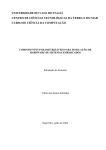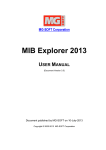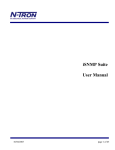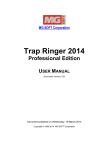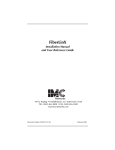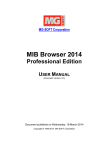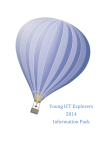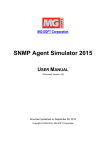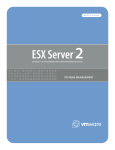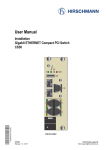Download MG-SOFT MIB Compiler - MG
Transcript
MG-SOFT Corporation MIB Compiler 2014 USER MANUAL (Document Version: 2.2) Document published by MG-SOFT on 19-March-2014 Copyright © 1995-2014 MG-SOFT Corporation MG-SOFT MIB Compiler — User Manual Introduction In order to improve the design or performance characteristics, MG-SOFT reserves the right to make changes in this document or in the software without notice. No part of this document may be reproduced or transmitted in any form or by any means, electronic or mechanical, for any purpose, without the express written permission of MG-SOFT Corporation. Permission to print one copy is hereby granted if your only means of access is electronic. Depending on your license, certain functions described in this document may not be available in the version of the software that you are currently using. Screenshots used in this document may slightly differ from those on your display. MG-SOFT may have patents, patent applications, trademarks, copyrights, or other intellectual property rights covering subject matter in this document. The furnishing of this document does not give you any license to these patents, trademarks, copyrights, or other intellectual property. Copyright © 1995-2014 MG-SOFT Corporation. All rights reserved. 2 MG-SOFT MIB Compiler — User Manual Introduction TABLE OF CONTENTS 1 Introduction ............................................................................................................. 5 1.1 1.2 2 Start MIB Compiler.................................................................................................. 8 2.1 2.2 2.3 2.4 3 Product Description.........................................................................................................6 About This Manual ..........................................................................................................7 Windows Operating System............................................................................................8 Linux Operating System..................................................................................................9 Mac OS X Operating System........................................................................................10 Solaris Operating System .............................................................................................11 MIB Compiler Desktop.......................................................................................... 12 3.1 Customizing Desktop ....................................................................................................13 3.1.1 4 Compile MIB Definition Files................................................................................ 16 4.1 4.2 Compiling MIB File........................................................................................................16 Compiling Group of MIB Files .......................................................................................18 4.2.1 4.2.2 4.2.3 4.3 4.4 4.5 5 Compiling All MIB Modules ...........................................................................................23 Specifying MIB Definition File Path or Alias If Prompted While Scanning ....................24 Saving Compiled MIB Files...........................................................................................25 Examining MIB Compiler Log Messages ......................................................................27 Fixing Inconsistent MIB Definitions in MIB Editor .........................................................29 Improve Compilation Performance ..................................................................... 32 6.1 6.2 Registering All MIB Definition Files...............................................................................32 Adjusting MIB Compiler Preferences ............................................................................32 6.2.1 6.2.2 7 8 Defining Aliases ...................................................................................................................32 Setting Other MIB Compiler Preferences ............................................................................34 (Re)register Compiled MIB Files .......................................................................... 36 Organize Compiled MIB Modules in MIB Groups ............................................... 38 8.1 8.2 9 Registering MIB Definition Files ..........................................................................................18 Compiling Group of MIB Definition Files in Modules Window .............................................20 Compiling Multiple MIB Definition Files Using Batch Compile Command...........................21 Resolve Compilation Problems ........................................................................... 27 5.1 5.2 6 Docking and Regular Windows ...........................................................................................14 Create New MIB Group.................................................................................................38 Manage Existing MIB Groups .......................................................................................40 Delete MIB Modules .............................................................................................. 42 10 Index....................................................................................................................... 43 3 MG-SOFT MIB Compiler — User Manual Introduction TABLE OF FIGURES Figure 1: Launching MIB Compiler from MIB Browser's submenu on Windows.......................................... 8 Figure 2: Tip of the Day dialog box .............................................................................................................. 9 Figure 3: Launching MIB Compiler from the Finder on Mac OS X............................................................. 10 Figure 4: Starting MIB Browser on Solaris (JDS environment) .................................................................. 11 Figure 5: MIB Compiler desktop and the Modules window pop-up menu.................................................. 12 Figure 6: An example of a customized MIB Compiler desktop .................................................................. 14 Figure 7: Select a MIB definition file to compile ......................................................................................... 17 Figure 8: A compiled MIB module displayed in the Modules and MIB Group windows............................. 18 Figure 9: Scan For Source Files dialog box ............................................................................................... 19 Figure 10: Example of a scan log in the Output window after using the Scan For Source Files command ..... 19 Figure 11: Compiling several MIB modules................................................................................................ 20 Figure 12: Batch-compiling a group of MIB modules ................................................................................. 21 Figure 13: Batch Compile dialog box ......................................................................................................... 22 Figure 14: Specifying a path to MIB definition file ...................................................................................... 24 Figure 15: Compiled MIB Modules dialog box............................................................................................ 25 Figure 16: Save As dialog box ................................................................................................................... 26 Figure 17: Viewing a compilation log.......................................................................................................... 27 Figure 18: Debugging in MIB Compiler ...................................................................................................... 28 Figure 19: Commenting out selected lines of SMI code............................................................................. 30 Figure 20: Defining a MIB module alias ..................................................................................................... 33 Figure 21: Setting MIB Compiler preferences ............................................................................................ 34 Figure 22: Scan For Database Files dialog box ......................................................................................... 36 Figure 23: Newly registered MIB modules in the Modules window............................................................ 37 Figure 24: The Modules tab of the MIB Group window.............................................................................. 38 Figure 25: MIB Tree and MIB Node Properties panels .............................................................................. 39 Figure 26: Specifying a desired name for the MIB Group .......................................................................... 39 Figure 27: MIB Groups tab of the Modules window ................................................................................... 40 Figure 28: Delete MIB Module dialog box .................................................................................................. 42 4 MG-SOFT MIB Compiler — User Manual 1 Introduction INTRODUCTION Thank you for using MG-SOFT MIB Compiler. MG-SOFT Corporation, established in March 1990, is the world's leading supplier of SNMP, SMI and general network management applications, toolkits and solutions for Windows and Linux platforms. MG-SOFT provides major IT companies worldwide with network management applications as well as with toolkits implementing core network management technologies. Furthermore, MG-SOFT provides customers with consulting services, custom software development services and network management integration solutions based on our vast experience in SNMP, SMI and network management fields. MG-SOFT has developed one of the first SNMPv3 implementations for Win32 platforms and took the initiative by designing extensions to the WinSNMP specification in order to accommodate the SNMPv3 protocol features. With that, MG-SOFT has gained the leading WinSNMP implementation supplier position in the industry. Today, all MG-SOFT's SNMP products fully support the SNMPv3 protocol. Some products also include the Diffie-Hellman key exchange model for management of DOCSIS-based SNMPv3 agents. For additional information about MG-SOFT Corporation, please contact the following address: MG-SOFT Corporation Strma ulica 8 2000 Maribor Slovenia Phone: Fax: E-mail: URL: +386 2 2506565 +386 2 2506566 [email protected] http://www.mg-soft.com/ 5 MG-SOFT MIB Compiler — User Manual Introduction 1.1 Product Description MG-SOFT MIB Compiler is a tool that lets you compile any MIB definition file that conforms to the SMIv1 or SMIv2 specification. MIB definition files are typically provided by vendors of SNMP manageable devices in form of ASCII files and written in MIB module definition language. A MIB definition file contains a description of MIB objects, their attributes, and hierarchy in the SNMPmanageable device, i.e., serving as a roadmap for managing that device. Before such a MIB file can be used, it must be converted to the format an SNMP application can understand and utilize. In case of MG-SOFT applications, this is the SMIDB binary file format. While compiling, MIB Compiler engine checks the syntax of SMI code in MIB definition files and, if the code is error-free, compiles those files into the SMIDB binary format. Compiled MIB files can then be utilized by all MG-SOFT network management applications or by any other application using the industry standard WinMIB API. These applications use compiled MIB files to graphically represent the MIB objects defined in those files, to meaningfully interpret the results of SNMP operations related to managing these objects, to display properties of MIB objects defined in those MIB files, etc. Besides several methods of compiling MIBs, MIB Compiler lets you scan MIB definition files to determine if all required MIB definition files are available, register new or moved MIB files, define aliases for MIB modules, etc. MIB Compiler also incorporates the built-in MIB Editor, which can be used to fix inconsistent MIB definitions in case they cause compilation errors or warnings. MIB Editor window supports SMI syntax coloring, Find/Replace, Bookmarking and many other features that are helpful while editing or writing a MIB module. Furthermore, MIB Compiler lets you open compiled MIB modules in MIB Group windows to view MIB trees, symbols and traps defined in these modules. In the tree view, you can see the MIB node properties, search the tree for particular MIB object, and print parts or the entire MIB tree along with various node information. You can also organize related MIB modules in MIB groups, to enable more efficient MIB module management in other applications supporting this feature (e.g., MG-SOFT MIB Browser Professional Edition can load or unload all MIB modules in a MIB group at once). MG-SOFT MIB Compiler is available for 32-bit and 64-bit Microsoft Windows operating systems, for Linux operating systems running on Intel x86 and x86_64 architecture (RedHat, Mandriva, SuSE,...), for Mac OS X operating systems (Intel x86 and x86_64), as well as for Solaris (for Intel x86 and SPARC platforms). 6 MG-SOFT MIB Compiler — User Manual Introduction 1.2 About This Manual This manual will guide you step-by-step through the typical procedures of using MG-SOFT MIB Compiler. It is assumed that you are familiar with basic actions in a graphical desktop environment, such as handling windows, choosing menu commands, dragging and dropping items, etc. Using MIB Compiler generally does not require any knowledge about the MIB module definition language in which MIB definition files are written. However, for resolving potential compilation problems related to inconsistent MIB definitions, it is an advantage if you are familiar with the MIB module definition language that is specified by the Structure of Management Information (SMI) specification. Almost all MG-SOFT MIB Compiler operations can be accessed in several possible ways. You can either use: Main menu commands (e.g., Edit ⏐ Copy - the expression “Edit ⏐ Copy” means: expand the Edit menu in the menu bar and choose the Copy command from the menu). Toolbar buttons (e.g., toolbar button). - to copy selected text in a MIB Editor window, click the Copy Pop-up menu commands (e.g., Copy - to use this command, right-click the selected text in a MIB Editor window to display the pop-up menu and select the Copy command from the this menu). On some Mac OS systems you need to press and hold down the Ctrl key and left-click the relevant item to display the pop-up menu. Keyboard shortcuts (e.g., Ctrl+C – press and hold down the Ctrl key and press the C key; on Mac OS replace the Ctrl key with the Command key ( ) on the Apple Macintosh keyboard, i.e., press and hold down the Command key and press the C key). The majority of the procedures in this manual are described by using the main menu commands. However, you can use any of the above-mentioned shortcuts when available. 7 MG-SOFT MIB Compiler — User Manual 2 Start MIB Compiler START MIB COMPILER MG-SOFT MIB Compiler application ships and installs with several MG-SOFT products, like MIB Browser Professional, Trap Ringer Professional, Net Inspector, etc. MIB Compiler can be started either from the main application (e.g., MIB Browser), or separately as a stand-alone application. Starting MIB Compiler from other MG-SOFT applications is subject to their respective manuals and/or help documentation. This manual explains only the options of launching MIB Compiler as a stand-alone application. 2.1 Windows Operating System Under Windows operating systems, start MIB Compiler by selecting the MIB Compiler icon from the Windows Start menu: 1. Select the Start ⏐ All Programs command and point to the submenu of the application that includes MIB Compiler (e.g., MG-SOFT MIB Browser). 2. Select the MIB Compiler entry from the respective submenu, as shown in the picture below. Figure 1: Launching MIB Compiler from MIB Browser's submenu on Windows 3. As the program starts, the MIB Compiler splash screen appears followed by the Tip Of The Day dialog box. 8 MG-SOFT MIB Compiler — User Manual Start MIB Compiler Figure 2: Tip of the Day dialog box 4. To view additional tips, click the Next Tip button. After reading the recommendations, click the Close button to start using MIB Compiler. 5. The MIB Compiler desktop appears and you can start using the software. Tip: To view MIB Compiler tips after closing this dialog box, select the Help ⏐ Tip of the Day command. Tip: There are several alternative ways of starting MIB Compiler on Windows. You can do this by double-clicking any of the following files in Windows Explorer: - WinMibC.exe (the MIB Compiler GUI executable file), - A MIB module definition source file, - An SMIDB file (a compiled MIB module). In addition to starting MIB Compiler, option 2 also opens the double-clicked MIB module definition file in a new MIB Editor window, while option 3 opens the double-clicked SMIDB database in a new MIB Group window. 2.2 Linux Operating System 1. Under Linux operating systems: With KDE desktop installed, display the K menu from the taskbar and select the MIB Compiler entry from the application submenu containing it, e.g., if MIB Browser is installed, select the MG-SOFT MIB Browser ⏐ MIB Compiler command. With GNOME desktop installed, display the Gnome menu and use the same procedure as explained in the previous paragraph. 2. As the program starts, the MIB Compiler splash screen appears followed by the Tip Of The Day dialog box (Figure 2). 9 MG-SOFT MIB Compiler — User Manual Start MIB Compiler 3. After reading the recommendations in the Tip Of The Day dialog box, click the Close button. 4. The MIB Compiler desktop appears and you can start using the software. Tip: You can also start MG-SOFT MIB Compiler by typing mibcgui in a terminal window (e.g., xterm or compatible). 2.3 Mac OS X Operating System Under Mac OS X operating systems: 1. Open the Finder and select the Applications entry in the panel on the left. 2. Expand the submenu of the application that includes MIB Compiler (e.g., MG-SOFT SNMP Lab) in the Finder and double-click the MIB Compiler.app entry to launch MIB Compiler. Figure 3: Launching MIB Compiler from the Finder on Mac OS X 3. As the program starts, the MIB Compiler splash screen appears followed by the Tip Of The Day dialog box (Figure 2). 4. After reading the recommendations in the Tip Of The Day dialog box, click the Close button. 5. The MIB Compiler desktop appears and you can start using the software. 10 MG-SOFT MIB Compiler — User Manual Start MIB Compiler 2.4 Solaris Operating System Under Sun Solaris operating systems: 1. In Sun JDS environment, display the Launch menu and expand the Applications submenu. 2. Expand the submenu of the application that includes MIB Compiler (e.g., MG-SOFT MIB Browser) and select the MIB Compiler entry from it (Figure 4). Figure 4: Starting MIB Browser on Solaris (JDS environment) 3. As the program starts, the MIB Compiler splash screen appears followed by the Tip Of The Day dialog box (Figure 2). 4. After reading the tips in the Tip Of The Day dialog box, click the Close button. 5. The MIB Compiler desktop appears and you can start using the software. Tip: You can also start MIB Compiler from a terminal window. The following command illustrates how to start MIB Compiler if MG-SOFT MIB Browser package is installed (if a different MG-SOFT software package is installed on your computer, please change the path accordingly): # /usr/local/mg-soft/mgmibbrowser/bin/mibcgui.sh 11 MG-SOFT MIB Compiler — User Manual 3 MIB Compiler Desktop MIB COMPILER DESKTOP The MIB Compiler main window has a title bar, menu bar, toolbar, status bar, minimize, maximize and close buttons and some areas specific only to MIB Compiler. Figure 5: MIB Compiler desktop and the Modules window pop-up menu After launching MIB Compiler from, it displays the Modules window and the Output (compiler engine) window. Additionally, you can open any number of MIB Editor or the MIB Group windows. For a detailed description of these windows, please see the MIB Compiler documentation (Help ⏐ Help Topics ⏐ MIB Compiler Main Windows). Menu bar A menu bar is a bar near the top of the main window that contains names of the program menus, such as File, Edit, View,.... By clicking or activating a menu name via keyboard, a list of commands used to access various functions is displayed. 12 MG-SOFT MIB Compiler — User Manual MIB Compiler Desktop Toolbar The toolbar contains a group of buttons that provide quick access to the most common commands. You can get a brief description of a command behind each toolbar button, either in a tooltip or in the status bar, by positioning the mouse cursor above the toolbar button (without clicking). Working area The working area, placed between the toolbar and the status bar, is the area where all application windows are displayed (Modules, Output, MIB Editor and MIB Group windows). The Modules window shows all registered MIB modules and offers many features for managing them, like selecting, scanning and compiling MIB modules. Additionally, it provides an overview of MIB Groups in the MIB Groups tab. The Output window contains a log generated by the MIB Compiler engine during a MIB compilation or scanning. You can step through log messages to determine if the operation was successful and, if not, locate the possible problems. MIB Group windows are used for displaying MIB trees consisting of various MIB modules. In addition to that, they display MIB module and MIB node properties. Modules from MIB Group windows can be saved to MIB groups – logical MIB units that can be used by other applications. MIB Editor windows are used for editing MIB module definition (source) files directly in the MIB Compiler environment. They provide SMI syntax coloring, bookmarking, compiling MIB definition files directly from the MIB Editor window, and other features that are helpful when editing inconsistent MIBs. The working area can be fully customized to meet the user’s specific needs, as described in the Customizing Desktop section. Status bar A status bar is a bar at the bottom of the main window that primarily shows the status of the currently performed operation. It is context sensitive, meaning that it displays different information, according to the object selected or operation performed in the main window. Depending on this, it also contains one or more status bar fields. For example, if a MIB module in the Modules window is selected, the status bar shows the following information in the status bar fields (from left to the right): the number of all, the number of compiled, and the number of selected MIB modules in the Modules window. 3.1 Customizing Desktop All MIB Compiler windows can be re-arranged, re-sized, or hidden in order to produce a desktop layout that meets your requirements best. 13 MG-SOFT MIB Compiler — User Manual MIB Compiler Desktop Figure 6: An example of a customized MIB Compiler desktop 3.1.1 Docking and Regular Windows Generally, there are two types of application windows in MIB Compiler: the docking windows and the regular windows. A docking window is a special window type that is always (when opened) on top of the regular windows and has two display modes: floating and docked. In the floating mode, a docking window can be placed to any position on the screen (also outside the borders of the main window); while in the docking mode, it is bound (docked) to the inner borders of the main window. The Modules and the Output windows are docking windows, while the MIB Editor and MIB Group are regular windows. Only one instance of each docking window can be opened in MIB Compiler, i.e., one Modules and one Output window. In contrast to that, you can open numerous instances 14 MG-SOFT MIB Compiler — User Manual MIB Compiler Desktop of MIB Editor and MIB Group windows. To do this, select a MIB module in the Modules window and select the Edit or the Add Module ⏐ New MIB Group pop-up command. To move a docked window to a new position, do the following: 1. Double-click the gray title bar of a docked window to change its mode to floating. 2. The window undocks and the title bar changes its color. 3. Drag the floating docking window to the desired position on the screen. While dragging it, MIB Compiler will try to dock it to the currently nearest border of the main window. If you want to prevent the docking, hold down the Ctrl key while dragging it. To close a docking window, click the Close (X) button in its title bar. You can re-display it by selecting the View ⏐ Modules or View ⏐ Output command. Note: MIB Compiler automatically stores the properties of the main window and the docking windows (opened/close status, position, size). Therefore, they will reappear the same after restarting the application. 15 MG-SOFT MIB Compiler — User Manual 4 Compile MIB Definition Files COMPILE MIB DEFINITION FILES With MG-SOFT MIB Compiler you can compile any MIB definition (source) file compliant with the SMIv1 or SMIv2 language specifications. Such MIB definition files are typically supplied by the vendors of SNMP-manageable devices. MIB Compiler lets you compile MIB definition files and save them to MG-SOFT proprietary format (SMIDB), which can be utilized by MG-SOFT applications or any other applications utilizing the industry-standard WinMIB interface. MIB Compiler offers several ways of compiling MIB module definition files. This section explains these compiling options. First, a procedure of compiling a single MIB definition file is described. Then, two methods of compiling a group of MIB definition files are explained: using the regular Compile command and using the Batch Compile command specially optimized for large compilation tasks. Next, the option of compiling all registered MIB modules using the Batch Compile command is described. This section also points out how to scan and register MIB module definition files before compiling them. The section ends with a short description of how to save compiled SMIDB files in case they are not saved immediately after the compilation. Note: It is important to note the difference between a MIB module, which is a general term that stands for a definition of related managed objects, and the corresponding MIB files: a MIB module definition (source) file and a MIB module database (compiled) file. A MIB module definition file is a plain ASCII text file written in MIB module definition language as specified by the SMI specification. It contains a definition of MIB objects, their attributes and hierarchy. In order to use such a MIB module in an SNMP application, it must be compiled to a data format, which this application understands. In our case, this is the SMIDB binary format. This means that there will be typically two physical files for every MIB module, a source and a compiled MIB file. All bundled MIB modules come in both file versions, as compiled and as source MIB files. These MIB modules are listed in MIB Compiler Modules window, because their compiled and source MIB files were registered at the time of installing MIB Compiler. 4.1 Compiling MIB File To compile a single MIB definition file (e.g., a MIB definition file provided by a vendor of an SNMP-manageable device), do the following: 1. Select the File ⏐ Compile command, which prompts you with the standard Open dialog box. 2. Use the Open dialog box (Figure 7) to browse to the MIB definition file you want to compile. Select the desired file and use the Open button. Tip: Alternatively, you can compile a MIB definition file by right-clicking it in Windows Explorer and selecting the Compile pop-up command. Tip: Choose the All Files (*.*) entry from the Files of type drop-down list if the extension of the MIB file you want to compile differs from the extensions indicated in this list by default. 16 MG-SOFT MIB Compiler — User Manual Compile MIB Definition Files Figure 7: Select a MIB definition file to compile 3. By default, MIB Compiler first scans the selected MIB file. This operation scans the selected MIB module definition file for the modules referenced in its IMPORTS clause and recursively in the IMPORTS clauses of all imported modules. While scanning, MIB Compiler writes the scanning log to the Output window and stores the relevant information to the application data files. 4. If the Scan operation finishes successfully, the Compile operation starts. While compiling, MIB Compiler logs the compilation activities in the Output window. Tip: In case the Edit Module Properties dialog box appears while scanning, follow the steps described in the Specifying MIB Definition File Path or Alias If Prompted While Scanning section. Tip: In case the compilation process terminates due to an error (MIB Compiler log displays one or more Error messages), please refer to the Resolve Compilation Problems section for the guidelines on how to eliminate errors. 5. After a successful compilation, the compiled MIB module is displayed in a new MIB Group window. This operation also registers the MIB definition (source) file and displays it in the Modules window with a light-colored icon (Figure 8). Note: Light-colored icons in the Modules window indicate the MIB modules, which are partly registered, i.e., having only the MIB module definition file registered. When the corresponding compiled MIB module file is saved, it is also automatically registered and the MIB module’s icon turns from light-colored to normal. 17 MG-SOFT MIB Compiler — User Manual Compile MIB Definition Files Figure 8: A compiled MIB module displayed in the Modules and MIB Group windows 6. By default, after a successful compilation, MIB Compiler also displays the Compiled MIB Modules dialog box allowing you to save the compiled MIB file. To save it, follow the instructions specified in the Saving Compiled MIB Files section. 4.2 Compiling Group of MIB Files To be able to compile a group of MIB definition files from the Modules window, you must scan and register them first (if not registered already). This operation associates MIB definition file names and paths with the names of MIB modules (as specified in those definition files). This information is stored in the application data files for future use. After this, the (partly) registered MIB modules appear in the Modules window and you can compile them using the Compile or the advanced Batch Compile command, as described in the following sections. By default, the Compile operation includes the Scan operation, which scans all selected MIB definition files for their IMPORTS clauses and checks if all MIB modules referenced by these IMPORTS clauses are available. This is done recursively, i.e., also for all imported MIB modules. If the Scan operation finishes successfully, the MIB definition files are compiled. Note: The Scan command can also be run independently, i.e., not as a part of the Compile operation. This section ends with a description of using (both versions of) the Batch Compile command to compile a larger group of MIB definition files. 4.2.1 Registering MIB Definition Files 1. To register a group of MIB definition (source) files, select the Tools ⏐ Scan For Source Files command. 18 MG-SOFT MIB Compiler — User Manual Compile MIB Definition Files Figure 9: Scan For Source Files dialog box 2. Within the Scan For Source Files dialog box specify the following: Into the Folder drop-down list specify the full path of the folder containing MIB definition files. To narrow down the Scan operation to files with specific file names and extensions, change the default file mask (*.*) to a desired one (e.g., *.my, *.m*, etc.). Tip: Use the “…” button next to the Folder drop-down box to browse to the desired folder. To register found MIB definition files, i.e., write the information regarding the MIB module names and associated file paths to corresponding application data files, check the Register files checkbox. To search for MIB definition files in all subfolders of the specified folder, check the Include subfolders checkbox. If MIB Compiler finds any MIB definition files that are already registered, it will overwrite the relevant information in application data files if you check the Overwrite registered entries checkbox. 3. After specifying the necessary details, select the OK button. 4. While scanning and registering MIB definition files, MIB Compiler engine writes a scanning log to the Output window. Figure 10: Example of a scan log in the Output window after using the Scan For Source Files command 19 MG-SOFT MIB Compiler — User Manual Compile MIB Definition Files After successfully registering MIB definition files, they appear in the Modules window represented by light-colored MIB module icons (note that they have Unknown Root OID until compiled). 4.2.2 Compiling Group of MIB Definition Files in Modules Window 1. To compile a group of MIB definition files, select them within the Modules window and choose the Modules ⏐ Compile command (or the Compile pop-up command). Tip: To quickly select all MIB modules, which are not compiled, first choose the Modules ⏐ Select Compiled and then the Modules ⏐ Invert Selection command. Figure 11: Compiling several MIB modules 2. MIB Compiler engine starts scanning selected modules and logs its scanning activity in the Output window. This type of Scan operation scans the definition files of selected MIB modules for the modules listed in their IMPORTS clauses and in the IMPORTS clauses of all imported modules. Tip: If MIB Compiler prompts you with the Edit Module Properties dialog box, follow the steps described in the Specifying MIB Definition File Path or Alias If Prompted While Scanning section. 3. If the Scan operation finishes successfully, the Compile operation starts. While compiling, MIB Compiler engine logs the compilation activities and results in the Output window. 4. By default, MIB Compiler prompts you with the Compiled MIB Modules dialog box after a successful compilation. This enables you to save compiled MIB files as described in the Saving Compiled MIB Files section of this document. 20 MG-SOFT MIB Compiler — User Manual Compile MIB Definition Files 4.2.3 Compiling Multiple MIB Definition Files Using Batch Compile Command To compile multiple MIB modules at once, you should use the Batch Compile command, which is optimized for large compilation tasks. Note: Compile vs. Batch Compile The Modules ⏐ Compile command invokes the MIB Compiler engine twice for every selected MIB module: once for the Scan operation, and if this completes successfully, again for the Compile operation. In every invocation, MIB Compiler engine also reads and updates the application data files. Unlike the Modules ⏐ Compile command, the Modules ⏐ Batch Compile command compiles all selected MIB modules in one pass, i.e., the MIB Compiler engine is invoked only once. This significantly speeds up the compilation process when compiling a large number of MIB modules. Note also that the Batch Compile process does not include the Scan operation. There are two versions of the Batch Compile command in MIB Compiler: The Modules ⏐ Batch Compile command The Tools⏐ Batch Compile command Both versions are designed for compiling larger groups of MIB definition files. However, the Modules ⏐ Batch Compile command can compile only registered MIB modules that are displayed within the Modules window, whereas the Tools⏐ Batch Compile command can compile non-registered MIB modules as well. The latter also incorporates the Batch Compile dialog box, where you can set several compilation options, as described below. Modules ⏐ Batch Compile To use the Modules ⏐ Batch Compile command, follow these steps: 1. To batch-compile a group of registered MIB definition files, select them within the Modules window and choose the Modules ⏐ Batch Compile command (or the Batch Compile pop-up command). Figure 12: Batch-compiling a group of MIB modules 21 MG-SOFT MIB Compiler — User Manual Compile MIB Definition Files 2. The Batch Compile operation starts. This operation reads the information about selected MIB modules from the application data files and starts compiling them in a single pass. While compiling, MIB Compiler engine logs its activity in the Output window. Note: The Batch Compile command starts compiling MIB definition files without scanning them first. If MIB Compiler encounters a MIB definition file requesting to import a definition from an unregistered MIB module, MIB Compiler generates an Error message and aborts compiling such MIB definition file. However, this does not terminate the entire batch-compilation process unless the number of compilation errors exceeds the maximal number set in the Preferences dialog box (default value: 100). To avoid such errors, select the desired set of MIB modules and run the Modules ⏐ Scan command before batch-compiling them. 3. By default, the Compiled MIB Modules dialog box appears after finished compilation (i.e., if at least one MIB definition file has been compiled successfully). To save compiled MIB module files listed in this dialog box, follow the instructions specified in the Saving Compiled MIB Files section. Tools ⏐ Batch Compile To use the Tools⏐ Batch Compile command, which is the fastest method of compiling and registering a group of MIB definition files, do the following: 1. To compile a large group of MIB definition files stored in the same folder (or its subfolders), select the Tools ⏐ Batch Compile command. This prompts you with the Batch Compile dialog box. Figure 13: Batch Compile dialog box 2. Into the Folder drop-down list enter the full path to the folder containing MIB definition files. To narrow down the Batch Compile operation to files with specific file names and extensions, change the default file mask (*.*) to a desired one (e.g., *.mib, *MIB.m*, etc.). Tip: Use the “…” button next to the Folder drop-down list to browse to the desired folder. 3. Within the Batch Compile dialog box, you can check the following checkboxes to control the compilation process: To display all compiled MIB modules in a new MIB Group window after compilation, check the Display all compiled MIB modules checkbox. 22 MG-SOFT MIB Compiler — User Manual Compile MIB Definition Files To compile the files that match the given file mask in the specified folder and all its subfolders, select the Include subfolders checkbox. Check the Use compiler mode batch compile to compile all MIB module definition files in one pass (same as the Modules ⏐ Batch Compile command). If this checkbox is not checked, MIB Compiler engine is invoked for every MIB module it compiles. To stop the batch compilation process after the first error is encountered, check the Stop batch compilation after first error checkbox. 4. After specifying all information, click the OK button. 5. The Batch Compile operation starts. While compiling, MIB Compiler engine logs its activities in the Output window. Note: This checkbox can only be used in combination with the Use compiler mode batch compile checkbox. Note: The Batch Compile command starts compiling selected MIB definition files without scanning them first. While compiling, MIB Compiler may encounter a MIB definition file demanding to import a definition from a MIB module, which is not registered. In this case the attempt to compile such a MIB definition file will fail and an error message will be generated. However, if the Stop batch compilation after first error checkbox is not checked, this will not terminate the Batch Compile operation altogether (unless the maximum number of permitted errors is reached). To minimize the chance of experiencing batch-compile errors, you should run the Tools ⏐ Scan for Source Files command before compiling MIB files (as described in the Registering MIB Definition Files section). 6. By default, the Compiled MIB Modules dialog box appears after finished compilation (i.e., if at least one MIB definition file has been compiled successfully). To save compiled MIB module files listed in this dialog box, follow the instructions specified in the Saving Compiled MIB Files section. 4.3 Compiling All MIB Modules Sometimes it may be necessary to recompile all registered MIB modules (e.g., if compiled MIB files become somehow corrupted etc.): 1. Select the View ⏐ Preferences command to open the Preferences dialog box, where you can verify or set the compilation preferences for this operation. 2. Within the Compiler tab of the Preferences dialog box, set the following: To force MIB Compiler to compile already compiled modules, uncheck the Skip compiled MIB modules checkbox. To compile also all imported MIB modules, check the Compile imported MIB modules checkbox. To modify the maximal number of errors that MIB Compiler tolerates before terminating the compilation process, enter a new value into the Max errors input line. It may be useful to increase this value if compiling a large number of MIB definition files. 3. Click the OK button to close the Preferences dialog box. 23 MG-SOFT MIB Compiler — User Manual Compile MIB Definition Files 4. Select the Modules ⏐ Compile All command (or the Compile All pop-up command within the Modules window). 5. MIB Compiler starts batch-compiling all registered MIB definition files. While compiling, MIB Compiler engine logs the compilation activity and results in the Output window. Note: While compiling, MIB Compiler may encounter some errors. However, this will not terminate the compilation process, unless the number of compilation errors exceeds the maximal number set within the Preferences dialog box (default value: 100). 6. By default, the Compiled MIB Modules dialog box appears after a compilation is finished. To save compiled MIB module files listed in this dialog box, follow the instructions specified in the Saving Compiled MIB Files section. 4.4 Specifying MIB Definition File Path or Alias If Prompted While Scanning During the scanning phase of a compilation process or while only scanning, MIB compiler may encounter an IMPORTS clause requesting to import a definition from a MIB module, which is not registered. In such a case, MIB compiler prompts you with the Edit Module Properties dialog box to enter a MIB definition file path or to specify an alias for this module. If prompted with the Edit Module Properties dialog box (Figure 14), proceed as follows: 1. Carefully read the Module identity line, which states the requested MIB module name as found in the IMPORTS clause. Into the Module source path input line enter a full path of the MIB definition file defining this module, or Tip: Use the “…” button to browse to the desired file. Define an alias. That is, select another MIB module, which will be used instead of the original, whenever MIB Compiler comes across an IMPORTS clause requesting to import a definition from the original file. To define an alias, check the Aliased checkbox to activate the dropdown list and select proper MIB module from it. An alias is another name for a MIB module that substitutes the original. Figure 14: Specifying a path to MIB definition file 24 MG-SOFT MIB Compiler — User Manual Compile MIB Definition Files 2. After specifying a proper file path or alias, click the OK button. 3. The Scan operation will be automatically restarted, taking the newly specified information into account. Note: In case you do not enter a proper alias or a file path, or you select the Cancel or the Skip button in the Edit Module Properties dialog box, the scanning process fails. If the scanning process was a part of a compilation process, the compilation is terminated as well. 4.5 Saving Compiled MIB Files In order to use MIB modules in WinMIB-based applications, you must save compiled (SMIDB) MIB files. While saving SMIDB files, MIB Compiler also registers them, i.e., it stores their file names and paths to the application data files in order for WinMIB-based applications (e.g., MG-SOFT MIB Browser) to be able to find and use them. If not automatically prompted after a successful compilation (see the tip below), you should save compiled MIB files manually. Tip: By default, MIB Compiler prompts you with the Compiled MIB Modules dialog box after every successful compilation in order to immediately save compiled MIB files. However, you can turn this feature on and off in MIB Compiler. To do this, select the View ⏐ Preferences command to display the Preferences dialog box. On the Compiler tab of this dialog box, check or uncheck the Display save dialog checkbox to enable or disable the automatic appearance of Compiled MIB Modules dialog box after compilation. 1. By default, MIB Compiler prompts you with the Compiled MIB Modules dialog box after a successful compilation in order to save compiled MIB files. If not prompted, you can manually open the Compiled MIB Modules dialog box by selecting the File ⏐ Save MIBs command. Tip: Use the Save All button to save all MIB modules currently displayed in the Compiled MIB modules list. Figure 15: Compiled MIB Modules dialog box 25 MG-SOFT MIB Compiler — User Manual Compile MIB Definition Files 2. In the Compiled MIB Modules dialog box you can set the following: To view all MIB modules compiled in the current MIB Compiler session, irrespective of whether they have already been saved or not, select the All compiled radio button. The default setting (Not saved radio button selected) displays only compiled MIB modules, which have not been saved yet. To close Compiled MIB modules dialog box after saving MIB modules, check the Close this window after save checkbox. If you want the Compiled MIB modules dialog box to appear automatically after every successful compilation, check the corresponding checkbox. 3. To save compiled MIB files, select them in the Compiled MIB modules list and select the Save button. This prompts you with the Save As dialog box. Figure 16: Save As dialog box 4. In the Save as dialog box (Figure 16) specify the save destination path and the file name of the first module to be saved. Then select the Save button, to actually write the SMIDB file(s) to disk. Note: If you select more than one MIB file for saving, you will be prompted to specify the save destination path and file name for each of them. To save them to the same location as the first file and to accept the file names offered by MIB Compiler, simply use the Save button each time you are prompted. 5. When saving compiled MIB files, MIB Compiler also stores their file names and paths to the application data files. When saved, you can open these MIB modules in a new MIB Group window to view their MIB trees and properties or load and utilize them in other WinMIB based applications. Note: The light-colored MIB module icons within the Modules window change to normal when the corresponding compiled MIB files are saved. Normal icons indicate MIB modules that have both, source and compiled MIB files properly registered. 6. If you have been automatically prompted to save MIB files after compilation, you should check the MIB Compiler Log in the Output window after saving compiled MIB files. When doing this, you can use the F11 and F12 keys to check if MIB Compiler generated any Warning or Error messages during the compilation process, as described in the Examining MIB Compiler Log Messages section. 26 MG-SOFT MIB Compiler — User Manual 5 Resolve Compilation Problems RESOLVE COMPILATION PROBLEMS Generally, MG-SOFT MIB Compiler will successfully compile all MIB definition files that are written according to the SMIv1 or SMIv2 specification rules. If a MIB definition file cannot be successfully compiled, it most probably means that it is not consistent (i.e., not properly written) and that it must be fixed. This section describes the basic steps of resolving typical compilation problems related to inconsistent MIB definition files. The first step in this “debugging” process is to check the MIB Compiler log messages to detect problems and examine them. If compilation problems occur due to improperly written MIB definitions, these MIB definitions can be fixed in the built-in MIB Editor, as illustrated in the Fixing Inconsistent MIB Definitions section. 5.1 Examining MIB Compiler Log Messages While compiling or scanning MIB files, MIB Compiler logs its activity in the Output window. The log may contain any number of Info, Warning, or Error messages as well as other information related to the compilation process. You should always check the output log for Error or Warning messages and, if present, examine them to determine their causes: Note: This line is not 1. In the Output window, locate the line, which indicates the number of Error and Warning messages generated during the compilation process (as highlighted in Figure 17). logged if you use the Batch Compile command. In such case, proceed with step 2. Figure 17: Viewing a compilation log If no errors and no warnings are indicated in this line, the compilation has succeeded without any problems and you can skip the following steps. If no errors, but one or more warnings are indicated in this line, the compilation has succeeded, however, MIB Compiler has found some inconsistencies, which should be eliminated. To do this, refer to the step 5. 27 MG-SOFT MIB Compiler — User Manual Resolve Compilation Problems If one or more errors are indicated in this line, the compilation has failed. You should proceed with the following steps to locate and examine the logged Error/Warning messages. 2. To view and highlight the first Error message in the compilation log, press the F12 key (on Mac OS: +F12). By pressing the F12 or Shift+F12 keys (on Mac OS: +F12 and Shift+ +F12), you can jump to the next or previous Error message in the Output window. 3. When an Error message is highlighted, MIB Compiler opens the corresponding MIB definition file in the MIB Editor window and points out the problematic SMI line of that file (see the red arrow marker in Figure 18). This enables you to examine and fix the problem. Tip: Use the F11 / Shift+F11 (Mac OS: +F11 / Shift+ +F11) keys to step through Warning and Error messages, or the F4 / Shift+F4 keys to step through all log messages (Error, Warning and Info messages). Note: The highlighted Error message is also displayed in the red colored MIB Compiler status bar field (Figure 18). The status bar also displays the (best guess of) line and column number of the MIB definition file, where the error occurred. Figure 18: Debugging in MIB Compiler 28 MG-SOFT MIB Compiler — User Manual Resolve Compilation Problems Tip: For the meaning of the Error message codes generated by MIB Compiler, please refer to the MIB Compiler help documentation. To do this, use the Help ⏐ Help Topics command to open the Help dialog box and switch to the Command Line MIB Compiler ⏐ MIB Compiler Messages ⏐ Error Messages topic. This topic explains the meaning of all MIB Compiler Error codes. Example: Error 20 The Error Messages help topic states the following: Error 20: Expected 's' but found 's' MIB Compiler expected a different token than was found. The Error message highlighted in the Figure 18 therefore means that the expression in the line 106 of the DOCS-IF-MIB definition file is incorrect according to the SMI rules (this line should contain a DESCRIPTION clause instead of the ::= token). 4. If the encountered error is a consequence of improperly written MIB definition (as in the example above), you can fix this definition in the MIB Editor window, as illustrated in the Fixing Inconsistent MIB Definitions section. Tip: If you do not know how to fix the MIB definition by yourself, you should contact the organization responsible for this MIB module and request the updated, properly coded version of the MIB definition file. 5. To view and examine the potential Warning messages, use the same procedure as described in steps 1-4. However, instead of using the F12 key (on Mac OS: +F12) in step 2 and referring to the Error Messages topic in MIB Compiler help in step 3, you should use the F11 key (on Mac OS: +F11) and refer to the description of the Warning message codes. 5.2 Fixing Inconsistent MIB Definitions in MIB Editor This section illustrates how to fix errors in a MIB definition file. To fix inconsistent parts of SMI code within a MIB definition file, follow these steps: 1. To open the inconsistent MIB definition file in the MIB Editor window (if not already opened), press the F12 or F11 key (on Mac OS: +F12 or +F11) or double-click an Error or a Warning message in the Output window. Note that MIB Compiler automatically locates the problematic SMI line within the opened MIB file and marks it with a red arrow marker. 2. Edit the inconsistent part of SMI code in the MIB Editor window so that it will comply with the SMIv1 or SMIv2 specification rules. When you modify a MIB definition file, an asterisk (*) appears in the MIB Editor window title bar, indicating that the file has been changed (Figure 19). 29 MG-SOFT MIB Compiler — User Manual Resolve Compilation Problems Note: MIB Compiler has a built-in database of all SMIv1 and SMIv2 keywords. While writing or editing MIB definitions, MIB Compiler automatically recognizes parts of the SMI code and applies predefined colors and styles to them (syntax coloring). You can customize the syntax coloring preferences in the MIB Editor tab of the Preferences dialog box, or turn this option on and off (SMI Syntax Coloring pop-up command). If you notice that a part of SMI code is not formatted according to the syntax coloring settings, when this option is turned on, it means that this particular part of code does not comply with the SMI rules and that you should fix it (check the usage of lowercase and uppercase letters, spelling etc.). Tip 1: Use Bookmarks, for example, to mark the problematic lines of a MIB definition file, so you can quickly find them thereafter. Tip 2: To comment out a line in the MIB definition file, insert two adjacent hyphens in front of it or select it and use the Comment Out pop-up command, as illustrated in the figure below. Figure 19: Commenting out selected lines of SMI code 3. To save changes made in the MIB definition file, select the File ⏐ Save Source command. To save the file under another name use the File ⏐ Save Source As command and specify the file name and save destination into the Save as dialog box. Note: When you save the modified MIB definition file, the asterisk mark disappears from the Editor window title Tip: In the MIB Editor tab of the Preferences dialog box, you can check the Auto save before compile checkbox to let MIB Compiler automatically execute the File ⏐ Save Source command before it recompiles a changed MIB definition file. 30 MG-SOFT MIB Compiler — User Manual Resolve Compilation Problems 4. Rescan/recompile the changed MIB definition file using the Compile <name of the MIB file> pop-up command or the F7 key. 5. Check the MIB Compiler log for Error or Warning messages using the F12 and F11 (on Mac OS: +F12 and +F11) keys as described in the Examining MIB Compiler Log Messages section. If you still find any Error or Warning messages, repeat the procedure described in the steps 1-5. If no more Error or Warning messages are present in the log, you should save the compiled MIB file(s), as specified in the Saving Compiled MIB Files section. 31 MG-SOFT MIB Compiler — User Manual 6 Improve Compilation Performance IMPROVE COMPILATION PERFORMANCE To eliminate or reduce the need for user intervention while compiling, you should scan and register all third-party MIB definition files before compiling any of them. In addition, there are also several MIB Compiler preference settings, which can improve the compilation performance as explained in the following sections. 6.1 Registering All MIB Definition Files During the scanning phase of a compilation process or while only scanning, MIB Compiler may prompt you with the Edit Module Properties dialog box to enter a MIB definition file path or an alias. This occurs if the path to the MIB module listed in the IMPORTS clause is not known (i.e., the required MIB definition file is not registered and no alias is defined for it). Tip: For a description of the Edit Module Properties dialog box, please refer to the Specifying MIB Definition File Path or Alias If Prompted While Scanning section. Therefore, before compiling any MIB module, it is recommended to register all available MIB definition files using the Tools ⏐ Scan For Source Files command, as described in the Registering MIB Definition Files section. This operation scans for MIB definition files in a specified folder or drive and stores the information about MIB definition files it finds to the application data files. More specifically, it writes the names and full paths of found MIB definition files to the corresponding application data files, in order for MIB Compiler and other MG-SOFT applications to be able to find and use them thereafter. Registering all MIB definition files can significantly reduce the occurrence of prompting with the Edit Module Properties dialog box while compiling or scanning. It also diminishes the possibility that Batch Compile operations will fail 6.2 Adjusting MIB Compiler Preferences 6.2.1 Defining Aliases MIB module aliases enable you to compile MIB modules with non-standard or incorrect MIB module names specified in their IMPORTS clauses, without having to modify their SMI code. An alias is another name for a MIB module. To define an alias means to specify another MIB module, which will be used instead of the original, whenever MIB Compiler comes across an IMPORTS clause requesting to import a definition from the original module. MIB Compiler comes with several pre-defined aliases, which let you bypass the most frequently found inconsistencies in MIB IMPORTS clauses. 32 MG-SOFT MIB Compiler — User Manual Improve Compilation Performance You can also define new aliases or modify or remove the existing ones to enable a smooth compilation in any specific case. To define a new alias, do the following: 1. Select the View ⏐ Preferences command to open the Preferences dialog box and switch to the MIB Modules and Aliases tab (Figure 20). 2. To activate the list of aliases, check the Use additional MIB module source file paths and aliases checkbox. 3. Use the Add button to open the Edit Module Properties dialog box, where you can define a new alias (Figure 20). 4. Into the Module identity input line enter the name of the MIB module for which you want to define an alias. 5. Check the Aliased checkbox to activate the drop-down list. In this list, specify the name of the MIB module that will be used instead of the module specified in the previous step. You can select among already registered MIB module names (recommended) or enter a new name. Note: If you enter a name of not registered MIB module, you should register it before starting the compilation. Tip: The option of defining the Module source path is described in the Specifying MIB Definition File Path or Alias If Prompted While Scanning section. 6. After specifying above details, click the OK button twice. This closes both dialog boxes and applies new settings. From this point on, MIB Compiler will use the aliased MIB definition file instead of the one specified in the Module identity input line (e.g., Figure 20: whenever MIB Compiler finds an IMPORTS XY from RFC1493 clause, it will import the XY definition from the BRIDGE-MIB definition file). Figure 20: Defining a MIB module alias 33 MG-SOFT MIB Compiler — User Manual Improve Compilation Performance 6.2.2 Setting Other MIB Compiler Preferences In the Compiler tab of the Preferences dialog box, you can set various compilation options before compiling MIB definition files. To display this dialog box, use the View ⏐ Preferences command. Tip: For a description of the Preferences dialog box options not covered in this section, please refer to MIB Compiler help documentation. Figure 21: Setting MIB Compiler preferences The following options can be set (separately or in combination) to speed up the compilation process: Deactivating Scan Before Compile Option Unchecking the Scan before compile checkbox will speed up the compilation process if not using the Batch Compile command (which does not include the Scan operation). However, this should be done only if all MIB module source files to be imported are properly registered, otherwise MIB compilation can fail. Tip: Use this option if you have already executed the Scan command on the selected module(s) without any errors. Deactivating Compile Imported MIB Modules Option Uncheck the Compile imported MIB modules checkbox if you do not need or want to compile all MIB modules which are to be imported (listed in the IMPORTS clauses). This can significantly speed up the compilation. 34 MG-SOFT MIB Compiler — User Manual Improve Compilation Performance Activating Skip Compiled Option Checking the Skip compiled MIB modules checkbox can also accelerate the compilation process. If this option is activated, MIB Compiler will not compile those selected MIB modules, which are already compiled and whose source files have not been changed since the last compilation. In other words, MIB modules, which have older source than compiled files will not be compiled. Specifying Additional Command Line Parameters Many advanced compilation options can be set via the Additional command line parameters input line. You can enter any number of additional switches and parameters, prefixed by ““ and separated by space (Figure 21). The content of this input line is added to the command that invokes MIB Compiler engine. For information about the available command line switches and parameters, refer to MIB Compiler help documentation (topic: Command Line MIB Compiler ⏐ Command Line Switches and Parameters). Tip: To view the actual command line used to invoke MIB Compiler engine, check the Display command line checkbox in the Preferences dialog box. Note: The Save parameters that are automatically passed to the MIB Compiler engine cannot be overridden in MIB Compiler GUI. Tip: To store additional parameters to the system registry, check the Reuse additional parameters checkbox. This way, specified parameters apply permanently for every compilation (i.e., also after restarting MIB Compiler). 35 MG-SOFT MIB Compiler — User Manual 7 (Re)register Compiled MIB Files (RE)REGISTER COMPILED MIB FILES In the following cases it is necessary to manually register or reregister compiled MIB (.smidb) files, to be able to open and organize them in the MIB Group windows or to load and utilize them in any other WinMIB-based application: If you obtain .smidb files from other parties (e.g., copy additional .smidb files to your computer). If you move your existing (registered) .smidb files to other folder or drive. To register or reregister compiled MIB files, follow these steps: 1. Select the Tools ⏐ Scan For Database Files command. Figure 22: Scan For Database Files dialog box 2. The Scan For Database Files dialog box appears (Figure 22), where you can specify the following: Into the Folder drop-down list specify the full path of the folder containing compiled MIB files. You can change the default file mask (*.smidb) to narrow down the Scan operation to files with specific file names and extensions (e.g., *-???.smidb). Tip: Use the “…” button next to the Folder drop-down list to browse to the desired folder. To register found compiled MIB files, check the Register files checkbox. To search for compiled MIB files in all subfolders of the specified folder, check the Include subfolders checkbox. If (some of the) found compiled MIB files are already registered and you want to reregister them, check the Overwrite registered entries checkbox. 3. After specifying above details, select the OK button. 4. MIB Compiler scans and registers found compiled MIB files. This operation writes the names and file paths of the found .smidb files to the corresponding application data files, thus making them “known” to MIB Compiler and to other WinMIB-based applications. 36 MG-SOFT MIB Compiler — User Manual (Re)register Compiled MIB Files After successfully registering compiled MIB files, they are listed in the Modules window. If the corresponding MIB definition files are not registered, such compiled MIB modules are displayed with icons with question mark (Figure 23), indicating that no corresponding MIB definition files are available. Note: MIB modules represented by icons with question mark (?), cannot be edited, scanned or compiled. Figure 23: Newly registered MIB modules in the Modules window 37 MG-SOFT MIB Compiler — User Manual 8 Organize Compiled MIB Modules in MIB Groups ORGANIZE COMPILED MIB MODULES IN MIB GROUPS MIB compiler lets you organize MIB modules in MIB groups, enabling more efficient MIB database management in applications supporting this feature. MIB Group windows display a graphical representation of MIB module definitions (MIB tree) and show properties of MIB module and MIB nodes. You can build a MIB tree consisting of nodes defined in different MIB modules by opening these modules in a MIB Group window. MIB modules listed in a MIB Group window can be saved to a MIB group, representing a logical MIB unit (e.g., you can group all MIBs supported by the RouterX to “RouterX” MIB group etc.). WinMIB based applications utilizing this feature (e.g., MG-SOFT MIB Browser) can load/unload all modules of a MIB group at once. This simplifies MIB module management and makes it more effective. 8.1 Create New MIB Group 1. To open one or more compiled MIB modules in a new MIB Group window, select them in the Modules window and use the Modules ⏐ Add Module ⏐ New MIB Group command. Tip: You can also use the corresponding pop-up command. Figure 24: The Modules tab of the MIB Group window 2. The Modules tab of the MIB Group window displays a list of all added MIB modules, while the right panel displays general information about the selected module (Figure 24). Tip: To view MIB tree consisting of nodes defined in MIB modules listed on the Modules tab, switch to the MIB Tree tab of the MIB Group window. Select a MIB tree node, SNMPv1 Trap, Textual Convention or Type Assignment in the left panel to view its properties in the right panel (Figure 25). 38 MG-SOFT MIB Compiler — User Manual Organize Compiled MIB Modules in MIB Groups Figure 25: MIB Tree and MIB Node Properties panels Tip 1: In the MIB Tree panel you can use the Find and Find Next commands to locate desired MIB objects in the MIB tree. Tip 2: To view its SMI definition, select a MIB object (node) in the MIB tree and use the Go To Source pop-up command. MIB Compiler will open the corresponding MIB definition file (if available) and jump to the line defining selected MIB object. Tip 3: You can also print parts of or the entire MIB tree together with various node attributes. Please refer to the MIB Compiler help documentation for more information about these features. 3. To add additional MIB modules to an opened MIB Group window, select them in the Modules window and choose the Add Module ⏐ MIB GroupX pop-up command (where X is the number of the target MIB Group window). 4. To remove a MIB module from the MIB Group window, select it and use the Remove Module pop-up command. Tip: The easiest way to add a module to a MIB Group window is to dragand-drop it from the Modules window to the opened MIB Group window. 5. To save MIB modules opened in the MIB Group window, select them from the list and choose the Store Selected To Group pop-up command. To save all listed MIB modules to the same group, use the Store All To Group pop-up command. 6. The Group Name dialog box appears. Enter a name for this MIB group into the Group drop-down list and select the OK button. Figure 26: Specifying a desired name for the MIB Group 39 MG-SOFT MIB Compiler — User Manual Organize Compiled MIB Modules in MIB Groups 7. MIB Compiler writes information about the new MIB group to the application data files. Thereafter, this MIB group can be utilized by other WinMIB-based applications supporting this feature. You can view and change some properties of this and other existing groups in the MIB Groups tab of the Modules window (Figure 27). 8.2 Manage Existing MIB Groups To view all defined MIB groups, click the MIB Groups tab in the Modules window. Figure 27: MIB Groups tab of the Modules window You have the following options of managing existing MIB groups: Rename a MIB group (using the Rename pop-up command and specifying a new name for the MIB group) Delete a MIB group deletion) (using the Remove pop-up command and confirming the Open a MIB group in a new MIB Group window (using the Add Group ⏐ New MIB Group pop-up command) Add a MIB group to an opened MIB Group window (using the Add Group ⏐ MIB GroupX pop-up command) Refresh, the display of MIB groups (using the Refresh pop-up command or the F5 key) 40 MG-SOFT MIB Compiler — User Manual Organize Compiled MIB Modules in MIB Groups To add one or more modules to an existing MIB group, or to remove modules from the group, do the following: 1. Select a MIB group and open it in a new MIB Group window using the Add Group ⏐ New MIB Group pop-up command. 2. To add a module to this MIB group, drag-and-drop the module from the MIB Modules tab of the Modules window to the opened MIB Group window. To remove one or more modules from the group, select them in the opened MIB Group window and use the Remove Module pop-up command. Tip: You can also remove a module from a group directly in the MIB Groups tab of the Modules window. To do this, select a module in this window and choose the Remove pop-up command 3. Save the changed MIB group by using the Store All To Group pop-up command in the MIB Group window and selecting the group’s existing name from the Group dropdown list (Figure 26). Select OK button to confirm the overwriting. 41 MG-SOFT MIB Compiler — User Manual 9 Delete MIB Modules DELETE MIB MODULES MIB Compiler lets you physically delete registered MIB files from disk and/or delete the MIB module information from the relevant application data files (registry). To do any of these, follow these guidelines: 1. Select the MIB module(s) in the Modules window and use the Modules ⏐ Delete command. 2. The Delete MIB Module dialog box appears, where you can specify what will be deleted: Figure 28: Delete MIB Module dialog box 3. To delete compiled (SMIDB) MIB files of selected MIB modules from the disk, select the Database file checkbox. 4. To delete MIB definition (source) files of selected MIB modules from the disk, select the Source file checkbox (not recommended). Note: If you choose to delete any of the MIB files, they will be permanently erased from the hard drive. It is recommended that you leave at least the Source file checkbox unchecked. 5. To delete all information about selected MIB modules from the application data files, check the Registry information checkbox. This removes all information about MIB modules from the registry (i.e., application data files); therefore, no other application will be able to find and use them thereafter. If you choose to delete both files, the corresponding registration information will be deleted as well. 6. Select the Yes button to apply above settings, i.e., to delete MIB files and/or to delete the MIB module registration information from the application data files. Note: If you select to delete the registry information for selected MIB modules, these modules disappear from the Modules window when you click the Yes button. 42 MG-SOFT MIB Compiler — User Manual 10 Index INDEX A I about this manual ...................................................... 7 alias ................................................................... 24, 32 improving compilation performance......................... 32 adjusting preferences Additional Command Line Parameters ........... 35 Compile Imported MIB Modules checkbox ..... 34 defining aliases ............................................... 32 Scan before compile checkbox ....................... 34 Skip compiled MIB Modules checkbox ........... 35 registering all MIB modules................................. 32 Info message ......See resolving compilation problems B Batch Compile dialog box........................................ 22 batch compiling .....................................See compiling C Compiled MIB Modules dialog box .......................... 25 compiling all MIB definition files .......................................... 23 error ...............See resolving compilation problems group of MIB definition files................................. 18 using Compile command ................................ 20 using Modules ⏐ Batch Compile command .... 21 using Tools ⏐ Batch Compile command......... 22 performance................. See improving compilation performance single MIB definition file ................................ 16–18 D debugging...........See resolving compilation problems Delete MIB Module dialog box................................. 42 deleting compiled MIB files ............................................... 42 MIB definition files ............................................... 42 registry information.............................................. 42 docking windows ..................................................... 14 E Edit Module Properties dialog box..................... 24, 33 Error message....See resolving compilation problems G Group Name dialog box........................................... 39 M MG-SOFT Corporation about ..................................................................... 5 contacting information ........................................... 5 MIB Compiler about (product description).................................... 6 desktop customizing..................................................... 13 description ...................................................... 12 Help documentation ................................ 12, 29, 35 log (Output window) ...................................... 27–29 starting the software on Linux operating system................................ 9 on Windows operating system .......................... 8 MIB Editor window............................................. 28, 30 MIB files/modules compile.............................................See compiling compiled MIB file................................................. 16 delete ................................................. See deleting edit MIB definition files .................................. 29–31 MIB database file ................ See compiled MIB file MIB definition file............................................. 6, 16 MIB module ......................................................... 16 MIB source file .................... See MIB definition file register .....................See scanning and registering save...................................................... See saving SMIDB................................. See compiled MIB file MIB group about ................................................................... 38 add MIB module to .............................................. 41 create .................................................................. 38 open .................................................................... 40 remove ................................................................ 40 43 MG-SOFT MIB Compiler — User Manual remove MIB module from.................................... 41 rename................................................................ 40 save .................................................................... 39 MIB Group window MIB Tree tab ....................................................... 39 Modules tab......................................................... 38 Modules window MIB Groups tab ................................................... 40 MIB Modules tab ................................................. 37 O Open dialog box ...................................................... 17 Output (MIB Complier Log) window ..................... 19, 27 P Preferences dialog box............................................ 34 Index S Save As dialog box.................................................. 26 saving compiled MIB files ......................................... 25–26 edited MIB definition file ...................................... 30 MIB group...................................................... 39, 41 Scan For Database Files dialog box........................ 36 Scan For Source Files dialog box............................ 19 scanning and registering compiled MIB files ............................................... 36 MIB definition files ......................................... 18, 32 SMI code editing................................................... 29–31 language ......................................................... 7, 16 syntax checking................................See compiling syntax coloring .................................................... 30 SMIDB ............................................................... 16, 25 T R register MIB files............See scanning and registering resolving compilation problems editing MIB Definition files............................. 29–31 examining log messages............................... 27–29 error messages................................... 27, 28, 29 info messages................................................. 27 warning messages.............................. 27, 28, 29 Tip of the Day dialog box........................................... 9 W Warning message.............. See resolving compilation problems 44