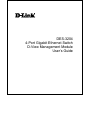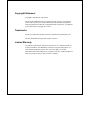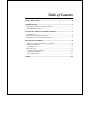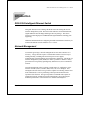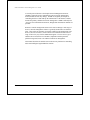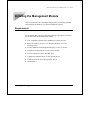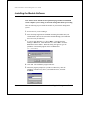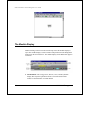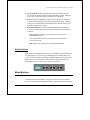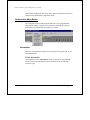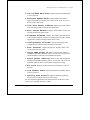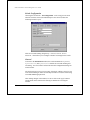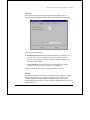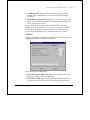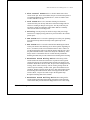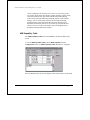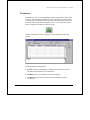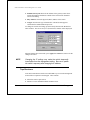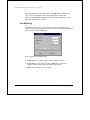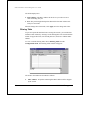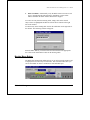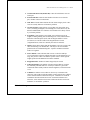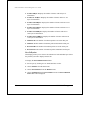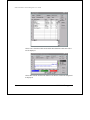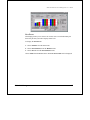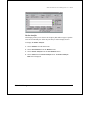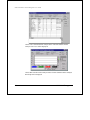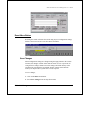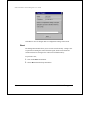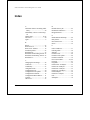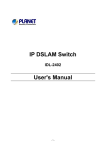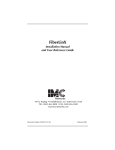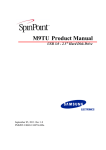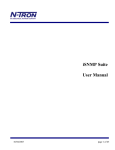Download D-Link DES-3204 User`s guide
Transcript
DES-3204 4-Port Gigabit Ethernet Switch D-View Management Module User’s Guide Copyright Statement Copyright ©1999 D-Link Corporation No part of this publication may be reproduced in any form or by any means or used to make any derivative such as translation, transformation, or adaptation without permission from D-Link Corporation/D-Link Systems Inc., as stipulated by the United States Copyright Act of 1976. Trademarks D-Link is a registered trademark of D-Link Corporation/D-Link Systems, Inc. All other trademarks belong to their respective owners. Limited Warranty The software and reference material are provided “as are,” without warranty as to their performance, merchantability or fitness for any particular purpose. DLink Corporation/D-Link Systems, Inc. reserve the right to revise this publication and to make changes to its contents at any time, without obligation to notify any person or entity of such revisions or changes. Table of Contents ABOUT THIS GUIDE .......................................................................................2 INTRODUCTION..............................................................................................3 DGS-3204 INTELLIGENT ETHERNET SWITCH .....................................................3 NETWORK MANAGEMENT ..................................................................................3 INSTALLING THE MANAGEMENT MODULE..........................................5 REQUIREMENTS .................................................................................................5 INSTALLING THE MODULE SOFTWARE ...............................................................6 PREPARING THE SWITCH FOR MANAGEMENT .....................................................7 DGS-3204 MANAGEMENT .............................................................................8 ADDING YOUR DGS-3204 SWITCH TO THE MAP ................................................8 THE MODULE DISPLAY ....................................................................................10 Selecting Ports .............................................................................................11 MENU BUTTONS ..............................................................................................11 Configuration Menu Button .........................................................................12 Monitor Menu Button...................................................................................31 Reset Menu Button .......................................................................................41 INDEX...............................................................................................................44 DGS-3204 Ethernet Switch Management User’s Guide DGS-3204 Management User’s Guide About this Guide This User’s Guide tells you how to use the D-View network management system (version 4.1 or later) to manage your DGS-3204 intelligent Gigabit Ethernet switch, including how to install the D-View management module for the switch, and how to use the module to control and monitor the switch. Additional information on installing your switch and configuring it for management can be found in the DGS-3204 User’s Guide. 2 About this Guide DGS-3204 Ethernet Switch Management User’s Guide Introduction DGS-3204 Intelligent Ethernet Switch This guide discusses how to manage the DGS-3204 switch using the D-View network management system. The DGS-3204 combines conventional Ethernet, Gigabit Ethernet and switching technologies into one package. This device features four ultra high-speed 1000BASE-SX Gigabit Ethernet switching ports supporting. Additional information about configuring the DGS-3204 Ethernet switch may be found in the Ethernet switch’s hardware User’s Guide. Network Management As networks grow larger, network management becomes more and more of a necessity. A large network requires a considerable amount of work to keep it running smoothly, including time and effort spent on user support, troubleshooting, network planning, and performance monitoring. The intent of a network management system (NMS) is to make it possible to monitor a widely spread-out network (possibly spanning many different sites) from a centralized location. Network management works by placing a small degree of “intelligence” in the network elements (routers, switches, hubs, hosts, etc.) to be managed. This intelligence takes the form of an agent that is capable of collecting statistics and status information, as well as performing control operations that affect the operation of the network. The agent responds to commands and requests for information from the centralized network management system, allowing the health and performance of the network to be monitored and adjusted. Introduction 3 DGS-3204 Ethernet Switch Management User’s Guide A network protocol known as the Simple Network Management Protocol (SNMP) is generally used to communicate between network management stations and the devices they manage. SNMP was originally developed for controlling the devices that made up the infrastructure of the Internet, and has become the primary standard for network management. SNMP commonly runs “on top of” the TCP/IP Internet Protocol, though other transmission methods are possible. Because a network management station can be used to manage a wide range of devices, network management software is generally divided into two different parts: a base platform consisting of software common to the management of all devices; and a set of modules, each of which can communicate with a narrow range of devices by way of their SNMP-based agents. If a new device type is added to the network, then a new module (compatible with the particular platform being used) needs to be added to facilitate its management. This manual describes the module used on the D-View platform for controlling DGS-3204 intelligent Gigabit Ethernet switches. 4 Introduction DGS-3204 Ethernet Switch Management User’s Guide Installing the Management Module This section describes the requirements and procedures for installing the DGS3204 management module on your network management system. Requirements We recommend that your system meet the following requirements to be able to use the DGS-3204 switch management module: ♦ A PC-compatible computer with a 486DX2-66 or faster processor ♦ Microsoft Windows version 3.1x or Microsoft Windows 95 or later operating system. ♦ D-View SNMP Network Management Program, version 4.1 or later. ♦ 8 megabytes (16M preferred) of main memory (RAM) ♦ At least 10 megabytes of free hard disk space ♦ A Windows-compatible mouse or other pointing device ♦ An Ethernet network card with appropriate drivers ♦ CD-ROM drive Installing the Management Module 5 DGS-3204 Ethernet Switch Management User’s Guide Installing the Module Software Note: Please ensure that the D-View platform program has been installed on the computer you are using for network management before proceeding. Take the following steps to install the module on your network management system: 1. Exit D-View if you are running it. 2. Insert the Setup/Application CD-ROM containing the module into your CD-ROM drive (E: will be used in this manual although your CD-ROM drive letter may be different). 3. If you are using Windows 3.1, choose Run… from the Program Manager’s File menu. Under Windows 95, choose Run… from the Start menu on the taskbar. When the dialog box appears, type the pathname of the Install program on the CD-ROM drive (E:\INSTALL) 4. Click OK. The installation program will start. 5. When the program prompts for your D-View Directory, enter the pathname of the directory where you installed D-View, and click Continue. 6 Installing the Management Module DGS-3204 Ethernet Switch Management User’s Guide 6. The installation program will install all of the necessary files onto your system. When it is finished, it will display the following dialog: Click on the Exit button. The D-View network management system is now ready to manage DGS-3204 Ethernet switches. Preparing the Switch for Management You will need to make sure that your switch is properly set up before you can use the management module: ♦ Ensure that the switch is connected to the same network as the network management station. ♦ Ensure that the switch’s TCP/IP settings are set properly. If the switch is on the same local network, the network portion of the switch’s IP address needs to be the same as that of the network management station. If they are on separate LANs, the TCP/IP gateway (router) field of both the switch and the router need to be set properly so that information can be routed properly between the switch and the management station. For more information about these and other items, consult the DGS-3204 hardware User’s Guide. Installing the Management Module 7 DGS-3204 Ethernet Switch Management User’s Guide DGS-3204 Management Adding your DGS-3204 Switch to the Map Before you can manage individual DGS-3204 Ethernet switches, you need to add them to your D-View network map. You can do this either by: ♦ Using D-View’s Auto Discover capability to add all new SNMPmanageable devices to the map. ♦ Using the Add-Modify Map Device command to place each switch on the map. To use the second method: 1. Press the Add/Modify a device on the map button shown below. 2. Select the DGS-3204 from the icon list at the right of the Add-Modify Map Device dialog. 8 DGS-3204 Management DGS-3204 Ethernet Switch Management User’s Guide 3. Give the switch a name, and enter its IP address and SNMP community names. 4. Click on New. The DGS-3204 switch icon should now be displayed on your network map as shown below. DGS-3204 Management 9 DGS-3204 Ethernet Switch Management User’s Guide The Module Display Double-clicking on the icon in the network map causes the module display to open. The module display is used to monitor and perform network management functions on the selected device. The module display for the DGS-3204 appears as follows: ♦ Menu Buttons The Configuration, Monitor, Reset, and Help buttons display their respective pull-down menus. The items listed in these menus are described later on in this manual. 10 DGS-3204 Management DGS-3204 Ethernet Switch Management User’s Guide ♦ Error Status Line This line displays messages describing errors that occur when the module is unable to obtain information it needs. When an error occurs, a red border appears around the error status line. ♦ Ports Each of the 1000BASE-SX ports on the front panel are depicted. You can select individual ports to perform operations on them. Clicking on the gray area immediately surrounding the ports will deselect the port and select the switch as a whole. ♦ Port Status Indicators There are corresponding port status indicators for each of the ports on the switch. Each port indicator can be interpreted as follows: ◊ Link Lights green when the port is connected to a powered-on Gigabit Ethernet device. ◊ Act Lights blink off briefly when information is transmitted or received on the port. ◊ Full Lights green when the port is operating in full-duplex. Selecting Ports Many of the switch management functions can be applied to the switch itself, or to a particular port. You can select an individual port by clicking on the port itself. The color of the port will change to indicate that you have selected it (as shown below). You can select the switch itself by clicking in the gray area surrounding the ports, so that none of the ports are selected. Menu Buttons The menu buttons on the module - Configuration, Monitor, Reset, and Help – are used to access all the configuration settings, polling parameters and viewing DGS-3204 Management 11 DGS-3204 Ethernet Switch Management User’s Guide tables used in management. The section below addresses the function and use of each item in the menu button’s drop-down menus. Configuration Menu Button The Configuration menu contains options that allow you to get information about current settings, configure switch parameters and setup the switch for monitoring. The configuration menu appears as follows: Information There are two Information windows; one for the switch as a whole, and one for the individual ports. Switch Information Choosing the first item – Information - in the Configuration menu when the switch is selected (an individual port is not selected) causes the following window to open: 12 DGS-3204 Management DGS-3204 Ethernet Switch Management User’s Guide The values in the window that are displayed in black can be changed either in the D-View management module or by using the console program; values in blue are fixed either by the hardware or by the switch’s firmware. Clicking on the Set button allows you to configure settings for the switch, and opens the Set Configuration window described later in this manual. The items displayed in the Switch Information table are described as follows: ♦ SysDescr A description of the switch type. ♦ SysOID The SNMP Object Identifier for this switch model. DGS-3204 Management 13 DGS-3204 Ethernet Switch Management User’s Guide ♦ SysUpTime The amount of time that the switch has been powered on, or since the last time the switch was reset. ♦ SysName A user-assigned name for the switch. Information on changing this setting can be found in the Set Configuration section below. ♦ SysLocation A user-assigned description for the physical location of the switch. Information on changing this setting can be found in the Set Configuration section below. ♦ SysContact User-defined contact information describing how to find the person responsible for the switch. Information on changing this setting can be found in the Set Configuration section below. ♦ Snmp Authentication Enables a trap to be sent to the network manager whenever an attempt is made to access the switch using an invalid SNMP login password. ♦ Physical (MAC) Address The physical (MAC) address of the switch. ♦ Runtime Software Version Version number for the switching software that drives the switch. ♦ PROM Firmware Version Version number for the software stored in a PROM chip that takes the switch through that startup sequence. ♦ Mgmt Hardware Revision Version number for the switch’s management hardware. ♦ Mgmt Protocol Protocols supported by the switch’s management hardware. ♦ Number of IP Supported The number of TCP/IP channels available for use for switch management. This will be 2 if the SLIP (Outof-Band) interface is enabled, and 1 if only the in-band Gigabit Ethernet interface is available. ♦ RS232 Port Used As Displays whether the RS232 port is configured to support a console terminal connection or a SLIP connection. 14 DGS-3204 Management DGS-3204 Ethernet Switch Management User’s Guide ♦ Out-Of-Band Baud Rate Displays the baud the RS232 port is set to operate at. ♦ Software Update Mode Displays whether the switch is setup to download new software from a TFTP server on the Network, or directly from a SLIP server. ♦ Last Boot Server address Displays the last IP Address used when using BootP or TFTP to boot up the server. ♦ Boot Server Address Displays the IP Address of the server currently used to boot up the switch. ♦ Firmware Filename Displays the complete path and filename of the firmware image file. This file is switching software used to replace (upgrade) the existing switching software in the switch. ♦ Configuration Filename Displays the filename of the configuration file, which contains all settings in the switch. ♦ Boot Protocol Displays the protocol – BootP or TFTP - that will be used to boot the switch. ♦ Unauth SNMP Packet IP When a request with an unknown (unauthorized) SNMP community name is received, this entry shows the source IP address of the most recent unauthorized packet. ♦ Unauth packet community When a request with an unknown (unauthorized) SNMP community name is received, this entry shows the community name the most recent unauthorized packet was using. ♦ HOL State Displays whether Head-Of-Line blocking is enabled or disabled. ♦ Lock Address Table Displays whether the Forwarding Table is locked or unlocked. ♦ Spanning Tree Protocol Displays whether the Spanning Tree Protocol is enabled or disabled on the switch. For more detailed explanations on the function and use of the above items, please refer to the DGE-3204 User’s Guide. DGS-3204 Management 15 DGS-3204 Ethernet Switch Management User’s Guide Port Information Choosing the first item – Information - in the Configuration menu when an individual port is selected (colored blue) causes the following window to open: Tip: Double-clicking on the port will also cause the above window to open. The values in the window that are displayed in black can be changed either in the D-View management module or by using the console program; values in blue are fixed either by the hardware or by the switch’s firmware. Clicking on the Set button allows you to configure settings for the selected port, and opens the Port Configuration window described later in this manual. The items displayed in the Port Information table are described below ♦ Type The type of connection supported by the port. ♦ Link Status Displays Pass when the port has a connection to another Gigabit Ethernet device that is powered on. If no such connection exists, it will display Fail. 16 DGS-3204 Management DGS-3204 Ethernet Switch Management User’s Guide ♦ Speed/Duplex Displays the current speed and duplex settings for the port. All ports on the DGS-3204 can only be set to run at 1Gbps (1000Mbps) at Full duplex. ♦ Admin State When you disable the Admin State, the port will be partitioned from the rest of the network. In this partitioned state, it will only be able to accept management packets. All other packets will be dropped. ♦ Link Status Alarm State Displays whether the Link Status Alarm, which sends a trap to the network manager whenever the Link Status changes, is enabled or disabled. ♦ Flow Control State Displays whether IEEE 802.3x flow control is enabled or disabled on the port. ♦ Lock State Displays whether the Forwarding Table for this port is locked or not. When locked, automatic learning for all stations connected to this port will stop and entries in the Forwarding Table for all devices residing on this port will age out. The only traffic this port will allow is traffic from machines manually entered in the Static Forwarding Table. ♦ Priority Displays the whether traffic arriving at this port will be given a high, normal or low priority in the switch’s packet queuing. ♦ STP State Displays whether Spanning Tree Protocol is enabled or disabled on this port. ♦ HOL State Displays whether Head-Of-Line Blocking Prevention is enabled or disabled on this port. For more detailed explanations on the function and use of the above items, please refer to the DGE-3204 User’s Guide. Set Configuration There are two Configuration windows; one for the switch as a whole, and one for the individual ports. DGS-3204 Management 17 DGS-3204 Ethernet Switch Management User’s Guide Switch Configuration Choosing the second item – Set Configuration - in the Configuration menu when the switch is selected (an individual port is not selected) causes the following window to open. There are four tabs running along the top – General, Console, Servers, Advanced – which allow you to configure a number of settings for the switch. General As shown in the Information window, the switch maintains the SysName, SysLocation, and SysContact variables to assist with tracking and accounting. You can set these fields in the Network Configurations dialog box in this window. The Send Authentication Fail Trap setting, if checked, enables a trap to be sent to the network manager whenever an attempt is made to access the switch using an invalid SNMP login password. After making changes in the window, be sure to click on the Apply button to activate them on the switch before clicking on another tab or closing the window. 18 DGS-3204 Management DGS-3204 Ethernet Switch Management User’s Guide Console The Console tab of the Network Configuration dialog allows you to set parameters for the Diagnostics RS232 port located on the front of the switch. Each field is described below: ♦ RS-232 Port Used As Sets the Diagnostic RS232 port to either Console or SLIP. The Console setting allows the port to be used for terminalbased console management. The SLIP setting configures the RS232 port for SLIP communications. ♦ Out-of-band Rate Determines the bit rate of the RS232 port. When being used in Console mode, it should be set to 9600 baud. Changes will not take affect unless the Apply button is clicked on. Servers The DGS-3204 Ethernet switch stores its internal software (firmware) in flash memory, which allows you to update the switch with new versions of the firmware when they become available. In addition, many of the switch’s operational parameters can be set using a flexible configuration file stored on a centralized server. DGS-3204 Management 19 DGS-3204 Ethernet Switch Management User’s Guide Each item is described below: ♦ TFTP Server This box should contain the IP address of the TFTP server, if any, you are using on your network. ♦ Software Update Mode Defines the method you wish to use to upload new runtime switching software onto the switch. Choosing Network causes the switch to look for the software image file on the TFTP server defined above; choosing SLIP allows the software to be uploaded from a SLIP workstation or server directly connected to the RS232 port. ♦ Firmware File Update Clicking on the box to the right so that a check (!) appears in it, tells the switch to upload new runtime switching software the next time it is restarted or rebooted. ♦ Firmware File This field should contain the complete path and filename for the switching software image file. ♦ Configuration File Update Clicking on the box to the right so that a check (!) appears in it, tells the switch to upload settings from a configuration file the next time it is restarted or rebooted. 20 DGS-3204 Management DGS-3204 Ethernet Switch Management User’s Guide ♦ Configuration File This field should contain the complete path and filename for the configuration file you wish to use to upload settings to this switch. ♦ Enable BootP On Startup When checked (!), the server will utilize the BootP protocol to get its IP address, subnet mask and gateway IP the next time it is restarted or rebooted. For more information about DGS-3204 configuration files, consult the appendix to the DGS-3204 hardware User’s Guide, or the samples included on the management module installation disk. For more information about using the TFTP and BOOTP servers, consult the D-View User’s Guide. Advanced Clicking on the Advanced tab displays the following window and allows you to configure the switch for more advanced functions. Each of the fields is described below: ♦ MAC Address Entry Expire Time (sec) This field allows you to set the aging time for entries in the Forwarding table. ♦ Lock Address Table When Enabled, the forwarding table will not learn any more addresses and all entries in the forwarding table will be static DGS-3204 Management 21 DGS-3204 Ethernet Switch Management User’s Guide and will not age out. When Disabled, the automatic learning function of the switch will be turned on. ♦ Spanning Tree Protocol Enables/Disables Spanning Tree on the switch. ♦ Head Of Line (HOL) Blocking Prevention Enables/Disables Head-OfLine Blocking on the switch. For more detailed explanations, please refer to the Port Configuration section below. Port Configuration Choosing the second item – Set Configuration - in the Configuration menu when an individual port is selected (colored blue) causes the following window to open: Tip: Double-clicking on the port will also cause the above window to open. Items in the above window are described as follows: ♦ Admin State When you disable the Admin State, the port will be partitioned from the rest of the network. In this partitioned state, it will only be able to accept management packets. All other packets will be dropped. 22 DGS-3204 Management DGS-3204 Ethernet Switch Management User’s Guide ♦ Flow Control State Enables or disables IEEE 802.3x flow control on the port. Flow control allows the port to send a Pause packet to a transmitting IEEE 802.3x-compliant device, so that it’s buffers don’t overflow and data is not lost. ♦ Lock State When locked, automatic learning for all stations connected to this port will stop and entries in the Forwarding Table for all devices residing on this port will age out. The only traffic this port will allow is traffic from machines whose MAC address is manually entered in the Static Forwarding Table. ♦ Priority Sets the priority for traffic arriving at this port to high, normal or low. Higher priority packets are processed first in the switch’s packet queue. ♦ STP State Enables or disables Spanning Tree on this port. Spanning Tree allows backup connections and prevents signal loops on the network. ♦ HOL State Enables or disables Head-Of-Line Blocking Prevention on this port. Head-of Line blocking occurs when a packet originating on Port 1, for instance, needs to be forwarded to Ports 2 and 3. If Port 2 is occupied (causing the packet to be held in memory until the port is free), the packet destined for Port 3 will also be delayed. Cumulatively, these delays can have a noticeable effect on overall network performance. Enabling the HOL State prevents Head-of-Line blocking from occurring. ♦ Broadcast Storm Rising Action This setting will be activated when the switch detects that 80% of packets on the segment connected to the port are broadcast packets and the port surpasses 30% utilization. When these criteria are met, the port can be configured to Do Nothing, Block or Block and Trap. The Do Nothing setting causes the switch to operate normally, in other words, ignore the broadcast storm condition. The Block setting causes the port to drop all broadcast frames, thus isolating the broadcast storm. Block and Trap performs the same action as Block, except it also sends a trap to the designated Trap Recipient informing them of the situation. ♦ Broadcast Storm Falling Action This setting will be activated when a Broadcast Storm Rising Action has occurred and the switch detects that port utilization has dropped below 10%. This setting DGS-3204 Management 23 DGS-3204 Ethernet Switch Management User’s Guide can be configured to Do Nothing, Forward or Forward and Trap. The Do Nothing setting causes the switch to operate normally, in other words, ignore the situation. If the port had met the Broadcast Storm Rising Action criteria and started Blocking broadcast packets, it will continue doing so. The Forward setting causes the port to begin forwarding broadcast frames, thus removing the Blocking state imposed by the Broadcast Storm Rising Action. Forward and Trap performs the same action as Forward, except it also sends a trap to the designated Trap Recipient informing them of the situation. MIB Capability Table The MIB Capability Table shows which MIBs are used by the DGS-3204 switch. o view the MIB Capability Table, choose MIB Capability from the Configuration menu. The MIB Capability Table dialogue box will appear. Press the Refresh button to force the display to match the switch’s current status. 24 DGS-3204 Management DGS-3204 Ethernet Switch Management User’s Guide IP Interfaces IP parameters can be viewed and changed from the management modules when necessary. After changing the IP address, your connection to the switch will be cut off. Change the settings in the D-View map by selecting the DGS-3204 icon in the map and clicking on the Add/Modify a device on the map button (shown below) to update the IP address to the new setting. Clicking on IP Intefaces in the Configuration menu displays the following window: The fields displayed in the table are: ♦ IF Index Displays the IP Interface which the other settings are used on. The DGS-3204 contains only one IP Interface. ♦ IP Address Shows the IP address of the given Interface. ♦ Net Mask Shows the subnet mask for the network that the switch is connected to. DGS-3204 Management 25 DGS-3204 Ethernet Switch Management User’s Guide ♦ Default Gateway IP Shows the IP Address of the gateway router where packets destined for IP addresses outside of the local network should be sent for forwarding. ♦ Phys Address Shows the physical (MAC) address of the switch. ♦ If Type Describes the type of IP Interface. The DGS-3204 supports CSMA/CD the standard Ethernet protocol. To change the switch’s IP settings, press the Modify button in the IP Interface Table window. The Set IP Interfaces (shown below) window will be displayed: When all changes have been made, press Apply then restart the switch to let the changes take effect. NOTE Changing the IP settings may make the switch temporarily inaccessible from the management station. Be sure to update the switch’s map entry after changing its IP address. Trap Receivers Your DGS-3204 Ethernet switch can send SNMP traps to network management stations when exceptional events happen. These include: ♦ When the switch is powered on. ♦ Whenever a user-defined threshold condition occurs. 26 DGS-3204 Management DGS-3204 Ethernet Switch Management User’s Guide The switch requires you to designate the network management stations that will receive these traps. To view the trap recipients, select Trap Receivers from the Configuration menu. The fields displayed are: ♦ Entry Status Shows whether or not this entry is valid. ♦ Manager IP Address The IP address of the trap recipient. ♦ Community Shows the SNMP community name that will be used for the traps sent to this recipient. To Add a new trap receiver to the table, click on the Add button to the right. To modify the Manager IP address or community string for an entry, click on the entry so that it is highlighted and then click on the Add button to the right. The Set Trap Receiver dialog box will be displayed: DGS-3204 Management 27 DGS-3204 Ethernet Switch Management User’s Guide When all changes have been made, click on the Add button if adding a new entry, or click on the Modify button when modifying an existing entry. For more information about changing the switch’s trap configuration, see the DGS-3204 hardware User’s Guide. Port Mirroring The DGS-3204 allows you to mirror traffic on one port to another port for analysis. Once setup and enabled, the switch will take all traffic from the Source port and mirror it on the Target port. Each of the fields is described below: ♦ Source Port This is the port whose traffic you wish to analyze. ♦ Target Port The port where you have a sniffer or PC with packet analysis software directly attached to analyze data packets. ♦ Status Enables/disables port mirroring. 28 DGS-3204 Management DGS-3204 Ethernet Switch Management User’s Guide Static Fwd Table The Static Forwarding Table allows you to assign permanent forwarding criteria for specific MAC addresses. Thus, whenever the switch receives a packet destined for a MAC address in the table, it will always be forwarded to the associated port. To view the Static Forwarding Table, select Static Fwd Table from the Configuration menu. This causes the following window to appear: To add an entry to the table, click on the Add button on the on the right side of the Static Forwarding Table window. The Add MAC Static Forwarding Table Entry dialog box will be displayed: DGS-3204 Management 29 DGS-3204 Ethernet Switch Management User’s Guide The fields displayed are: ♦ MAC Address The MAC Address for the device you wish to create a static forwarding entry for. ♦ Port The port through which packets destined for the MAC address will always be forwarded. When all changes have been made, Click Apply to let the change take effect. Filtering Table To prevent a particular machine from accessing the network, you can filter that machine's MAC address by entering it in the filtering table. The switch will then neither accept packets from, nor forward packets to, the device with that MAC address. To view or edit the filtering table, choose Filtering Table from the Configuration menu. The Filtering Table window will appear: The items in the window are described as follows: ♦ 30 MAC Address All packets containing this MAC address will be dropped by the switch. DGS-3204 Management DGS-3204 Ethernet Switch Management User’s Guide ♦ Filter Conditions Automatically set by the DGS-3204 to Destination and Source, meaning that all packets having a destination or source MAC address defined in the MAC Address field will be dropped. To remove an entry from the Filtering Table, simply click on the desired entry so that it is highlighted and then click on the Delete button on the right side of the window. To add an entry to the filtering table click on the Add button on the right side of the window. The following window will appear: Enter the MAC address you wish to filter from the network in the appropriate box. Click on the Add button to add it to the Filtering Table. Monitor Menu Button The DGS-3204 management module allows you to collect network statistics and to display them in several easy-to-read forms. This section describes how you can use the module to observe conditions on each individual port. DGS-3204 Management 31 DGS-3204 Ethernet Switch Management User’s Guide Port Statistics The module allows you to display four network statistics: ♦ Port Utilization ♦ Traffic ♦ Errors ♦ Packet Analysis Except for Port Utilization, Ethernet statistics for a given port can be displayed in: ◊ table form, ◊ line curve form, or ◊ bar graph form. You can display statistics for a particular port by selecting that port and choosing the appropriate Monitor menu item. When the switch itself selected (as opposed to a particular port), the management module will not display statistics. Statistics Collected by the Switch The management module can display the following network statistics: ♦ Utilization The percentage of network bandwidth that is being utilized. ♦ Good Bytes Sent (Bytes Tx) Counts the number of bytes successfully sent from the port. ♦ Good Bytes Received (Bytes Rx) Counts the total number of bytes (octets) included in valid (readable) frames. ♦ Total Bytes Received (Total Bytes Rx) Counts the total number of bytes received on the port, whether valid or invalid frames. ♦ Good Frames Sent (Frames Tx) Counts the total number of frames transmitted from the port. 32 DGS-3204 Management DGS-3204 Ethernet Switch Management User’s Guide ♦ Good Frames Received (Frames Rx) Counts all valid frames received on the port. ♦ Total Frames Rx Counts the total number of frames received on the port, whether valid or invalid frames. ♦ CRC Error Counts frames that fail the CRC frame integrity check. CRC errors are usually indicative of hardware problems. ♦ Oversize Frames Counts packets received that were longer than 1518 octets (excluding framing bits, but including FCS octets) limit set by the Ethernet standard that were otherwise well formed. This is likely caused by a software problem. ♦ Fragments Counts packets received that were less than 64 octets in length (excluding framing bits but including FCS octets) and had either a bad Frame Check Sequence (FCS) with an integral number of octets (FCS Error) or a bad FCS with a non-integral number of octets (Alignment Errors). These are normally the result of collisions. ♦ Jabber Counts frames longer than the maximum 1518 bytes (octets) with either bad framing or an invalid CRC. This may be due to a hardware problem such as a malfunctioning NIC. A jabber condition can halt all traffic on a segment. ♦ Late Collision Counts collisions that occur at or after the 64th byte (octet) in the frame. This may indicate that delays on the Ethernet are too long, and you have either exceeded the repeater count or cable segment length specified in the IEEE 802.3z Ethernet standard. ♦ Dropped Frames Number of frames dropped by the switch. ♦ Undersized Frames The number of frames detected that are less than the minimum permitted frame size of 64 bytes and have a good CRC. Undersized frames usually indicate collision fragments, a normal network event. ♦ Collisions A collision occurs when two devices try to transmit at the same time. This counter tracks the number of times packets have collided on the collision domain connected to this port. Collisions are normal in an Ethernet network and tend to increase as network utilization rises. Therefore, is the collision rate increases without an increase in network utilization, it can indicate a problem. DGS-3204 Management 33 DGS-3204 Ethernet Switch Management User’s Guide ♦ Frames 64Bytes Displays the number of frames with 64 bytes of information. ♦ Frames 65~127Bytes Displays the number of frames with 65 to 127 bytes of information. ♦ Frames 128~255Bytes Displays the number of frames with 128 to 255 bytes of information. ♦ Frames 256~511Bytes Displays the number of frames with 256 to 511 bytes of information. ♦ Frames 512~1023Bytes Displays the number of frames with 512 to 1023 bytes of information. ♦ Frames 1024~1518Bytes Displays the number of frames with 1024 to 1518 bytes of information. ♦ Multicast Rx The number of multicast packets received on this port. ♦ Multicast Tx The number of multicast packets transmitted on this port. ♦ Broadcast Rx The number of broadcast packets received on this port. ♦ Broadcast Tx The number of broadcast packets transmitted on this port. Port Utilization This display permits you to observe the utilization of each individual port. Select the port that you wish to display statistics for. To display the Port Utilization Line Curve: 1. Select a port by clicking on it. It should turn blue in color. 2. Choose Monitor from the main menu. 3. Choose Port Statistics from the Monitor menu. 4. Choose Utilization from the Port Statistics menu. The Port Utilization Line Curve will be displayed. 34 DGS-3204 Management DGS-3204 Ethernet Switch Management User’s Guide Port Traffic This display permits you to observe the network traffic on each individual port. Select the port that you wish to display statistics for. To display the Port Traffic: 1. Choose Monitor from the main menu. 2. Choose Traffic from the Monitor menu. 3. Choose Table from the Traffic menu. The Port Traffic Table will be displayed. DGS-3204 Management 35 DGS-3204 Ethernet Switch Management User’s Guide Choose Curve from the Traffic menu and the Port Statistics Traffic Line Curve will be displayed. Choose Bar from the Traffic menu and the Port Statistics Traffic Bar Graph will be displayed. 36 DGS-3204 Management DGS-3204 Ethernet Switch Management User’s Guide Port Errors This display permits you to observe the various errors on each individual port. Select the port that you wish to display statistics for. To display the Port Errors: 1. Choose Monitor from the main menu. 2. Choose Port Statistics from the Monitor menu. 3. Choose Errors from the Port Statistics menu. Choose Table from the Errors menu. The Port Errors table will be displayed. DGS-3204 Management 37 DGS-3204 Ethernet Switch Management User’s Guide Choose Curve from the Errors menu. The Port Statistics Errors Line Curve will be displayed. Choose Table from the Errors menu. The Port Errors table will be displayed. 38 DGS-3204 Management DGS-3204 Ethernet Switch Management User’s Guide Packet Analysis This display permits you to observe the frequency that different types of packets arrive at an individual port. Select the port that you wish to display observe. To display the Packet Analysis: 1. Choose Monitor from the main menu. 2. Choose Port Statistics from the Monitor menu. 3. Choose Packet Analysis from the Port Statistics menu. 4. Choose Table from the Packet Analysis menu. The Packet Analysis table will be displayed. DGS-3204 Management 39 DGS-3204 Ethernet Switch Management User’s Guide Choose Curve from the Packet Analysis menu. The Port Statistics Packet Analysis Line Curve will be displayed. Choose Bar from the Packet Analysis menu. The Port Statistics Packet Analysis Bar Graph will be displayed. 40 DGS-3204 Management DGS-3204 Ethernet Switch Management User’s Guide Reset Menu Button Resetting the switch will restart the switch using any new configuration settings that have been saved. It also resets all counters and tables. Save Changes When configuration settings are changed using the Apply button in the various windows, the changes will take effect until the switch is reset or powered off. Using the Save Changes feature writes the settings onto flash memory in the switch thereby becoming the new default settings. Settings stored in flash memory are impervious to system resets or loss of power. To save changes, 1. Click on the Reset menu button. 2. Select Save Changes from the drop-down menu. DGS-3204 Management 41 DGS-3204 Ethernet Switch Management User’s Guide Click Save to save all changes made to configuration settings in the switch. Reset The management module allows you to reset the switch remotely. Doing a reset is equivalent to turning the switch off and on again, which resets all statistic counters and restores settings to the values stored in flash memory. To perform a reset, 1. Click on the Reset menu button. 2. Choose Reset from the drop-down menu. 42 DGS-3204 Management DGS-3204 Ethernet Switch Management User’s Guide Click Reset to initiate a system reset. DGS-3204 Management 43 DGS-3204 Ethernet Switch Management User’s Guide Index A D Add MAC Static Forwarding Table Entry........................................ 29 Add/Modify a device on the map7, 24 Admin State.......................... 16, 22 Advanced.................................... 20 agent ............................................. 2 Default Gateway IP .....................25 Destination and Source ...............31 Dropped Frames..........................34 B Block .......................................... 23 Boot Protocol ............................. 14 Boot Server Address .................. 14 broadcast packets ....................... 23 Broadcast Rx .............................. 35 Broadcast Storm Falling Action . 23 Broadcast Storm Rising Action .. 23 Broadcast Tx .............................. 35 C Changing the IP settings............. 26 Collisions.................................... 34 Community................................. 27 configuration file ........................ 19 Configuration File ...................... 20 Configuration File Update.......... 20 Configuration Filename.............. 14 Configuration Menu Button ....... 11 Console....................................... 18 CRC Error .................................. 33 44 E Enable BootP On Startup ............20 Entry Status.................................27 Error Status Line .........................10 Errors ..........................................32 F Filter Conditions .........................31 Filtering Table.............................30 firmware......................................19 Firmware File..............................20 Firmware File Update .................20 Firmware Filename .....................14 Flow Control State ................16, 22 Forward.......................................23 Fragments....................................34 Frames1024~1518Bytes..............35 Frames128~255Bytes..................35 Frames256~511Bytes..................35 Frames512~1023Bytes................35 Frames64Bytes............................34 Frames65~127Bytes....................34 Full..............................................10 full-duplex...................................10 Index DGS-3204 Ethernet Switch Management User’s Guide G General ....................................... 18 Good Bytes Received (Bytes Rx)33 Good Bytes Sent (Bytes Tx)....... 33 Good Frames Received (Frames Rx) .......................................... 33 Good Frames Sent (Frames Tx) . 33 H Head Of Line (HOL) Blocking Prevention ............................... 21 Head-of Line blocking................ 23 HOL State....................... 15, 17, 23 I IF Index ...................................... 25 If Type........................................ 25 Information................................. 11 IP Address .................................. 25 IP Interfaces ............................... 24 J Jabber ......................................... 34 L Last Boot Server address............ 14 Late Collision ............................. 34 Link ............................................ 10 Link Status.................................. 16 Link Status Alarm State.............. 16 Lock Address Table ............. 15, 21 Lock State............................. 16, 22 M MAC Address....................... 30, 31 MAC Address Entry Expire Time (sec)......................................... 21 Manager IP Address ................... 27 map............................................... 7 2 Menu Buttons..........................9, 11 Mgmt Hardware Revision ...........13 Mgmt Protocol ............................13 MIB Capability Table .................24 module display ..............................9 modules.........................................3 Monitor Menu Button .................32 Multicast Rx................................35 Multicast Tx................................35 N Net Mask.....................................25 network map..................................7 network performance ..................23 Number of IP Supported .............13 O Out-Of-Band Baud Rate..............14 Out-of-band Rate.........................19 Oversize Frames..........................33 P Packet Analysis .....................32, 40 Phys Address...............................25 Physical (MAC) Address ............13 platform.........................................3 Port..............................................30 Port Configuration ......................21 Port Errors...................................38 Port Information..........................15 Port Mirroring .............................28 Port Statistics ........................32, 35 Port Status Indicators ..................10 Port Traffic..................................36 Port Utilization......................32, 35 Priority ..................................17, 22 Prom Firmware Version..............13 Index DGS-3204 Ethernet Switch Management User’s Guide R Requirements................................ 4 Reset........................................... 43 Reset Menu Button..................... 42 RS232 Port Used As................... 14 RS-232 Port Used As ................. 19 Runtime Software Version ......... 13 S Save Changes ............................. 42 Send Authentication Fail Trap.... 18 Servers........................................ 19 Set Configuration ....................... 17 Set IP Interfaces ......................... 25 SNMP........................................... 3 Snmp Authentication .................. 13 SNMP community name ............ 27 SNMP traps ................................ 26 Software Update Mode......... 14, 20 Source Port................................. 28 Spanning Tree ............................ 23 Spanning Tree Protocol........ 15, 21 Speed/Duplex ............................. 16 Static Forwarding Table ............. 29 Static Fwd Table ........................ 29 Statistics Collected by the Switch33 STP State.............................. 17, 23 Index Switch Configuration ..................17 Switch Information......................11 SysContact ..................................13 SysDescr .....................................12 SysLocation.................................13 SysName .....................................13 SysOID........................................12 SysUpTime .................................13 T Target Port ..................................28 TCP/IP settings .............................6 TFTP Server................................20 Total Bytes Received (Total Bytes Rx) ...........................................33 Total Frames Rx..........................33 Traffic .........................................32 Trap Receivers ............................26 Trap Recipient.............................23 trap recipients..............................26 Type ............................................16 U Unauth packet community...........15 Unauth SNMP Packet IP.............14 Undersized Frames......................34 utilization ....................................23 Utilization ...................................33 3