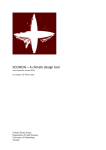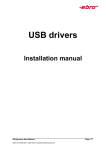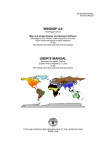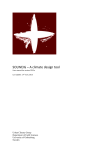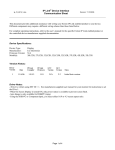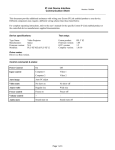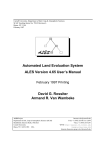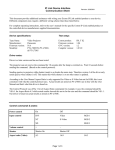Download Plan Area Index Calculator
Transcript
Göteborg Urban Climate Group Department of Earth Sciences University of Gothenburg Plan Area Index Calculator User Manual - Version 1.1 Date: 2011 11 10 Fredrik Lindberg, Björn Holmer University of Gothenburg contact: [email protected] Introduction This manual describes how to install and make use of the PlanAreaIndexCalculator that is able to compute the Plan Area Index (PAI) within a user-specified circle on an unreferenced images and maps using a Graphical User interface (GUI). This application is free to use. Version history V 1.1 Option to set a color tolerance for aerial photos and other images. Released 2011-11-11 V 1.0 First version. Released 2011-10-20 Installation This model is written in MATLAB computing language and is executed using the MATLAB Compiler Runtime (MCR), which can be distributed royalty free. Hence, the user can run the model without having a MATLAB license or any skills in MATLAB programming. The MCR runs on WINDOWS NT/2000/XP/Vista7 platforms. To be able to run the model the MCR must be installed locally on the computer that will be used. The MCR and the SVF calculator can be downloaded from: http://www.gvc.gu.se/Forskning/klimat/stadsklimat/gucg/software/ Running the model To run the model the user simply needs to double click on the PlanAreaIndexCalculator.exe. The GUI is divided into five sequential steps. 1. STEP 1 – Loading image: File formats possible for image files are *.jpg,*.png, *.gif, *.tif or *.pgm. 2. STEP 2 –Set scale: In order to compute the scale of the image, two points has to be specified (red and black crosses in the figure below) where the real world distance in known. Click on the “Set scale” and move your mouse pointer over the image. It will turn to a cross and now you can click on two separate locations on the circumference. After this a pop-up window will apper where you have to specify the distance between the points in meters. 3. STEP 3 – Classify Map: Land use classes used in the PAI calculation has to be identified and separated. Click on the “Classify map” and start the identification. You will be presented with the following pop-up window: By choosing Identify you will be able to click on the land use class that you want to include in your PAI calculation. Once you have clicked, the land use class will turn black and you will be presented with the same pop-up window again. You can Undo the last identification if needed. Continue the procedure until all your PAI land use classes ate identified. 4. STEP 4 –Set sensor position: This step defines the area of which PAI will be calculated. Click on “set sensor position” and you will be able to click on the image specifying the center point of a circle. The radius of the circle is decided based on the scale set step 2 and the “Radius of PAI circle (meters)” to the right above the image of the GUI. 5. STEP 5 – Calculate PAI: Click on the Calculate PAI- button and the PAI-values will appear below the image calculated by two different methods; i) one where the same wheighting technique used for sky view factor calculations as described in Holmer el al. 2001. And ii) as a regular plane PAI Additional settings There are currently three additional settings that could be made. 1. Output to textfile: An option where the results is written to a text file is also available. 2. Multiple PAI on the same map: An option to process more than one image from the same classification and scale. 3. Tolerance from value in each color band (0-123): This option make it possible to also set land use classes similar to the point chosen in Step 3. The value specified in the box will add a tolerance above and below the chosen RGB value. For example if a [100 100 100] value is chosen and a tolerance of 5 is set, all pixels with the RGB value of [95-105 95-105 95-105] is chosen. References B. Holmer, U. Postgård, and M. Eriksson (2001). Sky view factors in forest canopies calculated with IDRISI. Theoretical and Applied Climatology 68, 33-40 Johnson G, Watson I (1984). The Determination of View-Factors in Urban Canyons. Journal of Climate and Applied Meteorology 23, 329-335