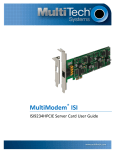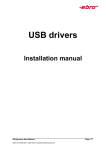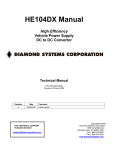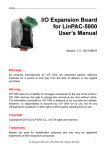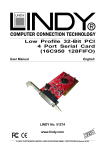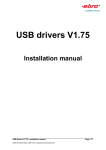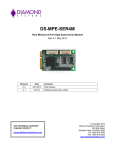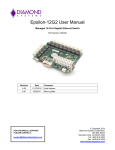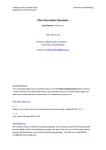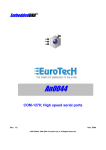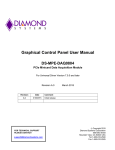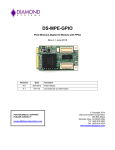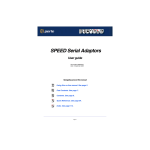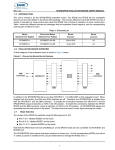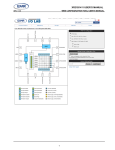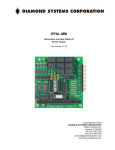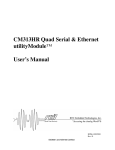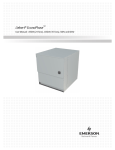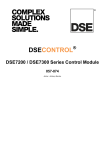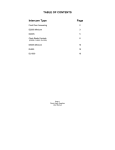Download DS-MPE-SER4M/OPT4 Sofware User Manual
Transcript
DS-MPE-SER4M Serial Port RS232/RS422/RS485 Protocol Selection Software User Manual Revision Date A.0 8/11/2015 Comment Initial release FOR TECHNICAL SUPPORT PLEASE CONTACT: [email protected] Copyright 2015 Diamond Systems Corporation 555 Ellis Street Mountain View, CA 94043 USA Tel 1-650-810-2500 Fax 1-650-810-2525 www.diamondsystems.com CONTENTS 1. 2. Introduction .................................................................................................................................... 3 Driver Installation Steps ................................................................................................................ 4 2.1 Windows Driver Installation ..................................................................................................... 4 2.2 Windows Driver Uninstallation .............................................................................................. 11 2.3 Linux Driver with kernel 3.7 and older version Installation .................................................... 13 2.4 Linux Driver with kernel 3.7 and older version Uninstallation ............................................... 13 2.5 Linux Driver with kernel 3.8 and newer version Installation .................................................. 13 2.6 Linux Driver with kernel 3.8 and newer version Uninstallation ............................................. 13 3. Executing the console application ............................................................................................. 14 3.1 Running the Windows application ......................................................................................... 14 3.2 Testing the Serial ports in Windows ...................................................................................... 14 3.3 Running the application in Linux with kernel 3.7 and older version ...................................... 14 3.4 Testing the Serial ports Linux with kernel 3.7 and older version .......................................... 15 3.5 Running the application in Linux with kernel 3.8 and newer version .................................... 15 3.6 Testing the Serial ports in Linux with kernel 3.8 and newer version ..................................... 16 4. Executing the console application at the run time ................................................................... 17 4.1 Running the windows application at boot time ...................................................................... 17 4.2 Running the Linux application at the boot time ..................................................................... 18 DSE_MPE_SER4M User Instruction Guide Rev A.0 www.diamondsystems.com Page 2 1. INTRODUCTION The DS-MPE-SER4M is a rugged, low cost 4-port high speed PCIe MiniCard module that is ideal for serial I/O expansion in embedded and OEM applications. It offers four RS-232/422/485 serial ports. Data rates on every port are up to 1Mbps in RS-232 mode, and 10Mbps in RS-422 and RS-485 modes. The board's protocols can be set by jumpers or programmatically selected with GPIO lines built into the UART and controlled via software. This document details steps for protocol selection through software for both windows and Linux environment. To configure protocol via Jumper configuration, refer hardware user manual of this product. DSE_MPE_SER4M User Instruction Guide Rev A.0 www.diamondsystems.com Page 3 2. DRIVER INSTALLATION STEPS 2.1 Windows Driver Installation 1. Download the driver DS-MPE-SER4M/OPT Windows 7 driver.zip from DSC website http://www.diamondsystems.com/files/binaries/xr17x35x-vista7-driversonly-v2.5.0.0.zip 2. Open the device manager and right click on “PCI Serial Port” as shown in below image, 3. Click on “Update Driver Software”. Figure 1: Update Driver Software for PCI Serial Port DSE_MPE_SER4M User Instruction Guide Rev A.0 www.diamondsystems.com Page 4 4. Choose the “Browse my computer for driver software” option. Figure 2: Browse my computer for driver software 5. Click “Browse” option and choose driver software path, and click “Next” to install the software, after installing the driver it will show the following image.(x86 for 32bit ) DSE_MPE_SER4M User Instruction Guide Rev A.0 www.diamondsystems.com Page 5 Figure 3: Choose Browse and Click Next 6. Click on “Close”. Figure 4: Click Close 7. Right click on “Multifunction Device” and choose “Update Driver software” DSE_MPE_SER4M User Instruction Guide Rev A.0 www.diamondsystems.com Page 6 Figure 5: Select Multifunction device 8. Choose the “Browse my computer for driver software” option it will show the following image DSE_MPE_SER4M User Instruction Guide Rev A.0 www.diamondsystems.com Page 7 Figure 6: Update Driver Software – Multifunction device 1. Click “Browse” option and choose driver software, and click “Next” to install the software, after installing the driver it will show the following image. (x86 for 32bit ) Figure 7: Browse for Driver software on your computer DSE_MPE_SER4M User Instruction Guide Rev A.0 www.diamondsystems.com Page 8 2. Click on “Close”. Figure 8: Windows has successfully updated driver software 3. Repeat steps 6,7,8,9 for next the four ‘Multi-function Devices’. 4. After updating the driver for five ‘Multi-function Device’, the EXAR’s 4-Port UART PCI-express Card driver and ExarMPIO Acess Device driver are installed. DSE_MPE_SER4M User Instruction Guide Rev A.0 www.diamondsystems.com Page 9 Figure 9: Update Driver for Multifunction device DSE_MPE_SER4M User Instruction Guide Rev A.0 www.diamondsystems.com Page 10 2.2 Windows Driver Uninstallation 1. Open device manager 2. Right click on first “Exar’s Communication Port (COM5)” and choose “Uninstall”, it will show the following image Figure 10: Uninstall “Exar’s Communication Port (COM5)” 3. Enable the “Delete the driver software for this device” and press “OK”, it will uninstall the driver. Figure 11: Confirm “Exar’s Communication Port (COM5)” Uninstall DSE_MPE_SER4M User Instruction Guide Rev A.0 www.diamondsystems.com Page 11 4. Follow the same steps for uninstalling remaining Exar’s Communication Ports. 5. After uninstalling all the ports, uninstall “Exar’s 8-Port UART PCI-Express Card” and “exARMPIO access Device” as mentioned above in steps 2 and 3. Figure 12: Uninstall “Exar’s 8-Port UART PCI-Express Card” Figure 13: Confirm “Exar’s 8-Port UART PCI-Express Card” Uninstall DSE_MPE_SER4M User Instruction Guide Rev A.0 www.diamondsystems.com Page 12 2.3 Linux Driver with kernel 3.7 and older version Installation 2.4 Download the driver from DSC website Open the terminal Become the root user Type the following in the command prompt $ sudo su $ provide the password Navigate to the directory Linux\Linux_3.7_and_older_version\DSMPESER4MDriver Type the following command in the command prompt $./compile.sh $ ./install.sh Linux Driver with kernel 3.7 and older version Uninstallation 2.5 Open the terminal Become the root user Type the following in the command prompt $ sudo su $ provide the password Navigate to the directory Linux\Linux_3.7_and_older_version\DSMPESER4MDriver Type the following command in the command prompt $ ./uninstall.sh Linux Driver with kernel 3.8 and newer version Installation 2.6 Download the driver from DSC website Open the terminal Become the root user Type the following in the command prompt $ sudo su $ provide the password Navigate to the directory Linux\Linux_3.8_and_newer_version\DSMPESER4Mdriver Type the following command in the command prompt $./compile.sh $ ./install.sh Linux Driver with kernel 3.8 and newer version Uninstallation Open the terminal Become the root user Type the following in the command prompt $ sudo su $ provide the password Navigate to the directory Linux\Linux_3.8_and_newer_version\DSMPESER4Mdriver Type the following command in the command prompt $ ./uninstall.sh DSE_MPE_SER4M User Instruction Guide Rev A.0 www.diamondsystems.com Page 13 3. EXECUTING THE CONSOLE APPLICATION 3.1 Running the Windows application Download the application from DSC website Double click on the DSMPESER4MSerialProtocolSelection.exe application This application allows you decide the protocol for serial ports. Figure 14: Running the windows application 3.2 Testing the Serial ports in Windows 3.3 Connect the serial ports with cables in desired protocol, refer hardware user manual for pin details. Open two HyperTerminal with COM ports as 5 and 6. Running the application in Linux with kernel 3.7 and older version Download the application DSC website Open the terminal Become the root user Type the following in the command prompt $ sudo su $ provide the password Navigate to the Linux\Linux_3.7_and_older_version\DSMPESER4MSerialProtocolConfiguration Type the following in the command prompt $./ DSMPESER4MSerialProtocolConfiguration folder This application allows you decide the protocol for serial ports. DSE_MPE_SER4M User Instruction Guide Rev A.0 www.diamondsystems.com Page 14 3.4 Testing the Serial ports Linux with kernel 3.7 and older version 3.5 Connect the serial ports with cables in desired protocol Open the terminal and become root user Type the following in the command prompt $ minicom –s Set the port as ttyXR0 Click on save as Default option Open the terminal and become root user Type the following in the command prompt $ minicom –s Set the port as ttyXR1 Click on save as Default option Type in one window and check for the received characters in another window. Running the application in Linux with kernel 3.8 and newer version Download the application from DSC website Open the terminal Become the root user Type the following in the command prompt $ sudo su $ provide the password Navigate to the folder Linux\Linux_3.8_and_newer_version\DSMPESER4MSerialProtocolConfiguration Type the following in the command prompt $./DSMPESER4MSerialProtocolConfiguration This application allows you decide the protocol for the serial ports. Figure 15: Running the application in Linux with kernel 3.8 DSE_MPE_SER4M User Instruction Guide Rev A.0 www.diamondsystems.com Page 15 3.6 Testing the Serial ports in Linux with kernel 3.8 and newer version Connect the serial ports with cables in desired protocol Open the terminal and become root user Type the following in the command prompt $ dmesg|grep XR17V35X It will list as [ 1.108904] 0000:03:00.0: ttyS4 at MMIO 0x90a00000 (irq = 18, base_baud = 7812500) is a XR17V35X [ 1.109137] 0000:03:00.0: ttyS5 at MMIO 0x90a00400 (irq = 18, base_baud = 7812500) is a XR17V35X [ 1.109369] 0000:03:00.0: ttyS6 at MMIO 0x90a00800 (irq = 18, base_baud = 7812500) is a XR17V35X [ 1.109643] 0000:03:00.0: ttyS7 at MMIO 0x90a00c00 (irq = 18, base_baud = 7812500) is a XR17V35X Look out for ttyS and note it. This is the Serial port number assigned by Linux OS. $ minicom –s Set the port as ttyS4 Click on save as Default option Open the another terminal and become root user Type the following in the command prompt $ minicom –s Set the port as ttyS5 Click on save as Default option Type in one window and check for the received characters in another window. DSE_MPE_SER4M User Instruction Guide Rev A.0 www.diamondsystems.com Page 16 4. EXECUTING THE CONSOLE APPLICATION AT THE RUN TIME A separate application is provided for configuring the protocol at boot time, download the application from DSC website. Edit Configuration.ini file as per the requirement, the application reads the protocol type from this file and updates accordingly. 4.1 Running the windows application at boot time Click the Start button, click All Programs, right-click the Startup folder, and then click Open. Open the location that contains the DSMPESER4MSerialProtocolSelection.exe to create shortcut Right-click the item, and then click Create Shortcut. The new shortcut appears in the same location as the original item. Drag the shortcut into the Startup folder. Restart the computer Figure 16: Running the windows application at boot time DSE_MPE_SER4M User Instruction Guide Rev A.0 www.diamondsystems.com Page 17 4.2 Running the Linux application at the boot time Open the rc.local file present in the path /etc/rc.local. Add following two lines in the above file to run the application at boot time /PATH/TO/DSMPESER4MLinuxDriverFolder/install.sh /PATH/TO/ SerialProtocolConfigurationAppFolder/Run.sh Figure 17: Running the Linux application at boot time Restart the computer. DSE_MPE_SER4M User Instruction Guide Rev A.0 www.diamondsystems.com Page 18