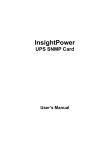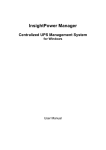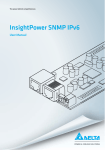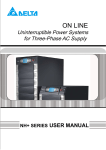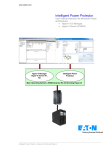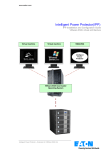Download Manual - InsightPower Client
Transcript
InsightPower Client Shutdown Management Software for Windows 2000/XP/2003 User’s Manual Table of Contents INTRODUCTION ....................................................................................................................... 3 InsightPower Client features: ....................................................................3 INSIGHTPOWER CLIENT INSTALLATION............................................................................. 4 InsightPower Client Setup: .......................................................................4 Configure InsightPower SNMP Card: .......................................................4 INSIGHTPOWER SERVICE...................................................................................................... 7 INSIGHTPOWER MONITOR .................................................................................................... 8 INSIGHTPOWER SERVICE - PROPERTY .............................................................................. 9 General: ....................................................................................................9 Run Time: .................................................................................................9 Reaction: ..................................................................................................9 Schedule:................................................................................................10 2 Introduction InsightPower Client is designed to provide end users the ability to take proactive steps to protect their equipment from power related damages. InsightPower Client allows for automatic shutdowns, scheduled shutdowns and a variety of other features that help you manage your system and its peripheral components. InsightPower Client provides detailed information about the UPS and its protected equipment. It is easy to install and program, yet has the necessary features to handle all of one’s power requirements. InsightPower Client runs in the background as a Windows service, and communicates with the UPS through SNMP in order to ensure that your computer and attached components are protected from any power problems. InsightPower Client features: 1. Graceful operating system shutdown 2. Scheduled tests, shutdown/restarts of the UPS 3. Notification: e-mail, audible alarm, network broadcasting and SMS 4. Real-time values of voltage, current, frequency and loading... 5. Historical data & graph 6. Network monitoring 7. Multi-computer shutdown/restart 8. Support Simple Network Management Protocol (SNMP) 3 InsightPower Client Installation InsightPower Client Setup: 1. Place the InsightPower CD in your CD-ROM device and execute the InsightPower Client Setup.exe to run the setup program. 2. Check the SNMP configuration of your UPS. 3. After finishing the installation, the setup process will create an InsightPower Client association. Help: InsightPower Client on-line help. Uninstall: To remove InsightPower Client from your hard disk. InsightPower Monitor: A user friendly interface, users can review event log and used to monitor your UPS. InsightPower Status: Reflect the status of InsightPower service program, the service program is used to communicate with your UPS. 4. Now the InsightPower Service should have run in your system, move your mouse over the system tray and click on the right button in the InsghtPower Status icon to pop up a menu. Select Property item and fill the “IP or Host” filed for the SNMP card and assign the community string. This community string should be the same as it is in the SNMP card “SNMP Access Control” page. Configure InsightPower SNMP Card: Before configuring the SNMP device you have to login as an administrator. Open the SNMP Access Control page and add your IP address and community string. Please note that the community string must be equal to the InsightPower Client’s. If you would like to turn off the UPS after the operating system shutdown then select the read/write access level, otherwise, select the read only access level. An ideal plan for multiple server shutdown is select one or two servers which have the read/write access level which should be the latest shutdown server(s) and assign read only access level for the others. The scenario is as the following: Configuration: There are 3 servers which are powered by the UPS, all of them retrieve the UPS information through InsightPower SNMP card. In this case only one server is assigned the read/write permission to shutdown the UPS, the others are assigned read only access level to shutdown the operating systems. 4 HUB SNMP Card Network Line Read/write OS: 10 min UPS: 2 min Read Only OS: 5 min Read Only OS: 5 min Power Line InsightPower Client … Power Fail: Once power fail occurs, all of the servers begin to countdown for graceful shutdown. HUB SNMP Card Network Line Read/write OS: 10 min UPS: 2 min 9:59 Read Only OS: 5 min 4:59 Read Only 4:59 OS: 5 min Power Line InsightPower Client … Power Fail Continuously 5 Minutes: When the countdown timer reaches 0, InsightPower Client shuts down the operating system normally. HUB SNMP Card Network Line Read/write OS: 10 min UPS: 2 min 4:59 OS: Shutdown OS: Shutdown Power Line InsightPower Client … Power Fail Continuously 10 Minutes: Before to shutdown the read/write permission server, InsightPower Client sends delay shutdown UPS command to the InsightPower SNMP card then shutdown the operating system. HUB SNMP Card Network Line UPS: 2 min 5 OS: Shutdown OS: Shutdown OS: Shutdown Power Fail Continuously 12 Minutes: UPS shutdown to prevent from over discharged. HUB SNMP Card Network Line UPS: Shutdown OS: Shutdown OS: Shutdown OS: Shutdown Power Line InsightPower Client … 6 InsightPower Service InsightPower Service runs in the background as a Windows Service when the system initiates. You can also stop or start InsightPower Service manually by selecting the Start Menu- Control Panel – Administrative Tools - Service. Once InsightPower Service starts the InsightPower Status icon will reflect its status in the system tray. Moving your mouse over the InsightPower Status icon in the system tray and click the right button to pop up the menu • • • • • • Console Monitor: Run the InsightPower Monitor, the user interface. Service Panel: Pop up the InsightPower Service panel, a brief panel for current UPS status. Property: Displays the property window, allow you to change the InsightPower Client parameters. Show Panel: Shows InsightPower Service panel when the system initiates. Topmost Panel: Always keep on the top most windows. Stop UPS Service: If this item marked InsightPower Client Service stop to communicate with InsightPower SNMP card. Unmark it and the program will resume. 7 InsightPower Monitor InsightPower Monitor enables you to monitor the UPS through the Main Screen. It is not necessary for InsightPower Monitor to reside in your computer’s memory; the execution depends on the user's requirement. This can save precious system resources. Note: Only Windows administrator’s accounts can have the right to use InsightPower Client. After finishing the InsightPower Client installation, InsightPower Service automatically loads into memory and runs once the Windows operating system starts up. There is an InsightPower Service icon that lies in the system tray to indicate current UPS status. To run the InsightPower Monitor, moves the mouse cursor over the InsightPower Service icon and double-click to launch InsightPower Monitor, or click the right button to pop up the menu then select Console Monitor to run the program. You can also launch InsightPower Monitor by select InsightPower Monitor from Program Files – InsightPower Client menu. 8 InsightPower Service - Property General: Display the InsightPower Client version and UPS rating values here. IP or Host: This fields need to be assigned a correct IP address or host name of the InsightPower SNMP card. Community: The community is part of an identification of SNMP protocol; please make sure it is the same as it is in the InsighPower SNMP card “SNMP Access Control” page. The default value is “public” which has the read only access level. To upgrade the access level to read/write level you have to modify the SNMP Access Control web page from the SNMP device. Please assign the IP address where the InsightPower Client is installed, type the same community string as it has been assigned in the InsightPower Client, select the read/write access level then press the submit button. With the read/write access level, the InsightPower Client can send the control commands (shutdown/restart UPS and battery test commands) to the UPS. Time Server: Enable this option to run a network time service to provide time and date to the InsightPower SNMP card; meanwhile, the InsightPower SNMP card needs to be assigned the host IP address in the Time Server page. Cancel Shutdown: This button is used to cancel current countdown timer. Pause Reaction: This button is used to pause current reactions but if another power event occurs the reactions will be resumed. Run Time: Users can plan the unattended shutdown timer here, if you would like to shutdown UPS after the OS shutdown you need to get a read/write access level from InsightPower SNMP card. To do that, please refer to the InsightPower Client Installation chapter. Reaction: There are 5 reactions for power events, including audible alarm, network 9 broadcast, e-mail, SMS and customer command. Please make sure the Messenger service is running if you want to broadcast message in the network. To send a short message to mobile phone, you need to prepare a GSM modem or mobile phone and connect it to the computer. InsightPower Client communicates with this local mobile phone through enhanced AT commands to send power message to another mobile phone. Schedule: InsightPower Client supports two kinds of shutdown schedule – (1) Weekly Schedule; (2) Special Day Schedule. Set both of these options to plan your system schedule shutdown and restart time. To send the control commands of battery test and shutdown/restart UPS, please make sure the InsightPower Client has the read/write access level in the SNMP card. Users can check the access level from General page. 10