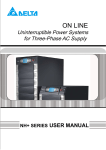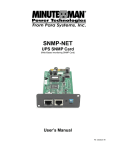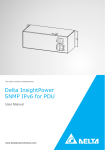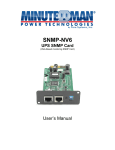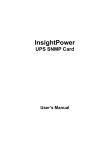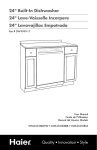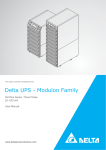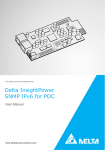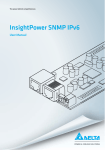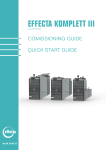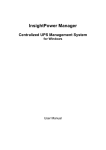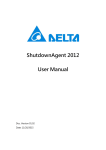Download Static Transfer Switch Series (User Manual)
Transcript
The power behind competitiveness Delta Infrasuite Power Management Static Transfer Switch Series User Manual www.deltapowersolutions.com Save This Manual This manual contains important instructions and warnings that you should follow during the installation, operation, storage and maintenance of this product. Failure to heed these instructions and warnings will void the warranty. Copyright © 2014 by Delta Electronics Inc. All Rights Reserved. All rights of this User Manual (“Manual”), including but not limited to the contents, information, and figures are solely owned and reserved by Delta Electronics Inc. (“Delta”). The Manual can only be applied to the operation or the use of this product. Any disposition, duplication, dissemination, reproduction, modification, translation, extraction, or usage of this Manual in whole or in part is prohibited without the prior written permission of Delta. Given that Delta will continuously improve and develop the product, changes may be made to the information in this Manual at any time without obligation to notify any person of such revision or changes. Delta will make all possible efforts to secure the accuracy and the integrity of this Manual. Delta disclaims any kinds or forms of warranty, guarantee, or undertaking, either expressly or implicitly, including but not limited to the completeness, faultlessness, accuracy, non-infringement, merchantability or fitness for a particular purpose of the Manual. Infrasuite Power Management II Table of Contents Table of Contents Chapter 1 : Important Safety Instructions---------------------------- 1 1.1 Important Safety Notes----------------------------------------- 1 1.2 Electrical Warnings----------------------------------------------- 1 1.3 Standard Compliance------------------------------------------- 2 Chapter 2 : Package and Storage--------------------------------------- 3 2.1 Package Contents------------------------------------------------ 3 2.2 Storage-------------------------------------------------------------- 4 Chapter 3 : Product Introduction---------------------------------------- 5 3.1 Models-------------------------------------------------------------- 5 3.2 Product Description---------------------------------------------- 6 3.3 Features------------------------------------------------------------ 6 Chapter 4 : Installation------------------------------------------------------ 7 4.1 Front Installation for Rack Mounting------------------------- 7 4.2 Rear Installation for Rack Mounting------------------------- 8 Chapter 5 : Wiring------------------------------------------------------------ 9 Chapter 6 : Operation------------------------------------------------------10 6.1 Front Panel--------------------------------------------------------10 6.2 Operation----------------------------------------------------------13 Chapter 7 : InsightPower SNMP IPv6 for STS----------------------14 7.1 Introdction of InsightPower SNMP IPv6 for STS--------14 7.2 SNMP IPv6 Features-------------------------------------------14 7.3 Top Veiw and Front Veiw of SNMP IPv6-------------------15 7.4 Console Managemnt-------------------------------------------16 III 7.5 Upgrade------------------------------------------------------------20 7.6 STS Command Settings---------------------------------------22 7.7 Key Generation for SSH---------------------------------------25 Chapter 8 : Troubleshooting---------------------------------------------27 Appendix 1 : Specifications----------------------------------------------28 Appendix 2 : Warranty-----------------------------------------------------29 Infrasuite Power Management IV Chapter 1 Important Safety Instructions Chapter 1 : Important Safety Instructions 1.1 Important Safety Notes zz Only qualified personnel can service this equipment. zz Follow the following precautions when working on this unit. 1. Remove watches, rings, or other metal objects. 2. Use tools with insulated handles. 3. Examine the packing container. Notify the carrier immediately if any damage is present. 4. Do not disassemble the unit. 5. Do not operate the unit near water or in an area with excessive humidity. 6. Keep liquid and foreign objects from getting inside the unit. 7. Do not operate the unit close to gas or fire. zz U pstream circuit breaker must be added for each input. The recommended breaker is D curve 30A for STS30002SR00035 and D curve 32A for STS30002SR10035. zz Verify whether the branch circuit breaker or fuse on service feed is correct. zz Verify line voltage requirements and the supplied line voltage prior to installation. 1.2 Electrical Warnings zz When servicing this equipment, you may need to remove its protective covers and connect utility power. Please observe great caution during these procedures. zz Check that power cords, plugs, and outlets are in good condition. 1 1.3 Standard Compliance zz Safety UL (US) : UL 60950-1 CE (EU) : IEC/EN 60950-1 zz EMI CISPR 22 Class A and FCC Class A zz EMS IEC 61000-4-2 IEC 61000-4-6 IEC 61000-4-3 IEC 61000-4-8 IEC 61000-4-4 IEC 61000-4-11 IEC 61000-4-5 zz IPv6 Certification IPv6 Ready Logo Phase 2 (Core for Host, Logo ID 02-C-000624) Infrasuite Power Management 2 Chapter 2 Package and Storage Chapter 2 : Package and Storage 2.1 Package Contents STS package contains the following items. 1. STS module X1 2. Rack mounting bracket X2 3. Bracket screw X8 4. Rack screw X4 5. Rack nut X4 Model: STS30002SR00035 3 Model: STS30002SR10035 2.2 Storage Please store the STS in its original package and in a dry place. Keep the storage temperature between -15℃ ~ +50℃ . Infrasuite Power Management 4 Chapter 3 Product Introduction Chapter 3 : Product Introduction 3.1 Models There are three models. Please see the following table and pictures. Input Output STS30002SR00035 STS30002SR10035 US Model EU Model Type L6-30P IEC309-32A Length 3600MM (12 feet) 4000MM Type L6-30R IEC309-32A Length 450MM (18 inches) 1000MM Model: STS30002SR00035 5 Model: STS30002SR10035 3.2 Product Description The STS is designed to guarantee the uninterrupted operation of sensitive equipment. It is powered by two independent power sources and automatically makes a rapid switch from one source to the other when the power supply used to power its connected load fails. This STS is designed to be efficient and reliable. Users can know power flow and the STS’s status from the user-friendly front panel. Besides, the unit has a network interface for users to read and write parameters. The network interface can be implemented via the Ethernet protocol through an RJ45 connector. All information is available on the front panel and the LOCAL port on the front panel is available over the network through the RJ45 connector. 3.3 Features zz Flexible installation --- Front installation and rear installation for rack mounting --- Three types of wirings (L6-30P, IEC309, and Phoenix Connector) zz Self-test function --- Power-on self-test --- Manual self-test zz Withstands high inrush current -- SCR design withstands high inrush current during transferring process. Infrasuite Power Management 6 Chapter 4 Installation Chapter 4 : Installation 4.1 Front Installation for Rack Mounting Model: STS30002SR00035 Model: STS30002SR10035 7 4.2 Rear Installation for Rack Mounting Model: STS30002SR00035/ STS30002SR10035 Infrasuite Power Management 8 Chapter 5 Wiring Chapter 5 : Wiring zz Connect input power cables to two power sources (source 1 (S1) & source 2 (S2)). Source 1 (S1) is the preferred source. zz Connect output power cable to load. zz Connect Ethernet cable to the front panel’s ‘NETWORK’ port. Model: STS30002SR00035 urce 1 To l To So ur ce 2 oa d o To S Model: STS30002SR10035 rce 1 To So ur ce 2 To loa d u To So 9 Chapter 6 : Operation 6.1 Front Panel 1 Test button: Use this button to test the STS. Press this button, the STS will transfer to the 2nd source for 1 minute and then transfer back to original preferred source. 2 Test LED: Green. If you press the test button, the STS will be under test conditions and the Test LED will flash (on: 0.5s; off: 0.5s). In normal operation, this LED will be off. 3 S1 LED: Green. This LED indicates the condition of input source 1. If the input source 1 is within acceptable range, this LED will light up as green. If the input source 1 is out of acceptable range, this LED will be off. 4 S2 LED: Green. This LED indicates the condition of input source 2. If the input source 2 is within acceptable range, this LED will light up as green. If the input source 2 is out of acceptable range, this LED will be off. 5 S1_ON LED: Green. If the STS uses input source 1 to supply power to the output, this LED will light up as green. If not, this LED will be off. Infrasuite Power Management 10 Chapter 6 Operation 6 S2_ON LED: Green. If the STS uses input source 2 to supply power to the output, this LED will light up as green. If not, this LED will be off. 7 O/P LED: Green. This LED indicates the output condition (voltage is > 60Vac). If there is output, this LED will light up as green. If not, this LED will be off. 8 Fault LED: Red. If the STS has any internal fault, this LED will light up as red. If the STS has any environmental fault, this LED will flash (on: 0.5s; off: 0.5s). Via the ‘NETWORK’ port, fault messages will be sent to a connected PC. From the PC, you can see error codes as follows. Environmental fault E01 Output overload E02 Over temperature (due to detection of ambient temperature) E03 Over temperature warning (due to detection of S1 heat-sink temperature) E04 Over temperature warning (due to detection of S2 heat-sink temperature) Internal Fault E11 Over temperature (due to detection of S1 heat-sink temperature) E12 Over temperature (due to detection of S2 heat-sink temperature) E13 Auxiliary power 1 circuit is failed E14 Auxiliary power 2 circuit is failed E21 Input relay of S1 is open E22 Input relay of S1 is short E23 Input relay of S2 is open E24 Input relay of S2 is short E25 Input SCR of S1 is open E27 Input SCR of S2 is open 11 1 NETWORK port: Connects to the Ethernet Network. 2 LOCAL port: Connects to a workstation with an RJ45 to DB9 cable to configure the system. 3 RESET button: Resets InsightPower SNMP IPv6 for STS (hereafter referred to as SNMP IPv6). This DOES NOT affect the operation of the STS. 4 LED indicators NET LED (green) indicates network communication status. STS LED (yellow) indicates the STS’s communication status. LED Condition Meaning ALL Blinking Rapidly Firmware is upgrading. NET LED OFF Ethernet is unlinked. NET LED Blinking Ethernet is linked but no DHCP server is found. (Default IP 192.168.1.100) NET LED Green Ethernet is linked. STS LED OFF 1. Initialization 2. SNMP IPv6 abnormality STS LED Amber SNMP IPv6 abnormality STS LED 5 Blinking Every second Poor connection between the STS and the SNMP IPv6. Every 50 ms Normal connection between the STS and the SNMP IPv6. DIP switches: Set up operation mode Dip 1 Dip 2 Operation Mode Description OFF OFF Normal Mode The built-in SNMP IPv6 provides the STS’s status information and parameters through a network system. Infrasuite Power Management 12 Chapter 6 Operation Dip 1 Dip 2 Operation Mode Description OFF ON Pass Through Mode The built-in SNMP IPv6 stops polling the STS but transfers the communication data between the ‘LOCAL’ port and the STS. ModBus Communication: 9600bps 8-N-1 ON OFF - Invalid state ON ON Configuration Mode In this mode, users can login through the ‘LOCAL’ port and configure the built-in SNMP IPv6’s settings. 6.2 Operation 2-Pole circuit breaker Source 1 (S1) 2-Pole circuit breaker Source 2 (S2) After power connection, the STS will automatically perform power-on self-test. After the test, the STS will start supplying power to its connected equipment. You can also press the ‘Test Button’ to force the STS to execute self-test. 13 Chapter 7 : InsightPower SNMP IPv6 for STS 7.1 Introdction of InsightPower SNMP IPv6 for STS The InsightPower SNMP IPv6 for STS, hereafter referred to as SNMP IPv6, is built in the STS and is a device that provides an interface between the STS and a network. It communicates with the STS, acquires its information and remotely manages the STS via a network system. The SNMP IPv6 supports public protocols including SNMP and HTTP. You can effortlessly configure this SNMP IPv6 using a network system and easily obtain your STS’s status and manage your STS via the SNMP IPv6. 7.2 SNMP IPv6 Features zz Network STS management Allows remote management of the STS from any workstation through Internet or Intranet. zz Remote STS monitoring via SNMP & HTTP Allows remote monitoring of the STS using SNMP NMS, Delta MIB (Management Information Base) or a Web Browser. zz TS and system function configuration from any client (password protectS ed) Sets the STS and system parameters through a Web Browser. zz Event logs & metering data keeping Provides a history data of the STS’s power events, power quality and status. zz Other features and supported protocols include: - User notification via SNMP Traps and e-mail - Network Time Protocol - Telnet configuration - BOOTP/ DHCP - HTTPS, SSH, SFTP and SNMPv3 security protocols Infrasuite Power Management 14 Chapter 7 InsightPower SNMP IPv6 for STS - RADIUS (Remote Authentication Dial In User Service) login and local authentication - Remote event log management through syslog - IPv6 Ready Logo certified (ID 02-C-000624) DEFAULT SETTING User Name: admin Password: password DHCP Client: Enable IPv4 Address: 192.168.1.100 7.3 Top Veiw and Front Veiw of SNMP IPv6 zz Top View Network Port LED Indicators Local Port Reset Button Dip Switches zz Front View Network Port 1 2 ON Dip Switches LED Indicators Local Port Reset Button 15 7.4 Console Managemnt You can manage the SNMP IPv6 through the ‘LOCAL’ port. Please use an RJ45 to DB9 cable to connect the SNMP IPv6’s ‘LOCAL’ port and your workstation’s COM port. Make sure both of the DIP switches are set to the OFF position (normal mode). The baud-rate of the workstation’s COM setting should be 2400 bps. zz Web Card Main Menu +========================+ Web Card Main Menu | | +========================+ Web Card Version 01.12.11f MAC Address 00-30-ab-26-b1-b4 [1].User Manager [2].TCP/IP Setting [3].Network Parameter [4].Time Server [5].Soft Restart [6].Reset All To Default [d].Device Communication [z].Exit Without Save [0].Save And Exit Please Enter Your Choice => zz User Manager +========================+ User Manager | | +========================+ RADIUS [1].RADIUS Auth: Disable [2].Server: [3].Secret: [4].Port: 1812 ---------------Local Auth Administrator [5].Account: admin [6].Password: ******** [7].Limitation: Only in This LAN Device Manager [8].Account: device [9].Password: ******** [a].Limitation: Only in This LAN Read Only User [b].Account: user [c].Password: ******** [d].Limitation: Allow Any [0].Back To Previous Menu Please Enter Your Choice => Infrasuite Power Management 16 Chapter 7 InsightPower SNMP IPv6 for STS zz TCP/ IP Setting +========================+ TCP/IP Setting | | +========================+ [1].IPv4 Address: 192.168.1.100 [2].IPv4 Subnet Mask: 255.255.255.0 [3].IPv4 Gateway IP: 192.168.1.254 [4].IPv4 DNS or WINS IP:192.168.1.254 [5].DHCPv4 Client: Enable [6].IPv6 Address: :: [7].IPv6 Prefix Length: 0 [8].IPv6 Gateway IP: fe80::226:Sbff:fecc:fdal [9].IPv6 DNS IP: :: [a].DHCPv6: Disable [b].Host Name(NetBIOS): INSIGHTPOWER [c].System Contact: [d].System Location: [e].Auto-Negotiation: Enable [f].Speed: 100M [g].Duplex: Full [h].Status Stable: 3 [i].Telnet Idle Time: 60 Seconds [0].Back To Previous Menu Please Enter Your Choice => zz Network Parameter +========================+ Network Parameter | | +========================+ [1].HTTP Server: Enable [2].HTTPS Server: Enable [3].Telnet Server: Disable [4].SSH/SFTP Server: Enable [5].FTP Server: Enable [6].Syslog: Disable [7].HTTP Server Port: 80 [8].HTTPS Server Port: 443 [9].Telnet Server Port: 23 [a].SSH Server Port: 22 [b].FTP Server Port: 21 [c].Syslog Server1: [d].Syslog Server2: [e].Syslog Server3: [f].Syslog Server4: [g].SNMP Get,Set Port: 161 [0].Back To Previous Menu Please Enter Your Choice => 17 zz Time Server +========================+ Time Server | | +========================+ [1].Time Selection: SNTP [2].Time Zone: +0 hr [3].1st Time Server: [4].2nd Time Server: [5].Manual Date: 01/01/2000 (MM/DD/YYYY) [6].Manual Time: 00:00:00 (hh:mm:ss) [0].Back To Previous Menu Please Enter Your Choice => zz Soft Restart +========================+ Web Card Main Menu | | +========================+ Web Card Version 01.12.11f MAC Address 00-30-ab-26-b1-b4 [1].User Manager [2].TCP/IP Setting [3].Network Parameter [4].Time Server [5].Soft Restart [6].Reset All To Default [d].Device Communication [z].Exit Without Save [0].Save And Exit Please Enter Your Choice => 5 The Web Card Will Restart. Are You Sure? [Y]es/[N]o => Infrasuite Power Management 18 Chapter 7 InsightPower SNMP IPv6 for STS zz Device Communication You can enter the STS Command Mode below by selecting Device Communication. STS> Vs1 216.8 STS> Vs2 217.9 STS> Iout 8.1 STS> Vout 217.1 STS> Vbp2s 180.0 STS> Vbs2p 180.0 STS> Tdp2s 12.0 STS> Tds2p 12.0 STS> TempF 96 STS> TempC 36 STS> Age 1075878 STS> Time 13:3:24 07/18 2011 STS> XCount 4402 STS> Prefer S1 STS> DevID 12345678901234567890 STS> Serial STS> Tprevl 13:35:16 07/18/2011 STS> Event1 0x0029 STS> Log 10 STS> Log 1 13:35:16 07/18/2011 0x0029 STS> STS> SetDevID 1234567890abcdefghijklmn STS> DevID 12345678901234567890 STS> SetDevID 1234567890abcdefghij STS> DevID 1234567890abcdefghij STS> 19 7.5 Upgrade zz Upgrade via Web You can upgrade the SNMP IPv6’s firmware or the STS’s firmware through the InsightPower SNMP IPv6 for STS Web (please see the following figure). The SNMP IPv6 will restart after finishing self-upgrade. If you upload the STS’s firmware to the Web, you can see the STS’s firmware upgrade progress from the Web. zz Upgrade via FTP/ SFTP You can also upgrade the SNMP IPv6’s firmware or the STS’s firmware by using FTP or SFTP program. Make sure you upload correct images to upgrade_snmp when upgrading SNMP IPv6’s firmware, and upload correct images to upgrade_ device when upgrading the STS’s firmware. Infrasuite Power Management 20 Chapter 7 InsightPower SNMP IPv6 for STS zz Upgrade via EzSetting You can also upgrade the SNMP IPv6’s firmware or the STS’s firmware by using EzSetting. 1. Click Discover. A list of SNMP devices is shown. Select a device from the Device List, and click Modify. 2. Enter Administrator account and password. 21 3. Click Upgrade. The upgrade dialog box pops up. Click Browse to select a valid firmware binary file. Verify the firmware version shown under File Information, and then click Upgrade Now to continue. 7.6 STS Command Settings Command Description Info Report summary information. <Command>: [<response>] [<unit>] TempF Report internal STS fahrenheit temperature. # TempC Report internal STS celsius temperature. # Age Report internal STS age. # Time Report present time. hh:mm:ss MM/DD/ YYYY XCount Report number of times that STS has transferred. # Model Report the model name. <model name string> FWVer Report the FW version. <version string> FWDate Report the FW release date. YYYY-MM-DD Serial Report the unit’s serial number. <Device serial string> DevID Report the unit’s device ID. <Device ID string> Prefer Report the preferred source. S1 or S2 Sens Report the sensitivity. hi or low Infrasuite Power Management Parameter 22 Response Chapter 7 InsightPower SNMP IPv6 for STS Command Description Parameter Mode Report the operation mode. Initialization Diagnosis Off S1 S2 Safe Fault Vout Report the output voltage. #.# Iout Report the output current. #.# Vs1 Report the primary voltage. #.# Vs2 Report the secondary voltage. #.# Fs1 Report the primary frequency. #.# Fs2 Report the secondary frequency. #.# Vtp2s Report the primary to secondary trip voltage. #.# Vts2p Report the secondary to primary trip voltage. #.# Vbp2s Report the primary to secondary brownout voltage. #.# Vbs2p Report the secondary to primary brownout voltage. #.# Tdp2s Report the recover time of transfer from primary to secondary. #.# Tds2p Report the recover time of transfer from secondary to primary. #.# Mvs1 Report the max voltage of comparing cycles for primary AC blackout. #.# Mvs2 Report the max voltage of comparing cycles for secondary AC blackout. #.# Mts1 Report the max time of comparing cycles for primary AC blackout. #.# 23 Response Command Description Mts2 Report the max time of comparing cycles for secondary AC blackout. Log Report the event code and time of prior transfers. Tprev[1..9] Report the time of prior transfer/ event. Tprev1 is the most recent time. hh:mm:ss MM/DD/ YYYY Event[1..9] Report the event code for prior transfer. Event1 is the most recent event. 0x# ClearLog Clear event log. SetTime Set the present time. hh:mm:ss [MM/ DD/YYYY] SetDate Set the present date. MM/DD/YYYY SetPrefer Set the preferred source. 1 or 2 SetDevID Set the unit's device ID. <20 characters> alphanumeric only SetVtp2s Set the primary to secondary trip 165.0 ~ 175.0 voltage. SetVts2p Set the secondary to primary trip 165.0 ~ 175.0 voltage. SetVbp2s Set the primary to secondary brownout voltage. 180.0 ~ 264.0 SetVbs2p Set the secondary to primary brownout voltage. 180.0 ~ 264.0 SetTdp2s Set the recover time of transfer from primary to secondary. 12.0 ~ 1800.0 SetTds2p Set the recover time of transfer from secondary to primary. 12.0 ~ 1800.0 SetMvs1 Set the max voltage of comparing 30 ~ 50 cycles for primary AC blackout. SetMvs2 Set the max voltage of comparing cycles for secondary AC blackout. Infrasuite Power Management Parameter 24 Response #.# 1 ~ 10 30 ~ 50 hh:mm:ss MM/DD/ YYYY 0x# Chapter 7 InsightPower SNMP IPv6 for STS Command Description Parameter Response SetMts1 Set the max time of comparing cycles for primary AC blackout. 2.0 ~ 4.0 SetMts2 Set the max time of comparing cycles for secondary AC blackout. 2.0 ~ 4.0 UpProcess Status of upgrade progress. Idle / Run / Error UpStep Stage of upgrade progress. Init / File ID / Auth / Addr / Erase / Program / Read UpPercentage Percentage of upgrade progress. #.# UpResult Result of upgrade progress. OK / No response / File ID fail / Authentication fail / Erase fail / Flash fail / Read fail / Upgrade completion UpDate Report each FW upgrade time. AgentVer Report SNMP card version. AA.BB.XXX Link Check current Modbus connection. 1 - Normal / 2 - Abnormal / 3- Upgrading Bye Terminate remote connection. [ I n d e x ] [ # t o hh:mm:ss MM/DD/ show] # = 1 - 20 YYYY 7.7 Key Generation for SSH zz For Linux (1) Please download and install OpenSSH from http://www.openssh.org. (2) Launch shell and enter the following command to create your own keys. Please ignore it when prompted to provide passphrase. DSA Key:ssh-keygen –t dsa RSA Key:ssh-keygen –t rsa (3) Upload DSA and RSA key files on the web. 25 zz For Windows (1) Please download and install PuTTY from http://www.putty.org. (2) Run puttygen.exe from the installed directory. (3) Select SSH-2 RSA from the Parameters area and click Key→ Generate key pair to generate an RSA key. (4) Select Conversions→ Export OpenSSH Key and assign a file name to the RSA key. Please ignore it when prompted to provide key passphrase. (5) Select SSH-2 DSA from the Parameters area and select Key→ Generate key pair to generate a DSA key. (6) Select Export OpenSSH Key from Conversions and assign a file name to the DSA key. Please ignore it when prompted to provide key passphrase. (7) Upload the DSA and RSA key files to the web. Infrasuite Power Management 26 Chapter 8 Troubleshooting Chapter 8 : Troubleshooting Problem Possible case Solution All LEDs on the front panel are off. The power sources, S1 and S2, are both absent. 1. Check the output (overload/ short-circuit). 2. Check both power sources, S1 and S2. 3. Reset the upstream circuit breakers. The corresponding power source is absent or out of range. 1. Check the corresponding power source. Output overload. Reduce the connected load. Over temperature. Check the environment temperature. Fault LED lights up. Internal component damage. Please contact service personnel. Can not communicate with the STS. Wrong setting or malfunction. Refer to the user manual of InsightPower SNMP IPv6 for STS. S1 or S2 LED is off. Fault LED flashes. 27 2. Reset the corresponding upstream circuit breaker. Appendix 1 : Specifications Specifications Operating Voltage 180V to 264V Operating Frequency 45Hz to 65HZ Current Rating 25.6A for CE/ 24A for UL Physical Dimensions 43mm x 440mm x 355mm (H x W x D) Weight Environment STS30002SR00035: 7.7Kg STS30002SR10035: 7.6Kg Operating temperature 0~40℃ Storage temperature -15~50℃ Humidity 5%~95% RH (non-condensing) Acoustic noise <45dBA measured at a distance of 1 meter in front of the STS under full-load condition. Operating Elevation 0 to 2000m (0 to 6252ft) NOTE : 1. Refer to the rating label for the safety rating. 2. All specifications are subject to change without prior notice. Infrasuite Power Management 28 Appendix 2 Warranty Appendix 2 : Warranty Seller warrants this product, if used in accordance with all applicable instructions, to be free from original defects in material and workmanship within the warranty period. If the product has any failure problem within the warranty period, Seller will repair or replace the product at its sole discretion according to the failure situation. This warranty does not apply to normal wear or to damage resulting from improper installation, operation, usage, maintenance or irresistible force (i.e. war, fire, natural disaster, etc.), and this warranty also expressly excludes all incidental and consequential damages. Maintenance service for a fee is provided for any damage out of the warranty period. If any maintenance is required, please directly contact the supplier or Seller. WARNING! The individual user should take care to determine prior to use whether the environment and the load characteristic are suitable, adequate or safe for the installation and the usage of this product. The User Manual must be carefully followed. Seller makes no representation or warranty as to the suitability or fitness of this product for any specific application. 29 5013212300