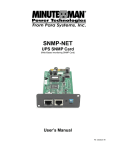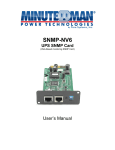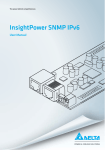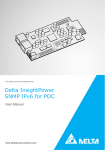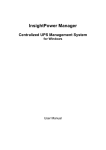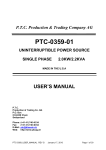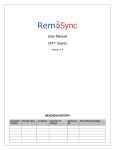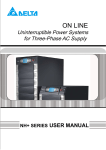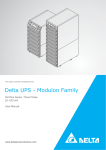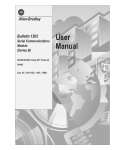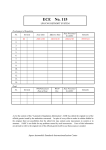Download Insight Power SNMP Card
Transcript
InsightPower UPS SNMP Card User’s Manual InsightPower Table of Contents Chapter 1 Introduction______________________________________________3 Model Differences ______________________________________________________ 3 Features _____________________________________________________________ 3 System Application _____________________________________________________ 4 Chapter 2 First Installation __________________________________________5 Trouble Shooting_______________________________________________________ 5 Chapter 3 Configuration ____________________________________________8 Configuring the InsightPower by EzSetting___________________________________ 8 Configuring the InsightPower throught COM Port______________________________ 9 Configuring the InsightPower throught Telnet________________________________ 10 Text Mode Configuration________________________________________________ 10 User Manager ________________________________________________________ 10 System Configuration __________________________________________________ 11 SNMPv1 Access Control________________________________________________ 13 SNMP Trap __________________________________________________________ 13 Time Server _________________________________________________________ 14 Wake On LAN ________________________________________________________ 14 Upgrade Firmware ____________________________________________________ 14 Soft Restart __________________________________________________________ 15 Reset All To Default ___________________________________________________ 15 Exit Without Save _____________________________________________________ 15 Save And Exit ________________________________________________________ 15 Chapter 4 Managing InsightPower ___________________________________16 Running the Web Browser (Internet Explorer) _______________________________ UPS Information ______________________________________________________ UPS Management >> Configure __________________________________________ UPS Management >> Control ____________________________________________ Smart Shutdown ______________________________________________________ UPS Shutdown Schedule _______________________________________________ UPS Shutdown during Power Crisis _______________________________________ Wake Computer Up ___________________________________________________ Email Notification _____________________________________________________ SNMP Access Control Setting ___________________________________________ Power Fail/Restore Simulation ___________________________________________ Updating UPS SNMP Device Firmware from Windows ________________________ 16 16 16 17 18 18 19 19 19 20 20 20 Chapter 5 Shutdown Software ______________________________________22 Installation of InsightPower Client in Windows _______________________________ 22 Installation of SNMP Shutdown Agent in Windows____________________________ 22 Chapter 6 Specification ____________________________________________23 Technical Specification _________________________________________________ PIN Assignment ______________________________________________________ DIP Switch Definition___________________________________________________ LED Indicator ________________________________________________________ 2 23 23 23 23 InsightPower Chapter 1 Introduction Model Differences There are 2 models for SNMP card: One is InsightPower SNMP card with golden finger connector, the other one is mini SNMP card. Their outlines are as the following: • InsightPower SNMP Card Network Port COM Port Dip Switch There is an additional COM port for InsightPower SNMP card with golden finger. This COM port is used to do the configuration or connect to a environmental sensor box. • mini SNMP Card Dip Switch Network Port Due to the limitation of PC board size, mini SNMP card has no COM port; other than that, the other features are all the same. The settings of Dip Switch are different, too. In the normal mode, InsightPower SNMP card needs to set the dip switches to the OFF position but the mini SNMP card needs to set to the ON position. Features • Network connection through RJ45 connector Allows connection of the UPS directly to the ethernet network through a RJ45 connector without using RS232 ports on the computer and without loading any individual UPS management software on the network server. • Network UPS management Allows remote management of the UPS from any workstation through Internet or Intranet. • Remote UPS monitoring via SNMP, HTTP Allows monitoring of the UPS using Delta MIB (Management Information Base), Internet Browser. • Configure UPS and system functions from any client (password protected) 3 InsightPower Set UPS and system parameters from any SNMP management station or through Internet Browsers using HTTP forms and objects. • Keep event logs & metering data in EEPROM Provides a history data of UPS power events, power quality, UPS status and battery condition. • Multiple server shutdown The shutdown software included provides automatic shutdown either pre-programmed by administrator or when critical power events. … also • • • • • • Notification of users via SNMP Traps and e-mail through SMTP Network Time Protocol supported Telnet support for configuration BOOTP/DHCP supported NetBIOS Name Service supported MD5 HTTP security System Application InsightPower is an interface between UPS and the network. It can obtain the status from a UPS and issue commands to it. InsightPower supports two kinds of protocol – SNMP and HTTP for user access. Through the SNMP NMS and Web Browser, user can obtain the UPS status, issue commands to UPS and setting up InsightPower through the network. InsightPower also provides shutdown software for various OS. The shutdown software that runs under various OS can link to InsightPower automatically through the network and communicate with InsightPower via SNMP protocol. The shutdown software retrieves UPS information from InsightPower. Shutdown software will then proceed to the shutdown process in order to prevent the abnormal shutoff of host or server due to power events. UPS NMS Station or Web Browser InsightPower SNMP Card Power Line Shutdown S/W Operating System 1 Ethernet Shutdown S/W Shutdown S/W Operating System 2 Operating System N. Figure 1-1 System Application Diagram 4 InsightPower Chapter 2 First Installation Please check your network environment, if there is a BOOTP/DHCP server in your LAN then begin from step 1, otherwise start from step 9. 1. Connect the InsightPower device in your LAN. 2. Open the internet browser and link to the InsightPower device by typing the default host name “InsightPower” in the address edit box. 3. Login as administrator with “admin” account and “password” for default password. 4. Open the “User Manager” page to manage your accounts and passwords. 5. There is a limitation in the “User Manager” page to restrict the login users to login in the same LAN or not. Select “Only in This LAN” option to restrict this login account can only login in the same LAN with the SNMP card, selecting “Allow Any” allows this account to login from anywhere. 6. Switch to the “System Configuration” page and change the default Host Name. 7. Configure the IP address, Subnet Mask, Gateway IP for InsightPower device. If there is no DNS server then you need to assign IP address for mail server if you want to be notified e-mail. 8. We recommend you to disable the BOOTP/DHCP option and assign a valid static IP address. 9. Open the “Time Server” page to synchronize the InsightPower device and time server. Please refer to next section on how to construct your SNTP server. If you have no BOOTP/DHCP server in your LAN then follow belows: 10. Make sure both of the InsightPower device and your workstation are in the same LAN. 11. Open EzSetting from CD, and refer to next chapter for configuring InsightPower by EzSetting. 12. You need to change the Host Name, IP Address,… 13. Because there is no BOOTP/DHCP server in your network environment, you need to disable BOOTP/DHCP option in the System Configuration group. 14. Please refer to next Chapter “Configuring the InsightPower by EzSetting” section for more detail information on configuring the InsightPower in an easy way. Trouble Shooting 1. How to provide a SNTP(Simple Network Timer Protocol) server for InsightPower? Answer: There are 2 ways to provide a network time server for InsightPower: The easiest way is to install the InsightPower Client software, you can find it in the bundled CD. The other one is to install the “Simple TCP/IP Services” of “Networking Services” from “Add/Remove Windows Components”. You may need a Windows CD while installing. Don’t forget to provide the IP address of the host in the Time Server page. 2. How to make sure the network connection is established between my workstation and InsightPower? Answer: Check the networking connection by typing the following command “ping HostName or IP” from your workstation. 5 InsightPower 3. In the internet explorer, I can see the “Login” page but cannot login? Answer: Please check the IP addresses of the SNMP card and the PC which you try to login. If both of the IP addresses are not in the same LAN then please run the EzSetting utility to configure the User Limitation to Allow Any. 4. How to refresh the NetBIOS table in Windows operating system? Answer: Sometimes the IP address of InsightPower will be changed but keep the same host name, although Windows will update its NetBIOS table periodically but we can force it to purge its cache immediately by typing the following command “nbtstat -R. After that you can connect to the InsightPower by its host name. 5. How to get the IP address and MAC address from my computer? Answer: In Windows system, please type “ipconfig /all” in DOS prompt. For Unix system please use “ifconfig” in the shell. 6. Unable to ping or connect to the adapter. Answer: 1. Check all network connections. 2. Ensure that your PC and the InsightPower are on the same network segment. (If you don't have a router, this must be true.) 3. It may be that your "arp table" contains invalid entries. You can clear the "arp table" by rebooting, or by typing the following command at the command prompt or Run dialog box.: arp -d 4. You can connect to the InsightPower ONLY if your PC and the InsightPower are using IP Addresses from the same address block. Normally, private LANs use IP Addresses from ONE of the following blocks, which are reserved for this purpose: 10.0.0.0 ~ 10.255.255.255 172.16.0.0 ~ 172.31.255.255 192.168.0.0 ~ 192.168.255.255 The InsightPower's default IP address (192.168.1.100) is from the last block. If your LAN is using a different address block, then you will NOT be able to connect to the UPS Adapter via the LAN. In this case, your choices are: Use Terminal Mode configuration to set the InsightPower's IP Address. Use the TCP/IP arp utility to provide a (temporary) IP Address to the InsightPower. Change your PC's IP Address to allow connection via the LAN. 6 InsightPower 7. Unable to perform SNMP get operations. Answer: Check the SNMP settings stored in the InsightPower. The IP Address of the PC you are using must be entered in one of the SNMP Access Control NMS IP fields, with Read or Read/Write permission. The Community String on the PC and InsightPower must match. 8. Unable to perform SNMP set operations. Answer: Check the SNMP settings stored in the InsightPower. The IP Address of the PC you are using must be entered in one of the SNMP Access Control NMS IP fields, with Read/Write permission. The Community String on the PC and UPS Adapter must match. 9. Unable to receive traps at your management station. Answer: Check the SNMP Trap settings in the InsightPower. The IP Address of the PC you are using must be entered in one of the Target IP fields. The Community String on the PC and InsightPower must match. 10. Forget the administrator’s account and password. Answer: Connect the configuration cable in console port and set both of the DIP-switches of InsightPower to ON position (configuration mode) and key in the “rstadmin” while the account and password are prompted in 30 seconds. Now the account and password of administrator are reset to default values. 7 InsightPower Chapter 3 Configuration The easiest way to configure the InsightPower is running EzSetting, you can find the software in the CD. Please see below sub-section for more information. If you have configured the essential network parameters successfully, you can launch the internet browser or telnet to the device which you just assigned to do detail configuration. The first thing is to open the User Manager page and change your accounts and passwords. Configuring the InsightPower by EzSetting 1. Prepare a workstation (Microsoft Windows 9x, Me, NT4.0, 2000, 2003, XP or later installed). 2. Make sure both the DIP-switches of InsightPower to OFF position (default: normal mode) to enable network transmission. 3. Make sure the workstation and InsightPower device are in the same LAN. 4. Put the provided CD in the CD-ROM drive and find the InsightPower EzSetting then launch it. 5. Press the Discover button to search all of the UPS in the LAN. All of the UPS SNMP DEVICE will be listed in the Device List. (See 2-1) If you want to search the InsightPower devices in a different domain network, just change the subnet and subnet mask addresses then press the Discover button to list them. Figure 2-1 EzSetting screen. 6. If the InsightPower device can not be found, check the networking port UDP 3456 in the OS. Open it if it is blocked. 7. Select the device in the device list to configure the network parameters then press the Modify button to provide your account and password. The default account and password are admin and password. (See 2-2) 8 InsightPower Figure 2-2 Provide the account and password. 8. Click on the Configuration button and setup the essential network parameters. (See 2-3) Figure 2-3 Configure the system parameters. Configuring the InsightPower throught COM Port 1. Prepare a workstation (Microsoft Windows 9x, Me, NT4.0, 2000, 2003, XP or later installed). 2. Use the RJ45 to DB9 serial cable that provided from package connect between the InsightPower COM port and the COM port on the workstation. 3. Set both the DIP-switches of the InsightPower device to OFF position (normal mode). 4. From the workstation running Microsoft Windows (9x, Me, NT4.0, 2000, 2003, XP or later,), and click on the HyperTerminal icon of the accessory programs group. 5. Enter a name and choose an icon for the connection. 6. Select direct COM port connection. 7. Setup the COM port parameters - 2400 bps, 8 data bits, no parity, 1 stop bit and no flow control. 8. Set both the DIP-switches of the InsightPower to ON position (configuration mode). Messages will then are displayed on the screen; afterwards, key in the administrator account (default account is admin) and password (default password is password). The InsightPower configuration utility main menu will be displayed on the screen. Please refer to the Text Mode Configuration section for more information. 9 InsightPower Configuring the InsightPower throught Telnet 1. Connect the InsightPower to the network. 2. Prepare a workstation (Microsoft Window, Max OSX or Linux installed) which is connected to the same LAN. 3. Make sure both the DIP-switches of the InsightPower to OFF position (normal mode). 4. From the Windows workstation running DOS Prompt and type “telnet HostName or IP” to open the telnet connection with InsightPower. For other operating system user, please run the OS shell and type the same command as in the DOS prompt. 5. Messages will then are displayed on the screen; afterwards, key in the administrator account (default account is admin) and password (default password is password). The InsightPower configuration main menu will be displayed on the screen. Please refer to the Text Mode Configuration section for more information. Note: InsightPower will terminate the telnet connection if there is no data transmittion in 1 minute. Text Mode Configuration +========================+ | UPS Web Card Main Menu | +========================+ UPS Web Version 1.0 [1].User Manager [2].System Configuration [3].SNMP Access Control [4].SNMP Trap [5].Time Server [6].Mail Server [7].Wake On LAN [8].Upgrade Firmware [9].Soft Restart [a].Reset All To Default [b].Reset Hub To Default [z].Exit Without Save [0].Save And Exit Please Enter Your Choice =>1 Figure 2-4 InsightPower Main menu. User Manager +========================+ | User Manager | +========================+ Administrator [1].Account: admin [2].Password: ******** [3].Limitation: Only in This LAN Device Manager [4].Account: device [5].Password: ******** [6].Limitation: Only in This LAN Read Only User 10 InsightPower [7].Account: [8].Password: user ******** [9].Limitation: Only in This LAN [0].Back To Previous Menu Please Enter Your Choice => Figure 2-5 InsightPower User Manager menu. No. Function Description Default 1. Administrator Account 2. Administrator Password 3. Administrator Limitation 4. Device Account 5. Device Password 6. 7. 8. 9. Device Limitation User Account User Password User Limitation “admin” Administrator gets the whole rights to modify the InsightPower and UPS “password” settings. Restrict login area of the administrator Only in This LAN user Device Manager is permitted to change “device” the network setting but has the ability to “password” configure the UPS settings. Restrict login area of the device manager Only in This LAN Read Only User can observe the UPS “user” information only. “password” Restrict login area of the general user Only in This LAN System Configuration +========================+ | System Configuration | +========================+ [1].IP Address: [2].Subnet Mask: [3].Gateway IP: [4].DNS IP: [5].BOOTP/DHCP Client: [6].HTTP Server: [7].Telnet Server: [8] FTP Server: [9].HTTP Server Port: [a].Telnet Server Port: [b].SNMP Get,Set Port: [c].SNMP Trap Port: [d].Host Name(NetBIOS): [e].System Contactor: [f].System Location: [g].Status Stable: [0].Back To Previous Menu 192.168.001.100 255.255.255.000 192.168.001.254 192.168.001.001 Enable Enable Enable Enable 80 23 161 162 INSIGHTPOWER 3 Please Enter Your Choice => Figure 2-6 System Configuration Menu. No. Function Description Default 1. 2. 3. 4. 5. 6. 7. IP Address Subnet Mask Gateway IP DNS IP BOOTP/DHCP Client HTTP Server Telnet Server 192.168.001.100 255.255.255.000 192.168.001.254 192.168.001.001 Enable Enable Enable 8. FTP Server The InsightPower IP address. The sub-net mask setting. The network default gateway. Domain Name Server IP address Enable/Disable BOOTP/DHCP protocol Enable/Disable HTTP protocol Enable/Disable telnet protocol Enable/Disable FTP protocol For batch configuration purpose 11 Enable InsightPower 9. a. b. c. d e. f. g. HTTP Server Port Telnet Server Port SNMP Get,Set Port SNMP Trap Port Host Name(NetBIOS) System Contactor System Location Status Stable HTTP networking port Telnet networking port SNMP polling and response port SNMP trap port Host name for Windows Alphanumeric string Alphanumeric string Status change confirmation check time 12 80 23 161 162 INSIGHTPOWER 3 InsightPower SNMPv1 Access Control If you wish to use a workstation with SNMP Manager installed, or if you wish to set more restrictive InsightPower access, you can use the access table to add the IP address of the PC’s on which you wish to modify the access permissions. (Figure 2-7) The communication protocol between shutdown software (InsightPower Client) and the InsightPower device is SNMP, the administrator needs to maintain this table for all workstations to keep UPS and workstations work correctly. The index 01 is a special design for all read only workstations. InsightPower checks community string first to identify the incoming packet is read only or not. If they are identical then InsightPower responses the inquiring value. +========================+ | SNMP Access Table | +========================+ Index NMS IP Community [1]01 Other SNMP NMSs public [2]02 172.016.176.141 insightpower [3]03 000.000.000.000 [4]04 000.000.000.000 [5]05 000.000.000.000 [6]06 000.000.000.000 [7]07 000.000.000.000 [8]08 000.000.000.000 [0].Back To Previous Menn Permission Read Only Read/Write Not Access Not Access Not Access Not Access Not Access Not Access Please Enter Your Choice => Figure 2-7 SNMP Access Table. SNMP Trap If you want to use a PC and perform the SNMP manager ‘trap’ function in order to manage UPS through InsightPower, the IP address of the PC must be added to the SNMP Trap list. The Event Level field is used to decide what kind of power events should be send to the target address. There are 3 levels of power events: Information, Warning and Severity. If you select the Information then all of the power events will be send to the target IP address, warning level will send the Warning and Severity events to the target address. +========================+ | SNMP Trap | +========================+ Index Target IP Community [1] 172.016.176.142 insightpower [2] 172.016.176.143 private [3] 172.016.176.144 public [4] 000.000.000.000 [5] 000.000.000.000 [6] 000.000.000.000 [7] 000.000.000.000 [8] 000.000.000.000 [0].Back To Previous Menu Event Level Information Warning Severity None None None None None Please Enter Your Choice => Figure 2-8 SNMP Trap. 13 InsightPower Time Server There are 2 ways to provide current time and date to InsightPower, one is set the system time manual but it is not an ideal way. The other one and ideal way is setup a time server for InsightPower, InsightPower supports SNTP which MS Windows XP has been supported. If you have installed the InsightPower Client from the bundled CD, you can just assign the host in the Time Server IP address. Because InsightPower Client has the ability to act as a time server for InsightPower device. Instead of that, you need to install the Simple TCP/IP Services from Add/Remove Windows Components. +========================+ | Time Server | +========================+ [1].Time Selection: SNTP [2].Time Zone: -8 hr [3].1st Time Server: 172.016.176.141 [4].2nd Time Server: jesse-tri [5].Manual Date: 01/01/2000 (MM/DD/YYYY) [6].Manual Time: 00:00:00 (hh:mm:ss) [0].Back To Previous Menu Please Enter Your Choice => Figure 2-9 Time Server. Wake On LAN InsightPower supports the magic packet to wakeup workstations in 2 conditions: power restore or system startup with a delay time. +========================+ | Wake On LAN | +========================+ Index MAC Address Delay [1] 00-0c-08-34-4d-57 001 [2] 00-00-00-00-00-00 000 [3] 00-00-00-00-00-00 000 [4] 00-00-00-00-00-00 000 [5] 00-00-00-00-00-00 000 [6] 00-00-00-00-00-00 000 [7] 00-00-00-00-00-00 000 [8] 00-00-00-00-00-00 000 [0].Back To Previous Menu Trigger Conditions (Power Restore)(System Startup) Please Enter Your Choice => Figure 2-10 Setting Trap Receivers. Upgrade Firmware InsightPower supports TFTP Client protocol for upgrading new version firmware. You need a TFTP server or just run the EzSetting in the CD to upgrade the firmware. +========================+ | Upgrade Firmware | +========================+ [1].TFTP Server IP: 172.016.176.141 [2].Upgrade Now [0].Back To Previous Menu 14 InsightPower Please Enter Your Choice => Figure 2-11 Upgrade Firmware. Soft Restart Simply restart the InsightPower. Reset All To Default Clear all of the settings in EEPROM. Exit Without Save Exit and disregard the changes. Save And Exit Preserve your changes in EEPROM and exit. 15 InsightPower Chapter 4 Managing InsightPower Running the Web Browser (Internet Explorer) 1. Make sure that you have a TCP/IP network already installed. 2. If there is no DHCP network service on the network, contact your network administrator to get an IP address for you workstation that has the same network’s address as the InsightPower IP address. The default IP address of InsightPower is 192.168.1.100. 3. Start your Web Browser. Enter the URL “http://host_name” or “http://ip_address” in the address box. The InsightPower will then ask for your account and password, input the correct account and password then UPS management Web home page will be shown on the screen. 4. If the Login web page can be displayed but unable to login with the correct account and password. The reason may caused by the IP address where you login is different with the SNMP card IP address, please refer to Chapter2 Trouble Shooting. Note: InsightPower will logout user automatically if there is no data transmittion through HTTP connection more than 30 minutes. UPS Information Includes the information of identification, status, battery, input, output and bypass. These web pages will be refreshed every 10 seconds. UPS Management >> Configure 16 InsightPower Auto-Restart: If the UPS is turned off during the input power failed then next time when the power restores the UPS can decide to restart automatically or not. The setting value will be kept on the UPS side. UPS Buzzer: Buzzer Control is used to enable or disable the UPS buzzer. If it is selected to disable then the UPS will not alarm permanently. The setting value will be kept on the UPS side. Sets the Buzzer Alarm to Silence will mute the UPS until next power event occurs. Voltage Sensitivity: Decide the detection rate for the input voltage. The setting value will be kept on the UPS side. Low Battery: The UPS has already built-in a low battery level but if you want to send the low battery signal earlier. Please enable this item and input the threshold for the low battery level. This value will not change the built-in value in the UPS but the setting value will be kept on the SNMP card side. UPS Shutdown Action: These options are used to turn the UPS off when “Power Fail” or “Battery Low” occurred. But if there is a InsightPower Client connected then the countdown will not be started until the connection of InsightPower Client is released to prevent from turning the PC power off unattended. The setting value will be kept on the SNMP card side. Smart Shutdown: “Estimated Shutdown OS Delay” is used to predict the longest shutdown time of all of the connected operating systems. The setting value is kept in the SNMP card side. Battery Replacement Date: The setting values are kept in the UPS side. UPS Management >> Control Battery Test: Sends the battery test command to the UPS. There are 3 commands: 10-seconds Test, Test Until Battery Low and Abort Test. Shutdown & Restart UPS Only: Sends a single shutdown or restart command to the UPS or combine the shutdown and restart commands to the UPS. Once the UPS receives the command, it executes the commands with the assigned delay time. Smart Shutdown: The configuration of Smart Shutdown is located in the Configure web page. The “Smart Shutdown” is used to launch the smart shutdown mechanism immediately. 17 InsightPower Outlet Control: Some UPS models are allowed to control their output receptacle banks individually. These commands are used to turn on or off with a delay time for each output banks. Power Fail/Restore Simulation: These buttons are used to simulate the power fail and power restore signals by the SNMP card itself. They will not affect the UPS but will affect the shutdown software. Users can verify the shutdown installation by pressing these buttons instead of unplugging the input power cord. Smart Shutdown Initiates a signal for the server to shutdown. After the user-defined “Estimated OS Shutdown Delay”, the output power is switched off. InsightPower Client or SNMP ShutdownAgent must be used on the server for it to be properly shutdown. The “Estimated OS Shutdown Delay” includes the assigned countdown delay in the shutdown software plus the duration of OS shutdown process. When shutdown software receives the Smart Shutdown signal, the low battery reaction settings will be used to process the shutdown procedure. UPS Shutdown Schedule Only UPS: InsightPower device supports two kinds of shutdown schedule – (1) Weekly Schedule; (2) Special Day Schedule. Set both of these options to plan your UPS schedule shutdown and restart time. UPS + Shutdown Software(InsightPower Client): If your InsightPower device needs to work with shutdown software to protect your servers which are powered by the UPS and you want to control the 18 InsightPower schedule shutdown and restart from InsightPower device then please visit the Configure page and enable the “Perform Smart Shutdown in Schedule” option. You can also set the schedule at shutdown software side. And because the shutdown software will send the control command to UPS through SNMP to shutdown the UPS, we have to add the server IP address with write permission in the SNMP Table of InsightPower device. Note: Before managing the UPS Shutdown Schedule, please make sure that the Date and Time configured in InsightPower is correct. UPS Shutdown during Power Crisis Only UPS: InsightPower responds to 2 different kinds of UPS shutdown events (AC failed, Battery Low). Goes to the Configure in the UPS Management menu. Logging in as an Administrator. Set the options in UPS Shutdown Action section then press the Submit button. UPS + Shutdown Software(InsightPower Client): If your InsightPower device needs to work with shutdown software to protect your servers which are powered by the UPS then you should clear all of the settings of UPS schutdown action in the InsightPower device. Instead of that, set the reaction shutdown at software side. And because the shutdown software will send the control command to UPS through SNMP to shutdown the UPS, we have to add the server IP address with write permission in the SNMP Table of InsightPower device. Note: Once InsightPower detects there is at least one shutdown software running, the event-driven shutdown would be canceled. Wake Computer Up Please check the BIOS settings and enable WOL option. Then go to the Wake On LAN page in the Network menu. Please note that this feature should only available for the servers in the same LAN with InsightPower device. Email Notification This page describing of UPS email notification setting to let administrator configure Mail server and Mail receivers in order to receive notification or report from InsightPower by email once power event was occurred. 1. SMTP Server Name or IP This item is the Hostname of a SMTP Mail Server that will be used to send email messages from the InsightPower. If entering a Hostname, you are also required to enter the DNS IP in the System Configuration. 2. Sender Mail Address This item is the e-mail sender address in the following format: [email protected]. 3. Password This item is the password of Mail Server. Default has no entry, and only required if Mail Server needed for authentication to send mail. 19 InsightPower 4. Receiver This column is for entering the email address of the individual you wish the InsightPower to send mail to. 5. Event Level This item is for selecting the Severity level of notification you wish to send to each Mail Receiver configured to be sent Mail Type: Events or Events/Status. SNMP Access Control Setting InsightPower supports SNMP protocol. You can use SNMP NMS to manage UPS through the network. The IP address of the workstation must be entered in the InsightPower write access table to prevent unauthorized users from configuring InsightPower via SNMP protocols. Power Fail/Restore Simulation To make sure the network configuration is correct, InsightPower provides 2 test buttons to simulate power fail and power restore events. After pressing the test buttons, InsightPower send the related SNMP trap to the assigned target hosts and simulate the power event values to SNMP response data. The power fail simulate will be terminated automatically in 30 minutes to prevent from forgetting press the Power Restore Test button. Updating UPS SNMP Device Firmware from Windows To perform firmware upgrade, use the EzSetting.exe program on the CD-ROM. This program is compatible with Windows operating system. 1. Device List: Displays the addresses of the UPS SNMP DEVICE present in the local network. 2. Discover: Search for the InsightPower devices in the local network. 3. Add: Lets you add the IP address of an UPS to the Device List manually. 4. Modify: Lets you modify the parameters of the device selected in the Device List. 5. Remove: Removes the selected device from the Device List. 6. Configuration: Provides an easy way to do the initial configuration through networking UDP port 3456. If you cannot get the device information please check and open the UDP port from your OS. 7. Upgrade: Sends the program loaded with the Browse button to the selected 20 InsightPower device of the Device List. 21 InsightPower Chapter 5 Shutdown Software There are 2 kinds of shutdown software to help you to protect servers from power crisis. One is InsightPower Client the other one is SNMP ShutdownAgent. Both of them have the ability to shutdown servers gracefully. The major difference is SNMP ShutdownAgent can only receive SNMP traps of power fail and battery low signals but InsightPower Client can observe UPS parameters, record power events and values for you. Installation of InsightPower Client in Windows 1. Insert the InsightPower CD-ROM into the CD-ROM drive. 2. Run the “InsightPower Client Setup.exe” program on the CD-ROM. 3. After set-up is complete, please continue to provide the host name or IP address of InsightPower device and community string which has been set in the SNMP Access Control menu. The InsightPower Client service connects to the device automatically when the operating system initiates. Please note that when the InsightPower Client connects to InsightPower SNMP Card, the schedule and UPS Shutdown Action settings in the SNMP Card would be ignored until the connection of InsightPower Client is released to prevent from conflicting with the settings in the InsightPower Client software. In this case, you still can configure the schedule shutdown/restart and event-driven shutdown from InsightPower Client software. Installation of SNMP Shutdown Agent in Windows 1. Insert the InsightPower CD-ROM into the CD-ROM drive. 2. Run the “SNMP ShutdownAgent Setup.exe” program on the CD-ROM. 3. After set-up is complete, please continue to provide the IP address of InsightPower device. The SNMP Shutdown Agent open the specific UDP port and listen for SNMP traps when the operating system initiates. 22 InsightPower Chapter 6 Specification Technical Specification Network Connection Operating Temperature Operating Humidity Power Input Power Consumption Size Weight RJ-45 jack connector 0 ~ 40° C 10 ~ 80 % 9~24V DC 1 Watt Maximum 130 mm x 60 mm (L x W) 58 g PIN Assignment Bottom Side Pin 1 Pin 3 Pin 5 Pin 7 Pin 9 Pin 11~25 GND Txd→UPS NC NC NC NC Component Side Pin 2 DC (9-24V) Pin 4 Rxd←UPS Pin 6 NC Pin 8 NC Pin 10 NC Pin 12~26 NC DIP Switch Definition Golden finger SNMP card: No. SW1 SW2 1 ON ON 2 ON OFF 3 OFF ON 4 OFF OFF Mini SNMP card: No. SW1 1 ON 2 OFF SW2 ON OFF Function Mode Console Configuration Mode For Environmental Sensor Pass Through Mode Normal Mode Function Mode SNMP Normal Mode, the UPS doesn’t response to its RS232 port SNMP Stop Mode, PC can communicate with the UPS through its RS232 port LED Indicator No. 1 2 3 Yellow LED Flashing(0.2 sec) Flashing(1sec) --- Green LED ON ON OFF 23 Function Mode Normal operation UPS Disconnect Hardware or network error