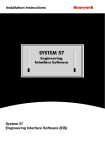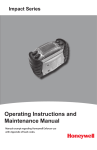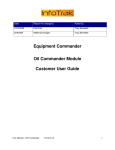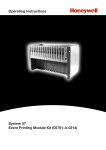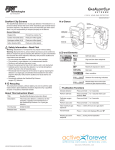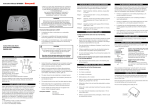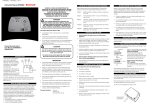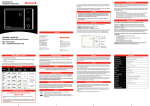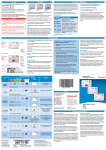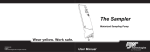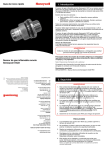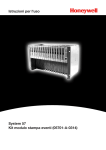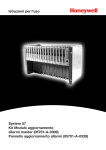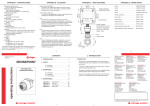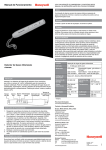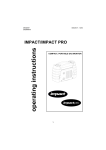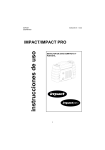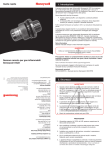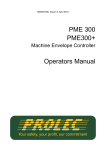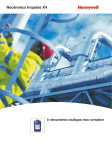Download 11196 Sieg Sys EIS Soft MAN0445
Transcript
Installation Instructions System 57 Engineering Interface Software MAN0445.P65 Issue 08 Aug 04 05701-M-5003 AO2279 Engineering Interface Software HELP US TO HELP YOU COPYRIGHT This software is the copyright of Zellweger Analytics Limited. Users must not copy or distribute, reverse engineer or otherwise misuse the software. Users are granted licence to use it only for the purposes for which it was intended. HELP US TO HELP YOU Every effort has been made to ensure the accuracy in the contents of our documents, however, Zellweger Analytics Limited can assume no responsibility for any errors or omissions in our documents or their consequences. Zellweger Analytics Limited would greatly appreciate being informed of any errors or omissions that may be found in the contents of any of our documents and to this end we include the form opposite for you to photocopy, complete and return to us so that we may take the appropriate action. 2 MAN0445.P65 Issue 08 Aug 04 05701-M-5003 AO2279 Engineering Interface Software HELP US TO HELP YOU To: Marketing Communications, Zellweger Analytics Limited, Hatch Pond House, 4 Stinsford Road, Nuffield Estate, POOLE. Dorset. BH17 0RZ. United Kingdom. From: Address: Tel : +44 (0) 1202 676161 Fax : +44 (0) 1202 678011 email : [email protected] Tel Fax email : : : I suggest the following corrections/changes be made to: Chapter ........... Section ........... Please inform me of the outcome of this change: Yes / No For Marketing Communications, Zellweger Analytics Limited: Actioned By: Date: Response: Date: THANK YOU FOR YOUR ASSISTANCE. 3 MAN0445.P65 Issue 08 Aug 04 05701-M-5003 AO2279 Engineering Interface Software CONTENTS Section Page 1. INTRODUCTION 5 2. PERSONAL COMPUTER REQUIREMENTS 6 2.1 2.2 2.3 2.4 6 6 6 6 Hardware and System Requirement Check Package Contents Backup Copies Of Disk Read the README File 3. Installing the Engineering Interface Software 4. RUNNING THE ENGINEERING INTERFACE SOFTWARE 10 5. HELP MENUS 11 5.1 5.2 5.3 5.4 11 11 12 12 6. General Search For Help On.... How to Use System 57 EIS.... Context Sensitive Help - F1 Operation Overview 4 7 13 MAN0445.P65 Issue 08 Aug 04 05701-M-5003 AO2279 Engineering Interface Software 1. INTRODUCTION The System 57 Engineering Interface Software (EIS) is used to set the System 57 Control System rack configuration and operating parameters. The Setup Procedures are carried out on an IBM compatible personal computer which provides serial data communication with the rack. The software allows the rack configuration and parameters to be set using either a mouse and the personal computer keyboard or direct from a prerecorded data file. The necessary EIS required to run these procedures is provided on a floppy disk and should be installed as indicated in the following sections. Before the installation of the EIS, however, ensure the computer meets the minimum requirements and that the EIS package contains the required information. Once installed, the configuration software is ready for use. To help the user to learn how to use the software, a comprehensive on-line HELP system has been incorporated therfore no separate user manual has been written. WARNING The operation of the whole system depends on the configuration made using the EIS. Inappropriate settings may affect the safety critical operation of control cards or the whole system. The software shall only be used by persons familiar with the operation of gas detection devices and, in particular, with the operation of System 57. Default settings of sensor-specific parameters should only be changed in exceptional, justified circumstances. Do not change any parameter unless its meaning is clearly understood. Please contact Zellweger Analytics if in doubt. If the system is used according to the EC-type examination certificate BVS 04 ATEX G 001 X observe the “Special conditions for safe use” as described in chapter 10 of the system manuals (part numbers 05701-M-5001 for the 5701 control system and 05704-M-5001 for the 5704 control system). 5 MAN0445.P65 Issue 08 Aug 04 05701-M-5003 AO2279 Engineering Interface Software 2. PERSONAL COMPUTER REQUIREMENTS 2.1 HARDWARE AND SYSTEM REQUIREMENT CHECK The software must be installed on a personal computer with the following recommended minimum requirements: a. 80486 33 MHz processor or better. c. VGA or compatible screen. b. d. e. f. g. Hard Disk with 3Mb free space. 8Mb RAM. Mouse. One unused communications port to allow the Engineering Card Serial Port of the System 57 Control System Rack to be connected to the computer. Windows 95 and 2000 compatible. 2.2 PACKAGE CONTENTS The following items are contained in the package: a. This Manual. c. EIS Software on a 3˚'' disk. b. Note: PC to Rack Connecting Cable. The EIS software upgrade package does not include the PC to rack cable 2.3 BACKUP COPIES OF DISK Before installation it is recommended that a backup copy is made of the master disk. 2.4 READ THE README FILE Where there have been changes to the software since publication of the manual, these changes are listed in a separate README file. 6 MAN0445.P65 Issue 08 Aug 04 05701-M-5003 AO2279 Engineering Interface Software 3. INSTALLING THE ENGINEERING INTERFACE SOFTWARE Check the disk for a README file, and if one is present, read the file for any new information before installing the software. To start SETUP, proceed as follows: (1) (2) Insert the EIS disk into Drive A. From the FILE menu of the Program Manager or File Manager, click once on RUN. or (3) For Windows 95, click on 'Start' and select 'Run'. Type a:setup and click once on the OK panel. (4) The display will show 'SETUP - Initializing Setup...' for a short period of time and then the display will show: (5) Click once on each panel and type in the User Name, Company Name and disk copy serial number as indicated on the disk label. Note: If installing a software upgrade version, use the same serial number as shown on the original disk supplied with the Engineering Interface Kit 7 MAN0445.P65 Issue 08 Aug 04 05701-M-5003 AO2279 Engineering Interface Software 3. INSTALLING THE ENGINEERING INTERFACE SOFTWARE (6) Click once on the Install panel to continue with the installation, or on the Exit panel to abort the installation. (7) Check that the display shows: (8) When it is required to change the 'Install To' path, type in new path. (9) Click on the Continue panel to continue with the installation, or on the Exit Setup panel to abort the installation. (10) The display will show the files being copied to the required directory/drive followed by: (11) Click once the OK panel and check that the display shows 'Creating Program Manager Icon', followed by: 8 MAN0445.P65 Issue 08 Aug 04 05701-M-5003 AO2279 Engineering Interface Software 3. INSTALLING THE ENGINEERING INTERFACE SOFTWARE 12) Click once on the OK panel and the display will show: Vy.z 9 MAN0445.P65 Issue 08 Aug 04 05701-M-5003 AO2279 Engineering Interface Software 4. RUNNING THE ENGINEERING INTERFACE SOFTWARE To run the Engineering Interface Software, proceed as follows: (1) From the Program Manager display, select Sieger Applications and then double click the System 57 EIS_vx.y icon. or For Windows 95, click on Start, select Programs, Sieger Applications and then the System 57 EIS_vx.y. (2) Check that the display shows: Followed by: 10 MAN0445.P65 Issue 08 Aug 04 05701-M-5003 AO2279 Engineering Interface Software 5. HELP MENUS 5.1 GENERAL The System 57 EIS has a comprehensive on-line help facility available for the operator to use, thus eliminating the need for an additional manual. The help facility is available from the pull down menu on the Main Menu, Configure Rack and View/Print Channel Details screens. The following options are available: 5.2 SEARCH FOR HELP ON..... Selecting Search for help on .... will cause cause a screen similar to the following to be displayed: 11 MAN0445.P65 Issue 08 Aug 04 05701-M-5003 AO2279 Engineering Interface Software 5. HELP MENUS By typing a search word into the upper selection box, or selecting a topic from the lower selection box, and then selecting Display/Show Topic, the help titles for that subject will be highlighted. A particular topic can then be highlighted and the Display/Go To button operated. Detailed help information on the selected subject will now be displayed. 5.3 HOW TO USE SYSTEM 57 EIS.. Selecting will cause the following screen to be displayed: Clicking on any of the displayed topics will display information relating to that topic, with links that take the user into more detailed information and other related topics. 5.4 CONTEXT SENSITIVE HELP - F1 The help information for a particular configuration parameter can also be accessed directly by selecting the area of the screen where the parameter is displayed and then pressing the F1 function key. Note: For the configuration menu screens, this is the only method of entering the help faculities. 12 MAN0445.P65 Issue 08 Aug 04 05701-M-5003 AO2279 Engineering Interface Software 6. OPERATION OVERVIEW The following text is a brief overview of the procedure for reprogramming an existing configured rack of System 57 control cards. This is typical for changing a particular setup facility. A more comprehensive guide is given in the help facility with the EIS. (1) Start the System 57 EIS. (2) Connect the supplied cable to the PC and to the System 57 rack that requires reprogramming. (3) From the main menu selecty Read Rack. The System 57 details will be read by the program and once completed, the main menu virtual rack display will reflect the actual rack layout. (4) From the pull down File menu at the top of the screen, select the Save rack As... function. (5) (6) (7) (8) Enter the name you wish to identify the rack configuration by, maintaining the .rck file extension, and click on OK. This saved file will be useful if difficulties are encountered while carrying out the following procedures and will enable the rack to be returned to its original configuration condition. If reqired, the PC can now be disconnected from the System 57 rack and moved to a more convenient area for the following actions. From the main menu select Configure Rack. Highlight the control card that requires the configuration change by clicking the left mouse button once with the mouse pointer over the required control card and then selecting Configure Selected Card. or Click the right mouse button once with the pointer over the required card. 13 MAN0445.P65 Issue 08 Aug 04 05701-M-5003 AO2279 Engineering Interface Software 5. HELP MENUS (9) A series of screens are available which are selectable from the titles shown on the right hand side of the screen. Clicking the left mouse button once with the pointer on a title will cause that tiltles parameters that may be modified by the EIS to be displayed. (10) The required parameters can now be changed. (11) If other control cards require changes, these can be accessed using the up ( ) and down ( ) buttons at the top right of the screen. (12) Once all changes have been completed, click OK and the screen will return to the Configure Rack screen. 14 MAN0445.P65 Issue 08 Aug 04 05701-M-5003 AO2279 Engineering Interface Software 5. HELP MENUS (13) At this point additional control cards can be added to the rack. The easiest way to configure these control cards is to copy an existing card configuration as follow: a. Highlight the control card to be copied. b. Select Copy Card. c. d. e. Highlight the free slot that the new card is to be fitted to. Select OK. Specific channels on 5704 control cards can be copied in a similar manner. (14) Once all changes have been completed, click on Back and this will cause the display to return the the Main Menu screen. (15) From the pull down File menu at the top of the screen, select the Save rack As..... function. (16) Enter a different name to identify the new rack configuration from the one used previously, maintaining the .rck file extension, and click on OK. (17) Select Program Cards. (18) Click on each card that needs to be reconfigured. One or a number of cards may be selected together. (19) Ensure that the PC is connected to the rack by the cable or reconnect the PC to the rack if disconnected at Step 6. (20) Select OK. This will start the reprogramming of the rack control cards. 15 MAN0445.P65 Issue 08 Aug 04 05701-M-5003 AO2279 Engineering Interface Software 5. HELP MENUS (21) Most changes to the control cards are implemented once the programming is complete by an automatic software reset of the card(s) that were reprogrammed. Certain changes however, require the control cards to have a power on reset before the changes are implemented. These type of changes are indicated in the highlighted box of the EIS display after reprogramming is complete. To reset these control card changes, either switch off the power supply to the whole system or undo the two control card front panel securing screws and using the extraction tool, partially pull the card(s) out of the rack and then reinsert the card. Secure the control card(s) back in the rack with the two front panel securing screws. (22) Reconfiguration is now complete. 16 MAN0445.P65 Issue 08 Aug 04 05701-M-5003 AO2279 Engineering Interface Software USER NOTES 17 MAN0445.P65 Issue 08 Aug 04 05701-M-5003 AO2279 Engineering Interface Software USER NOTES 18 MAN0445.P65 Issue 08 Aug 04 05701-M-5003 AO2279 Engineering Interface Software USER NOTES 19 Find out more www.honeywellanalytics.com Customer business centre Europe and the rest of the world Honeywell Analytics AG Wilstrasse 11-U11 CH-8610 Uster Switzerland Tel: +41 (0)44 943 4300 Fax: +41 (0)44 943 4398 [email protected] Customer business center 400 Sawgrass Corporate Pkwy Suite 100 Sunrise, FL 33325 USA Tel: +1 954 514 2700 Toll free: +1 800 538 0363 Fax: +1 954 514 2784 [email protected] Please Note: While every effort has been made to ensure accuracy in this publication, no responsibility can be accepted for errors or omissions. Data may change, as well as legislation, and you are strongly advised to obtain copies of the most recently issued regulations, standards, and guidelines. This publication is not intended to form the basis of a contract. © 2005 Honeywell Analytics Issue 2 12/2005 H_MAN0445_V1 05701-M-5003 www.honeywell.com © 2005 Honeywell Analytics ????? Americas Honeywell Analytics Distribution, Inc.