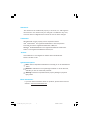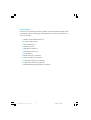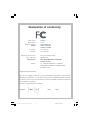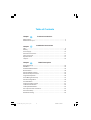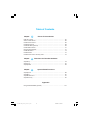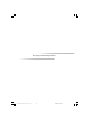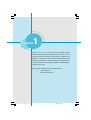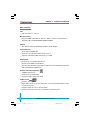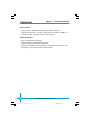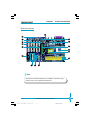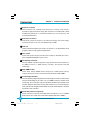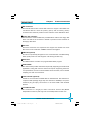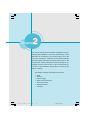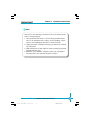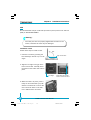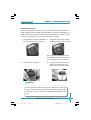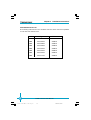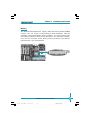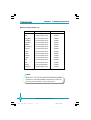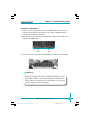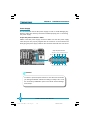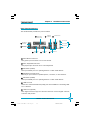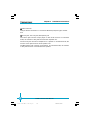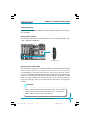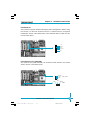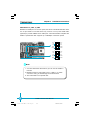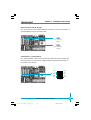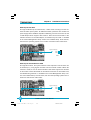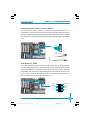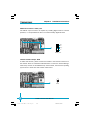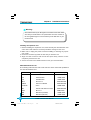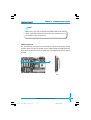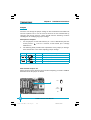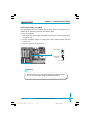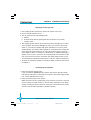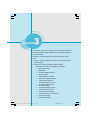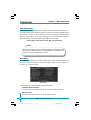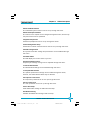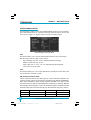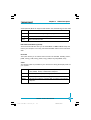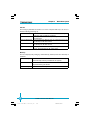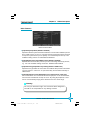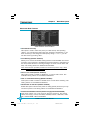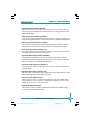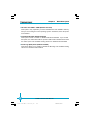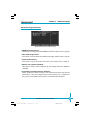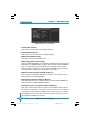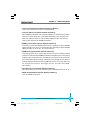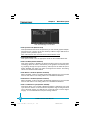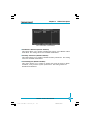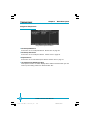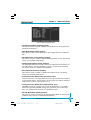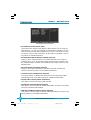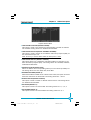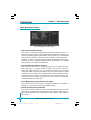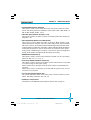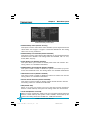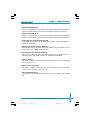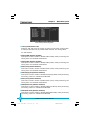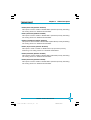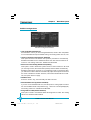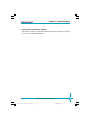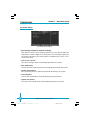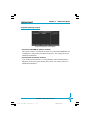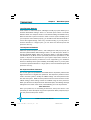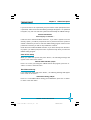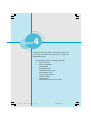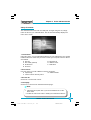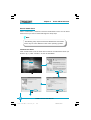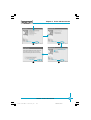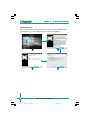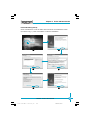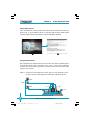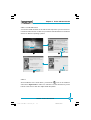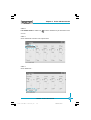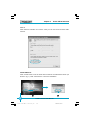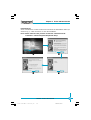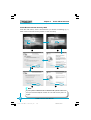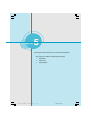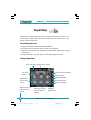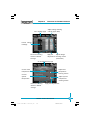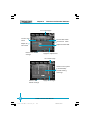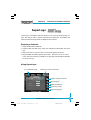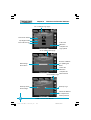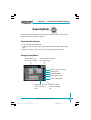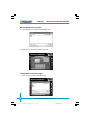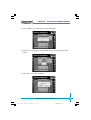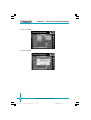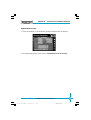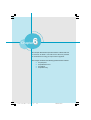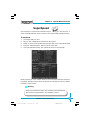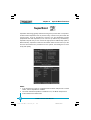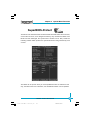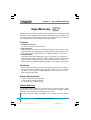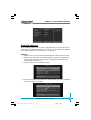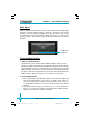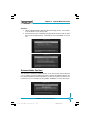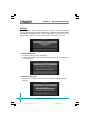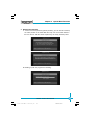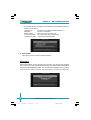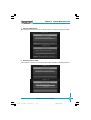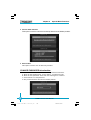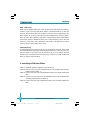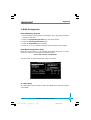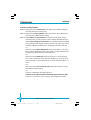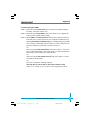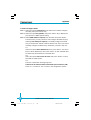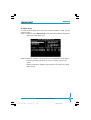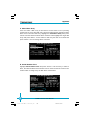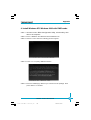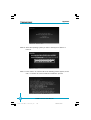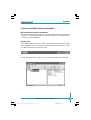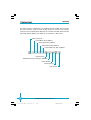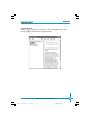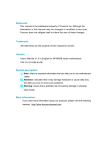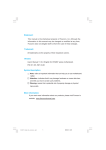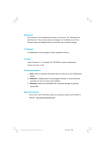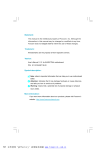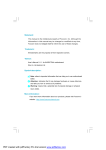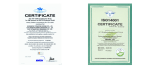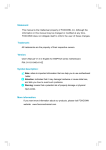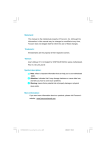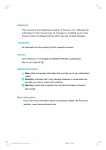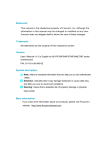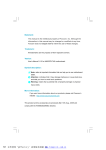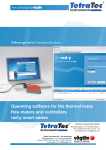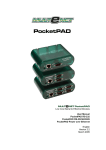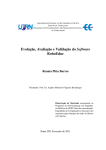Download 600A01-manual-V1[1]
Transcript
Statement: This manual is the intellectual property of Foxconn, Inc. Although the information in this manual may be changed or modified at any time, Foxconn does not obligate itself to inform the user of these changes. Trademark: All trademarks are the property of their respective owners. Intel® and Pentium® are registered trademarks of Intel Corporation. PS/2 and OS/2 is the registered trademarks of IBM, Inc. Windows® 95/98/2000/NT/XP is the registered trademark of Microsoft. Award® is the registered trademark of Award, Inc. Version: User’s Manual V1.0 in English for 600A01 series motherboard. P/N:91-181-600-10-00 Symbol description: Note: refers to important information that can help you to use motherboard better. Attention: indicates that it may damage hardware or cause data loss, and tells you how to avoid such problems. Warning: means that a potential risk of property damage or physical injury exists. More information: If you want more information about our products, please visit Foxconn’s website: www.foxconnchannel.com 600M01-English preface.p65 1 2004-4-12, 13:33 Item Checklist: Thank for your purchasing Foxconn’s 600A01 series motherboard. Please check the package; if there are missing or damaged items, contact your distributor as soon as possible. 600A01 Series Motherboard (x1) Foxconn Utility CD (x1) User’s Manual (x1) 600A01 Flyer (x1) IDE Ribbon Cable (x1) FDD Ribbon Cable (x1) I/O Shield (x1) SPDIF Cable (x1) (optional) USB 2.0 Cable (x1) (optional) S-ATA Signal Cable (x1) (optional) S-ATA Power Cable (x1) (optional) Serial ATA RAID Floppy Disk (x1) (optional) 600M01-English preface.p65 2 2004-4-12, 13:33 Declaration of conformity HON HAI PRECISION INDUSTRY COMPANY LTD 66 , CHUNG SHAN RD., TU-CHENG INDUSTRIAL DISTRICT, TAIPEI HSIEN, TAIWAN, R.O.C. declares that the product Motherboard 600A01 series is in conformity with (reference to the specification under which conformity is declared in accordance with 89/336 EEC-EMC Directive) EN 55022/A1: 2000 Limits and methods of measurements of radio disturbance characteristics of information technology equipment EN 61000-3-2/A14:2000 Electromagnetic compatibility (EMC) Part 3: Limits Section 2: Limits for harmonic current emissions (equipment input current <= 16A per phase) EN 61000-3-3/A1:2001 Electromagnetic compatibility (EMC) Part 3: Limits Section 2: Limits of voltage fluctuations and flicker in low-voltage supply systems for equipment with rated current <= 16A EN 55024/A1:2001 Information technology equipment-Immunity characteristics limits and methods of measurement Signature : Printed Name : Place / Date : James Liang 600M01-English preface.p65 Position/ Title : 3 TAIPEI/2004 Assistant President 2004-4-12, 13:33 Declaration of conformity Trade Name: Model Name: Responsible Party: Foxconn 600A01 PCE Industry Inc. Address: 458 E. Lambert Rd. Fullerton, CA 92835 714-738-8868 714-738-8838 Telephone: Facsimile: Equipment Classification: Type of Product: Manufacturer: FCC Class B Subassembly Motherboard HON HAI PRECISION INDUSTRY COMPANY LTD 66 , CHUNG SHAN RD., TU-CHENG INDUSTRIAL DISTRICT, TAIPEI HSIEN, TAIWAN, R.O.C. Address: Supplementary Information: This device complies with Part 15 of the FCC Rules. Operation is subject to the following two conditions : (1) this device may not cause harmful interference, and (2) this device must accept any interference received, including interference that may cause undesired operation. Tested to comply with FCC standards. Signature : 600M01-English preface.p65 Date : 4 2004 2004-4-12, 13:33 Table of Contents Chapter 1 Product Introduction Main Features .............................................................................................. 2 Motherboard Layout .................................................................................... 5 Chapter 2 Installation Instructions CPU ............................................................................................................. 11 Memory ...................................................................................................... 13 Power Supply ............................................................................................ 16 Rear Panel Connectors .............................................................................. 17 Other Connectors ...................................................................................... 19 Expansion Slots ......................................................................................... 27 Jumpers ..................................................................................................... 30 Chapter 3 BIOS Description Enter BIOS Setup ....................................................................................... Main Menu ................................................................................................. Standard CMOS Features .......................................................................... BIOS Features ........................................................................................... 34 34 36 39 Advanced BIOS Features .......................................................................... 40 Advanced Chipset Features ...................................................................... 43 Integrated Peripherals ................................................................................ 48 Power Management Setup ......................................................................... 52 PnP/PCI Configurations ............................................................................... 58 PC Health Status ........................................................................................ 60 Frequency/Voltage Control ......................................................................... 61 Load Fail-Safe Defaults ............................................................................. 62 Load Optimized Defaults ............................................................................ 62 Set Supervisor/User Password ................................................................. 62 Save & Exit Setup ...................................................................................... 63 Exit Without Saving .................................................................................... 63 600M01-English preface.p65 5 2004-4-12, 13:33 Table of Contents Chapter 4 Driver CD Introduction Utility CD content ........................................................................................ Start to install drivers ................................................................................. Install VIA 4in1 Driver ................................................................................. Install DirectX 9.0b ..................................................................................... Install VIA RAID (optional) .......................................................................... Install USB 2.0 Driver ................................................................................. Using 6-Channel Audio ............................................................................... Install LAN Driver ....................................................................................... Install IR Driver ........................................................................................... Install Norton Internet Security 2004 .......................................................... Chapter 65 66 66 68 69 70 70 74 75 76 5 Directions for Bundled Software SuperStep ................................................................................................. 78 SuperLogo ................................................................................................. 81 SuperUpdate .............................................................................................. 83 Chapter 6 Special BIOS Functions SuperSpeed ............................................................................................... SuperBoot ................................................................................................. SuperBIOS-Protect .................................................................................... SuperRecovery ......................................................................................... 89 90 91 92 Appendix Using Serial ATA RAID (optional) .............................................................. 101 600M01-English preface.p65 6 2004-4-12, 13:33 Warning: 1. Attach the CPU and heatsink using silica gel to ensure full contact. 2. It is suggested to select high-quality, certified fans in order to avoid damage to the motherboard and CPU due to high temperatures. 3. Never turn on the machine if the CPU fan is not properly installed. 4. Ensure that the DC power supply is turned off before inserting or removing expansion cards or other peripherals, especially when you insert or remove a memory module. Failure to switch off the DC power supply may result in serious damage to your system or memory module. Warning: We cannot guarantee that your system will operate normally while over-clocked. Normal operation depends on the over-clock capacity of your device. Attention: Since BIOS programs are upgraded from time to time, the BIOS description in this manual is just for reference. We do not guarantee that the content of this manual will remain consistent with the actual BIOS version at any given time in the future. Attention: The pictures of objects used in this manual are just for your reference. Please refer to the physical motherboard. 600M01-English preface.p65 7 2004-4-12, 13:33 This page is intentionally left blank. 600M01-English preface.p65 8 2004-4-12, 13:33 1 Chapter Thank you for your buying Foxconn’s 600A01 series motherboard. This series of motherboard is one of our new products and offers superior performance, reliability and quality, at a reasonable price. This motherboard adopts the advanced VIA KT600 + VT8237 chipset, providing users a computer platform with a high integration-compatibility-performance price ratio. This chapter includes the following information: 600A01-FOXCONN-V1.0-HW-en.p65 1 Main Features Motherboard Layout 2004-4-12, 13:29 Chapter 1 Product Introduction Main Features Size ATX form factor of 12”x 8.1” Microprocessor Supports AMD socket 462 K7, DuronTM, AthlonTM, AthlonTM XP processors Supports FSB at 200MHz/266MHz/333MHz/400MHz Chipset VIA chipset: KT600 (North Bridge)+VT8237 (South Bridge) System Memory Three 184-pin DIMM slots Supports PC2100/PC2700/PC3200 memory Supports 128/256/512 Mb technology up to 3GB Onboard IDE Supports up to 4 independent drives Supports Ultra DMA 133/100/66/33 Two fast IDE interfaces supporting four IDE devices, including IDE hard disk and CD-ROM/DVD-ROM drives Onboard Serial ATA (optional) 150MB/s transfer rate Supports two S-ATA devices Supports Raid0, Raid1 and JBOD USB 2.0 Ports Supports hot plug Eight USB 2.0 ports (four rear panel ports, two onboard USB headers providing four extra ports) Supports wake-up from S1 and S3 mode Supports USB 2.0 protocol up to 480 Mbps transmission rate 2 600A01-FOXCONN-V1.0-HW-en.p65 600A01 Series User Manual 2 2004-4-12, 13:29 Chapter 1 Product Introduction Onboard 1394 (optional) Supports hot plug With rate of transmission up to 400Mbps Self-configured addressing Can connect with 2 independent 1394 units synchronously at most, such as HDD, CD-ROM Onboard LAN VIA VT6103L 10/100Mbps Ethernet PHY LAN interface built-in on board Onboard Audio AC’ 97 2.2 Specification Compliant Supports 48KHz of S/PDIF output Onboard Line-in jack, Microphone jack, Line-out jack Supports 5.1 channels audio (setting via software) AGP 8X support AGP 8X (AGP 3.0) is the VGA interface specification that enabled enhanced graphics performance with high handwidth speeds up to 2.12 GB/s Expansion Slots Five PCI slots One AGP slot One CNR slot (optional) BIOS Licensed advanced AWARD (Phoenix) BIOS, supports flash ROM, plugand-play ready Supports HDD, CD-ROM, SCSI HDD, LAN or USB device boot up 3 600A01 Series User Manual 600A01-FOXCONN-V1.0-HW-en.p65 3 2004-4-12, 13:29 Chapter 1 Product Introduction Green Function Supports ACPI (Advanced Configuration and Power Interface) Supports S0 (normal), S1 (power on suspend), S3 (suspend to RAM), S4 (suspend to disk – depends on OS) and S5 (soft-off) Advanced Features PCI 2.2 Specification Compliant Supports Windows 98/ME/2000/XP soft-off Supports Wake-on-LAN, Wake-on-Modem Supports PC Health function (capable of monitoring system voltage, CPU temperature, system temperature and fan speed) 4 600A01-FOXCONN-V1.0-HW-en.p65 600A01 Series User Manual 4 2004-4-12, 13:29 Chapter 1 Product Introduction Motherboard Layout 16 15 14 1 13 2 12 3 11 4 5 10 6 9 7 8 Note: The above motherboard layout is provided for reference only; please refer to the physical motherboard. 5 600A01 Series User Manual 600A01-FOXCONN-V1.0-HW-en.p65 5 2004-4-12, 13:29 Chapter 1 Product Introduction 1 Super I/O controller The VIA VT1211 I/O controller offers support for a variety of I/O function. Provides a high-performance floppy disk controller for a 360K/720K/1.44M/ 2.88M floppy disk drive, a multi-mode parallel port, two serial ports, and a Flash ROM interface. 2 ATX power connector This 20-pin connector connects to an ATX power supply. The power supply must have at least 1A on the +5V standby lead (+5VSB). 3 AGP slot This Accelerated Graphics Port (AGP) slot supports 1.5V AGP 8X/4X mode graphics cards for 3D graphical applications. 4 CPU socket Socket 462 (socket A) Zero Insertion Force (ZIF) for the AMD processor, with 200/266/333/400MHz system bus. 5 North Bridge controller The VIA KT600 controller integrates a high performance host interface for the AMD processor, a DDR memory controller, and support AGP 8X technology. 6 DDR DIMM sockets These three 184-pin DIMM sockets support up to 3GB system memory using unbuffered non-ECC PC2100/PC2700/PC3200 DDR DIMMs. 7 South Bridge controller The VIA VT8237 integrated peripheral South Bridge controller communicates with the North Bridge at the rates of up to 533MB/s using the VIA 8X VLink technology. This controller supports standard UltraATA 133/100/66/33 and provides separate data paths for each IDE channel for up to two IDE devices. This controller also integrates SATA RAID controller, Ethernet MAC, Universal Serial Bus Host controller. 8 Serial ATA connectors (optional) These connectors support Serial ATA HDDs and allow for up to 150MB/s data transfer rate, faster than the standard Parallel ATA with 133MB/s. 6 600A01-FOXCONN-V1.0-HW-en.p65 600A01 Series User Manual 6 2004-4-12, 13:29 Chapter 1 Product Introduction 9 IDE connectors These dual-channel bus master IDE connectors support Ultra DMA 133/ 100/66/33 devices. Both the primary (blue) and secondary (white) connectors are slotted to prevent incorrect insertion of the IDE ribbon cable. 10 Floppy disk connector This connector accommodates the provided ribbon cable for the floppy disk drive. One side of the connector is slotted to prevent incorrect insertion of the floppy disk cable. 11 PCI slots These five 32-bit PCI 2.2 expansion slots support bus master PCI cards like SCSI or LAN cards with 133MB/s maximum throughput. 12 CNR slot (optional) This slot is specifically designed for the Communication and Networking Riser (CNR) card. The CNR supports V.90 analog modem only. 13 Flash Rom This 4Mb firmware contains the programmable BIOS program. 14 Audio CODEC The VIA VT1616 provides 6-channel outputs fully supporting surround sound applications, along with 4 stereo and 2 mono inputs. Supporting the AC’97 2.2 specification, the VIA VT1616 enables 20-bit resolution, and a variable sampling rate with 1Hz resolution. 15 1394 controller (optional) VT6307 is the controller for IEEE1394a on motherboard. The VT6307 is a complete small package single chip PCI solution at 400Mbps, low power seamless plug and play connections to the latest IEEE 1394 enabled devices. 16 10/100M LAN PHY The VT6103L is a single-port PHY transceiver with an MII (Media Independent Interface) and supports 10/100 Mbps data transfer rate. 7 600A01 Series User Manual 600A01-FOXCONN-V1.0-HW-en.p65 7 2004-4-12, 13:29 Chapter 2 Installation Instructions 2 Chapter This chapter introduces the hardware installation process, including the installation of the CPU and memory. It also addresses the connection of your power supply, use of the rear panel connectors, connection of hard drive and floppy drive data cables, and setting up various other feature of the motherboard. Caution should be exercised during the installation process. Please refer to the motherboard layout prior to any installation and read the contents in this chapter carefully. This chapter includes the following information: CPU Memory Power Supply Rear Panel Connectors Other Connectors Expansion Slots Jumpers 8 600A01-FOXCONN-V1.0-HW-en.p65 600A01 Series User Manual 8 2004-4-12, 13:29 Chapter 2 Installation Instructions Notes: Take note of the following precautions before you install components or change settings. 1. Use a grounded wrist strap or touch a safely grounded object, such as an attached power supply, before handling components to avoid damaging them due to static electricity. 2. Unplug the power cord before opening your chassis or touching any component. 3. Hold components by their edges to avoid touching any exposed integrated circuits (ICs). 4. Whenever you uninstall a component, place it on a grounded anti-static pad or into anti-static bag that it came in. 9 600A01 Series User Manual 600A01-FOXCONN-V1.0-HW-en.p65 9 2004-4-12, 13:29 Chapter 2 Installation Instructions CPU This motherboard accepts socket 462 processors (CPUs) with a front side bus (FSB) of 200/266/333/400MHz. Warning : The CPU pins must be properly aligned with the holes in the socket, otherwise the CPU may be damaged. Installation of CPU Follow these steps to install a CPU. 90° 1. Unlock the socket by pressing the lever sideways, then lift it up to a 900 Gap in the base angle. 2. Align the cut edge to the gap in the base of the socket. Carefully insert the CPU into the socket until it fits in place. Cut edge Push down the socket lever to secure the CPU 3. When the CPU is in place, press it firmly on the socket while you push down the socket lever to secure the CPU. The lever clicks on the side tab to indicate that it is locked. 10 600A01-FOXCONN-V1.0-HW-en.p65 600A01 Series User Manual 10 2004-4-12, 13:29 Chapter 2 Installation Instructions Installation of CPU Fan New technology allows processors to run at higher and higher frequencies. To avoid problems arising from high-speed operation, for example, overheating, you need to install the proper fan. The following procedures are provided for reference only, please refer to your CPU fan user guide to install it. 1. Locate the CPU retention mechanism 2. base (surrounds the CPU socket). If required, apply a light coating of silica gel to the top of the CPU. Note: The CPU heatsink may have a pre-applied thermal compound. In that case, the silica gel is not required. 3. Attach the fan to the base. 4. Connect the power fan’s power cable to the appropriate 3-pin connector on the motherboard. Warning : Excessive temperatures will severely damage the CPU and system. Therefore, make sure that the cooling fan works normally at all times in order to prevent overheating and damaging to the CPU. 11 600A01 Series User Manual 600A01-FOXCONN-V1.0-HW-en.p65 11 2004-4-12, 13:30 Chapter 2 Installation Instructions CPU Qualified Vendor List The following table lists the CPU modules that have been tested and qualified for use with this motherboard. Vendor Type FSB AMD Athlon3200+ 400MHz AMD Athlon3000+ 333MHz AMD Athlon2800+ 333MHz AMD Athlon2600+ 333MHz AMD Athlon2500+ 333MHz AMD Athlon2400+ 266MHz AMD Athlon2200+ 266MHz AMD Athlon1700+ 266MHz 12 600A01-FOXCONN-V1.0-HW-en.p65 600A01 Series User Manual 12 2004-4-12, 13:30 Chapter 2 Installation Instructions Memory This motherboard includes three, 184-pin, dual in-line memory module (DIMM) sockets. You can install corresponding PC3200 (DDR400), P C 2 7 0 0 (DDR333), PC2100 (DDR266) memory modules. You must install at least one memory module to ensure normal operation. If you install two modules, they must be the same speed. Mixing memory modules from different manufacturers is not recommended. DIMM1 DIMM2 DIMM3 13 600A01 Series User Manual 600A01-FOXCONN-V1.0-HW-en.p65 13 2004-4-12, 13:30 Chapter 2 Installation Instructions Memory Qualified Vendor List Vender Type Size Transcend PC3200 (DDR 400) 512MB MT PC2700 (DDR 333) 256MB KingMax PC2100 (DDR 266) 256MB TwinMos PC3200 (DDR 400) 512MB KingMax PC2700 (DDR 333) 256MB ADATA PC2700 (DDR 333) 256MB Samsung PC3200 (DDR 400) 256MB Rambo PC3200 (DDR 400) 256MB Hynix PC3200 (DDR 400) 256MB Hynix PC2700 (DDR 333) 256MB Rambo PC2700 (DDR 333) 512MB Hynix PC2100 (DDR 266) 256MB MT PC3200 (DDR 400) 256MB MT PC3200 (DDR 400) 512MB Nanya PC2100 (DDR266) 512MB Kingston PC3200 (DDR 400) 512MB Note: Make sure to use only the tested and qualified DDR DIMMs listed above. Other DDR DIMMs manufactured by other vendors may not be suitable for this motherboard. 14 600A01-FOXCONN-V1.0-HW-en.p65 600A01 Series User Manual 14 2004-4-12, 13:30 Chapter 2 Installation Instructions Installation of DDR Memory 1. There is only one gap in the center of the DIMM socket, and the memory module can be fixed in one direction only. Unlock a DIMM socket by pressing the module clips outward. 2. Align the memory module to the DIMM socket and insert the module vertically into the DIMM socket. 104 Pins 80 Pins 3. The plastic clips at both sides of the DIMM socket will lock automatically. Warning : Be sure to unplug the AC power supply before adding or removing expansion cards or other system peripherals, especially the memory devices, otherwise your motherboard or the system memory might be seriously damaged. 15 600A01 Series User Manual 600A01-FOXCONN-V1.0-HW-en.p65 15 2004-4-12, 13:30 Chapter 2 Installation Instructions Power Supply This motherboard uses an ATX power supply. In order to avoid damaging any devices, make sure that they have been installed properly prior to connecting the power supply. 20-pin ATX power connector: PWR1 PWR1 is the ATX power supply connector. Make sure that the power supply cable and pins are properly aligned with the connector on the motherboard. Firmly plug the power supply cable into the connector and make sure it is secure. 20-pin ATX power connector 3D3V_SYS 5V_SYS 5V_SYS Power OK 12V_SYS 3D3V_SYS Ground Ground Ground 5V_SB 1 10 20 11 3D3V_SYS Ground Ground Ground 5V_SYS -12V_SYS PS-ON Ground NC Attention: You have to press the power button for more than four seconds if you change the default “Instant-Off” setting to “Delay 4 Sec.” from the “Soft-Off by PWRBTN” option in the BIOS “Power Management Setup”. 16 600A01-FOXCONN-V1.0-HW-en.p65 600A01 Series User Manual 16 2004-4-12, 13:30 5V_SYS Chapter 2 Installation Instructions Rear Panel Connectors This motherboard provides the ports as below: 4 Parallel Port (Printer Port) 7 1394 Port (optional) 8 LAN Connector Line-in jack 1 PS/2 Mouse Connector Line-out jack 9 Microphone 2 PS/2 Keyboard Connector jack 3 Serial Port (COM1) 5 Serial Port (COM2) 6 USB 2.0 Port x 4 PS/2 Mouse Connector This green 6-pin connector is for a PS/2 mouse. 1 2 PS/2 Keyboard Connector This purple 6-pin connector is for a PS/2 keyboard. 3 Serial Port (COM1) This 9-pin COM1 port is for pointing devices or other serial devices. Parallel Port (Printer Port) This 25-pin port connects a parallel printer, a scanner, or other devices. 4 5 Serial Port (COM2) This 9-pin COM2 port is for pointing devices or other serial devices. 6 USB 2.0 Ports These four Universal Serial Bus (USB) ports are available for connecting USB 2.0/1.1 devices. 7 1394 Port (optional) This digital interface supports electronic devices such as digital cameras, scanners and printers. 17 600A01 Series User Manual 600A01-FOXCONN-V1.0-HW-en.p65 17 2004-4-12, 13:30 Chapter 2 Installation Instructions LAN Connector This port allows connection to a Local Area Network (LAN) through a network 8 hub. Line-in jack, Line-out jack, Microphone jack The Line-in jack connects a tape player or other audio sources. In 6-Channel 9 mode, the function of this jack becomes Rear Speaker Out. The Line-out jack connects a headphone or a speaker. In 6-Channel mode, the function of this jack becomes Front Speaker Out. The Microphone jack connects a microphone. In 6-Channel mode, the function of this jack becomes Center/Subwoofer Speaker. 18 600A01-FOXCONN-V1.0-HW-en.p65 600A01 Series User Manual 18 2004-4-12, 13:30 Chapter 2 Installation Instructions Other Connectors This motherboard includes connectors for FDD, IDE HDD, USB, CPU fan, system fan, and others. FDD Connector: FLOPPY This motherboard includes a standard FDD connector, supporting 360K, 720K, 1.2M, 1.44M and 2.88M FDDs. 1 FDD connector HDD Connectors: PIDE & SIDE The connectors support the provided UltraDMA 133/100/66/33 IDE hard disk ribbon cable. Connect the cable’s blue connector to the primary (recommended) or secondary IDE connector, then connect the gray connector to the Ultra DMA 133/100/66/33 slave device (hard disk drive) and the black connector to the Ultra DMA 133/100/66/33 master device. If you install two hard disks, you must configure the second drive as a slave device by setting its jumper accordingly. Refer to the hard disk documentation for the jumper settings. Attention: Ribbon cables are directional, therefore, make sure to always connect with the cable on the same side as pin 1 of the PIDE/ SIDE or FDD connector on the motherboard. 19 600A01 Series User Manual 600A01-FOXCONN-V1.0-HW-en.p65 19 2004-4-12, 13:30 Chapter 2 Installation Instructions PIDE SIDE 1 Front Panel Connector: FP1 This motherboard includes one connector for connecting the front panel switch and LED indicators. + PLED - 1+ IDE_LED RESET PWRBTN# NC FP1 Hard Disk LED Connector (IDE_LED) The connector connects to the case’s IDE indicator LED indicating the activity status of hard disk. Reset Switch (RESET) Attach the connector to the Reset switch on the front panel of the case; the system will restart when the switch is pressed. Power LED Connector (PLED) Attach the connector to the power LED on the front panel of the case. The Power LED indicates the system’s status. When the system is in S0 status, the LED is on. When the system is in S1 status, the LED is blink. When the system is in S3, S4, S5 status, the LED is off. 20 600A01-FOXCONN-V1.0-HW-en.p65 600A01 Series User Manual 20 2004-4-12, 13:30 Chapter 2 Installation Instructions IrDA Header: IR This connector supports wireless transmitting and receiving device. Before using this function, set the item “Onboard Fast IR” to enabled from the “Integrated Peripherals” section of the CMOS Setup. Then install IR driver to make sure this function takes effect. +5V 1 Empty RX Ground TX IR Fan Connectors : CPU_FAN, FAN1 The speed of CPU_FAN and FAN1 can be detected and viewed in “PC Health Status” section of the CMOS Setup. 1 GND SENSE +12V GND +12V CPU_FAN SENSE FAN1 1 21 600A01 Series User Manual 600A01-FOXCONN-V1.0-HW-en.p65 21 2004-4-12, 13:30 Chapter 2 Installation Instructions USB Headers: F_USB1, F_USB2 Besides four USB ports on the rear panel, the series of motherboards also have two 10-pin headers on board which may connect to front panel USB cable (optional) to provide additional four USB ports. The USB headers complies with USB 2.0 specification that supports up to 480 Mbps connection speed. VCC D4- 1 VCC D0- D4+ D0+ GND GND GND Empty F_USB1 1 VCC VCC D6- D7- D6+ D7+ GND GND GND Empty F_USB2 Note: 1. You must install the driver before you can use the USB 2.0 function. 2. NEVER connect a 1394 cable to the F_USB1 or F_USB2 connector. Doing so will damage the motherboard! 3. The USB cable is an optional item. 22 600A01-FOXCONN-V1.0-HW-en.p65 600A01 Series User Manual 22 2004-4-12, 13:30 Chapter 2 Installation Instructions Audio Connector: CD_IN, AUX_IN CD_IN, AUX_IN is Sony standard CD audio connector, it can be connected to a CD-ROM drive through a CD audio cable. 1 CD_L GND CD_R CD_IN 1 AUX_R GND AUX_L AUX_IN 1394 Header: F_1394 (optional) The 1394 expansion cable can be connected to either the front (provided that the front panel of your chassis is equipped with the appropriate interface) or real panel of the chassis. Empty GND 12V 12V TPB - TPB + GND GND TPA + TPA - 1 F_1394 23 600A01 Series User Manual 600A01-FOXCONN-V1.0-HW-en.p65 23 2004-4-12, 13:30 Chapter 2 Installation Instructions Wake-Up On LAN: WOL Through the Wake-Up On LAN function, a wake event occurring from the network can wake up the system. To utilize this function, please be sure an ATX 12V power supply with a 5VSB line capable of delivering a current of at least 1A, and a LAN adapter which supports this function. Then connect the header to the relevant connector on the LAN adapter, set “PowerOn by PCI Card” to enabled in the “Power Management Setup” section of the CMOS Setup. Save and exit, then boot the operating system once to make sure this function takes effect. Signal for waking up GND 5VSB 1 WOL Wake-Up On Internal Modem: WOM Through this function, the system which is in the suspend or soft-off status can be waked up by a ring signal received from the internal modem. When this function is used, be sure an internal modem card which supports this function is used. Then connect the header to the relevant connector on the modem card, set “Modem Ring Resume” to enabled in the “Power Management Setup” section of the CMOS Setup. Save and exit, then boot the operating system once to make sure this function takes effect. Signal for waking up GND 5VSB 1 WOM 24 600A01-FOXCONN-V1.0-HW-en.p65 600A01 Series User Manual 24 2004-4-12, 13:30 Chapter 2 Installation Instructions Serial ATA Connectors: SATA_1, SATA_2 (optional) The Serial ATA header is used to connect the Serial ATA device to the motherboard. These connectors support the thin Serial ATA cables for primary internal storage devices. The current Serial ATA interface allows up to 150MB/s data transfer rate, faster than the standard parallel ATA with 133MB/s (Ultra ATA/ 133). RX+ GND TX+ GND RXTXGND SATA_1/SATA_2 Audio Interface: F_AUDIO The audio interface provides two kinds of audio output choices: the Front Audio, the Rear Audio. Their priority is sequenced from high to low (Front Audio to Rear Audio). If headphones are plugged into the front panel of the chassis (using the Front Audio), then the Line-out (Rear Audio) on the rear panel will not work. If you do not want to use the Front Audio, pin 5 and 6, pin9 and 10 must be short, and then the signal will be sent to the rear audio port. 1 MIC_IN MIC_GND MIC_PWR +5VA RET_R OUT-R NC Empty OUT_L RET_L F_AUDIO 25 600A01 Series User Manual 600A01-FOXCONN-V1.0-HW-en.p65 25 2004-4-12, 13:30 Chapter 2 Installation Instructions SPDIF Out Connector: SPDIF_OUT The SPDIF output connector is capable of providing digital audio to external speakers, or compressed AC3 data to an external Dolby digital decoder. GND OUT Empty 1 +5V SPDIF_OUT Chassis Intruder Jumper: INTR To utilize this function, please connect the header to the relevant connector on the chassis. Then set “Chassis intrude detection” to ON in the “Power Management Setup” section of the CMOS Setup. Save and exit, then boot the opeating system once to make sure this function takes effect. 1 2 INTR 26 600A01-FOXCONN-V1.0-HW-en.p65 600A01 Series User Manual 26 2004-4-12, 13:30 Chapter 2 Installation Instructions Expansion Slots This motherboard includes five 32-bit Master PCI bus slots, one AGP slot, one CNR slot (optional). PCI Slots The expansion cards can be installed in the five PCI slots. When you install or take out such cards, you must make sure that the power plug has been pulled out. Please read carefully the instructions provided for such cards, and install and set the necessary hardware and software for such cards, such as the jumper or BIOS setup. PCI Slots AGP Slot This motherboard has an AGP slot that supports 1.5V AGP card. AGP is an interfacing specification designed to display 3D images. It provides a specialized 66Mhz, 32-bit channel to allow the graphic controller to directly access the master memory, and supports 4X and 8X speeds. AGP slot 27 600A01 Series User Manual 600A01-FOXCONN-V1.0-HW-en.p65 27 2004-4-12, 13:30 Chapter 2 Installation Instructions Warning: The motherboard may be damaged if a 3.3V AGP card is used. Make sure that your AGP card is 1.5V specification. Note the notches on the card golden fingers to ensure that they fit the AGP slot on your motherboard. Installing an expansion card 1. Before installing the expansion card, read carefully the documentation that came with it and make the necessary hardware settings for the card. 2. Make sure to unplug the power cord before adding or removing any expansion cards. 3. Remove the bracket opposite the slot that you intend to use. 4. Align the card connector with the slot and press firmly until the card is completely seated in the slot. 5. Secure the card to the chassis with the screw you removed earlier. AGP Qualified Vendor List The following table lists the AGP cards that have been tested and qualified for use with this Motherboard. Vender CP Type Video Memory ATI Radeon 7000 64MB DDR CP ATI 9700 AGP 128MB DDR CP ATI 9800 AGP 128MB DDR ECS ECS-315T 32MB SDRAM UNIKA GeForce 4 MX400 32MB SDRAM LeadTek S650 128MB DDR GA GA-GF 1280 GeForce 2 MX 32MB SDRAM Elsa Elsa 511 64MB DDR MSI MSI 8912 (FX5600) 128MB DDR MSI MSI 8911(FX5200) 128MB DDR 28 600A01-FOXCONN-V1.0-HW-en.p65 600A01 Series User Manual 28 2004-4-12, 13:30 Chapter 2 Installation Instructions Note: Make sure to use only the tested and qualified AGP cards listed above. Other AGP cards manufactured by other vendors may not be suitable for this motherboard. CNR Slot (optional) The motherboard provides this Communication and Networking Riser (CNR) interface which can support modem function. Mechanically the CNR shares the PCI5 slot, thus when you insert the CNR card, the neighboring PCI5 slot cannot be used. CNR 29 600A01 Series User Manual 600A01-FOXCONN-V1.0-HW-en.p65 29 2004-4-12, 13:30 Chapter 2 Installation Instructions Jumpers The users can change the jumper settings on this motherboard if needed. This section explains how to use the various functions of this motherboard by changing the jumper settings. Users should read the following contents carefully prior to modifying any jumper settings. Description of Jumpers 1. 2. For the jumpers on this motherboard, pin 1 can be identified by the silkscreen printed “ ” next to it. However, in this manual, pin 1 is simply labeled as “1”. The following table provides some explanation of the jumper pin settings. User should refer to this when adjusting jumper settings. Jumper 1 1 Diagram Definition Description 1 1-2 Set pin1 and pin2 closed 1 2-3 Set pin2 and pin3 closed 1 Closed Set the pin closed 1 Open Set the pin opened CPU Selection Jumper: J21 Set the jumper as close when the CPU’s external frequency you used is 100MHz. Otherwise leave this jumper to default. Close 1 2 Open 1 (Default) 2 J21 30 600A01-FOXCONN-V1.0-HW-en.p65 600A01 Series User Manual 30 2004-4-12, 13:30 Chapter 2 Installation Instructions Clear CMOS Jumper: CLR_CMOS This motherboard uses the CMOS RAM to store all the set parameters. The CMOS can be cleared by removing the CMOS jumper. How to clear CMOS? 1. Turn off the AC power supply and quickly connect pins 1 and 2 together using the jumper cap. 2. Return the jumper setting to normal (pins 2 and 3 locked together with the jumper cap). 3. Turn the AC power supply back on. Clear CMOS 3 2 1 3 Normal Status (Default) 2 1 CLR_CMOS Warning: 1. Disconnect the power cable before adjusting the jumper settings. 2. Do not clear the CMOS while the system is turned on. 31 600A01 Series User Manual 600A01-FOXCONN-V1.0-HW-en.p65 31 2004-4-12, 13:30 Chapter 2 Installation Instructions Starting up for the first time 1. After making all the connections, replace the system case cover. 2. Be sure that all switches are off. 3. Turn on the devices in the following order. a. b. Monitor External SCSI devices (starting with the last device on the chain) c. System power 4. After applying power LED on the system front panel case lights up. For ATX power supplies, the system LED lights up when you press the ATX power switch. If your monitor complies with green standards or if it has a power standby feature, the monitor LED may light up or switch between orange and green after the system LED turns on. The system then runs the power-on tests. While the tests are running, the BIOS beeps or additional messages appear on the screen. If you do not see anything within 30 seconds from the time you turned on the power, the system may have failed a power-on test. Check the jumper settings and connections or call your retailer for assistance. 5. At power on, hold down <Delete> to enter BIOS Setup. Follow the instructions in Chapter 3. Powering off the computer 1. Using the OS shut down function If you use windows 98/ME/2000/XP, click the Start button, click Shut Down, then click the OK button to shut down the computer. The power supply should turn off after Windows shuts down. 2. Using the dual function power switch While the system is ON, pressing the power switch for less than 4 seconds puts the system to sleep mode or to soft-off mode, depending on the BIOS setting. Pressing the power switch for more than 4 seconds lets the system enter the soft-off mode regardless of the BIOS setting. 32 600A01-FOXCONN-V1.0-HW-en.p65 600A01 Series User Manual 32 2004-4-12, 13:30 Chapter 3 BIOS Description 3 Chapter This chapter tells how to change system settings through the BIOS Setup menus. Detailed descriptions of the BIOS parameters are also provided. You have to run the Setup Program when the following cases occur: 1. An error message appears on the screen during the system POST process. 2. You want to change the default CMOS settings. This chapter includes the following information: Enter BIOS Setup Main Menu Standard CMOS Features BIOS Features Advanced BIOS Features Advanced Chipset Features Integrated Peripherals Power Management Setup PnP/PCI Configurations PC Health Status Frequency/Voltage Control Load Fail-Safe Defaults Load Optimized Defaults Set Supervisor/User Password Save & Exit Setup Exit Without Saving 600A01 Series User Manual 600A01-FOXCONN-V1.0-BIOS-en.p65 33 33 2004-4-12, 13:31 Chapter 3 BIOS Description Enter BIOS Setup The BIOS is the communication bridge between hardware and software, correctly setting up the BIOS parameters is critical to maintain optimal system performance. Power on the computer, when the following message briefly appears at the bottom of the screen during the POST (Power On Self Test), press <Del> key to enter the Award BIOS CMOS Setup Utility. Press TAB to show POST Screen, DEL to enter SETUP. Note: We do not suggest that you change the default parameters in the BIOS Setup, and we shall not be responsible for any damage that result from any changes that you make. Main Menu The main menu allows you to select from the list of setup functions and two exit choices. Use the arrow keys to select among the items and press <Enter> to accept or go to the sub-menu. Main Menu The items in the main menu are explained as below: Standard CMOS Features The basic system configuration can be set up through this menu. BIOS Features The special features can be set up through this menu. 34 600A01-FOXCONN-V1.0-BIOS-en.p65 600A01 Series User Manual 34 2004-4-12, 13:31 Chapter 3 BIOS Description Advanced BIOS Features The advanced system features can be set up through this menu. Advanced Chipset Features The values for the chipset can be changed through this menu, and the system performance can be optimized. Integrated Peripherals All onboard peripherals can be set up through this menu. Power Management Setup All the items of Green function features can be set up through this menu. PnP/PCI Configurations The system’s PnP/PCI settings and parameters can be modified through this menu. PC Health Status This will display the current status of your PC. Frequency/Voltage Control Frequency and voltage settings can be adjusted through this menu. Load Fail-Safe Defaults The default BIOS settings can be loaded through this menu. Load Optimized Defaults The optimal performance settings can be loaded through this menu, however, the stable default values may be affected. Set Supervisor Password The supervisor password can be set up through this menu. Set User Password The user password can be set up through this menu. Save & Exit Setup Save CMOS value settings to CMOS and exit setup. Exit Without Saving Abandon all CMOS value changes and exit setup. 35 600A01 Series User Manual 600A01-FOXCONN-V1.0-BIOS-en.p65 35 2004-4-12, 13:31 Chapter 3 BIOS Description Standard CMOS Features This sub-menu is used to set up the standard CMOS features, such as the date, time, HDD model and so on. Use the arrow keys select the item to set up, and then use the <PgUp> or <PgDn> keys to choose the setting values. Standard CMOS Features Menu Date This option allows you to set the desired date (usually as the current date) with the <day><month><date><year> format. Day—weekday from Sun. to Sat., defined by BIOS (read-only). Month—month from Jan. to Dec.. Date—date from 1st to 31st, can be changed using the keyboard. Year—year, set up by users. Time This option allows you to set up the desired time (usually the current time) with <hour><minute><second> format. IDE Channel 0/1 Master/ Slave These categories identify the HDD types of 2 IDE channels installed in the computer system. There are three choices provided for the Enhanced IDE BIOS: None, Auto, and Manual. “None” means no HDD is installed or set; “Auto” means the system can auto-detect the hard disk when booting up; by choosing “Manual” and changing Access Mode to “CHS”, the related information should be entered manually. Enter the information directly from the keyboard and press < Enter>: Cylinder number of cylinders Precomp write pre-compensation Landing Zone Sector number of sectors 36 600A01-FOXCONN-V1.0-BIOS-en.p65 Head number of heads landing zone 600A01 Series User Manual 36 2004-4-12, 13:31 Chapter 3 BIOS Description Award (Phoenix) BIOS can support 3 HDD modes: CHS, LBA and Large or Auto mode. CHS For HDD<528MB LBA For HDD>528MB & supporting LBA (Logical Block Addressing) Large For HDD>528MB but not supporting LBA Auto Recommended mode IDE Channel 2/3 Master (optional) These two items will show after you set “SATA Mode” as IDE in CMOS Setup and restart your computer. In this way, Serial ATA hard disk will be used to IDE hard disk. Drive A/B This option allows you to select the kind of FDD to be installed, including “None”, [360K, 5.25 in], [1.2M, 5.25 in], [720K, 3.5 in], [1.44M, 3.5 in] and [2.88 M, 3.5 in]. Video The following table is provided for your reference in setting the display mode for your system. EGA/VGA Enhanced Graphics Adapter / Video Graphic Array. For EGA, VGA, SEGA, SVGA, or PGA monitor adapters. CGA 40 Color Graphic Adapter, powering up in 40 column mode. CGA 80 Color Graphic Adapter, powering up in 80 column mode. MONO Monochrome adapter, including high resolution monochrome adapters. 37 600A01 Series User Manual 600A01-FOXCONN-V1.0-BIOS-en.p65 37 2004-4-12, 13:31 Chapter 3 BIOS Description Halt On This category determines whether or not the computer will stop if an error is detected during powering up. All Errors No Errors All, But Keyboard All, But Diskette All, But Disk/Key Whenever the BIOS detects a nonfatal error, the system will stop and you will be prompted. The system boot will not stop for any errors that may be detected. The system boot will not stop for a keyboard error; but it will stop for all other errors. The system boot will not stop for a diskette error; but it will stop for all other errors. The system boot will not stop for a keyboard or disk error, but it will stop for all other errors. Memory This is a Display-Only Category, determined by POST (Power On Self Test) of the BIOS. Base Memory The BIOS POST will determine the amount of base (or conventional) memory installed in the system. Extended Memory The BIOS determines how much extended memory is present during the POST. Total Memory Total memory of the system. 38 600A01-FOXCONN-V1.0-BIOS-en.p65 600A01 Series User Manual 38 2004-4-12, 13:31 Chapter 3 BIOS Description BIOS Features BIOS Features Menu [SuperBoot] SuperBoot (Default: Disabled) SuperBoot allows system-relevant information to be stored in CMOS upon the first normal start-up of your PC, and the relevant parameters will be restored to help the system start up more quickly on each subsequent start-up. The available setting values are: Disabled and Enabled. [SuperBIOS-Protect] SuperBIOS-Protect (Default: Disabled) SuperBIOS-Protect function protects your PC from being affected by viruses, e.g. CIH. The available setting values are: Disabled and Enabled. [SuperRecovery] SuperRecovery Hotkey (Default: LSHIFT+F12) SuperRecovery provides the users with an excellent data protection and HDD recovery function. There are 12 optional hotkey and the default hotkey is LSHIFT+F12. [SuperSpeed] CPU Clock (Depending on the specification of the CPU) The conventional over-clock method uses the jumpers on the motherboard, and it is both troublesome and apt to errors. By using SuperSpeed, a CPU can be overclocked by keying in the desired in the CPU clock range. Warning: Be sure your selection is right. CPU overclock will be dangerous! We will not be responsible for any damage caused. 39 600A01 Series User Manual 600A01-FOXCONN-V1.0-BIOS-en.p65 39 2004-4-12, 13:31 Chapter 3 BIOS Description Advanced BIOS Features Advanced BIOS Features Menu Hard Disk Boot Priority This option is used to select the priority for HDD startup. After pressing <Enter>, you can select the HDD using the <PageUp>/<PageDown> or up/ down arrow keys, and change the HDD priority using <+> or <->; you can exit this menu by pressing <Esc>. Virus Warning (Default: Disabled) Allows you to choose the VIRUS warning feature for IDE hard disk boot sector protection. If this function is enabled and someone attempt to write data into this area, BIOS will show a warning message on screen and an alarm will beep. The setting values are: Disabled and Enabled. Note: Such function provides protection to the start-up sector only; it does not protect the entire hard disk. CPU L1 & L2 Cache (Default: Enabled) This option is used to enable or disable the L1 and L2 CPU cache. The available setting values are: Disabled and Enabled. CPU L2 Cache ECC Checking (Default: Enabled) This option is used to enable or disable CPU L2 cache ECC Checking. The setting values are: Disabled and Enabled. Quick Power On Self Test (Default: Enabled) Enable this option to shorten the power on testing (POST) and have your system start up faster. The setting values are: Disabled and Enabled. First/Second/Third Boot Device (Default: Floppy/Hard Disk/CDROM) This option allows you to set the boot device’s sequence. The setting values are: Floppy, LS120, Hard Disk, CDROM, ZIP100, USB-FDD, USBZIP, USB-CDROM, LAN and Disabled. 40 600A01-FOXCONN-V1.0-BIOS-en.p65 600A01 Series User Manual 40 2004-4-12, 13:31 Chapter 3 BIOS Description Boot Other Device (Default: Enabled) With this function set to enable, the system will boot from some other devices if the first/second/third boot devices failed. The setting values are: Disabled and Enabled. Swap Floppy Drive (Default: Disabled) If you have two floppy diskette drives in your system, this option allows you to swap the assigned drive letters. The setting values are: Disabled and Enabled. Boot Up Floppy Seek (Default: Enabled) If this option is enabled, BIOS will tests floppy drives to determine whether they have 40 or 80 tracks.The setting values are: Disabled and Enabled. Boot Up NumLock Status (Default: On) This option defines if the keyboard Num Lock key is active when your system is started. The setting values are: On and Off. Typematic Rate Setting (Default: Disabled) If this option is enabled, you can use the following two items to see the typematic rate and the typematic delay settings for your keyboard. The available setting values are: Disabled and Enabled. Typematic Rate (Chars/Sec) (Default: 6) Use this option to define how many characters per second a held-down key generated. Typematic Delay (Msec) (Default: 250) Use this option to define how many milliseconds must elapse before a helddown key beings generating repeat characters. Security Option (Default: Setup) When it is set to “Setup”, a password is required to enter the CMOS Setup screen; When it is set to “System”, a password is required not only to enter CMOS Setup, but also to start up your PC. APIC Mode (Default: Enabled) This option is used to enable or disable APIC mode. The available setting values are: Disabled and Enabled. 41 600A01 Series User Manual 600A01-FOXCONN-V1.0-BIOS-en.p65 41 2004-4-12, 13:31 Chapter 3 BIOS Description OS Select For DRAM > 64MB (Default: Non-OS2) This option is only required if you have installed more than 64 MB of memory and you are running the OS/2 operating system. Otherwise, leave this option at the default. Video BIOS Shadow (Default: Enabled) This option is used to enable or disable Video BIOS Shadow. If you enable this option, the video BIOS will be copied to RAM. Video shadow will increase the video speed. The available setting values are: Disabled and Enabled. Small Logo (EPA) Show (Default: Disabled) This option allows you to enable or disable the EPA logo. The available setting values are: Disabled and Enabled. 42 600A01-FOXCONN-V1.0-BIOS-en.p65 600A01 Series User Manual 42 2004-4-12, 13:31 Chapter 3 BIOS Description Advanced Chipset Features Advanced Chipset Features Menu DRAM Clock/Drive Control Press enter to set the items about DRAM Clock/Drive. Please refer to page 44. AGP & P2P Bridge Control Press enter to set the items about AGP & P2P bridge. Please refer to page 46. CPU & PCI Bus Control Press enter to set the items about CPU & PCI bus. Please refer to page 47. Memory Hole (Default: Disabled) This option is used to select memory hole. The setting values are: Disabled, 15M-16M. System BIOS Cacheable (Default: Disabled) Select “Enabled” to allow caching of the system BIOS which may improve performance. If any other program writes to this memory area, a system error may result. The available setting values are: Enabled and Disabled. 43 600A01 Series User Manual 600A01-FOXCONN-V1.0-BIOS-en.p65 43 2004-4-12, 13:31 Chapter 3 BIOS Description DRAM Clock/Drive Control Menu Current FSB Frequency This option is used to show current FSB frequency. Current DRAM Frequency This option is used to show current DRAM frequency. DRAM Clock (Default: By SPD) This option is used to set DRAM clock. DRAM Timing (Default: Auto By SPD) Selects whether DRAM timing is controlled by the SPD (Serial Presence Detect) EEPROM on the DRAM module. Setting to “Auto By SPD” enables DRAM timings to be determined by BIOS based on the configurations on the SPD. Selecting “Manual” allows users to configure the DRAM timings manually. The setting values are:Manual, Auto By SPD, Turbo, Ultra. DRAM CAS Latency (Default: Depend on Memory) When synchronous DRAM is installed, the number of clock cycles of CAS latency depends on the DRAM timing. Bank Interleave (Default: Depend on Memory) This field selects 2-bank or 4-bank interleave for the installed SDRAM. Disable the function if 16MB SDRAM is installed. Precharge to Active (Trp) (Default: Depend on Memory) This option controls the number of cycles for Row Address Strobe (RAS) to be allowed to precharge. If insufficient time is allowed for the RAS to accumulate its charge before DRAM refresh, refresh may be incomplete and DRAM may fail to retain data. This option applies only when synchronous DRAM is installed in the system. 44 600A01-FOXCONN-V1.0-BIOS-en.p65 600A01 Series User Manual 44 2004-4-12, 13:31 Chapter 3 BIOS Description Active to Precharge(Tras) (Default: Depend on Memory) This option is used to set active to precharge(Tras). Active to CMD<Trcd> (Default: Depend on Memory) When DRAM is refreshed, both rows and columns are addressed separately. This setup option allows you to determine the timing of the transition from RAS (row address strobe) to CAS (column address strobe). The less the clock cycles, the faster the DRAM performance. DRAM Command Rate (Default: Depend on Memory) This setting controls the SDRAM command rate. Selecting 1T allows SDRAM signal controller to run at 1T (T=clock cycles) rate. Selecting 2T makes SDRAM signal controller run at 2T rate. 1T is faster than 2T. DRAM Burst Length (Default: Depend on Memory) This setting allows you to set the size of Burst-Length for DRAM. Bursting feature is a technique that DRAM itself predicts the address of the next memory location to be accessed after the first address is accessed. To use the feature, you need to define the burst length, which is the actual length of burst plus the starting address and allows internal address counter to properly generate the next memory location. The bigger the size, the faster the DRAM performance. Write Recovery Time (Default: Depend on Memory) This option allows you to set write recovery time. The setting values are: 2T, 3T. TWTR for DDR400 ONLY (Default: Depend on Memory) Increase DRAM performance. 45 600A01 Series User Manual 600A01-FOXCONN-V1.0-BIOS-en.p65 45 2004-4-12, 13:31 Chapter 3 BIOS Description AGP & P2P Bridge Control Menu AGP Aperture Size (Default: 64 M) This option defines the size of the aperture if you use an AGP graphics adapter. The aperture is a portion of the PCI memory address range dedicated for graphic memory address space. Note: This function does not work when onboard VGA is used. AGP Mode (Default: 4X) This option is used to set an appropriate mode for the installed AGP card. AGP Fast Write (Default: Enabled) This option enables or disables the AGP Fast Write feature. The Fast Write technology allows the CPU to write directly to the graphics card without passing anything through the system memory and improves the AGP 4X speed. Select “Enabled” only when your AGP card supports the feature. The setting values are: Disabled and Enabled. AGP Master 1 WS Write (Default: Disabled) When “Enabled”, writes to the AGP (Accelerated Graphics Port) are executed with one wait states. The setting values are: Disabled and Enabled. AGP Master 1 WS Read (Default: Disabled) When “Enabled”, reads to the AGP (Accelerated Graphics Port) are executed with one wait states. The setting values are: Disabled and Enabled. AGP 3.0 Calibration cycle (Default: Enabled) This option allows you to enable or disable the AGP 3.0 calibration cycle. This cycle ensures that the on-die termination impedance signal swing and slew rate of the AGP signals are calibrated on a periodic basis to ensure signal integrity. It is recommended to keep this setting enabled. 46 600A01-FOXCONN-V1.0-BIOS-en.p65 600A01 Series User Manual 46 2004-4-12, 13:31 Chapter 3 BIOS Description CPU & PCI Bus Control Menu PCI Master 0 WS Write (Default: Enabled) This option allows you to enable or disable the support of PCI Master 0 Wait State Write. The setting values are: Disabled and Enabled. PCI Delay Transaction (Default: Enabled) This option allows you to enable or disable PCI delay transaction. The setting value are: Disabled and Enabled. VLink 8X Support (Default: Enabled) This option allows you to enable or disable the VLink 8X support. When “Enabled”, it may increase system performance. The setting values are: Disabled and Enabled. 47 600A01 Series User Manual 600A01-FOXCONN-V1.0-BIOS-en.p65 47 2004-4-12, 13:31 Chapter 3 BIOS Description Integrated Peripherals Integrated Peripherals Menu VIA OnChip IDE Device Press enter to set onchip IDE device. Please refer to page 49. VIA OnChip PCI Device Press enter to set onchip PCI device. Please refer to page 50. SuperIO Device Press enter to set onboard SuperIO device. Please refer to page 51. Init Display First (Default: PCI Slot) This option is used to set which display device will be used first when your PC starts up. The setting values are: AGP and PCI Slot. 48 600A01-FOXCONN-V1.0-BIOS-en.p65 600A01 Series User Manual 48 2004-4-12, 13:31 Chapter 3 BIOS Description VIA OnChip IDE Device Menu OnChip SATA (Default: Enabled)(optional) This option is used to enable or disable onchip SATA. The setting values are: Disabled and Enabled. SATA Mode(Default: RAID)(optional) This option is used to select SATA mode. The setting values are: RAID and IDE. IDE DMA transfer access (Default: Enabled) This option is used to enable or disable IDE DMA transfer access. The setting values are: Disabled and Enabled. OnChip IDE Channel0/1 (Default: Enabled) The integrated peripheral controller contains an IDE interface with support for two IDE channels. Choose “Enabled” to activate each channel separately. The setting values are: Disabled and Enabled. IDE Prefetch Mode (Default: Enabled) This option is used to enable or disable IDE prefetch mode. The setting values are: Disabled and Enabled. Primary/Secondary Master/Salve PIO (Default: Auto) These four items let you assign which kind of PIO (Programmed Input/Output) is used by IDE devices. Choose Auto to let the system auto detect which PIO mode is best or select a PIO mode from 0-4. Primary/Secondary Master/Salve UDMA (Default: Auto) UltraDMA technology provides faster access to IDE devices. If you install a device that supports UltraDMA, change the appropriate item on this list to Auto. The available setting values are: Disabled and Auto. IDE HDD Block Mode (Default: Enabled) This option is used to set whether the IDE HDD Block Mode is allowed. The available setting values are: Disabled and Enabled. 49 600A01 Series User Manual 600A01-FOXCONN-V1.0-BIOS-en.p65 49 2004-4-12, 13:31 Chapter 3 BIOS Description VIA OnChip PCI Device Menu VIA-3058 AC97 Audio (Default: Auto) “Auto” allows the motherboard’s BIOS to detect whether you’re using any audio devices. If so, the onboard audio controller will be enabled. If not, the onboard audio controller will be disabled. If you want to use different controller cards to connect audio connectors, set the option to “Disabled”. The setting values are: Disabled and Auto. VIA-3068 MC97 Modem (Default: Disabled) (optional) Setting to “Auto” allows the BIOS to auto-detect whether you’re using any modem devices. If so, the onboard modem controller will be enabled. If not, the onboard modem controller will be disabled. The setting values are: Disabled and Auto. VIA-3043 OnChip LAN (Default: Enabled) Setting to “Auto” allows the BIOS to auto-detect the LAN controller and enable it. The setting values are: Disabled and Enabled. Onboard Lan Boot ROM (Default: Disabled) The option enables or disables the initialization of the onboard LAN Boot ROM during bootup. The setting values are: Disabled and Enabled. OnChip USB Controller (Default: All Enabled) This option is used to set onchip USB controller. OnChip EHCI Controller (Default: Enabled) This option is used to enable or disable onchip EHCI controller. The setting values are: Disabled and Enabled. USB Keyboard/Mouse Support (Default: Disabled) This option is used to enable or disable USB keyboard/mouse support. The setting values are: Disabled and Enabled. 50 600A01-FOXCONN-V1.0-BIOS-en.p65 600A01 Series User Manual 50 2004-4-12, 13:31 Chapter 3 BIOS Description SuperIO Device Menu Onboard FDC Controller (Default: Enabled) This option is used to set whether the Onboard FDC Controller is enabled. The available setting values are: Disabled and Enabled. Onboard Serial Port1/2 (Default: 3F8/IRQ4 / 2F8/IRQ3) This option is used to assign the I/O address and interrupt request (IRQ) for the onboard serial port 1/2. Note: Do not try to set the same values for serial ports 1 and 2. Onboard Parallel Port (Default: 378/IRQ7) This option allows you to determine onboard parallel port controller I/O address and interrupt request (IRQ). The setting values are: Disabled, 378/IRQ7, 278/IRQ5 and 3BC/IRQ7. Parallel Port Mode (Default: SPP) Select an address and corresponding interrupt for the onboard parallel port. The setting values are: SPP, EPP, ECP, ECP+EPP. ECP Mode Use DMA (Default: 3) When the Parallel Port Mode is set to ECP or ECP+ EPP, this option is used to select the channel for the ECP mode. The setting values are: 1 and 3. Onboard Fast IR (Default: Disabled) This option is used to enable or disable onboard fast IR. The setting values are: Disabled and Enabled. Fast IR IRQ (Default: 11) This option is used to set fast IR IRQ. The setting values are: 11, 5, 3, 4. Fast IR DMA (Default: 6) This option is used to set fast IR DMA. The setting values are: 6, 5. 51 600A01 Series User Manual 600A01-FOXCONN-V1.0-BIOS-en.p65 51 2004-4-12, 13:31 Chapter 3 BIOS Description Power Management Setup Power Management Setup Menu ACPI function (Default: Enabled) ACPI stands for “Advanced Configuration and Power Interface”. ACPI is a standard that defines power and configuration management interfaces between an operating system and the BIOS. In other words, it is a standard that describes how computer components work together to manage system hardware. In order to use this function the ACPI specification must be supported by the OS (for example, Windows2000 or WindowsXP). The available setting values are: Enabled and Disabled. ACPI Suspend Type (Default: S1(POS)) This option is used to set the energy saving mode of the ACPI function. When you select “S1 (POS)” mode, the power will not shut off and the supply status will remain as it is, in S1 mode the computer can be resumed at any time. When you select “S3 (STR)” mode, the power will be cut off after a delay period. The status of the computer before it enters STR will be saved in memory, and the computer can quickly return to previous status when the STR function wakes. When you select “S1 & S3” mode, the system will automatically select the delay time. Power Management Option (Default: User Define) This option is used to set the power management scheme. The available settings are: User Define, Min Saving and Max Saving. HDD Power Down (Default: Disabled) This option is used to define the continuous HDD idle time before the HDD enters power saving mode. The setting values are: Disabled, 1 Min, 2 Min, 3 Min, 4 Min, 5 Min, 6 Min, 7 Min, 8 Min, 9 Min, 10 Min, 11 Min, 12 Min, 13 Min, 14 Min, 15 Min. 52 600A01-FOXCONN-V1.0-BIOS-en.p65 600A01 Series User Manual 52 2004-4-12, 13:31 Chapter 3 BIOS Description Suspend Mode (Default: Disabled) This option is used to set the idle time before the system enters into sleep status. The setting values are: Disabled, 1 Min, 2 Min, 4 Min, 6 Min, 8 Min, 12 Min, 20 Min, 30 Min, 40 Min, 1 Hour. Video Off Option (Default: Suspend -> Off) This option is used to set video off option. The setting values are: Always On, Suspend -> Off. Video Off Method (Default: V/H SYNC+Blank) This option is used to define the video off method. “Blank Screen” mode means that after the computer enters into power saving mode, only the monitor will close, however, the vertical and horizontal scanning movement of the screen continues. When you select the “V/H SYNC + Blank” mode the vertical and horizontal scanning movement of screen stops when the computer enters power saving mode. “DPMS Support” mode is a new screen power management system, and it needs to be supported by the monitor you’re using. MODEM Use IRQ (Default: 3) This option is used to set the IRQ in which the modem can use. The setting values are: NA, 3, 4, 5, 7, 9, 10, 11. Soft-Off by PWRBTN (Default: Instant-Off) This option is used to set the power down method. This function is only valid for systems using an ATX power supply. When “Instant-Off” is selected, press the power switch to immediately turn off power. When “Delay 4 Sec” is selected, press and hold the power button for four seconds to turn off power. Ac Loss Auto Restart (Default: Off) The system will switch which status when power comes back after a power failure. The setting values are: Auto, On, Off. IRQ/Event Activity Detect Press Enter to set IRQ/Event Activity Detect. Please refer to page 54. 53 600A01 Series User Manual 600A01-FOXCONN-V1.0-BIOS-en.p65 53 2004-4-12, 13:31 Chapter 3 BIOS Description IRQ/Event Activity Detect Menu PS2KB Wakeup Select (Default: Hot key) This option is used to select which action will wake up PS/2 keyboard from S3 /S4/S5 staus. Use <PgUp> or <PgDn> to select the desired item. The setting values are: Hot key, Password. PS2KB Wakeup from S3/S4/S5 (Default: Disabled) This option is used to select which hotkey will wake up by PS/2 keyboard from S3/S4/S5 staus or disable it. The setting values are: Disabled, Ctrl + F1~F12, Power, Wake, Any Key. Power Button Lock (Default: Disabled) This option allows you to enable or disable power button lock function. The setting values are: Disabled and Enabled. PS2MS Wakeup from S3/S4/S5 (Default: Disabled) This option is used to enable or disable the system to be waken up by PS/2 mouse from S3/S4/S5 staus. The setting values are: Disabled and Enabled. USB Resume from S3 (Default: Disabled) This option is used to enable or disable the USB to be resume from S3. The setting values are: Disabled and Enabled. Chassis intrude detection (Default: Disabled) This option is used to enable or disable chassis intrude detection function. The setting values are: Disabled and Enabled. VGA (Default: OFF) When on of VGA, any activity from one of the listed system peripheral devices or IRQs wakes up the system.The setting values are: ON and OFF. LPT & COM (Default: LPT/COM) When on of LPT & COM, any activity from one of the listed system peripheral devices or IRQs wakes up the system. If select “NONE”, cannot wake up the system. The setting values are: NONE, LPT, COM and LPT/COM. 54 600A01-FOXCONN-V1.0-BIOS-en.p65 600A01 Series User Manual 54 2004-4-12, 13:31 Chapter 3 BIOS Description HDD & FDD (Default: ON) When on of HDD & FDD, any activity from one of the listed system peripheral devices or IRQs wakes up the system. The setting values are: OFF, ON. PCI Master (Default: OFF) When on of PCI master, any activity from one of the listed system peripheral devices or IRQs wakes up the system. The setting values are: OFF and ON. PowerOn by PCI Card (Default: Disabled) If “Enabled” any PCI interrupt will wake up the system. The setting values are: Disabled and Enabled. Modem Ring Resume (Default: Disabled) This option is used to set the system to be waked up by the modem ring. The setting values are: Disabled and Enabled. RTC Alarm Resume (Default: Disabled) This option is used to set alarm to power on the system by the date (1-31) or time (hh:mm:ss). The setting values are: Disabled and Enabled. Date (of Month) This option is used to set the timing for the start-up day of the month. The setting values contain 0 – 31. Resume Time (hh:mm:ss) This option is used to set the timing for the start-up time. The setting values contain hh:0 – 23; mm:0 – 59; ss:0 – 59. IRQs Activity Monitoring Press enter to set the items of IRQs activity monitoring. Please refer to page 56. 55 600A01 Series User Manual 600A01-FOXCONN-V1.0-BIOS-en.p65 55 2004-4-12, 13:31 Chapter 3 BIOS Description IRQs Activity Monitoring Menu Primary INTR (Default: ON) Selecting “ON” will cause the system to wake up from power saving modes if activity is detected from any enabled IRQ channels. The setting values are: ON and OFF. IRQ3 (COM2) (Default: Enabled) This option is used to enable or disable IRQ3 (COM2) activity monitoring. The setting value are: Disabled and Enabled. IRQ4 (COM1) (Default: Enabled) This option is used to enable or disable IRQ4 (COM1) activity monitoring. The setting value are: Disabled and Enabled. IRQ5 (LPT2) (Default: Enabled) This option is used to enable or disable IRQ5 (LPT2) activity monitoring. The setting value are: Disabled and Enabled. IRQ6 (Floppy Disk) (Default: Enabled) This option is used to enable or disable IRQ6 (Floppy Disk) activity monitoring. The setting values are: Disabled and Enabled. IRQ7 (LPT1) (Default: Enabled) This option is used to enable or disable IRQ7 (LPT1) activity monitoring. The setting value are: Disabled and Enabled. IRQ8 (RTC Alarm) (Default: Disabled) This option is used to enable or disable IRQ8 (RTC Alarm) activity monitoring. The setting values are: Disabled and Enabled. IRQ9 (IRQ2 Redir) (Default: Disabled) This option is used to enable or disable IRQ9 (IRQ2 Redir) activity monitoring. The setting values are: Disabled and Enabled. 56 600A01-FOXCONN-V1.0-BIOS-en.p65 600A01 Series User Manual 56 2004-4-12, 13:31 Chapter 3 BIOS Description IRQ10 (Reserved) (Default: Disabled) This option is used to enable or disable IRQ10 (Reserved) activity monitoring. The setting values are: Disabled and Enabled. IRQ11 (Reserved) (Default: Disabled) This option is used to enable or disable IRQ11 (Reserved) activity monitoring. The setting values are: Disabled and Enabled. IRQ12 (PS/2 Mouse) (Default: Enabled) This option is used to enable or disable IRQ12 (PS/2 Mouse) activity monitoring. The setting values are: Disabled and Enabled. IRQ13 (Coprocessor) (Default: Enabled) This option is used to enable or disable IRQ13 (Coprocessor) activity monitoring. The setting values are: Disabled and Enabled. IRQ14 (Hard Disk) (Default: Enabled) This option is used to enable or disable IRQ14 (Hard Disk) activity monitoring. The setting values are: Disabled and Enabled. IRQ15 (Reserved) (Default: Enabled) This option is used to enable or disable IRQ15 (Reserved) activity monitoring. The setting values are: Disabled and Enabled. 57 600A01 Series User Manual 600A01-FOXCONN-V1.0-BIOS-en.p65 57 2004-4-12, 13:31 Chapter 3 BIOS Description PnP/PCI Configurations PnP/PCI Configurations Menu PNP OS Installed (Default: No) Set this field to “Yes” if you are running Windows 95, which is PnP compatible. It is recommended to keep the default setting. The setting values are: No, Yes. Reset Configuration Data (Default: Disabled) This option is used to set whether the system is permitted to automatically distribute IRQ DMA and I/O addresses when each time that the machine is turned on. The setting values are: Disabled and Enabled. Resources Controlled By (Default: Auto(ESCD)) This option is used to define the system resource control scheme. If all cards you use support PnP, then select Auto (ESCD) and the BIOS automatically distributes interruption resources. If you install ISA cards not supporting PnP, you will need to select “Manual” and manually adjust interruption resources in the event of hardware conflicts. However, since this motherboard has no ISA slot, this option does not apply. IRQ Resources Press the <Enter> key, then manually set IRQ resources. PCI/VGA Palette Snoop (Default: Disabled) If you use a non-standard VGA card, use this option to solve graphic acceleration card or MPEG audio card problems (e.g., colors not accurately displayed). The setting values are: Disabled and Enabled. Assign IRQ For VGA (Default: Enabled) This option is used to set whether BIOS will assign IRQ for VGA. The setting values are: Disabled and Enabled. 58 600A01-FOXCONN-V1.0-BIOS-en.p65 600A01 Series User Manual 58 2004-4-12, 13:31 Chapter 3 BIOS Description Assign IRQ For USB (Default: Enabled) This option is used to set whether BIOS will assign IRQ for USB. The setting values are: Disabled and Enabled. 59 600A01 Series User Manual 600A01-FOXCONN-V1.0-BIOS-en.p65 59 2004-4-12, 13:31 Chapter 3 BIOS Description PC Health Status PC Health Status Menu CPU Warning Temperature (Default: Disabled) This option is used to set the warning temperature for the system. When the temperature of CPU is higher than setting value, the motherboard will send off warning information. The setting values are Disabled, 400C/1040F, 500C/ 1220F, 600C/1400F. CPU Vcore/ +12V/+5V The current voltages will be automatically detected by the system. CPU Temperature The current CPU temperature will be automatically detected by the system. System Temperature1 The system temperature1 will be automatically detected by the system. CPU Fan Speed The CPU fan speed will be automatically detected by the system. System Fan1 Speed The system fan1 speed will be automatically detected by the system. 60 600A01-FOXCONN-V1.0-BIOS-en.p65 600A01 Series User Manual 60 2004-4-12, 13:31 Chapter 3 BIOS Description Frequency/Voltage Control Frequency/Voltage Control Menu Auto Detect PCI/DIMM Clk (Default: Enabled) This option is used to set whether the clock of an unused PCI/DIMM slot will be disabled to reduce electromagnetic interference. The setting values are Disabled and Enabled. Spread Spectrum (Default: Disabled) If you enable spread spectrum, it can significantly reduce the EMI (ElectroMagnetic Interference) generated by the system. The setting values are Disabled and Enabled. 61 600A01 Series User Manual 600A01-FOXCONN-V1.0-BIOS-en.p65 61 2004-4-12, 13:31 Chapter 3 BIOS Description Load Fail-Safe Defaults Press <Enter> to select this option. A dialogue box will pop up that allows you to load the default BIOS settings. Select <Y> and then press <Enter> to load the defaults. Select <N> and press <Enter> to exit without loading. The defaults set by BIOS set the basic system functions in order to ensure system stability. But if your computer cannot POST properly, you should load the fail-safe defaults to restore the original settings. Then carry out failure testing. If you only want to load the defaults for a single option, you can select the desired option and press the <F6> key. Load Optimized Defaults Select this option and press <Enter>, and a dialogue box will pop up to let you load the optimized BIOS default settings. Select <Y> and then press <Enter> to load the optimized defaults. Select <N> and press <Enter> to exit without loading. The defaults set by BIOS are the optimized performance parameters for the system, to improve the performance of your system components. However, if the optimized performance parameters are not supported by your hardware devices, it will likely cause system reliability and stability issues. If you only want to load the optimized default for a single option, select the desired option and press the <F7> key. Set Supervisor/User Password The access rights and permissions associated with the Supervisor password are higher than those of a regular User password. The Supervisor password can be used to start the system or modify the CMOS settings. The User password can also start the system. While the User password can be used to view the current CMOS settings, these settings cannot be modified using the User password. When you select the Set Supervisor/User Password option, the following message will appear in the center of the screen, which will help you to set the password: Enter Password: Enter your password, not exceeding 8 characters, then press <Enter>. The password you enter will replace any previous password. When prompted, key in the new password and press <Enter>. 62 600A01-FOXCONN-V1.0-BIOS-en.p65 600A01 Series User Manual 62 2004-4-12, 13:31 Chapter 3 BIOS Description If you do not want to set a password, just press <Enter> when prompted to enter a password, and in the screen the following message will appear. If no password is keyed in, any user can enter the system and view/modify the CMOS settings. Password Disabled!!! Press any key to continue … Under the menu “Advanced BIOS Features”, if you select “System” from the Security Option, you will be prompted to enter a password once the system is started or whenever you want to enter the CMOS setting program. If the incorrect password is entered, you will not be permitted to continue. Under the menu “Advanced BIOS Features”, if you select “Setup” from the Security Option, you will be prompted to enter a password only when you enter the CMOS setting program. Save & Exit Setup When you select this option and press <Enter>, the following message will appear in the center of the screen: SAVE to CMOS and EXIT (Y/N)?Y Press <Y> to save your changes in CMOS and exit the program; press <N> or <ESC> to return to the main menu. Exit Without Saving If you select this option and press <Enter>, the following message will appear in the center of the screen: Quit Without Saving (Y/N)?N Press <Y> to exit CMOS without saving your modifications; press <N> or <ESC> to return to the main menu. 63 600A01 Series User Manual 600A01-FOXCONN-V1.0-BIOS-en.p65 63 2004-4-12, 13:31 Chapter 4 Chapter Driver CD Introduction 4 The utility CD that came with the motherboard contains useful software and several utility drivers that enhance the motherboard features. This chapter includes the following information: Utility CD content Start to install drivers Install VIA 4in1 Install DirectX 9.0b Install VIA RAID (optional) Install USB2.0 Driver Using 6-Channel Audio Install LAN Driver 64 600A01-FOXCONN-V1.0-BIOS-en.p65 Install IR Driver Install Norton Internet Security 2004 600A01 Series User Manual 64 2004-4-12, 13:31 Chapter 4 Driver CD Introduction Utility CD content This motherboard comes with one Utility CD. To begin using the CD, simply insert the CD into your CD-ROM drive. The CD will automatically displays the main menu screen. 1. Install Driver Using this choice, you can install all the drivers for your motherboard. You should install the drivers in order and you need to restart your computer after the drivers all installed. A. VIA 4in1 B. DirectX 9.0b C. VIA RAID (optional) D. USB2.0 Driver E. Audio Driver F. LAN Driver G. IR Driver 2.Accessories Use this option to install additional software programs. A. SuperUtility B. Adobe Reader C. Norton Internet Security 2004 3. Browse CD Click here to browse CD content. 4. Homepage Click here to visit Foxconn motherboard homepage. Note: 1. Install the latest patch first if your OS is Windows XP or Windows 2000. 2. Follow the CD screen order to install your motherboard drivers. 65 600A01 Series User Manual 600A01-FOXCONN-V1.0-BIOS-en.p65 65 2004-4-12, 13:31 Chapter 4 Driver CD Introduction Start to Install divers Select <Install Driver>, and click to enter the install driver screen. You can select the driver that you want to install and begin the setup steps. Note: The following setup steps are based on Windows XP environment. There may be some differences with other operating systems. Install VIA 4in1 Driver Click <Install Driver> from the main menu and enter the install driver menu (as shown in fig. 1). Click <VIA 4in1> to start the installation. Click here Click here 2 1 Click here Click here 3 4 66 600A01-FOXCONN-V1.0-BIOS-en.p65 600A01 Series User Manual 66 2004-4-12, 13:31 Chapter 4 Driver CD Introduction Click here Click here 5 6 Select this option Click here Click here 8 7 67 600A01 Series User Manual 600A01-FOXCONN-V1.0-BIOS-en.p65 67 2004-4-12, 13:31 Chapter 4 Driver CD Introduction Install DirectX 9.0b Click <Install Driver> from the main menu and enter the install driver menu (as shown in fig. 1). Click <DirectX 9.0b> to start the installation. Click here Select this option Click here 1 2 Click here Click here 4 68 600A01-FOXCONN-V1.0-BIOS-en.p65 3 600A01 Series User Manual 68 2004-4-12, 13:31 Chapter 4 Driver CD Introduction Install VIA RAID (optional) Click <Install Driver> from the main menu and enter the install driver menu (as shown in fig. 1). Click <VIA RAID> to start the installation. Click here Click here 2 1 Click here Click here 4 3 Click here Click here 5 6 69 600A01 Series User Manual 600A01-FOXCONN-V1.0-BIOS-en.p65 69 2004-4-12, 13:31 Chapter 4 Driver CD Introduction Install USB 2.0 Driver Click <Install Driver> from the main menu and enter the install driver menu (as shown in fig. 1). Click <USB 2.0 Driver> to open the USB 2.0 setup guide. Please read the guide carefully and select the relevant installation method. Click here 1 2 Using 6-Channel Audio The motherboard is equipped with the VIA VT1616 chip, which provides support for 6-Channel audio output, including 2 front, 2 rear, 1 center and 1 subwoofer channel. This section will tell you how to install and use the 6-Channel audio function on the board. STEP 1. Connect the front channels to Line-in jack, the rear channels to Lineout jack, and the Center/Subwoofer channels to Microphone jack. Blue Green Center Red Front Left Front Right Rear Left Rear Right Subwoofer 70 600A01-FOXCONN-V1.0-BIOS-en.p65 600A01 Series User Manual 70 2004-4-12, 13:31 Chapter 4 Driver CD Introduction STEP 2. Install Audio Driver You need to install the driver for the VIA VT1616 chip before you can use the 4-/ 6-Channel audio function. Follow the procedures described below to install the drivers for different operating systems. Click here Click here 2 1 Click here Click here 4 3 STEP 3. icon on the taskbar’s After installation of the audio driver, you’ll find an status area. Right click the audio icon ”Volume” from the windows tray at the bottom of the screen. Click the “Adjust Audio Properties”. 71 600A01 Series User Manual 600A01-FOXCONN-V1.0-BIOS-en.p65 71 2004-4-12, 13:31 Chapter 4 Driver CD Introduction STEP 4. Click “Advanced”. STEP 5. Select the “5.1 surround sound speakers” and click “OK”. 72 600A01-FOXCONN-V1.0-BIOS-en.p65 600A01 Series User Manual 72 2004-4-12, 13:31 Chapter 4 Driver CD Introduction STEP 6. Left double click the audio icon from the windows tray at the bottom of the screen. STEP 7. Click “Advanced Controls” from Options item. STEP 7. Click “Advanced ” . 73 600A01 Series User Manual 600A01-FOXCONN-V1.0-BIOS-en.p65 73 2004-4-12, 13:31 Chapter 4 Driver CD Introduction STEP 8. Click “Smart5.1 Enable” and “Close”. Now you can use the 6-Channel audio function. Install LAN Driver Click <Install Driver> from the main menu and enter the install driver menu (as shown in fig. 1). Click <LAN Driver> to start the installation. Click here Click here 2 1 74 600A01-FOXCONN-V1.0-BIOS-en.p65 600A01 Series User Manual 74 2004-4-12, 13:31 Chapter 4 Driver CD Introduction Install IR Driver Click <Install Driver> from the main menu and enter the install driver menu (as shown in fig. 1). Click <IR Driver> to start the installation. Note: Please make sure that you have set the item “Onboard Fast IR” to“Enabled” in BIOS Integrated Peripherals Setup. Click here Click here 2 1 Click here Click here 4 3 75 600A01 Series User Manual 600A01-FOXCONN-V1.0-BIOS-en.p65 75 2004-4-12, 13:31 Chapter 4 Driver CD Introduction Install Norton Internet Security 2004 From the main menu, select <Accessories> (as shown in following fig. 1). Click <Norton Internet Security 2004> to start the setup. Click here Click here 1 2 Click here Click here 4 3 Click here Click here 6 5 Note: If your system is Windows 98 or Windows ME, please make sure that your Internet Explorer version is 5.01 with service pack 2 or higher. 76 600A01-FOXCONN-V1.0-BIOS-en.p65 600A01 Series User Manual 76 2004-4-12, 13:31 Chapter 5 Chapter Directions for Bundled Software 5 This chapter will introduce how to use attached software. This chapter provides the following information: SuperStep SuperLogo SuperUpdate 77 600A01 Series User Manual 600A01-FOXCONN-V1.0-BIOS-en.p65 77 2004-4-12, 13:31 Chapter 5 Directions for Bundled Software SuperStep SuperStep is a utility that allows users to change the frequency of the CPU. It also displays system health information including CPU temperature, CPU voltage, and PCI/AGP clock. SuperStep features: 1. Supports Win98SE, WinME, Win2000 and WinXP. 2. Automatic alarm mechanism when system runs irregularly. 3. Adjusts the CPU frequency to speed up your system and achieve better system performance. 4. Simple and easy to operate, with a user-friendly graphics interface. Using SuperStep: Go to Fan page System Fan1 speed CPU Fan Link to Foxconn website speed Exit Program Minimize Window Adjust CPU SuperStep Help Fan warning About SuperStep criteria Adjust system Fan1 warning Reset the warning Apply the criteria criteria to default adjustments settings 78 600A01-FOXCONN-V1.0-BIOS-en.p65 600A01 Series User Manual 78 2004-4-12, 13:31 Chapter 5 Directions for Bundled Software Adjust voltage warning Go to Voltage page criteria (upper limit) Current voltage readings Reset the warning criteria to default settings Adjust voltage adjustments warning criteria (lower limit) Apply the Go to Temperature page Current CPU Adjust CPU temperature temperature warning criteria Current system Adjust system temperature temperature warning criteria Reset the warning Apply the adjustments criteria to default settings 79 600A01 Series User Manual 600A01-FOXCONN-V1.0-BIOS-en.p65 79 2004-4-12, 13:31 Chapter 5 Directions for Bundled Software Go to Clock page Current CPU Clock Current AGP Clock Current PCI Clock Adjust the Adjust the CPU FSB CPU Ratio Reset to the default Apply the adjustments settings Go to Alarm page Check for the system to automatically provide warning message Reset to the Apply the changes default settings 80 600A01-FOXCONN-V1.0-BIOS-en.p65 600A01 Series User Manual 80 2004-4-12, 13:31 Chapter 5 Directions for Bundled Software SuperLogo SuperLogo is a Windows utility that allows users to change the BIOS sign on logo. The utility is able to replace and backup the BIOS logo, and update and backup the BIOS image within the Windows environment. SuperLogo features: 1. Supports Win2000 and WinXP. 2. Supports 4Mb size flash parts, flash write method is independent with flash type. 3. Simple and easy to operate, with a user-friendly graphics interface. 4. Supports BMP and JPEG graphic format files. The best color is 16 or 256 colors. The best resolution is 136x84 for top-right logo and 640x480 or 800x600 for full screen logo. Using SuperLogo: Go to ROM Info page Display the Flash Information Link to Foxconn website Exit Program Minimize Window SuperLogo Help About SuperLogo 81 600A01 Series User Manual 600A01-FOXCONN-V1.0-BIOS-en.p65 81 2004-4-12, 13:31 Chapter 5 Directions for Bundled Software Go to Change Logo page Full screen mode Top-Right mode Follow the Wizard to Boot without logo complete the logo update Go to Update BIOS page Browse a BIN file for updating the BIOS image file location BIOS Follow the Wizard to complete the Go to Backup page Backup whole BIOS image BIOS function Backup Logo Follow the Wizard to complete the backup function 82 600A01-FOXCONN-V1.0-BIOS-en.p65 600A01 Series User Manual 82 2004-4-12, 13:31 Chapter 5 Directions for Bundled Software SuperUpdate SuperUpdate is a Windows utility that allows users to backup and upgrade the system BIOS from local or internet. SuperUpdate features: 1. Supports Win2000 and WinXP. 2. Supports 4Mb size flash parts; flash write method is independent of flash type. 3. Simple and easy to operate, with a user-friendly graphics interface. Using SuperUpdate: Browse BIOS bin file from local HDD Perform the BIOS update from local image Link to Foxconn website Exit Program Minimize Window SuperUpdate Help About SuperUpdate Upgrading BIOS via internet automatically Backup system BIOS to an image file 83 600A01 Series User Manual 600A01-FOXCONN-V1.0-BIOS-en.p65 83 2004-4-12, 13:31 Chapter 5 Directions for Bundled Software Backup BIOS to local image: 1. Click <Backup> to backup current BIOS file. 2. Click <OK> to finish the bakeup process. Update BIOS from local image: 1. Click <Load> to load a new BIOS file. 84 600A01-FOXCONN-V1.0-BIOS-en.p65 600A01 Series User Manual 84 2004-4-12, 13:31 Chapter 5 Directions for Bundled Software 2. Click <Update>, the following message will appear. 3. Click <Yes> to backup the current BIOS, then the following picture will appear. 4. Click <OK >, then click <Update>. 85 600A01 Series User Manual 600A01-FOXCONN-V1.0-BIOS-en.p65 85 2004-4-12, 13:31 Chapter 5 Directions for Bundled Software 5. Now is updating. 6. Click <Restart >. 86 600A01-FOXCONN-V1.0-BIOS-en.p65 600A01 Series User Manual 86 2004-4-12, 13:31 Chapter 5 Directions for Bundled Software Update BIOS On-line: 1. Click <Liveupdate> to automatically update the BIOS from the internet. 2. The following procedure is the same as Update BIOS from local image. 87 600A01 Series User Manual 600A01-FOXCONN-V1.0-BIOS-en.p65 87 2004-4-12, 13:31 Chapter 6 Special BIOS Functions 6 Chapter This chapter will introduce special functions of BIOS and how to use them in detail. It can further exert the max potential of motherboard to bring you super-value enjoyment. This chapter introduces the following special functions of BIOS: 88 600A01-FOXCONN-V1.0-BIOS-en.p65 SuperSpeed SuperBIOS-Protect SuperBoot SuperRecovery 600A01 Series User Manual 88 2004-4-12, 13:31 Chapter 6 Special BIOS Functions SuperSpeed SuperSpeed is a powerful and efficient Easy Technology for PC DIY fans. It offers a friendly interface. Users can set the CPU Clock easily in the BIOS setup. Procedures: 1. Correctly install your CPU. 2. 3. Plug in other configurations and restore the system. Switch on power to the system and press the <Del> key to enter BIOS Setup. 4. 5. Enter the <BIOS Features> menu to set the CPU clock. Save and exit BIOS Setup; your system will now boot successfully. BIOS provides you a set of basic values for your processor selection instead of the jumper settings. The processor speed can be manually set from the <BIOS Features> menu screen. Warning: Be sure your selection is right. CPU overclock can be dangerous! We will not be responsible for any damages caused. 89 600A01 Series User Manual 600A01-FOXCONN-V1.0-BIOS-en.p65 89 2004-4-12, 13:31 Chapter 6 Special BIOS Functions SuperBoot SuperBoot technology greatly reduces the long boot process time of computers. A BIOS without SuperBoot has to perform many routines every time when the system starts, such as checking the system core and initializing system peripherals. Now with SuperBoot, a PC can boot up without any unnecessary. SuperBoot is quite easy to use: choose the right option in CMOS setup (refer to BIOS features), SuperBoot saves the information when the PC boots up at the first time and restores the parameters for the system, thus letting the PC boot freely and rapidly. Notes: 1. If the previous boot was not completed then the BIOS will perform a normal POST, even if SuperBoot is enabled. 2. No matter whether SuperBoot is enabled or not, the BIOS will perform a normal POST if the CMOS fails. 90 600A01-FOXCONN-V1.0-BIOS-en.p65 600A01 Series User Manual 90 2004-4-12, 13:31 Chapter 6 Special BIOS Functions SuperBIOS-Protect The BIOS of the motherboard is contained inside the Flash ROM. Severe viruses, such as the CIH virus, are so dangerous that they may overwrite the BIOS. If the BIOS has been damaged, the system will be unable to boot. We provide the following solution which protects the system BIOS from being attacked by such viruses. The BIOS can be protect when you set SuperBIOS-Protect as enabled. In this way, the BIOS cannot be overwritten, but the DMI information can be updated. 91 600A01 Series User Manual 600A01-FOXCONN-V1.0-BIOS-en.p65 91 2004-4-12, 13:31 Chapter 6 Special BIOS Functions SuperRecovery SuperRecovery is an easy-to-operate tool for backing up or recovering your hard disk data. It offers simplified user interfaces with hotkey access and allows you to experience unprecedented high security and reliability with extra functions, such as hotkey launch, and powerful anti-virus protection. Features: 1. Password Protection: You can set a password for each HDD. 2. Data Protection: Hidden partitions can only be accessed during data back up or recovery. Even reformatting the disk using FDISK or PQMAGIC will not allow access to the disk. This means that data backed up in a hidden partition is very secure. 3. Intelligent Menu: Unavailable items will be displayed in gray. For example, if you haven’t di vided a hidden partition, items like “Release Hidden Partition”, “Back up” and “Recovery” will be displayed in gray and can’t be selected. And, when you select an item, the related information will appear on the bottom of the screen. Disclaimer: Please study this software program’s specification carefully before using it. The vendor shall not be liable for any damages arising out of or in connection with the use of this program, including liability for lost profit or data, or any other damages whatsoever. System Requirements: 1. ATA5 or above compliant IDE HDD. 2. FAT16, FAT32, NTFS files system. 3. PS/2 keyboard or USB keyboard. Hotkey Selection: You should enter the CMOS set up interface first by pressing <DEL> during POST Power On Self Test). Then select the “SuperRecovery Hotkey” option to adjust the hotkey settings in the “BIOS Features” menu. There are 12 options: LSHIFT (Left Shift)+F1~F12. LSHIFT+F12 is the default. 92 600A01-FOXCONN-V1.0-BIOS-en.p65 600A01 Series User Manual 92 2004-4-12, 13:31 Chapter 6 Special BIOS Functions Hard Disk Selection: The hard disk selection menu will be displayed after you press the hotkey, listing all the IDE HDDs installed in your system. You can switch the highlight bar to make a selection and press <Enter> to confirm it. Attention: 1. Make sure that you have selected a HDD before entering the main menu. 2. Make sure that the HDD you selected is ATA5 or higher. For HDDs lower than ATA5, there will be a “No Support” message in the HDD list menu listing beside the name of it. 3. Only one HDD can be operated at a time. 4. If you have assigned a password to the selected HDD, you will be prompted to provide it before proceeding. 93 600A01 Series User Manual 600A01-FOXCONN-V1.0-BIOS-en.p65 93 2004-4-12, 13:31 Chapter 6 Special BIOS Functions Main Menu: Select a HDD to enter main menu. There are five function items, “Divide Hidden Partition”, “Release Hidden Partition”, “Backup”, “Recovery” and “Change Password”. You can switch the highlight bar to make a selection on the operation which should be performed on the HDD and confirm your selection by pressing <Enter>. The following operation will be performed on the disk you selected. On-line help message Divide Hidden Partition: 1. What is a Hidden Partition? SuperRecovery can be used to divide a hidden partition, which is to be re served for backing up HDD data. The partitioning will erase all the old data saved in the HDD, to make sure that the following operations can be continued. Once the division is done, any future variation to the HDD will never affect the hidden partition, such as virus, causing turbulence, windows system breaking down or data loss. SuperRecovery can recover all the data backed up in hidden partition, letting you easily get your computer on track again. 2. Divide Hidden Partition: A. Enter a percentage of the HDD total capacity or an actual size in MB as the size of the hidden partition, such as “30%” or “3000”. Press <Enter> to confirm your input. As the average rate of compression is 50% or so, you are suggested to divide 30% of the total as the capacity of the hidden partition; B. The system will then prompt you to Enter <Y> or <N> for confirmation. Press <Y> to restart the computer, and the division for hidden partition will go into effect after the system is restarted. 94 600A01-FOXCONN-V1.0-BIOS-en.p65 600A01 Series User Manual 94 2004-4-12, 13:31 Chapter 6 Special BIOS Functions Attention : 1. All the HDD data will be cleared by the partitioning process, so it is better to do the division on an empty HDD. 2. At the same time, the overall HDD capacity will decrease in order to make space for the hidden partition, which will be come unavailable for normal use. Release Hidden Partition: This is used to release the hidden partition. If you choose this option and press <Y> to confirm, the system will be restarted to release the hidden partition. But the released partition is still unavailable for you after the system is restarted. It’s necessary for you to enable it by using FDISK, PQMAGIC, or some other tools. 95 600A01 Series User Manual 600A01-FOXCONN-V1.0-BIOS-en.p65 95 2004-4-12, 13:31 Chapter 6 Special BIOS Functions Backup: Select BACKUP to enter the Backup interface, where you can find the following three sub-function items: “BACKUP CMOS SETUP”, “BACKUP PARTITION TABLE” and “BACKUP HARDDISK DATA”. Switch the highlight bar by pressing the arrow keys to make a selection and then press <Enter> to confirm your choice. 1. Backup CMOS Setup: A. Support backing up of the CMOS data. B. The backing up or recovery of CMOS data should be done on a motherboard of the same type. 2. Backup Partition Table: This function can help to backup all partition tables including extended partitions. 96 600A01-FOXCONN-V1.0-BIOS-en.p65 600A01 Series User Manual 96 2004-4-12, 13:31 Chapter 6 Special BIOS Functions 3. Backup Hard disk Data: A. If there are active partitions (system partition), you can choose to backup an active partition or the whole disk. But only one can be taken between the two choices. Old data will be replaced by the newly backed up data. B. Backing up with the progress bar showing. 97 600A01 Series User Manual 600A01-FOXCONN-V1.0-BIOS-en.p65 97 2004-4-12, 13:31 Chapter 6 Special BIOS Functions C. A report with all the critical data on this operation will be displayed after the backup is completed. Original Size: The data size loaded in selected partition; Valid Size: The size of valid data. Elapsed Time: How long the procession cost. Compressed Size: The size of data after compression. Compressed Rate: Compressed Size/Valid Size. 4. Back to Main: This option is used to exit the Backup interface. Recovery: Select RECOVERY to enter the Recovery interface. You will see the following sub-function items: RECOVER CMOS SETUP, RECOVER PARTITION TABLE and RECOVER HARDDISK DATA. You can switch the highlight bar by pressing the arrow keys to make a selection and press <Enter> to confirm your selection. 98 600A01-FOXCONN-V1.0-BIOS-en.p65 600A01 Series User Manual 98 2004-4-12, 13:31 Chapter 6 Special BIOS Functions 1. Recover CMOS Setup: This function is used to restore the latest backup of CMOS settings you made. 2. Recover Partition Table: This function is used to recover all partition tables including extended partitions. 99 600A01 Series User Manual 600A01-FOXCONN-V1.0-BIOS-en.p65 99 2004-4-12, 13:31 Chapter 6 Special BIOS Functions 3. Recover Hard disk Data: This option is used to restore the backed up data from the hidden partition. 4. Back to Main: This option is used to exit the Recovery interface. CHANGE PASSWORD Introduction: Select CHANGE PASSWORD to enter the Change Password interface. A. Enter the old password first. Press <Enter> if password is null. B. Enter the new password. Then enter the same again to confirm it. C. Press <Enter> for null password. D. The password will be saved in the hidden partition. 100 600A01-FOXCONN-V1.0-BIOS-en.p65 600A01 Series User Manual 100 2004-4-12, 13:32 Appendix Using Serial ATA RAID (optional) This motherboard adopts VIA VT8237 southbridge chipset that supports Serial ATA (SATA) hard disks. You may install two SATA hard disks on the motherboard for internal storage devices. For optimal performance, please install identical drives of the same model and capacity when creating a RAID set. 1. Introduction RAID Basics RAID (Redundant Array of Independent Disks) is a method of combining two hard disk drives into one logical unit. The advantage of an Array is to provide better performance or data fault tolerance. Fault tolerance is achieved through data redundant operation, where if one drives fails, a mirrored copy of the data can be found on another drive. This can prevent data loss if the operating system fails or hangs. The individual disk drives in an array are called members. The configuration information of each member is recorded in the reserved sector. that identifies the drive as a member. All disk members in a formed disk array are recognized as a single physical drive to the operating system. Hard disk drives can be combined together through a few different methods. The different methods are referred to as different RAID levels. Different RAID levels represent different performance levels, security levels and implementation costs. The RAID levels which the VIA VT8237 SATA RAID Host Controller supports are RAID 0, 1 and JBOD. RAID 0 (Striping) RAID 0 reads and writes sectors of data interleaved between multiple drives. If any disk member fails, it affects the entire array. The disk array data capacity is equal to the number of drive members times the capacity of the smallest member. The striping block size can be set from 4KB to 64KB. RAID 0 does not support fault tolerance. 101 600A01 Series User Manual 600A01-FOXCONN-V1.0-BIOS-en.p65 101 2004-4-12, 13:32 Appendix RAID 1 (Mirroring) RAID 1 writes duplicate data onto a pair of drives and reads both sets of data in parallel. If one of the mirrored drives suffers a mechanical failure or does not respond, the remaining drive will continue to function. Due to redundancy, the drive capacity of the array is the capacity of the smallest drive. Under a RAID 1 setup, an extra drive called the .spare drive. can be attached. Such a drive will be activated to replace a failed drive that is part of a mirrored array. Due to the fault tolerance, if any RAID 1 drive fails, data access will not be affected as long as there are other working drives in the array. JBOD (Spanning) A spanning disk array is equal to the sum of the all drives when the drives used are having different capacities. Spanning stores data onto a drive until it is full, then proceeds to store files onto the next drive in the array. When any disk member fails, the failure affects the entire array. JBOD is not really a RAID and does not support fault tolerance. 2. Installing SATA Hard Disks STEP 1: Install the SATA hard disks into the drive bays. STEP 2: Connect one end of the SATA data cable to the motherboard’s primary SATA connector (SATA_1). STEP 3: Connect the other end of the SATA data cable to the master SATA hard disk. STEP 4: Connect one end of the second SATA data cable to the motherboard’s secondary SATA connector (SATA_2). STEP 5: Connect the other end of SATA data cable to the secondary SATA hard disk. 102 600A01-FOXCONN-V1.0-BIOS-en.p65 600A01 Series User Manual 102 2004-4-12, 13:32 Appendix 3. BIOS Configuration Enter BIOS Setup program 1. Enter the BIOS setup program by pressing the <Del> key during the POST (Power-On Self Test ). 2. Select the Integrated Peripherals item, then press <Enter>. 3. Select the VIA OnChip IDE Device menu. 4. Switch the SATA Mode option to [RAID]. 5. Press <F10> to save the BIOS setting and exit the BIOS setup program. Enter BIOS Configuration Utility When the system powers on, the following information will appear on screen. Press the <Tab> key to enter BIOS configuration utility. Press <Tab> key into User Window! The main menu of BIOS configuration utility is as below: A. Create Array The VIA VT8237 supports RAID 0, RAID1 and JBOD mode. Follow the steps to create RAID. 103 600A01 Series User Manual 600A01-FOXCONN-V1.0-BIOS-en.p65 103 2004-4-12, 13:32 Appendix a. Guide to Configure RAID 0 STEP 1: Select the option Create Array in the main menu of BIOS configuration utility, then press <Enter> key. STEP 2: Select the option Array Mode, then press <Enter> key to display the pop-up menu of RAID system setting. STEP 3: Select RAID 0 for performance from the menu and press <Enter>. From this point, you may choose to auto-configure the RAID array by selecting Auto Setup for Performance or manually configure the RAID array for striped sets. Please continue with the next step if you want to manually configure the RAID array. Otherwise, proceed to step 3-4. 3-1. Select the option Select Disk Drives, then press <Enter>. Use arrow keys to select disk drive(s), then press <Enter> to mark selected drive. An asterisk is placed before the selected drive. 3-2. Select the option Block Size, then press <Enter> to set array block size. A list of valid array block sizes are displayed on a pop-up menu. Use arrow keys to move selection bar on items and press <Enter> to select. 3-3. Select the option Start Create Process and press <Enter> to setup hard disks for RAID system. 3-4. Then the confirmation message appears: The data on the selected disks will be destroyed. Continue? (Y/N) Press <Y> to confirm or <N> to return to the configuration options. 104 600A01-FOXCONN-V1.0-BIOS-en.p65 600A01 Series User Manual 104 2004-4-12, 13:32 Appendix b. Guide to Configure RAID 1 STEP 1: Select the option Create Array in the main menu of BIOS configuration utility, then press <Enter> key. STEP 2: Select the option Array Mode, then press <Enter> key to display the pop-up menu of RAID system setting. STEP 3: Select RAID 1 for data protection from the menu and press <Enter>. From this point, you may choose to auto-configure the RAID array by selecting Auto Setup for Data Security or manually configure the RAID array . Please continue with the next step if you want to manually configure the RAID array. Otherwise, proceed to step 3-3. 3-1. Select the option Select Disk Drives, then press <Enter>. Use arrow keys to select disk drive(s), then press <Enter> to mark selected drive. An asterisk is placed before the selected drive. 3-2. Select the option Start Create Process and press <Enter> to setup hard disk for RAID system. 3-3. Then the confirmation message appears: Save the data on source disk to mirror after creation? (Y/N) Press <Y> to confirm or <N> to return to the configuration options. 105 600A01 Series User Manual 600A01-FOXCONN-V1.0-BIOS-en.p65 105 2004-4-12, 13:32 Appendix c. Guide to Configure JBOD STEP 1: Select the option Create Array in the main menu of BIOS configuration utility, then press <Enter> key. STEP 2: Select the option Array Mode, then press <Enter> key to display the pop-up menu of RAID system setting. STEP 3: Select RAID SPAN for capacity from the menu and press <Enter>. From this point, you may choose to auto-configure the RAID array by selecting Auto Setup for Capacity or manually configure the RAID array for striped sets. Please continue with the next step if you want to manually configure the RAID array. Otherwise, proceed to step 3-3. 3-1. Select the option Select Disk Drives, then press <Enter>. Use arrow keys to select disk drive(s), then press <Enter> to mark selected drive. An asterisk is placed before the selected drive. 3-2. Select the option Start Create Process and press <Enter> to setup hard disk for RAID system. 3-3. Then the confirmation message appears: The data on the selected disks will be destroyed. Continue? (Y/N) Press <Y> to confirm or <N> to return to the configuration options. 106 600A01-FOXCONN-V1.0-BIOS-en.p65 600A01 Series User Manual 106 2004-4-12, 13:32 Appendix B. Delete Array A RAID can be deleted after it has been created. To delete a RAID, use the following steps: STEP 1: Select the option Delete Array in the main menu of BIOS configuration utility, then press <Enter> key. STEP 2: Select the member of an array that is to be deleted and press <Enter>. A warning message will show up, press Y to delete or press N to cancel. Deleting a disk array will destroy all the data on the disk array except RAID 1 arrays. 107 600A01 Series User Manual 600A01-FOXCONN-V1.0-BIOS-en.p65 107 2004-4-12, 13:32 Appendix C. Select Boot Array User can select a disk array as boot device if user wants to boot operating system from an array. Boot disk array cannot be selected if the operating system does not boot from the disk array. Highlight the Select Boot Array item; press <Enter> and the channel column will be activated. Then highlight the target disk array and press <Enter>. If user selects a disk array that has a boot mark and press <Enter>, its boot setting will be canceled. D. Serial Number View Highlight Serial Number View and press <Enter>. Use arrow key to select a drive, the selected drives serial number can be viewed in the last column. The serial number is assigned by the disk drive manufacturer. 108 600A01-FOXCONN-V1.0-BIOS-en.p65 600A01 Series User Manual 108 2004-4-12, 13:32 Appendix 4. Install Windows XP/ Windows 2000 with RAID mode STEP 1. Set RAID mode in BIOS Configuration Utility, exit the utility, then reboot the computer. STEP 2. Insert a Windows XP/ Windows 2000 installation CD. STEP 3. Press the <F6> when the following pictures appear: STEP 4. Press <S> to specify additional device. STEP 5. Insert the RAID floppy disk that you can find it in the package. Then press <Enter> to continue. 109 600A01 Series User Manual 600A01-FOXCONN-V1.0-BIOS-en.p65 109 2004-4-12, 13:32 Appendix STEP 6. Select the operating system you want to install, press <Enter> to continue. STEP 7. Press <Enter> to continue. When the following picture appears, Press <F8> to resume the normal windows installation process 110 600A01-FOXCONN-V1.0-BIOS-en.p65 600A01 Series User Manual 110 2004-4-12, 13:32 Appendix 5. Driver and RAID software installation Microsoft Windows Driver Installation After Windows has finished booting up, insert the 600A01 driver CD. Refer to the chapter 4 to install VIA RAID driver. The RAID software is installed simultaneously with driver installation. Getting Start After installing the GUI software, it will be automatically started every time Windows is initiated. The icon will appear in the system tray of the tool bar to indicate that GUI software is currently running. Double click on the system tray icon to launch the main interface of the utility. 111 600A01 Series User Manual 600A01-FOXCONN-V1.0-BIOS-en.p65 111 2004-4-12, 13:32 Appendix The main interface is divided into two windows and the toolbar above contain the main functions. Click on these toolbar buttons to execute their specific functions. The left windowpane displays the controller and disk drives and the right windowpane displays the details of the controller or disk drives. View by Devices Create Mirror Array (RAID 1) Create Span Array (JBOD) Create Stripe Array (RAID 0) Create RAID 0+1 (Not available ) Remove Array Add/Remove Spare disk (Not available) Check All Disk View Event log Help Topics 112 600A01-FOXCONN-V1.0-BIOS-en.p65 600A01 Series User Manual 112 2004-4-12, 13:32 Appendix View Online Help Click on to launch the Help Topics. It is recommended that you read through the help articles before using RAID utility. 113 600A01 Series User Manual 600A01-FOXCONN-V1.0-BIOS-en.p65 113 2004-4-12, 13:32