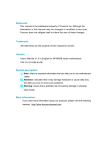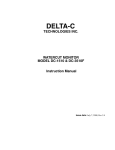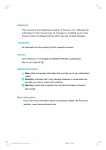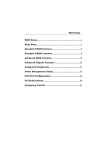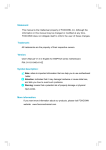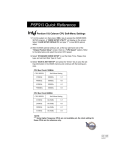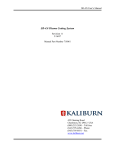Download Statement: Symbol description: More information: Version
Transcript
Statement: This manual is the intellectual property of Foxconn, Inc. Although the information in this manual may be changed or modified at any time, Foxconn does not obligate itself to inform the user of these changes. Trademark: All trademarks are the property of their respective owners. Version: User’s Manual V1.0 in English for 915M07 series motherboard. P/N: 91-181-1M7-10-00 Symbol description: Note: refers to important information that can help you to use motherboard better. Attention: indicates that it may damage hardware or cause data loss, and tells you how to avoid such problems. Warning: means that a potential risk of property damage or physical injury exists. More information: If you want more information about our products, please visit Foxconn’s website: www.foxconnchannel.com 915M07-English preface.p65 1 2004-6-1, 9:23 Item Checklist: Thank for your purchasing Foxconn’s 915M07 series motherboard. Please check the package; if there are missing or damaged items, contact your distributor as soon as possible. 915M07 series motherboard (x1) Foxconn Utility CD (x1) 915M07 User Manual (x1) RAID User Manual (x1) (optional) ICH6R RAID Floppy (x1) (optional) IDE Ribbon Cable (x1) FDD Ribbon Cable (x1) I/O Shield (x1) S-ATA Signal Cable (x1) S-ATA Power Cable (x1) SPDIF Cable (x1) (optional) USB 2.0 Cable (x1) (optional) 915M07-English preface.p65 2 2004-6-1, 9:23 Declaration of conformity HON HAI PRECISION INDUSTRY COMPANY LTD 66 , CHUNG SHAN RD., TU-CHENG INDUSTRIAL DISTRICT, TAIPEI HSIEN, TAIWAN, R.O.C. declares that the product Motherboard 915M07 series is in conformity with (reference to the specification under which conformity is declared in accordance with 89/336 EEC-EMC Directive) EN 55022/A1: 2000 Limits and methods of measurements of radio disturbance characteristics of information technology equipment EN 61000-3-2/A14:2000 Electromagnetic compatibility (EMC) Part 3: Limits Section 2: Limits for harmonic current emissions (equipment input current <= 16A per phase) EN 61000-3-3/A1:2001 Electromagnetic compatibility (EMC) Part 3: Limits Section 2: Limits of voltage fluctuations and flicker in low-voltage supply systems for equipment with rated current <= 16A EN 55024/A1:2001 Information technology equipment-Immunity characteristics limits and methods of measurement Signature : Printed Name : Place / Date : James Liang 915M07-English preface.p65 Position/ Title : 3 TAIPEI/2004 Assistant President 2004-6-1, 9:23 Declaration of conformity Foxconn 915M07 PCE Industry Inc. Trade Name: Model Name: Responsible Party: Address: 458 E. Lambert Rd. Fullerton, CA 92835 714-738-8868 714-738-8838 Telephone: Facsimile: Equipment Classification: Type of Product: Manufacturer: FCC Class B Subassembly Motherboard HON HAI PRECISION INDUSTRY COMPANY LTD 66 , CHUNG SHAN RD., TU-CHENG INDUSTRIAL DISTRICT, TAIPEI HSIEN, TAIWAN, R.O.C. Address: Supplementary Information: This device complies with Part 15 of the FCC Rules. Operation is subject to the following two conditions : (1) this device may not cause harmful interference, and (2) this device must accept any interference received, including interference that may cause undesired operation. Tested to comply with FCC standards. Signature : 915M07-English preface.p65 Date : 4 2004 2004-6-1, 9:23 Table of Contents Chapter Product Introduction Chapter Installation Instructions Supply ............................................................................................ BIOS Description Chapter Standard CMOS Features .......................................................................... 37 BIOS Features ........................................................................................... Advanced BIOS Features .......................................................................... Advanced Chipset Features ...................................................................... Integrated Peripherals ................................................................................ Power Management Setup ......................................................................... PnP/PCI Configurations ............................................................................... PC Health Status ........................................................................................ Frequency/Voltage Control ......................................................................... Load Fail-Safe Defaults ............................................................................. Load Optimized Defaults ............................................................................ Set Supervisor/User Password ................................................................. 63 Save & Exit Setup ...................................................................................... Exit Without Saving .................................................................................... 915M07-English preface.p65 5 2004-6-1, 9:23 Table of Contents Chapter Driver CD Introduction Utility CD content ........................................................................................ Start to Install Drivers ................................................................................. Install Chipset Software ............................................................................. Install IAA RAID (optional) .......................................................................... Install DirectX 9.0b ..................................................................................... Install VGA Driver (optional) ....................................................................... Install Audio Driver (optional) ..................................................................... Install LAN Driver (optional) ....................................................................... Install SuperUtility ....................................................................................... Install Adobe Reader ................................................................................. Install Norton Internet Security 2004 .......................................................... Chapter 66 67 67 67 68 68 69 69 70 70 71 Directions for Bundled Software SuperStep ................................................................................................. 73 SuperLogo ................................................................................................. 76 SuperUpdate .............................................................................................. 78 Special BIOS Functions Chapter SuperBoot ................................................................................................. SuperBIOS-Protect .................................................................................... SuperRecovery ......................................................................................... SuperSpeed ............................................................................................... 84 85 86 95 Appendix Using 8-channel Audio (optional) ...................................................................... 96 915M07-English preface.p65 6 2004-6-1, 9:23 Warning: 1. Attach the CPU and heatsink using silica gel to ensure full contact. 2. It is suggested to select high-quality, certified fans in order to avoid damage to the motherboard and CPU due high temperatures. 3. Never turn on the machine if the CPU fan is not properly installed. 4. Ensure that the DC power supply is turned off before inserting or removing expansion cards or other peripherals, especially when you insert or remove a memory module. Failure to switch off the DC power supply may result in serious damage to your system or memory module. Warning: We cannot guarantee that your system will operate normally while over-clocked. Normal operation depends on the over-clock capacity of your device. Attention: Since BIOS programs are upgraded from time to time, the BIOS description in this manual is just for reference. We do not guarantee that the content of this manual will remain consistent with the actual BIOS version at any given time in the future. Attention: The pictures of objects used in this manual are just for your reference. Please refer to the physical motherboard. 915M07-English preface.p65 7 2004-6-1, 9:23 This manual is suitable for motherboard of 915M07 series. Each motherboard is carefully designed for the PC user who wants diverse features. 915M07-English preface.p65 -L -K -6 with onboard 100M LAN with onbaord 1G LAN with 6 channel audio -8 -E -S -R with 8 channel audio with 1394 with SATA with RAID 8 2004-6-1, 9:23 1 Chapter Thank you for buying Foxconn’s 915M07 series motherboard. This series of motherboard is one of our new products, and offers superior performance, reliability and quality, at a reasonable price. This motherboard adopts the advanced Intel® 915G/ P/GV+ ICH6/ICH6R chipset, providing users a computer platform with a high integration-compatibility-performance price ratio. This chapter includes the following information: Main Features Motherboard Layout Chapter 1 Product Introduction Main Features Size mATX form factor of 9.6 inch x 9.6 inch Microprocessor Supports Intel® Prescott-T processor in an LGA775 package Supports FSB at 533 MHz/800 MHz Supports Hyper-Threading technology Supports FSB Dynamic Bus Inversion (DBI) Chipset Intel® 915G/P/GV (North Bridge) + ICH6/6R (South Bridge) System Memory Four 184-pin DIMM slots Supports up to 4 GB DDR memory Supports Dual-Channel DDR 333/400 Registered DIMMs not supported Supports 256-Mb, 512-Mb, 1-Gb technologies for x8 and x16 non-ECC DDR devices USB 2.0 Ports Supports hot plug Eight USB 2.0 ports (four rear panel ports, two onboard USB headers providing four extra ports) Supports wake-up from S1 and S3 mode Supports USB 2.0 Protocol up to 480 Mbps transmission rate Onboard Serial ATA 150 MBps transfer rate Supports four S-ATA devices Supports RAID 0, RAID 1, RAID 0+1, Matrix RAID (supported on ICH6R) 2 915M07 Series User Manual Chapter 1 Product Introduction Onboard 1394 (-E ) (optional) Support hot plug With rate of transmission at 400 Mbps Self-configured addressing Can connect with 2 independent 1394 units synchronously at most Onboard LAN (-L/-K) (optional) Supports 10/100/1000 (-K optional) Mbit/sec Ethernet LAN interface built-in on board Onboard Audio (-6)(optional) AC’97 2.3 Specification Compliant Supports SPDIF output Onboard Line-in jack, Microphone-in jack, Line-out jack Supports 5.1 channels audio (setting via software) Onboard Audio (-8)(optional) Supports 7.1 channels audio Supports SPDIF output Supports Intel High Definition Audio Supports high quality differential CD input Onboard Graphics (only for 915G/GV) Supports intefrated VGA display functions (Intel Extreme Graphics) PCI Express x16 Support (only for 915G/P) Supports 4 GB/sec (8 GB/sec concurrent) bandwidth Low power consumption and power management features Green Function Supports ACPI (Advanced Configuration and Power Interface) Supports S0 (normal), S1 (power on suspend), S3 (suspend to RAM), S4 (Suspend to disk - depends on OS), and S5 (soft - off). 915M07 Series User Manual 3 Chapter 1 Product Introduction Expansion Slots Two PCI slots One PCI Express x1 slot One PCI Express x16 Graphics slot (only for 915G/P) Advanced Features PCI 2.3 specification compliant Supports Windows 2000/XP soft-off Supports Wake-on-LAN, Wake-on modem functions Supports PC Health function (capable of monitoring system voltage, CPU, system temperature, and fan speed) 4 915M07 Series User Manual Chapter 1 Product Introduction 915M07 Layout 17 16 1 15 14 2 13 12 3 11 10 4 9 5 8 7 6 Note: The above motherboard layout is provided for reference only; please refer to the physical motherboard. 915M07 Series User Manual 5 Chapter 1 Product Introduction 1 ATX 12V connector This power connector connects the 4-pin 12 V plug from the ATX 12 V power supply. 2 CPU socket LGA 775 Socket T is for the Intel® Prescott-T processor. 3 North Bridge controller Intel® 915G/P/GV supports FSB 800/533 MHz, DDR 333/400 MHz, PCI Express x16 (only for I915G/P). Intel ® 915G/GV provides an integrated graphics accelerator. 4 DDR DIMM slots These four 184-pin DIMM slots support up to 4 GB system memory using unbuffered non-ECC DDR 333/400 DIMMs. 5 ATX power connector This 24-pin connector connects to an ATX power supply. The power supply must have at least 1 A on the +5 V standby lead (+5 VSB). 6 Floppy disk connector This connector accommodates the provided ribbon cable for the floppy disk drive. One side of the connector is slotted to prevent incorrect insertion of the floppy disk cable. 7 IDE connector The IDE connector supports Ultra DMA 100/66, PIO Modes 3 & 4 IDE device. The connector is slotted to prevent incorrect insertion of the IDE ribbon cable. 8 Flash ROM This 4 Mb flash ROM contains the programmable BIOS program. 6 915M07 Series User Manual Chapter 1 Product Introduction 9 Serial ATA connectors These four 7-pin connectors accommodate the thin cables for Serial ATA devices. 10 South Bridge Intel ICH6/6R are subsystem that integrate various I/O functions including one channel ATA100 bus master IDE controller, up to eight USB 2.0 ports, four serial ATA 150 , one PCI Express x1, HD audio codec. ICH6R supports RAID 0, RAID 1, RAID 0+1 and Matrix RAID functions. 11 Super I/O IT8712F is the newest member of ITE’s growing family of Low Pin Count Interface-based Super I/O devices with Environment Controller integration. It provides the most commonly used legacy Super I/O functionality plus the latest Environment Control initiatives, such as H/W Monitor, ITE’s “SmartGuardian” function. It meets the Microsoft PC98/99/2001 System Design Guide requirements and is ACPI compliant. 12 PCI slots These two 32-bit PCI 2.3 expansion slots support bus master PCI card like SCSI or LAN card with 133 MB/s maximum throughput. 13 1394 controller (-E)(optional) VT6307 is the controller for IEEE1394a on motherboard. The VT6307 is a complete small package single chip PCI solution at 400 Mbps, low power seamless plug and play connections to the latest IEEE 1394 enabled devices. 14 PCI Express x16 slot (only for I915G/P) PCI Express x16 will offer 4 GB/sec (8 GB/sec concurrent) bandwidth, the request pipe depth will go from 32 to 256, and the power delivered will be 75 watts max for PCI Express, compared to 25 watts for AGP 8X. 915M07 Series User Manual 7 Chapter 1 Product Introduction 15 PCI Express x1 slot The x1 slot also promises to benefit overall system performance as well, allowing more throughput to cards currently utilizing the PCI interface. With more bandwidth at their disposal, cards such as TV tuners, I/O devices, and other such cards can bring more and better features to the PC. 16 Audio CODEC (optional) The ALC655 is an AC’97 CODEC that allows 6-channel audio playback. The audio CODEC provides six DAC for 5.1 surround sound, S/PDIF output, CD-IN, Line-in, Line-out and Microphone-in. (For -6 models) Immersive home theater quality sound experience including Dolby* 7.1 audio capability The ALC880 is a next generation audio CODEC supporting Intel High Definition Audio. It supports immersive home theater quality sound experience including Dolby 7.1 audio capability, and jack re-tasking (only for Front Audio) capability increases ease-of-use by simplifying audio component installation. It also supports improved system audio stability with Microsoft Unified Audio Architecture (UAA) support. (For -8 models) 17 LAN controller (optional) The RTL8110S-32 Gigabit Ethernet is a single-chip solution for LAN on motherboard (LOM) applications, and supports 10/100/1000 Mbps data transfer rates. (For -K models) The RTL8100C Ethernet is a single-chip solution for LAN on motherboard (LOM) applications, and supports 10/100 Mbps data transfer rates. ( For -L models) 8 915M07 Series User Manual Chapter 1 Product Introduction 2 Chapter This chapter introduces the hardware installation process, including the installation of the CPU, memory, power supply, slots, rear panel and pin headers, and the mounting of jumpers. Caution should be exercised during the installation of these modules. Please refer to the motherboard layout prior to any installation and read the contents in this chapter carefully. This chapter includes the following information: CPU Memory Power supply Rear Panel Connectors Other Connectors Expansion Slots Jumpers 915M07 Series User Manual 9 Chapter 2 Installation Instructions Notes: Take note of the following precautions before you install components or change settings. 1. Use a grounded wrist strap or touch a safely grounded object, such as an attached power supply, before handling components to avoid damaging them due to static electricity. 2. Unplug the power cord before opening your chassis or touching any component. 3. Hold components by their edges to avoid touching any exposed integrated circuits (ICs). 4. Whenever you uninstall a component, place it on a grounded anti-static pad or into the anti-static bag that it came in. 10 915M07 Series User Manual Chapter 2 Installation Instructions CPU This motherboard supports single Pentium® 4 Processor including Prescott desktop CPUs in an LGA 775 package. It also supports Hyper-Threading Technology and FSB Dynamic Bus Inversion (DBI). Installation of CPU Load lever Load plate Load cap gLoaLoad stiffener Lifted tab 915M07 Series User Manual 11 Chapter 2 Correct Installation Instructions Wrong Lift up the lever. Use thumb to open the load plate. Be careful not to touch the contacts. 12 915M07 Series User Manual Chapter 2 Installation Instructions Note : Excessive temperatures will severely damage the CPU and system. Therefore, you should install CPU cooling fan and make sure that the cooling fan works normally at all times in order to prevent overheating and damaging to the CPU. Please refer to your CPU fan user guide to install it properly. 915M07 Series User Manual 13 Chapter 2 Installation Instructions Memory This motherboard includes four 184-pin slots with 2.6 V for DDR. These support 256 Mb, 512 Mb and 1 Gb DDR technologies for x8 and x16 devices, and support maximum memory bandwidth of 3.2 GB/s in Single-Channel or Dual-Channel asymmetric mode, or 6.4 GB/s in Dual-Channel interleaved mode, assuming DDR 333/400. You must install at least one memory bank to ensure normal operation. DIMM1 DIMM2 DIMM3 DIMM4 14 915M07 Series User Manual Chapter 2 Installation Instructions Installation of DDR Memory 1. There is only one gap near the center of the DIMM slot, and the memory module can be fixed in one direction only. Unlock a DIMM slot by pressing the module clips outward. 2. Align the memory module to the DIMM slot, and insert the module vertically into the DIMM slot. 104 Pins 80 Pins 3. The plastic clips at both sides of the DIMM slot will lock automatically. Warning : Be sure to unplug the AC power supply before adding or removing expansion cards or other system peripherals, especially the memory devices, otherwise your motherboard or the system memory might be seriously damaged. 915M07 Series User Manual 15 Chapter 2 Installation Instructions Power Supply This motherboard uses an ATX power supply. In order to avoid damaging any devices, make sure that they have been installed properly prior to connecting the power supply. 4-pin ATX_12 V Power Connector: PWR2 The ATX power supply connects to PWR2 and provides power to the CPU. 24-pin ATX power connector: PWR1 PWR1 is the ATX power supply connector. Make sure that the power supply cable and pins are properly aligned with the connector on the motherboard. Firmly plug the power supply cable into the connector and make sure it is secure. 4-pin ATX_12 V power connector 1 2 GND GND 12V 12V 3 4 24-pin ATX power connector RSVD +5V GND +5V +5V GND +3.3V -12V 24 13 12 1 GND +3.3V +12V +12V PWROK +5V_AUX 16 PS-ON GND GND GND 915M07 Series User Manual GND +5V +3.3V +3.3V GND +5V Chapter 2 Installation Instructions Rear Panel Connectors This motherboard provides the ports as below: For -6 models 4 Parallel Port (Printer Port) 6 1394 Port (optional) 8 LAN Port Line-in 1 PS/2 Mouse Connector Line-out 2 PS/2 Keyboard Connector 9 Microphone 3 Serial Port (COM1) 5 VGA Port (only for I915 G/GV) 7 USB 2.0 Ports For -8 models Line out Line in Rear LFE/CEN 10 Side Microphone PS/2 Mouse Connector This green 6-pin connector is for a PS/2 mouse. 1 PS/2 Keyboard Connector This purple 6-pin connector is for a PS/2 keyboard. 2 3 Serial Port (COM1) This 9-pin COM1 port is for pointing devices or other serial devices. Parallel Port (Printer Port) This 25-pin port connects a parallel printer, a scanner, or other devices. 4 915M07 Series User Manual 17 Chapter 2 5 Installation Instructions VGA Port (only for I915 G/GV) The VGA Port is for output to a VGA-compatible device. 6 1394 Port (optional) This digital interface supports electronic devices such as digital cameras, scanners, and printers. 7 USB 2.0 Ports These four Universal Serial Bus (USB) ports are available for connecting USB 2.0/1.1 devices. 8 LAN Port (-L/-K) (optional) This port allows connection to a Local Area Network (LAN) through a network hub. 9 Line in, Line out, Microphone Jacks (for -6 models) When using a 2-channel sound source, the Line out jack is used to connect to speaker or headphone; the Line in jack connects to an external CD player, tape player or other audio device. The Microphone jack is used to connect to the microphone. When using a 6-channel sound source, connect the front speaker to the green audio output; connect the surround sound speaker to the blue audio input; connect the center speaker/subwoofer to the red Microphone input. 10 Line in, Line out, Microphone, Rear, LEF/CEN, Side Jacks (for -8 models) When using an 8-channel sound source, connect the front speaker to the green audio output; connect the rear sound speaker to the black audio input; connect the center speaker/subwoofer to the orange audio input; connect the side sound speaker to the grey audio input. 18 915M07 Series User Manual Chapter 2 Installation Instructions Other Connectors This motherboard includes connectors for FDD, IDE HDD, Serial ATA, USB, IR module, and others. FDD connector: FLOPPY This motherboard includes a standard FDD connector, supporting 360 K, 720 K, 1.2 M, 1.44 M, and 2.88 M FDDs. 1 FDD connector 915M07 Series User Manual 19 Chapter 2 Installation Instructions HDD connector: IDE The connector supports the provided Ultra DMA 100/66 IDE hard disk ribbon cable. Connect the cable’s blue connector to the IDE connector, then connect the gray connector to the Ultra DMA 100/66 slave device (hard disk drive) and the black connector to the Ultra DMA 100/66 master device. Attention: Ribbon cables are directional, therefore, make sure to always connect with the cable on the same side as pin 1 of the IDE or FDD connector on the motherboard. 1 IDE 20 915M07 Series User Manual Chapter 2 Installation Instructions Front Panel Connector: FP1 This motherboard includes one connector for connecting the front panel switch and LED indicators. PWRBTN# Empty PWRLED + - 1 + HD-LED GND NC RESET FP1 IDE LED Connector (HD-LED) The connector connects to the case’s IDE indicator LED indicating the activity status of hard disks. Reset Switch (RESET) Attach the connector to the Reset switch on the front panel of the case; the system will restart when the switch is pressed. Power LED Connector (PWRLED) Attach the connector to the power LED on the front panel of the case. The Power LED indicates the system’s status. When the system is in S0 status, the LED is on. When the system is in S1 status, the LED is blink; When the system is in S3, S4, S5 status, the LED is off. Power Swith Connector (PWRBTN#) Attach the connector to the power button of the case. Pushing this switch allows the system to be turned on and off rather than using the power supply button. 915M07 Series User Manual 21 Chapter 2 Installation Instructions IrDA Header: IR This connector supports wireless transmitting and receiving device. Before using this function, configure the settings of IR Mode from the “Integrated Peripherals” section of the CMOS Setup. 1 +5V Empty IRRX GND IRTX IR Fan Connectors: CPU_FAN, FAN1 The fan speed of CPU_FAN and FAN1 can be detected and viewed in “PC Health Status” section of the CMOS Setup. These fans will be automatically turned off after the system enters S3, S4 and S5 mode. 1 GROUND POWER SENSE FAN1 CONTROL GROUND SENSE CPU_FAN 1 POWER CONTROL 22 915M07 Series User Manual Chapter 2 Installation Instructions USB Headers: F_USB1, F_USB2 Besides four USB ports on the rear panel, the series of motherboards also have two 10-pin headers on board which may connect to front panel USB cable (optional) to provide additional four USB ports. NC Empty GND GND D5+ D4+ D4- D55V_DUAL 5V_DUAL F_USB 1 NC Empty GND GND D7+ D6+ D7- D6- 5V_DUAL 5V_DUAL F_USB 2 TPM Connector: TPM The TPM (Trusted Platform Module ) provides the ability to the PC to run applications more secure and to make transactions and communication more trustworthy. To utilize this function, you should purchase addtional devices and install the driver. GND Empty GND NC L_AD1 NC L_AD2 GND SERIRQ NC 2 20 19 1 L_FRAMEJ L_AD3 L_AD0 NC CK_33M_TPM ICH_P_PCIRSTJ 3D3V_SYS NC LPCPDJ GND TPM 915M07 Series User Manual 23 Chapter 2 Installation Instructions Audio Connectors: CD_IN, AUX_IN (optional) CD_IN, AUX_IN is Sony standard CD audio connectors, it can be connected to a CD-ROM drive through a CD audio cable. CD_IN CD_L GND CD_R AUX_IN AUX_R GND AUX_L 1394 Header: F_1394 (Optional) The 1394 expansion cable can be connected to either the front (provided that the front panel of your chassis is equipped with the appropriate interface) or real panel of the chassis. 1 2 TPA + TPA - GND GND TPB - TPB + +12V +12V Empty 9 10 F_1394 24 915M07 Series User Manual Chapter 2 Installation Instructions Wake-Up On LAN: WOL Through the Wake-Up On LAN function, a wake event occurring from the network can wake up the system. To utilize this function, please be sure an ATX 12V power supply with a 5VSB line capable of delivering a current of at least 1A, and a LAN adapter which supports this function. Then connect the header to the relevant connector on the LAN adapter. Signal for waking up GND 5V _SB_SYS 1 WOL S-ATA Connectors: SATA_1, SATA_2, SATA_3, SATA_4 The S-ATA header is used to connect the S-ATA device to the motherboard. These connectors support the thin Serial ATA cables for primary internal storage devices. The current Serial ATA interface allows up to 150MB/s data transfer rate. GND GND TX+ GND RX+ TX- RX- SATA _1/SATA _2/ SATA _3/SATA _4 915M07 Series User Manual 25 Chapter 2 Installation Instructions Audio Interface: F_AUDIO (for -6 models) The audio interface provides two kinds of audio output choices: the Front Audio, the Rear Audio. Their priority is sequenced from high to low (Front Audio to Rear Audio). If headphones are plugged into the front panel of the chassis (using the Front Audio), then the Line-out (Rear Audio) on the rear panel will not work. If you do not want to use the Front Audio, pin 5 and 6, pin9 and 10 must be short, and then the signal will be sent to the rear audio port. AUD_OUT-L AUD_RET-L Empty NA AUD_RET-R AUD_OUT-R +5VA MIC_PWR MIC_GND MIC_IN 1 F_AUDIO Audio Interface: F_AUDIO (for -8 models) The audio interface provides two kinds of audio output choices: the Front Audio, the Rear Audio. Front Audio supports re-tasking function. Their priority is the same. PORT2_L SENSE2_RETURN Empty SENSE_SEND SENSE1_RETURN PORT2_R PRESENCE_J PORT1_R AUD_GND PORT1_L 1 F_AUDIO 26 915M07 Series User Manual Chapter 2 Installation Instructions S/ The out connector is capable of providing digital audio to external speakers or compressed AC3 data to an external Dolby digital decoder. GND SPDIF_OUT Empty 5V_SYS SPDIF_OUT The connectors connect to the chassis security switch on the case. The system can detect the chasis intrusion through the status of this connector. If the connector has been closed once, the system will send a message. To utilize this function, set “Case Open Warning” to “Enabled” in the “PC Health Status” section of the CMOS Setup. Save and exit, then boot the operating system once to make sure this function takes effect. 1 INTRUDERJ 2 GND INTR 915M07 Series User Manual 27 Chapter 2 Installation Instructions Expansion Slots This motherboard includes two 32-bit Master PCI bus slots, one PCI Express x 1 slot, and one PCI Express x 16 slot (only for 915 G/P). PCI Slots The expansion cards can be installed in the two PCI slots. When you install or take out such cards, you must make sure that the power plug has been pulled out. Please read carefully the instructions provided for such cards, and install and set the necessary hardware and software for such cards, such as the jumper or BIOS setup. PCI Slots PCI Express Slots PCI Express will offer the following design advantages over the PCI and AGP interface: -Compatible with existing PCI drivers and software and Operating Systems. -High Bandwidth per Pin. Low overhead. Low latency. -PCI Express supports a raw bit-rate of 2.5 GB/s on the data pins. This results in a real bandwidth per pair of 250 MB/s. -A point to point connection, allows each device to have a dedicated connection without sharing bandwidth. -Ability to comprehend different data structure. 28 915M07 Series User Manual Chapter 2 Installation Instructions -Low power consumption and power management features PCI Express will take two forms, x16 and x1 PCI Express slots. Whereas the x16 slot is reserved for graphic/video cards, the x1 slot is designed to accommodate less bandwidth-intensive cards, such as a modem or LAN card. The difference in bandwidth between the x16 and x1 slots is notable to be sure, with the x16 slot pushing 4GB/sec (8GB/sec concurrent) of bandwidth, and the x1 PCI Express slot offering 250MB/sec. PCI Express x 16 slot PCI Express x 1 slot Warning: If a performance graphics card was installed into 16x PCI Express slot, 2 x 12 pin power supply was strongly recommended since that card maybe draws 75W power. 915M07 Series User Manual 29 Chapter 2 Installation Instructions Jumpers The users can change the jumper settings on this motherboard if needed. This section explains how to use the various functions of this motherboard by changing the jumper settings. Users should read the following content carefully prior to modifying any jumper settings. Description of Jumpers 1. For the jumpers on this motherboard, pin 1 can be identified by the silkscreen printed “ ” next to it. However, in this manual, pin 1 is simply labeled as “1”. The following table provides some explanation of the jumper pin settings. 2. User should refer to this when adjusting jumper settings. Jumper 1 1 30 Diagram Definition Description 1-2 Set pin1 and pin2 closed 2-3 Set pin2 and pin3 closed 1 Closed Set the pin closed 1 Open Set the pin opened 1 915M07 Series User Manual Chapter 2 Installation Instructions Clear CMOS Jumper: JP3 The motherboard uses the CMOS RAM to store all the set parameters. The CMOS can be cleared by removing the CMOS jumper. How to clear CMOS? 1. Turn off the AC power supply and connect pins 1 and 2 together using the jumper cap. 2. Return the jumper setting to normal (pins 2 and 3 together with the jumper cap). 3. Turn the AC power supply back on. Normal Status 1 (Default) 2 3 Clear CMOS 1 2 3 Clear CMOS Jumper Warning: 1. Disconnect the power cable before adjusting the jumper settings. 2. Do not clear the CMOS while the system is turned on. 915M07 Series User Manual 31 Chapter 2 Installation Instructions BIOS TBL Jumper: JP2 The system cannot boot if the BIOS fails to be flashed in conventional flash BIOS process. But not to worry when you use the BIOS TBL function. It is used to protect BIOS “Top Boot Block”. The system still can boot by using this function and show some information to recover the BIOS even if the BIOS fails to be flashed. To utilize this function, you just leave this jumper as default (pins 2 and 3 together with the jumper cap). BIOS TBL Enable (Default) BIOS TBL Disable BIOS TBL Jumper 32 915M07 Series User Manual Chapter 2 Installation Instructions Starting up for the first time 1. After making all the connections, replace the system case cover. 2. Be sure that all switches are off. 3. Turn on the devices in the following order. a. Monitor b. c. External SCSI devices (starting with the last device on the chain) System power 4. After applying power LED on the system front panel case lights up. For ATX power supplies, the system LED lights up when you press the ATX power switch. If your monitor complies with green standards or if it has a power standby feature, the monitor LED may light up or switch between orange and green after the system LED turns on. The system then runs the poweron tests. While the tests are running, the BIOS beeps or additional messages appear on the screen. If you do not see anything within 30 seconds from the time you turned on the power, the system may have failed a power-on test. Check the jumper settings and connections or call your retailer for assistance. 5. At power on, hold down <Delete> to enter BIOS Setup. Follow the instructions in Chapter 3. Powering off the computer 1. Using the OS shut down function If you use windows 2000/XP, click the Start button, click Shut Down, then click the OK button to shut down the computer. The power supply should turn off after Windows shuts down. 2. Using the dual function power switch While the system is ON, pressing the power switch for less than 4 seconds puts the system to sleep mode or to soft-off mode, depending on the BIOS setting. Pressing the power switch for more than 4 seconds lets the system enter the soft-off mode regardless of the BIOS setting. 915M07 Series User Manual 33 3 Chapter This chapter tells how to change system settings through the BIOS Setup menus. Detailed descriptions of the BIOS parameters are also provided. You have to run the Setup Program when the following cases occur: 1. An errorpage message appears the--his screen during the system T-- This is intentionally lefton blank POST process. 2. You want to change the default CMOS settings. This chapter includes the following information: Enter BIOS Setup Main Menu Standard CMOS Features BIOS Features Advanced BIOS Features Advanced Chipset Features Integrated Peripherals Power Management Setup PnP/PCI Configurations PC Health Status Frequency/Voltage Control Load Fail-Safe Defaults Load Optimized Defaults Set Supervisor/User Password Save & Exit Setup Exit Without Saving Chapter 3 BIOS Description Enter BIOS Setup The BIOS is the communication bridge between hardware and software, correctly setting up the BIOS parameters is critical to maintain optimal system performance. Power on the computer, when the following message briefly appears at the bottom of the screen during the POST (Power On Self Test), press <Del> key to enter the AWARDBIOS CMOS Setup Utility. Press TAB to show POST screen, DEL to enter SETUP. Note: We do not suggest that you change the default parameters in the BIOS Setup, and we shall not be responsible for any damage that result from any changes that you make. Main Menu The main menu allows you to select from the list of setup functions and two exit choices. Use the arrow keys to select among the items and press <Enter> to accept or go to the sub-menu. Main Menu The items in the main menu are explained below: Standard CMOS Features The basic system configuration can be set up through this menu. BIOS Features The special features can be set up through this menu. 915M07 Series User Manual 35 Chapter 3 BIOS Description Advanced BIOS Features The advanced system features can be set up through this menu. Advanced Chipset Features The values for the chipset can be changed through this menu, and the system performance can be optimized. Integrated Peripherals Onboard peripherals can be set up through this menu. Power Management Setup All the items of Green function features can be set up through this menu. PnP/PCI Configurations The system’s PnP/PCI settings and parameters can be modified through this menu. PC Health Status This will display the current status of your PC. Frequency/Voltage Control Frequency and voltage settings can be adjusted through this menu. Load Fail-Safe Defaults The default BIOS settings can be loaded through this menu. Load Optimized Defaults The optimal performance settings can be loaded through this menu, however, the stable default values may be affected. Set Supervisor/User Password The supervisor/user password can be set up through this menu. Save & Exit Setup Save CMOS value settings to CMOS and exit setup. Exit Without Saving Abandon all CMOS value changes and exit setup. 36 915M07 Series User Manual Chapter 3 BIOS Description Standard CMOS Features This sub-menu is used to set up the standard CMOS features, such as the date, time, HDD model and so on. Use the arrow keys select the item to set up, and then use the <PgUp> or <PgDn> keys to choose the setting values. Standard CMOS Features Menu Date This option allows you to set the desired date (usually as the current date) with the <day><month><date><year> format. Day—weekday from Sun. to Sat., defined by BIOS (read-only). Month—month from Jan. to Dec.. Date—date from 1st to 31st, can be changed using the keyboard. Year—year, set up by users. Time This option allows you to set up the desired time (usually as the current time) with <hour><minute><second> format. IDE Channel 0/1/2 Master/Slave These categories identify the HDD types of 1 IDE channel installed in the computer system. There are three choices provided for the Enhanced IDE BIOS: None, Auto, and Manual. “None” means no HDD is installed or set; “Auto” means the system can auto-detect the hard disk when booting up; by choosing “Manual” and changing Access Mode to “CHS”, the related information should be entered manually. Enter the information directly from the keyboard and press < Enter>: Cylinder number of cylinders Head Precomp write pre-compensation Landing Zone Sector number of sectors 915M07 Series User Manual number of heads landing zone 37 Chapter 3 BIOS Description Award (Phoenix) BIOS can support 3 HDD modes: CHS, LBA and Large or Auto mode. CHS For HDD<528MB LBA For HDD>528MB & supporting LBA (Logical Block Addressing) Large For HDD>528MB but not supporting LBA Auto Recommended mode Drive A/B This option allows you to select the kind of FDD to be installed, including “None”, [360K, 5.25 in], [1.2M, 5.25 in], [720K, 3.5 in], [1.44M, 3.5 in] and [2.88 M, 3.5 in]. Video The following table is provided for your reference in setting the display mode for your system. EGA/VGA Enhanced Graphics Adapter / Video Graphic Array. For EGA, VGA, SEGA, SVGA, or PGA monitor adapters. CGA 40 Color Graphic Adapter, powering up in 40 column mode. CGA 80 Color Graphic Adapter, powering up in 80 column mode. MONO Monochrome adapter, including high resolution monochrome adapters. Halt On This category determines whether or not the computer will stop if an error is detected during powering up. All Errors Whenever the BIOS detects a nonfatal error, the system will stop and you will be prompted. No Errors The system boot will not stop for any errors that may be detected. All, But Keyboard The system boot will not stop for a keyboard error; but it will stop for all other errors. All, But Diskette The system boot will not stop for a diskette error; but it will stop for all other errors. All, But Disk/Key The system boot will not stop for a keyboard or disk error, but it will stop for all other errors. 38 915M07 Series User Manual Chapter 3 BIOS Description Memory This is a Display-Only Category, determined by POST (Power On Self Test) of the BIOS. Base Memory The BIOS POST will determine the amount of base (or conventional) memory installed in the system. Extended Memory The BIOS determines how much extended memory is present during the POST. Total Memory Total memory of the system. 915M07 Series User Manual 39 Chapter 3 BIOS Description BIOS Features BIOS Features Menu [SuperBoot] SuperBoot (Default: Disabled) SuperBoot allows system-relevant information to be stored in CMOS upon the first normal startup of your PC, and the relevant parameters will be restored to help the system start up more quickly on each subsequent startup. The available setting values are: Disabled and Enabled. [SuperBIOS-Protect] SuperBIOS-Protect (Default: Disabled) SuperBIOS-Protect function protects your PC from viruses, e.g. CIH. The available setting values are: Disabled and Enabled. [SuperRecovery] SuperRecovery Hotkey (Default: LSHIFT+F12) SuperRecovery provides the users with an excellent data protection and HDD recovery function. There are 12 optional hotkeys and the default hotkey is LSHIFT+F12. [SuperSpeed] SuperSpeed Press <Enter> to set the items of SuperSpeed. Please refer to page 41. 40 915M07 Series User Manual Chapter 3 BIOS Description SuperSpeed Menu System Memory Frequency (Default: Auto) This option is used to set system memory frequency. CPU Clock Ratio (Default: Depend on CPU ) This option is used to set the ratio of an unlocked CPU. Auto Detect PCI Clk (Default: Enabled) This option is used to set whether the clock of an unused PCI slot will be disabled to reduce electromagnetic interference. Spread Spectrum (Default: Disabled) If you enable spread spectrum, it can significantly reduce the EMI (ElectroMagnetic Interference) generated by the system. CPU Clock (Default: Depend on CPU) This option is used to set CPU clock. CPU Voltage Regulator (Default: Default) The option is used to set the CPU voltage. Warning: Be sure your selection is right. CPU overclock will be dangerous! We will not be responsible for any damage caused. 915M07 Series User Manual 41 Chapter 3 BIOS Description Advanced BIOS Features Advanced BIOS Features Menu CPU Feature Press <Enter> to set the items of CPU feature. Please refer to page 45. Hard Disk Boot Priority This option is used to select the priority for HDD startup. After pressing <Enter>, you can select the HDD using the <PageUp>/<PageDn> or Up/Down arrow keys, and change the HDD priority using <+> or <->; you can exit this menu by pressing <Esc>. Virus Warning (Default: Disabled) Allows you to choose the VIRUS warning feature for IDE hard disk boot sector protection. If this function is enabled and someone attempt to write data into this area, BIOS will show a warning message on screen and an alarm will beep. The setting values are: Disabled and Enabled. Note: Such function provides protection to the start-up sector only; it does not protect the entire hard disk. CPU L1 & L2 Cache (Default: Enabled) This option is used to turn on or off the CPU L1 and L2 cache. The available setting values are: Disabled and Enabled. CPU L3 Cache (Default: Enabled) (optional) This option is used to turn on or off the CPU L3 cache. The available setting values are: Disabled and Enabled. 42 915M07 Series User Manual Chapter 3 BIOS Description Hyper-Threading Technology (Default: Enabled) This option is used to turn on or off the Hyper-Threading function of the CPU. The available setting values are: Disabled and Enabled. Note: This function will not be displayed until a CPU that supports HyperThreading has been installed. Quick Power On Self Test (Default: Enabled) Enable this item to shorten the power on testing (POST) and have your system start up faster. The available setting values are: Disabled and Enabled. First/Second/Third Boot Device (Default: Floppy/Hard Disk/CDROM) This option allows you to set the boot device sequence. The available setting values are: Floppy, LS120, Hard Disk, CDROM, ZIP100, USB-FDD, USB-ZIP, USB-CDROM, LAN and Disabled. Boot Other Device (Default: Enabled) With this function set to Enabled, the system will boot from some other devices if the first/second/third boot devices failed. The available setting values are: Disabled and Enabled. Swap Floppy Drive (Default: Disabled) If you have two floppy diskette drives in your system, this item allows you to swap the assigned drive letters. The available setting values are: Disabled and Enabled. Boot Up Floppy Seek (Default: Disabled) This option controls whether the BIOS checks for a floppy drive while booting up. If it cannot detect one (either due to improper configuration or physical unavailability), it will appear an error message. Disable this option, the error message will not appear. The available setting values are: Disabled and Enabled. PS/2 MS Wake Up S3/S4/S5 (Default: Disabled) This option is used to set the wake up by mouse. The setting values are: Disabled, Any Actions, Double Click. PS/2 KB Wake Up S3/S4/S5 (Default: Disabled) This option is used to set the wake up by Keyboard. The setting values are: Disabled, Hot KEY, Any KEY, Keyboard 98. Boot Up NumLock Status (Default: On) This item defines if the keyboard Num Lock key is active when your system is started. The available setting values are: On and Off. 915M07 Series User Manual 43 Chapter 3 BIOS Description Gate A20 Option (Default: Fast) This option is used to set up the A20 signal control necessary for access to the 1MB memory. The available setting values are: Normal and Fast. Typematic Rate (Chars/Sec) (Default: 6) Use this item to define how many characters per second a held-down key generated. Typematic Delay (Msec) (Default: 250) Use this item to define how many milliseconds must elapse before a helddown key beings generating repeat characters. Security Option (Default: Setup) When it is set to “Setup”, a password is required to enter the CMOS Setup screen; When it is set to “System”, a password is required not only to enter CMOS Setup, but also to start up your PC. APIC Mode (Default: Enabled) This option is used to enabled or disabled APIC functionality. The available setting values are: Disabled and Enabled. MPS Version Control For OS (Default: 1.4) This option is used to set up the version of MPS Table used in NT4.0 OS. OS Select For DRAM > 64MB (Default: Non-OS2) This item is only required if you have installed more than 64 MB of memory and you are running the OS/2 operating system. Otherwise, leave this item at the default. Report No FDD For WIN 95 (Default: No) If you are using the Windows 95 and running a system with on floppy drive, select “Yes” for this item to ensure compatibility with Windows 95 logo certification. The available setting values are: No and Yes. Full Screen LOGO Show (Default: Enabled) This item allows you to enable or disable to show full screen logo. The available setting values are: Disabled and Enabled. Small Logo (EPA) Show (Default: Disabled) This item allows you to enable or disable the EPA logo. The available setting values are: Disabled and Enabled. 44 915M07 Series User Manual Chapter 3 BIOS Description CPU Feature Menu Delay Prior to Thermal (Default: 16Min) This option is used to set the delay time before the CPU enters auto thermal mode. The setting values are: 4 Min, 8 Min, 16 Min, 32 Min. Thermal Management (Default: Thermal Monitor 1) This option is used to manage Prescott CPU thermal. TM2 Bus Ratio (Default: Depend on CPU) Represents the frequency bus ratio of the throttled performance state that will be initiated when the on-diesensor gose from not hot to hot. TM2 Bus VID (Default: Depend on CPU) Represents the voltage of the throttled performance state that will be initi ated when the on-diesensor gose from not hot to hot. Limit CPUID MaxVal (Default: Disabled) The option is used to set limit CPUID MaxVal. The available setting values are: Disabled and Enabled. NX BIOS Control (Default: Depend on CPU) When disabled, forces the NX feature flag to always return 0. The available setting values are: Disabled and Enabled. 915M07 Series User Manual 45 Chapter 3 BIOS Description Advanced Chipset Features Advanced Chipset Features Menu DRAM Timing Selectable (Default: By SPD) This item determines DRAM clock/ timing using SPD or manual configuration. The available setting values are: By SPD and Manual. CAS Latency Time (Default: Depend on memory) This item determines CAS Latency. The available setting values are:5, 4, 3 and Auto. DRAM RAS# to CAS# Delay (Default: Depend on memory) This item allows you to select a delay time between the CAS and RAS strobe signals. The available setting values are: 5, 4, 3, 2, and Auto. DRAM RAS# Precharge (Default: Depend on memory) This item allows you to select the DRAM RAS# precharge time. The available setting values are: 5, 4, 3, 2, and Auto. Precharge delay (tRAS) (Default: Depend on memory) This item allows you to set the precharge delay time. The available setting values are: Auto, 4 - 15. System BIOS Cacheable (Default: Enabled) Select “Enabled” to allow caching of the system BIOS which may improve performance. If any other program writes to this memory area, a system error may result. The available setting values are: Enabled and Disbled. Video BIOS Cacheable (Default: Disabled) Select “Enabled” to allow caching of the Video BIOS which may improve performance. If any other program writes to this memory area, a system error may result. The available setting values are: Enabled and Disbled. 46 915M07 Series User Manual Chapter 3 BIOS Description Memory Hole At 15M-16M (Default: Disabled) This option is used to determine whether the 15M-16M address field of memory is reserved for the ISA expansion card. The available setting values are: Enabled and Disbled. PCI Express Root Port Func Press <Enter> to set the items of PCI Express root port function. Please refer to page 48. PEG/Onchip VGA Control (Default: Auto) Set this option as “Onchip VGA”, if you want to use onboard VGA; set this option as “PEG Port”, if you want to used PCI Express x16 graphics card; set as Auto, BIOS will auto-detect and enable the device you used. The available setting values are: Onchip VGA, PEG Port, Auto. PEG Force X1 (Default: Disabled) This option is used to set PCI Express x16 slot to PCI Express x1 slot. The available setting values are: Disabled, Enabled. Note: This item will be shown and modified when you use PCI Express x 16 device. Note: The following items will be shown and modified when you use onboard VGA On-Chip Frame Buffer Size (Default: 8 MB) This item is used to set the VGA frame buffer size. The available setting values are: 1MB, 4MB, 8MB, 16MB, 32MB. Note: This function does not work when the external display card is used. FIXED Memory Size (Default: 64MB) This item is used to set the fixed memory size for onboard VGA used. The available setting values are: 0MB, 32MB, 64MB, 128MB. DVMT Memory Size (Default: 64MB) This item is used to set DVMT (Dynamic Video Memory Technology) memory size. DVMT ensures the most efficient use of available system memory resources for maximum 2D/3D graphics performance. The available setting values are: 0MB, 32MB, 64MB, 128MB. 915M07 Series User Manual 47 Chapter 3 BIOS Description PCI Express Root Port Func Menu PCI Express Port 1/ 2/ 3/ 4 (Default: Auto) This option is used to enable or disabled PCI Express port 1/2/3/4. The available setting values are: Auto, Enabled, Disabled. PCI-E Compliancy Mode (Default: v1.0a) This option is used to select the PCI Express compliancy mode version. The available setting values are: v1.0a, v1.0. 48 915M07 Series User Manual Chapter 3 BIOS Description Integrated Peripherals Integrated Peripherals Menu Use the arrow keys to select your options; press the <Enter> key to enter the setup sub-menu. The options and setting methods are discussed below: Onchip IDE Menu IDE HDD Block Mode (Default: Enabled) This option is used to set whether the IDE HDD block mode is allowed. The available setting values are: Disabled and Enabled. IDE DMA transfer access (Default: Enabled) This option is used to set up the IDE transfer access—with it set to Enabled, the IDE Transfer Access uses the DMA mode; with it set to Disabled, the IDE Transfer Access uses the PIO mode. On-Chip Primary PCI IDE (Default: Enabled) Use this item to enable or disable the Primary PCI IDE channel that is integrated on the motherboard. 915M07 Series User Manual 49 Chapter 3 BIOS Description IDE Primary/Secondary Master/Slave PIO (Default: Auto) These two items let you assign which kind of PIO (Programmed Input/Output) is used by IDE devices. Choose Auto to let the system auto detect which PIO mode is best or select a PIO mode from 0-4. IDE Primary/Secondary Master/Slave UDMA (Default: Auto) UltraDMA technology provides faster access to IDE devices. If you install a device that supports UltraDMA, change the appropriate item on this list to Auto. The available setting values are: Disabled and Auto. SATA Mode (Default: IDE) This option is used to set the Serial ATA Mode. The available setting values are: IDE, RAID, AHCI. On-Chip Serial ATA (Default: Enhanced Mode) This option is used to set the On-chip Serial ATA function. When it is set to Disabled, the function will be disabled; when it is set to Auto, the BIOS will enable the function automatically; with it set to Combined Mode, two HDDs at most will be supported; with it set to Enhanced Mode, six HDDs at most will be supported (for those under Windows 2000 and Windows XP only); with it set to SATA Only, only the S-ATA HDD can be used. PATA IDE Mode (Default: Primary) When On-Chip Serial ATA is set as “Combined Mode”, this option will be modified. It is used to set the PATA IDE Mode. The available setting values are: Primary, Secondary. SATA Port (Default: P1,P3 is Secondary) This option is used to set the Serial ATA Port. 50 915M07 Series User Manual Chapter 3 BIOS Description Onboard Device Menu USB Controller (Default: Enabled) This option is used to set whether the USB Controller is enabled. The available setting values are: Disabled and Enabled. USB 2.0 Controller (Default: Enabled) This option is used to set whether the USB 2.0 Controller is enabled. The available setting values are: Disabled and Enabled. USB Keyboard Support (Default: Disabled) This option is used to set whether the USB keyboard controller is enabled in a legacy operating system (such as DOS). The available setting values are: Disabled and Enabled. USB Mouse Support (Default: Disabled) This option is used to set whether the USB mouse controller is enabled in a legacy operating system (such as DOS). The available setting values are: Disabled and Enabled. AC97 Audio (Default: Auto) This option is used to set whether onboard AC97 Audio is enabled. The available setting values are: Disabled and Auto. Azalia Audio (Default: Auto) This option is used set the Azalia Audio. The available setting values are: Disabled and Auto. 915M07 Series User Manual 51 Chapter 3 BIOS Description Onboard Lan Controller (Default: Enabled) This option is used to set whether the onboard LAN controller is enabled. The available setting values are: Disabled and Enabled. Onboard Lan Boot ROM (Default: Disabled) This option is used to decide whether to invoke the boot ROM of the onboard LAN chip. The available setting values are: Disabled and Enabled. 52 915M07 Series User Manual Chapter 3 BIOS Description SuperIO Device Menu Onboard FDC Controller (Default: Enabled) This option is used to set whether the onboard FDC controller is enabled. The available setting values are: Disabled and Enabled. Onboard Serial Port 1/2 (Default: 3F8/IRQ4 / 2F8/IRQ3) This option is used to assign the I/O address and interrupt request (IRQ) for the onboard serial port 1/2. UART Mode Select (Default: IrDA) Use this option to select the UART mode. Setting values include Normal, IrDA, ASKIR. The setting value is determined by the infrared module installed on the board. UR2 Duplex Mode (Default: Half) This option is available when UART 2 mode is set to either ASKIR or IrDA. This item enables you to determine the infrared function of the onboard infrared chip. Onboard Parallel Port (Default: 378/IRQ7) This item allows you to determine onboard parallel port controller I/O address and interrupt request (IRQ). Setting values include Disabled, 378/IRQ7, 278/ IRQ5, and 3BC/IRQ7. Parallel Port Mode (Default: SPP) Select an address and corresponding interrupt for the onboard parallel port. Setting values include SPP, EPP, ECP, ECP+EPP. ECP Mode Use DMA (Default: 3) Select a DMA Channel for the parallel port when using the ECP mode. This field is only configurable if Parallel Port Mode is set to ECP. The available setting values are: 3 and 1. 915M07 Series User Manual 53 Chapter 3 BIOS Description Power Management Setup Power Management Setup Menu PCI Express PM Function Press <Enter> to set the item of PCI Express PM function. Please refer to page 57. Note: This option is applicable when PC x 1 Lan card has been installed to PCI Express x 1 slot. ACPI Function (Default: Enabled) ACPI stands for “Advanced Configuration and Power Interface”. ACPI is a standard that defines power and configuration management interfaces between an operating system and the BIOS. In other words, it is a standard that describes how computer components work together to manage system hardware. In order to use this function the ACPI specification must be supported by the OS (for example, Windows 2000 or WindowsXP). The available setting values are: Enabled and Disabled. ACPI Suspend Type (Default: S1 (POS)) This option is used to set the energy saving mode of the ACPI function. When you select “S1 (POS)” mode, the power will not shut off and the power supply status will remain as it is. In S1 mode the computer can be resumed at any time. When you select “S3 (STR)” mode, the power will be cut off after a delay period. The status of the computer before it enters STR will be saved in memory, and the computer can quickly return to previous status when the STR function wakes. When you select “S1 & S3” mode, the system will automatically select the delay time. Run VGABIOS if S3 Resume (Default: Auto) This option allows the system to initialize the VGABIOS from S3 (Suspend to RAM) sleep state when you select “S3 (STR)” mode in the above option. The available setting values are: Auto, Yes and No. 54 915M07 Series User Manual Chapter 3 BIOS Description Power Management (Default: User Define) This option is used to set the power management scheme. Available setting values are: User Define, Min Saving, and Max Saving. Vdieo Off Method (Default: DPMS) This option is used to define the video off method. “Blank Screen” mode means that after the computer enters power saving mode, only the monitor will close, however, the vertical and horizontal scanning movement of the screen continues. When you select the “V/H SYNC + Blank” mode the vertical and horizontal scanning movement of screen stops when the computer enters power saving mode. “DPMS” mode is a new screen power management system, and it needs to be supported by the monitor you are using. Video Off In Suspend (Default: Yes) This option is used to determine whether the video is turned off when the system enters sleep mode. The setting values are No and Yes. Suspend Type (Default: Stop Grant) This option is used to set sleep mode. The setting values are Stop Grant (saves the status of the whole system and then turns off power), and PwrOn Suspend (CPU and core system go to low power mode, keeps power supply). MODEM Use IRQ (Default: 3) This option is used to set the IRQ in which the modem can use. The system will automatically wake up when the modem receives an incoming call. Suspend Mode (Default: Disabled) This option is used to set the idle time before the system enters into sleep status. The setting values are Disabled and 1 Min-1 hour. HDD Power Down (Default: Disabled) This option is used to turn off hard disk power if the hard disk is idle for a given period of time. The setting values are Disabled and 1 Min-15 Min. Soft-Off by PWR-BTTN (Default: Instant-Off) This option is used to set the power down method. This function is only valid for systems using an ATX power supply. When “Instant-Off” is selected, press the power switch to immediately turn off power. When “Delay 4 Sec.” is selected, press and hold the power button for four seconds to turn off power. 915M07 Series User Manual 55 Chapter 3 BIOS Description PWRON After PWR-Fail (Default: Off) This option is used to set what action the PC will take with the power supply when it resumes after a sudden power failure.The available options are: Off (remain in turn off status),On (auto power on) and Former-Sts (resume with the previous status). CPU THRM-Throttling (Default: 50.0%) This option is used to specify the CPU speed (at percentage) to slow down the CPU when it reaches the predetermined overheat temperature. The setting values are 75.0%, 50.0%, 25.0%. Power Management Events Press <Enter> to set the items of power management events. Please refer to page 57. Primary IDE 0, Secondary IDE 0 (Default: Disabled) When these items are enabled, the system will restart the power saving timeout counters when any activity is detected on any of the drives or devices on the primary or secondary IDE channels. The setting values are Disabled and Enabled. FDD, COM, LPT Port (Default: Disabled) when this item is enabled, the system will restart the power saving time-out counters when any activity is detected on the floppy disk drive, serial ports, or the parallel port. PCI PIRQ[A-D]# (Default: Disabled) When this option is disabled, any PCI device set as the Master will not power on the system. 56 915M07 Series User Manual Chapter 3 BIOS Description PCI Express PM Function Menu PCI Express PME (Default: Enabled) This item is used to enable or disable PCI Express PME. The setting values are Disabled and Enabled. Power Management Events Menu Wake up by PCI card (Default: Enabled) This option is used to set the system to wake up by PCI card. The setting values are Disabled and Enabled. Wake up by Ring (Default: Enabled) If this item is enable, it allows the system to resume from a software power down or power saving mode whenever there is an incoming call to an installed fax/modem. This function needs to be supported by the relevant hardware and software. The setting values are Disabled and Enabled. 915M07 Series User Manual 57 Chapter 3 BIOS Description Wake up On LAN (Default: Enabled) This option is used to set the system to wake up on Lan. The setting values are: Disabled and Enabled. USB KB /MS WakeUp From S3 (Default: Disabled) This option is used to set the system to wake up by USB equipment when it is in S3 (Suspend to RAM) mode. The setting values are Disabled and Enabled. Resume by Alarm (Default: Disabled) This option is used to set the timing of the start-up function. In order to use this function, the start-up password function must be cancelled. Also, the PC power source must not be turned off. The setting values are Disabled and Enabled. Date (of Month) Alarm When the Resume by Alarm set as “Enabled”, this option will be modified. It is used to set the timing for the start-up date. The setting values contain 0 - 31. Time (hh:mm:ss) Alarm When the Resume by Alarm set as “Enabled”, this option will be modified. It is used to set the timing for the start-up time. The setting values contain hh:0 – 23; mm:0 – 59; ss:0 – 59. PS/2 MS WakeUp S3/S4/S5 (Default: Disabled) This option is used to set the wake up by PS/2 mouse activity. The setting values are:Disabled, Any Actions, Double Click. PS/2 KB WakeUp S3/S4/S5 (Default: Disabled) This option is used to set the wake up by PS/2 keyboard operation. The setting values are: Disabled, Hot KEY, Any KEY, Keyboard 98. Hot Key WakeUp (Default: Ctrl-F1) When the PS/2 KB Wake Up S3/S4/S5 is set as Hot KEY, use this item to set the hot key combination that turns on the system. The available setting values are: Ctrl+F1-F12. 58 915M07 Series User Manual Chapter 3 BIOS Description PnP/PCI Configurations PnP/PCI Configurations Menu Reset Configuration Data (Default: Disabled) This option is used to set whether the system is permitted to automatically distribute IRQ DMA and I/O addresses when each time the machine is turned on. The setting values are Disabled and Enabled. Resources Controlled By (Default: Auto (ESCD)) This option is used to define the system resource control scheme. If all cards you use support PNP, then select Auto (ESCD) and the BIOS will automatically distributes interruption resources. If the ISA cards you installed not supporting PNP, you will need to select “Manual” and manually adjust interruption resources in the event of hardware conflicts. However, since this motherboard has no ISA slot, this option does not apply. IRQ Resources When the Resources Controlled By set as “Manual”, this option will be modified. Press <Enter>, then manually set IRQ resources. PCI/VGA Palette Snoop (Default: Disabled) If you use a non-standard VGA card, use this option to solve graphic acceleration card or MPEG audio card problems (e.g., colors not accurately displayed). The setting values are Disabled and Enabled. INT Pin 1-8 Assignment (Default: Auto) This option is used to name the interrupt request (IRQ) line assigned to a device connected to the PCI interface on your system. Maximum Payload Size (Default: 4096) This option is used to set maximum TLP payload size for PCI Express devices. The unit is byte. The available setting values are: 128, 256, 512, 1024, 2048, 4096. 59 915M07 Series User Manual Chapter 3 BIOS Description PC Health Status PC Health Status menu Shutdown Temperature (Default: Disabled) This option is used to set the system temperature upper limit. When the temperature exceeds the setting value, the motherboard will automatically cut off power to the computer. The setting values are Disabled and 60 0C/1400F 650C/1490F, 700C/1580F, 750C/1670F. Warning Temperature (Default: Disabled) This option is used to set the warning temperature for the system. When the temperature of CPU is higher than setting value, the motherboard will send off warning information. The setting values are Disabled and 50 0C/1220F, 530C/ 1270F, 560C/1330F, 600C/1400F, 630C/1450F, 660C/1510F. Vcore/+2.6 V/+3.3 V/5.0 V/+12 V/-12 V The current voltages will be automatically detected by the system. Voltage Battery This option is used to show the voltage of battery. CPU Temperature The current CPU temperature will be automatically detected by the system. System Temperature The current system temperature will be automatically detected by the system. CPU Fan Speed The current speed of the CPU fan will be automatically detected by the system. 60 915M07 Series User Manual Chapter 3 BIOS Description System Fan Speed The current speed of the system fan will be automatically detected by the system. Smart Fan Controller(Default: Disabled) (optional) This option is used to enable or disable smart fan function. The setting values are Disabled and Enabled. Case Open Warning (Default: Disabled) This option is used to enable or disable case open warning function. The setting values are Disabled and Enabled. 915M07 Series User Manual 61 Chapter 3 BIOS Description Frequency/Voltage Control Frequency/Voltage Control Menu System Memory Frequency (Default: Auto) This is used to set system memory frequency. CPU Clock Ratio (Default: Depend on CPU ) This option is used to set the ratio of an unlocked CPU. Auto Detect PCI Clk (Default: Enabled) This option is used to set whether the clock of an unused PCI slot will be disabled to reduce electromagnetic interference. Spread Spectrum (Default: Disabled) If you enable spread spectrum, it can significantly reduce the EMI (ElectroMagnetic Interference) generated by the system. CPU Clock (Default: Depend on CPU) This option is used to set CPU clock. CPU Voltage Regulator (Default: Default) The option is used to set the CPU voltage. Warning: Be sure your selection is right. CPU overclock will be dangerous! We will not be responsible for any damage caused. 62 915M07 Series User Manual Chapter 3 BIOS Description Load Fail-Safe Defaults Press <Enter> to select this option. A dialogue box will pop up that allows you to load the default BIOS settings. Select <Y> and then press <Enter> to load the defaults. Select <N> and press <Enter> to exit without loading. The defaults set by BIOS set the basic system functions in order to ensure system stability. But if your computer cannot POST properly, you should load the fail-safe defaults to restore the original settings. Then carry out failure testing. If you only want to load the defaults for a single option, you can select the desired option and press the <F6> key. Load Optimized Defaults Select this option and press <Enter>, and a dialogue box will pop up to let you load the optimized BIOS default settings. Select <Y> and then press <Enter> to load the optimized defaults. Select <N> and press <Enter> to exit without loading. The defaults set by BIOS are the optimized performance parameters for the system, to improve the performance of your system components. However, if the optimized performance parameters are not supported by your hardware devices, it will likely cause system reliability and stability issues. If you only want to load the optimized default for a single option, select the desired option and press the <F7> key. Set Supervisor/User Password The access rights and permissions associated with the Supervisor password are higher than those of a regular User password. The Supervisor password can be used to start the system or modify the CMOS settings. The User password can also start the system. While the User password can be used to view the current CMOS settings, these settings cannot be modified using the User password. When you select the Set Supervisor/User Password option, the following message will appear in the center of the screen, which will help you to set the password: Enter Password: Enter your password, not exceeding 8 characters, then press <Enter>. The password you enter will replace any previous password. When prompted, key in the new password and press <Enter>. 915M07 Series User Manual 63 Chapter 3 BIOS Description If you do not want to set a password, just press <Enter> when prompted to enter a password, and in the screen the following message will appear. If no password is keyed in, any user can enter the system and view/modify the CMOS settings. PASSWORD DISABLED!!! Press any key to continue … Under the menu “Advanced BIOS Features Setup”, if you select “System” from the Security Option, you will be prompted to enter a password once the system is started or whenever you want to enter the CMOS setting program. If the incorrect password is entered, you will not be permitted to continue. Under the menu “Advanced BIOS Features Setup”, if you select “Setup” from the Security Option, you will be prompted to enter a password only when you enter the CMOS setting program. Save & Exit Setup When you select this option and press <Enter>, the following message will appear in the center of the screen: SAVE to CMOS and EXIT (Y/N)? Y Press <Y> to save your changes in CMOS and exit the program; press <N> or <ESC> to return to the main menu. Exit Without Saving If you select this option and press <Enter>, the following message will appear in the center of the screen: Quit Without Saving (Y/N)? N Press <Y> to exit CMOS without saving your modifications; press <N> or <ESC> to return to the main menu. 64 915M07 Series User Manual Chapter 4 The utility CD that came with the motherboard contains useful software and several utility drivers that enhance the motherboard features. This chapter includes the following information: Utility CD content Start to Install drivers Install Chipset Software Install IAA RAID (optional) Install DirectX 9.0b Install VGA Driver (optional) Install Audio Driver (optional) Install LAN Driver (optional) Install SuperUtility Install Adobe Reader Install Norton Internet Security 2004 Chapter 4 Driver CD Introduction Utility CD content This motherboard comes with one Utility CD. To begin using the CD, simply insert the CD into your CD-ROM drive. The CD will automatically display the main menu screen. 1. Install Driver Using this choice, you can install all the drivers for your motherboard. You should install the drivers in order, and you need to restart your computer after the drivers are all installed. A. Chipset Software B. IAA RAID (optional) C. DirectX 9.0b D.VGA Driver (optional) E. Audio Driver (optional) F. LAN Driver (optional) 2. Accessories Use this option to install additional software programs. A. SuperUtility B. Adobe Reader C. Norton Internet Security 2004 3. Browse CD Click here to browse CD content. 4. HomePage Click here to visit Foxconn motherboard homepage. Note: 1. Install the latest patch first if your OS is Windows XP or Windows 2000. 2. Follow the CD screen order to install your motherboard drivers. 66 915M07 Series User Manual Chapter 4 Driver CD Introduction Start to Install Drivers Select <Install Driver>, and click to enter the install driver screen. You can select the driver that you want to install and begin the setup steps. Note: The following setup steps are based on Windows XP environment. There may be some differences with other operating systems. Install Chipset Software Click <Install Driver> from the main menu and enter the install driver menu (as shown in fig. 1). Click <Chipset Software> to start the installation. Click here 1 Install IAA RAID (optional) Click <Install Driver> from the main menu and enter the install driver menu (as shown in fig. 1). Click <IAA RAID> to start the installation. Click here 1 915M07 Series User Manual 67 Chapter 4 Driver CD Introduction Install DirectX 9.0b Click <Install Driver> from the main menu and enter the install driver menu (as shown in fig. 1). Click <DirectX 9.0b> to start the installation. Click here 1 Install VGA Driver (optional) Click <Install Driver> from the main menu and enter the install driver menu (as shown in fig. 1). Click <VGA Driver> to start the installation. Note: VGA Driver is only applicable for 915 G/GV motherboard Click here 1 68 915M07 Series User Manual Chapter 4 Driver CD Introduction Install Audio Driver (optional) Click <Install Driver> from the main menu and enter the install driver menu (as shown in fig. 1). Click <Audio Driver> to start the installation. Click here 1 Install LAN Driver (optional) Click <Install Driver> from the main menu and enter the install driver menu (as shown in fig. 1). Click <LAN Driver> to start the installation. Click here 1 915M07 Series User Manual 69 Chapter 4 Driver CD Introduction Install SuperUtilily From the main menu, select <Accessories> (as shown in following fig. 1). Click <SuperUtilily> to start the setup. Click here 1 Install Adobe Reader From the main menu, select <Accessories> (as shown in following fig. 1). Click <Adobe Reader> to start the setup. Click here 1 70 915M07 Series User Manual Chapter 4 Driver CD Introduction Install Norton Internet Security 2004 From the main menu, select <Accessories> as shown in following fig. 1. Click <Norton Internet Security 2004> to start the setup. Click here 1 915M07 Series User Manual 71 Chapter 4 Chapter Driver CD Introduction 5 This chapter will introduce how to use attached software. This chapter provides the following information: SuperStep SuperLogo SuperUpdate 72 915M07 Series User Manual Chapter 5 Directions for Bundled Software SuperStep SuperStep is a utility that allows users to change the frequency of the CPU. It also displays system health information including CPU temperature, CPU voltage, and PCI clock. SuperStep features: 1. Supports Win2000 and WinXP. 2. Automatic alarm mechanism when system runs irregularly. 3. Adjusts the CPU frequency to speed up your system and achieve better system performance. 4. Simple and easy to operate, with a user-friendly graphics interface. Using SuperStep: Go to Fan System Fan1 page speed CPU Fan Link to Foxconn website speed Exit Program Minimize Window Adjust CPU Fan warning SuperStep Help About SuperStep criteria Adjust system Fan2 Adjust system Fan1 warning criteria warning criteria Reset the warning criteria to default Apply the adjustments settings 915M07 Series User Manual 73 Chapter 5 Directions for Bundled Software Adjust voltage warning Go to Voltage page criteria (upper limit) Current voltage readings Reset the warning criteria to default settings Adjust voltage adjustments warning criteria (lower limit) Apply the Go to Temperature page Current CPU Adjust CPU tem- temperature perature warning criteria Current system Adjust system temperature warning temperature criteria Reset the warning Apply the adjustments criteria to default settings 74 915M07 Series User Manual Chapter 5 Directions for Bundled Software Go to Clock page Current CPU Clock Current PCI Clock Adjust the CPU Ratio Adjust the CPU FSB Reset to the default Apply the adjustments settings Go to Alarm page Check for the system to automatically provide warning message Reset to the Apply the changes default settings 915M07 Series User Manual 75 Chapter 5 Directions for Bundled Software SuperLogo SuperLogo is a Windows utility that allows users to change the BIOS sign on logo. The utility is able to replace and backup the BIOS logo, and update and backup the BIOS image within the Windows environment. SuperLogo features: 1. Supports Win2000 and WinXP. 2. Supports 4Mb size flash parts, flash write method is independent with flash type. 3. Simple and easy to operate, with a user-friendly graphics interface. 4. Supports BMP and JPEG graphic format files. The best color is 16 or 256 colors. The best resolution is 136x84 for top-right logo and 640x480 or 800x600 for full screen logo. Using SuperLogo: Go to ROM Info page Display the Flash Information Link to Foxconn website Exit Program Minimize Window SuperLogo Help About SuperLogo 76 915M07 Series User Manual Chapter 5 Directions for Bundled Software Go to Change Logo page Full screen mode Top-Right mode Follow the Wiz- Boot without logo ard to complete the logo update Go to Update BIOS page Browse a BIN file BIOS image file for updating BIOS location Follow the Wizard to complete the BIOS function Go to Backup page Backup whole Backup Logo BIOS image Follow the Wizard to complete the backup function 915M07 Series User Manual 77 Chapter 5 Directions for Bundled Software SuperUpdate SuperUpdate is a Windows utility that allows users to backup and upgrade the system BIOS from local or Internet. SuperUpdate features: 1. Supports Win2000 and WinXP. 2. Supports 4Mb size flash parts; flash write method is independent of flash type. 3. Simple and easy to operate, with a user-friendly graphics interface. Using SuperUpdate: Browse BIOS bin file from local HDD Perform the BIOS update from local image Link to Foxconn website Exit Program Minimize Window SuperUpdate Help About SuperUpdate Upgrading BIOS via internet automatically 78 Backup system BIOS to an image file 915M07 Series User Manual Chapter 5 Directions for Bundled Software Backup BIOS to local image: 1. Click <Backup> to backup current BIOS file. 2. Click <OK> to finish the backup process. Update BIOS from local image: 1. Click <Load> to load a new BIOS file. 915M07 Series User Manual 79 Chapter 5 Directions for Bundled Software 2. Click <Update>, the following message will appear. 3. Click <Yes> to backup the current BIOS, then the following picture will appear. 4. Click <OK >, then click <Update>. 80 915M07 Series User Manual Chapter 5 Directions for Bundled Software 5. Now is updating. 6. Click <Restart >. 915M07 Series User Manual 81 Chapter 5 Directions for Bundled Software Update BIOS On-line: 1. Click <Liveupdate> to automatically update the BIOS from the internet. 2. The following procedure is the same as Upd ate BIOS fro m lo cal imag e. 82 915M07 Series User Manual Chapter 6 Special BIOS Functions Chapter 6 This chapter will introduce special functions of BIOS and how to use them in detail. It can further exert the max potential of motherboard to bring you super-value enjoyment. This chapter introduces the following special functions of BIOS: v SuperBIOS-Protect v v SuperBoot SuperRecovery v SuperSpeed 915M07 Series User Manual 83 Chapter 6 Special BIOS Functions SuperBoot SuperBoot technology greatly reduces the long boot process time of computers. A BIOS without SuperBoot has to perform many routines every time when the system starts, such as checking the system core and initializing system peripherals. Now with SuperBoot, a PC can bootup without any unnecessary. SuperBoot is quite easy to use: choose the right option in CMOS setup (refer to BIOS features), SuperBoot saves the information when the PC boots up the first time, and restores the parameters for the system, thus letting the PC boot freely and rapidly. Notes: 1. If the previous boot was not completed then the BIOS will perform a normal POST, even if SuperBoot is enabled. 2. No matter whether SuperBoot is enabled or not, the BIOS will perform a normal POST if the CMOS fails. 84 915M07 Series User Manual Chapter 6 Special BIOS Functions SuperBIOS-Protect The BIOS of the motherboard is contained inside the Flash ROM. Severe viruses, such as the CIH virus, are so dangerous that they may overwrite the BIOS. If the BIOS has been damaged, the system will be unable to boot. We provide the following solution which protects the system BIOS from being attacked by such viruses. T he way to implement this fuction: Set “SuperBIOS-Protect” as “Enabled”, the BIOS cannot be protected. 915M07 Series User Manual 85 Chapter 6 Special BIOS Functions SuperRecovery SuperRecovery is an easy-to-operate tool for backing up or recovering your hard disk data. It offers simplified user interfaces with hotkey access and allows you to experience unprecedented high security and reliability with extra functions, such as hotkey launch, and powerful anti-virus protection. Features: 1. Passwo rd Protection: You can set a password for each HDD. 2. Data Protection: Hidden partitions can only be accessed during data back up or recovery. Even reformatting the disk using FDISK or PQMAGIC will not allow access to the disk. This means that data backed up in a hidden partition is very secure. 3. Intelligent Menu: Unavailable items will be displayed in gray. For example, if you haven’t divided a hidden partition, items like “Release Hidden Partition”, “Back up” and “Recovery” will be displayed in gray and cannot be selected. And, when you select an item, the related information will appear at the bottom of the screen. Disclaimer: Please study this software program’s specification carefully before using it. The vendor should not be liable for any damage arising out of or in connection with the use of this program, including liability for lost profit or data, or any other damage whatsoever. System Requirements: 1. ATA5 or above compliant IDE HDD. 2. FAT16, FAT 32, NTFS files system. 3. PS/2 keyboard or USB keyboard. Hotkey Selection: You should enter the CMOS setup interface first by pressing <DEL> during POST (Power On Self Test). Then select the “SuperRecovery Hotkey” option to adjust the hotkey settings in the “BIOS Features” menu. There are 12 options: LSHIFT (Left Shift)+F1~F 12. LSHIFT+F12 is the default. 86 915M07 Series User Manual Chapter 6 Special BIOS Functions Hard Disk Selection: T he hard disk selection menu will be displayed after you press the hotkey, listing all the IDE HDDs installed in your system. You can switch the highlight bar to make a selection and press <Enter> to confirm it. Attention: 1. Make sure that you have selected a HDD before entering the main menu. 2. Make sure that the HDD you selected is ATA5 or higher. For HDDs lower than ATA5, there will be a “No Support” message in the HDD list menu listing beside the name of it. 3. Only one HDD can be operated at one time. Note: If you have assigned a password to the selected HDD, you will be prompted to provide it before proceeding. 915M07 Series User Manual 87 Chapter 6 Special BIOS Functions Main Menu: Select a HDD to enter main menu. There are five function items, “Divide Hidden Partition”, “Release Hidden Partition”, “Backup”, “Recovery” and “Change Password”. You can switch the highlight bar to make a selection on the operation which should be performed on the HDD and confirm your selection by pressing <Enter>. T he following operation will be performed on the disk you selected. On-line help message Divide Hidden Partition: 1. What is a Hidden Partition? SuperRecovery can be used to divide a hidden partition, which is to be reserved for backing up HDD data. The partitioning will erase all the old data saved in the HDD, to make sure that the following operations can be continued. Once the division is done, any future variation to the HDD will never affect the hidden partition, such as virus, causing turbulence, windows system breaking down or data loss. SuperRecovery can recover all the data backed up in hidden partition, letting you easily get your computer on track again. 2. Divide Hidden Partition: A. Enter a percentage of the HDD total capacity or an actual size in MB as the size of the hidden partition, such as “30%” or “3000”. Press <Enter> to confirm your input. As the average rate of compression is 50% or so, you are suggested to divide 30% of the total as the capacity of the hidden partition. B. T he system will then prompt you to enter <Y> or <N> for confirmation. Press <Y> to restart the computer, and the division for hidden partition will go into effect after the system is restarted. 88 915M07 Series User Manual Chapter 6 Special BIOS Functions Attention : 1. All the HDD data will be cleared by the partitioning process, so it is better to do the division on an empty HDD. 2. At the same time, the overall HDD capacity will decrease in order to make space for the hidden partition, which will become unavailable for normal use. Release Hidden Partition: This is used to release the hidden partition. If you choose this item and press <Y> to confirm, the system will be restarted to release the hidden partition. But the released partition is still unavailable for you after the system is restarted. It is necessary for you to enable it by using F DISK, PQMAGIC, or some other tools. 915M07 Series User Manual 89 Chapter 6 Special BIOS Functions Backup: Select BACKUP to enter the Backup interface, where you can find the following three sub-function items: “BACKUP CMOS SETUP”, “BACKUP PARTITION TABLE” and “BACKUP HARDDISK DATA”. Switch the highlight bar by pressing the arrow keys to make a selection and then press <Enter> to confirm your choice. 1. Backup CMOS Setup: A. Supports backing up of the CMOS data. B. The backing up or recovery of CMOS data should be done on a motherboard of the same type. 2. Backup Partition Table: T his function can help backup all partition tables including extended partitions. 90 915M07 Series User Manual Chapter 6 Special BIOS Functions 3. Backup Harddisk Data: A. If there are active partitions (system partition), you can choose to backup an active partition or the whole disk. But only one can be taken between the two choices. Old data will be replaced by the newly backed up data. B. Backing up with the progress bar showing. 915M07 Series User Manual 91 Chapter 6 Special BIOS Functions C. A report with all the critical data on this operation will be displayed after the backup is completed. Original Size: The data size loaded in selected partition; Valid Size: The size of valid data. Elapsed T ime: How long the procession cost. Compressed Size: The size of data after compression. Compressed Rate: Compressed Size/Valid Size. 4. Back to Main: T his item is used to exit the Backup interface. Recovery: Select RECOVERY to enter the Recovery interface. You will see the following sub-function items: RECOVER CMOS SET UP, RECOVER PART IT ION TABLE and RECOVER HARDDISK DATA. You can switch the highlight bar by pressing the arrow keys to make a selection and press <Enter> to confirm your selection. 92 915M07 Series User Manual Chapter 6 Special BIOS Functions 1. Recover CMOS Setup: This function is used to restore the latest backup of CMOS settings you made. 2. Recover Partition Table: This function is used to recover all partition tables including extended partitions. 915M07 Series User Manual 93 Chapter 6 Special BIOS Functions 3. Recover Hard disk Data: This item is used to restore the backed up data from the hidden partition. 4. Back to Main: T his item is used to exit the Recovery interface. CHANGE PASSWORD Introduction: Select CHANGE PASSWORD to enter the Change Password interface. A. Enter the old password first. Press <Enter> if password is null. B. Enter the new password. Then enter the same again to confirm it. C. Press <Enter> for null password. D. The password will be saved in the hidden partition. 94 915M07 Series User Manual Chapter 6 Special BIOS Functions SuperSpeed SuperSpeed is a powerful and efficient easy technology for PC DIY fans. It offers a friendly interface. Users can set the CPU Clock easily in the BIOS setup. Procedures: 1. 2. Correctly install your CPU. Plug in other configurations and restore the system. 3. 4. Switch on power to the system and press the <Del> key to enter BIOS Setup. Enter the <BIOS Features> menu to set the CPU clock. 5. Save and exit BIOS Setup; your system will now boot successfully. BIOS provides you with a set of basic values for your processor selection instead of the jumper settings. The processor speed can be manually set from the <BIOS F eatures> menu screen. Warning: Be sure your selection is right. CPU overclock can be dangerous! We will not be responsible for any damage caused. 915M07 Series User Manual 95 Appendix Using 8-channel Audio (optional) 1. Introduction 8-channel audio is the highest surround sound standard available adding two speakers over existing 6-channel (5.1) audio set-ups. 8-channel surround sound is already a standard feature for premium consumer audio devices, so it only makes sense that as users increasingly use their PCs to listen to the latest multimedia content that 8-channel support makes the migration as a standard PC feature. In the 8-channel surround sound configuration there are the standard front, center, LFE (bass) speakers but also two surround speakers are placed at the sides of a listener, and two speakers directly behind the listener. Some formats also support a 6.1 audio configuration wherein there is only one speaker behind the listener. However, since audio connections always come in stereo pairs most PC hardware will automatically support the 7.1 configuration. It is also fully supported in the Windows XP operating system. 2. Using 8-channel Audio STEP 1. Connect the front channels to green jack, the rear channels to black jack, the Center/Subwoofer channels to orange jack and Side channels to grey jack. Please refer to below figure. 96 915M07 Series User Manual Chapter 6 Special BIOS Functions Blue Black Green Orange Red Grey STEP 2. You need to install the driver for the audio chip before you can use the 8channel audio function. Click here 915M07 Series User Manual 97 Appendix STEP 3. After installation of the audio driver, you’ll find an icon on the taskbar’ss status area. Double click the icon, you will see the following picture. STEP 4. Click “Speaker configuration”. The following picture will appear. 98 915M07 Series User Manual
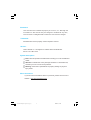
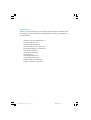



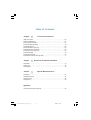
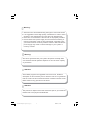
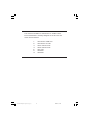
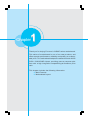
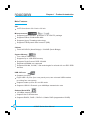
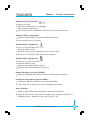

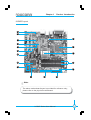

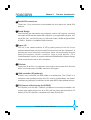

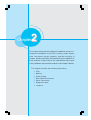
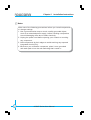

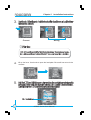
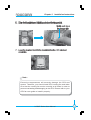


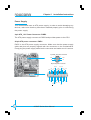
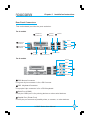





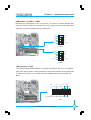

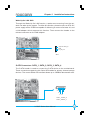
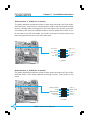
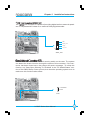
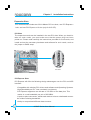
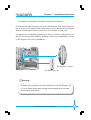

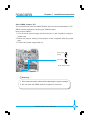



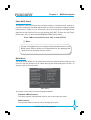




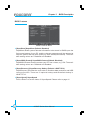
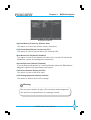


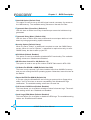
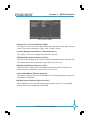
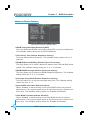
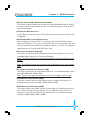
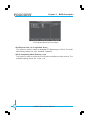

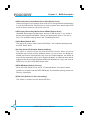
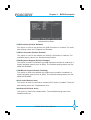
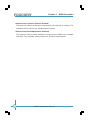



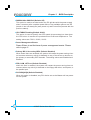
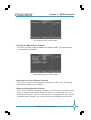
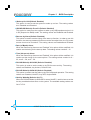
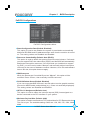


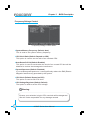


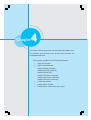
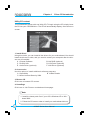
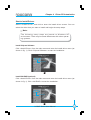
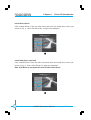





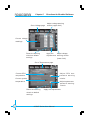
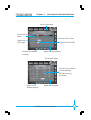
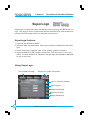
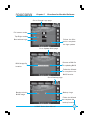
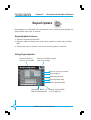
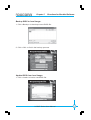


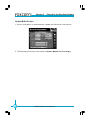
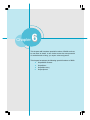



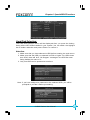
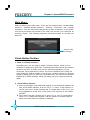
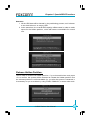
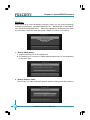
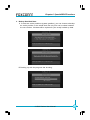
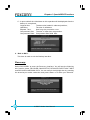


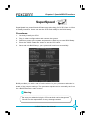
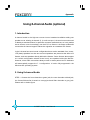
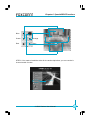


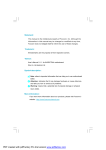
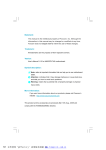
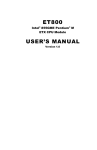
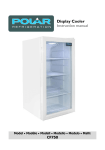
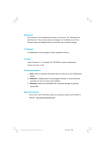

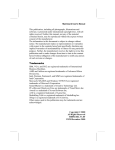
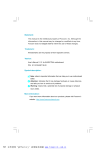
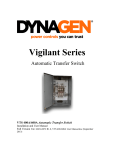
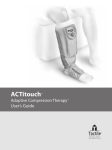


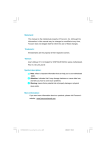
![600A01-manual-V1[1]](http://vs1.manualzilla.com/store/data/005768384_1-b36f8a87433f2b6e700f051b34ad2f22-150x150.png)