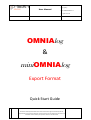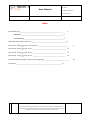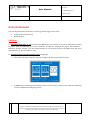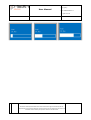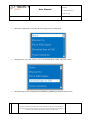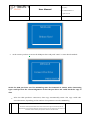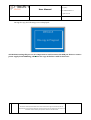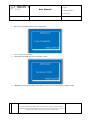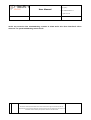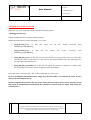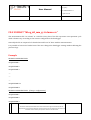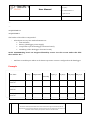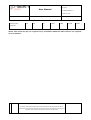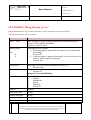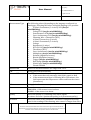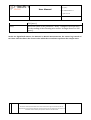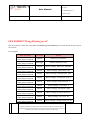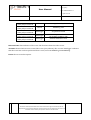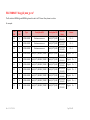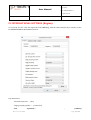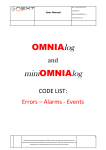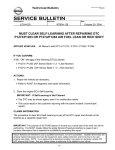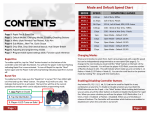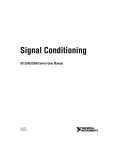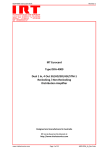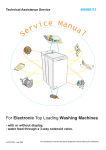Download FILE FORMAT
Transcript
User Manual Rev 2 del 2014/07/11 Copyright © NEXT INDUSTRIES S.r.L All right reserved OMNIAlog & miniOMNIAlog Export Format Quick Start Guide Document owned by Next Industries Srl which reserves the rights sanctioned by the law. Reproductions and partial reproductions of this document can be made only by the issuer. All institutions must to destroy the previous revision of this document. 1 User Manual Rev 2 del 2014/07/11 Copyright © NEXT INDUSTRIES S.r.L All right reserved Index Data Download_______________________________________________________________________ 3 OMNIAlog_____________________________________________________________________3 miniOMNIAlog_________________________________________________________________7 USB flash drive folder structure__________________________________________________________8 File format “MLog_gg_mm_aa.Column.csv” _______________________________________________ 9 File format “MLog_gg_mm_aa.csv” _____________________________________________________ 11 File format “ELog_gg_mm_aa.csv” _____________________________________________________ 13 File format “ALog_gg_mm_aa.csv” _____________________________________________________ 14 PC International Settings (Country and Language) _________________________________________ Assistance__________________________________________________________________________ 17 16 Document owned by Next Industries Srl which reserves the rights sanctioned by the law. Reproductions and partial reproductions of this document can be made only by the issuer. All institutions must to destroy the previous revision of this document. 2 Rev 2 del 2014/07/11 Copyright © User Manual NEXT INDUSTRIES S.r.L All right reserved DATA DOWNLOAD You can download data (measures, events log, alarms logs) in two ways: PC (through web interface) USB pen-‐drive OMNIAlog To download data using a PC connected to OMNIAlog it is necessary to set the PC network card with the same class of OMNIAlog, but with a different IP address. Through the pages “Data Monitor – Measures, Events, Alarms” you can download files in CSV format (format compatible with the main spreadsheets, i.g. Excel, Numbers, Calc). To download data using the USB pen-drive (supplied): Select the SYS menu using the keyboard (Right and Left key) and push “enter”: If OMNIAlog is executing an acquisition cycle, it is necessary to wait for it to end. The following screen is displayed during the process: Document owned by Next Industries Srl which reserves the rights sanctioned by the law. Reproductions and partial reproductions of this document can be made only by the issuer. All institutions must to destroy the previous revision of this document. 3 Rev 2 del 2014/07/11 Copyright © User Manual NEXT INDUSTRIES S.r.L All right reserved Document owned by Next Industries Srl which reserves the rights sanctioned by the law. Reproductions and partial reproductions of this document can be made only by the issuer. All institutions must to destroy the previous revision of this document. 4 User Manual Rev 2 del 2014/07/11 Copyright © NEXT INDUSTRIES S.r.L All right reserved When the acquisition cycle ends, the following screen is displayed: Using the keys “Up” and “Down”, select “Download data to USB” and push “enter”: The following screen is displayed and OMNIAlog OMNIAlog automatically restarts: Document owned by Next Industries Srl which reserves the rights sanctioned by the law. Reproductions and partial reproductions of this document can be made only by the issuer. All institutions must to destroy the previous revision of this document. 5 User Manual Rev 2 del 2014/07/11 Copyright © NEXT INDUSTRIES S.r.L All right reserved At the restart you have to insert the USB pen-‐drive and push “enter” to start data download: NOTE: the USB pen-drive used for OMNIAlog must be formatted in FAT32. Other formatting types could prevent the acknowledgement of the USB pen-drive and could block the copy of data. After the USB pen-‐drive connection, data copy automatically starts. The copy could take several minutes, depending on the number of acquisitions stored in OMNIAlog. Document owned by Next Industries Srl which reserves the rights sanctioned by the law. Reproductions and partial reproductions of this document can be made only by the issuer. All institutions must to destroy the previous revision of this document. 6 User Manual Rev 2 del 2014/07/11 Copyright © NEXT INDUSTRIES S.r.L All right reserved During the copy the following screen is displayed: ATTENTION: During this process it is important to not disconnect the USB pen-drive or remove power supply from OMNIAlog, otherwise the copy of the data could be incorrect. Document owned by Next Industries Srl which reserves the rights sanctioned by the law. Reproductions and partial reproductions of this document can be made only by the issuer. All institutions must to destroy the previous revision of this document. 7 User Manual Rev 2 del 2014/07/11 Copyright © NEXT INDUSTRIES S.r.L All right reserved • Once the copy ended, this screen is displayed: Press “enter” to continue, Disconnect the USB pen-‐drive and push “enter”. OMNIAlog automatically again and returns to its previous state (Run, Config or Stop). Document owned by Next Industries Srl which reserves the rights sanctioned by the law. Reproductions and partial reproductions of this document can be made only by the issuer. All institutions must to destroy the previous revision of this document. 8 User Manual Rev 2 del 2014/07/11 Copyright © NEXT INDUSTRIES S.r.L All right reserved miniOMNIAlog To download data using a PC connected to miniOMNIAlog it is necessary to go on “Data Monitor – Measures, Events, Alarms” pages. You can download files in CSV format (format compatible with the main spreadsheets, i.g. Excel, Numbers, Calc). To download data using the USB pen-drive (supplied): put miniOMNIAlog in STOP mode (if not) selecting menu No. 6 on the display. Insert the USB flash drive into the USB port on miniOMNIAlog NOTE: the USB pen-drive used for miniOMNIAlog must be formatted in FAT32. Other formatting types could prevent the acknowledgement of the USB pen-drive and could block the copy of data. Select and press menu No.4 ATTENTION: During this process it is important to not disconnect the USB pen-drive or remove power supply from OMNIAlog, otherwise the copy of the data could be incorrect. After that, wait the end of download procedure. Remove the USB flash drive only if on the display appears a blinking “0”. Document owned by Next Industries Srl which reserves the rights sanctioned by the law. Reproductions and partial reproductions of this document can be made only by the issuer. All institutions must to destroy the previous revision of this document. 9 User Manual Rev 2 del 2014/07/11 Copyright © NEXT INDUSTRIES S.r.L All right reserved NOTE: Pay attention that miniOMNIAlog remains in STOP mode after data download. Select menu No.5 to put miniOMNIAlog in RUN mode. Document owned by Next Industries Srl which reserves the rights sanctioned by the law. Reproductions and partial reproductions of this document can be made only by the issuer. All institutions must to destroy the previous revision of this document. 10 User Manual Rev 2 del 2014/07/11 Copyright © NEXT INDUSTRIES S.r.L All right reserved USB flash drive folder structure After the copy, you could find a folder with the following format <dataloggername>Log within the USB pen-‐drive used for data download. Within the folder there are the following 4 “.csv” files: ALog_dd_mm_yy.csv: in this file there are all the alarms detected from OMNIAlog/miniOMNIAlog; ELog_dd_mm_yy.csv: in this file are saved the events recorded from OMNIAlog/miniOMNIAlog; MLog_dd_mm_yy.csv: in this file are saved the measures in log format. There are also other information such as any alarm for the sensors, the measurements unit, the vibrating wire measurements parameters, etc.; MLog_dd_mm_yy.Column.csv: in this file are saved the measures ordered in columns. This kind of display is suited for data management with spreadsheet. In the file name “dd” is the day, “mm” is the month and “yy” is the year. In case of multiple downloads in one single day, the files will be overwritten in order to have always the most updated data. NOTE: using an USB pen-drive the user can’t choose what to export and so every measure, event and alarm is automatically downloaded. It is possible to choose what to export only using the web interface. Document owned by Next Industries Srl which reserves the rights sanctioned by the law. Reproductions and partial reproductions of this document can be made only by the issuer. All institutions must to destroy the previous revision of this document. 11 User Manual Rev 2 del 2014/07/11 Copyright © NEXT INDUSTRIES S.r.L All right reserved FILE FORMAT “MLog_dd_mm_yy.Column.csv” The measurement file “in column” is a CSV file. Every line of the file represents an acquisition cycle while columns vary according to the sensors configured on the datalogger. Generally the file is composed of a header line and from “N” lines with the measurements. It is possible to have more header lines if the user changes the datalogger settings without deleting the previous logs. Example HEADER CONFIGURATION 1 ACQUISITION 1 ACQUISITION 2 ACQUISITION 3 ….. ….. ….. ACQUISITION N-‐1 ACQUISITION N HEADER CONFIGURATION 2 (Change configuration) ACQUISITION 1 ACQUISITION 2 ACQUISITION 3 Document owned by Next Industries Srl which reserves the rights sanctioned by the law. Reproductions and partial reproductions of this document can be made only by the issuer. All institutions must to destroy the previous revision of this document. 12 Rev 2 del 2014/07/11 User Manual Copyright © NEXT INDUSTRIES S.r.L All right reserved ….. ….. ACQUISITION N-‐1 ACQUISITION N The header of the table is composed of: - A fixed part in every line with information on: Date and time, Battery (datalogger power supply) Temperature (of the datalogger electronic board) Humidity (of the datalogger electronic board) NOTE: miniOMNIAlog hasn’t an integrated humidity sensor. For this reason under this filed there will be “N.C.” - And from a variable part where each column represents a sensor configured on the datalogger. Example Date Time Battery Temperature AN_01_A Humidity AN_02_A AN_02_B AN_03_A 2012\11\30 11:00:35 11.9 23.2 50 0.585 1.234 0.345 2012\11\30 11:05:35 11.9 23.4 50 0.785 2.543 0.758 9.345 2012\11\30 11:10:35 11.8 23.7 50 0.765 3.543 0.463 Document owned by Next Industries Srl which reserves the rights sanctioned by the law. Reproductions and partial reproductions of this document can be made only by the issuer. All institutions must to destroy the previous revision of this document. 13 Rev 2 del 2014/07/11 User Manual Copyright © NEXT INDUSTRIES S.r.L All right reserved 2012\11\30 11:15:35 11.9 23.4 50 0.985 1.543 0.798 8.345 NOTE: The sensor AN_03_A is acquired every 10 minutes while the other sensors are acquired every 5 minutes. Document owned by Next Industries Srl which reserves the rights sanctioned by the law. Reproductions and partial reproductions of this document can be made only by the issuer. All institutions must to destroy the previous revision of this document. 14 User Manual Rev 2 del 2014/07/11 Copyright © NEXT INDUSTRIES S.r.L All right reserved FILE FORMAT “MLog_dd_mm_yy.csv” The measurement file ‘log’ is a CSV format file. A sensor log can be of one or more lines. The following columns are on each line: Field Description Date Time Date and time of sensor reading, the fields are divided by a space. Format: YYYY\MM\DD HH:MM:SS Ex:2012\11\30 12:14:14 Battery [Unit] Unit: % V Datalogger power voltage. If the datalogger is powered from a battery, it is expressed in percentage. Format: XX If the datalogger is powered externally, its value is shown as a number with a single decimal digit. Format: XX.d Temperature Datalogger electronic board temperature sensor [°C] Format: XX.d Humidity Datalogger electronic board humidity sensor [%] Format: XX Always N.C. for miniOMNIAlog. Sensor Type The following values are possible: Analog Multiplexer Digital Digital IN VirtualCH Channel Number Description INA String Identification INA String Description INB String Identification INB String Document owned by Next Industries Srl which reserves the rights sanctioned by the law. Reproductions and partial reproductions of this document can be made only by the issuer. All institutions must to destroy the previous revision of this document. 15 User Manual Rev 2 del 2014/07/11 Copyright © NEXT INDUSTRIES S.r.L All right reserved Measurement Type The following values (depending on the language configured on datalogger, following the values in English language) are possible: 4-‐20mA Transmitter (3-‐4 wires) 2CH (not for miniOMNIAlog) Voltage 2CH (not for miniOMNIAlog) Potenziometer 2CH (not for miniOMNIAlog) Servo Inclinometer 2CH (not for miniOMNIAlog) Vibrating Wire +Thermistor (NTC) 4-‐20mA Current loop (2 wires) 4-‐20mA Transmitter (3-‐4 wires) Voltage Ratiometric (6 wires) RTD (Pt100) (not for miniOMNIAlog) Thermistor (NTC) Servo Inclinometer (not for miniOMNIAlog) Multiplexer (not for miniOMNIAlog) Uniaxial (digitalized sensor) Biaxial (digitalized sensor) Trigger (not for miniOMNIAlog) Rain Gauge (not for miniOMNIAlog) Wind Gauge (not for miniOMNIAlog) Virtual Channel Measure INA Float. The decimal numbers can range from 1 to 3. U.M. String (unit of measurements) Measure INB Float. The decimal numbers can range from 1 to 3. If the sensor has only one entry, this field is equal to NaN If the measurement type is Vibrating Wire-‐Thermistor, this field represents the temperature value read from the sensor (thermistor). U.M. String (unit of measurements) Alarm Two values are possible: NOALARM – if the sensor is not in alarm ALARM – if the sensor is in alarm Quality Shows the quality of a vibrating wire sensor signal. Its values are from 0 (minimum quality) to 9 (maximum quality) Excitation Shows the value of the parameter “Excitation”configured from the user for the reading of the vibrating wire sensor. It ranges from 20 to Document owned by Next Industries Srl which reserves the rights sanctioned by the law. Reproductions and partial reproductions of this document can be made only by the issuer. All institutions must to destroy the previous revision of this document. 16 User Manual Rev 2 del 2014/07/11 Copyright © NEXT INDUSTRIES S.r.L All right reserved 500 [msec]. Delay Shows the value of the parameter “Delay” configured from the user for the reading of the vibrating wire sensor. It ranges from 5 to 100 [msec]. NOTE: For digitalized sensors, for Uniaxial or Biaxial measurements, the sensor log is made of two lines. The first line is the sensor value while the second one represents the temperature. Document owned by Next Industries Srl which reserves the rights sanctioned by the law. Reproductions and partial reproductions of this document can be made only by the issuer. All institutions must to destroy the previous revision of this document. 17 Rev 2 del 2014/07/11 User Manual Copyright © NEXT INDUSTRIES S.r.L All right reserved FILE FORMAT “ELog_dd_mm_yy.csv” The file with the events list recorded from OMNIAlog/miniOMNIAlog is in CSV format. Every event is on one line. For example: Date and Time 2013\05\24 13:38:33 2013\05\24 13:38:33 2013\05\24 13:43:18 2013\05\24 13:43:18 2013\05\24 13:43:18 2013\05\24 13:43:18 2013\05\24 13:43:18 2013\05\24 13:43:18 2013\05\24 13:43:18 2013\05\24 13:43:18 2013\05\24 13:43:18 2013\05\24 13:43:18 Account Event Admin Read now acquisition Datalogger Default Calibration: Vref Admin Meas. settings; Meas. set: Standard Admin Meas. settings; Quick meas.: No Admin Meas. settings; Warmup rele: 100 Admin Meas. settings; average adc num: 4 Admin Meas. settings; Num rele sim: 6 Admin Meas. settings; rele times: 4 Admin Meas. settings; adc speed: 5SPS Admin Meas. settings; rele download: No Admin Meas. settings; rele reset: No Admin Meas. settings; analog switch off: No Document owned by Next Industries Srl which reserves the rights sanctioned by the law. Reproductions and partial reproductions of this document can be made only by the issuer. All institutions must to destroy the previous revision of this document. 18 Rev 2 del 2014/07/11 User Manual Copyright © NEXT INDUSTRIES S.r.L All right reserved 2013\05\24 13:43:18 2013\05\24 13:43:18 2013\05\24 13:43:18 2013\05\24 13:43:18 2013\05\24 13:43:18 Admin Meas. settings; humidity alarm: No Admin OMNIAlog start Datalogger Acquisition started Datalogger Script started: M:\SCRIPT\SCRIPT1.TXT Datalogger Default Calibration: Vref Date and time: date and time of the event. The first line shows the older event. Account: shows which account created the event (User, Admin). The account ‘Datalogger’ indicates that the event has not been performed from a user, but from OMNIAlog/miniOMNIAlog . Event: shows event description. Document owned by Next Industries Srl which reserves the rights sanctioned by the law. Reproductions and partial reproductions of this document can be made only by the issuer. All institutions must to destroy the previous revision of this document. 19 FILE FORMAT “ALog_dd_mm_yy.csv” The file includes OMNIAlog/miniOMNIAlog alarms list and is in CSV format. Every alarm is on a line. For example: Code INA Code INB Type Description INA Description INB 32 0 DATALOGGER Modem answer error eALR_EVT_NONE 32 0 DATALOGGER Modem answer error eALR_EVT_NONE 32 0 DATALOGGER Modem answer error eALR_EVT_NONE 31 0 DATALOGGER eALR_EVT_MODBUS_TIMEOUT eALR_EVT_NONE 31 0 DATALOGGER eALR_EVT_MODBUS_TIMEOUT eALR_EVT_NONE 31 0 DATALOGGER eALR_EVT_MODBUS_TIMEOUT eALR_EVT_NONE 31 0 DATALOGGER eALR_EVT_MODBUS_TIMEOUT eALR_EVT_NONE 31 0 DATALOGGER eALR_EVT_MODBUS_TIMEOUT eALR_EVT_NONE 31 0 DATALOGGER eALR_EVT_MODBUS_TIMEOUT eALR_EVT_NONE 31 0 DATALOGGER eALR_EVT_MODBUS_TIMEOUT eALR_EVT_NONE Date and Hours 2013\03\11 09:11:47 2013\03\11 09:12:07 2013\03\11 09:14:30 2013\03\11 09:30:32 2013\03\11 09:30:34 2013\03\11 09:30:36 2013\03\11 09:30:38 2013\03\11 09:30:40 2013\03\11 09:30:43 2013\03\11 09:30:45 Sensor Ch: 0 Ch: 0 Ch: 0 Digital Ch: 1 Digital Ch: 2 Digital Ch: 3 Digital Ch: 4 Digital Ch: 5 Digital Ch: 6 Digital Ch: 7 Rev.2 -‐11.07.2014-‐ Pag. 20 a 23 User Manual Rev 2 del 2014/07/11 Copyright © NEXT INDUSTRIES S.r.L All right reserved INA Code: reference code assigned to the alarm for the entry INA (see manual “CODE LIST: Errors – Alarms – Events” for further details); INB Code: reference code assigned to the alarm for the entry INB (see manual “CODE LIST: Errors – Alarms – Events” for further details); NOTE: if the alarm does not refer to a sensor, the reference code is displayed in the column “INA Code”. Type: shows if the alarm is connected to the overcoming of sensors alarm threshold (Label: Sensor) or if it is an alarm connected to OMNIAlog/miniOMNIAlog (Label: Datalogger); INA: description of the alarm for entry INA; INB description: description of the alarm for entry INB; Date and time: shows date and time of the alarm; Sensor: shows the sensor who generated the alarm. In case the alarm is not generated by a sensor, it is displayed “Ch: 0” Rev.2 -‐11.07.2014-‐ Pag. 21 a 23 Rev 2 del 2014/07/11 Copyright © User Manual NEXT INDUSTRIES S.r.L All right reserved PC INTERNATIONAL SETTINGS (Region). To correctly see the “.CSV” file exported from OMNIAlog, with the values divided by a comma, set the PC INTERNATIONAL SETTINGS as shown: Pay attention to: “Decimal separator”: . (dot) “Digit grouping symbol :” ; (semicolon) “List separator:” , (comma) Rev.2 -‐11.07.2014-‐ Pag. 22 a 23