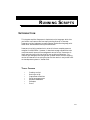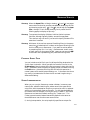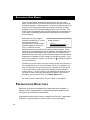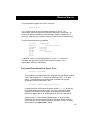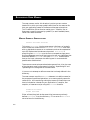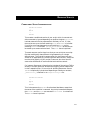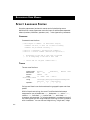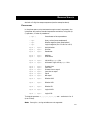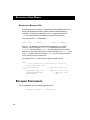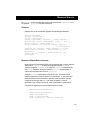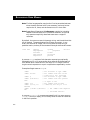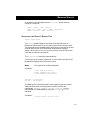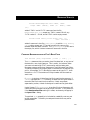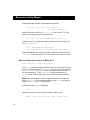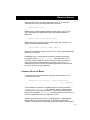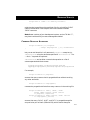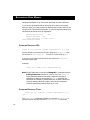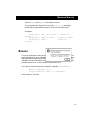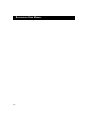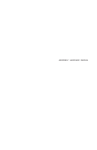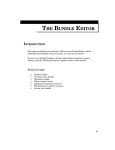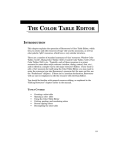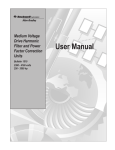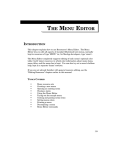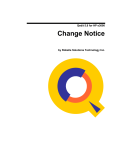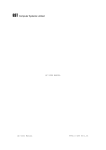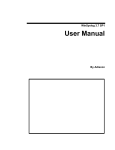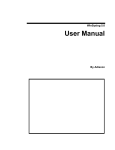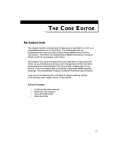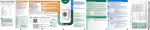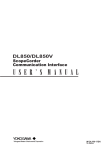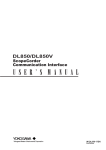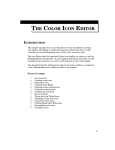Download 455 Running Scripts
Transcript
RUNNING SCRIPTS
RUNNING SCRIPTS
INTRODUCTION
This chapter explains Resorcerer’s simple text script language, which lets
you build a new resource file from many existing ones all in one step.
Resorcerer scripts implement a small subset of Apple’s Rez language, with
some minor enhancements and syntax extensions.
Resorcerer’s scripting mechanism is not at this time a complete resource
compiler like Rez/SARez. However, it does have enough capabilities to do
useful automatic resource file management sorts of things. Resorcerer is
itself now being built with the aid of its own scripting mechanism. For
instance, we manage the building of both a Demo version and the shipping
version of Resorcerer from a single script file that works in conjunction with
our development system’s C header files.
TOPICS COVERED
•
•
•
•
•
•
•
Creating a script
Running a script
Preprocessor directives
Script language syntax
Keyword statements
Examples
Errors
455
RESORCERER USER MANUAL
CREATING A SCRIPT
A Resorcerer script is a file of type ‘TEXT’ whose name ends in the current
script suffix. When Resorcerer is shipped, this suffix is set to a default of
“.rc”. The default suffix is “.rc” rather than “.r” to help distinguish
Resorcerer scripts from Rez source files. However, you can change the suffix
to anything you want.
To set the default script file suffix, use the File Preferences section of the
Preferences… command in the Edit menu.
The script is kept as a stream of standard ASCII text in the text file’s data
fork, and you should be able to create the script using your favorite source
code editor the same way you would create any other text source file.
RUNNING A SCRIPT
Resorcerer’s script mechanism is only available when running under System
7.0 or later. From the Finder, you can run a script by dragging and dropping
its file icon onto Resorcerer’s icon.
Within Resorcerer, the
usual Open File…
command lets you choose
from a variety a file types
using a popup menu below
the file/folder list. The last
popup entry sets the list to
show you only script text
files, as defined by the
current script suffix. When
this type of file filtering is
on, opening a script is a
request to Resorcerer to run the script rather than to edit any resources that
might be in the script file’s resource fork. If you need to edit actual
resources in the script file’s resource fork, you must choose one of the other
file filtering modes to open and get at the script file’s resources.
There is no extra menu command in Resorcerer’s File menu for directly
opening a script. You have to choose Open File… and set the file type
popup to “.rc scripts only” (see the following Sorcery, however).
456
RUNNING SCRIPTS
c
c
Sorcery: When the Open File… dialog is showing, O and K are popup
menu shortcuts that let you alternate between displaying all files
and showing scripts only.
K, like O, also brings up the Open
File… dialog if it isn’t already showing, but it presets the file
filtering popup to display scripts only.
c
c
Sorcery: To suppress the display of folders, hold the Option key down.
Volumes, although logically folders, cannot be suppressed.
This shortcut may not work if you have third-party Standard File
extensions installed.
Sorcery: Whichever of the various resource file editing filters in the popup
menu has O attached to it is taken as the type of filtering to use
the first time you run Resorcerer. If you want to set the default
to something else, like “‘.rsrc’ only”, use Resorcerer to edit a copy
of itself, search for the popup ‘MENU’ resource, and move the O
to the menu item representing your preferred filtering state.
c
c
FAVORITE SCRIPT FILES
You can include a script file in your list of favorite files attached to the
“Quick Open” sub-menu. When you edit the Favorite Files list in the
Preferences dialog, the state of the file type popup is kept with the file
entry. Remember to set the popup to display scripts first before clicking
the Add button. Otherwise the script file will be quick-opened as a
normal resource file would instead of being run. In the event that there
is a conflict, just delete the file from the list and add it again using a
differentfile setting.
SCRIPT INTERPRETATION
When you run a script, Resorcerer creates a hidden, in-memory new
resource file, called the working file, whose name is the same as the
script file’s, with the exception that the current script suffix is replaced
with the current default resource file suffix. For the standard defaults,
this means that, for example, running the script “Foobar.rc” will cause
Resorcerer to create the (hidden) working file, “Foobar.rsrc”. The
Finder type and creator codes automatically default to the same as
those Resorcerer uses for other new resource files.
If, during interpretation, the script explicitly specifies an output file
457
RESORCERER USER MANUAL
name, then Resorcerer renames the working file to the new output
name, and will eventually save the working file to disk when the script
finishes successfully. Otherwise (that is, if the script does not specify an
output file) the working file maintains its default name but is simply
opened as a new file for interactive editing when the script ends. This
means that the completely empty script file (one with no commands in it
at all) opens a new empty resource file for editing (this may change in
future versions).
Resorcerer puts up a progress
dialog to indicate what it is up to
as it executes the script.
Because scripts can include both
symbolic headers and resource
files, it is difficult to know
beforehand how long a given script is going to take to execute. When
resources are included from other files, execution slows down quite a bit
due to the Resource Manager’s disk accesses, but it is possible to tell
beforehand how much work is about to be performed, so in these cases a
progress bar is updated in order to keep you from going to sleep. If you
are having a nightmare anyway, you can still hit
. (period) to stop the
running script early.
c
Should an error occur while running the script (usually a syntax error, a
file-not-openable error, or an out-of-memory error), it is reported in an
alert and execution of the rest of the script is aborted, the working file
in its current state is made interactively editable, and an attempt is
made to close it. You can confirm or not, depending on whether or not
you want to check anything or otherwise muck about in the new file.
Generally, you will want to click on the Don’t Save button.
For more on errors, see the later “Errors” section in this chapter.
PREPROCESSOR DIRECTIVES
Resorcerer script files are composed of a simple declarative language. In
addition, there is a preprocessor for implementing simple symbolic macro
substitution and conditional interpretation.
Preprocessor directives are currently a subset of the Rez and C preprocessor
directives. The proprocessor is not a full ANSI C style preprocessor.
458
RUNNING SCRIPTS
The preprocessor supports the usual C syntax of
#directive arg
The # must be the first non-white space character on a line. The
preprocessor does not support any expression evaluation at this time. Its
primary purpose is to be able to read reasonably simple C header files in
which you keep only your symbolic resource ID definitions or enumerations.
The following directives are supported:
#include
#define
#undefine
#undef
#ifdef
#ifndef
#else
#endif
filepathname
macroname macrotext
macroname
macroname
macroname
macroname
In addition, there is a script statement for C-style enums, which are
converted into sequential symbolic definitions of numbers in the
preprocessor dictionary (see below).
INCLUDING OTHER HEADER OR SCRIPT FILES
#include filepathname
This suspends input from the current script text file, and begins reading
input from the given file. The file must have type ‘TEXT’ or an error
occurs. The pathname must be contained in standard string (nontypographic) double quote marks, as in
#include "::Headers:MyApplication.rc.h"
Included text files can themselves contain nested #include directives,
up to some maximum inclusion level. You have to be explicit about
location of the target file with respect to the script file’s own folder.
Resorcerer doesn’t search all subdirectories for the first name match.
Under System 7, if the included filepathname is an alias file, then
Resorcerer will resolve the alias and open the target file for inclusion.
It only does this if the “Resolve alias files” setting is in effect, as shown
by the popup in the Open File… dialog.
459
RESORCERER USER MANUAL
The most common use for this directive is so that you can create a
header file in which you keep symbolic definitions for the resource IDs
that your application passes to the Resource Manager subroutines.
This ID definition file can then be used by your C compiler, Rez, or
Resorcerer to specify resources by symbolic (i.e. semi-readable) name,
rather than obscure number.
MAKING SYMBOLIC SUBSTITUTIONS
#define macroname macrotext
This enters macroname into the preprocessor’s dictionary of symbolic
macro names with a definition of macrotext. macroname must start
with an alphabetic character or an underscore, and can be composed of
up to 255 alphanumeric/underscore characters. macrotext is
everything past macroname up to the first un-escaped carriage return.
During subsequent scanning of the input script text, any identifiers that
match the defined macroname will have macrotext substituted for
them on the input, whereupon the defining text is re-scanned with
possible other substitutions.
These macros cannot take parenthesized argument lists. Also, the case
of the characters used in macroname is ignored. “OpenDialogID” and
“opendialogid” are recognized as the same name.
It is an error to attempt to define a name that is already defined in the
dictionary.
The most common use of the #define statement is to define names for
the purposes of conditional operations, or to create symbolic names for
resource IDs. A file containing nothing but resource ID definitions can
then be included as a header for your application’s C compiler, Rez
compiler, or Resorcerer script using the #include directive.
#undefine macroname
#undef macroname
Either of these (they both do the same thing) removes a previously
defined macroname from the dictionary. It is an error for macroname
not to be found in the dictionary.
460
RUNNING SCRIPTS
CONDITIONAL SCRIPT INTERPRETATION
#ifdef macroname
...
#else
...
#endif
This creates a conditional section of your script, which is scanned and
either executed or ignored depending on whether the given macroname
has been entered into the preprocessor’s dictionary or not. If it has,
then script text up to the next matching #else or #endif is included.
If not, then script text between the next matching #else and its
matching #endif is included. #ifdef/#else/#endif directives can
be nested up to some maximum level. The #else clause is optional.
The most common use for these is so that you can write just one script
file that conditionally does different things depending on a single
defined name. This typically happens when you have more than one
version of an application (e.g. a working and a demo version), where the
two share the majority of your project’s resources, but there are still
some minor differences in resources that both versions contain.
For instance, Resorcerer’s Demo Version includes all the various TMPLs
directly in its own resources; whereas the shipping version keeps them
in their respective files. So our script for building Resorcerer uses an
#ifdef to optionally include them depending on whether a constant,
_DemoVersion_ is defined in our CompilerFlags.h file.
#ifndef macroname
...
#else
...
#endif
This is the same as the #ifdef directive described above, except that
the sense of the condition is reversed. Here script commands between
the #ifndef and its #else are executed if macroname is not defined.
The #else clause is optional.
461
RESORCERER USER MANUAL
SCRIPT LANGUAGE SYNTAX
Once the preprocessor has done its secret work of substituting macro
definitions for names, Resorcerer scans the input for white-space-separated
tokens (numbers, identifiers, operators, etc.). It also ignores any comments.
COMMENTS
Comments have the form
/* This begins a comment. In Resorcerer scripts,
comments can nest, so that all of these following
comments are processed correctly....
/* This is a standard C- and Rez-style comment */
/• This is a variant comment (bullets are Option-8) •/
•
//
Everything to the end of this line is ignored
So is everything to the end of this line
... and we end our original comment here */
TOKENS
Tokens are of the form:
alphanumeric
decimalnum
hexnum
literal
'A\$42\0x43\0d064'
string
operators
kFoobar
_undershirt_
128
-41
+7
0xFFFF
$80
'C' 'DLOG' ‘snd ’ 'Tab\t'
AB4039
enum
"abcdefghijklmnopqrstuvwxyzebraandbeyond"
“Error\r” "\"" "\0b10101010"
=
(
{
+
,
; << !=
Strings and literals can also be enclosed in typographic open and close
quotes.
Within literals and strings, the usual C and Rez backslash escape
sequences for non-printable tabs '\t', backspace '\b', return '\r',
newline '/n', form feed '\f', vertical tab '\v', and rubout '\?'
characters are supported. To include a backslash, or quotation mark of
the same type as you are using to delimit the string or literal, precede it
with a backslash. You can also use 8-digit binary, 3-digit octal, 3-digit
462
RUNNING SCRIPTS
decimal or 2-digit hex escape sequences (see the examples above).
EXPRESSIONS
In the places were a script statement accepts numeric arguments, the
interpreter will perform standard expression evaluation, using Rez (or
C) operators, in order of precedence:
( expr )
Parentheses to force precedence
- expr
~ expr
! expr
Unary minus (twos complement)
Bitwise negation (ones complement)
Logical negation (0 or 1 from 0 or not 0)
expr1 *
expr1 /
expr1 %
expr2
expr2
expr2
Multiplication
Division
Remainder
expr1 +
expr1 -
expr2
expr2
Addition
Subtraction
expr1 << expr2
expr1 >> expr2
Left shift by expr2 bits
Arithmetic right shift by expr2 bits
expr1
expr1
expr1
expr1
expr1
expr1
expr2
expr2
expr2
expr2
expr2
expr2
Greater than
Less than
Greater than or equal
Less than or equal
Equal
Not equal
expr1 &
expr2
Bitwise AND
expr1 ^
expr2
Bitwise XOR
expr1 |
expr2
Bitwise OR
>
<
>=
<=
==
!=
expr1 && expr2
Logical AND
expr1 || expr2
Logical OR
The logical operators &&, ||, <, <=, ==, !=, >=, and > evaluate to 1 or 0
(true or false).
Note: Rez-style $$ string variables are not supported.
463
RESORCERER USER MANUAL
ENUMERATED RESOURCE IDS
Enumerations are nice ways to create long lists of symbolic resource IDs
while guaranteeing that each symbolic name has been defined to a
unique ID, and they are used quite a bit in C program header files.
enum’s are most useful for multiple resources of the same type.
The syntax of the enum statement is:
enum { name [ = number ] ,
... , name [ = number ] } ;
Each name is defined in the preprocessor’s dictionary to a number
(actually, a string of digits). If a name is followed by an optional
= number, then the digits of number are used; otherwise, the number
entered is 1 more than the previous number defined in this enum. If the
first name doesn’t explicitly provide a number to start the enumeration
count, then the count is started at 0.
An example of an enum declaration might be something like...
enum {
// start enumeration at 128 instead of the usual 0
kProgressDialogID = 128,
kSearchDialogID,
// implicitly defined as
“129”
kCompareDialogID = 140,
// explicitly equals “140”
kPreferencesDialogID,
// implicitly “141”
kSaveChangesID
// “142”
};
KEYWORD STATEMENTS
Script statements have the following general form:
keyword ( arglist ) { subdeclist } ;
464
RUNNING SCRIPTS
The arglist and its parentheses, and the brace-enclosed subdeclist are
all optional. keywords are case-insensitive.
SYNOPSIS
Resorcerer’s script interpreter supports the following statements:
create filepathname ;
filetype ( literaltype ) ;
creator ( literaltype ) ;
include filepathname [ rangelist ] [ except rangelist ] ;
read resource [ from ] filepathname [ offset [ : size ] ] ;
delete rangelist [ except rangelist ] ;
change attributes [of] rangelist [ except rangelist ]
[to] attributelist ;
change ID [of] rangelist [ except rangelist ] [to] num ;
change name [of] rangelist [ except rangelist ] [to]
namestring ;
change type [of] rangelist [ except rangelist ] [to]
literaltype ;
RESOURCE RANGE SPECIFICATIONS
Most of the script statements take as arguments either a single resource
specification, resource; a resource range specification, range; a
resource range list, rangelist; or a pair of rangelists separated by
the except keyword, where the second rangelist specifies sets of
resources to exclude from the first rangelist.
A single resource specification consists of a four-character literal
resource type and a numeric resource ID expression. If you don’t care
about the resource attribute bits or optional resource name, you can
simply write the type and ID. If you want to specify a name or
attributes, they, along with the ID, must be enclosed in parentheses.
Examples of legal single resource specifications include:
#define kPreferencesBaseID 500
'DLOG'
'TEXT'
'CODE'
'STR#'
kPreferencesDialogID + 2
(129,"Preamble")
(2,preload,locked)
(preload, 41*7, "Errors", purgeable)
465
RESORCERER USER MANUAL
Note: The Rez language often requires the ID to be parenthesized even
when the other optional stuff is not necessary, and may further
require the ID, name, and attributes to occur in that order.
Note: Regardless of Resorcerer’s Preferences... setting for including
related or owned resources in interactive selections, script files
only operate on explicitly described resources or ranges of
resources.
By default, the resource name is the empty string, and the attribute bits
are all cleared. The parenthesized list of items can contain, in any
order, one resource ID integer, zero or one resource name string in
quotation marks, and any of the standard Rez-style attribute bit names:
clear bits
appheap
nonpurgeable
unlocked
unprotected
nonpreload
sysheap
purgeable
locked
protected
preload
set bits
A resource range consists of a 4-character resource type, optionally
followed by an ID or ID range and/or other optional parenthesized info
that defines which resources fit in the range. An ID range is either a
single numeric expression or a pair or expressions separated by a colon.
Examples of legal resource ranges:
'STR#'
'STR#' 100:200
'STR#' ()
'STR#' (128:32767)
than
//
//
//
//
//
All resources of type 'STR#'
All 'STR#'s with ID's in the
range 100 to 200, inclusive
All resources of type 'STR#'
All 'STR#'s with ID's greater
// or equal to 128
'STR#' ("")
// All 'STR#'s with no name
'STR#' ((1<<7),"")
// 'STR# 128, but only if it is
unnamed
'STR#' (-32768:-1,"Errors") // All 'STR#'s with negative
IDs
// and named "Errors"
A resource rangelist is a comma-separated list of 0 or more resource
ranges. If the list is empty, this is usually taken to mean all resources
in the file in question.
466
RUNNING SCRIPTS
An example of a single legal resource rangelist with 8 resource
ranges in it might be:
'STR#', 'TEXT', 'STR ' 128:400,
'AUTO' 128, 'SIZE' (-1:0), 'XCMD' ("LegalFoo"),
'TMPL' (0:32767), 'FLTR' (0:32767);
SPECIFYING THE SCRIPT’S OUTPUT FILE
create filepathname
The create keyword declares the name of the disk file to which
Resorcerer should save the current working file when the script ends.
This keyword has no immediate effect other than to rename the current
internal working file, which Resorcerer automatically creates in
memory when you first run any script, but which is not written to disk
until later on when the script ends.
The filepathname should be a quoted string.
If the script has no “create” keyword in it, the current working file will
be opened for editing when the script finishes.
Note:
This keyword is not Rez-compatible.
Examples:
create "New Demo.π.rsrc"
Create "MyApplication.rsrc";
create("NoSuffix Resources")
filetype ( literaltype )
creator ( literaltype )
The working file is given the same Finder signature type and creator
codes that Resorcerer normally gives any new file (which are,
respectively, filetype('RSRC') creator('Doug')). You can
override either of these explicitly using the filetype or creator
keywords.
Examples:
filetype('UNIV') Creator('G•D!')
467
RESORCERER USER MANUAL
FileType('PLCY') creator('WONK')
Caution:
If the file specified in your create statement already
exists on your disk, it will be overwritten without the
slightest hesitation and all previous contents will be lost.
INCLUDING RESOURCES FROM OTHER RESOURCE FILES
include pathname inputrangelist [ except skiprangelist ] ;
The include statement opens a given file of resources and reads into
the working file all resources in pathname that belong to any range in
inputrangelist but that do not belong to any range in
skiprangelist. The except clause is optional, and for compatibility
with Rez you can use not in place of except.
Under System 7, if pathname is an alias file, then Resorcerer will
resolve the alias and open the eventual target file for inclusion. It only
does this if the Resolve alias files setting is in effect, as shown by the
popup in the Open File… dialog.
Compatibility note: Other Rez compilers may not support an
inputrangelist or skiprangelist, only an inputrange and
skiprange.
The except keyword keeps resources falling into its skiprangelist
from even being loaded, so it is useful, for instance, when you need to
exclude a very large resource for which there is not enough memory.
Using the delete keyword, described later in this chapter generally
requires resource data to be already loaded into the working file.
It is currently not illegal to include resources with IDs that duplicate
already included resources. However, when the script ends the working
file is checked in the same manner as all newly opened resource files
are, and any duplicates will be reported to you.
Examples of including resources with various types of ranges might be:
include "Original Preferences.rsrc";
which adds all resources from the file Original Preferences.rsrc
to the working file.
468
RUNNING SCRIPTS
include "MasterTemplates.rsrc" 'TMPL', 'FLTR'
except 'TMPL' ("PRV#'), 'FLTR' ("C
PRV#"), 'TMPL'
("");
adds all ‘TMPL’ and all ‘FLTR’ resources from the file
MasterTemplates.rsrc except any ‘TMPL’ named “PRV#”, any
‘FLTR’ named “C PRV#”, and all ‘TMPL’s with empty names.
include "Sound Library alias" except 'snd ' 777,
'snd ' 1000:2000 ;
adds all resources in the file Sound Library to which Sound Library
alias points, except ‘snd ’ 777 and all sounds with resource IDs
between 1000 and 2000, inclusive. The inputrangelist in this case is
the empty list, which is taken to mean all resources in the file.
CREATING RESOURCES FROM A FILE’S DATA FORK
read resource [from] filepathname [ offset [ : size ]
] ;
The read statement lets you read a given file’s data fork, or any part of
the data fork, as a single resource. This is useful, for instance, when
you want to create large ‘TEXT’ resources for which a better text
processor program exists than Resorcerer’s TextEdit-based Text Editor.
The ability to specify the range of bytes in the data fork to read lets you
pull in, for example, ‘PICT’ data files as resources of type ‘PICT’, since
the data in a ‘PICT’ file contains a 512 byte header that the resource
won’t have.
If offset is missing, all data from the file is read into the resource. If
offset is present but size is missing, all data from the given offset to
the end of the file is read into the resource. If both are present,
separated by a colon, a block of size bytes is read from the given offset.
Under System 7, if filepathname is an alias file, then Resorcerer will
resolve the alias and open the target file for inclusion. It only does this
if the Resolve alias files setting is in effect, as shown by the popup in
the Open File… dialog.
The optional from preposition is included for readability and may not
be Rez compatible. The ability to read partial data forks may not be
possible either.
469
RESORCERER USER MANUAL
Examples of legal data fork read statements might be:
read 'TEXT' (128, "About Box", purgeable)
from "About Box Text";
reads all the text in the file About Box Text into a new ‘TEXT’ 128
resource with the given name and attributes.
read ‘PICT’ 128 from "::Images:MacPaint Idea" 512 ;
creates a new ‘PICT’ 128 with all data except the first 512 bytes of the
file MacPaint Ideas.
enum { kAppIconID=128, kDocIconID };
read 'icl8' kDocIconID from "Icons.data" 0x1000:$400;
reads 1024 ($400) bytes, starting at offset 0x1000 from the data in file
Icons.data and places them in an ‘icl8’ resource with resource ID 129.
DELETING RESOURCES FROM THE WORK FILE
delete rangelist [ except skiprangelist ] ;
The delete statement removes all resources in the current working file
that are included in the given rangelist, but not included in the given
skiprangelist. The except clause is optional, and you can use not
for Rez compatibility. If the rangelist is empty and there is no
except clause, then all resources in the current workfile are cleared.
Note: Some Rez compilers may not support the deletion of either the
empty rangelist or anything other than a single range, and may not
support the except (or not) clause either
Examples of legal delete statements:
delete ;
deletes all resources in the current in-memory working file.
delete 'DLOG', 'DITL' 200:299, 'ictb' 200:299, 'dctb';
470
RUNNING SCRIPTS
clears out all ‘DLOG’ and ‘dctb’ resources, and all ‘DITL’ and ‘ictb’
resources with IDs in the range 200 to 299, inclusive.
Delete 'DLOG' 128 ;
deletes ‘DLOG’ 128 but does not delete anything else, such as ‘DITL’
128. Note again that upper/lower case in the keyword makes no
difference.
Delete 'SHIP' except 'SHIP' 128:140 ;
deletes all 'SHIP's except for 'SHIP's 128 through 140, inclusive. No
other related resources are deleted.
delete 'MENU' ("File"), 'MENU'("Edit");
deletes all menus with resource name “File” or “Edit” (presumably there
will be only 1 of each).
Remember that it is much better to exclude a resource from being
included using the include … except … statement than it is to
include it and then delete it, since in the former case, no memory is
required to load the resource data into the work file. The delete
statement will be more useful when opening and editing existing files
by script, which is not yet supported.
CHANGING RESOURCE NAMES
To rename any range of resources, excluding another range, in the
current work file, use:
change name [of] rangelist [ except skiprangelist ]
[to] namestring
;
This renames all resources in rangelist that are not also included in
skiprangelist. rangelist can be empty, which is taken to mean
all resources in the current working file. The name of each affected
resource is changed to namestring. The most common use for this is to
strip the names from any or all resources in a file.
Stripping names (we like to call it “name-dropping”) is often applied
before creating the final resources for an application about to be
shipped. Doing so can save some disk space, and makes it less pleasant
471
RESORCERER USER MANUAL
for others to muck about in your application’s resources with their
favorite resource editor than it otherwise would be. Of course, you
should only strip resource names that are there solely to make editing
them easier; names that your application depends on to differentiate
among resources of the same type should not be stripped (of their
individuality and dignity, no less!).
Another use of the rename command might be to rename all the ‘CODE’
segments in a built application to something reasonable. Some
compilers don’t provide a way to give names to the ‘CODE’ resources
they create. Named code resources make MacsBug or other debugger
output somewhat more understandable during Heap Dumps. Once the
script is written, you can run it easily after each application build to reinstall your favorite names.
Examples of legal namedropping:
change name to "";
removes the names from every resource in the current working file.
CHANGE Name of 'DLOG', 'ALRT','DITL','STR#';
strips the names from every ‘DLOG’, ‘ALRT’, ‘DITL’, and ‘STR#’ in the
current working file. Remember that the interpreter ignores case
except in literals and strings, which is why there is no difference
between “change” and “CHANGE” in the above.
change name except 'TMPL', 'SHOW', 'FLTR',
'MPTR' 128, 'TYP#' table1_ID:table4_ID to
“”;
removes the names of all resources in the working file except ‘TMPL’s,
‘SHOW’s, ‘FLTR’s, ‘MPTR’ 128 only, and all ‘TYP#’s with IDs in the
given symbolic range. You don’t want to remove the names of certain
resource types, such as ‘TMPL’s in Resorcerer, or ‘XCMD’s in
HyperCard stacks, because their names contain information that the
application depends on.
change name of 'CODE' 0 to "Jump Table";
change name of 'CODE' 1 to "SetUpA5";
change name of 'CODE' 2 to "Main";
472
RUNNING SCRIPTS
change name of 'CODE' 3 to "Library routines";
...
might be what a possible script would look like for re-installing ‘CODE’
resource names after a new compiler build has created unnamed
‘CODE’ resources.
Note: Newer versions of your development system, such as THINK C™,
may have had the ability to name code segments added.
CHANGING RESOURCE ATTRIBUTES
change attributes [of] rangelist
[ except skiprangelist ] [to] attributelist
;
lets you set attribute bits in all resources in rangelist except any in
skiprangelist using the attributes specified in attributelist. The
of and to keywords are optional.
attributelist can be either a numerical expression or a list of
comma-separated attribute names:
sysheap, purgeable, locked, protected, preload
appheap, nonpurgeable, unlocked, unprotected, nonpreload
For example,
change attributes to purgeable;
ensures that every resource has its purgeable bit set without touching
any other attributes.
change attributes to nonpurgeable;
removes the purgeable attribute from every resource in the working file.
change attributes of 'DLOG', 'ALRT', 'DITL'
except 'ALRT' 128:129, 'DITL' 128:129
to purgeable, nonpreload;
change attributes of 'ALRT' 128:129, 'DITL' 128:129
to nonpurgeable, preload;
ensures that every ‘DLOG’, ‘ALRT’, and ‘DITL’ is purgeable except for
one particular pair of alerts (128 and 129), which should always be
473
RESORCERER USER MANUAL
loaded and available. Any of the other attributes are left unaffected.
If you want to guarantee that all attributes of a resource are exactly
what you want, you have to explicitly declare how you want each bit set
using a list of five attribute keywords. Or you can explicitly declare the
value of the attributes using an expression:
#define resProtected
0x08
#define resLocked
0x10
change attributes of 'CODE' 1:128 to
resProtected|resLocked;
CHANGING RESOURCE IDS
change ID [of] rangelist [ except skiprangelist ] [to] expr ;
lets you assign a new resource ID to all resources in rangelist that
are not also in skiprangelist . The new ID is the value of expr.
It is an error for there to be more than one resource in rangelist
having the same type.
Example:
change ID of 'ZTAB' 128 to (kNewBaseID+128);
Note: Unlike Resorcerer’s interactive Change All… command (see the
Editing Resources chapter for more on this), the change ID
script statement does not renumber ranges of resources to
sequences of resource IDs starting at expr. It also does not
renumber any related or owned resources, nor does it affect any
internal resource data that might have to be renumbered to
maintain consistency among resources in a set.
CHANGING RESOURCE TYPES
change type [of] rangelist [ except skiprangelist ] [to]
type ;
The change type statement changes all resources in rangelist in
the working file that are not also in skiprangelist to the new
474
RUNNING SCRIPTS
resource type, where type is a 4-character literal.
The interpreter will complain if any single change type statement
would create a duplicated resource ID in the current working file.
Examples:
change type of ‘STR ’ 129 to ‘Estr’; • Change one
resource
change type of ‘STR#’ to ‘str#’;
• Change all ‘STR#’s
change type to ‘GLOB’;
• Change all
resources
ERRORS
The script interpreter reports errors to you in an alert when they occur. The
general format of an error message is to tell you what the problem was, what
was expected, and what was found on the input that caused the error. This
message is usually followed by a token stack dump, telling you what line the
problem was found on, and the nested context of the error.
For instance, the following script statement misspells resPurgeable:
#define resPurgeable (1<<5)
change attributes of 'SPUD' 77 to resPurgable
which results in the alert:
475
RESORCERER USER MANUAL
476