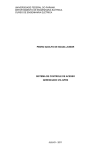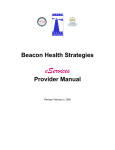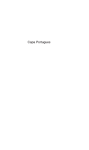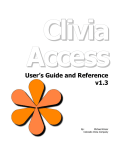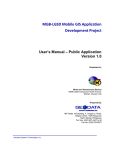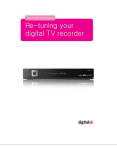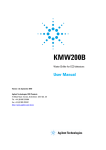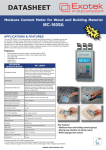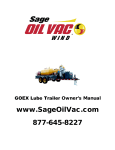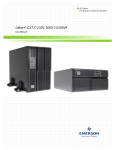Download TRAINING MANUAL
Transcript
User’s Manual POPs Website and Online PCB Database System (Beta Version) World Bank Environmental Management Bureau Department of Environment & Natural Resources Canadian International Development Agency ONLINE POLYCHLORINATED BIPHENYLS (PCB) DATABASE OPERATIONS AND MANAGEMENT TRAINING MANUAL dt i 1 DARUMA Unit 403, VAG Bldg. Ortigas Ave Metro Manila Tel: (632) 721-9123 Fax: (632)721-4291 www.daruma.com.ph User’s Manual POPs Website and Online PCB Database System (Beta Version) CONTENTS Page Section 1.0 INTRODUCTION........................................................................................................................................................... 1 2.0 GETTING STARTED WITH THE POPS WEBSITE AND ONLINE PCB DATABASE SYSTEM.................................. 1 3.0 DEFINITIONS, GENERAL AND DATA ENTRY RULES .............................................................................................. 2 4.0 ACCESSING THE POPS WEBSITE ............................................................................................................................... 4 5.0 NAVIGATING THE POPS WEBSITE............................................................................................................................ 5 MAIN NAVIGATION BAR ................................................................................................................................................... 5 ABOUT US PAGE ............................................................................................................................................................... 6 NEWS & EVENTS PAGE...................................................................................................................................................... 6 PUBLICATIONS PAGE ......................................................................................................................................................... 7 E-MAIL US PAGE............................................................................................................................................................... 7 REGISTRATION PAGE......................................................................................................................................................... 7 WHAT ARE POPS? PAGE................................................................................................................................................... 7 STOCKHOLM CONVENTION PAGE ...................................................................................................................................... 8 INFORMATION RESOURCES PAGE ....................................................................................................................................... 8 POPS RIAC PAGE ............................................................................................................................................................ 8 MEMBER LOGIN ................................................................................................................................................................ 8 5.1 5.2 5.3 5.4 5.5 5.6 5.7 5.8 5.9 5.10 5.11 6.0 ACCESSING AND NAVIGATING THE ONLINE PCB DATABASE ............................................................................ 9 PCB USERS AND PCB WASTES GENERATORS..................................................................................................................... 9 6.1 6.1.1 6.1.2 6.2 6.3 Registration Process .............................................................................................................................................. 9 PCB Inventory and Annual Report .................................................................................................................... 13 EMB REGIONAL OFFICES ................................................................................................................................................ 21 EMB ADMINISTRATOR ................................................................................................................................................... 23 6.3.1 6.3.2 6.3.3 6.3.4 6.3.5 7.0 7.1 7.2 7.3 Registrants Page................................................................................................................................................... 24 Reports Page ........................................................................................................................................................ 25 News Page............................................................................................................................................................ 26 Sections Page ....................................................................................................................................................... 27 Users Page............................................................................................................................................................ 28 OFFLINE INVENTORY FORM ................................................................................................................................... 28 STARTING THE APPLICATION ........................................................................................................................................... 28 MAIN MENU ................................................................................................................................................................... 29 INVENTORY FORM .......................................................................................................................................................... 30 List of Tables TABLE 1 FEATURES AND BENEFITS OF THE POPS DATABASE SYSTEM.................................................................................................... 1 TABLE 2 HARDWARE AND SOFTWARE REQUIREMENTS FOR THE POPS DATABASE SYSTEM ................................................................... 1 TABLE 3 DEFINITIONS, GENERAL AND DATA ENTRY RULES FOR THE POPS DATABASE SYSTEM............................................................. 2 TABLE 4 ACCESS LEVELS AND CORRESPONDING CAPABILITIES OF MEMBERS......................................................................................... 9 TABLE 5 REGISTRATION FORM FILLING INSTRUCTIONS ...................................................................................................................... 10 TABLE 6 PCB EQUIPMENT RECORD FORM FILLING INSTRUCTIONS ..................................................................................................... 16 TABLE 7 CREATE/EDIT “NEWS OR ANNOUNCEMENTS” FORM FILLING INSTRUCTIONS ......................................................................... 26 TABLE 8 CREATE/EDIT “SECTIONS” FORM FILLING INSTRUCTIONS...................................................................................................... 27 i User’s Manual POPs Website and Online PCB Database System (Beta Version) List of Figures FIGURE 1 ICONS FOR IE 4.0 AND MOZILLA FIREFOX 1.5....................................................................................................................... 4 FIGURE 2 UNIFORM RESOURCE LOCATOR (URL) INPUT FOR IE 4.0 AND MOZILLA FIREFOX 1.5 ........................................................... 4 FIGURE 3 “GO” BUTTON FOR IE 4.0 AND MOZILLA FIREFOX 1.5 .......................................................................................................... 4 FIGURE 4 HTTP 404- FILE NOT FOUND ............................................................................................................................................... 4 FIGURE 5 POPS WEBSITE HOME PAGE ............................................................................................................................................... 5 FIGURE 6 MAIN NAVIGATION BAR ...................................................................................................................................................... 5 FIGURE 7 ABOUT US PAGE .................................................................................................................................................................. 6 FIGURE 8 NEWS & EVENTS PAGE ........................................................................................................................................................ 6 FIGURE 9 E-MAIL US PAGE ................................................................................................................................................................. 7 FIGURE 10 WHAT ARE POPS? PAGE ................................................................................................................................................... 7 FIGURE 11 STOCKHOLM CONVENTION PAGE ....................................................................................................................................... 8 FIGURE 12 INFORMATION RESOURCES PAGE ....................................................................................................................................... 8 FIGURE 13 MEMBER LOGIN................................................................................................................................................................. 8 FIGURE 14 EMAIL/PASSWORD INCORRECT .......................................................................................................................................... 9 FIGURE 15 REGISTRATION PAGE ....................................................................................................................................................... 12 FIGURE 16 COMPANY’S NAVIGATION BAR......................................................................................................................................... 13 FIGURE 17 SAMPLE PCB INVENTORY SECTION CONTENTS ................................................................................................................. 14 FIGURE 18 ADD EQUIPMENT PAGE ................................................................................................................................................... 15 FIGURE 19 PCB WASTE SECTION FIELDS........................................................................................................................................... 17 FIGURE 20 FILE UPLOAD SECTION..................................................................................................................................................... 17 FIGURE 21 PCB PERSONNEL SECTION ............................................................................................................................................... 18 FIGURE 22 PERSONNEL EXPOSURE SECTION....................................................................................................................................... 18 FIGURE 23 STORAGE SECTION ........................................................................................................................................................... 19 FIGURE 24 SPILLS AND ENVIRONMENTAL RELEASES SECTION ............................................................................................................. 19 FIGURE 25 TREATMENT AND DISPOSAL SECTION ............................................................................................................................... 20 FIGURE 26 ATTACHMENTS SECTION .................................................................................................................................................. 20 FIGURE 27 BATCH UPLOAD SECTION................................................................................................................................................. 21 FIGURE 28 EMAIL NOTIFICATION OF NEW REGISTRATION APPLICATION ........................................................................................... 21 FIGURE 29 REGISTRANT LIST (OLD AND NEW APPLICATION)............................................................................................................. 22 FIGURE 30 REGISTRATION LETTER TEMPLATE ................................................................................................................................... 23 FIGURE 31 ADMINISTRATOR’S NAVIGATION BAR............................................................................................................................... 24 FIGURE 32 COMPANY’S NAVIGATION BAR......................................................................................................................................... 24 FIGURE 33 REGISTRANTS PAGE ......................................................................................................................................................... 24 FIGURE 34 REPORTS PAGE ................................................................................................................................................................ 25 FIGURE 35 REPORT SAMPLE .............................................................................................................................................................. 25 FIGURE 36 ADD/EDIT NEWS PAGE .................................................................................................................................................... 26 FIGURE 37 ADD/EDIT PAGE .............................................................................................................................................................. 27 FIGURE 38 ADD/EDIT USER PAGE ..................................................................................................................................................... 28 FIGURE 39 MS EXCEL AT HIGH SECURITY LEVEL ............................................................................................................................... 28 FIGURE 40 PROCEDURE TO CHANGE MS EXCEL SECURITY SETTING ................................................................................................... 29 FIGURE 41 MS EXCEL AT MEDIUM SECURITY LEVEL .......................................................................................................................... 29 FIGURE 42 MAIN MENU ................................................................................................................................................................... 30 FIGURE 43 WASTE REPORT FORM OF THE OFFLINE INVENTORY ........................................................................................................ 30 FIGURE 44 PCB INVENTORY FORM OF THE OFFLINE INVENTORY ....................................................................................................... 31 ii User’s Manual POPs Website and Online PCB Database System (Beta Version) 1.0 INTRODUCTION The Persistent Organic Pollutants (POPs) website and online polychlorinated biphenyl database system was developed to assist the Environmental Management Bureau (EMB) of the Department of Environment and Natural Resources (DENR) in the storage, retrieval, and processing of data to track the use, storage, treatment, and disposal of PCBs and PCB-containing equipment in the Philippines. This User’s Manual was developed to guide users in the implementation and use of the POPs website and online PCB database system. Table 1 presents the major features and benefits of the system. Table 1 Features and Benefits of the POPs Database System Features Background information on POPs including definition, health effects, laws and regulations, and contacts Data entry interface for all information related to the regulatory compliance on POPs, specifically on the CCO on PCBs. Data gathered in this section includes company data, registration information, and annual and inventory reports. Automated reports/statistics generation Benefits Improvement in the dissemination of POPs/PCB information to the general public (researchers, students, etc.) Efficiency in the inventory and management tracking of companies who use equipment with PCB and/or produce PCB wastes Centralized process for company registration This User’s Manual contains the following chapters: ¾ ¾ ¾ ¾ ¾ ¾ Chapter 2 – Getting Started with the POPs Website and Online PCB Database System Chapter 3 – Definitions, General and Data Entry Rules Chapter 4 – Accessing the POPs Website Chapter 5 – Navigating the POPs Website Chapter 6 – Accessing and Navigating the Online PCB Database Chapter 7 – Offline Inventory Form 2.0 GETTING STARTED WITH THE POPS WEBSITE AND ONLINE PCB DATABASE SYSTEM Table 2 presents the minimum hardware and software requirements to run the POPs Database System application: Table 2 Hardware and Software Requirements for the POPs Database System Requirements Hardware Requirements Processor Hard Disk Memory Internet Connection Software Requirements Operating System Application Specifications Pentium III – 900 MHz 10 Gigabytes (GB) 128 Megabytes (MB) 56.6 Kilobyte (kb) per second Windows 98, Windows 2000, Windows XP, or Windows NT Workstation 4.0 (at least service pack 4) Internet Explorer (IE) 4.0 or Mozilla Firefox 1.5, MS Excel 1 User’s Manual POPs Website and Online PCB Database System (Beta Version) 3.0 DEFINITIONS, GENERAL AND DATA ENTRY RULES Table 3 presents the General and Data Entry Rules for the POPs Database System with the corresponding descriptions. Table 3 Definitions, General and Data Entry Rules for the POPs Database System Terms Descriptions Click . Press and release a mouse Click On Point the mouse arrow to an item on the screen and click the left (primary) mouse button Button Selected by point and click of the mouse. Example of command buttons: , For online: , For offline: Enabled Item . Menu Bar or Button is enabled and may be clicked or accessed if the color of the label is black. Example: or Disable Item . Menu Bar or Button is disabled and is non-accessible if the color of the label is grayed-out. Example: and Form Screen layout or module for data entry or update Field Fields or columns are the data entry items that are entered on the forms and stored in the POPs database. These items are entered using different formats: Textbox – Type a letter or number. List Item – Click the triangle down arrow and the system displays the list of items where you can select the input data or type your own value. List of Values (LOV) – Click the down arrow on the right side and the system displays the list of values available for input. Data to be inputted is limited to what is displayed. 2 User’s Manual POPs Website and Online PCB Database System (Beta Version) Terms Descriptions or Checkbox – Click on the box of the desired data or action and check sign is displayed. or Radio Button – Click on the box of the desired data or action and the system displays selection. Hyperlink One or more words of distinctively styled text that is a reference to another page. The mouse pointer would also change into a . Clicking a hyperlink would result to another page/site. To Move from One Press the “TAB” key (Tab Field to Another ( ) to move to the next field. Hold down the “SHIFT” key Shift) while pressing the Tab key to move back to the previous field. Short Cut Key Hold down the Alternate key (Alt) while pressing the underlined letter, such as Alt+F for File in menu bar or Alt+O for Highlight/Select command button. Click on or select an item in a Menu Bar, a List Item Box or an LOV. Choose an item or value from the drop-down list. 3 User’s Manual POPs Website and Online PCB Database System (Beta Version) 4.0 ACCESSING THE POPS WEBSITE There are several ways to access the POPs website. One way of getting there may be done by following the subsequent steps: ¾ On your desktop, double-click the icon (Figure 1) of either Internet Explorer (IE) 4.0 or Mozilla Firefox 1.5. This will open up your selected browser. Figure 1 Icons for IE 4.0 and Mozilla Firefox 1.5 ¾ On the Address Bar (Figure 2) of your selected browser type: http://www.popsphilippines.org. Figure 2 Uniform Resource Locator (URL) Input for IE 4.0 and Mozilla Firefox 1.5 ¾ Click the “Go” button (Figure 3) beside the Address Bar or press enter while the focus is on the address bar. Figure 3 “Go” Button for IE 4.0 and Mozilla Firefox 1.5 ¾ If you encounter the Hypertext Transfer Protocol (HTTP) 404 message (Figure 4), try connecting at a later time since the site may be temporarily down for maintenance or contact your Information Communication Technology (ICT) Department to check if your computer is properly configured to connect to the internet. Figure 4 HTTP 404- File not found 4 User’s Manual POPs Website and Online PCB Database System (Beta Version) ¾ After pressing the “Go” button, you should see the POPs Website Home Page (Figure 5) Figure 5 POPs Website Home Page 5.0 NAVIGATING THE POPS WEBSITE This Chapter describes each section featured in the website with the corresponding purpose and information. 5.1 Main Navigation Bar The Main Navigation Bar (Figure 6), which is present in every page of the site, contains hyperlinks that allow you to quickly access the different sections of the site regardless of where you are in the site. It provides a quick search function allowing an even faster way to access the needed information. Figure 6 Main Navigation Bar 5 User’s Manual POPs Website and Online PCB Database System (Beta Version) 5.2 About Us Page The “About Us” page (Figure 7) contains background information on the organization that developed and is maintaining the site. It also includes the Philippine Government’s commitments to the provisions of the Stockholm Convention. Figure 7 About Us Page 5.3 News & Events Page The “News & Events” page (Figure 8) contains POPs-related articles. It is updated weekly, containing the schedules of activities and events. In addition, this page serves as the welcome/home page. Figure 8 News & Events Page 6 User’s Manual POPs Website and Online PCB Database System (Beta Version) 5.4 Publications Page The “Publications” page contains various publications on POPs/PCBs. 5.5 E-mail Us Page The “E-mail Us” (Figure 9) page contains the e-mail address of the site. Figure 9 E-mail Us Page 5.6 Registration Page The “Registration” page is for companies registering for PCB use as required by the CCO. All companies using PCB and PCB equipment or has PCB wastes, PCB-contaminated equipment or suspected PCB material MUST register to EMB. This part of the website provides access to companies to the POPs Online database. Navigating this part of the on-line database is discussed in Section 6.1. 5.7 What are POPs? Page The “What are POPs?” page (Figure 10) contains the definition of POPs and various articles on POPs chemicals that are being targeted for reduction or elimination. Figure 10 What are POPs? Page 7 User’s Manual POPs Website and Online PCB Database System (Beta Version) 5.8 Stockholm Convention Page Figure 11 Stockholm Convention Page The “Stockholm Convention” page (Figure 11) describes the Stockholm Convention. It presents the history and objectives of the Convention. This also provides links to other information on POPs. 5.9 Information Resources Page Figure 12 Information Resources Page The “Information Resources” page (Figure 12) contains links to web sites containing relevant information such as Philippine environmental laws and regulations, the Philippine National Implementation Plan (NIP) on the Stockholm Convention on POPs., and other Philippine programs on POPs. 5.10 POPs RIAC Page The “POPs RIAC” – Regional Interagency Committee on POPs –shows the contact details of all the RIAC members. 5.11 Member Login This portion of the website allows users to access the online PCB Database. Due to the confidentiality of the information, users are predefined to include level of access to the online database. By logging in (Figure 13), a user will be able to gain access to additional sections of the site depending on the access level. If either the email or password entered is incorrect, a message like the one in Figure 14 will be shown. In this case, check that the caps lock is not turned on since both fields are case sensitive. Figure 13 Member Login 1. 2. 3. 4. Email – Input the e-mail address where EMB sent the username, password, and access level. (Note: Case sensitive) Password – Input the password sent by EMB. This field will hide your entry for security purposes. (Note: Case sensitive) Login Button – Click this button when the above fields have been filled-up Forgot Password? Button – Click this button if you forgot or lost your password. The program will then email the password to the address you specified in Section 5.6 No. 1. 8 User’s Manual POPs Website and Online PCB Database System (Beta Version) Figure 14 Email/Password Incorrect 6.0 ACCESSING AND NAVIGATING THE ONLINE PCB DATABASE The online PCB database allows online registration, inventory, and tracking of PCBs. Access to this database is pre-defined according to type of users. The Administrator (in this case EMB Central Office), defines the access levels. Access levels classify what members can do or see in the site. It helps the administrators monitor the activities of the members. Shown in Table 4 are the access levels and their capabilities. Table 4 Access Levels and Corresponding Capabilities of Members Access Levels Company Regional EMB EMB/Admin Capabilities Can edit company’s registration data, information, and inventory. Sections include PCB Inventory, Inventory Batch Upload, and Update Registration. Can view company registration and inventory information, Can also send e-mail containing registration letter Manages all PCB data, user access as well as back-up/restore The succeeding sections discuss the navigating procedure for each allowed user of the online PCB database. 6.1 PCB Users and PCB Wastes Generators PCB user or PCB wastes generators are required to register at EMB, submit PCB inventory data, and annually update the information through the submission of an Annual PCB Report. All of these processes are integrated into this online PCB database. The succeeding sections describe how companies register online, submit inventory data, and provide annual updates, 6.1.1 Registration Process As discussed and presented in Section 5.6, the tab “Registration” allows company to input data as required in the CCO for PCB secure PCB registration number from EMB. To use, one simply has to fill out the necessary fields and press the submit button. Guidelines on how to input data onto the fields are shown in Figure 15 while detailed instructions on the required data are presented in Table 5. 9 User’s Manual POPs Website and Online PCB Database System (Beta Version) Table 5 Registration Form Filling Instructions 1. 2. 3. 4. Field Name PCB Registration Number Name of Company Business Address Nature of Business 5. Business Permit No 6. Validity Date 7. 8. 9. City/Municipality Region SEC Registration No. 10. Validity Date 11. City/Municipality 12. Region 13. ECC No. 14. Date Issued 15. Hazardous Waste ID No. 16. Date Issued 17. Permit to Store/Transport/Dispose 18. Date Issued 19. Validity 20. Name of Authorized Representative 21. Designation 22. Telephone No. 23. Fax No. 24. E-mail Address 25. PCB Information 26. Location of Installation(s)/Storage Facilities 27. Name of Plant 28. Plant Address Description/Instruction for Filling-In Input the PCB Registration Number given by EMB Input the registered name of the company Input the complete business address of the company Check one or more from the list. If no category fits the nature of business of the company, check “Others” and specify it in the text box below. Input the company’s Business Permit Number issued by the City Municipal Office Input the date when Business Permit Expires, enter the correct date format (mm/dd/yyyy); otherwise an error will occur Input the city or municipality where the Business Permit was acquired Select from the list the region where the Business Permit was acquired Input the Registration Number issued to the company by the Security Exchange Commission (SEC) Input the date when the SEC Registration Expires, enter the correct date format (mm/dd/yyyy); otherwise an error will occur Input the city or municipality where the SEC Registration Number was acquired Select from the list the region where the SEC Registration was acquired Input the Environmental Compliance Certificate (ECC)number of the company Input the date when the ECC was issued, enter the correct date format (mm/dd/yyyy); otherwise an error will occur Input the Hazardous Waste ID (HWID) No. issued by the DENR-EMB Input the date when the HWID was issued, enter the correct date format (mm/dd/yyyy); otherwise an error will occur Input the Permit to Store/Transport/Dispose No. issued by the DENREMB Input the date when the permit was issued, enter the correct date format (mm/dd/yyyy); otherwise an error will occur Input the date when the permit expires, enter the correct date format (mm/dd/yyyy); otherwise an error will occur Input the full name of the representative to be contacted regarding PCB Input the designated position of the representative in No. 19 Input the contact number of the representative in No. 19 Input the facsimile (fax) number of the representative in No. 19 Input the Electronic mail (e-mail) address of the representative in No. 19 Select from the choices the type/s of PCB that the company currently possess/produce/use Indicate the location(s) of the PCB facilities/installations that the company owns Input the name of the plant to be registered Input the complete address of the plant entered in No. 26 10 User’s Manual POPs Website and Online PCB Database System (Beta Version) 29. 30. 31. 32. 33. 34. Field Name Region Telephone No. Fax No. E-mail Address Total Electricity Consumption at Site Zone 35. Date of Application 36. 37. 38. 39. Applicant Name Title/Designation Applicant E-mail Submit Button 40. Cancel Button Description/Instruction for Filling-In Select from the list the region where the plant is located Input the telephone number of the plant entered in No. 26 Input the fax number of the plant entered in No. 26 Input the e-mail address of the plant entered in No. 26 Input the annual rate of energy consumption at the site, make sure that the value is in (Kwh/year) Check from the following the zoning classification of the area that the plant is located in Input the date of application, enter the correct date format (mm/dd/yyyy); otherwise an error will occur Input the person who filed the registration application Input the title/designation of the person in No. 35 Input the electronic mail (e-mail) address of the person in No. 35 Click this button to send the information entered to EMB. Make sure the information entered in the previous fields are correct, double check the entries and do not click the submit button more than once. Click this button to clear all fields and start over After filling-in all the required information, the Registrant must then click the “submit button”. Once the “submit button” is clicked, EMB and EMB Regional Office (as specified in the company’s registration) will automatically received an email notification of this registration application. They would process and verify the information entered and after a few weeks, will send the approved registrant their username and password to enter the site. 11 User’s Manual POPs Website and Online PCB Database System (Beta Version) Figure 15 Registration Page 1 2 3 4 5 6 7 9 10 11 13 8 12 14 15 16 17 18 19 20 21 22 23 24 25 26 27 28 29 30 31 32 33 34 35 36 37 38 39 40 12 User’s Manual POPs Website and Online PCB Database System (Beta Version) 6.1.2 PCB Inventory and Annual Report Companies can start inputting inventory data once EMB Regional Office has approved their registration and they are provided with username and password. Upon entering the site, the company will see be able to access the PCB Inventory Form, Inventory Batch Upload, and Registration Update Pages through the navigation bar (Figure 16) found at the lower left portion of the page. Figure 16 Company’s Navigation Bar 1. 2. 3. 4. PCB Inventory – Click this to go to the PCB Inventory page Inventory Batch Upload – Click this to go to the Inventory Batch Upload page Update Registration – Click this to go to the Update Registration page to edit your registration information Logout – Click this to logout of the site The “PCB Inventory” page contains the following sections for both inventory tracking and annual report: • • • • • • Company Information PCB Equipment PCB Waste File Upload Section PCB Personnel & PCB Record Section Personnel Exposure Section • • • • • Storage Section Spills & Environmental Releases Section Treatment & Disposal Section Attachments Section Inventory Batch Upload Section The Company Information Section is for “view”. Only the PCB Equipment, PCB Waste, File Upload, PCB Personnel & PCB Record, Personnel Exposure, Storage, Spills & Environmental Releases, Treatment & Disposal, Attachments, and Inventory Batch Upload Sections could be accessed for updates and use. To update Company Information, users have to click the “Update Registration” tab. 13 User’s Manual POPs Website and Online PCB Database System (Beta Version) Figure 17 Sample PCB Inventory Section Contents PCB Equipment Section After clicking the Add button in the PCB Equipment section in the PCB Inventory page, you will be taken to this page (Figure 18). Note that this is the same page for Edit. 14 User’s Manual POPs Website and Online PCB Database System (Beta Version) Figure 18 Add Equipment Page 1 2 5 3 4 6 7 10 8 11 9 12 13 14 15 16 17 18 19 21 22 23 24 25 26 27 28 30 29 31 15 User’s Manual POPs Website and Online PCB Database System (Beta Version) Table 6 PCB Equipment Record Form Filling Instructions 4. 5. 6. 7. Field Name Location of Equipment Equipment Type Is there a nameplate on the equipment? Manufacturer Country of Origin Year of Manufacture Model/Serial Number 8. 9. 10. 11. 12. Electrical Industrial Rating Years in Service Projected Retirement Year Equipment Oil 13. 14. 15. 16. 17. Total Weight Length Width Height Equipment Status 1. 2. 3. 18. Type of Liquid or Insulating Oil/Coolant 19. Trade Name of Liquid or Insulating Oil/Coolant 20. Is PCB Analysis performed? 21. If yes, when? 22. Testing Label Code 23. Testing Method Used 24. PCB Concentration 25. Is the equipment retrofitted? 26. When was it last retrofitted? 27. By which company? 28. What was the replacement liquid/insulating oil? 29. What is the original liquid/insulating oil (if known) 30. Add /Update Button 31. Cancel Button Description/Instruction for Filling In Input the current location of the equipment Select the appropriate type of equipment Indicate whether the equipment has a nameplate or not Input the company that produced the equipment Input the country where the equipment was manufactured Input the year when the equipment was manufactured Input the model or serial number of the equipment; leave blank if there is none Input the electrical rating measured in kilovolt-ampere (KVA) Input the number of years the equipment has been used Input the year the equipment will be retired Input the dry weight of the equipment measured in kilograms (kg) Input weight of the oil in the equipment; select from the radio button if it is in kg or liters Input the total weight of the equipment, measured in kg Input the length of the equipment, measured in meters Input the width of the equipment, measured in meters Input the height of the equipment measured in meters Check the box that corresponds to the current and past status of the equipment; also indicate the year that the equipment was set in that status Select from the radio buttons the type of liquid or insulating oil/coolant used in the equipment Input the trade name in No. 17 Select whether PCB Analysis was performed on the equipment or not If the value in No. 19 is yes, input the date of the analysis in mm/dd/yyyy Input the testing label code used in the analysis Input the testing method used in the analysis Input the PCB concentration of the equipment in parts per million (ppm) Select whether the equipment is retrofitted or not Input the date when retrofitting was last performed on the equipment Input the company that retrofitted the equipment Input the liquid/insulating oil used as replacement Input the original liquid/insulating oil Click this to save the changes or add the equipment Click this to clear all fields and go back to the previous page 16 User’s Manual POPs Website and Online PCB Database System (Beta Version) PCB Waste Section The PCB Waste section (Figure 19) is where you input a summary of all the PCB wastes generated by the company. Indicate the quantity generated and period when it was generated. Click the Add/Update button to save changes; otherwise click the Cancel button. Figure 19 PCB Waste Section Fields File Upload Section The File Upload section (Figure 20) is used if you want to upload important e-files pertaining to a company. Click the Browse button to find the file then click the Add button to upload. Figure 20 File Upload Section 17 User’s Manual POPs Website and Online PCB Database System (Beta Version) PCB Personnel PCB Record This section is used to input information on the personnel involved in the management of PCBs, PCBContaminated equipment, non-PCB equipment, PCB articles, PCB Packaging, and PCB Wastes. Click the Add/Update button to save changes; otherwise click the Cancel button. Figure 21 PCB Personnel Section Personnel Exposure Section This section is used to input information on the personnel exposed to PCB. Click the Add/Update button to save changes; otherwise click the Cancel button. Figure 22 Personnel Exposure Section 18 User’s Manual POPs Website and Online PCB Database System (Beta Version) Storage Section This section is used to report the Storage procedures followed by the company. Click the Add/Update button to save changes; otherwise click the Cancel button. Figure 23 Storage Section Spills and Environmental Releases Section This section is used to input the date, details, prevention, and mitigation procedures related to all spills and environmental releases of the company. Click the Add/Update button to save changes; otherwise click the Cancel button. Figure 24 Spills and Environmental Releases Section 19 User’s Manual POPs Website and Online PCB Database System (Beta Version) Treatment and Disposal Section This page is used to report the various Transporters and Treaters that serve the company. Click the Add/Update button to save changes; otherwise click the Cancel button. Figure 25 Treatment and Disposal Section Attachments Section This section is used to upload several attachments required by EMB. Click the browse button to search for the file and click the Add/Update button to save changes; otherwise click the Cancel button. Figure 26 Attachments Section 20 User’s Manual POPs Website and Online PCB Database System (Beta Version) Inventory Batch Upload Page The “Inventory Batch Upload” feature is used if a company has low bandwidth or no internet connection at all, making the inventory input process slow and prone to errors. Instead of inputting information online, the company can accomplish an offline input form (Figure 27) and upload it to the site when they have access to the internet or via a low bandwidth connection. Click the browse button to search for the files and click the Add/Update button to save changes; otherwise click the Cancel button. Figure 27 Batch Upload Section 6.2 EMB Regional Offices The EMB Regional Office will be notified through email that there is a new registration application (Figure 28). To review the registration information submitted, they should log into the online database and open the Registrants Section found in the lower left side of the page. They will then be directed to the page shown in Figure 29, where they could click on the inventory hyperlink to review the registration information submitted. Figure 28 Email Notification of New Registration Application 21 User’s Manual POPs Website and Online PCB Database System (Beta Version) Figure 29 Registrant List (Old and New Application) The EMB Regional office can view all the company’s PCB data including equipment inventory, waste summary and company information but they cannot edit any of the mentioned fields. They can however edit and send registration letters after reviewing a company’s PCB information by using the form shown in Figure 30. 22 User’s Manual POPs Website and Online PCB Database System (Beta Version) Figure 30 Registration Letter Template 6.3 EMB Administrator The EMB Administrator has complete access to the POPs website and to the online PCB database. Once the Administrator logs in, it will be automatically directed to the members navigation bar. The Member’s Navigation Bar functions similarly to the Main Navigation Bar in Section 5.1. The only difference is that it appears after a member has logged in, (it replaces the member login section). This Navigation Bar provides links to the sections of the site that can be accessed by a member. Thus, each access level has a different navigation bar. Figure 31 and Figure 32 present the EMB’s and Admin’s Navigation Bar & the Company’s Navigation Bar, respectively. 23 User’s Manual POPs Website and Online PCB Database System (Beta Version) Figure 31 Administrator’s Navigation Bar 1. 2. 3. 4. 5. 6. Registrants – Click this to go to the Registrants page Reports – Click this to go to the Reports page News – Click this to go to the News page Sections – Click this to go to the Sections page Users – Click this to go to the Users page Logout – Click this to logout of the site Figure 32 Company’s Navigation Bar 1. 2. 3. 4. 6.3.1 PCB Inventory – Click this to go to the PCB Inventory page Inventory Batch Upload – Click this to go to the Inventory Batch Upload page Update Registration – Click this to go to the Update Registration page to edit your registration information Logout – Click this to logout of the site Registrants Page The “Registrants” page is used for adding, editing, and deleting registrants; adding inventories; and uploading files. This page is only available to the EMB and Admin access levels. Figure 33 shows a screen shot of the Registrants Page. Figure 33 Registrants Page 24 User’s Manual POPs Website and Online PCB Database System (Beta Version) 1. 2. 3. 4. 5. 6. 6.3.2 Add hyperlink – Click this hyperlink to go to the “Registration” page Files hyperlink – Click this hyperlink to upload files related to a company Inventory – Click this hyperlink to go to the inventory page Del hyperlink – Click this hyperlink to delete the corresponding entry Edit hyperlink – Click this hyperlink to edit the corresponding entry Page selection – Click on any of these links to go to the previous, next or any page. Reports Page The “Reports” page (Figure 34) contains various reports that describe the information stored in the database. Click on a report link for the site to generate the information selected. Figure 35 shows a sample of a report. Figure 34 Reports Page Figure 35 Report Sample 25 User’s Manual POPs Website and Online PCB Database System (Beta Version) 6.3.3 News Page The “News” page lets the administrator add, delete, and edit news articles that will be displayed on the “News & Events” page (Section 5.3). News that will be posted here will be POPs or EMB-related news. When the add/edit hyperlink is clicked, a form shown in Figure 36 will be shown. Detailed instructions on how to fill in the required data is shown in Table 7. Figure 36 Add/Edit News Page 1 2 3 4 5 6 7 10 13 8 9 11 14 12 Table 7 Create/Edit “News or Announcements” Form Filling Instructions 1. 2. 3. 4. 5. 6. 7. 8. 9. 10. 11. 12. 13. 14. Field Name Category Title Byline Summary Article Access by Archived Image Type Width Height Show Image Submit Button Cancel Button Description/Instruction for Filling In Select what category would the article fall under Input the article’s title Input the article’s author Input a brief summary of the article Input the body of the article Select the access level that can view the article Select the radio button whether to archive the article or not Click the browse button to select an image file to be shown together with the article Select from the list the file type or extension of the image file Input the width of the image in pixels Input the height of the image in pixels Choose whether the image would be showed in the news page Click this to upload the article and picture Click this to go back to the previous screen 26 User’s Manual POPs Website and Online PCB Database System (Beta Version) 6.3.4 Sections Page The “Sections” page lets the administrator add, delete, and edit news articles that will be displayed on the various sections of the site. Articles that will be posted here will be POPs or EMB-related news. When the add/edit hyperlink is clicked, a form shown in Figure 37 will be shown. Table 8 guides the user on how to create or edit the Sections page of the POPs website. Figure 37 Add/Edit Page 1 2 3 4 5 6 7 8 11 9 12 10 Table 8 Create/Edit “Sections” Form Filling Instructions Field Name 1. Category 2. Title 3. Byline 4. Summary 5. Article 6. Image 7. Type 8. Width 9. Height 10. Show Image 11. Submit Button 12. Cancel Button Description/Instruction for Filling In Select which section the article would be shown in Input the article’s title Input the article’s writer Input a brief summary of the article Input the body of the article Click the browse button to select an image file to be shown together with the article Select from the list the file type or extension of the image file Input the width of the image in pixels Input the height of the image in pixels Choose whether the image would be showed in the news page Click this to upload the article and picture Click this to go back to the previous screen 27 User’s Manual POPs Website and Online PCB Database System (Beta Version) 6.3.5 Users Page The “Users” page lets the administrator add, edit, and delete member accounts; and assign a specific access level to a member. By clicking either the add or edit hyperlinks, the page will be taken to the screen below (Figure 38). Figure 38 Add/Edit User Page 1. 2. 3. 4. 5. 6. User Name – Input the User Name that will identify the member account Email – Input the e-mail address of the member as it will be used for the members login Password – Input the password to be used by the member, making sure that the password will be easy to remember. (Note: this field cannot be left blank) Access Level – Select the access level to be granted to the member Submit Button – Click this to add the member/save the changes Cancel Button – Click this to go back to the User page 7.0 OFFLINE INVENTORY FORM The offline inventory form is an MS Excel file where companies can input inventory data and upload it in the “Inventory Batch Upload Section” of the website. Upon opening the file, one of three things may happen depending on the security level settings of the computer’s MS Excel. Each situation is described below. 7.1 Starting the Application For MS Excel set at High Security Level, the following (Figure 39) will appear: Figure 39 MS Excel at High Security Level To continue with the program, do the following (Figure 40): ¾ ¾ ¾ Click OK Click Tools on the toolbar or press Alt+T Go to the Macro Submenu and click on Security 28 User’s Manual POPs Website and Online PCB Database System (Beta Version) ¾ ¾ ¾ On the following screen, set the security level to medium and click OK Close the file Open it again, you should now be able to go to the next situation Figure 40 Procedure to Change MS Excel Security Setting For MS Excel set at Medium Security Level, Figure 41 will appear. To continue with the program, click the Enable Macros button or press Alt+E. Figure 41 MS Excel at Medium Security Level For MS Excel set at Low Security Level, you will directly see the program’s main menu. 7.2 Main Menu The Main Menu (Figure 42) is the starting screen when filling up the offline inventory form. Click the “New Report” button to start filling up the offline form. Initially the “Generate CSV” (Comma Separated Values) button is disabled; but after accomplishing the report and clicking the “Save & Exit” button (see next section), it will be enabled. 29 User’s Manual POPs Website and Online PCB Database System (Beta Version) Figure 42 Main Menu 1. 2. New Report – Click this to go to the Inventory Forms Generate CSV – Click this to generate the CSV files for upload. It will prompt for a filename; for ease of data management for the file name type: YourCompanyNameMMYYYY The files will be in the same folder as the offline form. Their filenames would be appended by their respective file types. For example, if MyCompany082006 is the filename you entered, the following CSV files will be generated: • • 7.3 MyCompany082006-Equipment.csv MyCompany082006-Waste.csv Inventory Form The Inventory Form consists of two pages or tabs: the “Waste Report Tab” (Figure 43) and the “PCB Inventory Tab” (Figure 44). Each tab is similar to its online counterpart, and the data entry rules are the same. Click on the “Add another” to add clear the fields and add another otherwise leave the fields after entry. Use the “Finish” button to save the changes and exit to the main menu and generate your CSV files for upload. Figure 43 Waste Report Form of the Offline Inventory 30 User’s Manual POPs Website and Online PCB Database System (Beta Version) Figure 44 PCB Inventory Form of the Offline Inventory 31