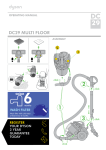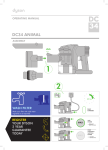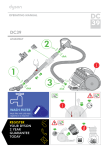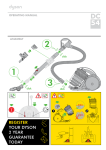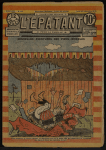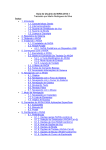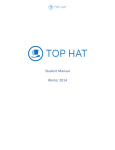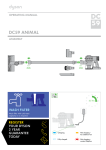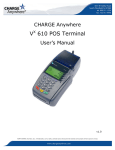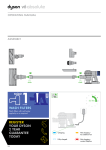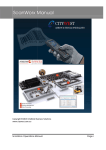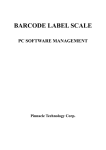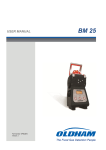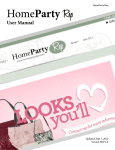Download User Manual - Point Of Sale Solution | POS System
Transcript
ACOM NETS NS-15 Operator Manual Operating Manual Printing Scale NETS Ver 2.1 ACOM Inc. Specifications are subject to change without notice to improve Vol. No. NO200301 © 2004 Hycom Equipment Pty Ltd www.hycom.com.au -1- ACOM NETS NS-15 Operator Manual GRATIT UT E We thank you for the choosing our label printing scale NETS, we are always trying to serve you with better quality as a reliable weighing instrument and enhanced features supporting various kinds of applications TABL E OF CO NT ENTS 1. 2. 3. 4. 5. 6. 7. 8. 9. 10. 11. SPECIFICATIONS ------------------------------------------------------------------------------------------------ 2 OPTIONS ----------------------------------------------------------------------------------------------------------3 PRECAUTIONS --------------------------------------------------------------------------------------------------3 OVERVIEWS -------------------------------------------------------------------------------------------------------3 INSTALLATION --------------------------------------------------------------------------------------------------5 KEYBOARDS AND FUNCTION -----------------------------------------------------------------------------5 THE DESIGNATORS ------------------------------------------------------------------------------------------6 THE SELLING MODE -----------------------------------------------------------------------------------------8 THE SET MODE ------------------------------------------------------------------------------------------------18 THE OTHERS ---------------------------------------------------------------------------------------------------51 SAMPLE LABEL FORMAT ------------------------------------------------------------------------------------52 1. SPECIFIC ATIONS Model Maximum capacity Minimum graduation Maximum Tare Internal resolution A/D Conversion speed Widths(mm) Paper / Label / printing Available Labels(mm) Label roll size(mm) Printing Speed(mm) Speed PLU keys PLU memory Numeric Displays(digit) Message Display Platter size mm(inch) Product size mm(inch) Power source Power consumption 6 kg 2g NETS 15 kg 5g Full Tare 1 / 60,000 9 ~ 14 times / sec. 30 kg 10g 60 / 58 / 56 35, 40, 60, 80, 100 Max. ?120(1,200 labels at 40mm length) 80 ~ 100 60 Standard Memory(0.5MB) : 1000 labels at 500 characters Extended Memory (1MB) LED Price(8) , Weight (5) , Unit price(7) LCD Graphic 256 x 32 pixels 415(16.3) x 260(10. 2) W460(18.1) x D440(17.3) x H470(18.5) AC 100 ~ 240 / 50 , 60 Hz (Free Voltage) Printing : Approx. 100W max. Stand by : Approx. 40W © 2004 Hycom Equipment Pty Ltd www.hycom.com.au -2- ACOM NETS NS-15 Operator Manual 2. OPTIONS 1. Net work Board ? TCP/IP protocol 2. Extended PLU memory 3. Weight conversion ? kg ? lb conversion 3. PREC A UTIO NS 1. 2. 3. 4. 5. 6. 7. 8. 9. Place the scale on a flat and rigid desk that is free of vibrations Place the scale out of direct sunlight Do not use radio devices which emits strong electromagnetic fields near by Do not apply sudden impact to the platter Always level the scale Do not spill the water to the scale Do not use cleaners which includes solvent or sinner Scale should be calibrated by authorized person prior to being to used Turn on the scale 10 minutes before using 4. OVERVIEW S © 2004 Hycom Equipment Pty Ltd www.hycom.com.au -3- ACOM NETS NS-15 Operator Manual Displays Key Board I/O Connections © 2004 Hycom Equipment Pty Ltd www.hycom.com.au -4- ACOM NETS NS-15 Operator Manual 5. INSTALLATI ON 1. 2. 3. 4. 5. 6. 7. Place the scale on a flat and rigid desk Insert two display wire connectors between displays and scale Erect the display pole into display bracket Arrange the display wire and block the bottom of bracket with plate Fasten display bracket and plate with 4 x M3 screws Level the scale Turn on the scale 6. KEYB OA R D AN D FU N CTIONS Name of Key 0 ~ C 9 Functions Numeric keys, used to enter unit price and programming data Clear key, used to clear unit price and programming data ZERO Zero key, used to correct weight display to zero( 0.000) when scale has been drifted TARE Tare key, used to set or remove tare(container) weight, after tare set scale displays net weight and the designator “NET” is turned on AUTO Auto key, used to set scale to automatic printing mode, scale prints automatically after weight stable, the designator “AUTO” is turned on while this function is activated, key works by toggle SAVE Save key, used to save current PLU, the designator “SAVE” is turned on while this function is activated, key works by toggle Set key, used to enter to set mode, toggle key SET Only ticket printing mode. FUNC PAY Key ESC Escape key, used to cancel of previous transaction(s), escape from each menu of the set mode ADD Add up key, used to add up of commodities PLU PLU key, used to call indirect PLU © 2004 Hycom Equipment Pty Ltd www.hycom.com.au -5- ACOM NETS NS-15 Operator Manual Name of Key X Functions Multiple key, used to printing of same labels FOR For key, used to selling by number FEED Feed key, Used to feeding a label or ticket PRINT Print key, Used to printing label or ticket 7. THE D ESIG N ATORS Designators ZERO STABLE NET SHIFT CAPS LOCK INS Functions It indicates scale is on center of zero It indicates scale is stable It indicates tare has been set It indicates shift function in PLU programming It indicates function of entering capital letter It indicates function of insertion COM It indicates scale is under communication AUTO It indicates automatic printing mode SAVE It indicates PLU saving mode SALE It indicates sale mode FUNC It indicates scale is under function mode © 2004 Hycom Equipment Pty Ltd www.hycom.com.au -6- ACOM NETS NS-15 Operator Manual Name of Key Functions CHANGE PRICE Used to change the price of a PLU DATE PRINTING Used to select the printing of the Date, key works as a toggle switch SELECT FORMAT Feed key, Used to feeding a label or ticket LABEL RECEIPT Label/Receipt Key, Used to set label printing or receipt printing ACCOUNT Used to enter the account mode PRICE CHANGE FUNCTION KEY 1. Press SET 2. Press Change Price 3. Press PLU Speed Key or KEY IN PLU number and press PLU button. 4. Enter New Price 5. Press Save 6. Repeat step 3 to enter another price change or press ESC, then SET to return to user mode. © 2004 Hycom Equipment Pty Ltd www.hycom.com.au -7- ACOM NETS NS-15 Operator Manual 8. SELLING MO D E - L AB EL Selling mode consists of 4 subsidiary mode, refer to the each page for the details 1) SELLING BY W EIGHT See Page 9 2) SELLING BY CO UN T See Page 10 3) PRIC E A DD UP See Page 11 4) MULTIPLE L AB ELS See Page 12 8. SELLING MO D E - R EC EIPT 1) SELLING BY W EIGHT See Page 14 2) SELLING BY FIX ED PRIC E See Page 15 3) C OMPL ETING S AL ES See Page 16 4) R ET U RN MO D E W ITHIN A SALE See Page 17 © 2004 Hycom Equipment Pty Ltd www.hycom.com.au -8- ACOM NETS NS-15 Operator Manual 8. SELLING MO D E - L AB EL Note : Scale dose not print out any label or ticket unless PLU has been programmed, refer to the EDIT PLU of the SET MODE 1) SELLING BY W EIGHT Weighing(normal) mode 0.000 0.00 0.00 Enter PLU Enter PLU by pressing one of SPEED key(direct) or by enter PLU number and press PLU key(indirect) 0.000 5.90 0.00 FILLET Put commodity(Fillet) on the platter and press PRINT key While the designator AUTO is turned on, scale prints automatically 1.200 5.90 7.08 FILLET Remove commodity on the platter While the designator SAVE is turned on, scale saves current PLU 0.000 0.00 Enter PLU © 2004 Hycom Equipment Pty Ltd www.hycom.com.au -9- 0.00 ACOM NETS NS-15 Operator Manual 2) SELLING BY CO UN T Weighing(normal) mode 0.000 0.00 0.00 Enter PLU Enter PLU by pressing one of SPEED key(direct) or by enter PLU number and press PLU key(indirect) 0.000 0.25 0.00 SWEET CANDY Press FOR key 1 0.25 SWEET CANDY Enter number of unit price and PRINT key, and change price again press For key. 5 0.25 SWEET CANDY Weighing mode 0.000 0.00 Enter PLU © 2004 Hycom Equipment Pty Ltd www.hycom.com.au - 10 - 0.00 ACOM NETS NS-15 Operator Manual 3) PRIC E A DD UP Weighing(normal) mode 0.000 0.00 0.00 Enter PLU Enter PLU by pressing one of SPEED key(direct) or by enter PLU number and press PLU key(indirect) 0.000 7.99 0.00 TENDERLOIN Put commodity(Tenderloin) on the platter and press ADD key 1 7.99 ADD UP Remove the commodity(Tenderloin) and enter another PLU 0.000 5.90 0.00 FILLET Put the commodity(Fillet) on the platter 1.200 5.90 FILLET © 2004 Hycom Equipment Pty Ltd www.hycom.com.au - 11 - 7.08 ACOM NETS NS-15 Operator Manual Press ADD key, repeat above steps for add up of commodities or press PRINT key to print for sum total price 2 7.99 ADD UP 0.000 0.00 0.00 Enter PLU 4) MULTIPLE L AB ELS Weighing(normal) mode Multiple labels function is suppressed on Ticket Printing version 0.000 0.00 0.00 Enter PLU Enter PLU by pressing one of SPEED key(direct) or by enter PLU number and press PLU key(indirect) 0.100 1.99 1.99 APPLE Put commodity(Apple) on the platter and press X key 1 Labels?: © 2004 Hycom Equipment Pty Ltd www.hycom.com.au - 12 - 1.99 1 ACOM NETS NS-15 Operator Manual Enter number of labels, for example 5 5 1.99 Labels?: Press PRINT key scale prints a label when each pressing PRINT key 5 4 Labels : 0.000 1.99 4 0.00 Enter PLU © 2004 Hycom Equipment Pty Ltd www.hycom.com.au - 13 - 0.00 ACOM NETS NS-15 Operator Manual SELLIN G MO D E - R ECEIPT 1) W EIGHI NG MO D E 0.000 0.00 0.00 Enter PLU Enter PLU by pressing one of the speed keys (direct) or by entering the PLU number and press PLU key (indirect). 0.000 5.90 0.00 FILLET Put commodity on the platter 1.200 5.90 7.08 FILLET Press Operator Key, eg OPERATOR 1 OP-01 1 7.10 SUB TOTAL Take item off platter Return to step 1 to add another product or move to Completing Sale Operation 0.000 0.00 Enter PLU © 2004 Hycom Equipment Pty Ltd www.hycom.com.au - 14 - 0.00 ACOM NETS NS-15 Operator Manual 2) FIXED P RIC E Weighing (normal) mode 0.000 0.00 0.00 Enter PLU Enter PLU by pressing one of the speed keys (direct) or by entering the PLU number and press PLU key (indirect). 0.000 5.90 0.00 FILLET If no weight is placed on the platter, PLU acts as FIXED PRICE ITEM. NOTE: IF FOR button is pressed and Quantity added eg 2 price is multiplied by QUANTITY. 2 5.90 11.80 COUNT SALE Press Operator button to enter sale. OP-01 1 11.80 SUB TOTAL Return to Step 1 to add another product or move to Step 3. Completing Sale Operation © 2004 Hycom Equipment Pty Ltd www.hycom.com.au - 15 - ACOM NETS NS-15 Operator Manual 3) COMPL ETI NG SAL E OP ERATION Normal Weighing Mode 0.000 0.00 0.00 Enter PLU Press OPERATOR preset button. Press SUB TOTAL, number of items and total will be displayed OP-01 1 7.10 SUB TOTAL Enter SUB TOTAL amount given by Customer, if change amount is needed or just press print. Total will print on receipt. Scale will return to normal Weighing mode. 0.000 0.00 Enter PLU © 2004 Hycom Equipment Pty Ltd www.hycom.com.au - 16 - 0.00 ACOM NETS NS-15 Operator Manual 4) R ETU R N MOD E NORMAL WEIGH MODE 0.000 0.00 0.00 Enter PLU After adding sales, press OPERATOR preset, press SUBTOTAL, the number of items and total will be displayed. OP-01 1 7.10 SUB TOTAL Press REFUND/ESC button twice, press the DOWN arrow to scroll thru selected PLU items. When item is displayed press print to return item. Repeat step 2 if another product is to be returned orc ontinue on with sale. OP-01 1 FILLET STEAK 1PCS NO SALE FUNCTION Press SET and enter password if required. Press the AUTO key to open draw. © 2004 Hycom Equipment Pty Ltd www.hycom.com.au - 17 - 7.10 7.10 ACOM NETS NS-15 Operator Manual 9. SET MOD E Set mode consists of 8 subsidiary mode, in the set mode please take out PLU card in the key board “? ” key is used to move to next mode, Enter key is used to entering data, ESC key is used to escape of current using mode and SET key is used to return to the normal mode Press SET key Enter See Page 20 1) PLU : Cre a te & Edit ? Enter 2) PLU : Spe e d Ke ys Create & Edit PLU See Page 22 ? Enter 3) Store Se tting s PLU Presets OPERATOR Keys See Page 23 ? Enter 4) Tim e & Da te P3-1 Edit Store Name P3-2 Edit Group Name P3-3 Edit Operator P3-4 Edit Sales Message P3-5 Edit Tax See Page 26 ? Enter 5) Sca le Se tting s P4-1 Edit Time P4-2 Edit Date See Page 27 ? Enter See Page 34 6) X/Z: Sa le s Re port s P6-1 P6-2 P6-3 P6-4 Menus Continued Next Page © 2004 Hycom Equipment Pty Ltd www.hycom.com.au P5-1 Minimum Weight P5-2 Group Assignment (1-20) P5-3 Scale Number (1-32) P5-4 Date Format P5-5 Backlight Settings P5-6 Barcode Settings P5-7 Select User (Single/Multi) P5-8 Feed Length (Receipt) P5-9 Price Rounding (3. Half) P5-10 Operator Assignment (1-20) P5-11 Sales Message P5-12 Select Sensor P5-13 Input Scale Counter - 18 - X Group Sales Report X PLU Sales Report Z Sales Report (Reset) X Operator Sales ACOM NETS NS-15 Operator Manual ? Enter 7) La be l Se tting s See Page 36 ? Enter P7-1 Label/Receipt Mode P7-2 Label Length P7-3 Label Gap P7-4 Select Sensor P7-5 Label Feed Adjust P7-6 Gap Threshold P7-7 Peel Off Threshold P7-8 Label Format Setting P7-9 Print Fields P7-10 Print Speed P7-11 Print Brightness P7-12 Print Counter P7-13 Sensor Setting See Page 45 8) SET: Sy ste m Se tting s P8-1 Self Test P8-2 Print PLU P8-3 Transmit Data\ P8-4 Price Change P8-5 Network\ P8-6 Memory Size P8-7 Delete Individual PLU P8-8 Delete all PLU © 2004 Hycom Equipment Pty Ltd www.hycom.com.au - 19 - ACOM NETS NS-15 Operator Manual 1) PLU : Cre a te & Edit Enter PLU number, available numbers are 0 ~ 999,999 and press Enter key P1- 0 1 PLU – 0. PLU Number. Enter commodity name and press Enter key, Max. 56 characters x 2 lines are available, for one line of commodity, press Enter key again to skip second line P1- 1 PLU – 1. Commodity Name-1 [Tenderloin ] Enter group code and press Enter key numbers 0 ~ 99 are available Group codes are used to grouping PLUs by categories of commodities P1- 2 20 PLU – 2. Group Code Enter UPC code and press Enter key numbers 0 ~ 999,999 are available UPC code is commodity code of bar code P1- 3 12345 PLU – 3. UPC Code Enter unit price and press Enter key P1- 4 3.95 PLU – 4. Unit Price © 2004 Hycom Equipment Pty Ltd www.hycom.com.au - 20 - ACOM NETS NS-15 Operator Manual Enter shelf date and press Enter key 0 ~ 366 days are available, P1- 5 14 PLU – 6. Shelf Life Enter Tax code and press Enter key available codes are 1 ~ 10 0 = No Tax 1 = 10% tax P1- 6 0 PLU – 6. PLU Tax Enter ingredients 0 ~ 9 and press Enter key at the each ingredient Max. 56 characters x 10 lines are available, ingredient can be printed at the label length 60 mm or longer, Pressing SAVE key finishes edit PLU at the any entering of ingredient Enter ntritional 0 ~ 9 and press Enter key at the each ingredient Max. 56 characters x 10 lines are available, ingredient can be printed at the label length 60 mm or longer, Pressing SAVE key finishes edit PLU at the any entering of ingredient Enter c oking 0 ~ 9 and press Enter key at the each ingredient Max. 56 characters x 7 lines are available, ingredient can be printed at the label length 60 mm or longer, Pressing SAVE key finishes edit PLU at the any entering of ingredient P1- 7 PLU – 7. Ingredient –1 [ ] PLU – 8 Nutritional-1 [ ] PLU – 9 Cooking –1 [ ] P1- 8 P1- 9 © 2004 Hycom Equipment Pty Ltd www.hycom.com.au - 21 - ACOM NETS NS-15 Operator Manual Repeat steps to enter another PLU or press ESC key to the next mode To return to the normal mode, press SET key P1- 0 2 PLU – 0. PLU Number 2) PL U : SpEnter e e d Kkey e ys Press P2 Press Speed Key Press one of speed keys, speed key number is shown on the unit price display and PLU number is shown on the total price display, enter PLU number which will be assigned P2 1 1 Speed Key No : 1 Assigns PLU No : [123456] Press “*” key in operator assign mode. P2 1 Speed Key No : Operator Assigns : Press SAVE key to store, repeat steps to enter other speed keys or press ESC key to exit(next mode) P2 Press Speed Key © 2004 Hycom Equipment Pty Ltd www.hycom.com.au - 22 - 1 1 [ 1] ACOM NETS NS-15 Operator Manual 3) Store Se tting s 3-1 Edit Store Name P3 3. Store Settings Press Enter key P3-1 1. Edit Store name Press Enter key and enter store name, 3 lines of store name is available Max. 56 characters x 3 lines P3-1 Edit Store Name - 1 [The World Shopping Center Press Enter key and enter 2nd line of store name or press ESC key nd rd to skip 2 , 3 lines of store name ] P3-1 Edit Store Name – 2 [ 3-2 Edit Group Name Group is used to managing PLUs by categories of commodities, for examples, meet, fruit and vegetable Press Enter key P3-2 2. Edit Group Name © 2004 Hycom Equipment Pty Ltd www.hycom.com.au - 23 - ] ACOM NETS NS-15 Operator Manual Enter group code and press Enter key P3-2 1 2. Edit Group Name [ Enter group name and press Enter key repeat steps to entering another group or press ESC key twice to exit P3-2 ] 1 2. Edit Group Name [ Vegetable ] 3-3 Edit Operator(Registration Press Enter key P3-3 3. Edit Operator Enter operator code and press Enter key P3-3 1 3. Edit Operator [ ] Enter name of operator and press Enter key, Max. 10 characters x 32 operators P3-3 1 3. Edit Operator [ Susie ] © 2004 Hycom Equipment Pty Ltd www.hycom.com.au - 24 - ACOM NETS NS-15 Operator Manual Repeat steps to enter another operator or press ESC key twice to the next P3-3 2 3. Edit operator [ Linda ] 3-4 Edit Sale Message(Registration) Sale message is an advertising which can be displayed on the message display Press Enter key P3-4 4. Edit Sale Message Enter sale message code and press Enter key P3-4 1 4. Edit Sale Message [ ] Enter sale message and press Enter key P3-4 1 4. Edit Sale Message [ Have a Nice Day Repeat steps to enter another sale message, or press ESC key twice to the next mode Pressing SET key enables to return to the normal mode at here P3-4 2 4. Edit Sale Message [ © 2004 Hycom Equipment Pty Ltd www.hycom.com.au - 25 - ] ] ACOM NETS NS-15 Operator Manual 3-5 Edit Tax Title is used in TAX, for examples “12.20”and “10.00”, Press Enter key P3-5 5. Edit Tax Enter tax code and press Enter key P3-5 1 5. Edit Tax [ ] Enter title and press Enter key, repeat steps to enter another tax or press ESC key twice to the next Max. 5 characters x 10 tax are available P3-5 1 5. Edit Tax [10.00] 4) TiPress m e & Enter Da te key P4 4. Time & Date Enter time and press Enter key, time format should be HH-MM-SS at this step P4- 1 123456 xxxxxx Edit Time : H H -MM-SS © 2004 Hycom Equipment Pty Ltd www.hycom.com.au - 26 - ACOM NETS NS-15 Operator Manual Enter date by format YY-MM-DD and press Enter key, formats DD-MM-YY and MM-DD-YY are available in normal operation mode P4- 2 011221 011221 Edit Date : Y Y -MM-DD Press ESC key twice to the next P4- 1 123456 xxxxxx Edit Date/Time - Time H H -MM-SS 5) Sca le Se tting s 5-1 Minimum Weight of Auto Printing Press Enter key P5-1 1. Minimum Weight for Auto Printing Enter motion band of auto printing and press Enter key, P5-1 40 1. Minimum Weight for Auto Printing 5-2 Group Assignment Press Enter key P5-2 2. Group Assignment © 2004 Hycom Equipment Pty Ltd www.hycom.com.au - 27 - ACOM NETS NS-15 Operator Manual Select group code and press Enter key codes 0 ~ 99 are available, P5-2 1 2 Group Assignment 5-3 Scale Number Press Enter key P5-3 3. Select Number Select scale code and press Enter key codes 0 ~ 99 are available, P5-3 1 3. Select Number ` 5-4 Select Date Format Press Enter key P5-4 4. Select Date Format Select date format and press Enter key P5-4 1 1. YY-MM-DD 2. MM-DD-YY 3. DD-MM-YY © 2004 Hycom Equipment Pty Ltd www.hycom.com.au - 28 - ACOM NETS NS-15 Operator Manual 5-5 Back Light Settings Press Enter key P5-5 7. Back Light Settings Select 1 or 2, default setting is 2 and press Enter key P5-5 2 1. Always On 2. Motion/Keypress 5-6 BarCode Settings Press Enter key P5-6 8. Barcode Settings Select bar code and press Enter key P5-6 4 1. UPC-12 2. UPC-13 3. EAN-8 4. EAN-13 5. 2of5 © 2004 Hycom Equipment Pty Ltd www.hycom.com.au - 29 - ACOM NETS NS-15 Operator Manual A default format of EAN-13 consists of group code DD(2 digit), item code IIIII(5 digit) and price PPPPP(5 digit), item code can be varied within 6 digit and price can be varied within 7 digit, if price is greater than the digit of price set then “0” will be printed on the price column Ex. 1 ; 7 digit price DD III PPPPPPP or D IIII PPPPPPP or IIIII PPPPPPP Ex. 2 ; 6 digit price DD IIII PPPPPP or D IIIII PPPPPP or IIIIII PPPPPP Ex. 3 ; Printing weight instead of price on the bar code DD IIIII WWWWW Ex: 4 Printing 02 or 29 Barcode Enter 02IIIIIPPPPPC or 29IIIIIPPPPPC Enter barcode format and press Enter key P5-6 4 Default Format [ DDIIIIIPPPPP] Press ESC key to exit 5-7 Select User(Ticket) P5-7 Press Enter key 7. Select User(Ticket) Select user mode and press Enter Key. Multi User used for RECEIPT system. P5-7 1 1. Singel User 2. Mult User 5-8 Feed Length(Ticket) Press Enter key P5-8 8. Feed Length(Ticket) © 2004 Hycom Equipment Pty Ltd www.hycom.com.au - 30 - ACOM NETS NS-15 Operator Manual Enter Feed Length and press Enter key P5-8 5~30 mm. 6 Feed Length(Ticket) 5-9 Price Rule Press Enter key P5-9 9. Price Rule Select price rule and press Enter key. 3. HALF P5-9 1 1.Normal 3.Half 2.Dime 4.Quarter 5-10 Operator Assignment Press Enter key Assign number of OPERATORS P5-10 10. Operator Assignment Select operator code and press Enter Key, codes 0 ~ 99 are available, P5-10 1 10. Operator Assignment © 2004 Hycom Equipment Pty Ltd www.hycom.com.au - 31 - ACOM NETS NS-15 Operator Manual 5-11 Sales MSG Assignment Press Enter key P5-11 11. Sale MSG Assignment Select sale message code and press Enter key, codes 0~99 are available P5-11 1 11. Sale MSG Assignment 5-12 Select Sensor Press PRINT key P5-12 1 12. Select Sensor Select Either 1. Gap Sensor 2. Peel OFF Sensor P5-12 1 Press PRINT key 1. Gap Sensor 2. Peel OFF Sensor P5-13 INPUT SCALE COUNTER 5-13 Input Scale Counter Press PRINT key P5-13 1 13.Input Scale Counter © 2004 Hycom Equipment Pty Ltd www.hycom.com.au - 32 - ACOM NETS NS-15 Operator Manual Input number of scales in system eg. 2 Press SAVE key. ESC to Exit. P5-13 2 Input Scale Counter © 2004 Hycom Equipment Pty Ltd www.hycom.com.au - 33 - ACOM NETS NS-15 Operator Manual 6) X/Z: Sa le s Re port s Press SET then ACCOUNT button. 6-1 X: Group Sales Report Press Enter key P6-1 1. X: Group Sales Report Enter group number and press Enter key, group total is printed P6-1 1 Press C to print ALL GROUPS Press Print -Group Sales ReportInput Group Number Repeat steps to print another group or press ESC key to exit P6-1 1 -Group Sales ReportInput Group Number 6-2 X: PLU Sales Report Press Enter key P6-2 2. X: PLU Sales Report Enter PLU group code and press PRINT key Press C to print ALL GROUPS Press PRINT P6-2 1 -PLU Sales ReportInput PLU # © 2004 Hycom Equipment Pty Ltd www.hycom.com.au - 34 - ACOM NETS NS-15 Operator Manual Repeat steps to print another PLU group or press ESC key to exit P6-1 1 -PLU Sales ReportInput PLU # 6-3 Z: Scale Report (WARNING THIS WILL CLEAR ALL TOTALS. PRINT OPERATOR TOTAL BEFORE Z IF NEEDED) Press Enter key P6-3 3. Z: Scale Report Select a 1 or 0 and press PRINT key 1 : Print scale total and clear all account data. 0 = Cancel P6-3 -Scale ReportAre you sure?(Y(1)/N(0)) Repeat steps to get another daily total or press ESC to exit P6-3 -Scale ReportAre you sure?(Y(1)/N(0)) 6-4 Operator Sales(Ticket) Press Enter key P6-4 4. Operator Scales © 2004 Hycom Equipment Pty Ltd www.hycom.com.au - 35 - ACOM NETS NS-15 Operator Manual Enter operator code and press Enter key P6-2 Press C to print ALL OPERATORS Press PRINT 1 -Operator Sales ReportInput operator Number Repeat steps to print another operator code or press ESC key to exit P6-1 1 -Operator Sales ReportInput operator Number 7) La be l Se tting s 7-1 Select Label or Ticket Press Enter key P7-1 1. Select Label or Ticket Enter number 1 for label printing or 2 for ticket printing and press Enter key For the ticket printing, remove the label bobbin on the cartridge and fit the ticket paper roll P7-1 1 1. Label 2. Tic ket 7-2 Setting Label Length Press Enter key P7-2 2. Set Label Length © 2004 Hycom Equipment Pty Ltd www.hycom.com.au - 36 - ACOM NETS NS-15 Operator Manual Enter label length and press Enter key Available label lengths 30mm, 35mm, 40mm, 60mm, 80mm, 100mm P7-2 40 2. Set Label Length 7-3 Setting Label Gap Press Enter key Label gap is a clearance of labels, a reference value is 20 for a label gap 2 mm P7-3 3. Set Label Gap Enter gap value of labels and press Enter key, values 0 ~ 99 are available, P7-3 20 3. Set Label Gap 7-4 Select Peel Off Sensor Peel off sensor detects a label peeled or remained on the peel off bar, after enabling, scale dose not print label to prevent labels jammed Press Enter key P7-4 4. Select Peel Off Sensor Select disable or enable and press Enter key P7-4 2 1. Disable © 2004 Hycom Equipment Pty Ltd www.hycom.com.au - 37 - 2.Enable ACOM NETS NS-15 Operator Manual 7-5 Label Feed Adjustment Adjustment of label end adjusts the attaching surface of the label on the peel off bar properly, a wide surface makes not easy to label taken, a lacked surface gives easy falling down of the label, while adjusting label end, printing position is also adjusted on the label Press Enter key P7-5 5. Label Feed Adjustment Enter adjusting value and press Enter key, values 0 ~ 99 are available, P7-5 20 5. Label Feed Adjustment 7-6 Gap Sensor Threshold Level (Manual Setting) Sensor calibration written in 8-7.Utility Sensor calibration calibrates gap sensor and peel off sensor automatically, but this setting gives a manual calibration by entering threshold level. Prior to setting, the min. & max. levels must be read in 2-6 Self Test / Sensor Test Press Enter key P7-6 6. Gap Threshold Enter threshold level(middle level) and press Enter key P7-6 110 6. Gap Threshold © 2004 Hycom Equipment Pty Ltd www.hycom.com.au - 38 - ACOM NETS NS-15 Operator Manual 7-7 Peel Off Sensor Threshold Level (Manual Setting) Press Enter key, Same as 7-6 P7-7 7. Peel Off Threshold Enter threshold level and press Enter key, levels 0 ~ 99 are available, P7-7 83 7. Peel Off Threshold 7-8 Label Format Setting Press Enter key P7-8 8. Label Format Setting Select label format and press Enter key, refer to the label formats P7-8 40 8. Select Label Format 7-9 Print Fields Press Enter key P7-9 9. Print Fields © 2004 Hycom Equipment Pty Ltd www.hycom.com.au - 39 - ACOM NETS NS-15 Operator Manual Enter yes(Y) or no(N) P7-9-1 1. Date: Packed On : [Y] Enter yes(Y) or no(N) P7-9-2 2. Date: Shelf Life : [Y] Enter yes(Y) or no(N) P7-9-3 3. PLU Number : [Y] After group code is set to Y each group code of PLU is printed individually, group code is set to N a common group code is printed which has been set in 5-2 Select Function / Select group code Enter yes(Y) or no(N) P7-9-4 4.Group Code : [N] 5. Barcode : [Y] Enter yes(Y) or no(N) P7-9-5 © 2004 Hycom Equipment Pty Ltd www.hycom.com.au - 40 - ACOM NETS NS-15 Operator Manual Enter yes(Y) or no(N) P7-9-6 6. Weight : [Y] 7. Unit Price : [Y] Enter yes(Y) or no(N) P7-9-7 Enter yes(Y) or no(N) P7-9-8 8. Total Price : [Y] Enter yes(Y) or no(N) P7-9-9 9. Date: 4 Digit Year Enter number 1 or 2, 1 ; Printing 1 line of store name 2 : Printing 2 lines of store name 0 : No store name : [N] P7-9-10 10. Store Name © 2004 Hycom Equipment Pty Ltd www.hycom.com.au - 41 - : [2] ACOM NETS NS-15 Operator Manual Enter 1 or 2 1 : 1 line of commodity name 2 : 2 lines of commodity name P7-9-11 11. Commodity Name : [1] Enter yes(Y) or no(N) Ingredients P7-9-12 12. Ingredient : [N] Enter yes(Y) or no(N) P7-9-13 13. Sales Message : [N] Enter yes(Y) or no(N) (Shop Name) P7-9-14 14. Head Print(Ticket) : [N] Enter yes(Y) or no(N) P7-9-15 15. Scale No(Ticket) © 2004 Hycom Equipment Pty Ltd www.hycom.com.au - 42 - : [N] ACOM NETS NS-15 Operator Manual Enter Yes(Y) or No(N) P7-9-16 16. Operator : [N] 17. Month String : [N] Enter Yes(Y) or No(N) P7-9-17 Enter Yes(Y) or No(N) P7-9-18 18. Nutrional : [N] 19. Cooking : [N] Enter Yes(Y) or No(N) P7-9-19 Enter Yes(Y) or No(N) P7-9-20 20. Print $ © 2004 Hycom Equipment Pty Ltd www.hycom.com.au - 43 - : [N] ACOM NETS NS-15 Operator Manual Enter Yes(Y) or No(N) Press PRINT Key. P7-9-21 21. Print SUB & GST [N] 7-10 Select Printing Speed Press Enter key P7-10 10. Select Print Speed Select printing speed 1 = 60mm/sec, 2 = 80mm/sec 3 = 100 mm/sec and press Enter key P7-10 1 3 1. Low 2. Medium 3. High 7-11 Set Printing Brightness Enter value between 0 ~ 400 and press Enter key, bigger? value has a higher contrast, a value 45 is fixed at high speed P7-11 200 11. Set Printing Brightness 7-12 Set Print Count Enter value between 1 ~ 5 and press Enter key. P7-12 1 12. Set Print Count © 2004 Hycom Equipment Pty Ltd www.hycom.com.au - 44 - ACOM NETS NS-15 Operator Manual 7-13 Sensor Setting Press Enter key P7-13 13. Sensor Setting Select mode. P7-13 1 1 1. Use a GAP sensor 2. Use a PEEL_OFF sensor press ESC key to exit 8) SET: Sy ste m Se tting s Press Enter key P8 8. SET: System Settings P8- x 1. Self Test 2. Print PLU 3. Trans Data 4. Price Chg © 2004 Hycom Equipment Pty Ltd www.hycom.com.au - 45 - ACOM NETS NS-15 Operator Manual 8-1 Self Test Press ? ,? key to switch the menus P8 8 1.Analog 3.Display 2.Key board 4.RS -232C P8 8 5.Printer 6.Sensor Test 7.Sensor Cal 8-1-1 Analog A/D count is displayed, a calibrated count is displayed on the weight display, a raw count is displayed on the unit price display, zero value is displayed on the price display In the Analog test, zero value, span value and stability of the A/D converter are tested, the zero value on the price display is recommend 7,000 ~ 20,000 counts, higher or lower counts is a mainly load cell defective, but rarely Analog board on the main board may be affected, when zero count is an out of range of 7,000 ~ 20,000 firstly replace the load cell and then Analog board may be replaced. And a stable A/D count is recommended + / ? 2 count at an indicated value as a stable A/D reading, if count is unstable or fluctuated, replace the Analog board first and then load cell. 0 0 13510 Analog test Press ESC key to exit 8-1-2 Key board Each code of the key matrix is displayed, refer to below table P8-2 2 Key Board Test © 2004 Hycom Equipment Pty Ltd www.hycom.com.au - 46 - ACOM NETS NS-15 Operator Manual PLU KEY CODE 311 256 257 312 267 268 313 278 279 314 289 290 315 300 301 NUMERIC KEY CODE 258 269 280 291 302 12 13 14 19 23 7 4 8 5 9 6 18 17 22 21 1 0 2 10 3 11 16 20 259 270 281 292 303 260 271 282 293 304 261 272 283 294 305 262 273 284 295 306 263 274 285 296 307 264 275 286 297 308 265 276 287 298 309 266 277 288 299 310 15 Press “ESC” key to exit 8-1-3 Display All numeric displays are checked by counting “00000” ~ “99999” continuously, 000000 0000000 00000000 Display test Press “ZERO” key to exit 8-1-4 RS-232C Connect pin 2 & pin 3 of the RS-232C connector located on the power panel, RS -232C interface circuit of the scale is checked, press “Y” key P8-4 4 R S -232C Test Ready? “Test OK” is displayed when RS -232C works properly otherwise “Connection Error” is displayed when an error occurred P8-4 4 R S -232C Test Test OK Press ESC key to exit © 2004 Hycom Equipment Pty Ltd www.hycom.com.au - 47 - ACOM NETS NS-15 Operator Manual 8-1-5 Printer Press 1 for a chess printing and 2 for a continuous printing, in continuous printing pressing “C” key stops the printing P8-5 1 1.Print Chess 2.Continuous Printing Press ESC key to exit. 8-1-6 Sensor Test The outputs of the sensors are indicated, peel off sensor indicates a high value when a label blocks the sensor, a low value when no label at the front of the peel off sensor. Gap sensor indicates a high value when a label with backing paper stand in the gap sensor, a low value is indicated at gap of a labels( between label and label) Recommended sensor indications Peel off sensor ; No label -> more than 200 / With label -> less than 70 Gap sensor ; In gap -> less than 60 / Out of gap -> more than 120 P8-6 Gap Sensor Peel Off Sensor : [050 ] : [045] Press ESC key to exit 8-1-7 Sensor Cal The levels of the gap sensor and the peel off sensor are calibrated automatically Press number 3 key, scale feeds labels and displays medium values P8-7 7 Gap Sensor Peel Off Sensor : [xxx] : [xxx] 8-1-8 Clear Mode(Not Display) P8-8 9 1. Del All 2. Del Sales 3. Del Globals 4. Del Speed key © 2004 Hycom Equipment Pty Ltd www.hycom.com.au - 48 - ACOM NETS NS-15 Operator Manual Press ESC key to exit P8 8 1. Analog 2. Key Board 3. Display 4. RS -232C 8-2 Print PLU PLUs which assigned in starting No to End No are printed Enter starting PLU No and press Enter key P8-2 1 0 Start PLU No Enter end PLU No and press Enter key P8-2 1 5 End PLU No Press ESC key to exit 8-3 Trans data PLU data of the scale is transfer to the other scale (Scale to Scale) Connect RS-232C cable between two scales and press Enter key to transfer P8-3 3 Transmit Data Press ESC key to exit © 2004 Hycom Equipment Pty Ltd www.hycom.com.au - 49 - ACOM NETS NS-15 Operator Manual 8-4 Price Chg The NETS can be set up to allow or disallow temporay price change during Sales mode operations. P8 0 Change a price(Y(1)/N(0)) Press ESC key to exit 8-6 Memory Size Press SET Press 8 Press 6 8-7 Individual PLU Delete Press SET Press 8 Press 7 Enter PLU number to DELETE Press PRINT (PLU Deleted) Press next PLU or ESC to exit 8-8 Delete All PLU Press SET Press 8 Press 8 Press 1 to DELETE © 2004 Hycom Equipment Pty Ltd www.hycom.com.au - 50 - ACOM NETS NS-15 Operator Manual 10. THE OTH ERS CAHNGEING LABEL ROLL 1. 2. 3. 4. CLEANING THERMAL PRINT HEAD © 2004 Hycom Equipment Pty Ltd www.hycom.com.au - 51 - ACOM NETS NS-15 Operator Manual 11. SAMPL E LA B EL FOR MAT © 2004 Hycom Equipment Pty Ltd www.hycom.com.au - 52 - ACOM NETS NS-15 Operator Manual © 2004 Hycom Equipment Pty Ltd www.hycom.com.au - 53 - ACOM NETS NS-15 Operator Manual Hycom Equipment PTY LTD 1/24 Parraweena Road Taren Point NSW 2229 PH: +61 (02) 9540 1888 FAX: +61 (02) 9540 1887 Internet: www.hycom.com.au Email: [email protected] © 2004 Hycom Equipment Pty Ltd www.hycom.com.au - 54 -