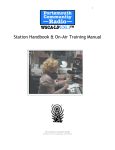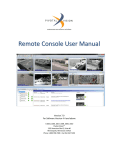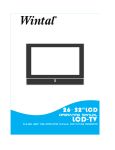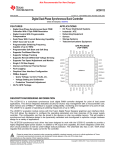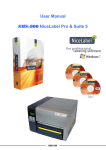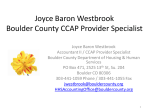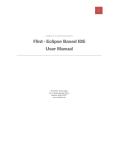Download Fortune iAlert User Manual Version 3.0
Transcript
FORTUNE IALERT Version 3.0 - USER MANUAL - Contents INTRODUCTION:............................................................................................................ 6 KEY BENEFITS: ............................................................................................................... 6 Login:............................................................................................................................. 7 Dashboard: .................................................................................................................... 9 Master Definition: ......................................................................................................... 9 Group: ....................................................................................................................... 9 Employees:.............................................................................................................. 12 SMS Gateways: ....................................................................................................... 16 Email Gateways....................................................................................................... 18 Opt Out Users: ........................................................................................................ 20 Settings: .................................................................................................................. 22 Message Templates: ................................................................................................... 23 Front Office ................................................................................................................. 23 Reservation ............................................................................................................. 24 Welcome ................................................................................................................. 24 Thank You................................................................................................................ 25 Hotel Statistics ........................................................................................................ 25 Room Transfer ........................................................................................................ 25 High Bill ................................................................................................................... 25 Anniversary Checkout, History & Inhouse: ............................................................. 25 Birthday Checkout, History& Inhouse: ................................................................... 26 Guest Complaints.................................................................................................... 26 How to create a template ........................................................................................... 26 To edit a template:.................................................................................................. 27 To add a template: .................................................................................................. 28 Point of Sale ................................................................................................................ 29 Cancel a n d Reprint Bill .......................................................................................... 29 Discount: ................................................................................................................. 29 NC Settlement:........................................................................................................ 29 Void Settlement ...................................................................................................... 29 Complementary Settlement ................................................................................... 29 Outlet-Wise Sales:................................................................................................... 29 Banquet....................................................................................................................... 32 Reservation ............................................................................................................. 32 Block/Release Rooms (Main Rooms/Associated Rooms): ............................................... 32 Finance .................................................................................................................... 33 Bank Balance .......................................................................................................... 33 Membership............................................................................................................ 33 Service Bill Entry .................................................................................................. 33 Maintenance ........................................................................................................... 33 Complaints .............................................................................................................. 33 Instant SMS: ................................................................................................................ 33 Instant email: .............................................................................................................. 34 Promotional SMS: ....................................................................................................... 35 SMS Status: ................................................................................................................. 40 COPYRIGHT © 2012 All rights reserved. No part of this publication may be reproduced, stored in a retrieval system or transmitted in any form or by any means electronic, mechanical, photocopying, recording or otherwise, without prior written permission of IDS Next Business Solutions Pvt. Ltd. IDS believes that the information contained in the documentation is correct and reserves the right to revise the same, make changes in it and the software without having to notify any person about the changes. Copyright © 2010 IDS Next Business Solutions Pvt. Ltd. All Rights Reserved. Registration No. SW-2495/2005 Trademarks All company, brand and product names are referenced for identification purposes only and may be trademarks or registered trademarks that are the sole property of their respective owners. DISCLAIMER IDS Next Business Solutions Pvt. Ltd., having its registered office at 490, R T Nagar Main Road, R T Nagar, Bangalore – 560 032, Karnataka, India, reserves the right to make changes to this software product manual described herein without notice. IDS Next Business Solutions Pvt. Ltd., has made all reasonable efforts to ensure that the information in this manual is accurate and complete. However, IDS Next Business Solutions Pvt. Ltd. shall not be liable for any technical or editorial errors or omissions made herein or for incidental, special or consequential damage of whatsoever nature resulting from the furnishing of this manual or operation and performance of the product in connection with this manual. REVISION HISTORY Version Application As On Version 1 24 March 2014 Version .1 23rd November 2015 Approver Name iAlert enables the user to view the status of the SMS sent to guests or staff in time within a fraction of second. The diverse SMS features of iAlert are as follows: Sends SMS to the predefined mobile numbers (guests or staffs) based on business rules and events. SMS will be sent to the people based on the Event and the Guest Status. Alerts Managers, Supervisors, Staff, Admin and the other departments in the event of a Check- in, Room Transfer, Complaints and Check- outs based on the Guest Status. (E.g. SMS can be sent to the Managers, Supervisors or Staffs about a VIP check-in). Alerts Managers, Supervisor/Staffs about the high bills if the guest exceeds the defined bill limit. SMS on fresh Room booking, Amendment and Cancellation would be sent to guest and the contact person. These SMS’ will be sent to the guest and the contact persons irrespective of the guest status. Sends Greetings to the guests on their Wedding anniversary or Birthday. If the guest were in-house, SMS would be sent to the Managers, Supervisors/Staffs and the guest. If the guest were not in-house, then SMS would be sent only to the guests. Guest History has to be maintained in the Property Management System to send SMS to a guest who is not in-house. Automatically send messages to the predefined mobile numbers based on business rules and events. Automatically send messages to the predefined mobile numbers based on business rules and events. Managers, Supervisors, Staffs, Admin, and Other departments can be alerted on an event of Check-in, Room Transfer, Complaints and Check out based on Guest Status. Send greetings to the guests on their Anniversary, Birthday etc. Send bulk SMS to a group of guests based on events like Checkins, Checkouts and Expected Arrivals. Easy to setup and use. Separate database is not required. 1. Enter the authorized credentials. 2. Click to login to the application, the below screen is displayed. iAlert consists mainly of Dashboard, Master Definition and Message Templates, which are described below. To view the dashboard, click Dashboard in the main screen, the below screen is displayed. Master Definition: Module Master Definition allows the user to view, define, edit, add the employees, assign the task, create the groups, etc. Master Definition consists of Group: Here the user can create number of groups and can add a group of employees to each group to take care of particular tasks. Click the option Group under Master definition. The below screen is displayed. The above screen will allow the user to view the groups, the number of users in the group, the status of the group. This option will also allow the user to edit the information or delete the group. 1. To add a new group, click the screen as shown below. button to view Create New Group a. b. c. Enter the group code in the Group Code field. Enter the group name in the Group Name field that needs to be appeared in the Group screen. Select the status from the drop down. d. Click the button to save the entered information. To search for any particular group, enter the keyword or part of the group’s name in Search field and then click the keywords entered. 2. icon to view a list of pages containing the To add a user to the group, click the group for which you wish to add the user, the below screen is displayed. The above screen displays the name of the group and also the users present in that group. Now, to add a new user, a. Enter the part of the name of the user you wish to add and then click button to view a list of users who meets the search criteria. b. Select the desired. c. Click button to save the entered information. Now the new user has been added into the group. To search for any particular user, enter the keyword or part of the user’s name in Search field and then click the keywords entered. icon to view a list of pages containing the Employees: This option will allow the user to add the information about new employees to the property or organization. Here the user can add the Employee code, name, mobile # of the employee, the department for which he works, email id, the group which he belongs to, and the status. This option will also allow the user to modify or even delete the information of employees who are already exists. Click the option Employee under Master definition. The below screen is displayed. Create Employee Master screen will allow the user to view employee code, name, employee’s mobile number, department which the employee belongs to, employee’s email id, status and the group which he belongs to. User can edit the information of the employee. To edit/modify the employee details, click records click and modify the information. To delete any of the employee . To add new employee details: a. Click , below screen is displayed. b. c. d. e. f. g. h. i. Enter employee code in the Employee Code field. Enter employee name in the Employee Name field. Enter employee’s mobile number in the Mobile Number field. Select department the employee belongs to from the dropdown provided. Enter employee’s email id in the Email field. Select the status from the dropdown. Select the group from the list and click > button to which the employee needs to be in. Select the button. To search for any particular employee, enter the keyword or part of the employee’s name or number in Search field and then click the containing the keywords entered. icon to view a list of pages SMS Gateways: Here, the user can define the various gateways or vendors or service providers to send single SMS/bulk SMS. Click the option SMS Gateways under Master definition. Create Gateway Setup screen is displayed as shown below. This page allows the user to add the different vendor names and then the user names, the message type, and can select the SMS Gateway as http, and also have an option to keep the record status as active or passive. To add a new gateway, a. Click the button from the Create Gateway Setup screen, to view add gateway screen as shown below. b. Enter the Vendor Name in the Vendor Name field. c. Enter the contact person name in the Contact Person field. d. Enter the email id of the vendor in the Email field. e. Enter the contact number of the vendor in the Contact Number field. f. Enter the URL for SMS in the SMS URL field. g. Enter the User Name in the user name field. h. Enter the password in the password field. i. Enter From Address. j. Select the message type. k. Click the button to save the entered information. Email Gateways Here, the user can define the various gateways or vendors or service providers to send single email/bulk emails. The SMTP protocol dictates that every email message must specify the email address of the sender. Click the option Email Gateways under Master definition. The below screen is displayed, A. B. C. D. E. F. G. H. Enter the name. Enter the port number. Enter the user email id. Enter the SMTP Host id. Enter the password. Enter the test email address. Select SMTP Authentication, SSL, and Send Test mail if you wish to send a test mail. Click the button Send Test Mail to send a test mail or click the Update SMTP to update the entered information. Opt Out Users: The option Opt Out is used to block the SMS from being delivered to desired numbers. Click the option Opt Out under Master Definition. Create Opt Out screen is displayed as shown below. The Opt Out screen displays customer code, name of the customer, customer’s mobile number, customer’s email id and service name. Click details. to edit the information in Opt Out Option for any particular customer Click to delete the information in Opt Out Option of any particular customer details. To add any customer to the Opt Out list, a. Click the button to open Add Output screen as shown below. b. c. d. e. f. g. Enter the Customer Code in the Customer Code. Select the service type from the dropdown provided. Enter name of the customer. Enter customer’s mobile number. Enter customer’s email id in the Email Id field. Click the button to save the entered information. Settings: This option is used to set the SMS log and the date format for the same. Click the option Settings under Master Definition, to view the below screen. A. Enter the SMS Log in the SMS Log field. B. Select the date format from the drop down. C. Click the button to save the entered information. Module Message Templates will allow the user to save the SMS/Email templates for different modules and events. Message Templates can be of following types. In this option, the user can find message templates related to front office. These messages are pre-defined. The following are the group of templates related to Front Office module. The user can select the relevant template from the group to send to guests and/or employees of the property. Reservation Here, a list of templates related to reservation, like the survey on the reservation service, the status of the reservation, procedure to do to check in, etc., can be stored. Welcome Here, a list of templates related to welcome can be stored; like when the guest checks in, the message will be delivered to the guest. Thank You Here, a list of templates related to thank you, like sending a thank you message to guest for using the service provided at the property and also messages asking for the feedback about service. Hotel Statistics Annual reports, developments happening around, upcoming revenue-generating ideas, the new measures, and other insightful statistics related messages that needs to be sent to guests or employees can be stored under this option as template. Room Transfer Here, a list of room-transfer related templates can be saved. High Bill SMS to alert Managers, Supervisor/Staffs about the high bills if the guest exceeds the defined bill limit are stored under this option. Bulk SMS alerts are sent to customers as well as respective employees warning of activity on their accounts - a 'point-of-sale' bill and other bills to help them make financial decision for the future use of the services. Anniversary Checkout, History & Inhouse: The ‘personal touch’ really plays an important role for an organization to keep its customers and employees happy and connected. The anniversary wishes are ideal ways to show their customers and employees that they care. The objective is to keep the management close to their customers and employees. This system is very much ideal for organizations with large customer and employee base. These types of templates can be saved under this option. Birthday Checkout, History& Inhouse: The ‘personal touch’ really plays an important role for an organization to keep its customers and employees happy and connected. The birthday wishes are ideal ways to show their customers and employees that they care. The objective is to keep you close to your customers and employees. This system is very much ideal for organizations with large customer and employee base. These types of templates can be stored under this option. Guest Complaints Any of the guest complaints related templates can be stored under this option. Click on any of the template types (for example consider Reservation), the below screen is displayed. To edit a template: To edit any of the templates from the template type, click the screen is displayed. Update the necessary information and click the information. button. The below button to update the entered To add a template: To add any template to the template type, click the below screen is displayed. button. The A. B. C. D. E. F. G. Enter the Template Name in the Template name field. Select the operations as Add, Amend or Cancel. Select the entities as SMS template, Email Template, or IN PMS template. Select the Gateway Selection from the dropdown. Enter the message in the message field. Double click on the tags from Tags list. Select the guests (Main guest or all guests) to whom you wish to send the message to. H. Select the guest status for whom you wish to send the message to. I. Select Group/Users whom you wish to send the message to. J. Select the users or members for whom you to send the message to. K. Click the button to update the entered information. Any SMS/Email template related to point of sale module can be stored here. Cancel a n d Reprint Bill A template related to cancellation of a bill and the reprint of bill for various reasons can be stored under this option. Discount: Templates related to discounts allowed or redeemed can be stored under this option. NC Settlement: Sometimes, the bill may have to be settled as non-chargeable or complimentary to the customers; an SMS/Email/INPMS will be sent to the customer on the same. Those kinds of SMS’ can be stored under this option as a template. Void Settlement Any template related to void settlements can be stored under this option. Complementary Settlement Any SMS/Email/INPMS templates related to complementary settlements can be stored under this option. Outlet-Wise Sales: Any SMS/Email/INPMS templates related to outlet-wise sales can be stored under this option. To edit a template: To edit any of the templates from the template type, click the screen is displayed. Edit the necessary details in the template and then click the to update the entered information. button. The below button To add a template: To add any templates in the POS module, click on the Point of Sales module from the Message Templates to view the below screen. Select the sub module or type of templates you wish to add from the Point of Sales module (sub module discount is taken here for illustrative purpose), the below screen is displayed. To add any template to the template type, click the screen is displayed. button. The below A. B. C. D. E. F. G. H. Enter the Template Name in the Template Name field. Select the operations as Add, Amend or Cancel. Select the entities as SMS/email/INPMS template. Select the Gateway Selection from the dropdown. Enter the message in the message field. Double click to select on the tags from Tags list. Select Group/Users whom you wish to send the message to. Select the users or members for whom you to send the message to. I. Click the button to update the entered information. All SMS/Email/INPMS templates related to Banquet module can be stored here. Reservation Here, a list of templates related to reservation, like the survey on the reservation service, the status of the reservation, procedure to do to check in, etc., can be stored. Block (Main Rooms/Associated Rooms): A banquet may be blocked and the same can be released for various reasons like maintenance. Any SMS/Email/INPMS templates related to such can be stored under this option. Finance Finance-related SMS/Email/INPMS templates can be stored here. Bank Balance A template to show the bank balance can be stored under this option. Membership All Membership-related SMS/Email/INPMS template can be stored in Membership module. Service Bill Entry SMS/Email/INPMS templates related to Service Bill Entry are stored under this option. Maintenance All Maintenance-related SMS/Email/INPMS templates can be stored in Membership module. Complaints Any SMS/Email/INPMS templates regarding the complaints can be stored under this option as a template. SMS gateway is a device or service offering SMS transit; transforming messages to mobile network traffic from other media, or vice versa, allowing transmission or receipt of SMS messages with or without the use of a mobile phone. Typical use of a gateway would be to forward simple e-mail to a mobile phone recipient. SMS gateway is most fast and reliable way for mass / bulk SMS sending. It deals with mobile service provider and sends SMS with sender identity as textual sender ID and authentication. This system is developed for improving gateway user security. This option is most useful for sending any bulk sms’ like promotional, in-house guest SMS, etc. To send a bulk SMS, click the module Instant SMS from iAlert to view the below screen. A. Select the Gateway from the dropdown. B. Click the button to choose a CSV document containing the mobile numbers. C. Enter the Message you wish to send to the selected mobile numbers. D. Click the button to send the message entered to the selected mobile numbers. Bulk email software is software that is used to send email in large quantities. It is generally used for legitimate mailings, such as for email list subscribers. Since the bulk email software usually sends email via direct send and via SMTP server, the use of bulk email software for spam is almost impossible, because of the large amount of emails that are sent in a spam campaign. To send bulk email, click the module Instant email from iAlert to view the below screen. A. Enter the from email address. B. Enter the to email address or brose the CSV file containing the email addresses whom you wish to send the email to. C. Select CC and BCC email addresses. D. Enter the subject. E. Type the message in the email body which you wish to send to aboveselected email addresses. F. Click the button to attach the files if any. G. Click the button to send the entered emails. Promotional SMS are those SMS which are intended to promote company/product/services to people; mainly used for marketing purpose. Generally, the SMS traffic is divided into majorly two categories, Promotional SMS & Transactional SMS. Select tab Promotional SMS from the Menu to view the below screen. The already defined templates (if any) will be displayed. To add a new template, click the add button, the below screen is displayed. Enter the template name in the template name field, and select the operations from the dropdown. The available options in operations are: Run once Daily Run Once: This option can be selected if the message is to be sent only once, like the birthday wishes, anniversary messages, etc., which comes once a year. Daily: This option can be selected to send the messages daily, like good morning wishes. Enter the date the template is created. Select the time at which the message to be sent. Select the SMS/Email to be sent. 1. SMS To send an SMS, select the Gateway from the dropdown from which the SMS to be sent. Enter the message to be sent. Now select the group of recipients to whom the message to be sent. Select the Guest status from the options provided. Click the save button to update the entered information. 2. Email To send an email, enter from and to email ids. Enter the subject and the body of the email. Now select the group of recipients to whom the message to be sent. Select the Guest status from the options provided. Click the save button to update the entered information. How to Select the Guests/Recipients? The messages/mails can be sent to employees, main guest and/or all guests. Select the radio button Main Guest to send messages to the main guest with whose name the rooms are reserved and the employees; All Guests to send messages to all the guests inhouse and the employees of the property; and None to send messages only to employees. Select the Guest Status from the dropdown provided, the available options can be Birthday, the honeymooner, anniversary, etc. Select the Group to whom the message to be sent from the available options. The user can select a particular employee or to a particular group here. This option is used to track the status of the messages sent to different numbers using the SMS gateway option. Click module SMS status from iAlert, the below screen is displayed. The above screen indicates the date of activity, the gateways response to any particular number, the type of service.