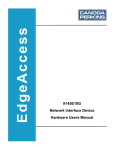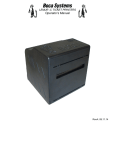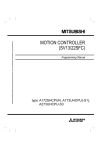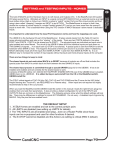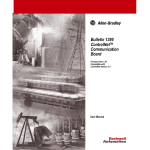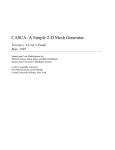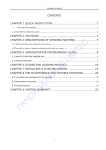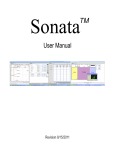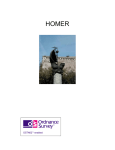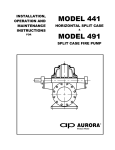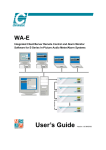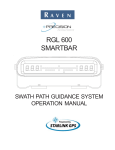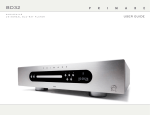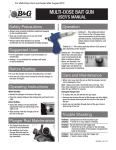Download Manual
Transcript
RGL 500 USER’S GUIDE NOTICE To ensure that no moisture will penetrate the RGL-400 and RGL-500 Light Bar enclosure, it has been determined that the Light Bar NEVER be washed or cleaned with a power washer or any pressurized water spray. The Light Bar is designed to be water resistant for natural water exposure, such as rain, and can not prevent moisture penetration when exposed to water under pressure. 016-0159-814 8/00 TABLE OF CONTENTS INTRODUCTION ....................................................................................................................................................... 2 RGL 500 DISPLAY .................................................................................................................................................... 3 DGPS RECEIVER SETUP ....................................................................................................................................... 4 CONFIGURING THE RGL 500 ................................................................................................................................. 4 BASIC SWATHING .................................................................................................................................................... 6 BACK AND FORTH SWATHING............................................................................................................................... 7 SNAP-TO-SWATH SWATHING ................................................................................................................................. 7 BEGINNING THE FIRST SWATH ............................................................................................................................. 8 SAVING PRESENT POSITION ..................................................... 10 CLEARING ABC MARK ........................................................... 11 HEADLANDS ........................................................................................................................................................... 12 SEPARATE HEADLANDS OPERATION ................................................ 13 COMBINED HEADLANDS OPERATION ................................................ 14 MENU MENU MENU MENU SCREENS ................................................................................................................................................... 15 SCREENS, HEADLANDS OFF .................................................................................................................. 15 SCREENS, HEADLANDS COMBINED ...................................................................................................... 15 SCREENS, HEADLANDS SEPARATE ....................................................................................................... 15 APPENDIX 1. 2. 3. 4. 5. ALARMS ........................................................................................................................................................... 16 TROUBLESHOOTING ...................................................................................................................................... 17 RGL 500 SPECIFICATIONS/CABLE OPTIONS ............................................................................................. 19 GLOBAL POSITIONING SYSTEM (GPS) ....................................................................................................... 20 DIFFERENTIAL GPS (DGPS) BEACON ......................................................................................................... 21 1 INTRODUCTION The RGL 500 connects directly to a GPS receiver and provides parallel swath guidance. No other computer or hardware is required. Just mark the endpoints of the first swath and the RGL 500 does the rest. The RGL 500’s internal guidance computer compares GPS position data and displays a steering indicator. Both offset and directional information is displayed by a series of bright Light Emitting Diodes (LED’s) indicating how far right or left the user is from the intended path and the direction needed to steer. A remote button box is provided for the control and selection of the RGL 500 options. User-configurable options include English or Metric system to display speed and distance, swath width, and swath type. DGPS receiver status is available at the push of a button. The RGL 500 monitors the GPS receiver mode, Accuracy (HDOP), and DGPS Age of Data. Should a problem arise, a warning is immediately displayed to the user. Other display data includes Swath Guidance Indication, Ground Speed, and Course Over Ground. Bright LED’s ensure easy viewing even when facing direct sunlight and the RGL 500’s rugged housing is designed to operate outdoors in all weather conditions. 2 RGL 500 DISPLAY D B A 001 A F D F B C E H H I I G 003 G GUIDANCE SCREEN SHOWN A Left alpha-numeric display showing swath number B, F - GPS Status, see Appendix 1 under ‘Alarms’ (all lights out is good, any lights on is a problem) C Offset distance error, turn left to correct D Guidance Status The center green light is on if on the parallel swath. The center green light is off if not on the parallel swath. The top and bottom lights are described under ‘Saving Your Present Position’ (page 10) and ‘Swathing with Headlands’ (page 13). E Offset distance error, turn right to correct G Right alpha-numberic display showing offset distance H Angle error, turn left to correct I Angle error, turn right to correct The RGL 500 shows guidance on all screens that do not use the guidance LED’s for something else. When FT (feet) units are selected, offset distance is in feet. When MT (metric) units are selected, offset distance is in decimeters. IMPORTANT: When metric units are selected, a value of 123 is read as 123 decimeters or 12.3 meters. 3 DGPS RECEIVER SETUP The RGL 500 uses position and course information provided by certain messages from the GPS receiver. Referring to the GPS receiver documentation, configure it to output $GPGGA messages and $GPVTG messages. Alternatively, the GPS receiver could be configured to output only $GPRMC messages. Note that the GPS receiver documentation may drop ‘$GP’ from the message names, and refer to them as GGA, VTG, and RMC. Set the GPS receiver communications baud rate and the messages output as possible. The RGL 500 will work with standard baud rates from 4800 message output rates up to 10 messages per second. The RGL 500 will responsive when the GPS receiver communications is at 19200 baud and output rate is 10 messages per second (.1). rate as high to 38400 and be the most the messages Keep in mind that the GPS receiver baud rate must be at least 19200 if the message output rate is 01. If the message output rate is 5, the GPS receiver baud rate must be at least 9600. A baud rate of 4800 is only practical if the message output rate is at 1 message per second. CONFIGURING THE RGL 500 Based on swathing needs, the RGL 500 can be configured for a variety of options as described below. The RGL 500 will retain the settings, even if cycling the RGL 500 power. RGL 500 MENU Power up the RGL 500 and GPS receiver. Next, set the brightness. The left side of the RGL 500 display should read ‘LB5’. If not press the Yellow [MENU] button until it does. The display brightness may only be adjusted from the initialization screen (LB4 displayed on the left side). Press the Red [SELECT] button to increase brightness or the Green [DOWN] button to decrease it. NOTE: Locate the configuration screen by pressing the [MENU] button until ‘CFG’ is displayed. Enter the configuration menu by pressing the [DOWN] button. 1. Set the Swath Type (SWT): Using the Red [SELECT]and the Green [DOWN] button, select between BF and SNP. When BF (Back & Forth Swath) is selected, [SELECT] and [DOWN] are used to advance or retard to any swath choosen. With both swath types, the C mark is entered manually, by pressing [SELECT] after marking A and B and turning in the desired swath direction. When SNP (Snapto-Swath) is selected, the swath number is set automatically to the swath nearest the current position. 2. Set the units (UTS). Press the Yellow [MENU] button. The left display shows “UTS”. Select whether the RGL 500 works with feet or meters. To select meters press the Red [SELECT] button, to select feet press the Green [DOWN] button. When in metric mode, the RGL 500 shows all distances in decimeters (0.1 meter). A swath width of 6.5 meters would be shown as 065. 4 3. Set the swath width (SWW). Press the Yellow [MENU] button. The left display shows “SWW”. Press the Red [SELECT] or Green [DOWN] buttons until the right display shows the desired width. The swath width is the boom width of the machine. While pressing the Red [SELECT] button the width increases by 5 units (feet) or 10 units (decimeters), the Green [DOWN] button will decrease the width by 1 unit (feet or decimeters). Holding down the buttons will quickly change the settings. 4. Set the guidance scale sensitivity (SCL). Press the Yellow [MENU] button. The left display shows “SCL”. Use the Red [SELECT] button to set the scale for guidance sensitivity. The scales are shown as “CRS” for coarse, “NRM” for normal, and “FIN” for fine. Normal guidance work will light up the first LED at one foot of error. There are 8 offset LED’s on each side of center. These LED’s show swath offset error distances in feet as follows: # of LED’s FIN (ft) NRM (ft) CRS (ft) 1 0.3 1 3.9 2 0.6 2 5.9 3 1.3 3.9 11.8 4 2 5.9 17.7 5 2.6 7.9 23.6 6 3.3 10 29.5 7 3.9 11.8 35.4 8 4.6 13.8 41.3 5. Set the Angle displays (ANG). Press the Yellow [MENU] button. The left display shows “ANG”. Select whether or not the angle guidance LED’s are active. The Red [SELECT] button sets it ON, the Green [DOWN] button is OFF. The angle LED’s indicate the angular path with respect to the swath selected. 6. Set Headlands Mode (HDL): Press the Yellow [MENU] button. The left display shows “HDL”. Using the Red [SELECT] or the Green [DOWN] button, select between [OFF], [CMB], and [SEP]. When OFF is selected, no Headlands control features are active. When CMB is selected, ABC marking and Headland marking are combined. The first three points will be ABC swath marks. After pressing [SELECT] to enter C mark for swathing, the display will show HDL (left side) and 03 (right side). The operator drives to the next Headland position and presses the [SELECT] button. Each point is defined in this way. The Headland entry is concluded by pressing [DOWN] at the last headland position. When the last Headland position is entered, the left display will show ACR (Acreage) and the right display will show 0-999 acres. Pressing [DOWN] will show .00.99 which is the decimal part of the total acreage. When SEP is selected, Headlands and ABC marking are separate. 7. Set the serial baud rate (BPS). Press the Yellow [MENU] button once. The left display reads “BPS” (Bits Per Second). This is the baud rate setting for communicating with the GPS receiver. The default setting is AUT for automatic baud rate detection. In the rare case that that a specific baud rate needs to be set, do the following: press the Red [SELECT] or Green [DOWN] buttons until the desired rate is shown on the right display. Watching the guidance LED’s can also be done. If the GPS is sending the correct messages the LED’s will light up and sweep out from the center. If sweeping of LED’s in both the right and left directions is not observed, make sure the GPS receiver is outputting GGA and VTG, or RMC, messages, and set to the desired baud rate. For more information see GPS Receiver/RGL 500 Communications in the troubleshooting section (Appendix 2). 5 BASIC SWATHING There are 2 choices of swath patterns with the RGL 500: Back and Forth (BF) and Snap-to-Swath (SNP). With each pattern the user must first mark a point A and a point B which define the AB line. The direction turned after marking the AB line determines in which direction to work the field. When making the turn, press [SELECT] to mark C. Once the AB line has been marked and the direction in which to work the field is established, then the light bar knows where the swaths are for that field based on the swath width specified when configuring the RGL 500. The swaths are numbered 1,2,3...N, with the AB line being swath 1. Swaths that are in the opposite direction of that which the user is working the field are numbered -1,-2,-3,...N. For example, if the user is using BF and the current swath number is 1, pressing [DOWN] will decrement the current swath to -1. Pressing [DOWN] again will decrement the current swath to -2. The offset distance is always relative to the current swath number. The offset distance from the current swath is shown on the right alpha-numeric display. The offset distance lights are all off when on the swath, and come on sequentially as the user leaves the swath. The offset angle lights are all off when parallel to the current swath, and come on sequentially as the angle to the current swath increases. IMPORTANT: When traveling perpendicular to the current swath, the direction the user should turn to correct is indeterminate, so the offset distance and angle lights may jump from side to side. When swathing, all RGL 500 GPS status lights should be out, indicating the GPS receiver is operating properly. If one or two of the status lights are on, the accuracy of the light bar will be impaired. If all status lights are on, swathing is either unreliable or non-functional. The Guidance Status lights (refer to diagram item D on page 4) are used as follows: · The center light is on if on the parallel swath, and off if not on the parallel swath. · The top and bottom center lights states when either approaching or lights are also used when saving with Headlands’ and ‘Saving Your are usually on when swathing, but change within a headlands area. The top and bottom and returning to a position. See ‘Swathing Present Position’. 6 BACK AND FORTH SWATHING Back and Forth swathing is used, as the name implies, to swath the field in first one direction and then the other in parallal swaths to the AB line. Below are the steps required for BF swathing. Marks A and B must define a straight line parallel to the remaining swaths. Make sure the GPS antenna has a good view of the sky and the RGL 500 shows NO alarm conditions. Mark C is made after completing the first swath and moving in the direction of the remaining swaths. The [SELECT] and [DOWN] buttons are then used to choose the next swath the user wants to run. Swaths are numbered in order but the user can run any swath at any time and in any direction. IMPORTANT: The ‘A’ and ‘B’ marks must form a straight line which is parallel to the remaining swath paths. Ensure that no alarms are present while setting the ‘A’ and ‘B’ marks. SNAP-TO-SWATH SWATHING The SNP pattern means that the RGL 500 will provide guidance for the nearest swath, regardless of the swath number. The swath number is automatically set according to the present position with reference to Swath 1. The Up and Down buttons do not increment and decrement the swath number. With the SNP pattern, the user can work the field with the least need for pressing RGL 500 buttons. First, mark the AB line the same as with BF, and then make the turn. Mark C is made in the same way as for BF swathing. The following section leads the user through a step-by-step description of swathing using either BF or SNP swath pattern. 7 BEGINNING THE FIRST SWATH 1. Make sure the GPS antenna has a good view of the sky and the system is operating with NO alarm conditions. Using a visible site as a point of reference, steer a straight line parallel to the intended swath paths while marking reference points A and B. IMPORTANT: The RGL 500 will establish all subsequent swaths as parallel to the AB line, so make sure no GPS alarms are present while establishing the AB line. 2. Press the [MENU] button until you see the “Set A” display. 3. When lined up on the first swath, press the [SELECT] button to enter the “A” mark. ‘Set B’ is displayed. 4. Continue to the end of the first swath path and press [SELECT] to enter the “B” mark. The user can also use Temporary Mark B to cause the RGL 500 to guide the user along the AB line. After marking A, press [DOWN] to set a temporary B. The RGL 500 will guide you along the new AB line until pressing [DOWN] to create a new temporary AB line or pressing [SELECT] to set the final AB line. 5. Turn toward the next swath path. Press [SELECT] to mark C. The display will indicate swath 2. 6. Once the end of swath 2 has been reached, the user may press the [SELECT] button to advance to the next swath. The user can also select a lower numbered swath by using the [DOWN] button. With the SNP feature enabled, the swath is automatically advanced or decremented as the user comes closer to a given swath than any other swath. 7. The red offset distance lights indicate the direction the user must steer to reach the swath number selected. Simply steer in the direction of the lights. That is, if the lights to the right of the center are on, steer right. If the lights to the left of center are on, steer left. The distance (feet or decimeters) to the selected swath is shown on the right side of the screen. 8. The Guidance Status lights in the center of the RGL 500 work as described in Basic Swathing, Swathing with Headlands, and Saving Present Position. 9. Offset in degrees provides an approximation of the angle at which the user is approaching the selected swath. The number of lights on the bottom row will increase as the angle of approach to the selected swath increases. For example, if approaching the selected swath at a 90-degree angle, the maximum number of bottom row lights are on. If however, the user is parallel to the selected swath, these lights will all be off and the distance to the next swath will not change. If turning away from the selected swath at a sharp angle, the number of lights will again increase and, of course, the distance to the selected swath will increase. When used together, the angle indicator and offset lights will help judge the approach to the selected swath. This 8 This provides the user with the best indication of when to begin the turn onto the selected path. 10. To enter new reference marks at the end of the current field or to change reference marks: Press [MENU] button to display the ‘Clear ABC Marks’ and clear the current reference marks with the [SELECT] button. NOTE: If the GPS receiver is outputting 10 messages per second, the user may notice that while moving over bumps and dips in the field, the steering lights change rapidly. This is because the GPS antenna is moving from side to side and with 10 updates per second the receiver sees this as a change in position. (This problem shows up more at lower speeds.) For better accuracy, do not chase the lights but try to center them across the display. 9 SAVING PRESENT POSITION The RGL 500 features a ‘SAV POS’ menu option that allows the user to leave the current postion and return to it later to continue the present swathing operation. To save the current position, locate the ‘SAV POS’ screen on the menu and press the [SELECT] button. 10 The following description refers to the upper and lower center green lights as the ‘save lights’. After · · · · saving the current position: The save lights will flash alternately until exiting the Leave Zone. When leaving the Leave Zone, the save lights will flash together. The save lights will flash together until entering the Approach Zone. When entering this zone, the save lights go out. The save lights will come on solid when entering the Arrive Zone. The RGL 500 is then ready to continue swathing. CLEARING ABC MARK From the ‘CLR ABC’ menu screen, press [SELECT] to clear the ABC marks. The user will have to enter new ‘A’ and ‘B’ marks to begin the next swathing operation. Clearing the ABC marks also clears the save position (SAV POS). 11 HEADLANDS The area of a field described by the boom width while driving around the field perimeter is known as the ‘headlands’ of the field. This is the area that cannot be reached by normal swathing if the field is confined. The RGL 500 allows the user to spray the headlands and then spray the rest of the field using normal swathing. The user can select either of two headlands modes: Separate (SEP) or Combined (CMB). Separate allows the user to mark the A, B, and C points and the headlands points separately. With Combined, the first 3 headland points are also the A, B, and C points. Combined has the advantage of making it easy to find the first swath, the AB line. Separate requires the user to use a visual queue, such as a fence line, to locate the AB line. For most jobs, Combined is the preferred method. Separate is provided for those cases where the field shape has no straight edges, such as a ‘kidney bean’ shape. Below are samples of how Combined and Separate headlands can be applied to the same field. Shaded Area - Headlands area Solid Line - Path of antenna within Headlands Area 12 SEPARATE HEADLANDS OPERATION 1. Go to the configuration screens and set HDL to SEP. 2. Use [MENU] to advance to the HDL guidance screen. 3. Use [SELECT] to mark a headlands point while driving the headlands area. In the diagram on the previous page, the user would press [SELECT] at each of H1 through H11. At any point in marking headlands, the user could press [MENU] to go mark the A, B, and C points. The user can then use [MENU] to cycle back around to headlands marking. 4. While marking headlands, the guidance lights will keep the user headed along a straight line. At least 2 points are needed to be guided. For example, in the diagrams above, at least H1 and H2 are needed before the user gets guidance. Note that the even-numbered headlands points, (H2, H4, H6,...) in the diagrams are used to establish a new line along which the user wishes guidance. The user can store up to 100 headlands points. 5. Press [DOWN] to complete headlands. This will cause the total whole acres, including headlands, to be displayed on the ACR screen. Press [DOWN] to see decimal acres. Press [DOWN] again to see whole acres. 6. Press [MENU] to go mark the A, B, and C points, if not already done. 7. While driving each of swaths S1 through S4, the top and bottom Guidance Status lights will be on when not in the headlands area and will be off when in the headlands area (the shaded area in the diagram). When the lights go off, it is time to turn off the spray and make the turn. While approaching the headlands area within half a swath width, the top Guidance Status light will flash. When arriving at the headlands area, the top and bottom lights will go out. The center light stays on to indicate that the user is still on the swath. Spraying can resume when the lights turn on again. Angle and offset distance lights guide as they would in a BF swath pattern without headlands. IMPORTANT: 8. Headlands indicator lights are dependent on being on swath. With Separate, the user can clear A, B, C or headlands, or both by pressing [MENU] and then [DOWN] to select the one the user wants to clear. 13 COMBINED HEADLANDS OPERATION 1. Go to the configuration screens and set HDL to CMB. 2. Use [MENU] to advance to the HDL guidance screen. 3. Use [SELECT] to mark A. To get guidance prior to marking B, press [DOWN] to establish a temporary B mark. As the diagram indicates, mark A and temporary mark B also establish coincident headlands points, H1 and H2. 4. Press [SELECT] to mark B. This point is coincident with H3 in the ‘Combined’ diagram. 5. Press [SELECT] to mark C. This point is coincident with H4 in the ‘Combined’ diagram. 6. While marking headlands, the guidance lights will keep the user headed along a straight line. At least 2 points are needed to be guided. For example, in the diagrams above, at least A (H1), and temporary B (H2), are needed before you get guidance. Note that the even-numbered headlands points, (H2, H4, H6,...) in the diagrams are used to establish a new line along which the user wishes guidance. The user can store up to 100 headlands points. 7. Press [DOWN] to complete headlands. This will cause the total whole acres, including headlands, to be displayed on the ACR screen. Press [DOWN] to see decimal acres. Press [DOWN] again to see whole acres. 8. Press [MENU] to advance to the swathing screen. While driving each of swaths S1 through S4, the top and bottom Guidance Status lights will be on when not in the headlands area and will be off when in the headlands area (the shaded area in the diagram). When the lights go off, it is time to turn off the spray and make the turn. While approaching the headlands area within half a swath width, the top Guidance Status light will flash. When arriving at the headlands area, the top and bottom lights will go out. The center light stays on to indicate that the user is still on the swath. Spraying can resume when the lights turn on again. Angle and offset distance lights guide as they would in a BF swath pattern without headlands. IMPORTANT: 9. Headlands indicator lights are dependent on being on swath. With Combined the user clears both A, B, C and headlands together. 14 MENU SCREENS START-UP SCREEN- NOTE: Use the [MENU] button to jump between main screens. RGL 500 *19 Firmware version *From this screen adjust brightness by pressing [SELECT] to increase or [DOWN] to decrease. Press [MENU] Headlands OFF A-B LINE SETUPPress [MENU] to clear A-B SET HDL A SET SET B SET C HDL 03 SEP HDL 00 HDL XX ACR XXX SET A Press [SELECT] to set B, [DOWN] for temporary mark B [DOWN] for acres decimal ACR POS XXX SET [MENU] to save position 002 XXX SAV SET (Press [DOWN] to Enter) Receiver Position Status (NPS, G-2, G-3, D2X, D3X) Press [MENU] to move down thru selections Press [MENU] CONFIGURATION SCREENS(Press [DOWN] to Enter) Press [MENU] to move down thru selections Press [SELECT] to Save current position. [MENU] to next screen. ALL SAV POS Press [SELECT] to Clear ABC marks CLR ALL Press [DOWN] to clear ABC or HDL separately Alarms G = GPS, A = Accuracy, D = Differential Shows dashes when no alarms present GPS GAD NPS 007 HDP 2.0 HDOP (Accuracy) should be less than 2.1 or bottom 2 GPS status lights come on AOD 002 Differential Age of Data is 2 seconds SOG 015 Speed over ground Meters-Km/Hr English-Statute miles/Hr COG 180 Course over ground in degrees 7 GPS Satellites being used CFG SWT BF Press [DOWN] or [SELECT] to choose swath type: Back & Forth (BF) or Snap-to-Swath (SNP) UTS FT Units: Press [SELECT] for metric (MT)or [DOWN] for American Standard (FT) Swath Width: Press [DOWN] to decrease by one unit (feet or decimeters) or [SELECT] to increase by 5 units (feet) or 10 units (decimeters) Navigation Scale: Press [DOWN] or [SELECT] to increase and decrease scales CRS (Course), NRM (Normal), and FIN (Fine) Angle Indicator: Press [DOWN] for OFF and [SELECT] for ON to set angle display Headlands Mode: Press [DOWN] and [SELECT] to choose SEP (Separate), OFF (No Headlands), or CMB (Combine Headlands and AB Marking) Baud Rate: Press [DOWN] to decrease or [SELECT] to increase (match output of DGPS receiver) AUT, 384, 192, 96, 48 SWW SCL Press [MENU] to return to top XXX SWATHING SCREEN HDL combined has the advantage of making it easy to find the first swath. In HDL Separate, the user must use a visual queue to assist in marking A&B. Press [MENU] DGPS STATUS- C 002 POS Press [SELECT] to Clear ABC marks CLR B Turn toward swath 2. [SELECT] to mark C for BF. Press [SELECT] to Save current position. [MENU] to next screen. ABC XX [DOWN] for acres decimal [DOWN] to complete HDL HDL Press [SELECT] to Save current position. [MENU] to next screen. CLR B SET HDL [DOWN] completes HDL, [MENU] to go to mark ABC prior to HDL done Turn toward swath 2. [SELECT] to mark C for BF. 000 Press [SELECT] to Clear ABC marks A SET Distance off swath. Steer in the direction of light. [SELECT] advances swath. [DOWN] retards swath. [MENU] to next screen. SAV CMB Press [SELECT] to set B, [DOWN] for temporary mark B C 002 [SELECT] = Set Point, [DOWN] = Last Point Press [SELECT] to set A Press [SELECT] to set B, [DOWN] for temporary mark B Turn toward swath 2. [SELECT] to mark C for BF. NAVIGATION- Headlands Separate Headlands Combined Press [SELECT] to set A 015 NRM ANG ON HDL CMB BPS AUT 15 APPENDIX 1 ALARMS 1. System performance can be adversely affected under certain operating conditions. Loss of differential signal and/or poor satellite geometry can cause the accuracy of the system to fall below that required for precision guidance. Should conditions exist which cause the accuracy to lessen, the user is notified with one of three possible alarm conditions; GPS, Accuracy, or Differential GPS. These alarms: G, A, D, are displayed on the far right side of the DGPS Status Display Screen. All other screens display these alarm conditions as yellow lights along the far end of both sides of the Smartbar. Alarms are represented as follows: Specification Description GPS Alarm (G) All 3 lights on each side. Less than 4 satellites or receiver mode liss than D3X. 2. Accuracy Alarm (A) Bottom 2 lights on each side. Differential Alarm (D) Bottom light on each side. No Alarms No lights on each side HDOP greater than 2.0. Age of data greater than 15. [GPS] The system is not operating in three-dimensional Differential GPS mode. At least four (4) usable satellites, five (5) or more is preferable, must be communicating with the receiver along with a valid correction signal in order to operate in 3-dimensional DGPS mode. [Accuracy] The Horizontal Dilution of Precision (HDOP) is greater than two (2.0). HDOP is a fancy term for approximating the error in the position solution caused by poor satellite geometry. Simply stated, it usually means that the user does not have enough satellites in view (should have a minimum of 5) or the antenna’s view of the sky is partially blocked. The user can see the number of satellites being used by going to the DGPS status screen and pressing the [DOWN] button. [Differential] The age of satellite correction data has exceeded 15 seconds. The GPS receiver is not receiving the correction signal. It may be tuned to the wrong frequency, the service provider may be out of range or unavailable, or there may be some electrical noise interfering with the signal. 3. The system conditions conditions the User’s should not be used when alarms are present. Many times the alarm are only temporary and will clear up by themselves. Should alarm remain, refer to the Troubleshooting section in this manual and Manual supplied with the GPS receiver. 16 APPENDIX 2 TROUBLESHOOTING NO POWER 1. Ensure the RGL 500 power cable is securely fastened and wired properly in the vehicle. NO GPS POSITION 1. The Smartbar interface cables should be securely fastened and connected to the correct port on the GPS receiver. 2. In order to operate properly, the RGL 500 must receive two messages from the DGPS receiver. These are National Marine Electronics Association (NMEA) messages known as $GPGGA (GPS Fix Data) and either $GPVTG (Course Over Ground and Speed) or $GPRMC (GPS Transit Data). 3. Ensure the baud rate is configured to match the output baud rate of the DGPS receiver. The user can select AUT when setting the baud rate, which will cause the RGL 500 to automatically synchronize its baud rate with the baud rate of the GPS receiver. ERRACTIC SWATHING PATTERNS Make sure the ‘A’ and ‘B’ marks form a straight line that is parallel to the desired swath paths. Ensure that no alarms are present while establishing the ‘A’ and ‘B’ marks. GPS ALARM Determine if the alarm is the result of loss of differential signal or a low number of satellites. Go to the DGPS status screen and press the [DOWN] button. Normally, when the GPS receiver is in 3D differential mode, the left side of the screen will display D3X. If you’ve lost differential, no “D” will be present on the far left side of the screen. If the alarm is due to a low number of satellites, the number on the far right side will be 4 or less. If this is the case, the antenna is being blocked by trees, buildings, or other obstruction. 17 GPS RECEIVER/RGL 500 COMMUNICATIONS The RGL 500 needs to communicate with the GPS receiver. The BPS screen not only allows the user to select a baud rate for communicating with the GPS receiver, but also gives other important information: · If the top center green light is on but the middle center and bottom center green lights are off, data is being received from the GPS receiver, but is not at the same baud rate as the GPS receiver. The user can select AUT as the baud rate, and the RGL 500 will automatically match its baud rate to that of the GPS receiver. Alternatively, the user can select the specific baud rate that matches that of the GPS receiver. · The bottom yellow lights will sequence when the baud rate selection is AUT and the RGL 500 is trying to match its baud rate with to that of the GPS receiver. The bottom yellow lights will stop sequencing when a baud rate match is found. · If all center green lights are on, but the left and right red lights are not sequencing, the user is receiving messages, but they are not the correct ones. The user needs both $GPGGA and $GPVTG messages, or the single $GPRMC message. · If the red lights to the left are sequencing, then $GPGGA messages are being received. The $GPGGA message contains position and GPS status information. · If the red lights to the right are sequencing, then $GPVTG messages are being received. The $GPVTG message contains course and speed information. · If the RGL 500 is receiving $GPRMC messages, the left and right lights will sequence. The $GPRMC message contains position, GPS status, course, and speed information. 18 APPENDIX 3 SMARTBAR SPECIFICATIONS Specification Description Power 10-32 VDC Current 650 milliamps at max brightness, 100 milliamps at minimum brightness at 12 VDC. Weight 4.5 lbs. Environmental -40° to +70° C Humidity 95% noncondensing CABLE OPTIONS Part Number 063-0171-953 To RGL 500 To RPR-210 or RPR-310 Button Box To Raven Receiver ± Power Connection 063-0171-954 To RGL 500 To other DGPS receiver Button Box 063-0171-952 115-0171-137 19 To Other Receiver APPENDIX 4 GLOBAL POSITIONING SYSTEM (GPS) GPS is a satellite-based global navigation system created and operated by the United States Department of Defense (DOD). Originally intended solely to enhance military defense capabilities, GPS capabilities have expanded to provide highly accurate position and timing information for many civilian applications. An in-depth study of GPS is required to fully understand it, but not to see how it works or appreciate what it can do for the user. Simply stated, twenty four satellites in six orbital paths circle the earth twice each day at an inclination angle of approximately 55 degrees to the equator. This constellation of satellites continuously transmit coded positional and timing information at high frequencies in the 1500 Megahertz range. GPS receivers with antennas located in a position to clearly view the satellites, pick up these signals and use the coded information to calculate a position in an earth coordinate system. GPS is the navigation system of choice for today and many years to come. While GPS is clearly the most accurate worldwide all-weather navigation system yet developed, it still can exhibit significant errors. GPS receivers determine position by calculating the time it takes for the radio signals transmitted from each satellite to reach earth. It’s that old “Distance = Rate x Time” equation. Radio waves travel at the speed of light (Rate). Time is determined using an ingenious code matching technique within the GPS receiver. With time determined, and the fact that the satellite’s position is reported in each coded navigation message, by using a little trigonometry the receiver can determine its location on earth. Position accuracy depends on the receiver’s ability to accurately calculate the time it takes for each satellite signal to travel to earth. This is where the problem lies. There are primarily five sources of errors which can affect the receiver’s calculation. These errors consist of: 1. 2. 3. 4. 5. Ionosphere and troposphere delays on the radio signal. Signal multi-path. Receiver clock biases. Orbital satellite (ephemeris) position errors. Intentional degradation of the satellite signal by the DOD (SA). This intentional degradation of the signal is known as “Selective Availability” (SA) and is intended to prevent adversaries from exploiting highly accurate GPS signals and using them against the United States or its allies. SA accounts for the majority of the error budget. The combination of these errors in conjunction with poor satellite geometry can limit GPS accuracy to 100 meters 95% of the time and up to 300 meters 5% of the time. Fortunately, many of these errors can be reduced or eliminated through a technique known as “Differential.” 20 APPENDIX 5 DIFFERENTIAL GPS (DGPS) BEACON DGPS works by placing a high-performance GPS receiver (reference station) at a known location. Since the receiver knows its exact location, it can determine the errors in the satellite signals. It does this by measuring the ranges to each satellite using the signals received and comparing these measured ranges to the actual ranges calculated from its known position. The difference between the measured and calculated range is the total error. The error data for each tracked satellite is formatted into a correction message and transmitted to GPS users. The correction message format follows the standard established by the Radio Technical Commission for Maritime Services, Special Committee 104 (RTCM-SC104) These differential corrections are then applied to the GPS calculations, thus removing most of the satellite signal error and improving accuracy. The level of accuracy obtained is a function of the GPS receiver. Sophisticated receivers like the Raven RPR 210 and RPR 310 can achieve accuracy on the order of 1 meter or less. Differential GPS Broadcast Site GPS Satellites RTCM-SC104 Corrections Reference Station Coupler DGPS Radiobeacon Antenna 21 RAVEN INDUSTRIES LIMITED WARRANTY WHAT IS COVERED? This warranty covers all defects in workmanship or materials in your Raven Flow Control Product under normal use, maintenance, and service. HOW LONG IS THE COVERAGE PERIOD? This warranty coverage runs for 12 months from the purchase date of your Raven Flow Control Product. This warranty coverage applies only to the original owner and is not transferrable. HOW CAN YOU GET SERVICE? Bring the defective part, and proof of date of purchase, to your local dealer. If your dealer agrees with the warranty claim, he will send the part, and proof of purchase to his distributor or to Raven for final approval. WHAT WILL RAVEN INDUSTRIES DO? When our inspection proves the warranty claim, we will, at our option, repair or replace the defective part and pay for return freight. WHAT DOES THIS WARRANTY NOT COVER? Raven Industries will not assume any expense or liability for repairs made outside our plant without written consent. We are not responsible for damage to any associated equipment or product and will not be liable for loss of profit or other special damages. The obligation of this warranty is in lieu of all other warranties, expressed or implied, and no person is authorized to assume for us any liability. Damages caused by normal wear and tear, mis-use, abuse, neglect, accident, or improper installation and maintenance are not covered by this warranty. Manual Rev. A, RGL 500 8/00 016-0159-814 LB-5 v2.3 Addendum New Features Swath Patterns added: · · One Set Seed Display features added: · · · · · ‘MSG-SEC’ with settings of ‘OFF/ ON/SEC’ added to control data logging at 1 sec when DGPS is at 10hz. Used with IFB1. ‘SYS-GPS’ with settings of GEN/ INV. GPS Monitoring for 110W WAAS and setting PRN added to GPS menu. Light Bar Slave Guidance for Guide Mate control. Add ‘SWW’ to Operational Menu. May be disabled by setting SYS-DSP to CFG. Then set DSP-SWW to CFG. Features Changed: · · · · Preserve Tilt angle Calibration when setting ‘Default Values’. Changed default SWT from BF to SNP. APR- ON (Approach-On) warning distance is increased from swath.width/4.0 to swath.width/ 2.0. Remove ‘Down Button’ Functionality from CFG sub-menus (e.g. BAUD rate, SWT ) to prevent accidental actuation. 016-0159-909 10/02 REV A Sheet 1 of 4 Smartbar Operational Mode Menu LB-5 Version 2.3 changed default SWT (Swath Type) in the Operational Mode Menu from BF (Backand-Forth) to SNP (Snap-To-Swath). The SWW (Swath Width) was added to the Operational Menu. The Swath Width can now be changed in the Operational Menu. This menu (SWW) may be removed from Operational Menu by setting SYS-DSP to CFG, then set DSP-SWW to CFG. It will then appear only in the Configuration Menu under SWA (Swath). Firmware Version *2.3 Hold 3 sec. to CFG Main Screen Light Bar 5 SELECT increases brightness. DOWN decreases brightness. Display Brightness Adjust Screen SELECT increases Swath Width DOWN decreases Swath Width. Press SELECT to mark A. A-B Line Setup Press SELECT to mark B. Down for temp B. To mark Temp B Swath Navigation Turn Left or Right toward field We are 4 feet left of Swath #2 pointing 4° to the right. Turn toward Swath 2. Direction will set Automatically. SELECT advances, DOWN Swath number is Displayed decrements Steer in direction of red LED's swath press SELECT to Save current position Save the Current Position A-B (instead of ALL) is displayed if there is No Saved Position SELECT Clears A-B marks and Saved Position if there is a Saved Position SELECT Clears Saved Position 016-0159-909 10/02 REV A Sheet 2 of 4 Smartbar Configuration Mode Menu Version 2.3 introduces several new features to the Configuration Mode. The ‘Down Button’ Functionality was removed from the CFG sub-menus to prevent accidental actuation (e.g. BAUD rate, SWT ). GPS – GPS Receiver status Monitoring (Main Menu) The following screens have been added to the GPS Main Menu to Monitor the RPR 110 WAAS inv. Receiver. SNO Receiver serial # (display only) VER Receiver firmware (display only) WAS Waas Satellite PRN (allows setting PRN on RPR 110 W inv. Receiver) Press Select button, ‘SET PRN’ screen will display. Press Select button to select PRN #’s between 120 to 138 or OFF. Press Menu to send changes to RPR 110 W inv. Receiver. TRK Tracking Status SYN (Synchronized) or SRH (Searching), (display only) SNR Signal to Noise Ratio (display only) PPR Parity Pass Ratio % (display only) CPM Corrections per Minute (display only). SWA – Swath Configuration Parameters (Main Menu) Version 2.3 added two Swath types to the SWT Menu ONE SED One button setting is the same as Snap to Swath operation, with no need to set point A and B. Used for seeding much like BF except that whenever the Select (or Down) button is pressed to advance to the next swath, an “auto swath calibrate” occurs. SYS – System Configuration (Main Menu) Version 2.3 added a GPS menu with settings of GEN/INV (Generic / Invicta) Press SELECT button to select between GEN and INV. The GEN selection does nothing. When INV is selected and Menu button is pressed the menu ‘INV-SEL-TO-INI.’ will appear. Pressing the SELECT button will automatically set up the port of the invicta receiver that the LB5 is connected to. Baud rate at 19200 out in the LB5 GGA – ON at 10HZ VTG – ON at 10HZ Display Configuration Main Menu Version 2.3 added a SWW (Swath Width) menu with settings of OPR/CFG. Press SELECT button to select between OPR and CFG. When OPR is selected the SWW (Swath Width) menu will appear in the Operational mode and in the Configuration Menu under SWA (Swath). When CFG is selected the SWW (Swath Width) menu will appear only in the Configuration Menu under SWA (Swath). 016-0159-909 10/02 REV A Sheet 3 of 4 NEW SWATH PATTERNS One Step A new Swath Type is added, which is SWT-ONE. One Step operation is basically the same as Snap to Swath operation, without the need to set point A and B. only if initial Swath Navigation has not been set enter Configuration Mode Power ON LB5 SWW ONE SET BRT Set Swath Width Set Start-End Marks Set Brightness End Mark is set by COG Automatic (no button press) Snap to Nearest swath # ONE off set Reset End Mark Complete turn toward Swath #2 swath # CAL off set SWA Calibrate Swath Line press SELECT Button press MENU Button press DOWN Button press and hold MENU Button One Step - Basic Operational Mode Menu Navigation Diagram Main Screen One Step Swath Navigation Press SELECT to Set start - End Mark (Swath #1 in guidance mode). Swath number is Displayed If offset errors are showing press SELECT to reset end Mark Reset End Mark / Turn towards Swath #2 and continue snap-to-swath. Press DOWN to Swath Calibration SELECT to Calibrate Swath Line Press SELECT to Calibrate Swath Operational Steps: 1. 2. 3. 4. While moving in the direction of the reference swath, press the Select button at the “ONE SET” menu. This sets the Start mark to the current position and the End Mark ahead by four swath widths in the direction of the present COG. Guidance and offset indicators are shown immediately with “ONE” showing in the left alpha-numeric display. Continue driving the reference swath. If offset errors are showing, press the Select button to reset the End Mark. At the end of the reference swath, turn toward the second swath and continue snap-to-swath. The swath number now shows in the left alphanumeric display. To Calibrate the reference swath position, press the Down button. The prompt “CAL SWA” will be shown immediately. To Calibrate the reference swath, press the Select button. To abort, press the Menu or Down button. Sed Used for seeding much like BF except that whenever the Select (or Down) button is pressed to advance to the next swath, an “auto swath calibrate” occurs. This makes the entry into the next swath very accurate for close alignment of the wheels to the next row. The operator must be trained to press the Select button at the best point to setup for the next row. The operator must be sure to press 016-0159-909 the Select button before he starts to make his turn. 10/02 REV A Sheet 4 of 4