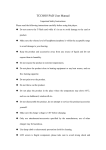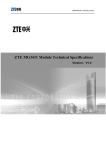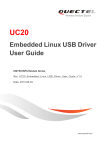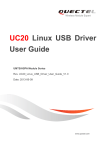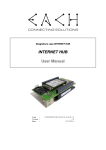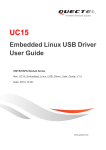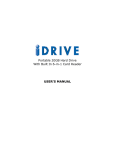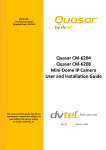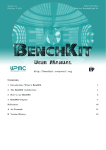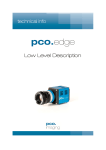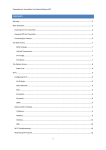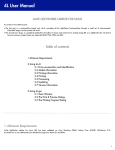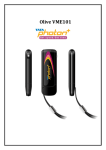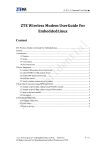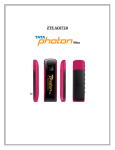Download User Manual for ZTE Corporation`s Data Card under Linux System
Transcript
MC2718 Module User Manual for ZTE Corporation’s Data Card under Linux System Version: V1.0 ZTE Corporation MC2718 module Copyright Statement Copyright © 2010 by ZTE Corporation All rights reserved. The user manual is the proprietary properties of ZTE Corporation, which is protected by《COPYRIGHT LAW OF THE PEOPLES REPUBLIC OF CHINA》and the relevant regulations. No part of this publication may be excerpted, reproduced, translated or utilized in any form or by any means, electronic or mechanical, including photocopying and microfilm, without the prior written permission of ZTE Corporation. ZTE Corporation reserves the right to make modifications on print errors or update specifications in this manual without prior notice. ZTE Corporation keeps the right to make the final explanation to this manual. 2010-8-01 1 MC2718 module Preface Summary This user manual is for MC2718 modules. It takes MC2718 modules for example to describe the problems occurred under Linux system and instruct the users to use the module under Linux system, including driver design, dial and other problems. Target Readers The manual is mainly read by the following people: z System designing engineers z Software engineers z Test engineers Brief Introduction This manual contains 4 chapters. See the table below: Chapter Contents MC2718’s Driver under Linux Mainly introduces MC2718’s driver compiling and configuration. Use MC2718’s AT commands under Linux Introduces how to use MC2718’s AT commands under Linux. MC2718’s dial problems under Linux Introduces the common dial-up problems under Linux. MC2718’s common problems Introduces MC2718’s common failures. Document Version V1.0 (2010-08-01) The document is formally released at the first time on Aug. 1, 2010. 2 MC2718 module Contents 1 MC2718’S DRIVER UNDER LINUX SYSTEM .................................................................................................4 2 USE MC2718’S AT COMMANDS UNDER LINUX ...........................................................................................5 3 MC2718’S DIAL-UP PROBLEM UNDER LINUX .............................................................................................7 3.1 WVDIAL DIAL-UP ......................................................................................................................................7 3.2 CHAT DIAL-UP ............................................................................................................................................8 3.2.1 PEERS-EVDO...........................................................................................................................................8 3.2.2 CHAT-EVDO.............................................................................................................................................9 3.2.3 PAP-SECRETS..........................................................................................................................................9 3.2.4 CHAP-SECRETS ......................................................................................................................................9 3.3 COMMON DIAL-UP PROBLEMS ..............................................................................................................9 4 MC2718’S COMMON PROBLEMS................................................................................................................... 11 5 DESCRIPTIONS OF MC2718’S OPERATIONS UNDER LINUX ENVIRONMENT .....................................13 3 MC2718 module 1 MC2718’S DRIVER UNDER LINUX SYSTEM Precautions when compiling the driver 1.Prior to compiling the driver, make sure the environment where you compile the driver is identical to that in which you compile the kernel, that is to say, a cross complier with the same version is required, such as arm-linux-gcc, arm-linux-ld; in this way, the driver complied can work with the kernel together properly. Some kernel is developed by other party, therefore if it requires the kernel provided by ZTE, you need create the same environment as the kernel, and then start compiling the driver. By doing so, you could normally use the driver. 2.Preparations when compiling the driver, Makefile configurations include kernel source code catalog, driver source code, used compiler; see below: Download kernel source code, and put it at a compiling catalog, which is optional. Normally, put it at /usr/src/linux make menuconfig//configure kernel options make modules_prepare//make preparations for compiling the driver Modify makefile KERNELDIR = usr/src/linux-2.6.18/ //kernel source code catalog make CC=arm-linux-gcc LD=arm-linux-ld //user complier make Generate ztemt.ko after compiling Generate device nodes at /dev/ttyUSB0-ttyUSB4 after Insmod ztemt.ko. See below: 4 MC2718 module Common driver problems and solutions 2 USE MC2718’S AT COMMANDS UNDER LINUX If you want to execute AT commands under Linux, you need the support of serial port tool. There is the serial port tool minicom in common Linux system, but it might be removed in embedded system. Therefore you need migrate or self-compile the program of processing AT commands, namely, read/write AT commands. The following describes Minicom configuration, ctrl-A and key Z. 5 MC2718 module Key ‘O’ serial port setup Execute AT commands after configuration 6 MC2718 module 3 MC2718’S DIAL-UP PROBLEM UNDER LINUX Under PC Linux,there are generally default configured dial interface or system accompanying dial-up tool, but when used for the development of embedded Linux system, the common modules require the migration of dial-up tool as the kernel supports PPP. Currently two dial-up tools are available, wvdial and chat, which should be both migrated. Under embedded system, the migration of wvdial is more difficult because it needs more library files, while the migration of chat is relatively easier; however, the configurations are just on the contrary; the configuration of wvdial requires one file only, while the configuration of chat requires four files. 3.1 Wvdial dial-up It is more convenient to use and it requires one file wvdial.conf only. See the following detailed configurations: [Dialer EVDO] Modem = /dev/ttyUSB0 //Set modem device nodes Init2 = ATQ0 V1 E1 S0=0 &C1 &D2 +FCLASS=0 //modem initializing command Modem Type = Analog Modem Phone=#777 //dialing number #ISDN = 0 Username=card //username Init1=ATZ Password=card //password Baud=460800 PPPP Path= /usr/sbin/pppd New PPPD= 1 Stupid Mode = 1 //auto redial after call drop Tonline = 0 Wvdial dial format: wvdial EVDO As shown in the figure below, obtain IP address and DNS address after dialing, and use the network directly; 7 MC2718 module 3.2 Chat dial-up The migration is easier. The common default system has chat tool and it needs four configuration files, including pap_secrets, chap_secrets(username and password), peers-evdo(dial-up script), chat-evdo(chat configuration) 3.2.1 peers-evdo Dial-up modem configuration files # /etc/ppp/peers/evdo //file storage path # this is ppp script for use china telecom's CDMA data service ttyUSB0 115200 nocrtscts connect '/usr/sbin/chat -v -f /etc/ppp/chat/evdo' auth-chap //noauth get the password from chap-secrets or pap-secrets according to the selected authentication method debug nodetach ipcp-accept-local ipcp-accept-remote defaultroute user card 8 MC2718 module 3.2.2 chat-evdo Setting of chat dial-up script and incorrect handling of script #chat-evdo # /etc/ppp/chat/evdo // file storage path # this is the chat script for china telecom ABORT "NO CARRIER" ABORT "NO DIALTONE" ABORT "ERROR" ABORT "NO ANSWER" ABORT "BUSY" TIMEOUT 120 // Generally, do not set the timeout not too short. "" at OK atdt#777 //dialing number CONNECT 3.2.3 Pap-secrets The username, password, authenticated server required to set PAP authentication. Multiple usernames and authenticated servers could be set: # /etc/ppp/pap-secrets # Secrets for authentication using PAP # client server secret card * card [email protected] * vnet.mobi IP addresses 3.2.4 chap-secrets The username, password, authenticated server and DNS address required to set chap authentication. # /etc/ppp/chap-secrets # Secrets for authentication using CHAP # client server secret IP addresses card * card chat dial-up format: pppd call evdo 3.3 Common dial-up problems Question: how does the module dial up under Linux system: 9 MC2718 module Answer: Dial-up under Linux requires Linux to support PPP (especially when compiling the kernel, pay attention to PPP options, such as PPP head-compression); besides, dial-up also requires the support of dial-up tools, such as wvdial, KPPP, etc. We provide wvdial dial-up configuration files, in which contain dial-up port (modem), modem initializing, dial-up username, password and other options. Execute wvdial with root authority, e.g., execute sudo wvdial to dial up under unbuntu. KPPP is a kind of interface dial-up tool, which is convenient to use. The users could self-configure, just like windows. Question: why do garbled characters appear and why is it unable to connect to the network after the module’s dial-up? Answer: The problem exists in dm8c710m (M) version only. The problem is caused because the module didn’t report CONNECT. Simply upgrade the module to solve this problem. Question: Why can’t the module dial up under Linux since it can dial up normally under windows? Answer: First make sure the module’s driver under Linux is normal, make sure that it can execute AT commands and there are signals. Secondly make sure the configuration of dial-up script are correct, especially the dial-up port, username, password, etc. Thirdly check if the kernel supports PPP. Generally, the problems are caused by the driver, the configuration of script and kernel. If the problem still exists, get access to Linux.org or other Linux forum or search through baidu to seek assistance. Question: Why does the dial-up disconnect immediately under Linux? --> Starting pppd at Fri Feb 21 07:01:32 2003 --> pid of pppd: 5565 --> Disconnecting at Fri Feb 21 07:01:36 2003 --> The PPP daemon has died: Authentication error. --> We failed to authenticate ourselves to the peer. --> Maybe bad account or password? (exit code = 19) --> man pppd explains pppd error codes in more detail. --> I guess that's it for now, exiting --> The PPP daemon has died. (exit code = 19) Answer: This may be caused due to not selecting PPP head-compression when compiling the kernel. Question: Sending lcp timeout Answer: under pppd+chat, it requires four files and each file functions differently. There is something wrong with the file configurations /etc/ppp/pap_secrets, pap username and password stored in the file /etc/ppp/chap-secrets, chap username and password stored in the file /etc/ppp/chat/evdo, chat script, mishandling of script /etc/ppp/peers/evdo, dial-up configuration options include dial-up port, baud rate, authentication method; Under pppd+wvdial, it requires wvdial.conf file, including port, baud rate, username, password, modem’s initializing command Question: what is the cause of the following problem? 10 MC2718 module [root@localhost /]# pppd call evdo pppd: The remote system is required to authenticate itself pppd: but I couldn't find any suitable secret (password) for it to use to do so. pppd: (None of the available passwords would let it use an IP address.) Answer : the dial-up username and password are incorrect or the authentication method is not properly selectd. Select noauth for the authentication method. Question: what is the cause of the following problem? Aug 7 14:35:06 davinci local2.info chat[800]: alarm Aug 7 14:35:06 davinci local2.info chat[800]: Failed Aug 7 14:35:06 davinci daemon.err pppd[794]: Connect script failed Aug 7 14:35:07 davinci daemon.info pppd[794]: Exit. Answer: there is something wrong with the setting of scrip. Please perform the settings according to the provided references. 4 MC2718’S COMMON PROBLEMS Question: why can’t we properly recognize the module? Answer: please properly install the driver for both windows and Linux, and insert the driver to use the module normally. After the module is correctly recognized, a modem port and other three ports will appear as below: 11 MC2718 module ttyUSB0 : modem Port; ttyUSB1: service Port,at Command; ttyUSB2: Voice Port; ttyUSB3: Diag Port; ttyUSB4: GPS Port; Question: how do we install the driver under windows system? Answer: Please follow the installation wizard, and then insert the device. It’s recommended not to insert the device in advance. After installing the driver, restart the module. Question: why can’t we use the AT commands of the module? Answer: MC2718 provides two ports, Modem port and Service port. Please properly select the port to use AT commands. Refer to the AT commands Set provided. Question: why does the module have 1x signal only? Why not EVDO signal? Answer: firstly make sure whether CDMA network is covered in the environment and then make sure whether the module’s mode is set as 1x only. If the mode is 2, it indicates 1x only. If the mode is 4, it indicates EVDO. If the mode is 8, it indicates hybrid mode. In hybrid mode, it supports both EVDO and 1x. during the data service, select EVDO as the first priority) The default is hybrid mode, and it’s recommended not to change it. 12 MC2718 module 5 DESCRIPTIONS OF MC2718’S OPERATIONS UNDER LINUX ENVIRONMENT Question: what should we pay attention to under Linux environment? Answer: Linux kernel version, module’s driver, port operation under Linux, dial-up under Linux Question: what kinds of Linux environment are suitable for the module? Answer: Fedora, Ubuntu, Redhat, etc. The operations might be slightly different under different platforms. Question: No device name appears after insmod. Answer : insmod ztemt.ko, Use lsmod |grep ztemt to view the driver’s loading. Question: what should we do if the problem occurred during the compiling of driver and unable to use after the compiling? Answer: select KERNELDIR from makefile as the catalog of kernel source code, make sure the source code kernel for compiling the driver is the same as target environment kernel, and the complier for compiling the kernel should also be identical to the one for compiling the module. Question: what are the versions of your Linux Kernel that the module supports? Answer: almost every Linux kernel, such as 2.6.18, 2.6.21, 2.6.27, 2.6.29, except for Linux kernel2.4. Question: how do we handle the module’s driver problem? Answer: the module provides the driver for kernel 2.6.18 or above. The default USB driver of Linux system can be used. For the driver used for low version kernels, the users should change the driver or use the default USB driver. Question: how do we recognize the module under Linux system? Answer: Four ports shall appear after the module is normally recognized under Linux and they are ttyUSB0, ttyUSB1, ttyUSB2 and ttyUSB3. Among them, ttyUSB0 is the module’s modem port, ttyUSB1 is the module’s service port. And AT commands could be used through these two ports. 13 MC2718 module Question: How does the module use AT commands under Linux? Answer: you could use the port tool such as Minicom under Linux. Install the tool if you want to use Minicom. Question: after the device is inserted, the port device can be recognized, but the corresponding driver is not found to drive the device. Namely, there is no device node. Answer: Add usbserial vendor=0x19d2, product=0xffe8 or modeprobe usbserial vendor=0x19d2 product=0xffe8 into menu.lst during the start-up. Question: when using MC2718 under Linux, the data rate is limited. Answer: if we adopt Linux default usbserial driver, MC2718 could be normally used except a small buffer area and a limited data rate of no more than 62KB as usbserial is used for low-speed device. What we need to do is to change the size of buffer area. The problem does not exist if the driver provided by ZTE is used. The data rate could reach 480kbps only as this problem happened to the clients. 14