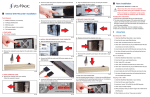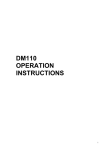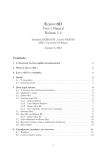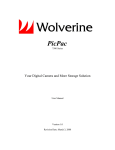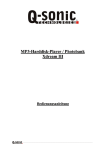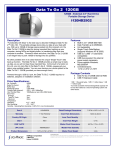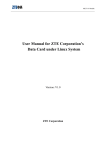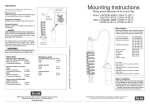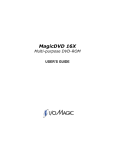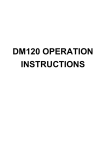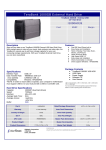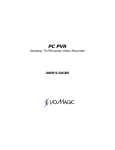Download Owner`s Manual
Transcript
Portable 20GB Hard Drive With Built In 6-in-1 Card Reader USER’S MANUAL iDrive Portable 20GB HDD User’s Manual Dear Customer: Congratulations on the purchase of your iDrive Portable 20GB Hard Drive and Card Reader. We all want to express our sincere gratitude for your decision to purchase our product. We would like to reaffirm our commitment to you by providing a product that is easy to install and use. You can be assured that your new product is made from the latest state-ofthe-art components. It also has been through the most rigorous testing and quality assurance procedures in the industry. With an emphasis on products that revolutionize the way people interact with new technologies; I/OMagic continues to introduce integrated solutions that enable users to take full advantage of their multimedia experience. We hope you enjoy using your new product, and we look forward to earning your business in the coming years. To view the full array of I/OMagic products currently available, please visit www.iomagic.com. Thank you. - 2- iDrive Portable 20GB HDD User’s Manual Copyright Statement It is a criminal offense, under applicable copyright laws, to make unauthorized copies of copyright-protected material, including computer programs, films, broadcasts and sound recordings. This equipment should not be used for such purposes. Notice: Trademarks: Copyright: Warranty: I/OMAGIC Corporation make no warranty of any kind with regards to this material, including, but not limited to, the implied warranties of merchantability and fitness for a particular product. I/OMAGIC Corporation shall not be liable for errors contained herein or for incidental consequential damages in connection with the furnishing, performance, or use of this material. Every effort has been made to ensure that the information in this manual is accurate. I/OMAGIC Corporation is not responsible for printing or clerical errors. Mention of third party products is for information purposes only and constitutes neither an endorsement nor a recommendation. I/OMAGIC Corporation assume no responsibility with regards to the performance of these products. This document contains proprietary information, which is protected by copyright (see below). The information contained in this document is subject to change without notice. Microsoft is a registered trademark of Microsoft Corporation. Windows, Windows XP/2000/ME/98/95/NT and their logos are trademarks of Microsoft Corporation. IBM is a registered trademark of International Business Machines Corporation. All other trademarks and product names used within this manual are the property of their respective companies and are hereby acknowledged. © 2002 I/OMAGIC Corp. all rights reserved. No part of this publication may be reproduced, transmitted, transcribed, stored in a retrieval system, or translated into any language or computer language, in any form, by any means, without prior written consent of I/OMAGIC. I/OMAGIC Corporation warrant that the products it sells will be free from defects in materials and workmanship. Consult the warranty card for complete warranty information. FCC Compliance Statement This device complies with Part 15 of the FCC Rules. Operation is subject to the following two conditions: • This device may not cause harmful interference • This device must accept any interference received, including interference that may cause undesired operation. FCC Warning Statement This equipment has been tested and found to comply with the limits for a Class B digital device, pursuant to Part 15 of the FCC Rules. These limits are designed to provide reasonable protection against harmful interference in a residential installation. This equipment generates, uses, and can emit radio frequency energy and, if not installed or used in accordance with the instructions, may cause interference to radio communications. However, television reception interference can be determined by turning the equipment off and on. The user is encouraged to correct the interference by one or more of the following measures: • Reorient or relocate the receiving antenna • Increase the separation between the equipment and the receiver • Connect the equipment into an outlet different from that to which the receiver is connected • Consult the dealer or an experienced radio/TV technician for help. Caution Changes or modifications not expressly approved by the party responsible for compliance could void the user’s authority to operate the equipment. For Europe “The drive is in conformity with the EMC directive and low-voltage directive.” - 3- iDrive Portable 20GB HDD User’s Manual Table Of Contents Introduction.................................................................................... Features.......................................................................................... Package Contents ............................................................................ System Requirements ...................................................................... Specification ................................................................................... General Functions............................................................................ 5 6 6 6 7 8 FRONT PANEL .............................................................................................................9 RIGHT PANEL..............................................................................................................9 Driver Installation ..........................................................................10 WINDOWS XP ..........................................................................................................10 WINDOWS 2000/ME/98............................................................................................10 MACINTOSH .............................................................................................................11 Usage Instructions .........................................................................13 DOWNLOADING FILES FROM MEMORY CARD ......................................................................13 DOWNLOADING OR EDITING THE FILES ON PC ...................................................................13 ADDITIONAL USAGE INSTRUCTIONS :...............................................................................13 RECHARGING THE BATTERY ..........................................................................................14 AUTO POWER O FF......................................................................................................14 USAGE ERRORS.........................................................................................................14 Frequently Asked Questions ............................................................15 Limited Warranty ...........................................................................18 Contacting I/OMagic ......................................................................19 Register Your I/OMagic Product .....................................................19 - 4- iDrive Portable 20GB HDD User’s Manual Introduction Your new iDrive Portable 20GB Hard Drive and Card Reader combines both the storage capabilities of a palm sized hard drive with the convenience of a 6-in-1 card reader. The iDrive is the perfect solution for vacations, business trips, and even just around the house. Just insert your memory cards into the corresponding slot to transfer your photos and data files. Never carry multiple memory cards with you again. Using the iDrive is as simple as a click of a button. Take your pictures using your digital camera until your memory card is full. Then simply transfer those images onto the IDRIVE. You're now free to continue taking pictures without having to connect to a computer to save your images. The iDrive’s massive 20GB internal hard drive gives you the flexibility and the freedom to take virtually unlimited pictures wherever you go. Data transfers only take a couple of minutes while the rechargeable batteries allow for over 2 hours of continuous use. The included USB interface delivers ultra fast transfers from the iDrive to your PC. Your digital life just got a whole lot easier with the iDrive. - 5- iDrive Portable 20GB HDD User’s Manual Features • • • • • • • • Stand-alone palm-sized rechargeable storage device. Support SmartMedia, SD / MMC, Memory Stick and Compact Flash Type I / II, IBM MicroDrive. Able to copy the data from memory card(s) into the internal hard drive. USB 1.1 compatibility. Built in 6-in-1 Card Reader via USB. Fast & easy file transfer and storage with a simple button operating. Long battery operation-full charge allows 42 transfers of 128 MB memory card. Provides up to 2.5 hours (150 minutes) of use, with approximately 500 recharge cycles. Package Contents • • • • • • USB 20GB Hard Drive with Built In 6-in-1 Card Reader Power Adapter USB Cable User’s Manual Installation Driver CD Leather Case System Requirements • • • • • • Pentium II 400MHz Computer or Higher Windows XP/2000/Me/98 Mac OS 8.6-9.0, 10.1 or higher On Available USB 1.1 Port CD-ROM drive for Driver Installation 32MB or RAM - 6- iDrive Portable 20GB HDD User’s Manual Specification Item Support Memory Card Interfaces Description • Compact Flash Card type I/type II (CF) • Smart Media Card (SM) • Memory Stick (MS) • Secure Digital Card (SD) • MultiMedia Card (MMC) • IBM MicroDrive 2.5 inch Unlimited ( Any 2.5" HDD ) • Internal Power: Li-ion rechargeable battery 3.6V x 2 (720mA) • External Power: 12V adapter (1500mA) 9V~18V Working:12V(360mA) / standby:175mA Approx. 2.5 hours (A full charge) USB 1.1 Interface Port Up to 480kBps (3.84MBps) Standard FAT 12/16/32 0°C~70°C 90% RH -40°C ~70°C 288g (10.1 oz) (including HDD and battery pack) ( L x W x H ) 3.0 x 7.5 x 2.5 cm (5.12 x 2.95 x 0.98 inch) TM TM ® ® Hard Disk Size Hard Disk Capacity Power Source Supply Voltage Supply Current Rechargeable battery life Download interface Download Speed Files System Support Operating Temperature Humidity Storage Temperature Weight Dimension - 7- iDrive Portable 20GB HDD User’s Manual General Functions 1 2 3 4 5 6 7 8 9 10 SmartMedia (SM) • Memory Stick (MS) • Secure Digital Card (SD) • MultiMedia Card (MMC) • Compact Flash Card type I / type II (CF) • IBM MicroDrive Internal Hard Disk Power LED Error ( Data Transfer Error or Full Memory for Hard Disk ) Recharge Low batteries Copy / Stop copying Power ON/OFF - 8- iDrive Portable 20GB HDD User’s Manual Front Panel 1 2 3 Smart Media Card Slot Compact Flash / Micro Drive Slot Memory Stick / Multimedia Card / Secure Digital Card Slot Right Panel - 9- iDrive Portable 20GB HDD User’s Manual Driver Installation Windows XP Windows XP users do not need to install any drivers. Windows will automatically detect your device as a “removable disc”. Windows 2000/ME/98 1 Insert your Driver Installation CD into your CD-ROM drive and double click on “My Computer”. 2 Browse your CD-ROM drive to “X:\driver\VP-2030\Windows” where X:\ is the drive letter of your CD-ROM drive. 3 Run “setup.exe” to begin driver installation. Press “Next” and follow the installation instructions. 4 Restart your computer after installation is complete. - 10 - iDrive Portable 20GB HDD User’s Manual Macintosh 1 Insert your Driver Installation CD into your CD-ROM drive and double click on your CD icon. Browse your CD-ROM drive to the “driver\VP2030\Mac” folder. 2 Locate and extract the file “MRW01F~1.sit” using Stuffit Expander. 3 Create a folder on your desktop to extract the files to. For this example, we created a folder called “Drivers”. Extract the file “MRW01F~1.sit” to this folder. - 11 - iDrive Portable 20GB HDD User’s Manual 4 You will find 2 new files. Double click on the file “MRW01f621.1f12.img”. This will create an additional folder on your desktop labeled “MRW01f62-1.1f12” 5 Open the new “MRW01f62-1.1f12” folder and click on the file labeled “McRW MacOS Installer”. 6 Follow the installation instructions to begin installing drivers. After installation is complete, restart your computer. 7 After you have restarted, connect the USB cable from your iDrive to your computer’s USB port. You new drive should automatically detect as “Untitled”. - 12 - iDrive Portable 20GB HDD User’s Manual Usage Instructions Downloading Files from Memory Card To download images or data files from memory cards to your iDrive: 1. Insert memory card(s) into the iDrive’s card slot. 2. Power on the iDrive and press the "File Copy" button to begin transferring files. 3. If the LED indicator(s) of the memory card(s) stops flashing, it indicates the files transfer was successful. Downloading or Editing the files on PC To download files from your iDrive to your PC: 1. Connect the iDrive to your PC with the provided USB cable. 2. Double Click the "My computer" icon, the operating system will display 4 "Removable Disks" icons identifying the media types correspondingly. 3. You can then read, write, copy, delete, and remove data normally or by dragging and dropping to your PC. Additional Usage Instructions: 1. The following memory cards are supported by your iDrive • CF Card : Type I / II Compact Flash Card • SM Card : Smart Media Card • MMC : Multi Media Card • SD Card : Secure Digital Card • IBM Micro Drive • Memory Stick (MS) 2. A flashing LED indicates that data is in the transfer process. Until the LED indicator has stopped flashing, do not: • Disconnect the IDrive from the computer. • Remove the memory card from memory card slot. 3. All files transferred from each memory card are stored onto the Hard Disk in folders numerically, under the name "CF0001", "MS0001", "SM0001", "SD0001". 4. To stop the data transfer, keep the copy button pressed down for 2 seconds and the LED of Hard Disk will flash, then you can change the memory cards or switch off the device. 5. If ONLY the error LED lights up, it indicates the memory for internal Hard Disk is full. - 13 - iDrive Portable 20GB HDD User’s Manual Recharging the Battery 1. The batteries need to be recharged when the Power LED is red. A flashing red LED indicates a charge is needed soon. 2. To charge the batteries, connect the AC adapter to DC 12V jack of the main unit. The unit is fully charged when the LED indicator flashes off. 3. The 3.6V Li-ion rechargeable battery can be recharged approximately 500 times. 4. Before using the recharge battery for the first time, charge it for 8 hours, each full recharge takes approximately 4 hours. 5. Batteries life is approx. 2.5 hours before requiring a recharge. 6. Only use the Lithium-Ion rechargeable battery (3.6V X 2) Auto Power Off The player will be automatically switched off if you do not execute the copy function during 25 seconds. Usage Errors 1. The LED indicator of each memory card will light up if there are corrupt data or if the memory card is damaged. 2. If any shutdown is caused by an erroneous operation, you can press the RESET button located on the right side to turn off the main unit. 3. If the unit is connected to your PC via USB while the batteries are low (LED indicator is flashing), an error will display. If this happens, unplug the USB cable, and press the RESET button. - 14 - iDrive Portable 20GB HDD User’s Manual Frequently Asked Questions Q: Which operating systems does the iDrive support?? A: The iDrive can be operated on any of the following OS: • • • • • Windows XP Windows 2000 Windows Me Windows 98 Mac 8.6 or above. Q: What kind of data can be stored on the iDrive? A: You can save any type of files on the iDrive, whether they are text, graphic, software, music or multimedia files. Q: Can the iDrive be infected by viruses? How can I prevent it? A: Yes, the iDrive is just like your hard drive, it can get virus via any files that you save onto it. Therefore anti-virus software is recommended. Q: Do I need turn my computer off when installing the iDrive? A: No, the iDrive is a hot plug and play device. You can install the iDrive at anytime. Q: Is it safe to remove the iDrive while files are being transferred? A: No, when the light is flashing it means data transfer is taking place. Do not remove the iDrive as it may result in lost of data, or even damage the iDrive. Q: Can the data on the iDrive be shared in a networking environment? A: Yes, the data can be shared in a networking environment, as long as the host machine enables the share function for the iDrive. Q: Can the IDrive be used as a boot disk? A: Yes, c urrently, the iDrive can be used as a boot disk on motherboards that support the Boot From USB function. - 15 - iDrive Portable 20GB HDD User’s Manual Q: Can the IDrive be used under the DOS environment? A: No, the IDrive cannot be used under a DOS environment because DOS does not support USB devices. Q: What operating systems will the IDrive NOT support? A: The IDrive will not support Windows 95 or Windows NT, since both of these operating Systems does not support USB devices. Q: Can other programs be running at the same time while using IDrive? A: Yes, other application can be running at the same time while using IDrive. Q: Can ScanDisk be used with the IDrive? A: Yes, ScanDisk can be used with the IDrive. Q: What should I do if the IDrive icon does not appear / disappear on the screen after inserting / extracting? A: Simply click the "view" menu and select "Refresh" or press "F5" on the keyboard. Q: What precautions should be taken while using the IDrive? A: Wait for a few seconds upon inserting and removing of the IDrive, to give time to the operating system to recognize the IDrive. Avoid removing immediately after inserting the IDrive or performing repetitive insertions / removals. Q: When I connect the iDrive to my PC with USB cable, it takes a long time to detect and when I unplug the USB cable, I get an error? A: If the unit is operated via USB on to PC while the batteries are low (LED indicator is flashing), errors may occur. If this happens, unplug the USB cable, and press the [reset] key. Q: I formatted the Hard Disk under Windows 2000, but the PC still can not detect the Hard Disk? A: Windows 2000 can not format the new Hard Disk that doesn't have Partition Table, please format the Hard Disk on other operating system. - 16 - iDrive Portable 20GB HDD User’s Manual Q: My Computer can not detect the Hard Disk? 1. If you are using Windows 2000 / Windows 98 or Mac OS V8.6 ~ 9.0, please make sure the driver has installed into PC. 2. Please make sure the Flat Connector is plugged securely during the Hard Disk installation. Note: To avoid any disconnection between Hard Disk and main unit, please don't use force when connecting the flat cable. Q: I pressed the “File Copy” button, but I do not see the LED lights flash to indicate that the files are transferring. What is wrong? A: When the drive is plugged into your computer’s USB port, it goes into the “off” mode and stops getting power from the battery. If you are trying to transfer files from the memory cards to the iDrive while plugged into the USB ports, press the “Power” button once, then select the “File Copy” button. The transfer should begin. - 17 - iDrive Portable 20GB HDD User’s Manual Limited Warranty Hardware Limited Warranty This product is warranted to be free from failures due to defects in material and workmanship for one year from the date of original purchase as evidenced by a copy of the purchase receipt. During the warranty period, I/OMagic at its sole discretion will repair or replace at no charge, the product that, in its opinion, is defective. The original purchaser is responsible for packing the product for shipment and for the charges to ship the failed product. If the failed product has been modified in any way without the consent of I/OMagic or if the failure is the result of misuse, abuse, or misapplication, I/OMagic has no obligation to repair or replace the failed product. Except as expressly provided above, the hardware and accompanying written materials (including the Users Guide) are provided as is without warranty of any kind including the implied warranties of merchantability and fitness for a particular purpose. This specifically does not warrant the operation of the hardware and will not be liable for any direct, indirect, consequential or incidental damages arising out of the use or inability to use such product even if has been advised of the possibility of such damages. Some states do not allow the exclusion or incidental damage, so the above limitation may not apply. - 18 - iDrive Portable 20GB HDD User’s Manual Contacting I/OMagic If you experience problems with this I/OMagic product and you cannot find an answer in the previous troubleshooting sections, you can contact I/OMagic’s Technical Support Staff. Please have the following information ready when you call: • • • The name of the product you are having problems with. The operating system and processor (CPU) you are using. A detailed description of the problem. You can contact I/OMagic’s Technical Support staff at the following numbers: • • Phone: (714) 953-0675 (M-F 8:00AM – 5:00PM PST) Internet: http://www.iomagic.com (Go to the technical support section and fill out support form.) Register Your I/OMagic Product Please take the time to send in your registration card. The series of numbers under the bar code is the serial number. • Go to http://www.iomagic.com and click on the “register” button. This is actually the fastest way to receive the latest I/OMagic product information and updates. Again, we would like to thank you for buying I/OMagic products. - 19 - R-I6N1USB20G-2 Version 1