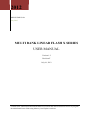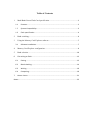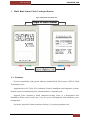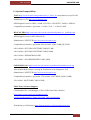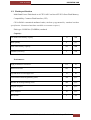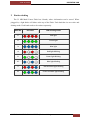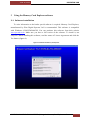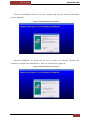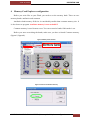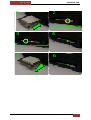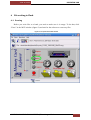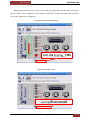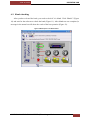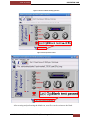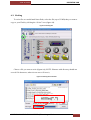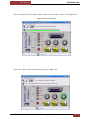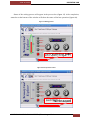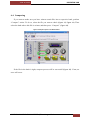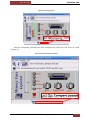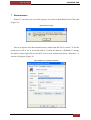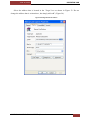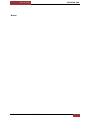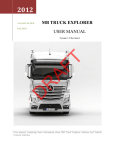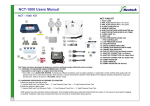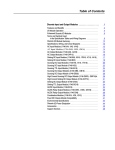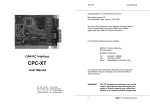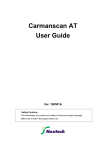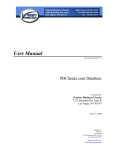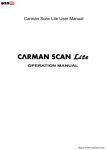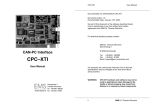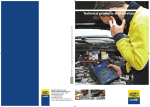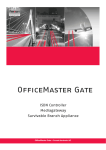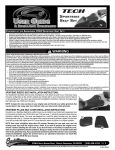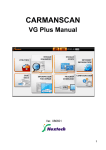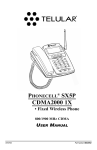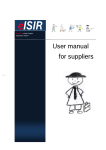Download USER MANUAL - Dielektrik
Transcript
2012 DIELEKTRIK UAB Jurij Jakel MULTI BANK LINEAR FLASH X SERIES USER MANUAL Version 1.2 Revision F July 16, 2012 Contains basic information about Multi Bank Linear Flash card and an instruction on how to program the Multi Bank Linear Flash using Memory Card Explorer software. Table of Contents 1 Multi Bank Linear Flash Card specification ............................................................... 2 1.1 Features ............................................................................................................... 2 1.2 System Compatibility: .......................................................................................... 3 1.3 Flash specification ................................................................................................ 4 2 Bank switching ............................................................................................................ 6 3 Using the Memory Card Explorer software ................................................................ 7 3.1 Software installation ............................................................................................ 7 4 Memory Card Explorer configuration ......................................................................... 9 5 Bank selection ........................................................................................................... 10 6 File writing to Flash ................................................................................................... 12 7 6.1 Erasing ................................................................................................................ 12 6.2 Blank checking ................................................................................................... 14 6.3 Writing ............................................................................................................... 16 6.4 Comparing .......................................................................................................... 19 Known issues ............................................................................................................. 21 Notes: ................................................................................................................................ 23 June 25, 2012 1 DIELEKTRIK UAB Multi Bank Linear Flash Card specification Figure 1 Multi Bank Linear Flash card 1.1 Features Proven compatibility with popular industry standard Flash File Systems (FFS) or Flash Translations Layer. Applications for PC, PDA, PCA, Industrial Control, Standalone auto diagnostic systems, medical systems, Embedded System, Instrumentation, Communication. Supports Erase Suspend to Read command keeping Erase as a background task. Mechanical Write protect switch not. Very low power consumption with automatic power management. No battery required for data retention or backup. 20 year data guarantee safe. MULTI BANK LINEAR FLASH X SERIES | Multi Bank Linear Flash Card specification 2 June 25, 2012 DIELEKTRIK UAB 1.2 System Compatibility: Tech2 http://www.otctools.com/products/tech_2_basic_kit most famous as Opel Tech2 Manufacturer: OTC http://www.otctools.com/ OEM diagnostic tool for OPEL, SAAB, TOYOTA, GM, ISUZU, SAAB, CADILAC Compatible part number / part name: J-45080 / Tech 2 - 32 Mem CARD HI-SCAN PRO http://www.nex-tek.com/en-us/products/hyundai_oe_tool/hspro.asp OEM diagnostic tool for HYUNDAI, KIA Manufacturer: NEXTECH http://www.nex-tek.com/en-us/ Compatible part number / part name: 09910-62000 / KMC 16MB S/W CARD 09910-63000 / HYUNDAI SOFTWARE CARD(32 MB) 09910-62000 / HYUNDAI SOFTWARE CARD(16MB) 09910-01000 / REPROGRAM CARD 09910-60001 / KIA IMMOBILIZER CARD (2MB) CARMANSCAN 1 http://www.nex-tek.com/en-us/products/aftermarket/scan1.asp After market Multi Vehicle coverage & Economical Auto Diagnostic Tool Manufacturer: NEXTECH http://www.nex-tek.com/en-us/ Compatible part number / part name: CI01-03000 / SOFTWARE CARD (32MB) CI02-03000 / SOFTWARE CARD (32MB) Third Party Software Support: CSM Standard PC Card Manager ( EPP or USB Omni Drive Reader) http://www.synchrotech.com/products/cardrw_08_omnidriveusb2_lf_linear_ata_flash_sram_pcmcia.html Elan Memory Card Explorer http://www.pccard.co.uk/copy/aboutmce.php MULTI BANK LINEAR FLASH X SERIES | Multi Bank Linear Flash Card specification 3 June 25, 2012 DIELEKTRIK UAB 1.3 Flash specification Multi Bank Linear Flash based on ACTEL ASIC and Axcell™ P33-65nm Flash Memory Compatibility: Common Flash Interface (CFI) CIS in ROM: customized attributed cards (Attribute programmed by standard attribute specification. Customized attribute available on customer request.) Flash type: LH28F016 (TOSHIBA) emulated Capacity: One bank Flash memory capacity 32 MB Bank quantity 8 pcs. 256 MB 2 kB High performance read access 115 ns Initial access time 105 ns Asynchronous-16-word page read 25 Ns Conventional Word Programming (max) 320 µsec Random Word Programming (max) 460 µsec Program suspend 20 µsec Erase suspend 20 µsec Block erase 3 sec Total Flash memory capacity Attribute (read only) Performance: MULTI BANK LINEAR FLASH X SERIES | Multi Bank Linear Flash Card specification 4 June 25, 2012 DIELEKTRIK UAB Reliability: 100000 write/erase cycles per card (min) Electrical Characteristics: Operational Voltage Read: 5 Volts ±5% Operational Voltage Write/Erase: 5 Volts ±5% Power consumption: Read access: 110 mA (max) Write/Erase: 70 mA (max) Standby mode: 1.5 µA (max) Operating environment: Temperature Operating: 0 to 70°C Temperature Storage: -40 to 125°C Relative Humidity: 95% (max) non-condensing Physical Dimensions: Type II card: 87 x 54 x 5 mm (LWH) Weight: 42.5 g MULTI BANK LINEAR FLASH X SERIES | Multi Bank Linear Flash Card specification 5 June 25, 2012 2 DIELEKTRIK UAB Bank switching The 32 MB Multi Linear Flash has 8 banks, where information can be stored. When plugged in, a light diode will shine at the top of the Flash. Each bank has its own color and shining mode. Each bank needs to be written separately. Bank No. LED color LED shinning mode 1 Red light 2 Green light 3 Blue light 4 Red light blinking 5 Green light blinking 6 Blue light blinking 7 Red and blue light blinking 8 Green and blue light blinking MULTI BANK LINEAR FLASH X SERIES | Bank switching 6 June 25, 2012 3 DIELEKTRIK UAB Using the Memory Card Explorer software 3.1 Software installation To write information to the banks special software is required. Memory Card Explorer, manufactured by Elan Digital Systems Ltd. is recommended. This software is compatible with Windows 95/98/NT4/2000/XP. You can purchase this software from their website www.pccard.co.uk. Make sure you have a full version of the software. To install it, run setup.exe. When installing this software, read the terms of License Agreement and click the Yes button (Figure 2). Figure 2 Installation of Memory Card Explorer MULTI BANK LINEAR FLASH X SERIES | Using the Memory Card Explorer software 7 June 25, 2012 DIELEKTRIK UAB Choose an installation directory on your computer and proceed with the installation process (Figure 3). Figure 3 Installation of Memory Card Explorer After the installation, the Setup will ask you to restart you computer. Restart your computer to complete the installation, or choose to restart it later (Figure 4). Figure 4 Installation of Memory Card Explorer MULTI BANK LINEAR FLASH X SERIES | Using the Memory Card Explorer software 8 June 25, 2012 4 DIELEKTRIK UAB Memory Card Explorer configuration Before you write files to your Flash, you need to set the memory bank. There are two memory banks: attributive and common. Attributive bank memory field size is considerably smaller than common memory size. It is also slower to program. Attribute memory is non-writable!!! Common memory is used in most cases. You can overwrite banks if this mode is set. Before you start overwriting the banks, make sure you have selected Common memory (Figure 5, Figure 6). Figure 5 Memory bank selection Figure 6 Common and attribute memory MULTI BANK LINEAR FLASH X SERIES | Memory Card Explorer configuration 9 June 25, 2012 5 DIELEKTRIK UAB Bank selection Launch the Memory Card Explorer (MCE) software and insert the Multi Bank Linear Flash into your computer’s card slot (1). After you had inserted the Flash your computer will ask permission to search for necessary drivers. Press Cancel. Select the bank you want to overwrite by pressing a button on the Flash (2; 3). Make sure the color of the light changes (i.e. from red to green (4)). In order for the banks to change properly you need to remove it after you had pressed the button (5). After 5-10 seconds insert it back into your computer. The banks have changed if the necessary light is on (i.e. green (6)). If the color of the light remained the same as before pressing the button (red in this case) you need to repeat the operation. MULTI BANK LINEAR FLASH X SERIES | Bank selection 10 June 25, 2012 MULTI BANK LINEAR FLASH X SERIES | Bank selection DIELEKTRIK UAB 11 June 25, 2012 DIELEKTRIK UAB 6 File writing to Flash 6.1 Erasing Before you write files to a bank, you need to make sure it is empty. To do that, click “Erase” in the MCE window (Figure 7) and wait for the software to erase any files. Figure 7 Erase option in the MCE window MULTI BANK LINEAR FLASH X SERIES | File writing to Flash 12 June 25, 2012 DIELEKTRIK UAB During the erasing process a process bar on the left (Figure 8) will show the progress of the procedure. After completion, at the bottom of the MCE window the status bar will show the result of past action (Figure 9). Figure 8 Process of the erasing operation Figure 9 Last operation’s status MULTI BANK LINEAR FLASH X SERIES | File writing to Flash 13 June 25, 2012 DIELEKTRIK UAB 6.2 Blank checking After you have cleared the bank, you need to check if it is blank. Click “Blank?” (Figure 10) and wait for the software to check the bank (Figure 11). After blank test was completed, a message in the status bar will show the result of the last operation (Figure 12). Figure 10 Blank option in the MCE window MULTI BANK LINEAR FLASH X SERIES | File writing to Flash 14 June 25, 2012 DIELEKTRIK UAB Figure 11 Process of blank checking operation Figure 12 Last operation’s status After erasing and performing the blank test, new files can be written to the flash. MULTI BANK LINEAR FLASH X SERIES | File writing to Flash 15 June 25, 2012 DIELEKTRIK UAB 6.3 Writing To write files to a multi bank linear flash, select the file (up to 32 MB) that you want to copy to your Flash by clicking the “Select” icon (Figure 13). Figure 13 Selecting files Choose a file you want to write (Figure 14) (NOTE: filename with directory should not exceed 120 characters, otherwise an error will occur). Figure 14 Selecting files from folder MULTI BANK LINEAR FLASH X SERIES | File writing to Flash 16 June 25, 2012 DIELEKTRIK UAB After selecting the file, it should appear in the box next to the “Select” icon (Figure 15). Figure 15 Filename in the file box Now press “Write” and start the writing process (Figure 16). Figure 16 Write option in the MCE box MULTI BANK LINEAR FLASH X SERIES | File writing to Flash 17 June 25, 2012 DIELEKTRIK UAB Status of the writing process will appear in the process bar (Figure 17). After completion, status bar at the bottom of the window will show the status of the last operation (Figure 18). Figure 17 Writing process Figure 18 Last operation’s status MULTI BANK LINEAR FLASH X SERIES | File writing to Flash 18 June 25, 2012 DIELEKTRIK UAB 6.4 Comparing If you want to make sure you have written certain files into a respective bank, perform “Compare” action. To do so, select the file you want to check (Figure 13, Figure 14). Then select the bank where this file is written, and then press “Compare” (Figure 19). Figure 19 Compare option in the MCE window If the file in the bank is right, compare process will be successful (Figure 20). If not, an error will occur. MULTI BANK LINEAR FLASH X SERIES | File writing to Flash 19 June 25, 2012 DIELEKTRIK UAB Figure 20 Comparing process After the comparing operation has been completed the status bar will show its result (Figure 21). Figure 21 Successful compare operation MULTI BANK LINEAR FLASH X SERIES | File writing to Flash 20 June 25, 2012 DIELEKTRIK UAB 7 Known issues Some PC’s may show an error while trying to write files to Multi Bank Linear Flash card (Figure 22). Figure 22 Error message This error appears when the standard memory address that MCE uses is taken. To fix this problem you need to set an accessible address. Usually the address is 0D4000h. To change the address simply right-click on the MCE icon on your desktop and choose ‘Properties’. A window will appear (Figure 23). Figure 23 Memory Card Explorer Properties MULTI BANK LINEAR FLASH X SERIES | Known issues 21 June 25, 2012 DIELEKTRIK UAB Select the address that is located in the ‘Target’ box as shown in Figure 23. Do not change the address that is written there, but simply add wd4” (Figure 24). Figure 24 Configuration of the address MULTI BANK LINEAR FLASH X SERIES | Known issues 22 June 25, 2012 DIELEKTRIK UAB Notes: MULTI BANK LINEAR FLASH X SERIES | Notes: 23