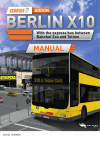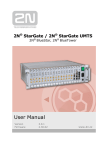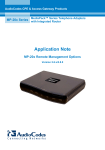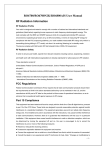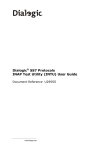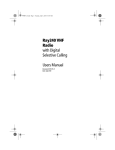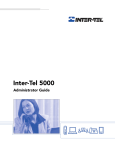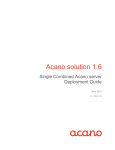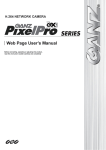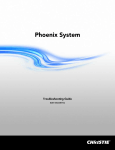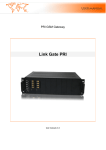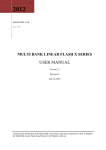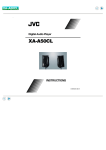Download User Manual OfficeMaster Gate
Transcript
OfficeMaster Gate ISDN Controller Mediagateway Survivable Branch Appliance OfficeMaster Gate – Ferrari electronic AG Copyright and Legal Notice OfficeMaster is Copyright © 2011 by Ferrari electronic AG. All rights reserved. No part of this document may be copied, in any way, without written approval from Ferrari electronic AG. All trademarks mentioned are registered trademarks of the particular trademark holder. The information contained in this document has been gathered with greatest care. However the possibility of incorrect details cannot be completely excluded. Ferrari electronic AG does not accept liability for any errors and their consequences. Please email comments and suggestions to: [email protected] ▼▼Note! Help for technical problems can be found on our Webportal: www.ferrari-electronic.de/de/service/support/supportanforderung.html Publisher Ferrari electronic AG Ruhlsdorfer Str. 138 14513 Teltow (bei Berlin) March 2013 www.ferrari-electronic.de Telephone +49 (3328) 455 90 Fax +49 (3328) 455 960 E-Mail [email protected] Authors Johann Deutinger Nils Küchler Chris Helbing Redaktion/Layout Chris Helbing Veröffentlichung 28.10.2013, 8. Auflage II www.ferrari-electronic.com Foreword Thank you for your trust in products of Ferrari electronic AG and your decision to use OfficeMaster. Ferrari electronic is a leading German manufacturer of hardware and software for unified communications. The OfficeMaster range of products enhances all popular e-mail and application systems with functions for fax, SMS and voicemail. The hardware seamlessly connects a company‘s telecommunications infrastructure with the existing information technology. Customers benefit from greater efficiency and streamlined business processes. We hope the product satisfies your companies needs entirely. In case of questions of suggestions please email: [email protected] III www.ferrari-electronic.com Inhalt 1. Product description��������������������������������������������������������������������������������������������������������� 1 1.1 OfficeMaster Gate: ISDN-Controller and Media gateway�������������������������������������������������������������������3 1.1.1 OfficeMaster Gate stainless steel box for Basic Rate Interface (BRI)�������������������������������������������������������� 3 1.1.2 OfficeMaster Gate for Primary Rate Interface (PRI)����������������������������������������������������������������������������������� 4 1.1.3 OfficeMaster Gate UC��������������������������������������������������������������������������������������������������������������������������������� 4 1.2 OfficeMaster Survivable Branch Appliance (SBA)������������������������������������������������������������������������������5 1.1 Functionality and Connection���������������������������������������������������������������������������������������������������������������6 1.2.1 One product – multiple possible applications���������������������������������������������������������������������������������������������� 6 1.2.2 Connection to Exchange 2007/2010/2013 UM������������������������������������������������������������������������������������������� 6 1.2.3 Use as media gateway for Lync Server 2013/2010������������������������������������������������������������������������������������� 7 2. Installation����������������������������������������������������������������������������������������������������������������������� 9 2.1 ISDN Port����������������������������������������������������������������������������������������������������������������������������������������������9 2.2 Network Integration������������������������������������������������������������������������������������������������������������������������������9 2.3 Installation of the Survivable Branch Appliance��������������������������������������������������������������������������������10 2.3.1 Rear view of server machine��������������������������������������������������������������������������������������������������������������������� 10 2.3.2 Anatomy of the Media Gateway Board (MGB)���������������������������������������������������������������������������������������� 11 2.3.3 Analog Card – 4 Port (FXS)���������������������������������������������������������������������������������������������������������������������� 12 2.3.4 ISDN and Analog Interfaces���������������������������������������������������������������������������������������������������������������������� 12 2.4 Recovery���������������������������������������������������������������������������������������������������������������������������������������������13 2.4.1 Survivable Branch Appliance�������������������������������������������������������������������������������������������������������������������� 13 2.5 Stainless steel box - Restore to factory settings����������������������������������������������������������������������������������15 3. Configuration���������������������������������������������������������������������������������������������������������������� 17 3.1 OfficeMaster Gate Basic Settings�������������������������������������������������������������������������������������������������������17 3.1.1 Connecting to OfficeMaster Gate�������������������������������������������������������������������������������������������������������������� 18 3.1.2 Network configuration������������������������������������������������������������������������������������������������������������������������������� 18 3.1.3 „Common“������������������������������������������������������������������������������������������������������������������������������������������������� 20 3.1.4 Calls from ISDN���������������������������������������������������������������������������������������������������������������������������������������� 24 3.1.5 Calls to ISDN�������������������������������������������������������������������������������������������������������������������������������������������� 28 3.1.6 Testing routing rules���������������������������������������������������������������������������������������������������������������������������������� 29 3.2 Configuration and Activation of OfficeMaster SBA���������������������������������������������������������������������������30 3.2.1 Preparations in the central computing center�������������������������������������������������������������������������������������������� 31 3.2.2 Installation OfficeMaster SBA������������������������������������������������������������������������������������������������������������������� 31 3.2.3 Media Gateway Configuration������������������������������������������������������������������������������������������������������������������� 36 IV www.ferrari-electronic.com 3.2.4 Testing Media Gateway Routing for OfficeMaster SBA��������������������������������������������������������������������������� 38 3.2.5 Display Event Logs and Syslog File���������������������������������������������������������������������������������������������������������� 39 3.2.6 System Status��������������������������������������������������������������������������������������������������������������������������������������������� 39 3.3 OfficeMaster Gate and Lync Server 2010�������������������������������������������������������������������������������������������40 3.3.1 Connection via TCP/RTP (not encrypted)������������������������������������������������������������������������������������������������� 40 3.3.2 Configuring TLS/SRTP������������������������������������������������������������������������������������������������������������������������������ 47 3.4 OfficeMaster Gate and Exchange Unified Messaging������������������������������������������������������������������������51 3.4.1 Receiving Fax with Microsoft Exchange 2010 ���������������������������������������������������������������������������������������� 51 3.5 Drop & Insert – OMG between Trunk and PBX��������������������������������������������������������������������������������59 3.5.1 Inbound routing, Trunk->OMG->PBX������������������������������������������������������������������������������������������������������ 60 3.5.2 Outbound routing, PBX->OMG->Trunk��������������������������������������������������������������������������������������������������� 62 4. Advanced Configuration����������������������������������������������������������������������������������������������� 65 4.1 Sign in at a SIP-Trunk�������������������������������������������������������������������������������������������������������������������������65 4.2 Settings for OfficeMaster SIP2Lync���������������������������������������������������������������������������������������������������66 4.3 VoIP Parameter������������������������������������������������������������������������������������������������������������������������������������67 4.4 ISDN Parameter����������������������������������������������������������������������������������������������������������������������������������70 4.5 ISDN-SIP Mapping�����������������������������������������������������������������������������������������������������������������������������72 4.6 Music on hold��������������������������������������������������������������������������������������������������������������������������������������73 5. Web Interface���������������������������������������������������������������������������������������������������������������� 75 5.1 Overview - Home��������������������������������������������������������������������������������������������������������������������������������75 5.2 System Health������������������������������������������������������������������������������������������������������������������������������������76 5.3 System Info�����������������������������������������������������������������������������������������������������������������������������������������79 5.4 Exchange Unified Messaging��������������������������������������������������������������������������������������������������������������80 5.5 Test calls����������������������������������������������������������������������������������������������������������������������������������������������80 5.6 Line Status�������������������������������������������������������������������������������������������������������������������������������������������81 5.7 System Traces�������������������������������������������������������������������������������������������������������������������������������������82 6. Worth knowing�������������������������������������������������������������������������������������������������������������� 85 6.1 Offline Configuration��������������������������������������������������������������������������������������������������������������������������85 6.2 Logging/Syslog�����������������������������������������������������������������������������������������������������������������������������������85 6.3 Saving the configuration���������������������������������������������������������������������������������������������������������������������86 6.4 Firmware update OfficeMaster Gate���������������������������������������������������������������������������������������������������86 6.5 Changing Password�����������������������������������������������������������������������������������������������������������������������������87 V www.ferrari-electronic.com 6.6 License management���������������������������������������������������������������������������������������������������������������������������87 6.6.1 General settings����������������������������������������������������������������������������������������������������������������������������������������� 87 6.6.2 Advanced settings�������������������������������������������������������������������������������������������������������������������������������������� 89 Appendix A: List of Abbreviations������������������������������������������������������������������������������������ ii Appendix B: Echo Canceling�������������������������������������������������������������������������������������������� iii Appendix C: Telephone number basics���������������������������������������������������������������������������� iv C.1: Rule based treatment of inbound calls�����������������������������������������������������������������������������������������������iv C.2: Regular expressions�����������������������������������������������������������������������������������������������������������������������������v C.3: Configuration examples�������������������������������������������������������������������������������������������������������������������� vii VI www.ferrari-electronic.com Product description 1. Product description OfficeMaster Gate is a family of hardware controllers designed for Unified Communications applications. More than 20 years of work experience by Ferrari electronic have flown into the construction. Hereby the acquired skills in the fields of active Fax/ISDN cards and networking Fax/SMS/voice mail solutions played a major part. The firmware of the intelligent controllers has since then been significantly extended and improved. Versatile scenarios are supported: Fax, SMS and voice mail services are supported for different operating systems when combined with the Unified Messaging Software OfficeMaster. OfficeMaster Gate can be used as a phone gateway to link ISDN-Private Branch Exchanges (PBX) or Trunks to Microsoft Exchange Server 2007/2010/2013 UM, Office Communications Server 2007 and Microsoft Lync Server 2010/2013 in order to integrate their Unified Communications functionalities. Those functionalities can be combined as well. OfficeMaster Gate is connected to the voice network via ISDN Basic Rate Interface (BRI) respectively ISDN Primary Rate Interface (PRI) ports. An overview on all possible combinations can be found in the chart below. OfficeMaster Gate stainless steel box is always usable as Unified Messaging Controller or Gateway. There also is a cheaper version of the larger PRI edition, solely for telephony (“UC”-edition). If need be those can be enhanced to full functionality afterwards by purchasing the required licenses. All versions of the product can be set up at ISDN main ports as well as on phone PBX’s. By purchasing licenses OfficeMaster Gate can be extended by multiple ports and functionalities. 1 www.ferrari-electronic.com Product description Table 1.1: Available versions of OfficeMaster Gate, as of 5.3.2013 Article (Article number) Ports physically possible licensed Notes expandable to ISDN Gateways for OfficeMaster Suite incl. Media Gateway Funktion OfficeMaster Gate stainless steel box (BRI) OfficeMaster Gate (20683) 4 x BRI 1 x BRI (2 channels) OfficeMaster Gate (20693) 4 x BRI 4 x BRI (8 channels) • 1 to 3 x BRI (20823) • 5 SIP channels (20816)* 5 SIP channels (20816)* Stainless steel box with firmware Stainless steel box with firmware OfficeMaster Gate 19“ for ISDN Primary Rate Interface (PRI) (Number of available channels with one PRI depends on the protocol used: E1 = 30 channels, T1 = 24 channels) OfficeMaster Gate (20603) 2 x PRI 1 x PRI (30 channels) OfficeMaster Gate (20613) 2 x PRI 2 x PRI (60 channels) • 1 x PRI (20803) • 19“ server with firmware • 5 SIP channels (20816)* • Software RAID 5 SIP channels (20816)* • 19“ server with firmware • Software RAID Media Gateways for Microsoft Lync Server 2013/2010 and Microsoft Exchange Unified Messaging Passive PCIe low-profile card Additional UM extensions are required in order to connect to OfficMaster Suite! • 1 to 4 x PRI (22803) OfficeMaster Gate, passive PCIe card (22104) 4 x PRI (60) channels • 4 x FXS (21273) none! • analog card (22873) • 5 SIP channels (20816)* OfficeMaster Gate UC (22114) 4 x PRI (60) channels none! • low-profile PCIe card • requires firmware on the server system • 1 to 4 x PRI (22803) • 19“ server with firmware • 4 x FXS (21273) • passive PCIe card • analog card (22873) • Software RAID • 5 SIP channels (20816)* Active PCIe card Additional UM extensions are required in order to connect to OfficMaster Suite! OfficeMaster Gate active PCIe card (22304) • 4 x BRI (8 channels) • 2 x PRI (60 channels) • 1 to 2 x PRI (22803) none! OfficeMaster SBA (22323) • 2 x PRI (60 channels) • active PCIe card • 4 x FXS (21273) • embedded System, complete Gateway • analog card (22873) • 5 SIP channels (20816)* • 4 x BRI (8 channels) OfficeMaster SBA (22314) • 4 x BRI (22813) • 1 to 2 x PRI (22803) • 4 x BRI (22813) none! • 4 x FXS (21273) • Tower with Windows • active PCIe card • Software RAID • 4 x FXS (4 channels) • 5 SIP channels (20816)* • 4 x BRI (8 channels) • 1 to 2 x PRI (22803) • 19“ server with Windows • 4 x BRI (22813) • active PCIe card • 4 x FXS (21273) • redundant power supply • 2 x PRI (60 channels) none! • 4 x FXS (4 channels) • 5 SIP channels (20816)* • Hardware RAID *The maximum amount of SIP channels depends on the performance of the used computer hardware and the requested range of functions. Please contact Ferrari electronic AG about this. 2 www.ferrari-electronic.com Product description 1.1 OfficeMaster Gate: ISDN-Controller and Media gateway Through the various scenarios of use different versions of OfficeMaster Gate were developed. In this part OfficeMaster Gate products are described that function as independent Gateways respectively Controllers. (Apart from that there are versions of boards that are described later on.) No additional software needs to be loaded into the box. All of the linux based firmware is placed in the flash drive and loaded into the RAM for execution when booted. Operated on a PBX (resp. Point-to-Point protocol), Office Master Gate acts similar to a PBX, meaning it supports direct inward addressing and allows automatic assigning of calls (fax, SMS, voice mail and phone) depending on different dial through numbers. OfficeMaster Gate complies with the specifications defined by the ITU for fax group 3. Apart from the compulsory transmission with 4800 and 2400 bps, 9600 resp. 7200 and 14400 resp. 12000 bps are possible too. For fax transmission defined one and two dimensional modes of compression MH, MR and MMR as well as the error correction mode (ECM) are supported. Alternatively or simultaneously OfficeMaster Gate can be used as a media gateway for Microsoft Exchange UM, OCS 2007 (incl. R2) as well as for Microsoft Lync Server 2010. 1.1.1 OfficeMaster Gate stainless steel box for Basic Rate Interface (BRI) The BRI editions of OfficeMaster Gate run a powerful 32-bit microprocessor. No additional software needs to be loaded into the box. All of the linux based firmware is placed in the flash drive and loaded into the RAM for execution when booted. Because of the autonomy of the system, the UM server is supported by the controller, keeping the strain to a minimum. No settings via jumper are needed for the hardware, making installing, implementing and if needed replacing very simple Image 1.1: OfficeMaster Gate BRI stainless steel box 3 www.ferrari-electronic.com Product description OfficeMaster Gate for BRI can use both channels of a line simultaneously. The controller supports Euro-ISDN (EDSS1) and works on a multiple device line as well as on the system line. OfficeMaster Gate is also usable for subsystems and supports some performance characteristics of the TK system protocol QSIG (Q-Interface Signaling Protocol). OfficeMaster Gate can either be plugged in with the included power adapter or, if supported in the network according to 802.3af, be supplied via Power over Ethernet (PoE). ▼▼Note! Are both power supplies enabled, the power adapter is used. Hereby it is strongly recommended to first plug in the mains power supply and after that the Ethernet connection. A switch of power supplies is to be avoided while booting. 1.1.2 OfficeMaster Gate for Primary Rate Interface (PRI) OfficeMaster Gate for PRI is shipped in a 19“ case. This case holds a PC Mainboard. The PRI adapter is included in form of a PCIe board. Image 1.2: OfficeMaster Gate 19“ version OfficeMaster Gate for PRI (19“) can use all 30 to 60 (respectively 120) channels of a line simultaneously. The controller supports Euro-ISDN (EDSS1) as well as important features of the TK system protocol QSIG (Q-Interface Signaling Protocol). 1.1.3 OfficeMaster Gate UC For the use as a Media gateway for Microsoft Exchange 2007/2010/2013, Microsoft Office Communications Server 2007 R2 and Microsoft Lync Server 2010/2013, specific versions of OfficeMaster Gate are available, which are not supported on delivery. By subsequently adding additional licences, channels for the selection of OfficeMaster Software for fax, voice mail and SMS can be enabled step by step. 4 www.ferrari-electronic.com Product description 1.2 OfficeMaster Survivable Branch Appliance (SBA) With Microsoft Office Communications Server (2007/2007 R2) it was for the first time possible to use a central installed OCS at a remote branch. This cost-efficient solution had the drawback that in case of a WAN failure the whole telephony at that specific branch would fail. Image 1.3: Solution scenario with OfficeMaster SBA Microsoft Lync Server 2010 was the first version that supported remote site telephony even on WAN outages. Microsoft has defined an appliance type of products containing all functions needed for telephony in a branch offices; therefore called “Survivable Branch Appliance” (SBA). The same holds true for the new Lync Server 2013 which also offers a compatible SBA product. „OfficeMaster SBA“ is based on high quality industry grade server hardware which runs Windows Server 2008 R2 together with Microsoft branch office components like Registrar and Mediation Server. A separate PCI-Express card contains the complete media gateway which supports different types of ISDN connections – four basic rate interfaces (BRI) supporting 8 ports and up to 60 channels of E1/T1 primary rate (PRI) connections. Four analog FXS ports are available through an additional low profile PCIe card. If more ports are needed, separate external devices can be added. In addition, support for SIP trunks and legacy telephony devices are available as well. The gateway board is recognized by the hosting server machine as a standard network interface card – all gateway functions are completely off-loaded from the main CPU. 5 www.ferrari-electronic.com Product description The same hardware can also be used as a Basic Hybrid Gateway for Microsoft Office Communications Server 2007 R2 which can be upgraded to a Survivable Branch Appliance later. 1.1 Functionality and Connection 1.2.1 One product – multiple possible applications For the use as gateway for Exchange 2007/2010/2013 / Office Communications Server 2007 (OCS/OCS R2) / Microsoft Lync Server 2010 as well as when used as Unified Messaging Controller, it is necessary to obtain certain information about the caller. The called number and potential carried out call forwarding need to be evaluated in order to find the appropriate way of processing the call. When used as Gateway and Unified Messaging Controller at the same time, it is to be decided whether an incoming call is meant for Exchange, OCS, Lync Server or the OfficeMaster Messaging Server. This calling information is provided on each call via the ISDN-D-Channel-Protocol. Depending on the different telephone system, the depiction can however vary. To ensure uniform depiction for the further use, an extremely capable call number analysis and call number correction has been integrated into OfficeMaster Gate. Inherently, OfficeMaster Gate is installed on a telephone system or a trunk line via ISDN and is able to process incoming calls. For those calls OfficeMaster Gate decides whether or not to take the call, upon the routing (by which instance, for example Exchange 2007/2010, OCS, Lync Server or OfficeMaster, the call is to be handled) and upon the replacing or respectively modifying of call information (which call information does the processing instance expect at what point). Through additional functions provided by OfficeMaster Gate for Microsoft UM/UC solutions (Exchange, OCS, Lync) and through the double functionality as controller for the Unified Messaging System OfficeMaster, relatively complex settings for calling numbers can be required. The configuration of usual cases of application is therefore possible via a very simple dialog, while more complex settings can be made via flexible rule-table in the advanced mode. It is possible to switch between advanced and simplified mode. In the simplified mode created configurations are internally converted into rules and can be looked at in the advanced mode. 1.2.2 Connection to Exchange 2007/2010/2013 UM In the following, the processing of incoming calls in Exchange UM is described. The phone number of a participant, who has been activated for Exchange Unified Messaging, is saved in the Active Directory as a EUM(Exchange Unified Messaging) address. For incoming calls, the participant is identified via this phone number. Has the participant set up call forwarding to the so called Pilot-ID of the Exchange UM on his connection, the incoming call is redirected. The calling number of the participant is in that case provided as Redirecting Number (Redirected Number; in SIP-Protocol: Diversion Header). With this information, Exchange determines the partaker and starts to play the welcome message to the called to, if applicable, record a voice mail. Is the incoming call a fax, OfficeMaster Gate will automatically note this and in interaction with Exchange activate the fax function. 6 www.ferrari-electronic.com Product description The welcome message will also be played, should the participant call his own redirected line from a different phone, for example his mobile phone. Through the appropriate key input („*“-key), Exchange can be set into the remote query mode where the called will be asked to identify himself via his PIN. No redirecting number is available should the participant, for remote query purposes, directly call the Pilot-ID of Exchange UM, because no redirecting occurs. In this case Exchange will ask for the Voicebox-Number (meaning the redirecting path) of the participant for identification and afterwards for the PIN for authentication. Therefore, the fax function of the calling number of the participant will only occur when the connection is redirected. OfficeMaster Gate provides ways to work around this significant limitation and enable the fax function permanently without having to keep a separate dial-through number as EUM ¬address for fax. Detailed information for this can be found under „configuration“. 1.2.3 Use as media gateway for Lync Server 2013/2010 An important use of OfficeMaster Gate is as phone gateway for Microsoft‘s UC-systems. The Gateways passed the necessary certification tests for those systems and can therefore be used restrictive free - both as stand-alone Gateways and in combination with the OfficeMaster software, using the hardware and ISDN-ports together for all communication services (Fax, SMS, voice mail and telecommunication). The communication can optionally take place encrypted (SIP/TCP, RTP) or not encrypted (SIP/TLS, SRTP). 7 www.ferrari-electronic.com Chapter 2 Installation OfficeMaster Gate – Ferrari electronic AG Installation 2. Installation 2.1 ISDN Port An important use of OfficeMaster Gate is as phone gateway for Microsoft‘s UC-systems. The Gateways passed the necessary certification tests for those systems and can therefore be used restrictive free - both as stand-alone Gateways and in combination with the OfficeMaster software, using the hardware and ISDN-ports together for all communication services (Fax, SMS, voice mail and telecommunication). The communication can optionally take place encrypted (SIP/TCP, RTP) or unencrypted (SIP/TLS, SRTP). Table 2.1: Signal flow on the ISDN ports OfficeMaster Gate Pin Signal flow PBX/Trunk BRI pin assignment 3 Rx+ (a2) à+ 3 4 Tx+ (a1) ß+ 4 5 Tx- (b1) ß- 5 6 Rx- (b2) à- 6 PRI pin assignment 1 à+ 1 2 à- 2 4 ß+ 4 5 ß- 5 Located left and right below the BRI port of OfficeMaster Gate are two LED‘s. These are triggered by the firmware of the controller: • The right hand side LED is triggered, when layer 1 of the ISDN protocol is activated. • The left hand side is triggered, when the in-build ISDN terminating resistors are triggered via the configuration program. ▼▼Note! In older versions of the hardware, the left hand side LED is triggered, when the terminating is turned off! In all cases though, the settings in the configuration program apply. Should an additional ISDN device be connected to the same BRI as OfficeMaster Gate it is mandatory that the ISDN port is declared as a multiple-device-port (point-to-multi point). When used in parallel connection, OfficeMaster Gate and others connected to this line need differing MSN (Multiple Subscriber Number) to be assigned to them. Is the ISDN line in point-to-point mode, no parallel connection is possible. 2.2 Network Integration OfficeMaster Gate is addressed by the OfficeMaster Server-Software or, if used as media gateway, via the network. The Server-Software in this case is the component OMCUMS of the messaging server. OfficeMaster Gate and OMCUMS communicate via TCP/IP. For this, they need to know each others IP addresses. 9 www.ferrari-electronic.com Installation If used as media gateway, the communication with Microsoft servers occurs in the same way. To make this possible, every OfficeMaster Gate is in need of a fitting network address. Possible ways of ensuring this: with DHCP server OfficeMaster Gate in delivery condition (standard, even after resetting) receives its IP¬ configuration from the in the network existing DHCP server. Via a DHCP server, IP¬ addresses and the Domain Name Server (DNS) are assigned to computers in the network. In OMCUMS, the IP-address of OfficeMaster Gate is manually declared. The uniqueness of the IP-addresses is ensured and an address conflict ruled out, because only one side requires a manual entry. without DHCP server Is no DHCP server existing in the LAN or is the existing DHCP server not assigning an address to OfficeMaster Gate (because he for example is out of valid addresses), then OfficeMaster Gate will after a while automatically assign itself a private address (a so called Zeroconf-Address, also called APIPA-method). This address allows the activation of the build-in network interface, to ensure at least the availability via UDP broadcast. For the normal use however, in this case a static address will have to be assigned. The program OfficeMaster Gate Configuration (OfficeMasterGateConfig.exe) is used to find OfficeMaster Gate in the network. By clicking the correct button, sub network wide search for OfficeMaster Gate is started via UDP broadcast. Sub network in this case is the physical network, in which the computer with the IP configuration program is integrated. This sub network is usually restricted by network routers, for example firewalls, that do not redirect the UDP broadcast. In order to assign an address to OfficeMaster Gate, Office Master Software either uses an distinct IP address or the resolved name. If OfficeMaster Gate, as described above, is used as DHCP client, than it should be ensured, that OfficeMaster Gate is available under the same IP address after reboots, so that the Server-Software can continue working properly. Possible ways of ensuring this: At the DHCP server, an IP address is reserved for the MAC address of OfficeMaster Gate. This way, OfficeMaster Gate receives the same IP address after every reboot. In the OfficeMaster Server Software, instead of the IP address, the resolved name is configured. Now when the DHCP server automatically refreshes the DNS server, OfficeMaster Gate will still be reachable by the Server Software, even after having been assigned a different IP address. 2.3 Installation of the Survivable Branch Appliance 2.3.1 Rear view of server machine OfficeMaster SBA is shipped as an Appliance with preinstalled components: • Industrial grade server machine (e.g. HP ProLiant) 10 www.ferrari-electronic.com Installation • Main Gateway Board with 4BRI / 2PRI interfaces (can be licensed on demand) • Separate 4FXS analog interface card (optional) Separate Y-cables are available if all 4 BRI ports are to be used – the first 2 BRI ports can be utilized using standard ISDN-cables. Image 2.1: Rear view SBA 2.3.2 Anatomy of the Media Gateway Board (MGB) Image 2.2: Detailed view of Media Gateway Board The Primary Rate Interface (E1/T1) is implemented in a FPGA (Field Programmable Gate Array), which contains additional support algorithms. It can even be upgraded in the field to implement more features as needed! 11 www.ferrari-electronic.com Installation 2.3.3 Analog Card – 4 Port (FXS) Four analog ports are contained on a separate low-profile PCI-Express Card connected to the main gateway board using a flat ribbon cable. Image 2.3: Analog Card The cable transports audio signals through a TDM bus as well as separate control information. High quality faxing is possible since no VoIP technology is involved between PSTN and FXS ports. 2.3.4 ISDN and Analog Interfaces Positions of analog and digital interface connectors are shown in this picture (rear view): Image 2.4: Interfaces of the OfficeMaster SBA For BRI ports a separate Y-cable must be used if more than two BRI lines are needed. ▼▼Note! Never use PRI 2 without PRI 1 – if only one PRI interface is connected always use PRI 1, otherwise clock synchronization will not work! Table 2.2: Pin assignment Pin PRI 1, PRI 2 1 Rx+ 2 Rx- BRI 1, BRI 2 BRI 3, BRI 4 Tx+ Tx- 3 Tx+ 4 Tx+ Rx+ 5 Tx- Rx- 6 Tx- 12 www.ferrari-electronic.com Installation Pin PRI 1, PRI 2 BRI 1, BRI 2 BRI 3, BRI 4 7 Rx+ 8 Rx- ▼▼Note! If BRI interfaces are used in the US, a separate FCC approved NT1 Network Termination Unit must be installed to connect to OfficeMaster SBA S/T BRI ports. For LAN-connection, please plug in the network cable into the upper interface (LAN1): Image 2.5: LAN Port to be used 2.4 Recovery 2.4.1 Survivable Branch Appliance Use of the Recovery USB Stick The SBA system software can be reset to factory settings at any time by using the USB recovery stick. Please follow these steps: 1. Connect the SBA device to Keyboard, Monitor and Mouse, either physically, using KVM or through tools like HP ILO 2. Plug the USB stick into the front USB port 3. Power up SBA, it will automatically boot from the USB 4. At the end (message: press any key to shutdown computer) press a key 5. Remove USB stick 6. Power up SBA 7. Set the local Administrator password to OfficeMaster! 8. Check network interface configuration (see below) 9. Open a cmd console and enter the following commands: %systemroot%\system32\inetsrv\appcmd.exe set APPPOOL omsba_admin_pool -processModel.userName:ofmadmin %systemroot%\system32\inetsrv\appcmd.exe set APPPOOL omsba_admin_pool -processModel.password:Sefte25AuTib 10.Now the deployment Web UI is ready for use 13 www.ferrari-electronic.com Installation ▼▼Note! When a SBA is shipped, the serial number of the embedded gateway board is already preconfigured. After using the recovery image, the gateway serial number will be queried later by the Web UI during deployment. The serial number of the gateway board can be found on a card, which can be pulled out at the front side: Image 2.6: In this example the number to be entered is 259 (last 5 digits without leading zeros). (On some models, the number may be handwritten and may contain the serial number only, without the prefix, e.g. 234). Check of the network interface configuration During deployment of the Windows image via USB stick, the desired network configuration is automatically established: Image 2.7: Network bridge on the SBA 14 www.ferrari-electronic.com Installation This is the standard configuration, where the gateway board (can be identified as Realtek Controller) is bridged with the LAN port (Local Area Connection 2), which is used for connecting to a switch. The unused second LAN port (Local Area Connection 3) is disabled. In some situations (e.g. due to different BIOS revisions), the physical LAN adapters have different internal id’s, meaning that the restored configuration must be corrected manually. Image 2.8: Example of a network configuration that needs to be corrected »» End of Exampl The necessary changes in this case are: • Right click on Network Bridge – Properties • Make Local Area Connection 4 (LAN Port) and Local Area Connection 5 (Gateway board) the only members of the bridge • Disable Local Area Connection 6 Now all network configuration settings should be made on the network bridge only. The SBA is ready for deployment after a final reboot. 2.5 Stainless steel box - Restore to factory settings At the front as well as at the back of the case of the version for BRI‘s, there is one micro button each: Table 2.3: Button on the stainless steel box Micro button Resulting function Description Micro button front Hardware Reset reboot system Micro button rear Software Reset reset configuration parameters Function is deactivated one minute after booting is completed (signaled by blinking diodes) Reinstalling the software Should OfficeMaster Gate (in the stainless steel version with 4 BRI) stop working properly, a recovery can be done with newer versions of the product (February 2011 onwards, distinguishable by the USB port on the side). To do this, the Gateway needs to be disconnected from the power supply and the recovery stick from the bottom of the case has to be plugged into the USB port. Afterwards, reconnect the Gateway to the power supply. Turn off the Gateway after roughly 30mins and remove the stick. When used afterwards, make sure a backup of the configuration is loaded and, if needed, an update of the firmware is made. 15 www.ferrari-electronic.com Chapter 3 Configuration OfficeMaster Gate – Ferrari electronic AG Configuration 3. Configuration The products of the OfficeMaster Gate family use a coherent firmware as a base, which operates the depending on hardware available ports Because of the coherent base and the therefore identical configuration-ports, every OfficeMaster Gate of the 3rd generation can be operated with the same user interface. Even though the essential configurations of OfficeMaster Gate are identical, when installing the SBA and the Hybrid Gate, additional steps of configuration are necessary. 3.1 OfficeMaster Gate Basic Settings If OfficeMaster Gate is used solely in combination with the Unified Messaging Software OfficeMaster, then the configuration is made via the integrated administration program (see manual OfficeMaster Administration). The gateway function of OfficeMaster Gate can be enabled if needed. For the activation and configuration of the gateway function, an administration program (OmGateConfig.exe, installed via SetupOfficeMasterGateConfig.exe) is provided, which can be installed at any work space. A mixed use as gateway and Unified Messaging Controller for OfficeMaster can be set up with this program. The main dialog will pop up after starting the configuration program: Image 3.1: Connected OfficeMaster Gate Some of the elements will only become active, once a connection to the controller is provided (see next section). ▼▼Note! The language can be changed between German and English in the help menu. 17 www.ferrari-electronic.de Configuration 3.1.1 Connecting to OfficeMaster Gate After the start of OfficeMaster Gate configuration, the connection to OfficeMaster Gate has to be established. Via File > Search or by pressing the search symbol, name, IP address, version and number of channels of the found controllers are listed: Image 3.2: Available OfficeMaster Gate in the Network In this list, the preferred entry is selected and confirmed by pressing OK. A login dialog will then appear: Image 3.3: Login dialog This dialog can also be accessed directly via File > Connect, in order to enter the IP address of OfficeMaster Gate manually. For authentication purposes, a password is required. ▼▼Note! The standard password on delivery is „omc“. 3.1.2 Network configuration In order to change the network settings (for example IP address) the button change IP address... has to be pressed. Alternatively the same can be achieved by going via Edit > change IP address. Depending on the structure of the used network, IPv4 and/or IPv6 addresses can be declared. 18 www.ferrari-electronic.de Configuration Image 3.4: Network settings ▼▼Note! The configuration program communicates through UDP-Broadcasts via the port 3216. With OfficeMaster this also works through interposed switches, while routers usually will not forward the Broadcast-Messages. The mode activated on shipment of OfficeMaster Gate is DHCP-Client. Possible modes of operation are DHCP-Server (IPv4 only), DHCP-Client and static. DHCP-Server (IPv4) The DHCP-Server mode is only useful for OfficeMaster Gate, if OfficeMaster Gate is connected to a host computers network card via cross cable and when this network card is run in DHCP-Client mode. DHCP-Client (IPv4) This is the standard setting of OfficeMaster Gate. In this mode of operation it is assumed, that there is a DHCP-Server existent in the network, which will assign the controller with an IP address and every other required value. OfficeMaster Gate registers itself under the name that is shown in the first slot of the IP configuration program. If the DHCP-Server automatically initiates a DNS refresh then OfficeMaster Gate can be contacted directly under that name in the network. Static (IPv4) Is the network run without a DHCP-Server then OfficeMaster Gate needs to get a static IP address, a subnetwork mask, a gateway address (optional) as well as the address(es) of the DNS Server(s) assigned to it. A Domain Server Name (DNS) has to be assigned, when the target systems are addressed via FQDN (Fully Qualified Domain Name). Because these can, on occasion, malfunction, a alternative DNS should be configured as DNS2. 19 www.ferrari-electronic.de Configuration Automatically With this setting, an automatically assigned IPv6 address will be used. Static IPv6 Address Similar to IPv4, with IPv6 as well the declaring of a static IP address is possible. Are the target systems contacted via FQDN (Fully Qualified Domain Name), at least on Domain Name Server (DNS) has to be declared. Since one DNS server can always falter, and additional one should be configured as DNS2. Proxy A Proxy has to be set under the tab „Proxy“, should a connection in the network only possible via a Proxy. 3.1.3 „Common“ Image 3.5: ISDN Settings ►►Number of Channels to use In the following it is decided, whether the existing B-Channels are to be used completely for in-and outgoing connections or if, for example outgoing calls are only allowed to use a certain percentage, so that there are free channels for incoming calls under any given circumstances. 20 www.ferrari-electronic.de Configuration ►►Outbound Which number of channels will on maximum be used for outgoing calls. ►►Inbound Which number of channels will on maximum be used for inbound calls. ►►of Total Total of B-channels used. ►►[...]-Button By pressing the [...] button a dialog is opened, that enables the user to define, which B-Channels can be used at all, for example with „halved“ PRI ports. This „incomplete“ pin assignment is relatively common outside of Germany. ►►ISDN Connection The different types of connection are Point-to-Multi point and Point-to-Point. ►►Point-to-Point (DID) Point-to-Point only supports one ISDN device, usually a telephone system or a media gateway. A Point-toPoint connection is assigned a complete dial through numbers area. ►►Point-to-Multi point (MSN) Point-to-Multi point connection only supports a limited number of receiver call numbers (usually 3 to 10), so called MSN (Multiple Subscriber Number). Hereby multiple ISDN devices (Phone 1, Phone 2, Fax) can be connected. ►►QSIG Additional to Euro-ISDN or DSS1, there is also QSIG. This is an ISDN protocol that is sometimes used by a selective number of telephone systems. Via QSIG, additional information like the callers name can be transmitted. ►►Onboard Termination OfficeMaster Gate for BRI allows the addition of ISDN terminating resistors, which should usually be existent in the ISDN socket. By default, these internal terminating resistors are deactivated. A LED can be found on the left side below the ISDN socket of OfficeMaster Gate (stainless steel edition). If this one is lid, then the firmware enabled the terminating resistors according the configuration settings. ▼▼Note! Usage without terminating resistors can lead to ISDN errors. In older versions of the hardware, this LED will be triggered if the terminating resistors are off! The settings in the configuration program are in effect in any way ►►NT Mode (Network Termination) This option is usually used in order to place the gateway between the telephone network and the PBX. Towards the telephone network the gateway acts like a PBX (as TE, meaning Terminal Equipment), while towards the PBX it acts similar to the trunk. 21 www.ferrari-electronic.de Configuration ▼▼Note! This only works in Point-to-Point mode. Common terminals will not be usable on this line as such devices usually run in Point-to-Multi point mode. Additionally, a cross cable needs to be used for the connection with the PBX. ►►[...]-Button – Advanced Connection Parameter ►►Dial Timeout When simulating an external line, numbers of any random length will be communicated by the telephone system. In order to decide, which calls are supposed to be redirected outward, a timeout is set, after which no more digits are to be expected. This timeout usually happens after 3-5 seconds. ►►Caller Name Display Mode Is QSIG activated in the ISDN protocol, caller names can be transmitted for incoming and outgoing calls. Since this is based on different protocol versions depending on the system, testing is the only way to find the right setting. ►►No L2 auto-activation (Point-to-Point Options) With a Point-to-Point connection, the gateway will try to keep active the layers 1 and 2 in the D-Channel at all times. This behavior can be deactivated here. ►►ISDN Type of Number, Mapping from/to E.164 Type of Number is usually defined in ISDN in order to define information about the type of call. Internally (for example Lync or OfficeMaster Suite) calls are usually in E.164 format, meaning that they need to be adjusted properly. ►►International With calls from ISDN, the configured „call number“ (for example „+“) is fronted when the Type of Number (TON) is set to „international“. For outbound calls, meaning to ISDN, the TON is recognized via the configured call number and the call number removed. ►►National National numbers are treated equivalently to international numbers. ►►Subscriber The local connection is entered under Subscriber. ►►Apply to Insert here, for which numbers the adaptations are to be made. 22 www.ferrari-electronic.de Configuration Example 3.1. Creating an E.164 number from TON for inbound calls Image 3.6: Example for an automatic creation of an E.164 number Table 3.1: Submitted information on inbound call inbound signal Conversion into E.164 Called Party Number National 89123 +493055948 Calling Party Number Subscriber 55948 +4989123 With settings as seen in Image 4.6, the inbound signal from Table 4.1 is converted into an E.164 number. Afterwards, OfficeMaster Gate’s set of rules are applied for further customization of the phone numbers and for the delivery towards the appropriate destination as described in the following (4.1.4). »» End of Exampl Example 3.2. Generating the ISDN information for outbound calls For outbound calls the process is inverted. The settings of the sector ISDN apply. Table 3.2: Conversion of E.164 to ISDN Conversion into the outbound signal Phone number in E.164 Called Party Number National 89123 +493055948 Calling Party Number Subscriber 55948 +4989123 »» End of Exampl ▼▼Note! More complex setting for TON are available via the creation of single rules for inbound, respectively outbound rules. ►►More – Settings for multiple channels OfficeMaster Gate is available in versions with multiple ISDN channels. The configuration program supports this by letting the user configure channels individually. Alternatively, all channels can be defined to copy the settings of the first channel. This can be activated via the button More>> in the configuration dialog. Here the user defines which channels are to be used. Pressing More<< again hides the area. Has the individual configuration of the channels been selected, the upper area of the dialog will display the channels that are available for configuration. 23 www.ferrari-electronic.de Configuration 3.1.4 Calls from ISDN For the selection of the target gateway, a separate tab is available in the advanced mode. In this tab, targets are chosen depending on the calling number and reshaping can be done. In the tab Calls from ISDN a list of the configured rules is shown: Image 3.7: Rules for inbound calls In this dialog you can add, delete, process and change the sequence of these rules. To edit, delete or move a rule, click on it with the mouse button to select it and then select the action you require. Additional options are offered by the context menu, which is opened by right clicking an entry: Image 3.8: Context menu for Gateway rules Many of these functions can be used with multiple rules at the same time. For this, the rules need to be selected via multi-marking (Shift resp. Ctrl + left mouse button). For when a new rule is created, the fields are set up to select any number and to remain unchanged after substitution (substitution by itself.) 24 www.ferrari-electronic.de Configuration Usually, at least the pattern for the Calling Party Number will have to be edited in order to suit the extension number length or specific MSNs. The rule should be given a descriptive name. For every rule a type (Routing, Replacement, Blocking) and for Rerouting rules a target will have to be configured. Image 3.9: Creating a new rule for inbound calls Possible settings regarding rules for incoming calls ►►General ►►Display Name Here, the rule should be given a descriptive name. ►►Type Defines the type of rule. • Routing - Defines a target, to which the call is redirected should this rule become active. Other rules below this one are then disregarded. • Replacement - Manipulates the phone number by, for example, adding or cutting digits to or from the number. After that, the next rules are processed. • Blocking - The processing of the call is ended should this rule become active. Most useful for outgoing calls, in order to direct those to specific ISDN ports and block them from others. 25 www.ferrari-electronic.de Configuration ►►Match and Replace ►►Pre-Check Number List A separately licensed software can enable the gateway to provide number lists, which the rules can call upon. With this, complex dial plans which have no clear pattern to the numbers involved, can be realized. Additionally, the separate software Lync phone numbers can be regularly replicated from the AD into the gateway, so that it can be decided automatically whether incoming calls are meant for the telephone system of for the Lync server. ►►Match/Replace In the match fields, patterns for comparison are given in form of regular expressions. These are compared with the existing values and information is saved in brackets. Afterwards the replace field is processed, in which information is referenced and if needed completed by additional characters. Detailed information for this and for the fields Called Party Number, Calling Party Number, Calling Party Number 2 and Redirected Number can be found under Basics of telephone numbers. ►►Fax Detection The following settings only come into effect once this check box is activated. ►►Detection Timeout Is this box checked then the incoming audio signal at the start of the connection is, for the duration of the set Detection Timeout, scanned for CNG tones. Depending on the settings in the VoIP parameters, either CNG events are redirected in the RTP protocol or a reINVITE for a T.38 connection is issued. T.38 is used in combination with Exchange 2007 for incoming fax messages. With Exchange 2010 UM, OfficeMaster Gate can directly receive fax messages, without having to use T.38 (see Receiving Fax with Microsoft Exchange 2010) ►►Fax Routing Via this option, an Exchange fax receive can be realized in Lync resp. OCS environments without a separate dial through number. Sadly, the recognition of a fax connection only work after picking up the call. In this case, the user would pick up the call, which would be ended a few seconds late again if it is a fax call. This call would then be redirected to Exchange. Due to this restriction, this function is rarely used. Receiving fax in Exchange 2007 always requires a connection to the voice box of the user. After that, the gateway needs to recognize that a fax is to be received and then inform the Exchange server. Should no receiving of fax messages be wanted this way (f. Ex. because separate dial through numbers exist for fax), the recognition of fax calls can be deactivated as well. For this, the check box „Fax Detection“ has to be deactivated. Is the Fax Detection activated, then its only trying to do so for a limited time, as otherwise longer connections to the voice mailbox could lead to sound signals falsely triggering the switch to fax mode. ▼▼Wichtig! When Lync or OCS 2007 (for telephony) and Exchange 2007 (for voice mail) are used together, the switch to fax will not work, as Lync and OCS contact the Voice mailbox themselves and don‘t support fax. In order to enable fax none the less, without having to set separate fax dial through numbers, OfficeMaster is able to switch to an alternate target (Exchange or OfficeMaster), should a fax connection be recognized. For this, the check box „Fax Routing“ has to be activated in the according rule (which usually routes to Lync resp. OCS). In the following dialog, the target responsible for receiving fax messages is configured. The configuration is comparable to other rules for incoming calls. 26 www.ferrari-electronic.de Configuration ►►Fax CSID Here, a separate fax ID can be declared, in which by referencing to the Called Party Number, the user dial through number could be displayed individually. ►►Destination Multiple destinations are possible destinations for incoming calls. ►►Mode The mode for a connection to Exchange UM or Lync/Office Communication Server should be SIP. Shall a call (fax, SMS, voice mail) be handled by the OfficeMaster Messaging Server, OfficeMaster has to be chosen. Further modes are ISDN (for when a call shall be directed via ISDN once again) as well as REGISTERED (the call is redirected to a SIP installation, as long as that installation is registered under the number accompanied by the call). ►►Host For SIP mode you must specify the target computer either by entering its IP address or a fully qualified host name. ►►Protocol The protocol used for the targets described here is either TCP or TLS. UDP is for example often used in combination with analog adapters. ►►Port Typical values for the target port: Exchange/TCP 5060, Exchange/TLS 5061, Lync/TCP 5068 and Lync/ TLS 5067. With Lync Servers, the actual value can be seen in the Topology Builder in the section Mediation Pool. ►►Add. Parameters This is where you make additional settings. This field usually remains empty. You should only use it on the advice of the Ferrari electronic hotline. ►►Multiple Destinations In SIP mode you can specify more than one target so that, for example, if a computer crashes, any inbound calls can be forwarded to another computer. If you click the „Multiple Destinations“ check box, the dialog changes. In OfficeMaster mode, additional priorities can be set. Destinations with equal priority trigger an automatic divide onto those destinations. 27 www.ferrari-electronic.de Configuration Image 3.10: Destination for calls in the rule section 3.1.5 Calls to ISDN Aside from the manipulation of incoming calls, the manipulation of outgoing connections is also possible. With this, for example an automatic trunk seizure can be set up. Example 3.3. In the tab „Calls to ISND“, a list of outbound rules is shown. Rules can be added, edited or deleted. Different to incoming calls, outbound calls are checked for a match with all active ports. . Has a matching rule been found, the call is send on the port, that this rule was assigned to. If multiple matches occur, the ports are used interchangeably, as long as there is an open B-channel. Image 3.11: Set of rules for outbound routing »» End of Exampl 28 www.ferrari-electronic.de Configuration Example 3.4. The picture below shows a rule, which recognizes German phone numbers in the E.164 format (plus-sign, country code, area code without initial 0, participant number) and converts them into dialable numbers. The character sequence +49 is replaced by two zeros, one for the trunk seizure and one for the area code. +49332845590 is converted into 00332845590. Image 3.12: Rule for an outbound call »» End of Exampl 3.1.6 Testing routing rules The functionality of the configured rules can be tested directly in the configuration program, even without an existing ISDN connection. For this, press the Test... button on the right side above the rules. Image 3.13: Testing routing rules This will open a test window, in which different values can be tested. 29 www.ferrari-electronic.de Configuration ▼▼Note! Switching between incoming and outgoing rules is possible, the test dialog will automatically adjust itself. Additionally, rules can be adjusted or added while the test dialog is open. All values entered are kept. Image 3.14: Analyzing test results ►►Called Party For testing, a phone number is entered in Called Party, all other fields are optional. After starting, the rules are checked for matches. In the result it can be observed, for which rules a match was found and what their effect was. ▼▼Note! In the example above it can be seen, that the test for outbound rules was held over all ports and that multiple ways can be found. 3.2 Configuration and Activation of OfficeMaster SBA This chapter describes the necessary steps to install OfficeMaster SBA. Some prerequisites have to be made in the central data center -the technician in the branch office only needs limited administrative rights to make the necessary steps. ▼▼Note! The SBA can be reset to factory settings at any time via the use of the USB recovery stick. Details on this can be found near the end of this document. 30 www.ferrari-electronic.de Configuration 3.2.1 Preparations in the central computing center Before OfficeMaster SBA can be used, a few preparations have to be made in the central data center. Please mind the applicable instructions by Microsoft regarding the Lync Server Software. The necessary steps include setting up a computer account for the SBA and adding a serverPrincipalName via the ADSI Edit for this account. Furthermore, a user account for the SBA administrator of the domain group RTCUniversalSBATechnicians has to be added. ▼▼Note! This membership has to be configured directly via the explained groups and not indirectly via additional groups! Additionally, a site has to be declared in the Topology-Builder (if not already existent) and in that site, the Survivable Branch Appliance including Gateway has to be defined. The Gateway in the SBA receives its own IP address respectively the fitting DNS entry. Lastly, the topology has to be published. Here, the SBA computer accounts automatically receive the needed rights. 3.2.2 Installation of OfficeMaster SBA Connect to the web-based administration of the appliance -addressing via the address noted on the provided label. Is there no DHCP server in the network, the appliance will automatically assume the IP address 192.168.101.101 and the network mask 255.255.255.0 Image 3.15: First Login Enter „Administrator“ as Username and „OfficeMaster!“ as Password (will be changed in a later step) 31 www.ferrari-electronic.de Configuration The first dialog after the log-in leads to the network configuration. By selecting „Done“, the DHCP settings will be saved and applied. Alternatively, a static IP address can be entered. Image 3.16: Initial Network configuration „Select „Apply Changes“, restart the browser and connect via the new IP address. The following dialog allows the admin to change the password. By selecting „Change Password“, the process is finished. Image 3.17: Setting the password of the Administrator 32 www.ferrari-electronic.de Configuration By selecting „Done“, the dialog moves on to the time and date configuration. Image 3.18: Time and date configuration By selecting „Apply Changes“, all changes are applied and by pressing „Done“, the dialog moves on to the next step. Here, enter a computer name and join the desired domain. After a few moments, the „Reboot“ button will become active. The appliance now has to be rebooted and a log-in with the local admin is required. Image 3.19: Adding the SBA to the local domain 33 www.ferrari-electronic.de Configuration After the reboot, the predefined domain group „RTCUniversalSBATechnicians“ will automatically be added to the local admins. Leaving the dialog by pressing „Done“ results in „Bootstrap“ being terminated and the installation part being started. Image 3.20: Overview of the installation progress The installation will run nearly by itself and is concluded with a reboot. The installation log files can be loaded after every finished step -which can be very helpful in case of any errors. ▼▼Note! For the next login, the for the SBA activation prepared account will have to be used. Under this user, the activation of the Microsoft SBA component is executed. Image 3.21: • “Find Central Management Store” -makes sure, that a connecting to the data base is available • „Create Databases“ -is only used with Lync 2013 SBA 34 www.ferrari-electronic.de Configuration • “Download Configuration” -loads the configuration data from the central Management Store • “Install Configuration” -applies the information and saves it in the local Store • “Start Replica Process” -enables the continuous replication of changes After successful execution of the previous steps, the SBA can be activated and the next dialog can be started by pressing „Done“. ▼▼Note! Is a certificate server existent in the Active Directory, than that server can be used to acquire and install the required certificate. Alternatively, a „certificate sign request“ can be generated. Requesting a certificate online via AD-CA and assigning it • Enter Username and Password on the left side • Press „Auto-Install Certificate“ – as soon as the certificate is assigned and locally installed, the „Thumbprint“ appears • Press „Assign Certificate“ Requesting certificate offline and installing • Press „Offline Certificate Installation” -> a separate dialog appears • Follow the instructions in the dialog window • Press „Done“ Image 3.22: Requesting certificate 35 www.ferrari-electronic.de Configuration „Done“ finishes the section. Image 3.23: Start of the SBA Services All local services can now be started via pressing „Start Services“. ▼▼Note! The provided security template can optionally be applied at this point in order to disable undesired services and ports. This should only be done in case of very high system requirements as useful functions like Remote-Desktop will be disabled. Additionally this process will take a long time and can also lead to timeout errors – pressing “Done” right after the start will cause the process to continue in the background. It is advised not to take this step. „Done“ finishes the activation. 3.2.3 Media Gateway Configuration The concluding step is the configuration of the Gateway. Most of the time, the Gateway is configured via a separate configuration tool which can be downloaded by pressing the „Gateway“ button on the left hand side. A description of this particular configuration step can be found in the chapters OfficeMaster Gate and Lync 2010 and OfficeMaster Gate Configuration. Media Gateway Board Basic Configuration The basic configuration of the in-build Gateway card can be made directly via the web interface. (The Gateway is a network device and therefore needs its own IP settings.) 36 www.ferrari-electronic.de Configuration By pressing „Save“, all the settings are saved and applied. Pressing „Restart Gateway“ activates the changes. The Gateway will need roughly a minute to reboot. Image 3.24: Network configuration of the Media Gateway Board In the next dialog, a simple dial plan can be entered. The Gateway will usually only receive the direct dial through (number of digits is important), therefore the number will have to be completed into a E.164 number by adding the „local prefix“. Are only BRI Interfaces with MSN (multiple subscriber numbers) in use, then the length has to be set to 0. Additionally it is necessary that the number code is set and also that the certificate is requested, should it be planned to use TLS and SRTP for VoIP communication. Image 3.25: Basic ISDN Configuration 37 www.ferrari-electronic.de Configuration Based on these rules, a few rules for incoming and outgoing calls are automatically created. For a more advanced configuration OfficeMaster Gate configuration software is required, which can be installed on any PC. 3.2.4 Testing Media Gateway Routing for OfficeMaster SBA The PSTN connection can be tested via the following dialog. Outgoing calls can if chosen be initialized via the Lync Server functions. Those are contacted via the web interface. Before such a test, the respective users have to be created and configured. Alternatively one can also connect the Gateway directly for test calls. The test functionality in the lower area controls the Gateway directly, without using the Lync Server Component. Image 3.26: Test of the Configuration via the web interface 38 www.ferrari-electronic.de Configuration 3.2.5 Display Event Logs and Syslog File After starting OfficeMaster SBA Administration via browser and logging in with the adequate credentials (e.g. SBA technician account created for bootstrapping), pressing the “Diagnostics” button on the left side shows information from several sources (Lync server log, Windows event logs and Gateway syslog). Image 3.27: SBA Log files 3.2.6 System Status Clicking the “Status” button shows the administration page, where Lync related services can be started or stopped. The status of the service can be queried. Image 3.28: Performance status Master Gateway Board 39 www.ferrari-electronic.de Configuration Table 3.3: The Status of the PSTN ports are displayed via colored buttons Color Status grey not used yellow idle green Layer (1 or 2) active/activated red Layer (1 or 2) inactive/disabled 3.3 OfficeMaster Gate and Lync Server This chapter documents the necessary configurations needed to use the phone functions of Microsoft Lync Server 2010 and OfficeMaster Gate. For reasons of comprehension, the connection via TCP and RTP (also unencrypted) is explained first. The configuration of an encrypted connection via TLS and SRTP is explained afterwards. 3.3.1 Connection via TCP/RTP (not encrypted) For the complete phone function with external participants („Enterprise Voice“), a few steps of configuration have to be made on the Lync side. Topology Before any Lync components can be installed or used, they have to be known in the topology. For this, „Lync Server Topology Builder“ was designed, with which all servers and server rolls but also components like a PSTN gateway are laid out. The gateway object is created at the respective site in the folder „PSTN gateways“ via the function „New IP/PSTN Gateway...“. Image 3.29: Setting Gateway in Topology In the first step, an unencrypted configuration is set up, also via TCP. As target port, 5066 is suggested. ▼▼Note! Has in the gateway the normal value of 5060 been used for TCP, 5060 must be used here as well. Alternatively the suggested value 5066 can be used. In that case the VoIP parameter for TCP in the gateway configuration has to be changed as well. The definition of target ports in both directions (Lync --> Gateway / Gateway --> Lync) is independent from one another. Important is only, that both sides are set up with fitting configurations. 40 www.ferrari-electronic.de Configuration Usually, the Lync-Mediation Server will use the port 5068 for incoming TCP connections and the port 5067 for incoming TLS connections. Those ports are therefore to be set up in the rules of the gateway for incoming calls. For the other way, so towards the gateway, there are two possible ways: • Use of the SIP standard port (5060 for TCP and 5061 for TLS) • Use of the suggestions of the Topology Builder (5066 for TCP and 5067 for TLS) Whatever was is chosen, it is important that in any given case, the settings of the Topology Builder and those of the VoIP parameter in the gateway are consistent with each other. This will have laid out the gateway, but the assignment to a Mediation Pool is still missing. This is why the Topology Builder will still show an icon at the top left side, indication that the configuration is yet to be completed. A click on Lync Server 2010 (top) will show applicable details under „Topology validation errors“ in the main window: Image 3.30: Topology builder error message Under „Mediation pools“ the preferred server is selected and editing activated by pressing „Edit Properties...“. There, the gateway is selected and added to the server. Image 3.31: Mediation Pools The ports that the Mediation Server will accept incoming connections are also selected here. These, contrary to common belief, do not have to be identical to the ports at the gateway side. Important is solely, that the respective side addresses the right ports of the other side. The Lync side was just configured when the gateway was set up, the gateway side will be explained further down where the advanced gateway configuration mode is explained. In the simple mode, that the ports shown are automatically used as targets. After every change in settings, the Topology has to be published by pressing „Publish...“ Afterwards, in the Lync Control Panel under „Topology“ it can be checked whether or not the changes have been replicated by every server. Dial Plan Another important part of telephony is an appropriate Dial Plan. Dial Plans can very easily be set up and configured via the „Lync Server Control Panel“. A standard Dial Plan called „Global“ exists from the start and cannot be deleted either. Has nothing contrary been configured, this is true for every user. 41 www.ferrari-electronic.de Configuration The Dial Plan mainly is a collection of normalizing rules for phone numbers. These rules are responsible for making it possible, that the user can call phone numbers in the familiar way, independent from for example his location. The result of normalizing should always be a phone number in the E.164 format, as that is what is used as standard in Lync. Every site should have its own Dial Plan, as the rules are highly dependent on local circumstances. Example 3.5. (E.164-Number: +498931769876) +49 = Germany 89 = Prefix Munich 3176 = participant number (Microsoft) 9876 = extension »» End of Exampl The format has to be exactly like the example, no spaces or separators may be used. Normalizing rules usually are configured for: • local calls • long-distance calls • international calls • internal calls • emergency calls For all those cases, E.164 numbers should be the result. These then are automatically recognized by Lync and otherwise redirected to the appropriate gateway. There, through the use of additional rules, they are adjusted to the requirements of the existing telephone infrastructure. 42 www.ferrari-electronic.de Configuration The example shows a normalizing rule for long-distance calls. Fundamentally, the setting up of a rule is supported by a graphic interface, which helps to set up the rule correctly. More complex formulas will have to be built manually though. Image 3.32: Building a normalization rule This rule is activated for all numbers that start with a 0 and are in total 6 digits long. One digit (the leading 0) is then eliminated and the numeric sequence +49 is added at the beginning. This makes 0301234567 into +49301234567 and therefore the required the E.164 format. All other rules need to be built in the same way. Mind, that the rules are processed from the top to the bottom, until a match has been found. A rule for international calls could be constructed similarly (Difference: starts with two 00‘s, those are eliminated). This rule should be located above the long-distance rule, as the long¬distance rule would also be triggered because of the first 0. That would lead to the number 0043198765 being converted into the wrong number +49043198765 instead of +43198765. Alternatively, the long-distance calls rule could also be constructed that way, that not only the first digit has to be a 0, but also that the second digit cannot be a 0 as well („Starting digits“ would then be 0[1-9]). Routing Last, it has to be secured, that outgoing calls are directed via the configured gateway. For this, a connection will have to be made between the „PSTN Usage“, meaning the call classes like internal or local, the „Voice Policy“ assigned to the users and the „Route“, meaning the path to the gateway. This process will not be explained here, as there is a detailed explanation by Microsoft available. This mechanism allows for a flexible definition of calling allowances as well as „least cost routing“. 43 www.ferrari-electronic.de Configuration As a simply example, the following settings should be used: ►►Lync server settings Image 3.33: Voice Policy: Image 3.34: Route Image 3.35: PSTN Usage In „Route“, enter the pattern „^.*$“. This way, the pattern is true for any calling number. (^ = match from the first sign on, Dot = followed by any sign, Stern = any number of repetitions). 44 www.ferrari-electronic.de Configuration ►►User settings for Lync telephony In order to be able to make external calls, the user needs to be activated for „Enterprise Voice“. Furthermore, every user needs a phone number in E.164 format: Image 3.36: User settings If the user wants to sign in on a Lync phone via dial through, this dial through has to be additionally and separately configured: Image 3.37: Line URI ►►In the Topology Builder of the Microsoft Lync Server, the gateway is defined Image 3.38: Adding a Gateway in the Topology Builder The Topology Builder also has an Overview, were the ports are listed on which the Mediation server accepts incoming calls. For this, TCP has to be activated. Image 3.39: Ports for incoming calls 45 www.ferrari-electronic.de Configuration ►►Settings for OfficeMaster Gate In the OfficeMaster Gate configuration program, (Start --> Programs --> OfficeMaster Gate configuration) ports are configured via „Edit“, „VoIP parameter“. The values should be the same as shown here (the ports can vary in the way described earlier on). Image 3.40: Configuration if the VoIP-Parameters The operation mode of the gateway has to be set to „Gateway/mixed“ and the configuration mode has to be set on „basic“. 46 www.ferrari-electronic.de Configuration ▼▼Note! It is advised to at first use the basic configuration mode as this will create a first standard rule base which can be used as a starting point in the advanced mode. Image 3.41: Linking Lync 2010 in basic mode Should, for the manipulation of calling numbers, more rules be needed, then the configuration mode can be set to „advanced“. A test of the rules is also possible offline, by simply pressing the „Test“ button. 3.3.2 Configuring TLS/SRTP Time Settings For the use of certificates it is important, that the internal clock is as accurate as possible. For this, a NTP-Server should be configured. The necessary settings can be found under Edit-> Time Settings Image 3.42: Time Settings 47 www.ferrari-electronic.de Configuration Adjusting in the Topology In order to process the communication between gateway and Lync Server via encrypted TLS, a few changes have to be made in comparison to those in the Connection via TCP/ RTP chapter. First, the Topology in the gateway configuration has to be fixed with the Topology Builder: Image 3.43: Configuring Gateway for TLS Afterwards, the changes Topology has to be published. Adjustments in the Gateway First off, the gateway configuration has to be set to advanced mode. There, the rule for incoming calls is adjusted: Image 3.44: Incoming rules for TLS Additionally, a certificate has to be requested and installed for the gateway. The base certificate of the providing certification office has to also be copied into the gateway. 48 www.ferrari-electronic.de Configuration Via Edit --> Certificates --> Create, a certificate request is created: Image 3.45: Requesting Certificate Important to note is, that the „Common Name“ has to be identical to the name of the gateway in the DNS! All other fields can be left empty, unless if the certification office requires those in order to issue a certificate. The certificate request can afterwards be taken out of the clipboard and handed into the certification office: Image 3.46: Certificate Request With a Windows certification office, these are the steps that have to be taken: • Selection of the certification administration in the browser („.../certsrv“) • Certificate Request • Advanced Certificate Request • base-64-encoded... • Copy the request from the clipboard into „Saved Request“ • choose template „Web Server“ • „Submit >“ 49 www.ferrari-electronic.de Configuration • Download certificate The locally saved certificate is afterwards loaded into the gateway by pressing „Import...“ in „Install Certificate“. Now the certificate of the certification office has to be saved locally by pressing „Download a CA certificate...“ and „Download CA certificate“. After that, the certificate is copied into the gateway by pressing „Import...“ in „Root CA Certificate“. Image 3.47: Imported Certificate With this, the setting up of the SIP encryption via TLS is completed. By pressing „Verify...“, it can be tested if a TLS connection can be set up to the target. ▼▼Note! If the same gateway is addressed by multiple Mediation Servers, is has to be defined in the Topology under multiple DNS names (all with the same IP address). To further use TLS in this case, the additional names have to be stated as Subject Alternate Names when requesting a certificate. 50 www.ferrari-electronic.de Configuration 3.4 OfficeMaster Gate and Exchange Unified Messaging ▼▼Note! Is Exchange UM used as a voice mail system with OCS or Lync, no additional configuration of the gateway for Exchange is needed. The before named systems independently set up the connection to the UM role. Shall an ordinary telecommunications installation be connected to Exchange UM via OfficeMaster Gate, begin the configuration in the basic mode of the configuration program (see basic configuration mode). With this, the gateway should already be ready for use. Further information can be found under Functionality and connection. 3.4.1 Receiving Fax with Microsoft Exchange 2010/2013 Introduction Microsoft Exchange Server 2007 with the Unified Messaging Role provides the possibility to receive fax, without having to use third-party software. This fax function is based on the voice mail system, meaning that incoming fax calls need to reach the Voice-Mailbox of the respective user first. After successfully having set up the connection, the protocol has to be changed from language to T.38 Fax to enable fax receiving. The VoIP gateway in use has to support T.38 for this function. Fax is not part of Exchange UM, additionally some useful features for fax like ECM (error correction) are missing. Nevertheless, this solution has proven to be a useful extension to the Unified Messaging-Software of a wide range of users. Receiving Fax with Exchange 2010 UM With Exchange 2010, Microsoft decided to completely leave fax communication to third¬party software, quite like in their Exchange 2007 versions. In order to enable users to still receive fax messages, Microsoft built in the option of switching between Voice-Mailbox and fax. This is realized via separate fax solutions, which receive the fax via T.38 and then, like in Exchange 2007, send an email with TIFF attachment to the mailbox of the user. 51 www.ferrari-electronic.de Configuration Concept of the Partner Fax solution for Exchange 2010 The following graphic shows, how incoming fax messages are processed with Exchange 2010 in combination with a partner solution (T.38 based fax server): Image 3.48: Receiving Fax with Exchange 2010 Internal Fax solution vs external provider Partner fax solutions can either be installed directly at the customer or provided by an external third-party provider. If all fax features including dispatching are required, an installation on site is usually the best way to go. The applied UM-Gateway should for this be compatible with this fax solution. With external fax solutions, usually only the receiving of fax solutions (which is enough for most users especially in the USA) is supported. In this case T.38 fax data is routed via the normal internet connection, which results in lowered service quality (rate of successful fax messages). The translation of T.38 to connection with Jitter and packet-loss on the internet as well as several different sending fax devices can lead to a decrease in the success rate from 100% (with direct TDM/ISDN connection) down to 90%. 52 www.ferrari-electronic.de Configuration OfficeMaster Gate - UM Gateway with in-built fax solution OfficeMaster Gate, the Ferrari electronic UM/UC Gateway for Exchange UM and OCS 2007 (R2), provides a unique solution for this. Media gateway and partner fax solution are here combined in one device! Incoming fax connections, which reach the Exchange UM-Mailbox, are directed back to the Gateway, which still holds the PSTN connection. OfficeMaster Gate receives the fax directly via the T.30 fax protocol (without converting it to T.38) and forwards it after successfully receiving it to the mailbox of the user. Image 3.49: Integrated fax income in OfficeMaster Gate This provides several advantages for the user: • No separate fax solution of a partner of service provider is needed. • The success rate is very high, due to the fax message being directly received via the T.30 protocol at the ISDN port. • This function is provided without further cost with every OfficeMaster Gate that supports fax. Configuration of fax with Exchange 2010 and OfficeMaster Gate Only a few simple steps are required in order to configure the function to receive fax via Exchange 2010 and OfficeMaster Gate: • Fax has to be activated in the dial plan, the mailbox policies and the mailboxes of Exchange 2010. Additionally, the „Partner Fax Server URI“ has to be declared in the mailbox policies. • The address of the Hub-Transport Servers has to be configured with the port of the reception connector at OfficeMaster Gate. 53 www.ferrari-electronic.de Configuration Exchange 2010 configuration steps The settings can either be configured via the Exchange Management Shell or via the Exchange Management console. Experienced administrators will know of the steps required in the Shell. The settings of the console are explained in the following. To enable fax in a dial plan, check the appropriate box in the „General“ tab: In the linked mailbox policy, select „Allow inbound faxes“ and declare the SIP URI of OfficeMaster Gate: 54 www.ferrari-electronic.de Configuration Image 3.50: Activating fax in the dial plan In the connected mailbox rules, „Allow inbound faxes“ has to be selected and the SIP URI of OfficeMaster Gate has to be set. Image 3.51: Allowing incoming fax 55 www.ferrari-electronic.de Configuration As addition to the address of OfficeMaster Gate (Partner fax server URI), „5061; transport=tls“ has to be added for a saved dial plan, „5060;transport=tcp“ for an unsaved dial plan. Saved dial plans are required, should the policy also be used for OCS and/or Lync. Additionally, a separate reception connector has to be set up, in order to accept fax messages which are received via SMTP of the partner fax solution (OfficeMaster Gate). The connector has to allow that mails, send from the IP of the OfficeMaster Gate via an idle port (for example 2525), are received. The following additional settings have to be made for this connector: Image 3.52: Connector Settings - Authentication Image 3.53: Connector Settings - Permission Groups 56 www.ferrari-electronic.de Configuration OfficeMaster Gate Settings Incoming calls are processed by OfficeMaster Gate via one or more rules. „Fax Detection“ has to be activated, so that OfficeMaster Gate can switch between receiving faxes and incoming voice mails: Image 3.54: Rules in OfficeMaster Gate 57 www.ferrari-electronic.de Configuration According to the dial plan, TLS/5061 or TCP/5060 has to be selected. Under Edit > VoIP Parameters…, FQDN and port are inserted in the Exchange 2010 Fax Mail-host box Image 3.55: Setting Exchange Mail-host in OfficeMaster Gate 58 www.ferrari-electronic.de Configuration When using a secured dial plan, OfficeMaster Gate has to be prepared for the use of TLS. For this, a certificate has to be requested and installed.. Besides that, the certificate of the certification office has to be loaded in as well. This is done under Edit > Certificate…: Image 3.56: Inserting certificate in OfficeMaster Gate Exchange Fax in full functionality with OfficeMaster for Exchange The solution introduced here will only support the receiving of fax messages, which for many users, especially in Europe, will not be enough. Many companies still send fax messages as an integral part of business communication. From 1990 on, starting with MS-DOS and Windows 2.11 as well as MS-Mail and MS Exchange 4.0, Ferrari electronic AG has been a provider of fax solutions. „OfficeMaster for Exchange“ is one of the leading products and supports Exchange 2000, 2003, 2007 and 2010. It includes a long range of functions and can be incorporated into all major applications (CRM, ERP, DMS, etc.) Detailed information can be found under http://www.officemaster.de 3.5 Drop & Insert – OMG* between Trunk and PBX Base scenario: When migrating to Lync, the previous PBX is often used parallel to the new Lync environment. This can be realized in two ways: * OfficeMaster Gate 59 www.ferrari-electronic.de Configuration 1. The Gateway is set up behind the PBX - for this, additional ISDN ports as well as changes to the PBX are required. 2. Installation of the Gateway between the Trunk and the PBX („Drop & Insert“) - no changes need to be made on the PBX. Also enables the automatic distribution of incoming calls to Lync resp. PBX (requires additional Windows Software to automatically recognize migrated users). In order to enable communication between all users, six different paths need to be configured. 3.5.1 Inbound routing, Trunk->OMG->PBX Connection to the Trunk An interface of OfficeMaster Gate is connected with the Trunk. This Interface has to be run in TE mode. These are the standard settings for ISDN interfaces with OfficeMaster Gate. Image 3.57: Running the interface to the Trunk in TE mode 60 www.ferrari-electronic.de Configuration The rule set has to re-route all incoming calls from the Trunk, respectively all calls incoming on this interface, back to ISDN. For this, a new rule for incoming calls (Calls from ISDN) is created with the target ISDN: Image 3.58: Routing Trunk to ISDN The calls are in must cases supposed to be issued to a defined interface. It is therefore advisable to name the routing rules in relation to their function. In any case it is needed to use a unique combination of characters in front of the call number under Replace so that calls can be identified properly. Linking to the PBX For the second interface to be connected to the PBX properly, usually a cross ISDN cable as well as the NT mode are needed. Image 3.59: Advanced Connection Parameters Additionally, a timeout has to be set for outbound calls from the PBX to the Trunk. 61 www.ferrari-electronic.de Configuration After the interface has been configured, a rule has to be created that receives re-routed calls from the Trunk and routes them to the PBX. For this, a new rule has to be created under Calls to ISDN. The Prefix added in the first Interface is needed for recognition. Before routing to the PBX it has to be removed. Image 3.60: Receiving calls from the first interface, removing prefix and routing to the PBX Result After those settings have been made, all calls from the Trunk are forwarded via OfficeMaster Gate to the PBX. 3.5.2 Outbound routing, PBX->OMG->Trunk The two interfaces are already configured via the steps in section 4.5.1. Now the required rules have to be created. 62 www.ferrari-electronic.de Configuration Linking to the PBX Under Calls from ISDN rules need to be created for calls that are to be taken by the PBX. For this, a new rule has to be created with the target ISDN. Image 3.61: Routing PBX to ISDN Linking to the Trunk Here the Interface for the Trunk is selected and a rule for Calls to ISDN created. The before added prefix has to be removed. Image 3.62: Receiving calls from the interface, removing the prefix and routing to the Trunk 63 www.ferrari-electronic.de Chapter 4 Advanced Configuration OfficeMaster Gate – Ferrari electronic AG Advanced Configuration 4. Advanced Configuration 4.1 Sign in at a SIP-Trunk OfficeMaster Gate can alternatively or additionally to the ISDN connection be connected to a SIP-Trunk. Edit > SIP Trunk Registration opens the login dialog. Image 4.1: SIP-Trunk login ►►SIP Trunk Registration Is this box checked, OfficeMaster Gate will attempt to sign in at the defined SIP-Trunk. ►►Host Enter the IP or Host name provided by the provider. ►►Port/Protocol This information is also available from the provider or network administrator. ►►User/Password User name and password to sign in with the provider. ►►Interval Set the interval in which REGISTER messages are send to the provider. Table 4.1: List of supported SIP-Trunks1 Provider Comments QSC 1 certified, including Fax Telekom tested and approved IP Austria tested, including Fax Vodafone tested, including Fax SIPGate being tested BT being tested This list is continuously updated. Status of January 2013 65 www.ferrari-electronic.de Advanced Configuration 4.2 Settings for OfficeMaster SIP2Lync These functions have to be activated if OfficeMaster SIP2Lync is to be used with OfficeMaster Gate. Licensing in this case is done by the OfficeMaster Gate. Edit > SIP2Lync Settings is therefore only available after the correct extension license has been integrated into OfficeMaster Gate. Image 4.2: activating SIP2Lync ►►Activate SIP2Lync By selecting this option, OfficeMaster SIP2Lync can be run with the OfficeMaster Gate in use. ►►Host Enter the IP or Host name of the server on which the OfficeMaster SIP2Lync Service was installed. ►►Port/Protocol Communications port and decision between UDP/TCP 66 www.ferrari-electronic.de Advanced Configuration 4.3 VoIP Parameter Edit > VoIP-Parameter allows more detailed settings for the voice processing in the IP network. Image 4.3: VoIP Parameter settings ▼▼Note! This option should usually be left unchanged. Some of the options are not operative in older versions of the firmware. ►►Left column ►►Send T.38 re-INVITE Activating this option will lead to OfficeMaster Gate initiating the switch to T.38 fax receive. Otherwise this is handled via the Exchange UM server. ►►Voice Activity Detection (VAD) is the option to stop the transmission of voice data during pauses in the conversation in order to save bandwidth („Silence Suppression“). This can also help to avoid echo in certain situations. More on the topic of echo can be found under „Appendix A: Echo Canceling“ on page ii. ►►Packet Time The Packet Time of 20 milliseconds is standard. A change to the Packet Time has no advantages. 67 www.ferrari-electronic.de Advanced Configuration ►►Echo Canceler The Echo Canceler can in certain situations reduce echo. More on the topic of echo can be found under „Appendix A: Echo Canceling“ on page ii. ►►Early Media Early Media activates the connect through of the voice channel before the connection is completely established in order to make dialing tones and messages audible. Should be activated. ►►Early Progress Is Early Progress activated, outbound calls coming from Lync will via a PROGRESS message with SDP in all cases establish an internal voice connection (RTP) before the call is passed over to the ISDN. Improves the behavior of Early Media in order to prevent clipping. Should be activated. ►►Always RTP On Ringing Establishes the RTP connection even when no in-band information is signaled in ISDN. ►►PRACK Via this element, the confirmation of provisional messages can be activated. Has to be set to „supported“ / “required“ in combination with Microsoft counterparts. ►►SRTP Controls voice encryption (disabled, supported, required). Should be set to „supported“. In that case the encryption is used in cases that the counterpart supports it as well. ►►‘phone-context’ in INVITE FROM/TO The SIP-Header of an INVITE contains in FROM respectively TO a phone context with the here entered information. The entry user in the description field results in the SIP-Header in the appendix phone-context=user. Not commonly used. ►►Send ‘user=phone’ in FROM/TO User=phone is included in the INVITE of SIP-URIs when this box is checked. ►►Do not send Alert Is this option activated, no SIP ALERT messages are send. ►►Send only one Alert Only sends ALERTING once into ISDN even if SIP recognizes RINGING multiple times. ►►Do not send ISDN progress For inbound calls Lync receives a PROGRESS message while a connection is established, which then results in a PROGRESS message in ISDN. Some PBXs react to this with an error - in those cases this option should be activated. 68 www.ferrari-electronic.de Advanced Configuration ►►Keep Ringing on TNA With common PBXs, devices also ring for inbound calls when the user is not present. Is Lync used without a voice mail system and the user is not logged in on any client, the caller will relatively quickly receive a „fast busy“ notice. Is this option activated, the behavior of a PBX will be simulated. ►►Options Interval Is this value unequal to 0, the gateway will regularly send a SIP OPTIONS request to all configured destinations to check if the counterpart is available. Does not yield any advantages in regular use and therefore can be left at 0 (=inactive). ►►Right column ►►Invite Timeout Sets the time that is waited for a response after an INVITE. ►►Invite Failover Timeout This time defines the time it takes to switch to an alternate target should the first server not respond. This only applies when multiple targets or DNS load balancing are used. ►►Trying Timeout Sets the time that is waited for additional messages after receiving TRYING. ►►Codecs Defines with which priority which Codecs are used. At least a-law should be activated in Europe. ►►SIP TCP/UDP port On this port the SIP-Stack expects inbound packages via UDP and TCP. More information can be found in section Connection via TCP/RTP. ►►SIP TLS port Port for incoming TLS packages, default 5061. Is Lync Server used, this port has to be set accordingly in the topology for the gateway. ►►RingBack Country The country code chooses the country specific ring back tone. Common values: 1 (USA), 44 (UK), 49 (Germany and other countries). The country code also directs the properties of the analog interface on the PCIe-FXS card. ►►RingBack Tone to ISDN Internally created ring tone is send to ISDN participants. ►►RingBack Tone to RTP Internally created ring tone is send to VoIP participants. ►►Ignore PI on Ringing Suppresses the evaluation of the „Progress Indicator Information Element“ in the SIP message RINGING and the ISDN message ALERTING. Only needed for specific test cases. 69 www.ferrari-electronic.de Advanced Configuration ►►Ignore PI on Progress Suppresses the evaluation of the „Progress Indicator Information Element“ in the ISDN/SIP message PROGRESS. Only needed for specific test cases. ►►Exchange 2010 Fax Mail host Address and port, when fax is processed via Exchange 2010. More information can be found under Fax receive with Microsoft Exchange 2010. ►►Local SIP domain A value set here will be used as SIP-Domain for SIP messages. Usually not needed. ►►Host name for TLS Enter the name of the OfficeMaster Gate used in the creation of the certificate. ►►Verify trusted caller IP Is this box checked, only SIP messages from known counterparts are accepted (that also appear as destinations in the rules). ►►Preferred IP-Mode Select which network protocol is preferred by OfficeMaster Gate. ►►Additional Parameters If requested by the Ferrari electronic support, additional parameters can be set here. ▼▼Note! “Restore to defaults” will reverse all changes. 4.4 ISDN Parameter Edit > ISDN-Parameters enables the editing of further details for ISDN Image 4.4: Global ISDN settings 70 www.ferrari-electronic.de Advanced Configuration ►►PRI Specification For use in the USA select T1 (23 usable channels), otherwise select E1 (30 B-channels). ►►Companding Algorithm Use u-Law in combination with T1, otherwise use a-Law. ►►Type of Number Defines how Called Party Numbers are qualified if not defined differently by the set of rules. ►►Numbering Plan Identification Defines the numbering plan for Called Party Numbers. ►►Clock Master Mode Set to Auto, the hardware will independently select the proper clock source. Set to manually will let the user select the priority. Other options like the Network Termination Mode can be found in the advanced mode of the section ISDN settings. Type of Number / Numbering Plan Identification It can occasionally be useful to set the parameter for TON and NPI differently to the global default. For that, a specific string needs to be added to the respective telephone number, additional to the phone number, This string is constructed as follows: for the calling party number: <nx:oy> for the called party number: <Mx:Oy> x is the value of TON, while y is the value of NPI in accordance with the following table. Table 4.2: Individual values for Type of Number/Numbering Plan Identification in the set of rules Parameter value TON NPI 1 Unknown Unknown 2 International number ISDN/telephony 3 National number 4 Network specific number Data numbering plan 5 Subscriber number Telex numbering plan 7 Abbreviated number 9 National standard numbering plan 71 www.ferrari-electronic.de Advanced Configuration Parameter value TON NPI 10 Private numbering plan (individual classification of the calling party number for outbound calls) Image 4.5: TON/NPI individual per rule This rule delivers the calling party number as TON:National number, NPI:ISDN/telephony. »» End of Exampl 4.5 ISDN-SIP Mapping OfficeMaster Gate as a Mediagateway establishes a connection between two different signaling protocols (SIP resp. ISDN Q.931). At both ends different events and statuses can be registered through status and error codes. SIP deals with so called Response-Codes while ISDN works with Causes. Edit > ISDN – SIP enables the editing of which codes belong to which side. Usually not needed. Image 4.6: ISDN/SIP Mapping Restore Defaults reverts all changes. 72 www.ferrari-electronic.de Advanced Configuration 4.6 Music on hold When used as telephony gateway, a music on hold can be integrated. Are no changes made, the default melody will be used. Music that is to be integrated has to be in the following uncompressed format: • Mono, 8000Hz, a-Law Image 4.7: Integrating music on hold ▼▼Note! More information can be found in the forum of Ferrari electronic AG. 73 www.ferrari-electronic.de Chapter 5 OfficeMaster Gate – Ferrari electronic AG Web Interface 5. Web Interface 5.1 Overview - Home The Home tab shows general information about your OfficeMaster Gate. Some elements when hovered over will display a help for the specific element. Elements containing help are in the following marked with a *. Image 5.1: Home Tab ►►General Host name displays the Host name used in DNS. System Version displays the version in use. Time on Server displays the server time. Running since displays how long the server has been running. System Load* displays three numeric values, describing the average load over the last 1, 5 and 15 minutes. Values under 7 are reasonable. Image 5.2: System Load Help 75 www.ferrari-electronic.de Web Interface ►►Firmware omg-userfs displays the application version. omg-modules displays the version of the driver hardware package. omg-utilities displays the version of the OfficeMaster Gate utilities. Feature Version displays the version of the configuration interface. ►►Licences Licenses D-Channels displays the number of D-Channel licenses in use. UM B-Channels displays the number of B-Channel licenses in use. ►►Downloads Latest Version (online) provides the download link for the latest OfficeMaster Gate Config. Documentation (online) provides the download link for the OfficeMaster Gate Documentation. SNMP-MIB provides the download link for the Simple Network Management Protocol - Management Information Base information. 5.2 System Health The System Health tab lists information about the status of OfficeMaster Gate. ►►ISDN Connections State* ISDN Connections State lists all active and disabled channels. Active channels are marked green while disabled channels are marked red. Image 5.3: ISDN Connections State Help ►►DNS Configuration* DNS Configuration displays the DNS servers used and the time it took to resolve the respective Host name in seconds. A sane value is below 2 seconds. Valid servers are displayed in green, unresponsive servers in red and not tested servers in grey. 76 www.ferrari-electronic.de Web Interface Image 5.4: DNS Configuration Help ►►IP Routing Table* The IP Routing Table displays the information contained within the IP Routing Configuration, using UG as the default route. Image 5.5: IP Routing Table Help ►►Connected Messaging Servers* Connected Messaging Servers displays all Messaging Servers used. Image 5.6: Connected Messaging Servers Help ►►Local SSL-Certificate Local SSL-Certificate displays information, namely the email address, validity information and the common name, about the SSL-Certificate used. 77 www.ferrari-electronic.de Web Interface ►►File System Usage* File System Usage displays information about the System Resources used. Usage above 70% will be marked red. Image 5.7: File System Usage Help ►►IP Destination Checking Run IP Connectivity Checks will run a test of available IP Destinations, displaying the results in a table below. Show disabled destinations will alter the table below to also show disabled destinations. This can be hidden again by pressing the now called Hide disabled destinations. Show Help will display an extensive help regarding IP Destination Checking. Ports: open/filtered: UDP Service may be reachable open: Service is reachable closed: Service is unreachable Host unreachable: Host is unreachable If a configured port is closed, the service on this port will not be checked (SIP Options-Ping/TLS) Resolved Addresses: Your name server has to be configured correctly (see above “DNS Configuration”) If the scan takes an unreasonably long time to complete, this is probably due to a misconfigured DNS-Server All Host names will be resolved to their IP-addresses All resolved hosts need to provide the configured service and will be scanned SIP Options-Ping: The remote end has to be configured to respond to SIP Options-Ping If the remote end does not respond to pings, “No Data” will displayed TLS Cert: A SSL-handshake will be established to ensure all certificates are configured correctly If SSL certificates are setup correctly, the SIP Options-Ping will be sent over the secure connection The check box Disable Ping will treat the host as online and skip the step of host discovery. This can be used if ICMP-Echo requests are blocked in your network. Ports will be scanned nevertheless and might show up as filtered if the host is down. Image 5.8: IP Destination Checking 78 www.ferrari-electronic.de Web Interface ►►Configured SIP Destinations (requires IP Connectivity Check) The Configured SIP Destinations table will, after an IP Connectivity Check, display all configured SIP Destinations and their status. ►►Configured Syslog Server The Configured Syslog Server table will display all Syslog Servers and their status. ►►System Health Self-Test Start System Tests will run a full test of the System, displaying results in a table below. Image 5.9: System Health Self-Test ►►Inspect Host Via Inspect Host, various tests can be performed manually. These tests include ping, tracepath, port check, port probe and DNS lookup. Image 5.10: Inspect Host 5.3 System Info System Info lists services and system information of OfficeMaster Gate. Image 5.11: Services and System Information ►►List services and system information ipconfig runs and displays the command ipconfig. pscallp runs and displays the command pscallp. lsof (callp) runs and displays the command callp. dmesg runs and displays the command dmesg. procs runs and displays the command procs. netstat runs and displays the command netstat. 79 www.ferrari-electronic.de Web Interface environment runs and displays the command environment. 5.4 Exchange Unified Messaging ►►(Re)-Send Fax messages List Fax Data will list all recent faxes within two separate tables below, divided by Failed to Send and Sent successfully. Both tables will display the date and time the fax was (attempted to) send, its sender as well as the recipient. Additionally it is possible to view the fax, (re)-send it or delete it. (Re)-send and delete are achieved by ticking the appropriate check boxes. Submit executes the Send and Delete commands for the boxes ticked, while Clear clears the boxes of ticks made. Download Archives will download a .zip file, containing a PDF version of all still available faxes. Image 5.12: (Re)-Send Fax Messages 5.5 Test calls ►►Initiate a test call Initiate a test call will connect to a SIP server. The server will then initiate the call. If a loop back cable is con- nected, ISDN will be looped back to the gateway. If configured correctly, the call will be routed to your LyncServer. If the call is successful, a recording will be played afterwards. For the test call, the two protocols tcp and udp can be chosen. Test Call Log will display basic information about the last test call made. Image 5.13: Initiate a Test Call and Test Call Log 80 www.ferrari-electronic.de Web Interface 5.6 Line Status ►►List active calls List active calls will list all at that moment active calls in a table below, giving information about the type of call, elapsed time, CalledPartyNumber, CallingPartyNumber, Interface (ISDN port used) and recording status. Ticking the Expert box will add Process ID and Force Action to the table below. Image 5.14: List Active Calls Ticking the Autorefresh (5sec) box will cause the table below to automatically refresh itself. List recordings will display another table, displaying all available recordings and their information. Image 5.15: List Recordings Ticking the Show Help box will show additional help below the table. ►►PID Process ID ►►Type Type of connection ►►rtp SIP calls ►►fax ►►interconnect ISDN to ISDNs ►►voice Voicemail connections 81 www.ferrari-electronic.de Web Interface ►►faxt38 FAX over ip ►►sms ►►Elapsed Time Elapsed time since the Process was started ([[dd-]hh:]mm:ss) ►►CalledPartyNumber Number of the call recipient ►►CallingPartyNumber Number of the caller ►►Interface • Communication interface used • information before the slash indicates the d-channel (PRI1, PRI2, BRI etc.) • information after the slash indicates the b-channel ►►Action ►►Kill • Shutdown process normally (HUP: 1) • Process will unsubscribe gracefully • Takes a few seconds to complete ►►Force Action ►►Force Kill • Terminate immediately (Kill: 9) • May result in data loss. • Should only be used to stop something that seems unstoppable. 5.7 System Traces ►►Start a local syslog-trace or capture packets ►►Syslog • Start will initiate a local syslog-trace. The Start button will, during a syslog-trace, change into a Stop button. • Clear will clear the syslog-trace file of its contents. • Show will open a popup window, displaying the recorded syslog-trace. Additionally, this window contain the option to export this log as a SyslogWin file. ►►Capture • Start will initiate a network trace. This will also open a popup window containing the option to alter the duration of the trace. • Show will open a popup window containing information about the network trace. Additionally, this window contains the option to export the log to WireShark. 82 www.ferrari-electronic.de Web Interface Export Logs will open a popup window in which the content that should be exported can be selected via tick box. This information will then be compressed and downloaded. Image 5.16: Syslog-Trace, Capture and Export Logs ►►Show last inbound and last outbound calls Show last routing information gives the option to, port-specifically, see in- and outbound calls, their routing chain and ISDN Setup. Image 5.17: Show last inbound and last outbound calls 83 www.ferrari-electronic.de Chapter 7 Appendix OfficeMaster Gate – Ferrari electronic AG Appendix A: List of Abbreviations ii www.ferrari-electronic.de Appendix B: Echo Canceling Typically media gateways, like OfficeMaster Gate, have a so called Echo Canceler. With separated signals for receiving and sending (like with ISDN) no echo can occur on the line itself. When is an echo happening? On analog lines, inbound and outbound signals are processes on the same channel. The own signal is reflected muffled and can therefore lead to an echo, usually of low strength. A noticeable amplification of this echo can occur at intersections between analog and digital. Several physical phenomena occurring with older analog devices on the other side can produce an echo. With conventional telephony (without VoIP) the echo will not be noticeable, as it arrives with a very short delay. Only from approximately 30ms onwards, an echo is noticeable. VoIP by principle has longer delays and therefore a noticeable echo can occur. In most cases, an Echo Canceler in the gateway can eliminate that echo. What corrections can the in-build Echo Canceler make? With OfficeMaster Gate it is possible to reduce echoes to a certain degree. Through the implemented algorithms, an echo of up to 128ms delay can be recognized and fixed. Normally, the Echo Canceler should remain deactivated, as every manipulation of the voice signal will also change it slightly, potentially affecting the quality. Further measures for dealing with echo Extensive research of recorded conversations has shown another reason for echoes. With extremely quite echo, that is not noticed because of its low volume, the following can occur: The Echo Canceler does not recognize the echo, as it is on background noise level. It can occur though, that in the mediation server or Lync-Client, language is recognized via the automatic gain control (AGC). The AGC would then drastically increase the volume of the signal to ensure comprehensibility. By activating “Voice Activity Detection” in the VoIP parameters, the so called “Silence Suppression” is activated. With this, voice data, that is not louder than the background noise level, is not passed on. No subsequent amplification of an extremely quite echo will occur. Experience has shown, that this solution is much more effective than the activation of the Echo Canceler. iii www.ferrari-electronic.de Appendix C: Telephone number basics In the following the general functionalities of call routing are described, followed by a short introduction into the regular expressions used in the Syntax. The description of the configuration dialog is followed by examples of use and hints. C.1: Rule based treatment of inbound calls The treatment of inbound calls in OfficeMaster Gate is handled via adjustable regular expressions. These regular expressions are filed in tabular format and can be analyzed regarding the run time with the help of an interpreter. This presentation at first will appear complicated to an inexperienced administrator. In time and with the help of the provided examples this should however turn into a highly flexible tool. For every inbound call the following information is processed. ►►Called Party Number (CPN) The CPN is the number the caller dialed, respectively the part of the number that is received by the ISDN port. ►►Calling Party Number (CGN1) and Calling2 Party Number (CGN2) CGN1 and CGN2 include the telephone numbers of the caller. In most cases there will only be one Calling Party Number, the second element then remains empty. The first element can also be empty if the caller does not submit a number at all. CGN1 and CGN2 are for example used together when receiving land line SMS. In this case, CGN1 is the telephone number of the sender while the CGN2 is the telephone number of the SMS center. The analysis of the number included in the CGN2 enables the software to recognize that the call serves the transmission of a SMS. ►►Redirecting Number (RN) The RN includes the telephone number that was originally dialed by the caller, for which a redirect had been set up. Example C.1 From a mobile phone with the telephone number 01520189524 the internal telephone number 947 (dial through of the participant) is dialed; this participant has programmed a call forwarding to the Pilot-ID 999 of the voice mail system. The above described errors supply the values listed in the following table. Table C.1: Description of the Example Value Description with example CPN Called Party Number (CPN) is 999 because of call forwarding. CGN1 Calling Party Number (CGN1) is the number of the mobile phone CGN2 usually empty RN Redirecting Number (RN) is 947, meaning the originally called but fowarded number with which the voice mail system recognizes to which user the call is assigned »» End of Exampl iv www.ferrari-electronic.de Rules have to be defined on how OfficeMaster Gate is to deal with different types of calls, for example forwarded calls that go directly towards the voice box. For this it is also important how the ISDN port of the PBX on which OfficeMaster Gate is run is configured. S2M connections are in all cases able point-to-point ports with the ability to execute dial through. S0 ports (BRI) have to be divided into point-to-point and multi device ports with MSN (Multiple Subscriber Number). C.2: Regular expressions Regular expressions, as common in telephony, are used for the recognition and handling of telephone numbers. Regular expressions create patterns in form of characters (letters, digits) as well as symbols (special characters with special meaning). In order to for example describe all telephone numbers beginning with 1234 followed by three additional spaces, the expression 1234... is used. The dot resembles any character. Parts of such a pattern can be framed in round brackets. The content of the brackets can be referenced in future replacements - this is done by using \n, whereby n defines, which brackets are referenced (1...m). Is a special character to be used as a normal character, a backslash (“\”) has to be used as a prefix for this special character. Example C.2 Lync internally uses E.164 numbers like +493328455854. In order to recognize this number in a pattern (and after that to extract the dial through of the user) the pattern \+493328455(...) has to be set. The replacement \1 accesses the content of the bracket and provides the sender extension number 854. The plus sign has a special meaning in regular expressions (1-n times repetition of the previous character) and therefore needs to be written with a backslash for when it is to be recognized as a normal character. Backslash in this case functions as a so called escape character. »» End of Exampl Example C.3 For the Called Party Number the pattern 1234(...) is entered which, like in the example, matches all numbers that start with 1234 and continue with three more characters. For a trunk connection the 1234 would for example be the base number followed by the three character extension. To insert this extension into the field for Redirecting Number, the bracket content is referenced with \1. The 1 refers to the first pair of brackets; are multiple brackets used they are referred to with consecutive numbers. Areas can be specified instead of digits as well. The expression 1234[1-3] for example refers to all five character numbers that start with 1234 and have the digits one, two or three as a fifth character. The expression in the squared brackets represents exactly one character and is treated as a list. This can be defined as an area or as a list. [124-68-9] for example matches the digits 1,2,4,5,6,8,9. A star (*) signifies that the previous character can appear any number of times; the expression .* is used very often - the expression means that any arbitrary number can appear any number of times. With (xyz)* the whole expression can be quantified. xyz can in turn stand for either characters or symbols. (12.)* means, that the sequence starting with 12 and any arbitrary number as a third character can occur any number of times. v www.ferrari-electronic.de In order to accept multiple possible strings like for example MSNs, vertical lines have to be used; the pattern (12|13|14) means that either 12, 13 or 14 are accepted. »» End of Exampl In the advanced configuration, rules for CPN, CGN1, CGN2 and RN are defined that are tested in the defined order of the rule until all four patterns match. The in the rule defined replacement pattern is then applied and the call accepted. With every further incoming digit the set of rules is worked through until a match has been found or the inbound call has been ended. Example C.4 Image C.1: Working with basic regular expressions This image shows a rule that matches all numbers that start with 4553 followed by two characters; the areas CGN1, CGN2 and RN can be arbitrary, even empty. There are four brackets whose content can be referred to with \1 through \4. After the replacement the CPN receives the 999 (for example a Pilot-ID), CGN1 and CGN2 remain unchanged as they with \2 and \3 are replaced with their original content. The Redirecting Number (RN) now contains a three digit number that starts with 9 and then contains the last two characters of the original Called Party Number. The originally dialed telephone number 455347 then for example changes into the redirecting number 947 which resembles the device number of the participant as well as his EUM address in Exchange 2007/2010). Should during the connection a fax receive be recognized and executed, the sender will receive the entire CSID (Called Subscriber Identification) +49 3328 455 347 including the user’s extension number. »» Beispiel End vi www.ferrari-electronic.de C.3: Configuration examples The diverse configuration and application possibilities of OfficeMaster Gate are best explained with practical examples. Aside from standard applications more complex cases are also explained. Inbound calls multi device connection PBXs inwards often only provide a multi device connection that is designed for the use of ISDN devices, phones in particular. In most cases 1-10 telephone numbers are supported, in rare cases more than that. This restriction is significant for the Office Communications Server 2007 as it means that the number of telephone participants that are directly reachable from the outside is limited. Exchange 2007 UM can be used in the by Microsoft planed way (use of a Pilot-ID) as this only requires one number. Example C.5 Table C.2: Exchange 2007/2010 UM on multi device connection Information element Pattern Replacement Called Party Number (100) \1 Calling Party Number (.*) \2 Calling2 Party Number (.*) \3 Redirecting Number (.*) \4 Fax identifier +49 30 12345 \4 Destination SIP: 10.2.3.4 This rule causes: • all calls on the ISDN-Bus are forwarded to the number 100 in Exchange (IP address 10.2.3.4). • other devices on the same Bus can be targeted via additional numbers (MSNs) • redirected calls transmit the originally dialed extension via SIP to Exchange so that the respective mail box will answer directly. • Is a fax receive recognized and executed during the connection, the sender receives the entire CSID (Called Subscriber Number) including the user’s extension number. Additional rules are not needed for this specific case. The configuration can be carried out in basic mode. »» End of Exampl Inbound calls DID Trunk More flexibility and applicability is gained through the ability of the connection to handle extensions. This includes: • Introduction of separate fax extensions for Exchange users (without additional EUM address) by prefixing a digit to the extension or by shifting the range of numbers (example below). • Addressing of different destinations (multiple Exchange UM Server, Lync Server or OfficeMaster Messaging Server) depending on the dialed extension. vii www.ferrari-electronic.de • Correction of telephone numbers, for example clipping of all information except for the extension (for example +49(30)1234947 turns into 947) or completion of the extension to a canonical data representation (for example 947 turns into +49(30)1234947). • Distribution of the calls by Calling Party Number. Example C.6 In a company three character numbers between 700 and 999 are used for telephony. These are cultivated as EUM addresses in Exchange. For the direct accessibility via fax in Exchange, the prefix 6 is to be added for the telephone extension, meaning that the participant with the device number 845 has the fax extension 6845. The Pilot-ID is 100. »» End of Exampl Table C.3: Set of rule for „example B.6“ Information element Pattern Replacement Called Party Number 6(...) 100 Calling Party Number (.*) \2 Calling2 Party Number (.*) \3 Redirecting Number (.*) \1 Fax Recognition +49 30 1234 6 \1 Destination SIP: 10.2.3.4 Example C.7 For telephony four character numbers between 9000 and 9999 are used. These are cultivated as EUM addresses in Exchange. For the direct accessibility via fax in Exchange, the range of numbers 8000 through 8999 is to be used, whereby telephone and fax extensions are only different in the first character. The participant with the device number 9451 then has the fax extension 8451. Pilot-ID is 7000. »» End of Exampl Table C.4: Exchange 2007 UM fax extension in separate area Information element Pattern Replacement Called Party Number 8(...) 7000 Calling Party Number (.*) \2 Calling2 Party Number (.*) \3 Redirecting Number (.*) 9\1 Fax Recognition +49 30 1234 8 \1 Destination SIP: 10.2.3.4 By defining a number of sequential rules, many different ranges can be processed separately. However, it is important to remember that the rules will be checked in the predefined sequence until a rule is found that matches the specifications (“first match” principle). The order of the rules therefore might have to be changed in order to ensure the desired processing. viii www.ferrari-electronic.de Example C.8 Five digit extension that start with 61 are to be directed to the OfficeMaster Messaging Server. All other numbers beginning with 6 are to be directed to the Exchange Server. The rule 61(...) therefore has to be placed before the rule 6(.....) as it would otherwise never be processed because the other rule would match before that. »» End of Exampl In the following examples rules are displayed in compact form in order to show the interconnection between rules. One rule is displayed in three columns: Pattern Replacement Destination whereby Pattern and Replacement incorporates the four individual boxes (Called Party Number, Calling Party Number, Calling2 Party Number and Redirecting Number) separated by commas. Example C.9 The rule Exchange 2007 fax extension in a separate area in the earlier example would look as follows: 8(...),(.*),(.*),(.*) 7000,\2,\3,9\1 SIP: 10.2.3.4 The adjustable fax identifier is left out in this representation. In front of every rule the display name is shown in a separate row. »» End of Exampl Example C.10 (complex case) OfficeMaster Gate is connected to the PBX via a cross-connection. The PBX transmits all calls to this connection that start with the digit 3. Exchange 2007 UM is reachable via the Pilot-ID 999. Telephone numbers are in the range from 100 through 299. Exchange 2007 is only to be used for voice mail and Outlook Voice Access, fax and SMS are handled by OfficeMaster for Exchange. Voice mail boxes can be called directly when the device number is complemented by the number 30. In order to reach users via fax, 31 is used as an extension. For SMS the 32 is used. The numbers are transmitted complete in form of 3XXXX to OfficeMaster. Additionally, an Office Communications Server 2007 is being tested. The users there receive the number 33XXX, whereby XXX resembles their device number. The 33 is not to be transmitted to the Office Communications Server for calls. The Exchange 2007 switchboard, that internally in Exchange has the number 998, is to be reached via 34000. Calls to invalid numbering ranges (34001 through 39999) are redirected to the central voice box with the number 100 where an according message is deposited. Table C.5: The complete list of rules: Exchange 2007 Direct dial for Voice-Box 30(...),(.*),(.*),(.*) 999,\2,\3,\1 SIP: 10.2.3.4 Fax and SMS to OfficeMaster Messaging Server (3[1-2]...),(.*),(.*),(.*) \1,\2,\3,\4 OfficeMaster ix www.ferrari-electronic.de Calls to Lync 33(...),(.*),(.*),(.*) \1,\2,\3,\4 SIP: 10.2.3.5 Anrufe to the Exchange 2013/2010/2007 switchboard 34(000),(.*),(.*),(.*) 998,\2,\3,\4 SIP: 10.2.3.4 All others go to Mailbox 100 3(....),(.*),(.*),(.*) 999,\2,\3,100 SIP: 10.2.3.4 By adding additional rules, special treatment for specific numbers respectively numbering ranges can be realized. »» End of Exampl Outbound calls While for inbound calls at least one rule is needed, rules for outbound calls are optional. They server the transformation of call information. Areas of appliance are for example: • Rules for accessing an outside line • Replacement of extensions by a central number • Transformation from canonical data representation to dial-able numbers Example C.11 In a company certain extension are not to be signaled outward. These numbers are 830, 846 and 852. For calls from these devices the extension 800 is to be transmitted instead. At the same time an accessing of an outside line (number 0) for national numbers is to be executed. Table C.6: Individual outbound calls with central sender number Information element Pattern Replacement Called Party Number (0\+49)(.*) 00\2 Calling Party Number (830|846|852) 800 Redirecting Number (.*) \4 To realize the accessing of an outside line for all participants, an additional rule has to follow this one. Table C.7: Remaining telephone numbers are signaled Information element Pattern Replacement Called Party Number (0\+49)(.*) 00\2 Calling Party Number (.*) \3 Redirecting Number (.*) \4 It is important for both rules that the Called Party Number is in brackets. As brackets are numbered consecutively, the Calling Party Number is referenced with \3. A second Calling Party Number is non existent for outbound rules. »» End of Exampl x www.ferrari-electronic.de Example C.12 All employees have mobile phone with numbers beginning with 01521 19582. Is one of those numbers dialed, the suppression of the extension is not to happen. This means, that an additional rule has to precede the rule in the example above: Table C.8: Defined mobile numbers see the correct sender telephone number Information element Pattern Replacement Called Party Number (0\+49)(152119582.*) 00\2 Calling Party Number (.*) \3 Redirecting Number (.*) \4 »» Beispiel End xi www.ferrari-electronic.de .ofg-file 17 Fax Detection 32 Fax-ID vi Feedback ii Firmware 3, 23, 85 FQDN 26 FXS 12 Messaging Server 87 MGB 11 MIB 85 Microsoft Exchange 6 MSN 44, iv Multiple Destinations 33 A G N H Network Integration 9 Network Termination. See NT Mode Normalising rules 50 NT Mode 28, 80 Number list 32 Index Symbols AGC ii a-Law 80 Analog 12 Archive 90 Automatic Gain Control ii B B-Channels 27 Blocking. See Telephone Number Processing BT 74 C Called Party Number 29, iii Calling Party Number 29, iii Certificates 88, 57 Certificate Creation 79 Certificate Management 42 Change Password 19 Clipping 77 Clock Master Mode. Siehe Takt Codecs 78 Crossover Cable. See Y-Cable CSID 33 D Date/Time 40 DHCP 10, 25, 38 Dial Plan 49, 68 Dial Timeout 28 DID 27 DNS 25, 37, 86 DNS-Servers 10 Domain 40 Downloads 85 Drop & Insert 68 E E.164 28, 35, 44 Early Media 77 Early Progress 77 Echo Canceller 77 Echo Cancelling ii ECM 60 Encryption 56 Enterprise Voice 47, 53 Extension license 19 EUM vi Exchange 6 F fast busy 78 Fax 90 Hardware Controller 9 OMCUMS 9 Hostname 84 I ILO 13 IP-Address 24 IP Austria 74 IPv4 25 IPv6 26 ISDN 80, vi Termination Resistors 9 BRI 3, iv E1 80 Euro-ISDN 4 Start-up 9 PRI 4, iv. See also MGB E1 5 T1 5 QSIG 4, 27 Caller Name 28 S0 iv S2M iv Pin Assignment 9 T1 80 ISDN-Controller 3 K KVM 13 L LAN Port 13 LED 9 + 27 Linux. See OfficeMaster SBA Licenses 19, 85 local prefix 44 Lync Server 5, 47 M MAC-Address 10 Mapping 81 Media gateway 3, 7 Media Gateway Board 44. See also MGB Mediation pools 49 Mediation Server 49 multiple D-channels 29 Multi device connection 9, vi Music on hold 82 Message Waiting 35 xii O Office Communications Server 5 OfficeMaster Gate 1 OfficeMaster Gate UC 4 OfficeMaster Suite 23 OfficeMaster Survivable Branch Appliance. See SBA Offline Configuration 17 Onboard Termination 27 P Packet Time 76 Partner Fax Solutions 61 Password 13, 19, 24, 38 phone-context 77 PID 92 Pilot-ID vi Ping Assignment 12 PoE 4 Point-to-Point Options 28 Ports 87 PRACK 77 Provider 74 Proxy 26 PSTN 12 PSTN Usage 51 Point-to-Multipoint 9 Point-to-Point iv. See also DID Q QSC 74 R Realtek Controller 14 Redirecting Number iii Regular Expressions iv Replacement. See Telephone Number Processing Resources. See Work Load Ringback 78 Routing 51, 86. See also Telephone number processing RTP 7, 78 S SBA 5, 11, 36 Central Management Store 42 www.ferrari-electronic.de Create Databases 42 Recovery 13 RTCUniversalSBATechnicians 37, 41 SBA-Administrator 37 servicePrincipalName 37 SDP 77 Serial number 14, 19 Silence Suppression 76 SIP 7, 33, 78, 88 SIP2Lync 75 SIP ALERT 77 SIP domain 79 SIPGate 74 SIP OPTIONS 78 SIP RINGING 77 SIP-Trunks 74 SIP URI 64 SNMP 85 SRTP 7, 45, 77 SSL 87 Stainless Steel Box 3 Hardware Reset 15 Recovery 15 Software Reset 15 Starting digits 51 Status 47 Subscriber 28 Syslog 17, 46, 92 System Status 85 V VAD 76 Version 84 VHDL 11 Vodafone 74 Voice Activity Detection 76, ii Voice Policy 51 VoIP-Parameter 54 VoIP Parameters 67 W Webinterface 84 Windows Windows Server 2008 R2 5 Work Load 84 Y Y-cable 11, 12, 28 T T.30 62 T.38 32, 60, 76 Takt 80 TCP 7, 33, 48, 78 TCP/IP 10 TDM 12 TDM/ISDN 61 Telekom 74 TE Mode 28 Terminal Assignment 27 Terminal Equipment. See TE Mode Test 90 Testing 17, 35, 45 Time Settings 56 Telephone Number Processing 30 TLS 7, 33, 45, 48, 78, 88 TON. See Type of Number Topology 48, 56 Traces 92 Type of Connection 92 Type of Number 28, 80 U UDP 33, 78, 87 UDP-Broadcasts 25 u-Law 80 Unified Messaging 23, 90 Unified Messaging Rolle 60 Update 18 USB-Stick 14 user=phone 77 xiii www.ferrari-electronic.de Chapter 6 Worth knowing OfficeMaster Gate – Ferrari electronic AG Worth knowing 6. Worth knowing 6.1 Offline Configuration The settings can be configured and then tested without the hardware and ISDN interface being present. This enables, among other things, the following scenarios: • The creation and testing of a customer configuration which is then transferred by email. The customer loads the .cfg file they receive into the gateway. • Displaying and, if required, correcting a customer configuration • For training purposes: provides a way for staff to practice using the options for configuring OfficeMaster Card/ Gate. Select File > Offline Mode to toggle the configuration program to this operating mode. Then click Open… or select File > Open… to open an existing configuration (.ofg file). Alternatively, a new configuration can be created by selecting File > New… and then selecting the hardware variant. 6.2 Logging/Syslog Programs running in OfficeMaster Gate can send information about the ongoing processes to the Syslog-Server if needed. This is especially helpful when trying to determine the cause of errors. In order to activate this function, Edit > Logging has to be activated. Image 6.1: Syslog Server In the tab Syslog, the IP address of the Syslog Server and the used port (Standard: 514) have to be inserted. In the other tabs, detailed settings as to how detailed the logging is supposed to be can be edited. In order to prevent as many errors as possible, the Ferrari electronic Support and other helping instances will set specific settings. Following an error, the logs of the Syslog Server can be forwarded for example as ZIP archive. Is no Syslog Server available in the network, the program syslog.exe can be found in the program folder of the configuration software (Standard: C:\Programs\FFUMS\omgatecfg). In the prompt cmd.exe the windows service can be installed via the option -install and configured via -config. 85 www.ferrari-electronic.de Worth knowing 6.3 Saving the configuration The current configuration can via File > Backup be saved to a PC. Vice versa can the saved configuration be loaded into OfficeMaster Gate via File > Restore. Image 6.2: Saving of the OfficeMaster Gate configuration The following information is not saved: • Network configuration • Certificates • License files Backups are therefore portable and can be implemented on further gateways. 6.4 Firmware update OfficeMaster Gate New versions of the firmware running in OfficeMaster Gate are provided frequently in order to implement additional functions as well as bug fixes. Information about the currently available version can be found in the download area of www.officemaster.de as well as in the release notes in the forum. Information about the version used in OfficeMaster Gate can be found in the OfficeMaster Gate configuration (OfficeMasterGateConfig.exe). ▼▼Important! The following specifications are based on Office Master Gate. For older OfficeMaster Card/Gate products and the for them needed firmware version 1.xx please refer to the documentation received with the hardware. 86 www.ferrari-electronic.de Worth knowing After the connection to OfficeMaster Gate has been established, Firmware-Update has to be pressed. The update process will start after pressing Start and can take a few minutes. The controller will in the end restart automatically. There are multiple possible scenarios for an update of the firmware. 1. Integration of the firmware via the OfficeMaster Gate configuration through manual selection of the firmware package. The current firmware can be found in the download area of www.office-master.de. 2. Integration of the firmware through the OfficeMaster Gate configuration by automatically downloading the current firmware via the internet connection of OfficeMaster Gate. 3. Integration of the firmware through the OfficeMaster Gate configuration by automatically downloading the current firmware via the internet connection of the administrators computer and automatic transfer through the OfficeMaster Gate configuration to OfficeMaster Gate. 4. Integration of the firmware through SSH-Login on OfficeMaster Gate. Execute the command omgupdate via the internet connection of OfficeMaster Gate. Prereleases of the firmware which have not been cleared for distribution can be found online under „Test. These can also be installed. 6.5 Changing Password The password for logging in to the controller (Standard: „omc“) can be changed via File > Change Password. 6.6 License management OfficeMaster Gate are upgradeable in regards of ISDN ports or functionalities locally via extension licenses. The activation of additional functions takes place in two steps: • The by the customer purchased extension license, which possesses its own serial number, has to be registered with Ferrari electronic first. • Based on the registration the customer will receive a fresh extension license which is tailored specifically to the serial number of the customers OfficeMaster Gate. The extension license can only be used for this specific OfficeMaster Gate. The configuration program supports the registration and activation of extension licenses. The configuration program has to be connected to the OfficeMaster Gate on which the extension license is to be used. The license management can be accessed via Edit > Manage licenses. 6.6.1 General settings ►►License State License State displays which ports and functions are activated for the with the configuration program connected OfficeMaster Gate. ►►Supported Interfaces Here, the maximum number of interfaces is displayed. This is unrelated to the number of integrated licenses. 87 www.ferrari-electronic.de Worth knowing The actually licensed interfaces are listed below and depend on the hardware as well as the integrated licenses. Image 6.3: License management - Overview ►►Request new License Create… opens a dialog for the integration and registration of or more extension licenses. Add includes one or more extension license files into the list. A file selected in the list can be deleted, edited or replaced. The registration information can be submitted either via email or via the internet. Next opens additional dialogs for entering customer and personal data, which are needed for the registration. ▼▼Note! The information regarding company and contact person (Last name and email address) are essentially required for the distribution of the activation license. The first step of installing the extension license is completed once the registration information has been send. Based on the information gives in the registration Ferrari electronic will distribute a license file for each registered extension license. This license file has to be implemented into OfficeMaster Gate via the configuration program. The name of the license file is combined out of the original name of the extension license and the serial number of the to be extended OfficeMaster Gate. Example 6.1. Serial number of the extension license: 99-EOMGB00010.fle Serial number of OfficeMaster Gate: 88 www.ferrari-electronic.de Worth knowing OMG200123 Name of the distributed extension license: 99-EOMGb00010_OMG200123.fle »» End of Exampl ►►Install Additional License Install… in the dialog window opens a file selection dialog, which enables the selection of the modified extension license. The selected license is then imported. Here it will also be checked if the configuration program is connected to the OfficeMaster Gate for which the license was created. A message will inform about the successful import. Otherwise an error report will be shown. Following a successful import the license management can be closed via Close. ▼▼Note! Only after a reboot of OfficeMaster Gate will the license information become active. 6.6.2 Advanced settings The tab Advanced displays already imported extension licenses. An already imported extension license can be deleted by selecting it and pressing Remove selected. Export... enables the export of the license files onto another medium. Image 6.4: managing existing licenses 89 www.ferrari-electronic.de