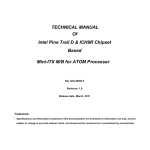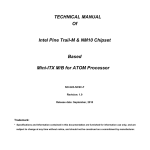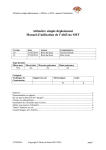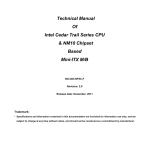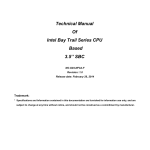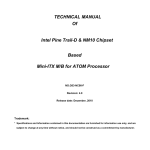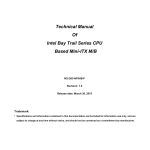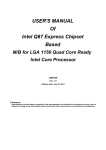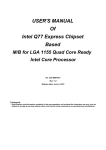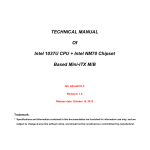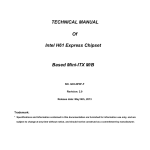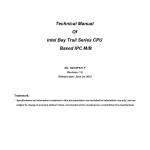Download Technical Manual Of Intel Pine Trail D Series CPU & ICH8M Chipset
Transcript
Technical Manual Of Intel Pine Trail D Series CPU & ICH8M Chipset Based 3.5’’ SBC F38W-525B Revision: 1.0 Release date: September 24, 2012 Trademark: * Specifications and Information contained in this documentation are furnished for information use only, and are subject to change at any time without notice, and should not be construed as a commitment by manufacturer. Environmental Protection Announcement Do not dispose this electronic device into the trash while discarding. To minimize pollution and ensure environment protection of mother earth, please recycle. ii TABLE OF CONTENT ENVIRONMENTAL SAFETY INSTRUCTION........................................................................... iv USER’S NOTICE ....................................................................................................................... v MANUAL REVISION INFORMATION ....................................................................................... v ITEM CHECKLIST ..................................................................................................................... v CHAPTER 1 INTRODUCTION OF THE MOTHERBOARD 1-1 FEATURE OF MOTHERBOARD................................................................................ 1 1-2 SPECIFICATION ......................................................................................................... 2 1-3 LAYOUT DIAGRAM.................................................................................................... 3 CHAPTER 2 HARDWARE INSTALLATION 2-1 JUMPER SETTING ..................................................................................................... 8 2-2 CONNECTORS AND HEADERS................................................................................ 10 2-2-1 CONNECTORS ............................................................................................. 10 2-2-2 HEADERS ..................................................................................................... 13 CHAPTER 3 INTRODUCING BIOS 3-1 ENTERNING SETUP................................................................................................... 19 3-2 GETTING HELP .......................................................................................................... 19 3-3 THE MAIN MENU........................................................................................................ 19 3-4 STANDARD BIOS FEATURES .................................................................................. 21 3-5 ADVANCED BIOS FEATURES .................................................................................. 24 3-5-1 CPU FEATURE ............................................................................................... 26 3-6 ADVANCED CHIPSET FEATURES ........................................................................... 27 3-7 INTEGRATED PHERIPHRALS .................................................................................. 28 3-7-1 ONBOARD SATA FUNCTION........................................................................ 29 3-7-2 ONBOARD DEVICE FUNCTION .................................................................... 30 3-7-3 ONBOARD SUPERIO FUNCTION ................................................................. 31 3-8 POWER MANAGEMENT SETUP............................................................................... 32 3-9 PNP/PCI CONFIGURATION ....................................................................................... 35 3-10 PC HEALTH STATUS................................................................................................. 35 3-11 MISCELLANEOUS CONTROL................................................................................... 38 3-12 PASSWORD SETTING ............................................................................................... 39 3-13 LOAD OPTIMIZED/STANDARD DEFAULTS ............................................................ 40 iii 3-14 SAVE & EXIT SETUP/EXIT WITHOUT SAVING........................................................ 41 Environmental Safety Instruction z Avoid the dusty, humidity and temperature extremes. Do not place the product in any area where it may become wet. z 0 to 60 centigrade is the suitable temperature. (The figure comes from the request of the main chipset) z Generally speaking, dramatic changes in temperature may lead to contact malfunction and crackles due to constant thermal expansion and contraction from the welding spots’ that connect components and PCB. Computer should go through an adaptive phase before it boots when it is moved from a cold environment to a warmer one to avoid condensation phenomenon. These water drops attached on PCB or the surface of the components can bring about phenomena as minor as computer instability resulted from corrosion and oxidation from components and PCB or as major as short circuit that can burn the components. Suggest starting the computer until the temperature goes up. z The increasing temperature of the capacitor may decrease the life of computer. Using the close case may decrease the life of other device because the higher temperature in the inner of the case. z Attention to the heat sink when you over-clocking. The higher temperature may decrease the life of the device and burned the capacitor. iv USER’S NOTICE COPYRIGHT OF THIS MANUAL BELONGS TO THE MANUFACTURER. NO PART OF THIS MANUAL, INCLUDING THE PRODUCTS AND SOFTWARE DESCRIBED IN IT MAY BE REPRODUCED, TRANSMITTED OR TRANSLATED INTO ANY LANGUAGE IN ANY FORM OR BY ANY MEANS WITHOUT WRITTEN PERMISSION OF THE MANUFACTURER. THIS MANUAL CONTAINS ALL INFORMATION REQUIRED TO USE THIS MOTHER-BOARD SERIES AND WE DO ASSURE THIS MANUAL MEETS USER’S REQUIREMENT BUT WILL CHANGE, CORRECT ANY TIME WITHOUT NOTICE. MANUFACTURER PROVIDES THIS MANUAL “AS IS” WITHOUT WARRANTY OF ANY KIND, AND WILL NOT BE LIABLE FOR ANY INDIRECT, SPECIAL, INCIDENTIAL OR CONSEQUENTIAL DAMAGES (INCLUDING DAMANGES FOR LOSS OF PROFIT, LOSS OF BUSINESS, LOSS OF USE OF DATA, INTERRUPTION OF BUSINESS AND THE LIKE). PRODUCTS AND CORPORATE NAMES APPEARING IN THIS MANUAL MAY OR MAY NOT BE REGISTERED TRADEMARKS OR COPYRIGHTS OF THEIR RESPECTIVE COMPANIES, AND THEY ARE USED ONLY FOR IDENTIFICATION OR EXPLANATION AND TO THE OWNER’S BENEFIT, WITHOUT INTENT TO INFRINGE. Manual Revision Information Reversion 1.0 Revision History First Edition Date September 24, 2012 Item Checklist 5 5 5 5 Motherboard User’s Manual CD for motherboard utilities Cable(s) v Chapter 1 Introduction of the Motherboard 1-1 Feature of Motherboard Onboard Intel® Pine Trail D Processor + ICH8M Chipset, with low power consumption never denies high performance Support SODIMM DDRIII 800 Single Channel, up to 4GB Support 1 * SATAII Device Onboard one CF/CF to SATA card Slot and two Mini PCIE slots Onboard 4 * RJ-45 gigabit Ethernet LAN ports Integrated with 1 * 18-bit Single Channel LVDS header Support USB 2.0 data transport demands Support CPU Smart FAN Compliance with ErP standard Support Watchdog function 1 1-2 Specification Spec Design Chipset Embedded CPU Description z z z 3.5”SBC; 6 layers; PCB size: 14.8x 10.2 cm Intel® ICH8M Express chipset Intel® PineTrail D CPU z 1 * DDRIII SODIMM Slot for un-buffered Single Channel DDRIII 800 MHz SDRAM, expandable to 4GB Memory Slot Notice: *Support Small Outline DIMMs Raw Cards RC-B(1Rx8), and RC-F (2Rx8). Does not support RC-A (2Rx16), RC-C (1Rx16), RC-D (2Rx16 dual die), and RC-E(2Rx16) Expansion Slots z z z LAN Chip z BIOS z z z z z z z z z z z Rear I/O Internal I/O CF/CF to SATA card slot x1 Mini-PCI E slot x2 Integrated with four Realtek RTL8111EVL PCI-E Gigabit LAN chips Support Fast Ethernet LAN function of providing 10/100/1000Mbps Ethernet data transfer rate AMI 8MB Flash ROM DC12V power-in connector x1 Serial port x1 USB 2.0 port x 2 RJ-45 LAN port x4 SATAII 3 Gb/s port & SATA Power connector x1 CPU FAN header x1 Serial port header x1 GPIO header x1 CIR header x1 9-pin USB 2.0 header x2 (Expansible to 4* USB 2.0 ports) 2 z z z z z 1-3 Front panel header x1 LANLED header x1 VGA header x1 LVDS connector x1 LVDS inverter x1 Layout Diagram Rear IO Panel Diagram: RJ-45 LAN Ports Serial Port DC12V Power-in Connector USB 2.0 Ports 3 Internal Diagram-Front Side: INVERTER LVDS Connector DC 12V Power-in Connector Power Switch Button Reset Button Serial Port VGA Header SODIMM Slot CPUFAN Header Mini PCIE slot USB 2.0 Ports Front Panel Header RJ-45 LAN Port LANLED Header RJ-45 LAN Port CF Card Slot RJ-45 LAN Port Mini PCIE slot USB 2.0 Header RJ-45 LAN Port CIR Header GPIO Header SATA DISK Power Connector Serial port Header SATA II Port 4 Internal Diagram-Back Side: LPC_Debug Connector Intel ICH8M Chipset *SIM Card Slot Inter CPU *Note:SIM card slot is optional, depending on the model you purchase. 5 Jumper Position: JP1 JP2 JBAT JP3 JP4 6 Jumper Jumper JP1 JP2 JP3 JP4 JBAT Name INVERTER VCC 12V/5V Select LVDS PVCC 5V/3.3V Select CF Card Master/Slave Mode Select COM2 Header Pin9 Function Select CMOS RAM Clear Function Setting Description 3-Pin Block 3-Pin Block 3-Pin Block 6-Pin Block 3-Pin Block Connectors Connector J1 COM1 USB1 LAN1/2/3/4 PWOUT SATA1 CPUFAN INVERTER Name DC 12V Power –in Connector Serial Port COM Connector USB 2.0 Port Connectors RJ-45 LAN Connectors SATA Power out Connector SATAII Connector CPUFAN Connector LVDS Inverter Connector Headers Header USB2/3 JW_FP Name Description USB 2.0 header 9-pin block Front Panel Header(PWR LED/ HD 8-pin Block LED/ /Power Button /Reset) LANLED VGA LVDS CIR COM2 GPIO LANLED Header VGA Header 18-bit LVDS header CIR header Serial port headers GPIO header 7 8-pin Block 15-pin Block 30-pin Block 4-pin block 9-pin block 10-pin block Chapter 2 Hardware Installation 2-1 Jumper Setting (1) JP1 (3-pin): INVERTER VCC 12V/5V Select JP1 JP1 1 1 3 1-2 Closed:Inverter 12V Selected; 3 2-3 Closed:Inverter 5V Selected (2) JP2 (3-pin): LVDS PVCC 5V/3.3V Function Select JP2 JP2 1 3 1-2 Closed: LVDS PVCC= 5V; 8 1 3 2-3 Closed : LVDS PVCC= 3.3V (3) JP3 (3-pin): CF Card Master /Slave Mode Select JP3 JP3 1 1 3 3 1-2 Closed: CF Card Slave Mode; 2-3 Closed :CF card Master Mod (4) JP4 (6-pin): COM2 Header Pin9 Function Select JP4 1 1 1-2 Closed: RS232; 3-4 Closed : +12V; 9 1 5-6 Closed : +5V (5) JBAT (3-pin): Clear CMOS JBAT 1 1 3 1-2 Closed: Normal; 2-3 Closed:Clear CMOS CMOS Clear Setting 2-2 Connectors and Headers 2-2-1 Connectors (1) Rear I/O Connectors RJ-45 LAN Ports Serial Port DC12V Power-in Connector USB 2.0 Ports 10 3 (2) SATAII Port connector: SATA1 SATA1 port is a high-speed SATAII port that supports 3 GB/s transfer rate. Pin No. Definition 1 GND 2 TXP 3 4 TXN GND 5 RXN 6 RXP 7 GND (3)SATA Power Connector (4-pin): PWOUT Pin 1 +12V GND GND +5V 11 (4) CPUFAN (3-pin): CPUFAN Connector CPUFAN Pin1 GND +12V Fan Power Fan Speed (5) INVERTER (8-pin): LVDS Inverter Connector Pin 1 INVERTER2 12 Pin No. 1 Definition Backlight Enable 2 NC 3 PVCC 4 PVCC 5 GND 6 GND 7 NC 8 NC 2-2-2 Headers (1) USB2/USB3 (9-pin): USB 2.0 Port Header NC GND +DATA -DATA VCC Pin 1 VCC GND +DATA -DATA (2) JW-FP: (8-pin) Front Panel Header PWRBTN PWR LED PWRLE D+ P WRLED- GND PWRBT HDDLED+ HDDLED- GND RSTSW 2 Pin 1 RESET HDLED 13 (3)LANLED (8-pin): LANLED Header LAN4LEDLAN3LEDLAN2LEDLAN1LED- 2 Pin 1 LAN4LED+ LAN3LED+ LAN2LED+ LAN1LED+ (4) VGA (15-pin): VGA Header VSYNC SMBUS-DATE GND GND GND NC GREEN Pin2 Pin1 SMBUS_CLK HSYNC NC VCC_VGA GND GND BLUE RED 14 (5) 18-bit Single Channel LVDS Header (30-pin): LVDS Pin2 Pin 1 LVDS Header Pin NO. Pin 1 Pin 3 Pin 5 Pin 7 Pin 9 Pin 11 Pin 13 Pin 15 Pin 17 Pin 19 Pin 21 Pin 23 Pin 25 Pin 27 Pin 29 Pin Define NC NC NC NC NC NC GND GND NC LVDS_CLKAP LVDSA_DATAP2 LVDSA_DATAP1 LVDSA_DATAP0 PVCC PVCC Pin NO. Pin 2 Pin 4 Pin 6 Pin 8 Pin 10 Pin 12 Pin 14 Pin 16 Pin 18 Pin 20 Pin 22 Pin 24 Pin 26 Pin 28 Pin 30 15 Pin Define NC NC NC NC NC NC GND GND NC LVDS_CLKAN LVDSA_DATAN2 LVDSA_DATAN1 LVDSA_DATAN0 PVCC PVCC (6)CIR Header (4-pin): CIR P in 1 5VSB CIR RX CIR_LED GND (7) Serial Port Header (9-pin): COM2 (RS422/485) RI CTS RTS DSR Pin6 Pin1 DTR / RX- GND 16 SOUT / RX+ SIN / TX+ DCD / TX- RS422/485 (8) GPIO Header (10-pin): GPIO VCC GPIO_37 GPIO_35 GPIO_33 GPIO_31 Pin 1 2 GND GPIO_36 GPIO_34 GPIO_32 GPIO_30 17 Chapter 3 Introducing BIOS Notice! The BIOS options in this manual are for reference only. Different configurations may lead to difference in BIOS screen and BIOS screens in manuals are usually the first BIOS version when the board is released and may be different from your purchased motherboard. Users are welcome to download the latest BIOS version form our official website. The BIOS is a program located on a Flash Memory on the motherboard. This program is a bridge between motherboard and operating system. When you start the computer, the BIOS program will gain control. The BIOS first operates an auto-diagnostic test called POST (power on self test) for all the necessary hardware, it detects the entire hardware device and configures the parameters of the hardware synchronization. Only when these tasks are completed done it gives up control of the computer to operating system (OS). Since the BIOS is the only channel for hardware and software to communicate, it is the key factor for system stability, and in ensuring that your system performance as its best. In the BIOS Setup main menu of Figure 3-1, you can see several options. We will explain these options step by step in the following pages of this chapter, but let us first see a short description of the function keys you may use here: • Press <Esc> to quit the BIOS Setup. • Press ↑ ↓ ← → (up, down, left, right) to choose, in the main menu, the option you want to confirm or to modify. • Press <F10> when you have completed the setup of BIOS parameters to save these parameters and to exit the BIOS Setup menu. 18 • Press +/– keys when you want to modify the BIOS parameters for the active option. 3-1 Entering Setup Power on the computer and by pressing <Del> immediately allows you to enter Setup. If the message disappears before your respond and you still wish to enter Setup, restart the system to try again by turning it OFF then ON or pressing the “RESET” button on the system case. You may also restart by simultaneously pressing <Ctrl>, <Alt> and <Delete> keys. If you do not press the keys at the correct time and the system does not boot, an error message will be displayed and you will again be asked to Press <Del> to enter setup 3-2 Getting Help Main Menu The on-line description of the highlighted setup function is displayed at the bottom of the screen. Status Page Setup Menu/Option Page Setup Menu Press F1 to pop up a small help window that describes the appropriate keys to use and the possible selections for the highlighted item. To exit the Help Window, press <Esc>. 3-3 The Main Menu Once you enter AMI ® BIOS CMOS Setup Utility, the Main Menu (Figure 3-1) will appear on the screen. The Main Menu allows you to select from fourteen setup functions and two exit choices. Use arrow keys to select among the items and press <Enter> to accept or enter the sub-menu. 19 Figure 3-1 Standard BIOS Features Use this Menu for basic system configurations. Advanced BIOS Features Use this menu to set the Advanced Features available on your system. Advanced Chipset Features Use this menu to change the values in the chipset registers and optimize your system’s performance. Integrated Peripherals 20 Use this menu to specify your settings for integrated peripherals. Power Management Setup Use this menu to specify your settings for power management. PnP/PCI Configurations Use this menu to specify your settings for PnP and PCI configurations. PC Health Status This entry shows your PC health status. Miscellaneous Control Use this menu to specify your settings for Miscellaneous Control. Load Optimized Defaults Use this menu to load the BIOS default values these are setting for optimal performances system operations for performance use. Load Standard Defaults Use this menu to load the BIOS default values for the minimal/stable performance system operation Set Supervisor Password Use this menu to set supervisor password. Set User Password Use this menu to set user password. Save & Exit Setup Save CMOS value changes to CMOS and exit setup. Exit Without Saving Abandon all CMOS value changes and exit setup. 3-4 Standard BIOS Features The items in Standard CMOS Setup Menu are divided into several categories. Each category includes no, one or more than one setup items. Use the arrow keys to highlight the item and then use the <PgUp> or <PgDn> keys to select the value you want in each item. 21 System Date Use [Enter], [TAB] or [SHIFT+TAB] to select setting filed. Then use [+] or [-] to configure system date. The date format is <day><month><date><year>. Day of the week is from Sun to Sat, determined by BIOS. Read-only. Day The month is from Jan. through Dec. Month The date from 1 to 31 can be keyed by numeric function keys. Date The year depends on the year of the BIOS. Year 22 System Time Use [Enter], [TAB] or [SHIFT+TAB] to select setting filed. Then use [+] or [-] to configure system time. The time format is <hour><minute><second>. SATA Channel 1/CF-SATA /mSATA/CF Card Master/CF Card Slave While entering setup, BIOS auto detects the presence of hard disk devices. This displays the status of auto detection of hard disk devices. Type: The optional settings are: [Not Installed]; [Auto]; [CD/DVD] and [ARMD]. LBA/Large Mode: The optional settings are [Auto]; [Disabled]. Disabled: disables LBA mode. Auto: enables LBA Mode if the devices support it and the device is not already formatted with LBA Mode disabled. Block (Multi-Sector Transfer): The optional settings are: [Disabled] and [Auto]. Disabled: The Data transfer from and to the device occurs one sector at a time. Auto: The Data transfer from and to the device occurs multiple sectors at a time if the device supports it. 32 Bit Data Transfer: the optional settings are: [Disabled] and [Enabled]. 23 3-5 Advanced BIOS Features Virus Warning The selection Allow you to choose the VIRUS Warning feature for Hard Disk boot sector protection. If this function is enabled and someone attempt to write data into this area, BIOS will show a warning message on screen and alarm beep. Disabled (default) No warning message to appear when anything attempts to access the boot sector or hard disk partition table. Activates automatically when the system boots up causing a Enabled warning message to appear when anything attempts to access the boot sector of hard disk partition table. 24 Quick Power On Self Test This item allows BIOS to skip certain tests while booting. This will decrease the time needed to boot the system. The optional settings: [Disabled]; [Enabled]. Boot Up NumLock Status Use this item to select power-on state for Numlock key. APIC Mode Use this item to include ACPI APIC table pointer to ESDT pointer list. The optional settings: [Disabled]; [Enabled]. MPS Version Control for OS This option is only valid for multiprocessor motherboards as it specifies the version of The Multiprocessor Specification (MPS) that the motherboard will use. The optional settings: [1.1]; [1.4]. 25 3-5-1 CPU Feature Hyper Threading Technology Enabled for Windows XP and Linux4(OS optimized for Hyper Threading Technology) and disabled for other OS (OS not optimized for Hyper–Threading Technology). Limit CPU MaxVal The optional settings are: [Disabled]; [Enabled]. Execute Disable Bit Capability The optional settings are: [Disabled]; [Enabled]. When disabled, force the XD feature Flag to always return 0. 26 3-6 Advanced Chipset Features The Advanced Chipset Features Setup option is used to change the values of the chipset registers. These registers control most of the system options in the computer. DRAM Timing Settings by SPD The optional settings are: [Disabled]; [Enabled]. IGD Mode Select Use this item to select the amount of system memory used by the internal graphics device. The optional settings: [Disabled]; [Enabled, 8MB]. LVDS Support The optional settings are: [Enabled]; [Disabled]. 27 3-7 Integrated Peripherals 28 3-7-1 Onboard SATA Function Onboard SATA as The optional settings are: [IDE]; [AHCI]. 29 3-7-2 Onboard Device Function Extend Card LAN Boot ROM The optional settings are: [Enabled]; [Disabled]. Onboard LAN1 Controller/ Onboard LAN2 Controller/Onboard LAN3 Controller/ Onboard LAN4 Controller The optional settings are: [Enabled]; [Disabled]. Onboard LAN1 BootROM/ Onboard LAN3 BootROM/Onboard LAN4 BootROM The optional settings are: [Enabled]; [Disabled]. USB Host Controller 30 The optional settings: [Enabled]; [Disabled]. USB 2.0 Function The optional settings: [Enabled]; [Disabled]. USB 2.0 Operation Mode Use this item to configure the USB 2.0 controller in HiSpeed(480Mbps) or FullSpeed(12Mbps).The settings are: [FullSpeed]; [HiSpeed]. USB Keyboard Legacy/Mouse Legacy /Storage Legacy Support Use these items to enable or disable legacy support for USB keyboard/mouse/ mass storage devices. The optional settings are: [Enabled], [Disabled]. 3-7-3 Onboard Super IO Function 31 Serial Port 1/2 Address This item allows BIOS to select base addresses for serial port 1/2. Select RS232/RS422/RS485 The optional settings are:[RS422];[RS232]; [RS485]. Mode Speed Select The optional settings are: [RS232=1Mbps,RS422/485=10Mbps];[RS232/422/485=250Kbps]. CIR Controller The optional settings are: [Enabled]; [Disabled]. Watchdog Timer Control This item is used to activate the watchdog function. The optional settings are: When set as [Enabled], The following sub-items shall appear: WatchDog Timer Val User can type a number in the range of 4 to 255. WatchDog Timer Unit The optional settings are: [Sec.]; [Min.]. 3-8 Power Management Setup The Power Management Setup allows you to configure your system to most effectively save energy saving while operating in a manner consistent with your own style of computer use. 32 ACPI Suspend Type Users can select the ACPI state used for system suspend. The optional settings are: [S1(POS)]; [S3(STR)]. Video Power Down Mode The optional settings: [Disabled]; [Standby]; [Suspend]. Suspend Time Out Use this item to select the specified time for system to go into suspend. Power Button Mode Use this item to go into [On/Off] or [Delay 4 Sec] state when power button is pressed. ERP Function 33 The optional settings are: [Enabled]; [Disabled]. When set as [Disabled], the following sub-items shall appear: PWR Status after PWR Failure The optional settings: [Always Off]; [Always On]; [Former Status]. Wake-Up by Ring Use this item to enable or disable the function to wake up system from an ACPI sleep state by a wake-up signal from modem that supports this function, Wake-Up by LAN from S3-S5 When set as [Enabled], system will wake up from S3-S5 by LAN PME. Wake-Up by USB from S3 (S4) Use this item to enable or disable the USB device wake up function from S3(S4) state. Wake-Up by CIR Use this item to enable or disable CIR wakeup.The optional settings are: [Enabled]; [Disabled]. Resume On RTC Alarm. When set as [Enable], the system will automatically resume at a fixed time based on system RTC clock. When set as [Enabled], The following sub-items shall appear: RTC Alarm Date (Days) Use this item to manually set the specific date (days) for system to resume from. System Time Use this item to manually set the specific time for system to resume from. 34 3-9 PnP/PCI Configurations IRQ Resources Press [Enter] to view IRQ availability. [Available]: Specified IRQ is available to be used by PCI/PnP devices. [Reserved]: Specified IRQ is reserved for use by legacy ISA devices. 3-10 PC Health Status This section shows the Status of you CPU, Fan, and Warning for overall system status. This is only available if there is Hardware Monitor onboard. 35 Shutdown Temperature This item can let users set the Shutdown temperature, when CPU temperature over this setting the system will auto shutdown to protect CPU. CPU Thermal Throttling The optional settings are: [Disabled]; [Enabled]. When it is set as [Enabled], use can make settings for the following items that show up: CPU Thermal-Throttling Temp.; Use can select specific temperature for CPU Thermal Throttling function. CPU Thermal-Throttling Duty 36 The optional settings are: [87.50%]; [75.00%]; [62.50%]; [50.00%]; [37.50%]; [25.00%]; [12.50%]. CPU Thermal-Throttling Beep. The optional settings are: [Disabled]; [Enabled]. ► Smart Fan Configurations CPUFAN Smart Mode When set as [Enabled], the following sub-items shall appear: CPUFAN Full-Speed Temp Use this item to set a degree for CPUFAN. FAN will run at full speed when above this temperature. CPUFAN Idle-Speed Temp Use this item to set a degree for CPUFAN. FAN will idle speed when below this temperature. CPUFAN Idle-Speed Duty Use this item to set idle speed duty for CPUFAN. CPU Temperature/ System Temperature /CPUFAN Speed/ Vcore/ /NB1.05V/5VSB/VDIMM/ +5V/+12V/Vcc3V/3VSB/VBat This will show the CPU/FAN/System voltage chart and FAN Speed, etc. 37 3-11 Miscellaneous Control Spread Spectrum The optional settings are: [Enabled]; [Disabled]. DRAM Clock at Next Boot This item allows you to set DRAM clock. The optional settings are: [Auto]; [667MHz]; [800MHz]. Host/PCI Clock at Next Boot The optional settings are from 200 to 300. VDIMM Select The optional settings are: [1.52V (Default)]; [1.55V]; [1.60V]; [1.65V]. 38 3-12 Password Setting You can set either supervisor or user password, or both of them. are: The differences Supervisor password: Can enter and change the options of the setup menus. User password: Can only enter but do not have the right to change the options of the setup menus. When you select this function, the following message will appear at the center of the screen to assist you in creating a password. ENTER PASSWORD: Type the password, up to eight characters in length, and press <Enter>. The password typed now will clear any previously entered password from CMOS memory. You will be asked to confirm the password. Type the password again and press <Enter>. You may also press <Esc> to abort the selection and not enter a password. To disable a password, just press <Enter> when you are prompted to enter the password. A message will confirm that the password will be disabled. Once the password is disabled, the system will boot and you can enter Setup freely. PASSWORD DISABLED. When a password has been enabled, you will be prompted to enter it every time you try to enter Setup. This prevents an unauthorized person from changing any part of your system configuration. Additionally, when a password is enabled, you can also require the BIOS to request a password every time your system is rebooted. This would prevent unauthorized use of your computer. You determine when the password is required within the BIOS Features Setup Menu and its Security option. If the Security option is set to “System”, the password will be required both at boot and at entry to Setup. If set to “Setup”, prompting only occurs when trying to enter Setup. 39 3-13 Load Optimized /Standard Defaults Load Optimized Defaults When you press <Enter> on this item, you get a confirmation dialog box with a message similar to: Pressing <OK> loads the default values that are factory settings for optimal performance system operations. Load Standard Defaults When you press <Enter> on this item, you get a confirmation dialog box with a message similar to: Pressing <OK> loads the default values that are factory settings for stable performance system operations. 40 3-14 Save & Exit Setup/ Exit Without Saving Save and Exit Setup When you press <Enter> on this item, you get a confirmation dialog box with a message similar to: Pressing <OK> save the values you made previously and exit BIOS setup. Exit Without Saving When you press <Enter> on this item, you get a confirmation dialog box with a message similar to: Pressing <OK> to leave BIOS setting without saving previously set values. 41