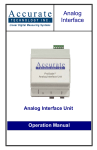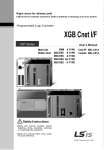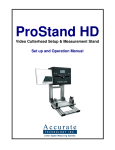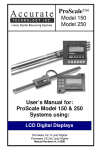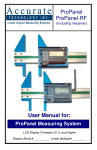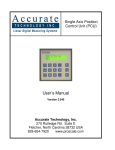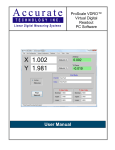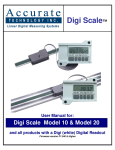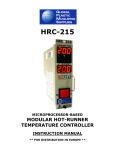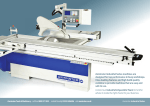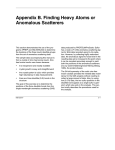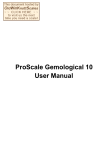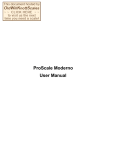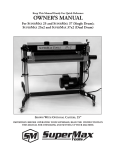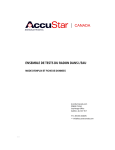Download ProCASE II™ User Manual - Accurate Technology, Inc.
Transcript
ProCASE II™ User Manual 270 Rutledge Road, Fletcher, NC 28732 USA (800) 233-0580 (828) 654-7920 Fax (828) 654-8824 The contents of this document are protected under the copyright laws of the United States of America. No part of this manual may be edited, copied or duplicated by any means without the expressed written permission of Accurate Technology Inc./PEC. 1997 Accurate Technology Inc./PEC First printing: June 1997 ProCase II™ and ProBACK II™ are trademarks of Accurate Technology Inc. Accurate Technology ProCASE II User Manual Page 2 of 31 Table Of Contents Introduction.....................................................................................................4 System Concepts............................................................................................5 Axis Numbering ...........................................................................................6 Monitored/Non-Monitored Axis.......................................................................6 Axis Encoder Types .....................................................................................6 Handheld Pendant ..........................................................................................8 Alpha/Numeric Keypad Operation..................................................................9 Menus .......................................................................................................... 10 Menu Structure .......................................................................................... 10 Power Up Menu ......................................................................................... 11 Top Level Menu ......................................................................................... 12 Setup File Control....................................................................................... 13 Save Setup File Menu........................................................................... 13 Load Setup File Menu........................................................................... 14 File Utility Menu.................................................................................... 15 Manual Positioning Menu............................................................................. 17 Axis Homing Menu...................................................................................... 17 Axis Run Mode Menu.................................................................................. 18 Display All Errors Menu .............................................................................. 18 System Programming Menu ........................................................................ 19 Offset Menu......................................................................................... 19 Axis Configuration................................................................................. 20 System Configuration............................................................................ 22 Edit System Parameters…………………………………………………..23 Edit Password………………………………………………...……………25 Edit Date/Time……………………………………………………………..25 Edit Input/Outputs.. ……………………………………………..…….…..26 Drift ………………………………………………………………..….27 Errors ……………………………………………………….………..…27 Enable ………………………………………………………………..….27 Part Count ……………………………………………………….…..27 Edit Module Address …………………………………………………...28 Set System Defaults …………………………………………………...28 Axis & System Files …………………………………………………...29 Set-Up Files …………………………………………………...29 User Menus …………………………………………………...29 Edit System Log …………………………………………………………...30 System Error Messages................................................................................ 30 Accurate Technology ProCASE II User Manual Page 3 of 31 Introduction ProCASE II™ is an electronic measurement system used to assist in the setup of industrial production equipment. The measurement system can be installed on many types of equipment (such as boring machines, molders, tenoners, lathes, saws) that require repeated setup of multiple axes. Each axis on the machine that requires monitoring is fitted with an Accurate Technology ProScale™ (or other supported encoder) that continually monitors the location of the axis. The system can be configured to display the current position of a particular axis or can be used to record the current position of all the active axes. These recorded positions can be recalled at a later time and used to quickly reposition the machine in order to reproduce the desired setup. Accurate Technology ProCASE II User Manual Page 4 of 31 Systems Concepts The ProCase II system consists of several components. A description of each is given below: Master Control Unit/Encoder Module This unit houses the main system computer core, memory and power supply. It can support up to 8 position encoders and is the basis for the entire automation system. The Master Control Unit coordinates all system activity including acquiring data from other parts of the system and interfacing with the machine operator via a hand-held Pendant. Satellite Unit/Encoder Module This unit is similar to the Master Control Unit with the exception that its role is limited to gathering data from the position encoders connected to it. This data is then sent to the Master Control Unit where it is processed and stored. Up to 5 Satellite units can be connected to the ProCase II Master Control Unit. Position Encoders Each axis on the machine that is to be monitored for motion must have a position encoder installed on it. This device measures the current position of the axis and relays that data to its connected module. This module may be either the Master Control Unit or a Satellite Unit. Encoders are connected to their respective module via a plug-in telephone type modular connector cable. Up to 48 encoders can be used in the ProCase II system. Hand-Held Pendant (Keypad) The ProCase II interacts with the machine operator via a hand-held computer terminal called a Pendant. This device consists of a keypad and LCD display housed in a rugged enclosure that is easily held in one hand. All normal system operation is completed via the hand-held Pendant. Accurate Technology ProCASE II User Manual Page 5 of 31 Axis Numbering Each axis in the system is identified by a number from 1 to 48. In addition, each axis can be programmed with a descriptive name up to 20 characters long. This name is displayed by the Pendant to make using the system more user friendly. However, in many of the menus, the system will prompt the user to enter the axis number. The axis number is the main reference the system uses when processing the information about an axis. Monitored/Non Monitored Axes The ProCase II system supports two types of axes. The first type is referred to as a monitored axis. This type of axis utilizes a position encoder to monitor the current position of the axis at all times. Each monitored axis encoder is connected to the ProCase II control unit and is assigned an axis number. Monitored axes have the ability to continually report their current positions and are monitored to detect if an axis has drifted out of position (while in RUN mode). The second type of axis is non-monitored. These axes do not utilize position encoders and cannot report position errors. These types of axes are typically noncritical and may be positioned using a scale or screw counter readout. When an axis is programmed as non-monitored, the control unit will provide a memory location in each setup file, allowing the user to manually enter the reading being displayed on the scale or counter. When the file is loaded, the system will prompt the user to position the non-monitored axis to the saved position. Axis Encoder Types The ProCase II system currently supports four types of axis encoders. The encoder types are as follows: 1. Manual Axis - This axis type does not use an electronic position encoder and relies on the use of a scale or mechanical counter. This type of axis cannot report positioning errors while the system is in the RUN mode of operation. 2. ProScaleABS Linear Encoders - This type of encoder is the standard encoder used by the ProCase II. It features the ability to maintain its position information when power is removed from the system. Accurate Technology ProCASE II User Manual Page 6 of 31 3. ProScale Incremental Linear Encoders - This encoder is similar to the ProScaleABS encoder with the exception that it does not maintain its position when power is removed. Because of this, any axes utilizing incremental encoders must be homed after power is restored. 4. Lucas Accustar Angular Displacement Encoders - This encoder is used to measure the angular displacement (degrees of rotation) of a horizontally rotating axis. Accurate Technology ProCASE II User Manual Page 7 of 31 Handheld Pendant The hand held Pendant interacts with the machine operator using a menu driven interface. Each menu in the system can consist of up to three lines of information or instructions displayed on the LCD. This menu format guides the user to a particular operation. The bottom line of the LCD display is reserved for “soft key” labels. These labels are located over the “F” keys on the top row of the keypad. Up to four soft key labels can be displayed at any time. Only functions available for that particular menu will be displayed over the appropriate “F” keys. The use of “F” keys in conjunction with the soft key labels help guide the user through the menu system. They allow for many feature selections without the need for a large and bulky keypad. The figure below illustrates the soft keys and "F" keys on a ProCase II Handheld Pendant. ProCASE II USER LOG IN ENTER USER PASSWORD! LOG IN Soft Key Accurate Technology “F” Key ProCASE II User Manual Page 8 of 31 Alpha/Numeric Keypad Operation The ProCase II hand-held Pendant utilizes a keypad including digits 0 through 9, function and arrow keys. In several system menus, data can be entered using either numeric data or alpha-numeric data. To facilitate the input of character data, each digit key on the hand-held Pendant represents a group of letters of the alphabet similar to that of a telephone keypad. Key 2 represents ABC, key 3 represents DEF, and so on. In menus that offer the choice of numeric or alphanumeric data entry, the F1 soft key is provided with the label “ALPHA”. To switch to the alphanumeric mode, press the F1 key. The system is now in alphanumeric mode. Note that the F1 soft key label now shows “NUM” representing numeric mode. Press the F1 key again to return to the numeric-only mode of operation. When in numeric-only mode (the default), pressing a number key displays the corresponding number. Entering a second digit key displays that key value. Most menus of the system use this operation. In the alphanumeric mode, pressing the digit key displays the digit key value. Pressing the same key a second time causes the first letter associated with the key to be displayed in place of the digit. Pressing the key again displays the next letter. This continues until the third letter is displayed. An additional key press now redisplays the key digit again. This display cycle continues for each key press. When the desired digit or letter is displayed, press the right arrow key to move the cursor over to the next available empty slot. When all of the desired digits and/or letters are entered, press the OK (F4) key to indicate to the system to accept the current line of input. The examples below illustrate both the numeric only and alphanumeric modes of operation. Numeric Mode FILE UTILITY MENU ENTER FILE NAME 1234 ALPHA OK NOTE: When the ALPHA soft key is displayed, the system is in the numeric mode. Pressing the ALPHA (F1) key will change to the alpha mode. Alphanumeric Mode Accurate Technology ProCASE II User Manual Page 9 of 31 FILE UTILITY MENU ENTER FILE NAME 1A34G NUM OK Menus Menu Structure As described earlier, the ProCase II system uses menus to guide the operator to the desired function. The top level menu structure is a group of menus that can be navigated using the up and down arrow keys. When selecting a menu by pressing the SELECT (F1) key, the display will change to show the next group of menus for that function. The top level group of menus is shown in Figure 2. The escape key (ESC) will return the system to the previous menu. SETUP FILE CONTROL SELECT MANUAL POSITIONING SELECT AXIS HOMING SELECT AXIS RUN MODE SELECT DISPLAY ALL ERRORS SELECT SYSTEM CONFIGURATION SELECT USER LOG OUT SELECT Accurate Technology ProCASE II User Manual Page 10 of 31 Figure 2 Accurate Technology ProCASE II User Manual Page 11 of 31 Power Up Menu This section describes in detail each menu of the ProCase II system. An example of each screen will be given with a brief explanation of the selections available. PROCASE II MEASUREMENT SYSTEM © 1997 ACCURATE/PEC VERSION 1.00 060997 USER LOG IN ENTER USER PASSWORD! LOG IN Accurate Technology Upon powering the system, the copyright screen is displayed. The software version and date are displayed for reference. Once the copyright screen has been displayed, the LOG IN screen is displayed. To log in, enter a user password for the current operator and press LOG IN. When a valid user code has been entered, the top level menu is displayed. ProCASE II User Manual Page 12 of 31 Top Level Menu The top level menu guides the operator to the main functions to be performed. The next section outlines the available options in the top level menu. SETUP FILE CONTROL SELECT MANUAL POSITIONING SELECT AXIS HOMING SELECT AXIS RUN MODE SELECT DISPLAY ALL ERRORS The Setup File Control menu allows the user to save and retrieve program setup files, view the contents of a saved file, view a listing of files in memory, determine the number of setup files currently stored, and delete setup files. Selecting the MANUAL POSITIONING option allows positioning of a monitored axis without recalling a saved setup file. Selecting the AXIS HOMING option allows the user to home (calibrate) a monitored axis to a real world reference. Selecting the AXIS RUN MODE option activates the system monitoring of all the active axes for movement (drift). If an axis drifts out of position, the ProCase II signals the operator to the error condition and requests the axis to be repositioned. Selecting the DISPLAY ALL ERRORS option allows viewing of current errors in the system, if any. SELECT SYSTEM CONFIGURATION SELECT USER LOG OUT Selecting the SYSTEM CONFIGURATION option allows the user to configure an axis offset. If logged in with the Master Password, additional options can be configured. Selecting the USER LOG OUT option logs out the user and returns the display to the LOG IN screen. SELECT Accurate Technology ProCASE II User Manual Page 13 of 31 SETUP FILE CONTROL Select the SETUP FILE CONTROL menu from the top level menu to save, load or edit setup files. Select the desired option by pressing the appropriate soft key. Press SAVE (F1) to enter the SAVE FILE menu. Press LOAD (F2) to enter the LOAD FILE menu. Press UTIL (F3) to enter the FILE UTILITY menu. Pressing ESC will return to the top level menu. SETUP FILE CONTROL CHOOSE AN OPTION SAVE LOAD UTIL SAVE FILE MENU SAVE (F1): Selecting the SAVE option prompts the user to enter a file name to save the current machine positions to. Upon completion of entering the filename DONE and pressing DONE, the NOTEPAD EDITOR screen is displayed (if enabled). SAVE FILE MENU ENTER FILE NAME The NOTEPAD EDITOR allows the user to make notes on the current setup. When all notes have been entered and ESC has been pressed, the system saves the setup file and returns to the SETUP FILE CONTROL menu. Use the up and down arrow keys to move between lines in the notepad. Up to 4 lines of notes can be saved for each setup. NOTEPAD EDITOR < Accurate Technology ProCASE II User Manual Page 14 of 31 LOAD SETUP FILE Menu LOAD (F2): Selecting the LOAD option in the SETUP FILE CONTROL menu prompts the user to enter a file name of the setup file to be loaded. Press DONE after DONE entering filename to load file or ESC to exit the menu. LOAD SETUP FILE ENTER FILE NAME LOAD SETUP FILE FILE NOT FOUND! 12345 DONE NOTEPAD EDITOR AXIS 5 - TOOL 23 AXIS 9 - TOOL 23 AXIS 10 - TOOL 8 < If the filename that was entered is not a currently in memory, the system will indicate that the filename entered is not a valid setup. Upon successfully locating the entered filename, the notepad editor is displayed (if enabled). The up and down arrow keys may be used to scroll through the editor buffer. Pressing ESC will continue to the next screen. AXIS 1 CUR POS: 2.255 IN ERROR: * 0.005 IN NEXT SKIP ABORT Each axis is displayed in order beginning with AXIS 1. Move each axis to the position where the error is near 0. When the positioning tolerance has been met, the asterisk will disappear. Press NEXT (F1) to continue to the next axis or ABORT (F3) to abort the setup. Optionally, an axis may be skipped during setup if that axis is not used for the particular setup. Press SKIP (F2) to skip the axis. NOTE: The SKIP feature is programmable and may not be enabled. AXIS 16 CUR POS: 3.750 ERROR: 0.000 NEXT SKIP ABORT DONE Upon completing the setup, the DONE soft key will appear in the screen. Pressing DONE (F4) will move the system to the RUN MODE. MONITORING POSITIONS Pressing the DONE or ESC key will return the system to the top level menu. DONE Accurate Technology ProCASE II User Manual Page 15 of 31 FILE UTILITY Menu FILE UTILITY MENU CHOOSE AN OPTION LIST DIR FREE NOTE FILE UTILITY MENU ENTER FILE NAME ALPHA OK DISPLAY FILE MENU FILE NOT FOUND! 12234 DONE SETUP: 12345 AXIS 5 - TOOL 23 AXIS 9 - TOOL 23 AXIS 10 - TOOL 8 < SETUP: 12345 AXIS 10 - TOOL 8 AXIS 1 0.2.250 12345 23456 34567 45678 Accurate Technology < < UTIL (F3): Selecting the UTIL option in the SETUP FILE CONTROL menu prompts the user to select a file utility option. Pressing ESC will return to the top level menu. Pressing the appropriate “soft key” will move the system to the desired function. LIST (F1): Selecting the LIST option prompts the user to enter the file name to display. After entering the filename and pressing OK, the system will display the requested setup file. Pressing (F1) will change the keypad to alpha mode (see page 9). Pressing DONE (F4), the user acknowledges that the file was not a valid filename. Upon successfully locating the entered filename, the notepad information is displayed at the top of the buffer. The setup information is stored in the program buffer after the notepad information. Pressing ESC will return to the UTIL menu. The remainder of the setup information may be viewed using the up and down arrow keys to scroll through the program buffer. Pressing ESC will return to the UTIL menu. DIR (F2): Selecting the DIR option will display all of the stored setup filenames. The entire buffer may be viewed using the up and down arrow keys to scroll. Pressing ESC will return to the UTIL menu. ProCASE II User Manual Page 16 of 31 SETUP MEMORY STATUS SETUP CAPACITY: 1200 SETUPS USED: 32 DONE FREE (F3): Selecting the FREE option will display the maximum setup capacity and the number of setups stored. Pressing DONE (F4) will return to the UTIL menu. EDIT SETUP NOTEPAD ENTER FILENAME NOTE (F4): The user is prompted to enter the filename to be edited. Pressing ALPHA (F1) will change the keypad to alpha mode (see page 9). Pressing OK (F4) loads the notepad of the filename entered. Pressing ESC will return to the FILE SETUP menu. ALPHA OK SETUP: 12345 AXIS 5 - TOOL 23 AXIS 9 - TOOL 23 AXIS 10 - TOOL 8 < EDIT SETUP NOTEPAD FILE NOT FOUND! Accurate Technology The notepad for the desired file can now be edited. The up and down arrow keys are used to scroll through the files. Pressing ESC will return to the previous menu and save the new note modifications. Entering a filename that has not been saved will result in a FILE NOT FOUND error message. ProCASE II User Manual Page 17 of 31 Manual Positioning MANUAL POSITIONING ENTER AXIS NUMBER SELECT Press SELECT (F1) to enter the MANUAL POSITIONING menu. Enter the axis number to be positioned and press SELECT (F1). Pressing ESC will return to the top level menu. MANUAL POSITIONING AXIS 1 POS: 2.250 IN DONE Move the current axis to the desired position and press DONE (F4). Pressing ESC or DONE will return to the previous menu. MANUAL POSITIONING If an invalid axis is entered the system will display an error message. INVALID AXIS Axis Homing AXIS HOMING ENTER AXIS NUMBER SELECT AXIS HOMING READY TO HOME AXIS 1 PROCEED AXIS HOMING Press the SELECT (F1) key to enter the AXIS HOMING menu. Enter the axis number to be homed and press SELECT (F1). Pressing ESC will return to the top level menu. Press PROCEED (F1) to home the current axis. Pressing ESC will return to the previous menu and does not home the axis. If an invalid axis is entered, the system will display an error message. INVALID AXIS Accurate Technology ProCASE II User Manual Page 18 of 31 Axis Run Mode Press the SELECT (F1) key to enter the RUN mode. In this mode, all axes are monitored for movement. If an axis moves out of a programmed tolerance, a DONE reposition menu appears. Pressing DONE (F4) will return to the top level menu. MONITORING POSITIONS AXIS 1 DRIFTED CUR POS: 2.250 IN ERROR: * -0.200 IN UPDATE Reposition the axis until the error measurement reads 0. When the asterisk disappears the position is within the preprogrammed tolerance. Press UPDATE (F1) to update the position and return to the monitoring menu. Pressing ESC will return to the top level menu. Display All Errors Allows the user to view any currently active errors in the system. AXIS FAILURE AXIS 1 NEXT DONE NO ERRORS TO REPORT Press the SELECT (F1) key to enter the DISPLAY ALL ERRORS menu. If an error condition exists, the error will be displayed. If more than one error exists, the NEXT (F1) key allows viewing of multiple errors. Pressing DONE (F4) will return to the top level menu. If there are no errors to report, the system informs displays them. Pressing DONE (F4) will return to the top level menu. DONE Accurate Technology ProCASE II User Manual Page 19 of 31 System Programming Menu This menu allows the user to program or change the system configuration. (If a standard user code was used to log in, only the offset value for an axis can be modified. If a master code was entered, other system parameters can be modified. See the ProCase II programming manual for additional information concerning system programming.) SYSTEM CONFIGURATION CHOOSE AN OPTION OFFSET AXIS SYSTEM LOG Selecting the SYSTEM CONFIGURATION option moves the system into that function menu. The programming of the system is divided into four areas. They are OFFSET (F1), AXIS (F2), SYSTEM (F3), and LOG (F4). Pressing ESC will return to the top level menu. AXIS, SYSTEM and LOG require the master password for entry. OFFSET Allows the user to program or change any axis offset (current displayed position). CHANGE AXIS OFFSET ENTER AXIS NUMBER SELECT AXIS 1 CUR POS: NEW POS: UPDATE 2.650 IN CHANGE AXIS OFFSET OFFSET (F1): Enter the axis number of the axis to be changed and press SELECT (F1). Pressing ESC will return to the top level menu. The current position is displayed. Enter the new position and press UPDATE (F1). Pressing ESC will return to the configuration menu. If an invalid axis is entered, the system will display an error message. INVALID AXIS Accurate Technology ProCASE II User Manual Page 20 of 31 AXIS CONFIGURATION Allows the user to program the axis functions. EDIT AXIS CFG FILE ENTER AXIS NUMBER SELECT AXIS 1 AXIS NAME AXIS 1 AXIS (F2): Enter the axis number of the axis to be configured and press SELECT (F1). This option moves the system to the axis configuration menus (for the selected axis). Pressing ESC will return to the previous menu. The up and down arrow keys are used to navigate through the circular menu. AXIS 1 on the third line of the display is the default axis name. This menu uses the telephone-type keypad alphabet to program the axis name. (Refer to Alpha/Numeric Keypad Operation in the beginning of this manual for more information.) AXIS 1 AXIS ENABLED 1=YES 1 The system requires an axis to be enabled to be recognized. The default for all axes, except axis 1 is 0 (0=NO). Changing the value on the third line to a 1 enables the axis. AXIS 1 AXIS TYPES (SEE DOC) 2 The default axis type for all axes is the ProScale encoder. The axis types are as follows: 1 = Manual axis, 2= ProScale, 3 = Accustar™. AXIS 1 MODULE PORT 1-8 1 This is the port of the module where the axis encoder is plugged in. The default for all axes is port 1. The range of this value is 1-8. AXIS 1 MODULE NUMBER 1-6 1 This is the Satellite module into which the axis encoder is plugged. The Master Module is always 1. The default for all axes is module 1. The range of this value is 1-6. AXIS 1 AXIS SCALE FACTOR 1.000 This value is the scale factor of the axis encoder. The default for all axes is 1.000. Accurate Technology ProCASE II User Manual Page 21 of 31 AXIS CONFIGURATION (continued) AXIS 1 AXIS HOME OFFSET 0.000 This is the distance from the from the current encoder position to the axis home position. This value sets the displayed value to a reference position of the axis. AXIS 1 AXIS DRIFT TOLERANCE 0.010 This is the distance the axis is allowed to move before the system alerts the user that the axis is out of position. AXIS 1 POSITION TOLERANCE 0.005 AXIS 1 ENCODER DIR 0/1 0 AXIS 1 ENCODER UNITS 0/1 0 Accurate Technology This is the allowable distance from the original setup position. This sets the positive direction of the encoder measurement. The default value is 0, which is positive movement of the encoder slide bar from left to right. This is the unit of measurement the system uses. 0 equals inches and 1 equals millimeters. ProCASE II User Manual Page 22 of 31 SYSTEM CONFIGURATION SYSTEM (F3): This option moves to the SYSTEM CONFIGURATION circular menu. The up and down arrow keys are used to navigate through this circular menu. EDIT SYSTEM PARAM SELECT EDIT PASSWORDS SELECT CHANGE TIME AND DATE SELECT EDIT INPUTS/OUTPUTS SELECT EDIT MODULE ADDRESS SELECT SET SYSTEM DEFAULTS SELECT Accurate Technology Pressing SELECT (F1) will move to the EDIT SYSTEM PARAMETERS menu. Pressing ESC will return to the previous menu. Pressing SELECT (F1) will move to the EDIT PASSWORDS menu. Pressing ESC will return to the previous menu. Pressing SELECT (F1) will move to the CHANGE TIME AND DATE menu. Pressing ESC will return to the previous menu. Pressing SELECT (F1) will move to the EDIT INPUT AND OUTPUTS menu. Pressing ESC will return to the previous menu. Pressing SELECT (F1) will move to the EDIT MODULE ADDRESS menu. Pressing ESC will return to the previous menu. Pressing SELECT (F1) will move to the SET SYSTEM DEFAULTS menu. Pressing ESC will return to the previous menu. ProCASE II User Manual Page 23 of 31 EDIT SYSTEM PARAMETERS SYSTEM CONFIGURATION MAX AXES 1-48 1 Defines the number of axes that are active in the system. The default number of active axis is 1. The maximum number of axes is 48. SYSTEM CONFIGURATION SYS UNITS 0 = IN 1 = MM 0 Defines the type of measurement used by the system. 0 equals inches and 1 equals millimeters. Inches are the default measurement type. SYSTEM CONFIGURATION USE NOTEPAD 1=YES 1 Allows use of the NOTEPAD feature when saving setups. 1 equals YES and 0 equals NO. The default value is YES. SYSTEM CONFIGURATION USE AXIS SKIP 1=YES 0 Defines use of AXIS SKIP feature. The AXIS SKIP feature allows the user to skip axis. SYSTEM CONFIGURATION DATE FMT 0=MM/DD/YY 0 Defines the format of the date. 0 equals Month/Day/Year. 1 equals. Day/Month/Year SYSTEM CONFIGURATION PART CNT MATCH 1 = YES 1 Defines that the system will monitor the PART COUNT input. The PART COUNT input must be defined in the EDIT INPUTS section of the PROGRAMMING menu. SYSTEM CONFIGURATION ENABLE LOGIN 1=YES 1 Enables the LOGIN feature, which allows for multiple users. If the LOGIN feature is disabled the system is configured for a single user. The default value is 1, LOGIN enabled. 0 equals LOGIN disabled. SYSTEM CONFIGURATION ENABLE FILES 1=YES 1 Enables the SELECT FILES menu in the top level menu. The default value is 1, SELECT FILES menu enabled. 0 equals SELECT FILES menu disabled. Accurate Technology ProCASE II User Manual Page 24 of 31 SYSTEM CONFIGURATION ENABLE MANUAL 1=YES 1 Enables the MANUAL POSITION menu in the top level menu. The default value is 1, MANUAL POSITION menu enabled. 0 equals MANUAL POSITION menu disabled. SYSTEM CONFIGURATION ENABLE HOMING 1=YES 1 Enables the HOMING menu in the top level menu. The default value is 1, HOMING menu enabled. 0 equals HOMING menu disabled. SYSTEM CONFIGURATION ENABLE RUN 1=YES 1 Enables the RUN menu in the top level menu. The default value is 1, RUN menu enabled. 0 equals RUN menu disabled. SYSTEM CONFIGURATION ENABLE ERRORS 1=YES 1 Enables the DISPLAY ALL ERRORS menu in the top level menu. The default value is 1, DISPLAY ALL ERRORS menu enabled. 0 equals DISPLAY ALL ERRORS menu disabled. SYSTEM CONFIGURATION ENABLE CONFIG 1=YES 1 Enables the SYSTEM CONFIGURATION menu in the top level menu. The default value is 1, SYSTEM CONFIGURATION menu enabled. 0 equals SYSTEM CONFIGURATION menu disabled. Warning: The system will not allow this menu to be disabled. Once this menu is disabled, programming of the system is not possible, because there is no re-entry to this menu. Accurate Technology ProCASE II User Manual Page 25 of 31 EDIT PASSWORD MENU This option moves to the EDIT PASSWORD circular menu. The up and down arrow keys are used to navigate through this circular menu. This circular menu allows programming of the master password and the 7 user passwords. Enter a new MASTER PASSWORD and press STORE (F4). Pressing STORE (F4) will store the new master password. Pressing ESC will return to the previous STORE menu and will not change the password. MASTER PASSWORD 1234 Enter a new USER 1 PASSWORD and press STORE (F4). Pressing STORE (F4) will store the new user 1 password. Pressing ESC will return to the previous STORE menu and will not change the user 1 password. USER 1 PASSWORD Enter a new USER 2 PASSWORD and press STORE (F4). Pressing STORE (F4) will store the new user 2 password. Pressing ESC will return to the previous STORE menu and will not change the user 2 password. USER 2 PASSWORD Etc…. Change Time and Date This menu allows for programming of the Time and Date. CHANGE TIME AND DATE TIME DATE DONE 08:45 05/30/97 ENTER NEW TIME UPDATE 08:45 05/30/97 ENTER NEW DATE UPDATE Accurate Technology Press TIME (F1) to change the system time. Press DATE (F2) to set the system date. Press DONE (F4) to return to the previous menu. Enter a new time and press UPDATE (F1) to update the system time. Press ESC to return to the previous menu and abort changing the system time. Enter a new date and press UPDATE (F1) to update the system date. Press ESC to return to the previous menu and abort changing the system date. ProCASE II User Manual Page 26 of 31 EDIT INPUTS AND OUTPUTS Allows programming of the system inputs and outputs. CHOOSE INPUT/OUTPUT INP OUT Press INP (F1) to move to the EDIT INPUTS circular menu. Select OUT (F2) to move to the EDIT OUTPUTS circular menu. Press ESC to return to the previous menu. IN: SYSTEM INPUTS PART COUNT INPUT SELECT Allows programming of the system inputs. The INPUT circular menu only has one entry at this time, but will expand and the system expands. Press Select (F1) to program PART COUNT INPUT. Press ESC to return to the previous menu. PART COUNT INPUT MODULE NUMBER 0 UPDATE Set the PART COUNT INPUT module number. This is the Satellite module that the I/O module is attached to. PART COUNT INPUT INPUT NUMBER 0 UPDATE This is the input number on the I/O Module. This value is either 0 or 1. OUT: The EDIT OUTPUTS circular menu allows programming of the system outputs. The up and down arrow keys are used to navigate through the circular menus. SYSTEM OUTPUTS DRIFT OUTPUT SELECT SYSTEM OUTPUTS ERROR OUTPUT SELECT SYSTEM OUTPUTS ENABLE OUTPUT SELECT SYSTEM OUTPUTS PART COUNT MATCH OUT SELECT Accurate Technology The DRIFT OUTPUT is activated when a monitored axis moves out of position. Select (F1) to program the DRIFT OUTPUT. Press ESC to return to the previous menu. The ERROR OUTPUT is activated when an error condition exists. Press SELECT (F1) to program the ERROR OUTPUT. Press ESC to return to the previous menu. The ENABLE OUTPUT is activated when all axes are in position. Press SELECT (F1) to program the ENABLE OUTPUT. Press ESC to return to the previous menu. The PART COUNT MATCH OUTPUT is activated when the PART COUNT INPUT counter equals the (preprogrammed) part count value. Press SELECT (F1) to program PART COUNT MATCH OUTPUT. Press ESC to return to the previous menu. ProCASE II User Manual Page 27 of 31 EDIT DRIFT OUTPUT DRIFT OUTPUT MODULE NUMBER 0 UPDATE Program the Satellite module number that the DRIFT OUTPUT is assigned to. Enter the number on line three and press UPDATE (F1) to update the system. Press ESC to return to the previous menu. EDIT ERROR OUTPUT ERROR OUTPUT MODULE NUMBER 0 UPDATE Program the Satellite module number that the ERROR OUTPUT is assigned to. Enter the number on line three and press UPDATE (F1) to update the system. Press ESC to return to the previous menu. EDIT ENABLE OUTPUT ENABLE OUTPUT MODULE NUMBER 0 UPDATE Program the Satellite module number that the ENABLE OUTPUT is assigned to. Enter the number on line three and press UPDATE (F1) to update the system. Press ESC to return to the previous menu. EDIT PART COUNT MATCH OUTPUT PART COUNT MATCH OUT MODULE NUMBER 0 UPDATE Accurate Technology Program the Satellite module number that THE DRIFT OUTPUT is assigned to. Enter the number on line three and press UPDATE (F1). Press ESC to return to the previous menu. ProCASE II User Manual Page 28 of 31 EDIT MODULE ADDRESS The EDIT MODULE ADDRESS circular menu allows for programming of each module’s network address. The system can handle a maximum of six network modules. As each module is added to the system, the module’s dip switch is usually set in the order the modules are added. In the EDIT MODULE ADDRESS circular menu, each module’s address is programmed to match the module’s dip switch setting. Each module’s address is programmed to 0 by default and is reprogrammed when a module is added to the system. The only exception is module 1, its address is programmed to 1 by default. The up and down arrow keys are used to navigate through the circular menu. EDIT MODLUE ADDRESS MODULE 1 1 UPDATE Module 1 is usually the Master module. The network address of each module is programmed to match the dip switch of the module. Enter the new value and press UPDATE (F1) to update module one’s address. Pressing ESC returns to the EDIT MODULE ADDRESS menu. EDIT MODULE ADDRESS MODULE 2 0 UPDATE To add module two to the system, program module two’s address to match the dip switch of the module being added. Enter the new value and press UPDATE (F1) to update modules two’s address. Pressing ESC returns to the EDIT MODULE ADDRESS menu. SET SYSTEM DEFAULTS The SET SYSTEM DEFAULT menu allows for defaulting the system to the factory configuration. SET SYSTEM DEFAULTS CHOOSE DEFAULT TYPE CFG SETUP MENU Accurate Technology The three areas of the system that can be defaulted are the axis and system configuration, setup files, and user menu configuration. To default the axis and system configuration, press CFG (F1). To default the setup files, press SETUP (F2). To default the user menu configuration, press MENU (F3). Pressing ESC will return to the previous menu. ProCASE II User Manual Page 29 of 31 DEFAULT AXIS AND SYSTEM CONFIGURATION: Defaults the axis and system configuration to the factory values. DEFAULTING AXIS AND SYS CONFIG CONTINUE? YES NO DEFAULTING AXIS AND SYS CONFIG DEFAULTING COMPLETE Pressing YES (F1) will default the axis and system configuration to the factory values. Pressing NO (F2) will return to the SET SYSTEM DEFAULTS menu. After the system defaults the axis and system configuration, the system displays this screen for three seconds. DEFAULT SETUP FILES: Defaults the number of stored setup files to 0. DEFAULTING SETUP FILES CONTINUE? YES NO DEFAULTING SETUP FILES DEFAULTING COMPLETE Pressing YES (F1) will delete all the Setup Files and reset the number of stored files to 0. Pressing NO (F2) will return to the SET SYSTEM DEFAULTS menu. After the system deletes the setup files, the system displays this screen for three seconds. DEFAULT USER MENUS: Restores the user menu configuration to the factory values. DEFAULTING USER MENUS CONTINUE? YES NO DEFAULTING USER MENUS DEFAULTING COMPLETE Accurate Technology Pressing YES (F1) will default the user menu configuration to the factory values. Pressing NO (F2) will return to the SET SYSTEM DEFAULTS menu. After the system defaults the user menus configuration, the system displays this screen for three seconds. ProCASE II User Manual Page 30 of 31 EDIT SYSTEM LOG The log provides a way of tracking user and system events. The event log can be viewed and entry can be purged from the buffer. The events can be viewed using the up and down arrow keys. 21:08 06/03/97 ID = 0 DATE CHANGED PURGE Pressing PURGE (F1) will delete the viewed event from the log buffer. Pressing ESC returns to the SYSTEM CONFIGURATION OPTION menu. System Error Messages The following is a description of error messages that can occur while operating the system. MODULE 1 NOT RESPONDING OK ENCODER FAILURE AXIS 1 OK Accurate Technology This error is generated when one or more modules are not responding to polling requests from the Master module. Press OK to acknowledge the error or press ESC to return to the previous menu. This error is typically caused by a cabling problem between two modules. This error is generated when one or more axes do not respond when polled by the module. Press OK to acknowledge the error or press ESC to return to the previous menu. This error can be caused by a faulty encoder or damaged connection cable. ProCASE II User Manual Page 31 of 31