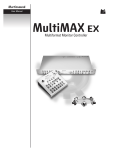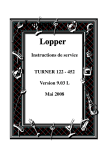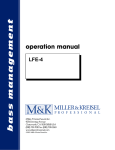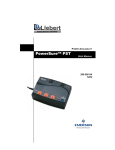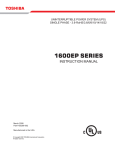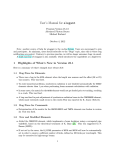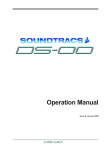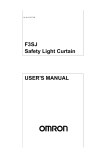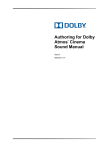Download MultiMAX EX Manual
Transcript
Martinsound 0 User Manual MultiMAX EX & EXR Multiformat Monitor Controllers User Manual MultiMAX EX & EXR Multiformat Monitor Controllers User Manual 1 Martinsound, Inc., 1151 West Valley Boulevard, Alhambra, CA 91803 (800) 582-3555 +1 (626) 281-3555 www.martinsound.com Poly Addendum MultiMAX EXR Owners Please refer to your Remote Control panel whenever the manual refers to the MultiMAX Controller Front Panel controls. MXEX 2.00 Firmware - New Features Support For MultiMAX EXR 7.1 to 5.1 Monitor Downmix Check While mixing in 7.1 with the Main Monitor Format set to F5/S2, it is now possible to hear a 5.1 downmix from the main monitors via the SDDS Automatic Format Conforming. Select the Main monitor system. Press the Main button again to activate the 7.1>5.1 downmix mode. The Main button will flash indicating the 7.1>5.1 downmix mode is active. Press Main again to switch back to 7.1 monitoring. Menu Navigation The Menu system has been improved to make navigation easier. Dual Splash Screen on Remote The MultiMAX EX Remote now displays two splash screens when powering up the system. Splash screen 1 indicates the Remote firmware version (UR #.##). Splash screen 2 indicates the Controller firmware version (EX #.##). 09 © 2000 Martinsound, Inc. All rights reserved. Under the copyright laws, this manual may not be copied, in whole or in part, without the written consent of Martinsound. Every effort has been made to ensure that the information in this manual is accurate. Martinsound is not responsible for printing or clerical errors. MultiMAX and the Martinsound logo are Trademarks of Martinsound, Inc. Other company and product names mentioned herein are trademarks of their respective companies. Mention of third-party products is for informational purposes only and constitutes neither an endorsement nor a recommendation. Martinsound assumes no responsibility with regard to the performance or use of these products. Written by Shawn Micheal and Steve Harvey, with assistance from Michael Somers. Table of Contents Introduction to MultiMAX EX & EXR ............................................................................ 1 Information Cautions & Warnings .............................................................................................. 3 FCC Compliance ..................................................................................................... 4 Safety Instructions .................................................................................................. 5 Important................................................................................................................... 6 Getting Connected ........................................................................................................... Block Diagram ......................................................................................................... Standard 5.1/7.1 Interface ...................................................................................... Comprehensive EX/6.1 Interface .......................................................................... DB25 Pin Outs - Top Row ...................................................................................... DB25 Pin Outs - Bottom Row ............................................................................... Logic Interface - Example 1 .................................................................................. Logic Interface - Example 2 ................................................................................... 7 8 10 11 12 13 14 15 Monitor Formats ................................................................................................................ F5/S2 ........................................................................................................................ F3/S2 ........................................................................................................................ F3/S3 ........................................................................................................................ F3/S4 ........................................................................................................................ F3/SX ........................................................................................................................ Nearfield ................................................................................................................... Small Mono .............................................................................................................. 17 18 20 22 24 26 28 29 Operation:Front Panel ..................................................................................................... Monitor Source ........................................................................................................ Setup ......................................................................................................................... Level .......................................................................................................................... Monitor System ....................................................................................................... Source On ................................................................................................................ 31 33 35 36 37 38 Operation: LCD: Main Screen ....................................................................................... 39 Operation: Setup Menus ................................................................................................. Format ....................................................................................................................... Calibration ................................................................................................................ Options ..................................................................................................................... Interfaces .................................................................................................................. Levels ........................................................................................................................ External Controls .................................................................................................... Bass Redirect Main ................................................................................................ Bass Redirect Alt .................................................................................................... Diagnostics .............................................................................................................. 41 42 45 47 48 49 50 51 52 53 Remote Control ................................................................................................................. 55 Connections ............................................................................................................. 56 Diagrams .................................................................................................................. 57 Specifications Audio ......................................................................................................................... 59 Other ......................................................................................................................... 60 iv Introduction to MultiMAX EX & EXR Introduction With the introduction of Dolby Surround EX™, surround sound has just gotten bigger and better. And once again, Martinsound has an affordable, quick and easy, yet comprehensive Surround EX monitoring solution for every multi-track console, MultiMAX EX. MultiMAX EX is an important new tool designed to help studios and post production facilities easily transition from two channel stereo to multi-channel surround sound, including the new formats that use 3 or 4 channels just for surround information. Simply put, MultiMAX EX replaces the stereo monitor section of your current console, while providing necessary additional compatibility checking, to ensure that all your surround sound mixes are a success. Other exciting features are also included to make mixing and tracking in surround as smooth as standard stereo sessions. The most important thing to understand about MultiMAX EX is that it is not just a surround sound level control. It is an integration of fundamental surround mixing building blocks within one unit, with an easy to use interface. The first building block in MultiMAX EX is a unity gain mixer. Five eight-channel mixes are combined into one eight-channel output. This provides an easy way to monitor the console mix bus or master recorder along with three additional premixes. In addition, the output of the eight-channel combined mix is available as an eight-channel processor send, along with a user variable downmixed stereo output, convenient for making a personal copy of the mix for the producer. A fixed downmixed LCRS processor send is also available when mixing with stereo surrounds, The second building block in MultiMAX EX is the monitor source selector. In addition to being able to select the first stage unity gain mixer in full channel width, downmixed stereo or mono, you can monitor additional external devices. There is the provision for monitoring an eight-channel source (i.e., a multi-channel processor or another multi-channel machine), as well as a stereo source in stereo or mono (i.e. the Lt Rt of a processor or the return of the tape deck recording the producer’s personal copy). There is an input for your console’s stereo (or quad) monitor section for access to its monitoring functions, and finally, there is a production track input that can be monitored along with any other source you’ve selected. Handy for monitoring that necessary scratch track without it getting into any of your mixes or tape sends. The third building block in MultiMAX EX is a combination of many tools used in surround sound mixing. First are the monitor status selectors of the monitor source. They can act as channel on or solo. Second is an LFE filter that simulates the DTV and DVD-V LFE encoding process. Third is the 7.1 to 5.1 downmix for checking a 7.1 SDDS mix on a 5.1 monitor system. And fourth is Bass Redirect, a tool used in theaters with compromised theater speakers. The fourth building block in MultiMAX EX is the eight-channel level control. This is probably the reason you went shopping for a surround monitor controller. But even here MultiMAX EX rises above the competition with the use of MDAC technology for sonic integrity and channel tracking. The fifth building block in MultiMAX EX is the monitor system selector. Four different monitor systems can be integrated with MultiMAX EX, because we understand that as well as stereo and mono compatibility checks, you want to hear it over a variety of speakers. The last building block is the menu system that allows the user to configure MultiMAX EX for his/her session, environment, etc. Additionally, within the menu system is access to tools such as pink noise and individual monitor trims, so necessary for proper surround sound monitor set up. Because MultiMAX EX is such a sophisticated tool, many ways of implementing it are possible. In the next few pages you will find connector pinouts, logic wiring diagrams, and block diagrams to let you know what can be interfaced. Interfacing to a patch bay is highly recommended! We also recommend that you read the Operation sections before finalizing the interface design to your facility. 1 2 Information: Cautions & Warnings ������� ���� ���� �� �������� ����� �� ��� ���� ������ �� ���� ���������� �� ��� ������ �������� �� ������ ��� ���� �� �������� ����� �� ��� ������ ����� ��� ����� �� ���������������� ����� ������ ����� ��������� �� ��������� ��������� ���������� ���� ������ ��� ������� �� ���� ����������� �� ��� ������� �� ���������� ����� ��������� �� ������ ����������� ��� ��������� ������� ����������� �� ��������� ��������� ����� ���� ������ ��� ������� ���������� �� ���������������� ��������� ��� ��� ������� � �� ����� �� � ����������� The lightning flash with arrowhead symbol within an equilateral triangle is intended to alert the user to the presence of uninsulated “dangerous voltage” within the product’s enclosure that may be of sufficient magnitude to constitute a risk of electric shock to persons. Le symbole éclair avec point de flèche à l’intérieur d’un triangle équilatéral est utilisé pour alerter l’utilisateur de la présence à l’intérieur du coffret de «voltage dangereux» non isolé d’ampleur suffisante pour constituer un risque d’électrocution. The exclamation point within an equilateral triangle is intended to alert the user to the presence of important operating and maintenance (servicing) instructions in the literature accompanying the appliance. Le point d’exclamation à l’intérieur d’un triangle équilatéral est employé pour alerter l’utilisateur de la présence d’instructions importantes pour le fonctionnement et l’entretien (service) dans le livret d’instruction accompagnant l’appareil. 3 Information: FCC Compliance For Customers in the USA: NOTE: This equipment has been tested and found to comply with the limits for a Class B digital device, pursuant to Part 15 of the FCC rules. These limits are designed to provide reasonable protection against harmful interference in a residential installation. This equipment generates, uses and can radiate radio frequency energy and, if not installed and used in accordance with the instructions, may cause harmful interference to radio communications. However, there is no guarantee that interference will not occur in a particular installation. If this equipment does cause harmful interference to radio or television reception, which can be determined by turning the equipment off and on, the user is encouraged to try and correct the interference by one or more of the following measures: Reorient or relocate the receiving antenna. Increase the separation between the equipment and the receiver. Connect the equipment into an outlet on a circuit different from that to which the receiver is connected. Consult the dealer or an experienced radio/TV technician for help. The shielded interface cable recommended in this manual must be used with this equipment in order to comply with the limits for a digital device pursuant to Subpart B of Part 15 of FCC rules. CAUTION: Changes or modifications to this equipment not expressly approved by Martinsound for compliance could void the user’s authority to operate this equipment. Identification: Please write in the following information for future reference(i.e. insurance claims, tech support, return authorization, etc.): Serial Number: Purchased at: Date of Purchase: 4 Information: Safety Instructions Read these instructions. Keep these instructions. Heed all warnings. Follow all instructions. Do not use this apparatus near water. Clean only with a damp cloth. Do not block any of the ventilation openings. Install in accordance with the manufacturer’s instructions. Do not install near any heat sources (including amplifiers). To prevent electric shock, do not use this polarized plug unless all the blades can be fully inserted into the receptacle or other outlet. Refer all servicing to the Martinsound Service Department. For continued protection replace only with like fuse. 5 Information: Important Please read the following before installing and operating the unit. Fuse replacement 120V~ For continued protection replace only with T 315 mA – 250V fuse. (5x20mm time-delay fuse rated for 315 milliamps at 250 volts) 230V~ For continued protection replace only with T 160 mA – 250V fuse. (5x20mm time-delay fuse rated for 160 milliamps at 250 volts) DB25 Connectors – Pin 13 DO NOT GROUND PIN 13 ON THE FOLLOWING CONNECTORS Other Inputs & Returns 4/2/4 Sends & Downmix Outs These pins have +5V available for optional use with the logic command opto-isolators. (See pg. 13) Ventilation The MultiMAX chassis utilizes ventilation holes in the sides and top cover to provide a convective air flow to dissipate heat generated within the chassis. Any obstruction of these holes will raise the internal operating temperature and shorten the life of the unit. Strain Relief MultiMAX has nearly 100 input and output signal paths routed through the connectors on the rear panel. If the mating cables are not suspended with proper strain relief to the rack or cabinet enclosure housing MultiMAX, then the weight of the cables may torque and twist the front mounting ears of the MultiMAX chassis. Power Up State On power up, Direct (mix bus) is selected to the Wide Inputs, Console is selected as the Monitor Source, and the Main Monitors are selected. All Menu Setups are stored and recalled in EEPROM. Factory Defaults Pressing and holding Enter and Dim while powering up the unit will restore the factory default settings for all parameters. 6 Getting Connected Introduction The small size of MultiMAX EX belies its capabilities. With 55 inputs, 38 outputs, and 3 logic inputs, MultiMAX EX is able to manage sophisticated monitoring setups quickly and easily. To handle that amount of I/O MultiMAX EX utilizes DB25 connectors formatted to the Tascam standard. Additionally, a logic voltage appears on the spare pin of several connectors for logic interface, if needed. Whether using off the shelf cable assemblies or custom making your own, it is recommended that MultiMAX EX be interfaced into a patchbay to quickly accommodate differences in formats when needed. Tables containing the pinouts of the DB25 connectors can be found on the next two pages for the do-it-yourself person. Several implementations are given for utilizing the logic inputs. The logic inputs are useful for permanent installations to maximize the full capabilities of MultiMAX EX, whether mixing, overdubbing, or tracking. For permanent installations, the logic inputs are used to maximize the full capabilities of MultiMAX EX, whether mixing, overdubbing, or tracking. Automatic monitor dimming during talkback and automatic AFL/PFL/APL bus select are just two of the features available when the logic inputs are connected and enabled. Several implementations are given for interfacing the logic inputs. Consult your console manual or manufacturer for accessing the Dim, Mute, and non-destructive Solo logic buses. To help your understanding of MultiMAX EX a block diagram is given with its correlation to the front panel switches. A complete description of the functions and setups is given in the Operations section of this manual. 7 Getting Connected: Block Diagram Wide Inputs Monitor Source Console In Wide Inputs to Stereo Downmix (user variable) Direct In Playback In Downmix Out Mono Downmix (Wide Inputs) (x8) Premix 1 In (External Process) Wide Sends Premix 2 In Premix 3 In Pink Noise Wide Inputs to LCRS Downmix (fixed) Wide Rtn F5/S2, F3/S2 Formats Only Stereo Rtn LCRS Sends Production In 500-2kHz 8 Stereo Rtn Mono Getting Connected: Block Diagram Source On Level (And Solo Mode) L R C LFE LS RS LC RC CS OS Dim Monitor System Main (Front) L LC C RC R or L C R Mute Alt (Front) LCR Monitor Downmix 7.1 to 5.1 (fixed) Main (Surrounds) LS CS RS OS or LS RS MDAC (x8) Alt (Surrounds) LS CS RS or LS RS 80Hz LPF LFE Filter LFE Main/Alt Bass Redirect (user variable) 80Hz LPF (NOTE: Production cannot route to the Nearfield Monitors) To LFE or LR Nearfield Small Mono MDAC (x1) Audio Input or Output on 25-pin D-Sub connector Audio Input or Output on 25-pin D-Sub connector 8 ch. audio path 4 ch. audio path 2 ch. audio path 1 ch. audio path 9 Getting Connected: Standard 5.1/7.1 Interface ����������� ����������� ����������� ������������� ������ �� ���������� ������������� ������ �� ��������������� ����������� ��������������� ������������� ������ �� ��������������� ����������� ��������������� ����������������������� ������������� �������� �� ������������� ������������ �� � � � � �� ����� ����� ��� � � � ������� � ������� ��� � �������������������������� � ���� � �� �������� � ���� �� � � ����� ��� �� ���� ���� ��������� ��� ����� ��� ��� � � � ����� � ��������� ��� � � ����������������� ��������� ����� �� �������� �� ����������� ���� ��������� ���� ����� ������������������ ����� ��� ����� ��� ��������� ����� �� �������� ��������� ����� ���� ����������� �� ����� ����������� ������� ����������� ����� �� ������������� ��� ����� �������� ������������� ���������� �������������� ���������������� �������������� ��������� ���� ��������� ���� �������� ���� ��������� ������������ �������� ����� �������� ������ �� ������� ����������� ������� ������ ������ ����� ����������� ��� ������ � ������� �� �������� �� �� � �������� ���� ������ ����� ���� ��� ����� ������������� ������������ ��� � ������� ���� ��� ����� ��� ������ � ������� �� �������� ��� 10 ��������� ���� �������� ������ ������� ����������� ������� ������ �� �������� ����� �������� ������ ����������� ������������� ����� ����� ���� ��������� ����� �� �������� ��� ����� ����������������� ��������������� ����������� ������������� ������ �� ��� ��������� ������������������ ��������������� ����������� ������������� �������� �� ��������� ����� �� �������� �� ����������� ���� ��������� ����������� �� ����� ���� ����� �������������������������� ��������������� ����������� ������������� ������ �� � �� �������� ��� ������� ��� �� �� �� �� �� ��������� �� �� �� �� �� �� � � � � ��� � � � ���� ����� ��� ��� � � � ����� � ��������� �� � � ������������ ��������������� ����������� ������������� ������ �� ��� � ��� ������ ���������� �� ����� � ����� ����� ��� � � ������� � ������� ��� � ����������������������� ���������� ����� ����������� ��� ������ � ������� �� �������� �� �� � �������� ���� ������ ����� ���� ��� ����� ������������� ������������ ��� � ������� ���� ��� ����� ��� ������ � ������� �� �������� ��� ���� ��������� ������������ ���� ������������� ���������� �������������� ���������������� �������������� ��������� �������� ����������� ������� ����������� ����� �� ������������� ��� ����� Getting Connected: Comprehensive EX/6.1 Interface 11 Getting Connected: DB25 Pin Outs - Top Row �� � �� � �� � �� � �� � �� �� �� �� �� �� �� �� ������ �� ��� ������ �� ��� ������� ������ ������ �� ��� ������ �� ��� ������� ������ ������ �� ���� ������ �� ���� ������� ������ ������ �� �� ������ �� �� ������� ������ ������ �� �� ������ �� �� ������� ������ ������ �� �� ������ �� �� ������� ������ ��� ���� ������� ������ �������� �� ��� �������� �� ��� ������� ������ �������� �� ��� �������� �� ��� ������� ������ �������� �� ���� �������� �� ���� ������� ������ �������� �� �� �������� �� �� ������� ������ �������� �� �� �������� �� �� ������� ������ �������� �� �� �������� �� �� ������� ������ ��� ���� ������ � �� ��� ������� ������ ������ � �� ��� ������ � �� ��� ������� ������ ������ � �� ��� ������ � �� ��� ������� ������ ������ � �� ���� ������ � �� ���� ������� ������ ������ � �� �� ������ � �� �� ������� ������ ������ � �� �� ������ � �� �� ������� ������ ������ � �� �� ������ � �� �� ������� ������ ��� ���� ������ � �� ��� ������ � �� ��� ������� ������ ������ � �� ��� ������ � �� ��� ������� ������ ������ � �� ��� ������ � �� ��� ������� ������ ������ � �� ���� ������ � �� ���� ������� ������ ������ � �� �� ������ � �� �� ������� ������ ������ � �� �� ������ � �� �� ������� ������ ������ � �� �� ������ � �� �� ������� ������ ��� ���� ������� ������ ������ � �� ��� ������ � �� ��� ������� ������ ������ � �� ��� ������ � �� ��� ������� ������ ������ � �� ��� ������ � �� ��� ������� ������ ������ � �� ���� ������ � �� ���� ������� ������ ������ � �� �� ������ � �� �� ������� ������ ������ � �� �� ������ � �� �� ������� ������ ������ � �� �� ������ � �� �� ������� ������ ��� ���� ���� ���� ��� ��� ������� ������ ���� ���� ��� ��� ���� ���� ��� ��� ������� ������ ���� ���� ��� ��� ���� ���� ��� ��� ������� ������ ���� ���� ��� ��� ���� ���� ��� ��� ������� ������ ���� ���� ��� ���� ���� ���� ��� ���� ������� ������ ���� ���� ��� �� ���� ���� ��� �� ������� ������ ���� ���� ��� �� ���� ���� ��� �� ������� ������ ���� ���� ��� �� ���� ���� ��� �� ������� ������ ��� ���� ���� ����� � ������� ������ �������� �� ��� ������ � �� ��� ������� ������ ������ � �� ��� ���� ���� ��� ��� ������ � ������ �� ������ �� ��� �������� �� ��� ������� ������ ������ � �� ��� ������ � �� ��� ������ � ������ � ������ �� ��� ������� ������ ������ � �� ��� ������ � �� ��� ������ � ������ �� ������� ������ �������� �� ��� ������ � �� ��� �������� ������ � ������ �� ��� �������� �� ��� ������ ������ �� ������ �� ��� �� ���� � ���� � � � � � � � � � 12 � � � � � � � � ��� ��� ��� �� ����� ��� �� ������� ������ �� �� ����� ��� ��� � ������� ������ � ����� ��� ��� ����� ��� ��� �� �� ����� ��� ��� � ������� ������ �� ��������� ��� �� ��������� ��� �� ������� ������ ��������� ��� �� ��������� ��� �� ������� ������ ��� ��� ��� ��� ����� ��� ��� � ������� ������ ��� ��� ��� ��� ������� ������ � ��� ��� ��� ��� ����� ��� ��� ����� ��� ��� �� ��� ��� ��� ��� ������� ������ ����� ���� ���� ����� ���� ���� ������� ������ ��� ��� ��� �� ��� ��� ��� �� �� ����� ��� ��� ������� ������ �� � ����� ��� ���� � ������� ������ � ����� ��� ���� ����� ��� �� �� �� ����� ��� �� ������� ������ �� � ��� ��� ��� �� ����� ��� �� �� ������� ������ ��� ��� ��� �� ����� ��� �� �� ������� ������ ��� ��� ��� �� ������� ������ ����� ��� �� ������� ������ �� ��� ���� ����� ������� ���� �� ��� ���� ����� ���� �� �� ���� � ���� ���� ��� ��� ��� ���� ��� ��� ��� ������� ������ ���� ��� ��� ��� ���� ��� ��� ��� ������� ������ ���� ��� ��� ��� ���� ��� ��� ��� ������� ������ ���� ��� ��� ��� ���� ��� ��� ��� ������� ������ ���� ��� ��� ���� ���� ��� ��� ���� ������� ������ ���� ��� ��� �� ���� ��� ��� �� ������� ������ ���� ��� ��� �� ���� ��� ��� �� ������� ������ ���� ��� ��� �� ���� ��� ��� �� ������� ������ ��� ���� ���� ������� ���� ��� ���� ���� �� ��� ���� ���� �� ����� ������ ��� ��� ���� �� ��� ��� ���� �� ����� ������ ������� ��� �� ������� ��� �� ������� ������ ������� ��� �� ������� ��� �� ������� ������ ����� ���� ��� �� ����� ���� ��� �� ������� ������ ����� ���� ��� �� ����� ���� ��� �� ������� ������ ����� ���� ��� �� ����� ���� ��� �� ������� ������ ����� ���� ��� �� ����� ���� ��� �� ������� ������ ����� ��� ����� ����� � ������� ���� ������� �� �� ������� ������ ������� �� �� ������� �� �� ������� ������ ������� �� �� ������� �� �� ������� ������ ������� �� �� ������� �� �� ������� ������ ����� ��� ����� ������ � ������� ������� ������ ������ ������ �� �� ������ ������ �� �� ������� ������ ����� ������ ���������� ��� ���������� ��� ������� ������ ���� ������ �� ��� ��� ���� ���� �� ���� ������ �� ��� ��� ���� ���� �� ������� ������ ���� ������ �� ��� ���� ������ �� ��� ������� ������ ���� ������ �� ��� ������ ������ �� �� ���� ������ �� ��� ������ ������ �� �� ������� ������ ���� ������ �� ��� ���� ������ �� ��� ������� ������ ���� ������ �� ���� ������� �� �� ���� ������ �� ���� ������� ������ ���� ������ �� �� ���� ������ �� �� ������� ������ ���� ������ �� �� ���� ������ �� �� ������� ������ ���� ������ �� �� ���� ������ �� �� ������� ������ ��� ���� ���� ������� Getting Connected: DB25 Pin Outs - Bottom Row 13 Getting Connected: Logic Interface - Example 1 ���� �� �������� ����� � ���� ���� ��� ������� ��� ������� ����������� ���� �� �������� ������ ����� ����� ���� ��� ����� ��� �� �������� ������� ����� ������� ������� ��� ����� ���� ��������� ��� ��� �� ���� ����� ���� ���������� �� �� �� �� �� �� �� �� � �� � �� � �� � �� � �� � �� � �� � �� � �������� ��� ����� ����� � ������� ���� ���� ���� ��� � �� ������� ����� ���������� ��� ��� �� ���� ����� ���� ���������� ��� � �� ������� ����� ���������� 14 �� �� �� �� �� �� �� �� � �� � �� � �� � �� � �� � �� � �� � �� � �������� ��� ����� ������ � ������� ���� ���� Getting Connected: Logic Interface - Example 2 ���� �� �������� �������� � ���� ���� ��� ������� ������ ������� ����������� ���������� ����� ���� ���� ����� �� ������ �������� ��� ������ ���� �� �������� ������ ����� ����� ���� ��� ����� ��� �� ������� ������� ������� ������� ������� ����� ��� ��� ����� ���� ��������� ���� ����� ���� ���������� �� �� �� �� �� �� �� �� � �� � �� � �� � �� � �� � �� � �� � �� � �������� ��� ����� ����� � ������� ���� ���� ���� ����� ��� ���� ����� ���� ���������� �� �� �� �� �� �� �� �� � �� � �� � �� � �� � �� � �� � �� � �� � �������� ��� ����� ������ � ������� ���� ���� 15 16 Monitor Formats Introduction When working with sources and monitor systems of differing widths, opportunities arise for mismatches. This could lead to one or more channels of audio “disappearing,” if for example a 5.1 source is selected while monitoring on stereo nearfields. MultiMAX EX is programmed to assist your engineering need to switch between a variety of monitor systems and sources without interrupting your workflow. Rather than disallowing “illegal” selections… “Why won’t it let me push this button?” MultiMAX EX automatically switches to the last selected wide monitor system to match your wider source selection. Likewise, MultiMAX EX automatically switches to a related stereo or mono monitor source to match your narrower monitor system selection. In order for MultiMAX EX to “know” what to do, the correct speaker format must be selected for your Main Monitor System as well as the width format of your Wide Inputs and Wide Return monitor sources. In addition, the correct surround level, whether for theater or home, must be selected. From this information, MultiMAX EX can determine which channels route to front speakers and which to surrounds, and also which speakers to reduce 3dB for film mixing. In addition, the correct routing and coefficients are applied to applicable downmixes. The following pages contain diagrams of all possible Monitor Formats and Monitor Source combinations, and how they appear on the Main, Alt, Nearfield, and Small Mono Monitors. Below you will find a brief description of the Main Monitor Formats programmed into MultiMAX EX, along with the potential use for each one. F5/S2: L R C Lfe Ls Rs Lc Rc Five speakers in front, two speakers for surround (plus subwoofer) Primary: Secondary: SDDS (7.1) • IMAX (8) DOLBY Surround (5.1) • DTS (5.1) • DOLBY Surround (LCRS) HDTV (5.1) • DTV (5.1) • DVD-V (5.1) • DVD-A (5.1) • DSD (5.1) F3/S2: L R C Lfe Ls Rs Three speakers in front, two speakers for surround (plus subwoofer) Primary: Secondary: DOLBY Surround (5.1) • DTS (5.1) • DOLBY Surround (LCRS) HDTV (5.1) • DTV (5.1) • DVD-V (5.1) • DVD-A (5.1) • DSD (5.1) SDDS (7.1) F3/S3: L R C Lfe Ls Rs Cs Three speakers in front, three speakers for surround (plus subwoofer) Primary: Secondary: DOLBY Surround EX (6.1) • DTS ES (6.1) DOLBY Surround (5.1) • DTS (5.1) • DOLBY Surround (LCRS) HDTV (5.1) • DTV (5.1) • DVD-V (5.1) • DVD-A (5.1) • DSD (5.1) F3/S4: L R C Lfe Ls Rs Cs Os Three speakers in front, four speakers for surround (plus subwoofer) Primary: Secondary: DOLBY Surround EX+ (7.1) • DTS ES+ (7.1) DOLBY Surround EX (6.1) • DTS ES (6.1) DOLBY Surround (5.1) • DTS (5.1) • DOLBY Surround (LCRS) HDTV (5.1) • DTV (5.1) • DVD-V (5.1) • DVD-A (5.1) • DSD (5.1) F3/SX: L R C Lfe Ls Rs Lcs Rcs Three speakers in front, four speakers for surround (plus subwoofer) Primary: DOLBY Surround EX+ (7.1) • DTS ES+ (7.1) • Lexicon ??? (7.1) DOLBY Surround EX (6.1) • DTS ES (6.1) DOLBY Surround (5.1) • DTS (5.1) • DOLBY Surround (LCRS) HDTV (5.1) • DTV (5.1) • DVD-V (5.1) • DVD-A (5.1) • DSD (5.1) Note: F3/SX is a special Main Monitor mode that utilizes all surround speakers for every Monitor Source Format. If a wide source has less than four channels of surround, MultiMAX EX automatically reroutes the apropriate surround channel(s) to the unused surround speaker(s) and compensates for the increased acoustic power by adjusting the level of common signal speakers. 17 Monitor Format: F5/S2 ������ � ���� ������� ��� � ���� ������� ��� ���� ������ � �� ��� � ��� ���� ������ � ������ � ���� ������� ��� � ���� ������� ��� �� ��� � ������ ��������� ���� ������ � ��� � ��� ���� ������ ������ ��� ��� ��� ����� ��� ������ ������� ������� �� ������� ���������� ���� ����� ��� �� ��� �� �� ���������������� ����������������� ���������� ��������� �������� ���� ����� � ��������� ������� ������� ����� ������ � ���� ������� ��� ������ ������ � ���� ������� ��� ������ ���� ������ ���� ������ ��� ��� ��� ���������� ��� ���������� ������ � ���� ������� ��� ������� ������ ������ � ���� ������� ��� ������� ������ ���� ������ ���� ������ ���� ���� ��� ���������� 18 ��� ���������� ��� ���������� Monitor Format: F5/S2 ������ � ���� ������� ��� � ���� ���������� ���� ������ � �� ��� ��� � ��� � ������ � ���� ����������� � ���� ����������� �� ��� ��� � ���� ������ � ��� � � ��� � ���� ���� ������ �� ��� � �� ��� ��� � � ��� � ���� ������ ��� ��� ���� ����� ����� �� ��� �� ��� �� �� �� ��� �� ��� �� �� ���� ���� ��� ���� ��� ���� ��� ���� �� ���� �� ��� ������� ���������� ���� ����� ���������� ���������� �������� ���� ����� ��������� ��������� ������� ���������� ���� ����� ������ � �������� ���� � ���� ����� ���� ������� � �� ��� ��� � ���� � ���������� ������ ���� ���� ����� ��������� ����� ������ � ������� ��� � ���� ����� ��� �� ��� ��� � ������� �� ���� ������ ������ �� ��� ��� ��� �������������� ������� � ��� � ��� ���� ���� ���� �� ��� �� ��� �� �� ��� ���� �� ���� �� ��� ������� ���������� ���� ����� ���������� ������ ���� ���� ����� ��������� ����� ������ � �������� ������ � ������ ���� ������ ������� � ��� � � ������ ��� � �� ��� ��� ���������� ���� ����� � ���� ��� � ���� ������ � �������� ���� � ������ ���� ���� � ���� ���� �� ��� ������� � ��� � � ��� �� ��� ��� � ��� ��� ������ ��� ��� ����� � �� ��� ��� � � ��� ��� � ��� ����� ���� ���� �� ��� ��� ��� �� ��� ��� �� ��� �� �� ��� ��� ��� �� ��� ��� �� ��� �� ������ ������� ���������� ���� ����� �������� ����� ���� ���� ����� ���������� ������� �� � ������� ���� ������� ���������� ���� ����� ������ ����� ���� ���� ����� ����� ���� 19 Monitor Format: F3/S2 ������ � ���� ������� ��� � ���� ������� ��� ������ � ���� ������� ��� � ���� ������� ��� ���� ������ ������ � ��������� � ������ � ������� ��� � ��� � ��� � ���� ������ ������ ��������� ���� ������ ��� ���� ������ ������ ��� ������� ��� ����� �� ������� ���������� ���� ����� ��� �� ��� �� �� ������������������ ����������������� ���������� ��������� �������� ���� ����� � ��������� ������� ������� ����� ������ � ���� ������� ��� ������ ������ � ���� ������� ��� ������ ���� ������ ���� ������ ������� ��� ��� ���������� ��� ���������� ������ � ���� ������� ��� ������� ������ ������ � ���� ������� ��� ������� ������ ���� ������ ���� ������ ���� ���� ��� ���������� 20 ��� ���������� ��� ���������� Monitor Format: F3/S2 ������ � ���� ������� ��� � ���� ���������� ���� ������ ��� ������ � ���� ����������� � ���� ����������� � � � ��� � ��� � ��� � ���� ������ ���� ���� ������ � � � ��� � ��� � ��� � ���� ������ ��� ��� ���� ����� ����� �� ��� �� ��� �� �� �� ��� �� ��� �� �� ���� ���� ��� ���� ��� ���� ��� ���� �� ���� �� ��� ������� ���������� ���� ����� ���������� ���������� �������� ���� ����� ��������� ��������� ������� ���������� ���� ����� ������ � �������� ���� � ���� ����� ���� ������� ���� ���� � ����� ���� � � ���� ���� ����� ��� � ����� ��� � � ������ � ������� ��� � ���� ����� ��� � � � ��� � ��� � ��� � ������� �� ���� ������ ������ �� ��� ��� ��� �������������� ������� ��� ���� ���� ���� �� ��� �� ��� �� �� ��� ���� �� ���� �� ��� ������� ���������� ���� ����� ���� � ����� ���� � � ���� ���� ����� ��� � ����� ��� � � ������ � �������� ������ � ������ ���� ������ ������� � ������ � �������� ���� � ������ ���� ���� � ���� ���� � � ���� � ��� � ��� � ���� ��� � ������ ��� � ��� ���������� ���� ����� ������� ��� ������ ��� � ��� � � ��� ��� � ��� ��� � ��� � ��� ��� ����� ����� ���� ���� �� ��� ��� ��� �� ��� ��� �� �� ��� ��� �� ��� ��� �� ��� ��� �� ��� �� ������ ������� ���������� ���� ����� �������� ����� ���� ���� ����� ���������� ������� �� � ������� ���� ������� ���������� ���� ����� ���� � � ���� � ���� ���� ����� ��� � � ��� � 21 Monitor Format: F3/S3 ������ � ���� ������� ��� � ���� ������� ��� ������ � ���� ������� ��� � ���� ������� ��� ���� ������ ���� ������ ��� ��� ���� ������ ���� ������ � � � ��� � ��� � ��� � ��� ��� ��� ���������� ��� ����� �� ��� �� ��� �� ���� ��� �� ����� ����� ������� ���������� ���� ����� ���� � ����� ���� � �������� �������� ���� ����� ��� �� ���� ����� ������ � ���� ������� ��� ������ ������ � ���� ������� ��� ������ ���� ������ ���� ������ ��� ��� ��� � ����� ��� � �������� � �� � �� � �� ��� � �� ��� � �� ��� � �� ��� ��� ���������� �� ����� �� �� ��� �� �� ���� ��� �� ��� �� �� �� �� ����� �� ����� ������� ���������� ���� ����� ��� � ����� ��� � �������� ���� � ����� ���� � �������� �������� ���� ����� ��� �� ���� ����� ������ � ���� ������� ��� ������� ������ ������ � ���� ������� ��� ������� ������ ���� ������ ���� ������ ���� ���� � �� � �� � �� ��� � �� ��� � �� ��� � �� ��� ���������� ����� �� ��� ��� ��� ��� �� ���� �� ��� ��� �� ��� ����� ���� �� ��� ����� 22 ������� ���������� ���� ����� ���� � ����� ���� � � ���� ���� ����� ��� � ����� ��� � � ��� �� ��� Monitor Format: F3/S3 ������ � ���� ������� ��� � ���� ���������� ���� ������ ��� ������ � ���� ����������� � ���� ����������� � � � ��� � ��� � ��� � ���� ������ ���� ���� ������ � � � ��� � ��� � ��� � ���� ������ ��� ��� ���� �� ��� �� ���� ���� ��� ��� ����� ����� ��� �� �� �� ��� �� ���� ��� ���� ��� ���� �� ��� ����� ������� ���������� ���� ����� ���� � ����� ���� � ����� �������� ���� ����� ���� �� ���� �� ��� ��� ����� ��� � ����� ��� � ����� ������� ���������� ���� ����� ������ � �������� ���� � ���� ����� ���� ������� ��� ����� ��� �� ���� � ����� ���� � � ���� ���� ����� ��� � ����� ��� � � ������ � ������� ��� � ���� ����� ��� � � � ��� � ��� � ��� � ������� ��� ���� ������� �� ���� ������ ������ �� ��� ��� ��� �������������� � � � ��� � ��� � ��� � ���� ���� ���� ����� �� ��� �� ��� ���� �� ��� ����� ��� �� �� ���� �� ��� ����� �� ��� ��� ��� �� ���� � ����� ���� � � ���� ���� ����� ��� ����� ������� ���������� ���� ����� ��� � ����� ��� � � ������ � �������� ������ � ������ ���� ������ ������� � � ���� � ��� � ��� � ���� ��� � � ���� � ����� ���� � ���� ���� ����� ��� � ����� ��� � ������ � �������� ���� � ������ ���� ���� � ���� ���� � ������ ��� ��� �� ��� ����� ��� ����� ������� ���������� ���� ����� ��� ��� �� ������� ��� ������ ��� � ��� � � ��� ��� � ��� ��� � ��� � ��� ��� ����� ����� ���� ���� �� ��� ��� ��� �� ��� ��� ����� ��� �� ��� �� �� ��� ��� ��� �� ���� � ��� ���� � ���� ���� ����� ���������� ������� �� � ��� �� ��� ����� ������ ��� ����� ������� ���������� ���� ����� ��� ��� �� ��� ����� ��� � ��� ��� � ������� ���������� ���� ����� ���� � � ���� � ���� ���� ����� ��� � � ��� � 23 Monitor Format: F3/S4 ������ � ���� ������� ��� � ���� ������� ��� ���� ������ ��� ������ � ���� ������� ��� � ���� ������� ��� � � � ��� � ��� � ��� � ���� ������ ��� ���� ������ � � � ��� � ��� � ��� � ���� ������ ��� ��� ��� ��� ����� �� ��� �� ��� �� ���� ��� ���� ����� �� �� ��� �� ����� ����� ���� ��� ���� ���� ��� ���� ������� ���������� ���� ����� ���� � ����� ��� � ����� ���� � ����������� ��� � ����������� �������� ���� ����� ���� � ��� ��������� ����� ����� ��� ����� ������ � ���� ������� ��� ������ ���� ������ ��� ���� � ����� ��� � ����� ���� � �������� ��� � �������� �������� ���� ����� ���� � ��� ��������� ����� ����� ������ � ���� ������� ��� ������ � �� � �� � �� ��� � �� ��� � �� ��� � �� ��� ���� ������ ��� � �� � �� � �� ��� � �� ��� � �� ��� � �� �� ��� ����� �� �� ��� �� �� ���� ��� ���� �� ��� �� �� �� �� �� ��� �� �� �� ����� ������� ���������� ���� ����� ���� � ����� ��� � ����� ���� � ����������� ��� � ����������� �������� ���� ����� ���� � ��� ��������� ����� ����� ��� ����� ������ � ���� ������� ��� ������� ������ ���� � ����� ��� � ����� ���� � �������� ��� � �������� �������� ���� ����� ���� � ��� ��������� ����� ����� ������ � ���� ������� ��� ������� ������ � �� � �� � �� ��� � �� ��� � �� ��� � �� ���� ������ ���� � �� � �� � �� ��� � �� ��� � �� ��� � �� ����� �� ��� ��� ��� ��� �� ���� �� ����� ��� ��� �� ��� ����� ���� �� ��� �� ��� �� ��� ��� ��� ��� �� ���� �� ��� ����� 24 ������� ���������� ���� ����� ���� � ����� ���� � � ���� ���� ����� �� �� �� ����� ���� ��� ���� ���� ��� ���� ���� �� ��� �� ��� ����� ����� ���� ������ �� ����� �� ������� ���������� ���� ����� �� ��� ����� ����� ������� ���������� ���� ����� ��� �� ��� ��� �� ��� ����� ���� �� ��� ����� ��� � ����� ��� � � ������� ���������� ���� ����� ���� � ����� ���� � � ���� ���� ����� ��� � ����� ��� � � ��� �� ��� Monitor Format: F3/S4 ������ � ���� ������� ��� � ���� ���������� ���� ������ ��� ������ � ���� ����������� � ���� ����������� � � � ��� � ��� � ��� � ���� ������ ���� ���� ������ � � � ��� � ��� � ��� � ���� ������ ��� ��� ���� ����� �� ��� �� ���� ���� ��� ��� ����� ����� ��� �� �� �� ��� �� ���� ��� ���� ��� ���� �� ��� ����� ������� ���������� ���� ����� ���������� ���������� �������� ���� ����� ���� �� ���� �� ��� ��� ����� ��������� ��������� ������� ���������� ���� ����� ������ � �������� ���� � ���� ����� ���� ������� ��� ����� ��� �� ���� � ����� ���� � � ���� ���� ����� ��� � ����� ��� � � ������ � ������� ��� � ���� ����� ��� � � � ��� � ��� � ��� � ������� ��� ���� ������� �� ���� ������ ������ �� ��� ��� ��� �������������� � � � ��� � ��� � ��� � ���� ���� ���� ����� �� ��� �� ��� ���� �� ��� ����� ��� �� �� ���� �� ��� ����� �� ��� ��� ��� �� ���� � ����� ���� � � ���� ���� ����� ��� ����� ��� � ����� ��� � � ������� ���������� ���� ����� ������ � �������� ������ � ������ ���� ������ ������� � � ���� � ��� � ��� � ���� ��� � � ���� � ����� ���� � ���� ���� ����� ��� � ����� ��� � ������ � �������� ���� � ������ ���� ���� � ���� ���� � ������ ��� ��� �� ��� ����� ��� ����� ������� ���������� ���� ����� ��� ��� �� ������� ��� ������ ��� � ��� � � ��� ��� � ��� ��� � ��� � ��� ��� ����� ����� ���� ���� �� ��� ��� ��� �� ��� ��� ����� ��� �� ��� �� �� ��� ��� ��� �� �������� ����� ���� ���� ����� ���������� ������� �� � ��� �� ��� ����� ������ ��� ����� ������� ���������� ���� ����� ��� ��� �� ��� ����� ������� ���� ������� ���������� ���� ����� ���� � � ���� � ���� ���� ����� ��� � � ��� � 25 Monitor Format: F3/SX ������ � ���� ������� ��� � ���� ������� ��� ���� ������ ��� ������ � ���� ������� ��� � ���� ������� ��� � � � ��� � ��� � ��� � ���� ������ ��� ���� ������ � � � ��� � ��� � ��� � ���� ������ ��� ��� ��� ��� ����� �� ������� ���������� ���� ����� ��� �� ��� �� ����� ����� ���� ���� ����� ���� ���� ����� �� ��� �� ��� �� ��� �� ����� ���� ��� ���� ����� ����� ���� ����� ����� ������������� ���� ������������� �������� ���� ����� ���� � ��� ��������� ����� ����� ��� ����� ������ � ���� ������� ��� ������ ���� ������ ����� ������� ���������� ���� ����� ����� ����� ���� ����� ����� �������� ���� �������� �������� ���� ����� ���� � ��� ��������� ����� ����� ��� ����� � �� � �� � �� ��� � �� ��� � �� ��� � �� ���� ������ ��� � �� � �� � �� ��� � �� ��� � �� ��� � �� �� ��� ����� ������� ���������� ���� ����� ���� ��� �� �� �� �� ����� �� ����� ���� ���� ����� ���� ���� ����� ��� �� �� �� �� �� ��� �� �� �� ��� �� �� ����� ���� ��� ���� ����� ����� ���� ����� ����� ������������� ���� ������������� �������� ���� ����� ���� � ��� ��������� ����� ����� ��� ����� ������� ���������� ���� ����� ��� � �� � �� ��� � �� ��� � �� ��� � �� ���� ������ ���� � �� � �� � �� ��� � �� ��� � �� ��� � �� 26 ������� ���������� ���� ����� ����� ��� ��� �� ��� ��� �� ��� ����� ���� �� ��� �� ����� ���� ��� ���� ������ � ���� ������� ��� ������� ������ � �� ���� �� �� �� ����� ����� ���� ����� ����� �������� ���� �������� �������� ���� ����� ���� � ��� ��������� ����� ����� ��� ����� ����� �� ��� �� ����� ������ � ���� ������� ��� ������� ������ ���� ������ ����� ���� ��� ���� ������ � ���� ������� ��� ������ ��� �� �� �� ��� ����� ���� �� ��� ���� �� ����� ����� ���� ����� ����� � ���� � ���� ���� ����� ���� � ��� ��������� ����� ����� ��� ����� ��� �� ��� �� ��� ��� ������� ���������� ���� ����� ��� ��� �� ���� �� ��� ��� �� ��� ����� ���� �� ��� ��� ����� ���� �� ��� ���� �� ����� ����� ���� ����� ����� � ���� � ���� ���� ����� ���� � ��� ��������� ����� ����� ��� ����� ��� �� ��� Monitor Format: F3/SX ������ � ���� ������� ��� � ���� ���������� ���� ������ ��� ������ � ���� ����������� � ���� ����������� � � � ��� � ��� � ��� � ���� ������ ���� ���� ������ � � � ��� � ��� � ��� � ���� ������ ��� ��� ���� ����� ����� �� ��� �� ��� �� �� �� ��� �� ��� �� �� ���� ���� ��� ���� ��� ���� ��� ���� �� ���� �� ��� ������� ���������� ���� ����� ����� ����� ���� ��� ���� ���� ��� ���� ����� ���� �� ��� ���������� ��������� ���������� ��������� �������� ���� ����� ���� � ��� ��������� ����� ����� ��� ����� ������� ���������� ���� ����� ���������� ��������� ������ ����� ���� ���� ����� ���� � ��� ��������� ����� ����� ��� ����� ������� �� ���� ������ ������ ������ � ������� ��� � ���� ����� ��� �� ��� ��� ��� �������������� ������ � �������� ���� � ���� ����� ���� ������� ���� � � � ��� � ��� � ��� � ����� ���� �� ��� ������� ��� ���� � � � ��� � ��� � ��� � ���� ���� ���� ����� �� ��� �� ��� �� �� ��� ���� �� ���� �� ��� ����� ���� �� ��� ������� ���������� ���� ����� ���������� ��������� ������ ����� ���� ���� ����� ���� � ��� ��������� ����� ����� ��� ����� � � ���� � ��� � ��� � ���� ��� � � ��� ��� �� ������� ���������� ���� ����� ��� ��� �� ��� ��� ����� ����� ���������� ����� ���� ���� ����� ��� �� ��������� ���� ������ � �������� ���� � ������ ���� ���� � ���� ���� � ������ ��� �� ��� ����� ���� �� ��� ������ � �������� ������ � ������ ���� ������ ������� ����� ������� ��� ������ ��� � ��� � � ��� ��� � ��� ��� � ��� � ��� ��� ����� ����� ���� ���� �� ��� ������� ���������� ���� ����� ��� ��� �� ��� ��� �� �� ��� ������ ��� ��� ����� ����� �������� ����� ���� ���� ����� ���������� ������� �� � ��� �� ������� ���� ������� ���������� ���� ����� ��� ��� �� ��� ��� �� ��� ��� ����� ����� ������ ����� ���� ���� ����� ����� ���� ��� �� 27 Monitor Format: Nearfield ������ � �������� ������ � ������ ���� ������ ������� ������ � �������� ���� � ������ ���� ���� ������� ������ �������� ������ ��� ������ ��� � ���� ���� � � ���� ���� ����� ������ ����� �������� ������� ����� ��������� � ��� ������� ���������� ����� ������� �� ����� ���� ������ � �������� ������ � ���� ���� ����� ���������� ��� ���������� ����� ������� �� ����� ���� ������ � ���� ���� ������� ������� ������� ������ ���� ���� � ���� ���� ������������ � ���� ���� � ���� � ���� ����������������� ����������������� ������������ ������� ������ ������� ����� ��������� � ��� ������� ���������� ����� ������� �� ����� ���� ������� �� ���� ������ ������ �� ��� ��� ��� �������������� ������ � �������� ������ � ���� ���� ������� ����� ���������� ��� ���������� ����� ������� �� ����� ���� ������� �� ���� ������ ������ �� ��� ��� ��� �������������� ������ � ���� ���� ������� ������ ����� ���� ���� ���� ���� � �������� ���� ���� � � �������� ������ ������������� ���� ���� � ������������� ����� ������� 28 � ����� ��������� � ��� ���������� ����� ������� �� ����� ���� ������� ����� ���������� ��� ���������� ����� ������� �� ����� ���� Monitor Format: Small Mono ������ � �������� ���� � ������ ���� ���� ������� �������� ������ ��� � ��� ���� ���� � ��� ��������� �������� ������� ����� ���� ����� ������ � �������� ���� � ���� ���� ������� ������ ���� ���� � ��� ���� ���� � ��� ����������������� ������ ������� ����� ���� ����� ������ � �������� ���� � ���� ���� ������� �� ���� ������ ������ �� ��� ��� ��� �������������� ������� ����� ���� ���� � ��� ���� ���� � ��� ������������� ����� ������� ����� ����� ���� 29 30 Operation: Front Panel Introduction The MultiMAX front panel is divided into six sections. Each section contains a set of controls pertaining to specific functions of MultiMAX. In the center is the LCD screen, providing an easy-to-read window of the current monitor configuration, applied downmixing, and levels. In setup mode, the LCD displays the Setup menus. Before we begin, you may need to adjust the contrast of the screen. Hold down the Exit button and turn the Level/Select control knob for optimum viewing. MultiMAX EXR Owners: Please refer to your Remote Control panel whenever the manual refers to the MultiMAX Controller Front Panel controls. Wide Inputs The Wide Inputs section is a unity gain mixer, combining up to five multi-channel mix sources, each up to eight channels wide. The six buttons select and indicate the mix status of the five Wide Inputs sources. All selected sources – Direct, Playback, Premix 1, 2 & 3 – are combined and routed to the Wide Sends, 4:2:4 Sends, and Downmix Outs. The combined mix can be monitored via the Wide Inputs button in the Monitor Source section. Three different interlocking modes are provided for the Wide Inputs buttons to suit your particular application. Dir / Pb interlocks only the Direct and Playback buttons for easy bus/recorder switching while allowing the addition of 3 premixes. All interlocks all five source buttons for mastering applications, while None eliminates all interlocking for monitoring five sources simultaneously. (See pg. 48) The width of the Wide Inputs may be set for 7.1, 6.1, 5.1, or LCRS, (See pg. 43) depending upon the Main Monitor format. If different width mixes are being monitored simultaneously, be sure to set the width of the Wide Inputs to match the widest mix being monitored as the selection mutes unused inputs. For example, a setting of 5.1 will allow the L, C, R, LS, RS, and LFE inputs of the Direct, Playback, and Premix 1, 2, & 3 inputs to be active, but the LC/CS and RC/OS inputs will be muted. Note: When the width format of the Wide Inputs is set to LCRS, connect the S channel of a mix to the appropriate LS input. Use caution when monitoring an LCRS Premix(es) with wider format mixes, as proper level compensation and signal routing will not be applied to the LCRS Premix(es). Direct & Playback These two buttons add the Direct and/or Playback Inputs to the Wide Inputs mix. Dir / Pb When the Direct and Playback buttons are interlocked, this button adds the Direct or Playback selection to the Wide Inputs mix . The Dir / PB button is locked on when interlock is set to All or None. Premix 1, Premix 2 & Premix 3 These three buttons add the Premix 1, Premix 2, and/or Premix 3 Inputs to the Wide Inputs mix. 31 Operation: Front Panel Wide Sends (rear connection) The Wide Sends connection outputs the Wide Inputs mix directly. The Wide Sends is typically used to feed an external processor for monitoring purposes. (See pg. 10) 4:2:4 Sends (rear connection) The 4:2:4 Sends connection outputs the Wide Inputs mix downmixed to LCRS format for use with a Dolby 4:2:4 monitoring processor. MultiMAX downmixes the Wide Inputs mix to LCRS by applying the following coefficients: LCR>LCR @ 0dB LC>L @ –3.5dB (7.1 only) LS>S @ –3.0dB (Normal 0) LC>C @ –9.5dB (7.1 only) LS>S @ –6.0dB (Film-3) RC>C @ –9.5dB (7.1 only) RS>S @ –3.0dB (Normal 0) RC>R @ –3.5dB (7.1 only) RS>S @ –6.0dB (Film-3) Important: Use this output only when Format: Main Mon is set to F5/S2 or F3/S2. (See pg. 42) Other surround formats use a matrix process to encode the surround channels thereby requiring the use of a surrounds encoder/decoder to hear the effect of the applied matrix process whether in mono, stereo, 3 or 4 channel surround playback. As a result, the 4:2:4 Sends has not been configured to output other surround formats correctly. (See pg. 17) Note: By using the L, C and R outputs from the 4:2:4 Sends and the LS, RS, and LFE from the Wide Sends it is possible to output an F5/S2 or F3/S2 7.1 mix to a 5.1 processor. Downmix Out (rear connection) The Downmix Out connection outputs the Wide Inputs mix in two channel stereo (Lo Ro) format. This provides an easy way to create stereo work copies for the client. Downmix has a 3dB loss to account for bus build. Note: The downmix coefficients for the center and surround(s) channels are variable, and may be specified in the Options/Downmix menu. (See pg. 47) 32 Operation: Front Panel Monitor Source The Monitor Source section allows you to listen to various sources without interfering with the Wide Inputs mix or the various sends and stereo downmix derived from it. The eight Monitor Source buttons select and indicate the source(s) to be monitored. The source selections with white buttons are interlocking and selecting any one of these buttons will deselect the previous choice. The gray button, Production, can be added to any other monitor source, allowing the monitoring of a production track without it appearing in any mixes or processors. Perfect for the scoring mixer. Stereo and mono compatibility issues are readily addressed through the linked buttons indicated by the lines with arrows. Note: Selecting a monitor source whose width is wider than the current Monitor System selection will force MultiMAX to automatically select a wider format Monitor System. Wide Inputs The Wide Inputs button selects the discrete Wide Inputs mix as the monitor source, and can be monitored on the Main and Alt Monitor Systems. Downmix Downmix selects the stereo Downmix Out of the Wide Inputs mix as the monitor source, and can be monitored on the L & R monitors of the Main, Alt, and Nearfield Monitor Systems. Note: The downmix coefficients for the center and surround(s) channels are variable, and may be specified in the Options: Downmix menu. (See pg. 47) Mono (Downmix) Mono selects a mono sum of the Downmix Out as the monitor source, and can be monitored on the C monitor of the Main and Alt Monitor Systems, as a phantom center on Nearfield, and on Small Mono. Wide Rtn Wide Return selects an external source, from four to eight channels wide, as the monitor source. Typically used as a processor return, it may also be used to monitor an additional recorder/playback machine. Wide Return can be monitored on the Main and Alt Monitor Systems. The width of the Wide Return may be set for 7.1, 6.1, 5.1, or LCRS, depending upon the Main Monitor format. In addition, MultiMAX EX has new compound formats for the Wide Return to facilitate monitoring the effects of the new Dolby EX/DTS ES matrix processors. (See pg. 43- 44) Note: When the Formats: Wide Rtn menu is set to LCRS, the LS input serves as the S input for the Wide Returns connection. Stereo Rtn Stereo Rtn selects an external stereo device as the monitor source and can be monitored on the L &R monitors of the Main, Alt, and Nearfield Monitor Systems. Typically used for the Lo Ro output of a processor, it may also be used for a stereo recorder/playback machine such as a Downmix Out reference recorder output or a multi-source stereo selector. 33 Operation: Front Panel Mono (Stereo Rtn) Mono selects a mono sum of the Stereo Rtn as the monitor source, and can be monitored on the C monitor of the Main and Alt Monitor Systems, as a phantom center on Nearfield, and on Small Mono. Console Console selects the speaker outputs of the mixing console as the monitor source. The inputs for Console are formatted for LCRS, which can support 4-bus as well as stereo consoles. Console can be monitored on all four monitor systems. Note: When MultiMAX is powered up it will automatically default to Console as the selected monitor source. The non-destructive solo (APL/AFL/PFL) sense/logic bus of the mixing console may be connected to the Ext Cntrl: Solo input of MultiMAX EX. Refer to your mixing console manual for details of how to access the non-destructive solo sense. Refer also to Getting Connected. (See pages 13-15) With solo sense connected, enabling Solo in the External Controls: External Solo menu will cause MultiMAX to automatically select and deselect Console as the monitor source when a non-destructive solo is activated on the mixing console. Production (Production Level) Production adds a reference-only mono track to the primary Monitor Source. It may be used for scoring sessions for example, to easily play back a production dialog/work track without it being recorded to a master or reference recorder. Production will be monitored on the C monitor of the Main and Alt Monitor Systems, and on the Small Mono for both the Nearfield and Small Mono Monitor Systems. Any adjustment of the Monitor System SPL does not affect Production SPL. Production has its own level adjust to easily enable the operator to balance between the selected Monitor Source and the Production work track. Note: Press and hold the Production button to allow the Select/Level control to adjust Production SPL. This does not affect the overall monitor level, and allows the production track to be balanced against any other selected monitor source. Production SPL can also be set in the Levels: Production to C menu. (See pg. 49) The optional Remote Control provides a dedicated Production level control knob. 34 Operation: Front Panel Setup The Setup controls are used to enter, setup, and exit the Setup menus. Setup allows adjustment of parameters that determine how MultiMAX operates for your session. Enter Enter opens the Setup menus on first press. Subsequently, it toggles through the parameters of the highlighted field for a Setup menu item. Note: Press and hold the Enter button to allow the Select/Level control to quickly scroll through the parameters of a highlighted field within the Setup menus. Exit / (Contrast) Exit returns you from a Parameter screen to the Setup menus, and from the Setup menus to the main screen Note: Pressing and holding the Exit button allows the Level/Select control to adjust the LCD contrast. Level/Select When within the Setup menus, the Level/Select control moves the highlight field between the various menus items. It also adjusts numerical parameters, such as Trim or Production levels and LCD screen contrast, within specific Setup menus. Pressing and holding the Enter button allows the Select/Level control to quickly scroll through the parameters of a highlighted field within the Setup menus. 35 Operation: Front Panel Level These controls affect the level of the selected monitor system. Level/Select The Level/Select control adjusts the SPL (level) of the Monitor Systems. Any adjustment of the Monitor System SPL does not affect Production SPL. Production has its own level control to easily enable the operator to balance between the selected Monitor Source and the Production dialog/work track. Dim (Dim Level) Dim attenuates the monitor system by a user-adjustable amount. Note: Pressing and holding the Dim button while turning the Level/Select control knob adjusts the dim attenuation over a range of –1dB to –30dB. Mute Mute turns off the monitor system. Note: The Mute and Dim functions can also be controlled by any device (i.e. console, recorder, intercom, telephone) that can be interfaced to the External Control logic inputs. Enabling External Dim and/or External Mute in the External Controls Menu then allows the external device(s) to automatically select and deselect MultiMAX EX’s Dim and/or Mute. Refer to your equipment manual for details on how to access the relevant remote logic lines. Refer also to Getting Connected in this manual. 36 Operation: Front Panel Monitor System The five Monitor System buttons select and indicate the active monitor system. Two different wide format monitor systems, as well as stereo and mono system, can be controlled by MultiMAX EX. To avoid the potential mismatch of Monitor Sources that are too wide for the selected Monitor System, simple logic has been incorporated to avoid these situations. Selecting a Monitor System that is a narrower format than the current Monitor Source selection will cause MultiMAX EX to automatically select a narrower format Monitor Source. Likewise, selecting a Monitor Source that is a wider format than the selected Monitor System will cause MultiMAX EX to selct a wider format Monitor System. Note: An SDDS 7.1 Monitor Source can be monitored on a F3/S2 Monitor System via the automatic format conforming within MultiMAX EX which uses the following coefficients: LCR>LCR @ 0dB Lc>L @ –3.5dB Lc>C @ –9.5dB Rc>C @ –9.5dB Rc>R @ –3.5dB Main – Front Main selects the primary wide format speaker system. The Main Monitor System can be formatted for various 7.1, 6.1, and 5.1 speaker configurations through the Formats: Main Mon Menu. (See pg. 42) Alt – Front Alt selects an alternate front LCR speaker system. This could be used, for example, when a visiting engineer wishes to use his/her own LCR nearfield speakers. Alt Sur Alt Sur selects an alternate surround speaker system for either the Main or Alt Front speaker systems (whichever is selected). This could be used, for example, to switch between a set of direct and diffuse radiating surround speakers. MultiMAX remembers the selected pairing of front with surround monitors and automatically reselects the same combination the next time Main or Alt is selected. Note: Alt Sur is capable of providing an alternate selection for each surround loudspeaker for the following Main Mon Formats only: F5/S2, F3/S2, F3/S3. The other Main Mon Formats share the CS and OS speakers between the Main Surrounds and the Alt Surrounds. (See pages 17-27) Nearfield This button selects a stereo nearfield monitor system, such as Yamaha NS-10s. Small Mono This button selects a mono monitor such as an Auratone or loudspeaker in a consumer television set. 37 Operation: Front Panel Source On The eight Source On buttons select and indicate the monitor status of the individual channels of the Monitor Source. Film mixers use speaker mutes to help isolate problems in the mix, but traditional speaker mutes would interfere with the bass redirection capabilities of MultiMAX. To avoid this problem, MultiMAX mutes the individual source channels to the monitor matrix, before bass redirect. The effect is the same, but changes in tone won’t occur as the Source On buttons are toggled on and off. Deselecting an individual channel will not defeat redirected audio to the associated monitor. Note: When a 7.1 monitor source is downmixed to playback on a 5.1 monitor system, all eight Source On buttons are functional. Deselecting LC and/or RC will mute their phantom image in the 5.1 mix. Likewise, Deselecting L and/or C and/or R will not mute the LC and RC phantom images from the LCR speakers. Solo Mode The Solo Mode button toggles the operation of the Source On buttons to latching solo. When Solo Mode is selected the status of the Source On buttons remain the same. When a Source On button is then pressed, all other Source On buttons will toggle off. Additional Source On buttons may then be included in the solo. Deselecting the last soloed Source On will toggle the Source On buttons to their state prior to entering the solo mode. Deselecting Solo Mode will also revert the Source On buttons to their prior state. 38 Operation: LCD: Main Screen Introduction When in operation, the LCD screen in the center of the front panel provides important feedback at a glance of the Monitor Source, the source format, the monitoring width including downmixing, the monitor SPL, the Production SPL, and dim attenuation. Splash Screen When MultiMAX EX is powered up, a splash screeen will appear for a few moments displaying the revision of software residing in the unit. You can check at www.martinsound.com to confirm that your unit has the latest version of software. Main Screen Left The left side of the Main Screen provides information about the selected Monitor Source and its format. At the top, the selected Monitor Source is indicated. Next, a graphic representation of the Monitor Source format is shown, with filled boxes indicating inputs and hollow boxes indicating returns. At the bottom, the Monitor Source width and any applicable monitor downmixing is indicated. Right The right side of the screen shows a bar graph level indicator with a calibrated tic mark and numeric monitor SPL readout of the selected Monitor Source. When Dim is selected the dim attenuation level appears underneath the SPL Level. Center When Downmix is selected the center of the screen shows the downmix coefficients. These will be hidden if Production is also selected. When Production is selected the center of the screen shows a bar graph level indicator with a calibrated tic mark and numeric monitor SPL readout of the production track. 39 40 Operation: Setup Menus Introduction Setup Menus provide the user with a comprehensive selection of parameter settings to customize MultiMAX EX for the session. Issues, such as the speaker configuration, Wide Inputs & Wide Return width, Downmix coefficients, external interfaces, etc., are all addressed within the Setup Menus. Once configured, hundreds of decisions are made transparent to the user, making the operation of MultiMAX EX simple and intuitive to use. Getting From Here To There From the Main Screen, press the Enter button to access the Setup Menus. Turn the Select knob to scroll the reverse highlight field through the different parameter settings of the visible Setup Menu. When the reverse highlight field reaches an up or down arrow, the next knob turn will take you to the preceding or following Setup Menu respectively. To change a parameter setting, scroll the reverse highlight field to the desired setting, then press the Enter button to change it to the correct setting. Some settings when selected, such as Calibration: Pink Noise, will cause a Setup Screen to appear. Pressing Exit returns you from a Setup Screen to its Setup Menu and from the Setup Menus to the Main Screen. Getting The Job Done Quickly The Enter button can be used as a hot key in conjunction with the Select knob to quickly scroll parameter settings and Menus. Scroll the reverse highlight field to the desired parameter setting. Press and hold the Enter button, then use the Select knob to quickly scroll through all available settings. Scroll the reverse highlight field to an up or down arrow. Press and hold the Enter button, then use the Select knob to quickly scroll from Menu to Menu. 41 Operation: LCD: Setup Menus Format The parameter settings in the Format Menu tell MultiMAX EX the mix configuration in which you will be working. Important issues are addressed such as the number of speakers and their layout, the number of channels in the mix, the number of channels returning from an external processor, and whether the mix is for theatrical release. The Wide Inputs and Wide Return parameter selections will vary according to the Main Monitor Format. Please examine how the different format settings interact. (See pages 17-27) Main Mon The Main Monitor system of MultiMAX EX can accommodate a wide variety of multi-channel monitor configurations or speaker layouts. Because terms like 7.1 indicate only how many channels are involved in a mix format, MultiMAX EX uses an alphanumeric descriptor to define Main Monitor configurations. Front speakers are indicated first using the letter F and the number of speakers used, 3 or 5. Surround speakers follow, using the letter S and the number of speakers used 2, 3, or 4. It is important to set the Main Monitor Format correctly to ensure correct surround speaker levels and stereo downmixing. Note: The LFE or .1 channel can also be run full bandwith for an IMAX ‘voice of god’ channel. F5S2 Speakers: 5 fronts (L Lc C Rc R) and 2 surrounds (Ls Rs) Format used by: Sony SDDS, IMAX Release Formats: Theatrical Supported Mix Formats: 8, 7.1(SDDS), 5.1, & LCRS F3S2 Speakers: 3 fronts (L C R) and 2 surrounds (Ls Rs) Format used by: Dolby Digital, DTS Release Formats: Theatrical, DVD, DTV Supported Mix Formats: 7.1(SDDS), 5.1, & LCRS F3S3 Speakers: 3 fronts (L C R) and 3 surrounds (Ls Cs Rs) Format used by: Dolby Digital EX, DTS ES Release Format: Theatrical, DVD, DTV Supported Mix Formats: 6.1, 5.1, & LCRS F3S4 Speakers: 3 fronts (L C R) and 4 surrounds (Ls Cs Rs Os) Format used by: Possibly Dolby Digital EX, DTS ES Release Format: Theatrical, DVD, DTV Supported Mix Formats: 7.1(non-SDDS), 6.1, 5.1, & LCRS. F3SX Speakers: 3 fronts (L C R) and 4 surrounds (Ls LCs RCs Rs) Format used by: Dolby Digital EX, DTS ES, Dolby Digital, DTS, [Dolby Surround], [Ultra Stereo], [Circle Surround] Release Format: Theatrical, DVD, DTV, [VHS], [Stereo TV] Supported Mix Formats: 7.1(non-SDDS), 6.1, 5.1, & LCRS. Note: The F3SX format automatically reroutes any unused surround speaker output to an appropriate surround channel, while making necessary level adjustments, thereby fully utilizing the full surround speaker setup. (See pages 26-27) 42 Operation: Setup Menus Format (cont.) Inp (Wide Input) Set the Main Mon Format before selecting this parameter. The width of the Wide Inputs may be formatted for 7.1, 6.1, 5.1, or LCRS, depending upon the Main Mon format selected. Note: For formatting interactions & mappings see pages 17-27. All five Wide Inputs – Direct, Playback, Premix 1, 2, & 3 – will be set to the selected width. When simultaneously connecting mixes of different widths to the Wide Inputs, select the setting that matches the widest mix, as the format selection mutes unused inputs among other things. For example, a setting of 5.1 would allow only the L, R, C, LFE, LS, & RS inputs for the five Wide Inputs to be active. Unused, unmuted inputs should be grounded. Note: The combined mix of the Wide Inputs section is outputted directly to the Wide Send, therefore the Wide Send format will always match the Wide Inputs format. Rtn (Wide Return) MultiMAX EX features enhanced Wide Return selections to facilitate the implementation of the new processors used for Dolby Digital EX and DTS ES. The first version of MultiMAX simply selected a dedicated 8 channel input for returning external processors. In MultiMAX EX, the dedicated input is still there, but the ability has been added to monitor the Wide Return surround inputs with the L, R, C, & LFE inputs of the Wide Inputs allowing the insertion of a processor on the surround channels only. Likewise, the ability to simultaneously monitor a 4:2:4 processor while in this mode is available. Standard Mode Set the Main Mon Format before selecting this parameter. The width of the Wide Return may be formatted for 7.1, 6.1, 5.1, or LCRS, depending upon the Main Mon format selected. Note: For formatting interactions & mappings see pages 17-27. This mode simply formats the Wide Return width and activates all Wide Return inputs when the Wide Return button is selected. 43 Operation: Setup Menus Format (cont.) F:S = In:Rtn Mode Set the Main Mon format before selecting this parameter. The Wide Return width may be formatted for 7.1 F:S = In:Rtn or 6.1 F:S = In:Rtn, depending upon the Main Mon format selected. Note: For formatting interactions & mappings see pages 17-27. When Wide Return is selected, this mode activates the Wide Inputs L, R, C & LFE inputs (F = In) and the Wide Return surround inputs (S = Rtn). The Wide Return LED will turn on solid indicating it is selected, while the Wide Inputs LED will flash indicating it is also being monitored. Also, the Source On LEDs for the surround channels will turn on solid indicating they are monitoring the Wide Return, while the Source On LEDs for L, R, C & LFE will flash indicating they are monitoring Wide Inputs. F:S = In:Rtn + F:S = Rtn:Con Mode Set the Main Mon format before selecting this parameter. The Wide Return width may be formatted for 7.1 F:S = In:Rtn + F:S = Rtn:Con or 6.1 F:S = In:Rtn + F:S = Rtn:Con, depending upon the Main Mon format selected. Note: For formatting interactions & mappings see pages 17-27. When Wide Return is selected, this mode activates the Wide Inputs L, R, C & LFE inputs (F = In) and the Wide Return surround inputs (S = Rtn). The Wide Return LED will turn on solid indicating it is selected, while the Wide Inputs LED will flash indicating it is also being monitored. Also, the Source On LEDs for the surrounds will turn on solid indicating they are monitoring the Wide Return, while the Source On LEDs for L, R, C & LFE will flash indicating they are monitoring Wide Inputs. When Wide Return is selected still another time, this mode activates the Wide Return L, R, & C inputs (F = Rtn) and the Console surround input (S = Con). The Wide Return LED will turn on solid indicating it is selected, while the Console LED will flash indicating it is also being monitored. Also, the Source On LEDs for L, R, & C will turn on solid indicating they are monitoring the Wide Return, while the Source On LEDs for the surrounds will flash indicating they are monitoring Console. Note: When using a 4:2:4 processor to monitor Dolby Surround in the F:S = In:Rtn + F:S = Rtn:Con mode, there is not a direct send for the S channel of the processor. The LSt & RSt (Left Surround Total & Right Surround Total) output from the EX/ES processor must be externally summed at unity gain and the summed signal can then be returned into the Console S input. Surrounds The level of the surrounds can be formatted for normal or film mixing. Generally speaking, the Normal 0 dB parameter should be used for all non-theatrical product, such as HDTV, DTV, DVD-Video, DVD-Audio, and SACD. The Film -3 dB parameter follows the film industry standard by reducing the output level of the surrounds by 3dB. It also accommodates the resultant elevated mix level of the surrounds by reducing the surrounds level to the Downmix and 4:2:4 Send. 44 Operation: Setup Menus Calibration The film and television industries have adopted standardized monitoring levels to help insure predictable results in the final product. MultiMAX easily supports the different monitoring level standards with the Main Page SPL readout, the Surrounds Setup Menu and the Calibration Setup Menu. The Calibration Setup allows you to calibrate each speaker in all four monitor systems. The Calibration Setup Menu displays the pink noise source, target SPL and trim value. To calibrate you will need an SPL meter (average reading, true RMS calibrated VU detector) and an RTA (real time analyzer), if available, to calibrate the subwoofer. The Calibration Setup Menu allows you to select the most appropriate noise source for calibrating your monitors. Press Enter to continue into the Calibration Trim screen. Pink Noise Pink Noise selects the internal pink noise generator to use for calibrating the individual speakers. Pink noise should be used for calibrating full bandwidth speakers and the subwoofer. Band Pass Noise Band Pass Noise selects the internal pink noise generator with a level compensated, 500Hz to 3kHz band-pass filter. Band Pass Noise should be used for calibrating limited bandwidth speakers. DO NOT use it for calibrating the subwoofer. External External turns off the internal noise generator allowing an external noise source to be used. The source may be connected to any one of the five Wide Inputs, but must feed all channels that correspond to the Main Monitor System. Calibration Trim Target SPL In the Calibration Trim Screen the target SPL indicates the absolute level to which a speaker should be trimmed. The trim procedure does not require the SPL to be set at your intended working level. MultiMAX calculates the target SPL for each individual speaker based on the Main Page SPL setting, the Main Mon Format, and the Surrounds Format. The subwoofer target SPL is an estimated value. (See pg. 46) Once calibration is complete, the Monitor System SPL on the Main Page may be set to the required working level with the Level/Select control knob. Note: With the Surrounds Format set to Normal 0 dB, the target SPL for the fronts and surrounds will be identical. With the Surrounds Format set to Film -3dB, the target SPL for the surrounds will be 3dB lower than the fronts. Trim Value The trim value for the selected speaker is displayed beneath the target SPL level. The trim range is 0 to –20dB in 0.1dB increments, providing precise calibration. If the 20dB range is insufficient, make an adjustment at the amplifier then use Trim to calibrate. Note: All monitor trims come from the factory set to 0dB. This ensures that MultiMAX EX delivers maximum level and the best signal to noise out of the box. The trim values will be restored to the factory preset if you reset the system software. (See pg. 6) 45 Operation: Setup Menus Calibration (cont) Trim Procedure Position an SPL meter (average reading, true RMS calibrated VU detector) at the mix position. Set the SPL meter to C Weighted/Slow. Select the Monitor System to be calibrated. Solo the required channel/speaker from the Source On section. (MultiMAX won’t allow an invalid selection). Deselect Mute and Dim. Use the Level/Select control to trim the selected speaker so that the reading on the SPL meter matches the target SPL indicated on the Calibration Trim Menu. Note: The target SPL for LFE is approximate only. See the next section for complete instructions on trimming the subwoofer. Solo the next channel/speaker in the Monitor System to be calibrated and repeat the procedure. Select another Monitor System to continue the calibration process. When speaker calibration is complete, press Exit to return to the Setup Menus. Subwoofer Trim Procedure The film industry standard sets the LFE reproducing speaker(s) 10dB louder than the center speaker, measured in the LFE band pass region. To accurately measure this and calibrate the subwoofer(s) you will need an RTA (real time analyzer). After calibrating the Main Monitor System center speaker, make sure the noise source is set to Pink Noise and use the RTA to note the average value of the third-octave bands in the mid-band of the center speaker. Select LFE and trim the subwoofer level so that the average value of the third-octave bands between 25Hz and 80Hz is 10dB higher than the noted average value for the mid-band of the center speaker. ��������� �� �� ����� ��������� ������ ������� ��������� �������� ������ ���� ���� ���� After calibrating the subwoofer, we suggest taking an SPL measurement that you can use as a reference for subsequent checks and calibration without the necessity of the RTA. The SPL meter reading will be approximately 4 dB above the target SPL of the center speaker. If an RTA is not available set the subwoofer to the target SPL indicated on the Trim Menu as an approximation. Excepting potential standing waves, it should be within ± 1 dB of the correct level. 46 Operation: Setup Menus Options Downmix The Downmix settings allow MultiMAX EX to use your preferred coefficients for downmixing the Wide Inputs combined mix to Lo Ro stereo for compatibility checking and outputting to a reference recorder. Notes should be given to the mastering engineer specifying your downmix settings, to ensure that he listens, masters, and sets the Dolby Digital downmix bits to the same value. C The center channel of the Wide Inputs combined mix is equally sent to the Downmix left and right summing buses. The level of the center channel to the Downmix may be set to -3.0 (dB), -4.5 (dB) or -6.0 (dB) to allow for your preferred method of compensating for the build in power. These settings correspond to the downmix bit settings allowed in Dolby Digital encoding. S The surround channels of the Wide Inputs combined mix are sent to the Downmix left and right summing buses based upon their respective position. LS to left, RS to right, and S or CS & OS to both left and right. The level of the surround channels to the Downmix may be set to –3.0 (dB), –6.0 (dB), or Off, to allow for your preferred method of compensating for the build in power. These settings correspond to the downmix bit settings allowed in Dolby Digital encoding. Note: The - 6 setting is invalid when the Wide Inputs Format is set to LCRS, therefore the - 6 setting is the same as the -3 setting. LFE Filter The LFE Filter settings allow the insertion of an 80Hz low pass filter into the monitor path of the LFE (Low Frequency Effects) channel. The filter provides the user with a simulation of the filtering that occurs when the .1 channel is encoded for bitstream compression. IMAX: Going from 7.1 to 8 With the LFE Filter turned off, the LFE channel may be used as a full bandwith ‘voice of god’ channel for IMAX presentations. The speaker should be calibrated accordingly. The ‘voice of god’ channel will not appear in the Downmix. LFE Filter Wide Inputs The Wide Inputs setting allows the insertion of the LFE filter when Wide Inputs is selected as the Monitor Source. LFE Filter Wide Return The Wide Return setting allows the insertion of the LFE filter when Wide Return is selected as the Monitor Source. Note: If an external filter is used for monitoring, the LFE filter in MultiMAX should be turned off. 47 Operation: Setup Menus Interfaces Wide Inputs Interlock The Interlock Menu allows the selection of three modes of operation for the Wide Inputs switches. Dir,Pb The Direct and Playback switches are interlocked allowing quick toggling between the mix and mix recorder while allowing additional monitoring of up to three premixes. All All allows only one Wide Input at a time to be selected. Note that the Dir / Pb switch cannot be deselected in this mode. None None allows any combination of Wide Inputs to be selected at one time. Note that the Dir / Pb switch cannot be deselected in this mode. SPL Display Range The output level of MultiMAX can be varied over a 60 dB range. With a Calibration Trim value of 0dB, the top value of the selected SPL Display Range equals -2dBu at the speaker out for a +4dBu input. The most precise channel tracking occurs at the top 30dB of SPL range for any trim value. To accomodate a wide range of users, MultiMAX EX allows the SPL display range to be varied by ± 10dB, in 5dB steps, from the default 35-95dB range. Simply, the maximum SPL displayed is varied relatively against the absolute maximum speaker output level. No actual level change occurs. Note: You must recalibrate your monitors after changing the SPL Display Range SPL Reference Tic MultiMAX EX allows the user to place the Main Screen SPL Reference Tic mark at his or her preferred calibrated level. The tic mark may be set anywhere from 35dB to 105dB in 1dB steps. Note: The tic mark will disappear from view if it is set out of the SPL Display Range. 48 Operation: Setup Menus Levels The Levels Setup settings are the same as the press and hold button functions on the front panel. Dim Dim sets the monitor system attenuation level when Dim is selected on the front panel. The Dim attenuation can be varied between -1dB and -30dB. Press and hold the Dim button to allow the Select/Level control to adjust Production SPL directly from the Main Screen. Production to C Production to C sets the production track level when Production is selected on the front panel. The Production SPL level can be varied the full 60dB range of the SPL Display Range. Press and hold the Production button to allow the Select/Level control to adjust Production SPL directly from the Main Screen. This does not affect the overall monitor level, and allows the production track to be balanced against any other selected monitor source. Note: The optional Remote Control provides a dedicated Production level control knob. 49 Operation: Setup Menus External Controls The settings in the External Control Menu allow certain functions of MultiMAX to be controlled by external devices. These settings affect the operation of MultiMAX only if the External Control inputs are interfaced. (See pages 13-15) With the Ext Cntrl inputs connected to logic devices, the External Control Menu allows easy enabling and disabling of the external devices’ influence. The Menu provides access to the External Solo, External Dim and External Mute Setup options. External Solo The External Solo Control Input allows MultiMAX to respond to non-destructive type solos on a console. Once connected to the console’s non-destructive solo sense logic bus, MultiMAX will automatically switch the Monitor Source to Console when a non-destructive solo occurs. Note: Be sure to set the console’s control room monitor and solo level controls to a nominal level. Off Off disables the External Solo Control Input. Mono Mono sets MultiMAX to monitor the Console LCRS inputs downmixed to center (or phantom center) of the selected monitor system when an external non-destructive solo is sensed. Wide Wide sets MultiMAX to monitor the Console LCRS inputs when an external non-destructive solo is sensed. This option supports consoles with in-place, non-destructive solo. External Dim The External Dim Control Input allows an external device to force MultiMAX to dim the monitor system. Off disables the External Dim Control Input. On enables the External Dim Control Input. External Mute The External Mute Control Input allows an external device to force MultiMAX to mute the monitor system. Off disables the External Mute Control Input. On enables the External Mute Control Input. 50 Operation: Setup Menus Bass Redirect Main Bass Redirect Main allows the user to augment the low frequency response of bass deficient speakers associated with the Main Monitor System. Bass redirect allows a channel being sent to a limited bandwidth speaker to also have its low frequency information sent to the subwoofer or left & right speakers. Once the user selects the monitor channels to be bass redirected, the audio for those monitor channels is summed and an 80Hz low pass filter is applied. This low frequency information is then summed with the audio for the subwoofer, or left & right speakers, at the appropriate level. Note: This feature is also called OBE or Optical Bass Enhancement in the film industry. It is not meant to replace the Bass Management System that comes with satelite speaker systems! Please refer to the literature that came with your speaker system for proper setup of the satelite speakers and subwoofer. Destination None This setting turns off bass redirection for the Main Monitor System. SW This setting redirects bass frequencies from any selected speakers to the subwoofer. LR This setting redirects bass frequencies from any selected speakers to the Main left & right speaker. Source These settings allow the user to select which speaker groups will have their bass frequencies redirected to the subwoofer or Main left and right speaker. Any or all may be selected. Note: The Main and Alt Monitor Systems may be configured differently to accommodate the variety of speaker systems in use. 51 Operation: Setup Menus Bass Redirect Alt Bass Redirect Alt allows the user to augment the low frequency response of bass deficient speakers associated with the Alt Monitor System. Bass redirect allows a channel being sent to a limited bandwidth speaker to also have its low frequency information sent to the subwoofer or left & right speakers. Once the user selects the monitor channels to be bass redirected, the audio for those monitor channels is summed and an 80Hz low pass filter is applied. This low frequency information is then summed with the audio for the subwoofer, or left & right speakers, at the appropriate level. Note: This feature is also called OBE or Optical Bass Enhancement in the film industry. It is not meant to replace the Bass Management System that comes with satelite speaker systems! Please refer to the literature that came with your speaker system for proper setup of the satelite speakers and subwoofer. Destination None This setting turns off bass redirection for the Alt Monitor System. SW This setting redirects bass frequencies from any selected speakers to the subwoofer. LR This setting redirects bass frequencies from any selected speakers to the Main left & right speaker. Source These settings allow the user to select which speaker groups will have their bass frequencies redirected to the subwoofer or Alt left and right speaker. Any or all may be selected. Note: The Main and Alt Monitor Systems may be configured differently to accommodate the variety of speaker systems in use. 52 Operation: Setup Menus Diagnostics This is a diagnostic tool for checking continuity to and from external equipment, for the Wide Send, 4:2:4 Send, Downmix Outs, Wide Return, and Stereo Return. After selecting Pink Noise or Band Pass Noise and entering the Diagnostics Screen, the Wide Inputs are muted while noise is applied as a Wide Input source, thereby feeding all Sends and Downmix. The Monitor Source section allows the selection of the various sources for monitoring on the meter outs. Note: Mute and Dim are engaged for precautionary purposes when the Noise Menu is entered. All speaker outs remain active and an extremely high SPL of noise is possible. 53 54 Remote Control Introduction The MultiMAX remote control duplicates all of the controls of the main unit, placing them in a desktop box with a small footprint. An additional control knob is provided for Production Level, allowing on-the-fly balancing between the Monitor Source and the Production track. The remote may also be ordered with an optional console mount faceplate. A standard 9-pin serial extension cable provides both power and data exchange for the remote. ����������� ����� ���������� � �� �� MultiMAX EX ������������������������������ ������ ����� ���������� ����� ���� ��������� ��� ����� ���� ���� ��������� � �������������� ������� ��� �� �� � �� �� � ��������� ���� ���� ��������� ���������� ������ �������� �� �������� ����������� ����������� ��� ������� �� ���� ������� �������������� ������ ����� �������� �������� �������� �������� ���������� ���� ���������� 55 Remote Control: Connection Connection The remote control is connected to the main unit with a standard 25 foot male-to-female computergrade 9-wire shielded extension cable with ‘straight through’ wiring. The main unit utilizes a female DB9 and the remote control a male DB9. Both DB9 connectors use metric jackscrew threads. Martinsound has verified proper remote operation with cables of #26 gauge wire, up to 50 feet in length. Remote Connector Pinout: Pin 1 2 3 4 5 6 7 8 9 Function Ground Unregulated Voltage TxRxGround LCD Bias Tx+ Rx+ Unregulated Voltage Note: If you choose to make your own remote interconnect cable be sure to use a cable that incorporates an overall shield. The shield MUST be connected to the DB9 shells at both ends. Not doing so can cause unexpected and erratic operation of the remote and main unit. Panel Dimensions and Mounting The remote control is packaged for free standing use, to be placed in any convenient location. The remote is 6.75”L by 6.375”W by 2.625”D, with the 9-pin connector exiting at the back of the unit. For built-in applications, the console mount unit occupies an under-panel space of approximately 5.5” x 5.5” with a depth of 2”. Martinsound can supply customers with metalwork drawings for custom panels. 56 Remote Control: Drawings �������� ������� ������ � ����� ����� ��������� ��������� ������ ������ ������ ������ �������� ������� ������ � ����� ����� ��������� ��������� ������ ������ ������ ������� ������ ������ ������ ������ ������ 57 58 Specifications: Audio Audio Inputs Impedance: 20 kΩ, Balanced Level: +4 dBu nominal, +26 dBu maximum Outputs Note: 50Ω/50Ω designates 50Ω resistors in each leg of an output. Monitor Amplifier Outputs: Impedance: 50Ω/50Ω Single ended Level: –2 dBu nominal, +20 dBu maximum for loads > 2.5 kΩ Nominal level can be trimmed from -2 dBu to -22 dBu in .1 dB steps Wide Send, 4/2/4 Send, Meter Outputs: Impedance: 50Ω/50Ω Balanced Level: +4 dBu nominal, +26 dBu maximum for loads > 5 kΩ Downmix Outputs: Impedance: 50Ω/50Ω Balanced, Level: +4 dBu nominal, +26 dBu maximum for loads > 5 kΩ A single Wide Inputs input to Downmix out will reflect a 3 dB loss to account for Downmix summing bus build, plus any Downmix coefficients for that input channel Frequency Response Bandwidth: 20 Hz to 20 kHz, < .3 dB error for all audio paths Distortion THD+N: ≤ .01%, 20 Hz – 20 kHz, maximum rated level for all audio paths Crosstalk and Leakage Crosstalk: Between signal paths operating at maximum rated level > -100 dB at 1 kHz maximum rated level > -80 dB at 10 kHz maximum rated level Leakage: From unselected sources operating at maximum rated level > -100 dB at 1 kHz > -80 dB at 10 kHz Residual Noise Speaker Outputs Trim @ 0: ≥ 110 dB below signal that produces maximum output level +24 dBu in = +18 dBu out, SPL set to maximum ≥ 90 dB below signal that produces nominal SPL level +4 dBu in = –12 dBu out, SPL set 10 dB below maximum Trim @ –20: ≥ 100 dB below the signal to produce maximum SPL +24 dBu in = –2 dBu out, SPL set to maximum ≥ 80 dB below signal that produces nominal SPL level +4 dBu in = –32 dBu out, SPL set 10 dB below maximum Sends and Other Outputs Residual: ≥ 120 dB below maximum output level 59 Specifications: Other External Logic Controls Opto-isolated; 3.3 kΩ internal build out resistor permits 5V-24V DC control voltages. A tap off the internal 5V source is brought out to the rear connectors through a 100 Ω build out resistor as VCC_LIM to power the opto-isolators in custom interfaces. AC power 115 Volt units 115 VAC +/- 10% 50-60 Hz 25 VA maximum Mains fuse T .315 A 250V (5x20mm format) 230 Volt units 230 VAC +/- 10% 50-60 Hz 25 VA maximum Mains fuse T .315 A 250V (5x20mm format) Physical Dimensions 19” x 1 3/4” x 10 1/2” Weight 5 lbs. Mounting RETMA rack ears on front; rear cables must be supported. Remote Control Interface 9-pin connector provides power and communication for the optional remote control. Nominal interface cable is standard 25-foot 9-pin #26 gauge shielded cable. Units have been tested with up to 50 feet of cable. 60 1