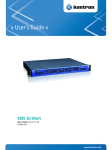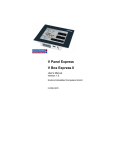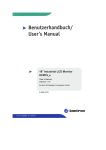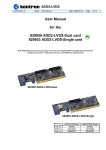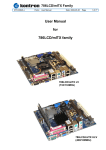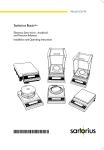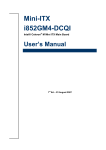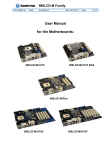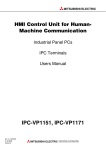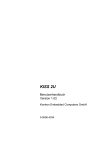Download Safety Instructions
Transcript
Contents Contents Introduction.......................................................................................................... 3 Symbols used in this Manual ................................................................................. 4 Important Instructions......................................................................................... 5 Warranty Information ............................................................................................. 5 Exemption from Liability for Accidents ................................................................... 5 Limitation of Liability / Warranty Obligations .......................................................... 5 Safety Instructions .............................................................................................. 6 Electrostatic Discharges (ESD).............................................................................. 7 Grounding Methods........................................................................................... 8 Instructions for the Lithium Battery ........................................................................ 8 FCC Statement ...................................................................................................... 9 Electromagnetic Compatibility................................................................................ 9 Scope of Delivery............................................................................................... 10 Type Label and Product Identification.................................................................. 10 Product Description .......................................................................................... 11 Front Side ............................................................................................................ 13 External Ports of the installed Motherboard .................................................... 15 Additional Ports on the Front........................................................................... 19 Controls and Indicators ................................................................................... 20 Rear Side............................................................................................................. 22 Power Supply .................................................................................................. 22 Bottom Side ......................................................................................................... 23 Installed Motherboard .......................................................................................... 24 Expansion Cards............................................................................................. 26 Starting Up ......................................................................................................... 27 Operating System and Hardware Component Drivers......................................... 28 Handling Internal Components ............................................................................ 29 Installing / Removing Expansion Cards ............................................................... 30 Maintenance and Prevention ............................................................................ 31 Replacing the Lithium Battery .............................................................................. 31 For KIM Systems with a 986LCD-M/mITX Motherboard ................................. 31 For KIM Systems with 786LCD/mITX LV or 886LCD-M/mITX Motherboard ... 32 KIM (Kontron Intelligent Minicomputer) – User’s Manual 1 Contents Installation Instructions.....................................................................................33 Wall Mounting ......................................................................................................34 Technical Data....................................................................................................35 Power Specifications............................................................................................36 Electrical Specifications .......................................................................................36 Mechanical Specifications ....................................................................................36 Environmental Specifications ...............................................................................37 EC Directives and Standards ...............................................................................38 Standard Ports – Pin Assignment ....................................................................39 Serial port COM1 / 2 / 3 / 4 (RS232) ....................................................................39 Parallel Port (LPT)................................................................................................40 PS/2 Mouse Port ..................................................................................................41 PS/2 Keyboard Port .............................................................................................41 VGA Port..............................................................................................................42 USB Port ..............................................................................................................42 DVI-D Port (Single Link).......................................................................................43 Technical Support..............................................................................................44 Returning Defective Merchandise ........................................................................45 2 KIM (Kontron Intelligent Minicomputer) – User’s Manual Introduction Introduction Kontron Embedded Computers would like to point out that the information and instructions contained in this manual may be subject to technical modifications, in particular as a result of continuous product development by Kontron Embedded Computers. The enclosed documents do not contain any assurances on the part of Kontron Embedded Computers as regards the technical processes described or certain product features portrayed in the manual. Kontron Embedded Computers assumes no liability for printing errors or other inaccuracies in this manual, unless it can be demonstrated that Kontron Embedded Computers is aware of such errors or that Kontron Embedded Computers is unaware of these as a result of gross negligence, and that Kontron Embedded Computers has failed to properly correct the errors or inaccuracies for these reasons. Kontron Embedded Computers should like to expressly inform the user that this manual only contains a general description of technical processes and instructions, the implementation of which may not be advisable in their current form in every individual case. In the event of any doubt, you must confer with Kontron Embedded Computers. This manual is protected by copyright. All rights are reserved by Kontron Embedded Computers. Copies or partial copies of this manual or translations into other languages may not be produced, without the prior written consent of Kontron Embedded Computers. Kontron Embedded Computers should like to point out that the information in this manual will be regularly updated in accordance with technical modifications and additions made to the products by Kontron Embedded Computers and that, consequently, this manual only reflects the technical composition of Kontron Embedded Computers products at the time of going to print. © 2007 by Kontron Embedded Computers Reprinting and duplication, even of extracts, is only allowed with the express permission of Kontron Embedded Computers GmbH Oskar-von-Miller-Str. 1 85385 Eching KIM (Kontron Intelligent Minicomputer) – User’s Manual 3 Introduction Symbols used in this Manual Symbol Meaning This symbol indicates that there is a danger of injury to the user or a risk of damage to the product, should warning notices be disregarded. This symbol indicates that the device or parts thereof could be damaged should warning notices be disregarded This symbol refers to general information about the device and the manual. This symbol precedes various product configuration details. This symbol precedes useful hints and tips for everyday use. 4 KIM (Kontron Intelligent Minicomputer) – User’s Manual Important Instructions Important Instructions This chapter contains instructions that must be observed when working with the KIM (Kontron Intelligent Minicomputer). The manufacturer’s instructions provide useful information on the KIM. Warranty Information Because of their limited life span, parts that are naturally susceptible to a certain degree of wear and tear (expendable parts) are excluded from the warranty beyond that provided by law. This applies to batteries, for example. Exemption from Liability for Accidents Should the user disregard the instructions (specifically the safety instructions) in this manual and possibly on the device, Kontron Embedded Computers will be exempt from legal liability for accidents. Limitation of Liability / Warranty Obligations In the event of damage to the device, which is caused by a failure to observe the instructions (specifically the safety instructions) in this manual and possibly on the device, Kontron Embedded Computers will not be required to honour the warranty, including during the warranty period, and will be exempt from legal liability for accidents. KIM (Kontron Intelligent Minicomputer) – User’s Manual 5 Safety Instructions Safety Instructions Please read this chapter carefully and take note of the instructions for your own safety and proper use of the device. This chapter also contains information on certification and radio shielding for the system. Take note of the warnings and instructions on the device and in the manual. The device has been built and tested by Kontron Embedded Computers in accordance with EN60950/VDE0805 and left the production plant in a perfectly safe condition. In order to maintain this condition and to guarantee safe operation, the user must observe the instructions and warning notices contained in this manual. ❏ The device must be used in accordance with the instruction manual. ❏ The electrical wiring in the related rooms must meet the requirements of the applicable regulations. ❏ Ensure that no cables, in particular power cables, are lying across the floors in accessible areas, where people could fall over or get caught in them. ❏ Avoid using power cables in sockets with a large number of other devices. Do not use extension cables. ❏ Only use the power cable supplied with the device. ❏ Switching off the device using the power on/off button does not disconnect the computer from the main power source. The device is only completely isolated from the power source by disconnecting the power cable from the power source or from the device. For this reason, ensure that there is easy access to the power cable, including its connectors. ❏ Only devices or components, which meet the requirements of a SELV circuit (safety extra-low voltage) in accordance with EN60950 should be connected to the system ports. ❏ All plugs on connection cables must be screwed or bolted to the housing. 6 KIM (Kontron Intelligent Minicomputer) – User’s Manual Safety Instructions ❏ Do not position the device close to a heat source or in a damp place. Ensure that the device has adequate ventilation. ❏ The device can be operated in both a vertical and horizontal position. ❏ The device should only be maintained or repaired by specialists authorised by Kontron Embedded Computers, who are aware of the associated dangers. ❏ The device should only be opened for the installation and removal of lithium batteries and expansion cards, in accordance with the description in this manual. These operations should only be undertaken by qualified specialists. To do this, the equipment must be switched off and disconnected from the power source. ❏ Only original accessories approved by Kontron Embedded Computers should be used. ❏ It must be assumed that safe operation is no longer possible, • when the device displays visible signs of damage, or • when the device no longer works. In such cases, the device must be turned off and secured against unintentional operation. Electrostatic Discharges (ESD) A sudden electrostatic discharge can destroy sensitive components. Proper packaging and earthing rules must therefore be observed. Always take the following precautions. 1. Transport boards and cards in electrostatically secure containers or bags. 2. Keep electrostatically sensitive components in their containers, until they arrive at an electrostatically protected workplace. 3. Only touch electrostatically sensitive components when you are properly earthed. 4. Store electrostatically sensitive components in protective packaging or on antistatic mats. KIM (Kontron Intelligent Minicomputer) – User’s Manual 7 Safety Instructions Grounding Methods The following measures help to avoid electrostatic damages to the device: 1. Cover workstations with approved antistatic material. Always wear a wrist strap connected to workplace as well as properly grounded tools and equipment. 2. Use antistatic mats, heel straps, or air ionizers for more protection. 3. Always handle electrostatically sensitive components by their edge or by their casing. 4. Avoid contact with pins, leads, or circuitry. 5. Turn off power and input signals before inserting and removing connectors or connecting test equipment. 6. Keep work area free of non-conductive materials such as ordinary plastic assembly aids and styrofoam. 7. Use field service tools such as cutters, screwdrivers, and vacuum cleaners which are conductive. 8. Always place drives and boards PCB-assembly-side down on the foam. Instructions for the Lithium Battery The installed motherboard is equipped with a Lithium battery. For the replacing of this battery please observe the instructions described in the “Fehler! Verweisquelle konnte nicht gefunden werden.” chapter. Warning Danger of explosion when replacing with wrong type of battery. Replace only with the same or equivalent type recommended by the manufacturer. Do not dispose of lithium batteries in general trash collection. Dispose of the battery according to the local regulations dealing with the disposal of these special materials, (e.g. to the collecting points for dispose of batteries). 8 KIM (Kontron Intelligent Minicomputer) – User’s Manual Safety Instructions FCC Statement This equipment has been tested and found to comply with the limits for a Class A digital device, pursuant to Part 15 of the FCC Rules. These limits are designed to provide reasonable protection against harmful interference when the equipment is operated in commercial environment. This equipment generates, uses, and can radiate radio frequency energy and, if not installed and used in accordance with the instruction manual, may cause harmful interference to radio communications. Operation of this equipment in residential area is likely to cause harmful interference in which case the user will be required to correct the interference at his own expense. Electromagnetic Compatibility This device has been developed for industrial, commercial and office use, as well as for small businesses. It is governed by Electromagnetic Compatibility Guideline 89/336/EEC in its currently applicable version and/or by German Electromagnetic Compatibility legislation. Should the user make changes and/or add to the device (e.g. installation of expansion cards), the requirements for the EC Declaration of Conformity (protective requirement) may no longer be met. KIM (Kontron Intelligent Minicomputer) – User’s Manual 9 Scope of Delivery Scope of Delivery ❏ KIM (Kontron Intelligent Minicomputer) (with the system configuration ordered) ❏ This User’s Manual ❏ AC power cable ❏ Wall bracket with four screws Type Label and Product Identification System Product Designation Product Configuration KIM KIM 786LCD KIM with 786LCD/mITX LV motherboard KIM 886LCD-M KIM with 886LCD-M/mITX motherboard KIM 986LCD-M KIM with 986LCD-M/mITX motherboard The type label (product identification, serial number) and test status sticker for the mini computer is located on the right side of the device. 10 KIM (Kontron Intelligent Minicomputer) – User’s Manual Product Description Product Description The KIM expands our company’s range of computers – PC Boxes. The flexible customer-specific hardware-system configuration provides this mini-computer with the demanding characteristics of a computer, which is suitable for high performance applications. Built with the focus on flexibility, the KIM can be used as a desktop or wall mounted device. Depending on the integrated motherboard, three different versions of the KIM are available (see product identification). The arrangement and/or number of ports for the KIM system may vary depending on the device configuration. All three versions have a half-length bay with 32-bit PCI design and are equipped with an internal 3.5“ SATA hard disk. Depending on the system configuration ordered, your system is supplied with one of the following SATA hard disks: ❏ SATA I (150Mbps): in systems with a 786LCD/mITX LV and a 886LCDM/mITX motherboard ❏ SATA II (300Mbps): in systems with a 986LCD-M/mITX motherboard A CPU fan (only in system configurations with a 786LCD/mITX LV motherboard) and a power supply fan generate the necessary air flow to ensure an adequate exchange of heat within the device. A “Power On/Off button” appears as one of the controls on the front of the device. The “Power LED” and “HDD activity LED” are located on the front of the system and display its status. The built-in AC power supply with the PSU (Power Supply Unit) On/Off switch is on the back of the device. KIM (Kontron Intelligent Minicomputer) – User’s Manual 11 Product Description Fig. 1: KIM 786LCD (with a 786LCD/mITX LV motherboard) (shown as a desktop version) Fig. 1a: KIM 886LCD-M (with an 886LCD-M/mITX motherboard (shown as a desktop version) Fig. 1b: KIM 986LCD-M (with a 986LCD-M/mITX motherboard (shown as a wall-mounted device) 12 KIM (Kontron Intelligent Minicomputer) – User’s Manual Product Description Front Side The arrangement and/or number of ports for your KIM may vary, depending on the equipment configuration. 6 6 1 2 5 3 4 Fig. 2: Front of the KIM with a 786LCD/mITX LV motherboard and an 886LCD-M/mITX motherboard 6 6 1 2 5 3 4 Fig. 2: Front of the KIM with a 986LCD-M/mITX motherboard KIM (Kontron Intelligent Minicomputer) – User’s Manual 13 Product Description Key for Figs. 2 and 2: 14 1 Indicators 2 Power On/Off button 3 Externally routed port for the installed motherboard 4 Ports of the installed motherboard 5 Free slot for an expansion card (here with an un-breached slot) 6 Device cover with two knurled screws KIM (Kontron Intelligent Minicomputer) – User’s Manual Product Description External Ports of the installed Motherboard External port for the 786LCD/mITX LV or 886LCD-M/mITX motherboard A detailed description of the ports can be found in the manual for the 786LCD/mITX LV motherboard and 886LCD-M/mITX motherboard. You can download the manual for the particular motherboard from our web site at www.kontron.com by selecting the product. 10 9 1 10 2 3 4 5 6 7 8 Fig. 3: External ports of the 786LCD/mITX LV or 886LCD-M/mITX motherboard Key for Fig. 3: 1 Parallel port (LPT) 6 PS/2 keyboard port (purple) 2 Serial port (COM1/RS232) 7 Line-Out connection (green) 3 VGA port 8 Microphone connection (pink) 4 2x USB2.0 ports 9 Line-In connection (blue) 5 PS/2 mouse port (green) 10 3x Ethernet ports (RJ45) (for 786LCD/mITX LV 10/100Mbps and for 886LCD-M/mITX 10/100/1000Mbps) PS/2 Mouse Port You can connect a PS/2-compatible mouse to the Mini-DIN connector. PS/2 Keyboard Port You can connect a PS/2-compatible keyboard to the Mini-DIN connector. KIM (Kontron Intelligent Minicomputer) – User’s Manual 15 Product Description USB 2.0 Ports Various USB-compatible peripherals can be connected to these KIM system ports. Serial Port (COM1) The port consists of a 9-pin D-SUB connector, it is RS232 configured and enables a serial peripheral to be connected. VGA Port This port consists of a 15-pin D-SUB connector. An external analog monitor can be connected to this port. Line-Out/ Line-In/ Microphone Connections These jack connectors (3.5 mm) can be used to connect speakers/headphones (Line-Out), audio devices (Line-In) and microphones (Mic-In). Both motherboards [786LCD/mITX LV and 886LCD-M/mITX] support 2-channel audio output. Ethernet Ports These ports consist of RJ45 connectors with integrated LEDs. System Installed Motherboard Transfer Rate KIM 786LCD/mITX LV 10/100Mbps 886LCD-M/mITX 10/100/1000Mbps Parallel Port This port consists of a 25-pin D-SUB connector. The LPT parallel port supports various modes: SPP, EPP and ECP. It is used for connecting an external printer and can also be used for other external devices, which can be connected via a parallel port. When doing so, you must read the manufacturer’s instructions for each device and install the necessary software drivers. 16 KIM (Kontron Intelligent Minicomputer) – User’s Manual Product Description External Port for the 986LCD-M/mITX Motherboard A detailed description of the ports can be found in the manual for the 986LCD-M/mITX motherboard. You can download the manual for the particular motherboard from our web site at www.kontron.com by selecting the product. 3 7 5 1 2 4 6 8 Fig. 3a: External ports of the 986LCD-M/mITX motherboard Key for Fig. 3a: 1 Serial port (COM1; RS232) 6 2x USB 2.0 ports 2 VGA port 7 3 PS/2 mouse port (green) 3x LAN ports (RJ45) (10/100/1000Mbps) 4 PS/2 keyboard port (purple) 8 Audio connections 5 IEEE 1394 port (Firewire) Serial Port (COM1) The port consists of a 9-pin D-SUB connector; it is RS232 configured and enables a serial peripheral to be connected. VGA Port This port consists of a 15-pin D-SUB connector. An external analog monitor can be connected to this port. You can connect a PS/2-compatible mouse to the Mini-DIN connector. PS/2 Mouse Port You can connect a PS/2-compatible mouse to the Mini-DIN connector KIM (Kontron Intelligent Minicomputer) – User’s Manual 17 Product Description PS/2 Keyboard Port You can connect a PS/2-compatible keyboard to the Mini-DIN connector. IEEE 1394 Port (Firewire) The port consists of a 6-pin connector. Various IEEE 1394-compatible peripherals can be connected to this port. USB 2.0 Ports Various USB-compatible peripherals can be connected to these four KIM system ports. LAN Ports These ports comprise RJ45 connectors with integrated LEDs and have a transfer rate of 10/100/1000Mbps. Audio Connections For 2-channel audio output support: Colour of the Audio Connections [Jack connectors (3.5 2-Channel Connection mm)] Blue Line-In for an audio device Green Line-Out for speakers/headphones Pink Mic-In for a microphone For 4, 6 or 8-channel audio output support: Colour of the Audio Connections 4-Channel 6-Channel 8-Channel Blue Line-In Line-In Line-In Green Front speaker out Front speaker out Front speaker out Pink Mic-In Mic-In Mic-In - Center/Subwoofer Center/Subwoofer Black Rear speaker out Rear speaker out Rear speaker out Grey - - Side speaker out Orange 18 KIM (Kontron Intelligent Minicomputer) – User’s Manual Product Description Additional Ports on the Front The arrangement and/or number of additional ports on the front (excluding motherboard ports) of your KIM may vary, depending on the equipment configuration. 2 1 3 5 4 Fig. 4: The KIM system’s additional ports 1 Serial port RS232 (COM2), standard configuration 2 Serial port RS232 (COM3), standard configuration 3 Serial port RS232 (COM4), standard configuration 4 DVI-D port, single link (optional, for KIM systems with a 986LCD-M/mITX motherboard only) 5 2x USB 2.0 ports, standard configuration Serial Ports (2, 3, 4) These ports (RS232) consist of 9-pin D-SUB connectors and enable you to connect serial peripherals. USB 2.0 Ports Various USB-compatible peripherals can be connected to these two KIM system ports. DVI-D Ports (Single Link) These two optional DVI-D ports can only be used with KIM systems that have a 986LCD-M/mITX motherboard and only support digital data transfer. KIM (Kontron Intelligent Minicomputer) – User’s Manual 19 Product Description Controls and Indicators 1 2 3 1 HDD LED 2 Power LED 3 Power On/Off button Fig. 5: Controls and indicators on the front There are two LEDs on the front of the KIM system. Power LED (green) Lights up, when the system is switched on, by pressing the “Power On/Off button“ on the front of the device. Requirement: The KIM system must be connected to the appropriate power source (AC), using the mains power cable. The system must be switched on using the power supply switch. HDD LED (orange) This LED is orange when the hard disk is being accessed. Power On/Off button Press this button to switch the system on or off. 1 2 1 Back (detail) 2 Power supply input socket 3 Power supply on/off switch 3 Fig. 6: Controls on the back 20 KIM (Kontron Intelligent Minicomputer) – User’s Manual Product Description Even when you switch the system off using the Power On/Off button, there is still standby power of 5 V to the motherboard. Switching off the device using the Power On/Off button does not disconnect the computer from the power source. The device is only completely isolated from the power source by turning the power supply switch to “Off” or by disconnecting the power cable from the power source or from the device. For this reason, ensure that there is easy access to the power cable, including its connectors. KIM (Kontron Intelligent Minicomputer) – User’s Manual 21 Product Description Rear Side The power supply with an On/Off switch and the air vents are located on the back of the KIM system. The CPU fan (only in system configurations with a 786LCD/mITX LV motherboard) and a power supply fan generate the necessary air flow to ensure an adequate exchange of heat within the equipment. 1 2 3 4 Fig. 7: Rear side of the KIM systems (shown as a desktop version) 1 Back 3 2 Power supply input socket 4 Power supply on / off switch Air vents Power Supply The power supply voltage is shown on the device type label, which is mounted on the right side of the system. System Type Product Designation KIM KIM 786LCD KIM 886LCD-M KIM 986LCD-M 22 Integrated PSU Input AC PSU Wide Range 300 W V: Hz: A: 100-230 50-60 max. 1.5 KIM (Kontron Intelligent Minicomputer) – User’s Manual Product Description Bottom Side The rubber feet and air inlet openings are located on the base of the device. Important instructions for installation Ensure that air flow around the device is adequate when installing it. The device must not be switched on without the rubber feet or wall mounting brackets. Ensure that the air inlet and outlet openings are not obstructed, when installing the device. The KIM system is available in a desktop version. You can very easily convert your system to a wall-mounted version. Fig. 8: Base of the KIM system [shown as a desktop version (with rubber feet]) Fig. 8a: Base of the KIM system [shown as a wall-mounted version (with wallmounting brackets)] To attach the wall-mounting brackets, proceed as follows: 1. Your system must be switched off and disconnected from the mains. Disconnect peripheral cables. 2. Unscrew the rubber feet from the device. Store the rubber feet and screws safely for possible future use. 3. Attach the wall-mounting brackets using the screws provided. Please ensure that only the M3x5 screws supplied with the device are used to attach the wall-mounting brackets. KIM (Kontron Intelligent Minicomputer) – User’s Manual 23 Product Description Installed Motherboard Depending on the system configuration ordered, your KIM system may be fitted with one of the following motherboards: System Product Designation Installed Motherboard KIM KIM 786LCD 786LCD/mITX LV KIM 886LCD-M 886LCD-M/mITX KIM 986LCD-M 986LCD-M/mITX For more information and technical data, please refer to the manual for the installed motherboard. You can download the manual for the particular motherboard from our web site at www.kontron.com by selecting the product. Fig. 9: 786LCD/mITX LV motherboard 24 KIM (Kontron Intelligent Minicomputer) – User’s Manual Product Description Fig. 9a: 886LCD-M/mITX motherboard Fig. 9b: 986LCD-M/mITX motherboard KIM (Kontron Intelligent Minicomputer) – User’s Manual 25 Product Description Expansion Cards Your system can be expanded with a half size 32 bit PCI card. When equipping your system with expansion cards, ensure that the power consumption per card does not exceed 15 W. 26 KIM (Kontron Intelligent Minicomputer) – User’s Manual Starting Up Starting Up The AC mains socket is located on the back of the system. The power source voltage must match the voltage on the type label. AC input plug Fig. 10: AC connection on the back 1. Plug one end of the AC power cable provided into the system input plug (see Fig. 10). 2. Connect the other end to an appropriate AC power socket. Use a power cable that is suitable for the mains power in your country. Do not remove or alter the grounding prong on the power cord. In situations where a two-slot receptacle is present, have it replaced with a properly grounded three-prong grounding type receptacle. 3. Switch the KIM system on, using the power supply on/off switch on the back of the device and the Power On/Off button on the front. KIM (Kontron Intelligent Minicomputer) – User’s Manual 27 Starting Up Operating System and Hardware Component Drivers Your KIM system can be supplied either with or without a pre-installed operating system. If you have ordered your system with a pre-installed operating system, all drivers are installed in accordance with the system configuration ordered (optional hardware components). Your system is fully operational when you switch it on for the first time. If you have ordered a KIM system without a pre-installed operating system, because you want to install it yourself, please pay attention to the following instructions: You can download the relevant drivers for the installed hardware from our web site at www.kontron.com by selecting the product. When doing so, pay attention to the manufacturer’s specification for the operating system and the integrated hardware components. When equipping your system with expansion cards, pay attention to the power specifications appearing in the paragraph entitled “Technical Data“ and ensure that the power consumption per card does not exceed 15 W. 28 KIM (Kontron Intelligent Minicomputer) – User’s Manual Starting Up Handling Internal Components This paragraph contains important information on working safely with internal components. Please follow the instructions for handling expansion cards. Please pay attention to the following instructions when installing/removing an expansion card: The installation and removal of expansion cards should only be carried out by qualified specialists, in accordance with the description contained in this manual. Before removing the device cover, ensure that your system is switched off and disconnected from the mains. When equipping your system with expansion cards, pay attention to the power specification appearing in the paragraph entitled “Technical Data“ and ensure that the power consumption per card does not exceed 15 W. Please follow the safety instructions for electrostically sensitive components (ESD). Failure to observe this warning notice may result in damage to the device or the latter’s components. Please read information provided by the manufacturer of any expansion cards before installing them or removing them from your system. KIM (Kontron Intelligent Minicomputer) – User’s Manual 29 Starting Up Installing / Removing Expansion Cards Expansion cards for improving your system’s performance are installed in the free PCI slot on the motherboard. Your system can be expanded with a half size 32 bit PCI card. To install or remove an expansion card proceed as follows: 1. Switch your system off and disconnect it from the mains power. 2. Loosen the knurled head screws, which secure the cover on the front of the system. 3. Pull the cover forward and remove it. 4. Push a small screwdriver or another similar object into the hole on the slot cover and lever the latter off. 5. Place the PCI card into the free PCI slot on the motherboard. No screw fastening is needed. 6. Replace the cover and secure it with the knurled screws. Openings for the PCI card slot bracket Fig. 11: KIM system without a cover (here a desktop version with a 786LCD-M/mITX) When equipping your system with expansion card, ensure that the power consumption per card does not exceed 15 W. 30 KIM (Kontron Intelligent Minicomputer) – User’s Manual Maintenance and Prevention Maintenance and Prevention Equipment from Kontron Embedded Computers requires only minimum servicing and maintenance for problem-free operation. ❏ For light soiling, clean the KIM system with a dry cloth. ❏ Stubborn dirt should be removed using a mild detergent and a soft cloth. Replacing the Lithium Battery The motherboard of your system is equipped with a lithium battery. To replace the lithium battery, proceed as follows: For KIM Systems with a 986LCD-M/mITX Motherboard 1. Open the device, as described in the paragraph entitled “Installing / Removing Expansion Cards“ (steps 1-3). 2. Remove the lithium battery from the holder by pulling the ejector spring outwards. 3. Place a new lithium battery in the battery holder. 4. When doing this, pay attention to the polarity of the battery (the plus should be at the top). 5. The lithium battery must only be replaced with the same type of battery or with a type of battery recommended by Kontron Embedded Computers. 6. Close the device, as described in the paragraph entitled “Installing / Removing Expansion Cards“ (steps 6 and 7). Do not dispose of lithium batteries in general trash collection. Dispose of the battery according to the local regulations dealing with the disposal of these special materials, (e.g. to the collecting points for dispose of batteries). KIM (Kontron Intelligent Minicomputer) – User’s Manual 31 Maintenance and Prevention For KIM Systems with 786LCD/mITX LV or 886LCD-M/mITX Motherboard 1. Open the equipment, as described in the paragraph entitled “Installing / Removing Expansion Cards“ (Steps 1-3). 2. Loosen the five screws that attach the power supply to the back of the system. 3. Turn the power supply onto its side, without disconnecting the plug-in connections. 4. Remove the lithium battery from the holder by pulling the ejector spring outwards. 5. Place a new lithium battery in the battery holder. 6. When doing this, pay attention to the polarity of the battery (the plus should be at the top). 7. The lithium battery must only be replaced with the same type of battery or with a type of battery recommended by Kontron Embedded Computers. 8. Snap the power supply back into place (when doing so, ensure that no cables are trapped/squashed). 9. Re-attach the power supply to the back using the five original screws. Please ensure that only the original screws are used to attach the power supply (6/32 UNC x6 mm with teeth). 10. Close the equipment, as described in the paragraph entitled “Installing / Removing Expansion Cards“ (Step 6). Do not dispose of lithium batteries in general trash collection. Dispose of the battery according to the local regulations dealing with the disposal of these special materials, (e.g. to the collecting points for dispose of batteries). 32 KIM (Kontron Intelligent Minicomputer) – User’s Manual Installation Instructions Installation Instructions Important instructions! Ensure that air flow around the device is adequate when installing it. Ensure that the air inlet and outlet openings are kept clear and free from any obstructions, when installing the device. Power cables must not be overloaded. Adjust cabling and external overload protection to match the electrical values appearing on the type label. The type label is located on the right side of the device. Leave sufficient space on the side where the ports are located for peripherals to be connected. KIM (Kontron Intelligent Minicomputer) – User’s Manual 33 Installation Instructions Wall Mounting The KIM system can be operated in both a vertical and horizontal position. If your have converted your system to a wall-mounted device, in accordance with the description in chapter “Bottom Side“, it can be attached to a horizontal or vertical surface. Four holes (5 mm∅) have been made in the two side brackets (mounting brackets). Four holes (4 mm Ø) must be made in accordance with the hole pattern. The KIM system must be attached using four M4 screws (not included). Fig. 12: Hole pattern for wall mounting the KIM system (all values in mm) Ensure that the air inlet and outlet openings are kept clear and free from any obstructions, when installing the device. 34 KIM (Kontron Intelligent Minicomputer) – User’s Manual Technical Data Technical Data System Type KIM 786LCD KIM 886LCD-M KIM 986LCD-M Processor 5 Intel Celerom M 733 MHz 5 5 Intel Celeron M 1.5 GHz Intel Pentium M 1.8 GHz 5 5 5 Intel Celeron M 1.86 GHz Core Duo 2.0 GHz Core 2 Duo 2.16 GHz External port for the installed motherboard (on the front) 3x LAN 3x LAN (10/100Mbps) (10/100/1000Mbps) 1x LPT 1x VGA 1x VGA 1x COM1(RS232) 1x COM1(RS232) 4x USB (2.0) 2x USB 2.0 1x Line-In 1x Line-In 1x Line-Out 1x Line-Out 1x Microphone 1x Microphone 1x Audio (orange) 1x PS/2 keyboard 1x Audio (black) 1x PS/2 mouse 1x Audio (grey) 1x PS/2 keyboard 1x PS/2 mouse 1x IEEE-1394 (6-pin) Lithium battery CR2032; 3.0 V; 0.22Ah; Externally routed ports (on the front) 2x USB (2.0) 3x COM (RS232) Additional ports (Optional) (on the front) 2x DVI-D (Single Link) Free bays 1x PCI 32 Bit @ 33MHz, half length Hard disk (internal) 1x SATA I (150Mbps) Controls Power On/Off button (on the front) 1x SATA II (300Mbps) Power supply on/off switch (on the back) Indicators (on the front) Power LED AC connection (on the back) HDD LED KIM (Kontron Intelligent Minicomputer) – User’s Manual 35 Technical Data Power Specifications Power specification (max. power values depending on customerspecific applications) Power consumption per bay max. 15 W (PCI) Total consumption of 135 W DC outputs (combined) Electrical Specifications System Type Product Designation KIM KIM 786LCD KIM 886LCD-M Integrated Power Supply AC PSU Wide Range 300 W KIM 986LCD-M Input V: Hz: A: 100-230 50-60 max. 1.5 Mechanical Specifications Dimensions KIM (Standard Configuration) KIM (with mounting bracket) Height 163 mm (6.42”) 163 mm (6.42”) Width 214 mm (8.42”) 238 mm (9.37”) Depth 192 mm (7.56”) 192 mm (7.56”) Weight (excl. packaging) Approx 4.00 kg (8.82 lbs.) Approx 4.00 kg (8.82 lbs.) Housing Galvanised steel plate, blue (RAL 5017) 36 KIM (Kontron Intelligent Minicomputer) – User’s Manual Technical Data Environmental Specifications Ventilation 1xPower supply fan 1x CPU fan (for KIM 786LCD only) Operating Temperature / Humidity 0 … +50°C / 5–90 % not condensing (32 … 122 °F / 5–90%) not condensing Storage / Transport Temp. / Relative Humidity -20 … +70 °C / 0–95 % not condensing (-4 … 158 °F / 0–95 %) not condensing Max. Operating Altitude 3,048 m (10,000 ft) Max. Storage / Transport Altitude 10,000 m (32,810 ft) Operating Shock 5 G, 11 ms duration, half sine Storage / Transit Shock 15 G., 11 ms duration, half sine Operating Vibration 10 – 500 Hz, 1.0 G Storage / Transit Vibration 10 – 500 Hz, 2.0 G KIM (Kontron Intelligent Minicomputer) – User’s Manual 37 Technical Data EC Directives and Standards EC Directives Low voltage directive (electrical safety) 73/23/EEC modified by 93/68/EEC EMC directive 89/336/EEC + 92/31/EC + 2004/108/EC EC marking 93/68/EEC Electrical Safety Standards EUROPE EN 60950-1: 2001 U.S.A. to meet UL 60950-1: 2003 First Edition EMC Standards EUROPE U.S.A. 38 Generic emission standard for industrial environments (Emission): EN 61000-6-4: 2001 Generic standards – Immunity for industrial environments (Immunity): EN 61000-6-2: 2001 FCC 47 CFR Part 15, Class A KIM (Kontron Intelligent Minicomputer) – User’s Manual Standard Ports – Pin Assignment Standard Ports – Pin Assignment Low-active signals are identified with a minus sign. Serial port COM1 / 2 / 3 / 4 (RS232) Pin Signal Name 1 DCD (Data Carrier Detect) 2 RXD (Receive Data) 3 TXD (Transmit Data) 4 DTR (Data Terminal Ready) 5 GND (Signal Earth) 6 DSR (Data Set Ready) 7 RTS (Request to Send) 8 CTS (Clear to Send) 9 RI (Ring Indicator) 9-pin D-SUB Connector KIM (Kontron Intelligent Minicomputer) – User’s Manual 39 Standard Ports – Pin Assignment Parallel Port (LPT) Pin Signal Name 1 –STROBE 2 DATA0 3 DATA1 4 DATA2 5 DATA3 6 DATA4 7 DATA5 8 DATA6 9 DATA7 10 –ACKN 11 BUSY 12 PE 13 SELECT 14 –AUTOFD 15 –ERROR 16 –INIT 17 –SLCTIN 18–25 GND 40 25-pin D-SUB Connector (female) KIM (Kontron Intelligent Minicomputer) – User’s Manual Standard Ports – Pin Assignment PS/2 Mouse Port Pin Signal Name 1 Mouse data 2 N.C. 3 GND 4 +5 V 5 Mouse clock 6 N.C. 6-pin Mini-DIN Connector PS/2 Keyboard Port Pin Signal Name 1 Keyboard data 2 N.C. 3 GND 4 +5 V 5 Keyboard clock 6 V.C. 6-pin Mini-DIN Connector KIM (Kontron Intelligent Minicomputer) – User’s Manual 41 Standard Ports – Pin Assignment VGA Port Pin Signal Name 15-pin D-SUB Connector (female) 1 Analog red output 2 Analog green output 3 Analog blue output 4 N.C. 5–8 GND 9 +5 V (DDC) 10 GND 11 N.C. 12 SDA (DDC) 13 TTL HSync 14 TTL VSync 15 SCL (DDC) USB Port Pin Signal Name 1 VCC 2 Data- 3 Data+ 4 GND 42 4-pin USB Connector Type A Version 2.0 KIM (Kontron Intelligent Minicomputer) – User’s Manual Standard Ports – Pin Assignment DVI-D Port (Single Link) Pin Signal Name Description 1 TMDS2– Differential TMDS Data 2– 2 TMDS2+ Differential TMDS Data 2+ 3 GND TMDS Shield 4–5 NC 6 DVI_SCL DDC EDID data clock 7 DVI_SDA DDC EDID data 8 NC 9 TMDS1– Differential TMDS Data 1– 10 TMDS1+ Differential TMDS Data 1+ 11 GND TMDS Shield 12–13 NC 14 DVI_5V 5V / 100mA Power Supply 15 GND Earth 16 DISPDET Hot Plug Detection 17 TMDS0– Differential TMDS Data 0– 18 TMDS0+ Differential TMDS Data 0+ 19 GND TMDS Shield 20–21 NC 22 GND TMDS Shield 23 TMDSSCL– Differential TMDS Clock+ 24 TMDSSCL+ Differential TMDS Clock KIM (Kontron Intelligent Minicomputer) – User’s Manual DVI-D Connector (female) 43 Technical Support Technical Support For technical support, please contact our Technical Support department. Tel: +49 (0)9461 950-104 Fax: +49 (0)9461 950-200 e-mail: [email protected] Make sure you have the following information on hand when you call: • the unit part id number (P/No #), • and the serial number (S/No #) of the unit (provide the serial number found on the type label, placed on the right side of the system). Be ready to explain the nature of your problem to the service technician. If you have questions about Kontron Embedded Computers or our products and services, you may reach us at the aforementioned numbers, or at : www.kontron.com or by writing to: Kontron Embedded Computers GmbH Oskar-von-Miller-Str. 1 85386 Eching 44 KIM (Kontron Intelligent Minicomputer) – User’s Manual Technical Support Returning Defective Merchandise Before returning any merchandise, please: 1. Contact our Customer Service department to obtain an RMA (Return Material Authorization) number. Fax: (+49) 8165-77 412 [email protected] e-mail: 2. Make sure that you receive an RMA number from Kontron Embedded Computers-Service before returning any merchandise. Clearly write or mark this number on the outside of the package you are returning. 3. Describe the device failure behavior. 4. When returning goods, include the name and telephone number of a person whom we can contact for further explanations if necessary. Where applicable, always include all duty papers and invoice(s) associated with the item(s) in question. 5. When returning a unit. • Ensure that the unit is properly packed in the original box. • Include a copy of the RMA form. KIM (Kontron Intelligent Minicomputer) – User’s Manual 45