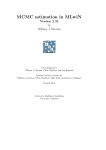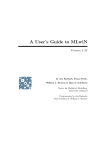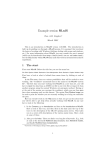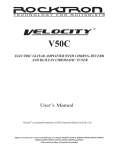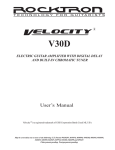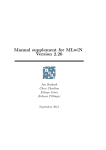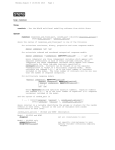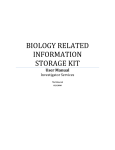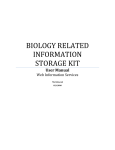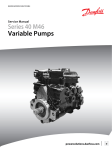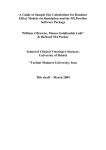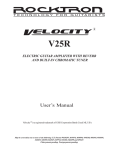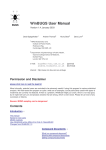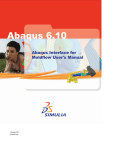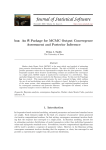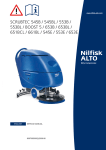Download Chapter 8: Using the WinBUGS interface in MlwiN
Transcript
Using the WinBUGS interface in MLwiN
Dr. William Browne.
Centre for Multilevel Modelling,
Institute of Education,
London.
22nd October 2001.
Background to MLwiN
MLwiN is a statistical software package designed to fit multilevel models and
developed at the Institute of Education. It is the latest in a line of multilevel modelling
packages developed over the last 15 years and forerunners include ML2, ML3 and
MLN. It is produced by a team of academics at the Institute under the leadership of
Professor Harvey Goldstein. It is sold for a small fee and currently has a user
community of around 3,000 users worldwide, primarily academic researchers in the
social and medical sciences.
The project team consists of 3 research officers: Jon Rasbash who is the package’s
main programmer, Min Yang who is in charge of user support and William Browne
who is the programmer of the MCMC options in the package. There are also two
lecturers at the Institute, Fiona Steele and Ian Plewis who are associated with the
project and a group of project fellows from other institutions around the UK.
MLwiN has different aims and attracts a different user base from WinBUGS. It
consists of a user-friendly Windows interface (written in Visual Basic) on top of fast
estimation engines (written in C++). It is designed to fit particular classes of statistical
model and so is less ambitious than WinBUGS, which attempts to fit almost all
statistical models. However more attention is given to creating fast algorithms for the
particular classes of models that MLwiN can fit and more documentation is provided.
MLwiN allows the user to perform both frequentist and Bayesian analysis of
multilevel and other models. The frequentist analyses are performed using least
squares based methods such as IGLS (Goldstein 1986) and RIGLS whilst the
Bayesian analyses use both Gibbs sampling and Metropolis Hastings sampling
depending on the problem. Users specify their models via an equation based interface
and running the analysis involves simply clicking on a start button.
1
MLwiN to WinBUGS interface
A new ‘development’ release of MLwiN is due out early next year and contains many
new MCMC features. In particular the new version will contain the ability to convert
any model set up in MLwiN into WinBUGS code that can be run using WinBUGS
version 1.3. Models available include:
·
·
·
·
·
·
·
·
Normal response linear and multilevel models.
Multilevel logistic and probit regression models.
Multilevel Poisson regression models.
Measurement error models.
Cross-classified and multiple membership models.
Spatial CAR models.
Multivariate normal response models.
Multilevel factor analysis models.
The new release of MLwiN will coincide with the release of a detailed manual
‘MCMC Estimation in MLwiN’ by W.J. Browne (2002) and the remainder of this
poster is an adaptation of a chapter on the WinBUGS interface taken from this book.
The MCMC features in MLwiN are fairly new and we currently fit only models of
particular types although we are constantly extending the number of models that can
be fitted. If, however, a user wishes to fit a model that cannot be currently fitted, for
example fitting an alternative distribution for the school level random effects, there
are three main options. Firstly wait for a later version of MLwiN that will fit their
model; secondly write their own code to fit their model; or thirdly try an alternative
software package, for example WinBUGS.
WinBUGS (Spiegelhalter et al., 2000, freely available from http://www.mrcbsu.cam.ac.uk/bugs) in its earlier guise of BUGS was one of the first Bayesian
software packages and is a more general purpose Bayesian estimation engine than the
MCMC engine in MLwiN.
They work on a different philosophy of fitting models that can be represented by
directed acyclic graphs (DAGs). BUGS has a compiled language which allows the
user to specify their model through statements of two types: logical and distributional
which between them describe the structure of the DAG and hence the model. Then
BUGS compiles this user code and constructs an MCMC estimation engine for the
user’s model that can be run to give chains of estimates in a similar way to the
MLwiN engine.
We will firstly consider a normal response variance components model and show how
to fit this model in WinBUGS. We will then go on to consider a model that MLwiN
cannot fit which has t-distributed residuals at the school level. It should be noted at
this point that most multilevel models are large and so cannot be run using the
educational version of WinBUGS and so you will need to have the release version of
WinBUGS. Note that you will need to update from the educational version of
WinBUGS to run the multilevel models listed here.
2
Variance Components models in WinBUGS
We will consider here an educational dataset where our response is a (normalized)
total exam score at age 16 for 4059 children in 65 schools in the UK. We have set up
a variance components model with one explanatory variable which is a standardized
(London) reading test taken by all the children at age 11 and acts as an intake ability
indicator. The model was run using the IGLS (MLE) method in MLwiN.
On convergence we get the following estimates:
We could now fit this model using MCMC in MLwiN but here we will consider
instead using WinBUGS. To get to the BUGS options in MLwiN we need to do the
following
Click on the Estimation Control button
Select the MCMC tab
Click on the Advanced MCMC Options button
This will bring up the Advanced MCMC Options screen that shows the possible
MCMC samplers available in MLwiN and looks as follows:
3
From this screen we can bring up the BUGS options by pressing on its button and the
following screen appears:
4
From this screen we can save the BUGS code for the currently set up model or read in
the output files that contain parameter traces from BUGS for use in MLwiN (see
later). For now we will save our current model in BUGS format so
Click on the large button at the top of the screen.
This will bring up a file save window similar to those for inputting and saving
worksheets. For now we will save the file in the default directory as tutorial.bug. This
will create a file that contains the BUGS model definition, initial values and data. For
users of classic BUGS who are used to having three separate files, in WinBUGS the
file tutorial.bug contains the information from these three files with dividing
comment lines between them.
For background information on using WinBUGS it is strongly suggested that the user
reads some of the user manual and examples documentation that comes with the
package, in particular to become familiar with the WinBUGS notation. For now to fit
our model in WinBUGS, we must start the WinBUGS program and read in the file
tutorial.bug (from the directory it was saved in) as a text file. Note that you will have
to change the Files of type box to ‘All files (*.*)’ to see the file tutorial.bug. Having
read in the file a window headed tutorial.bug will appear containing the information
needed by BUGS for this model.
As mentioned earlier the WinBUGS code is split into 3 sections and we will consider
these here in turn. Firstly a model definition is required and this consists of a
description of the structure of the current problem. The code for our simple variance
components problem is as follows:
# WINBUGS code generated from MLwiN program
#----MODEL Definition---------------model
{
# Level 1 definition
for(i in 1:N) {
normexam[i] ~ dnorm(mu[i],tau)
mu[i]<- beta[1] * cons[i]
+ beta[2] * standlrt[i]
+ u2[school[i]] * cons[i]
}
# Higher level definitions
for (j in 1:n2) {
u2[j] ~ dnorm(0,tau.u2)
}
# Priors for fixed effects
for (k in 1:2) { beta[k] ~ dflat() }
# Priors for random terms
tau ~ dgamma(0.001,0.001)
sigma2 <- 1/tau
tau.u2 ~ dgamma(0.001,0.001)
sigma2.u2 <- 1/tau.u2
}
WinBUGS is a more general modelling package and so there is no standard order to
the model description although when the code is generated from MLwiN it will
generally have a similar structure. We firstly define the relationship between the
response (in this example normexam) and the fixed and random predictor variables.
5
Note that the column names from MLwiN are used as the variable names in
WinBUGS. WinBUGS does have some differences in what it allows as a variable
name so if the WinBUGS code will not work it may be that some of your variable
names are illegal, for example a column name like ‘1995’ will be interpreted as a
number in WinBUGS so it is worth renaming such columns in MLwiN.
So we see here that our response is normally distributed and that we have two fixed
effects, beta[1] and beta[2] (always defined as beta by the code generator) and one set
of random effects, u2 (always defined as u# where # is the level/classification
indicator). Note that in WinBUGS the fixed effects, beta, and all other vectors always
start with index 1 and not 0 so that there will probably not be direct correspondence
between the MLwiN and WinBUGS indexing. Next the code defines the random
effects u2 as being Normally distributed before finally giving the priors for the fixed
effects and the variances.
WinBUGS has two types of relationship: distributional relationships that are
described by the ~ symbol and deterministic relationships that are described by the <symbol which is also used in the S-plus package. Note that the normal distribution
definition in WinBUGS, dnorm has two parameters that are the mean and the
precision (NOT the variance), hence the deterministic relationship used to calculated
the variance. The prior distributions are identical to those used in the MCMC options
in MLwiN.
Before running a model in WinBUGS we first need to read in the particular elements
of the model using the Specification window available from the Model menu. After
selecting the window containing the model by clicking on it, clicking on the check
model button should give the message ‘model is syntactically correct’ at the bottom
of the screen. Next we need to load in the data for the model. Due to the fact that the
data is generally the largest part of the file generated by MLwiN it is included after
the initial values. For the tutorial.bug example the data section begins as follows:
#----Data File---------------------------------list(N= 4059, n2 = 65,
school = c(1,1,1,1,1,1,1,1,1,1,1,1,1,1,1,1,1,1,1,1,
1,1,1,1,1,1,1,1,1,1,1,1,1,1,1,1,1,1,1,1,
1,1,1,1,1,1,1,1,1,1,1,1,1,1,1,1,1,1,1,1,
1,1,1,1,1,1,1,1,1,1,1,1,1,2,2,2,2,2,2,2,
2,2,2,2,2,2,2,2,2,2,2,2,2,2,2,2,2,2,2,2,
2,2,2,2,2,2,2,2,2,2,2,2,2,2,2,2,2,2,2,2,
2,2,2,2,2,2,2,2,3,3,3,3,3,3,3,3,3,3,3,3,
3,3,3,3,3,3,3,3,3,3,3,3,3,3,3,3,3,3,3,3,
3,3,3,3,3,3,3,3,3,3,3,3,3,3,3,3,3,3,3,3,
4,4,4,4,4,4,4,4,4,4,4,4,4,4,4,4,4,4,4,4,
….
Again BUGS borrows its notation from S-plus using the convention c(..) to represent
a vector of observations. Here we see the first two constants, N and n2 that define the
number of level 1 units and level 2 units followed by a list of the school identifier for
each observation. To load the data into BUGS we need to highlight the list identifier
at the start of the data list and click on the load data button in the specification
window. If this is successful the message ‘data loaded’ will appear at the bottom of
the screen. Next we have to combine the data and model definition by clicking on the
6
compile button. Again if this operation is successful a message appears at the bottom
of the screen, this time stating that ‘model compiled’.
Finally as BUGS uses MCMC methods all unknown parameters will need starting
values. These are included in the initial values part of the file that for our example is
as follows:
#----Initial values file---------------------------list(beta= c(0.002391,0.563371),
u2 = c( 0.373760,0.502043,0.503888,0.018131,0.240431,0.541395,0.379001,-0.026173,-0.135181,-0.337021,
0.179300,-0.061863,-0.149648,-0.165593,-0.182923,-0.409983,-0.172781,-0.084464,-0.011510,0.214462,
0.244016,-0.435732,-0.489244,0.209408,-0.230472,-0.023543,0.023121,-0.610002,0.240626,0.158475,
0.033280,-0.006457,0.029589,-0.137882,0.128634,-0.181341,-0.189077,-0.153068,0.130317,-0.234439,
0.211543,0.092819,-0.089927,-0.247556,-0.109729,-0.352728,-0.042628,-0.045058,0.042845,-0.302413,
-0.051373,0.381929,0.723313,-0.547252,0.503474,0.009972,0.031894,0.138115,-0.658368,0.225656,
-0.039551,-0.054029,0.535641,0.087691,-0.165765),
tau= 1.767625,
tau.u2= 10.854517)
This gives the estimates from the IGLS run for the fixed effects and precisions, and an
MLwiN RESI command for the initial values for u2 that are exactly what the MCMC
routine in MLwiN uses as starting values. To use these values in WinBUGS we need
to highlight the list identifier at the start of the initial values and click on the load
inits button on the specification window. This will then give the final message ‘initial
values loaded; model initialized’. Note that WinBUGS will generate starting values
for any parameters that have not explicitly been given starting values but here we
have given all parameters starting values. Note that using the IGLS estimates as
starting values is generally more efficient than allowing WinBUGS to choose its own.
We are now ready to run the Gibbs sampler in the WinBUGS package. Before we
start the estimation engine we have to tell WinBUGS which parameters we wish to
monitor. We will choose the same parameters as MLwiN uses. From the Inference
menu select the Samples options and a window will appear that allows the user to
specify which parameters to monitor. In this window we will firstly select the fixed
effects by typing beta in the node box. Note that when a correctly typed parameter is
input the set button will become enabled. We will also want to use a burnin of 500
iterations so we will also modify the beg value from 1 to 501. After this press the set
button and the parameter will be set for monitoring. We now need to repeat this
procedure with the two variance parameters sigma2 and sigma2.u2.
It should be noted that it is possible in WinBUGS to get dynamic traces of the
parameters like those in the trajectories window in MLwiN via the sample window.
If we either type beta again in the node box or use the scroll button at the side of the
box to select beta you will see that now all the buttons become enabled. Clicking the
trace button will give 2 empty trace plots for beta[1] (as shown below) and beta[2]
which will become dynamic when we start updating. Similar traces can be brought up
for the two variance parameters.
7
beta[1]
1.0
0.5
0.0
iteration
We are now ready to set the estimation engine running and this is done via the
Update window found in the Model menu. We need to specify the number of updates
(including the burn-in) and so we will replace the 1000 here with 5500 as is used in
MLwiN. As in MLwiN you can also specify how often to refresh the screen, whether
to use thinning and, if WinBUGS needs to use Metropolis Hastings sampling, whether
to adapt. There is also the option to use a technique called over-relaxation that
improves the mixing of the MCMC chains but takes longer per iteration. The current
version of WinBUGS (1.3) will choose the MCMC routines it uses for you depending
on the form of the conditional distribution (see section 1.3 of the WinBUGS manual
for details).
Now that we have set the number of iterations press the update button to start the
sampler. After a few minutes (depending on the speed of your processor and how
many traces you are viewing) the update counter will reach 5500 and the sampling
will be finished. WinBUGS has the nice feature that it will give you a message at the
bottom of the screen, for example ‘updates took 88s’, stating how long the sampling
took which is useful for comparing model run times etc. Generally WinBUGS is
slower for models that can also be run in MLwiN but as we will see later it has greater
flexibility in the models it can fit and sometimes the MCMC methods it uses are more
efficient than the Metropolis Hastings methods used in MLwiN for binomial and
Poisson response models.
Once the sampling has finished we can now look at the estimates, plots and other
information again via the sample window. To get summary information, select beta in
the node box and click on the stats button. A node statistics window will appear
giving the following
node
beta[1]
beta[2]
mean
sd
MC error2.5%
median 97.5%
start
0.002979 0.03995 0.002516 -0.07465 0.004435 0.07912 501
0.5634 0.01264 1.997E-4 0.5388 0.5636 0.5882 501
sample
5000
5000
These results are similar to those obtained from MLwiN, which is reassuring, and we
can also get similar results for the other parameters as shown below.
node
mean
sigma2.u2 0.09662
node
mean
sigma2 0.5661
sd
MC error2.5%
0.02019 3.256E-4 0.06415
sd
MC error2.5%
0.0127 1.653E-4 0.5416
median
0.09446
median
0.5662
97.5%
0.1426
97.5%
0.5905
start
501
start
501
sample
5000
sample
5000
We can also get trace plots and kernel density plots via the history and density
buttons respectively. Below we see the trace plot for the parameter beta[2]
8
beta[2]
0.625
0.6
0.575
0.55
0.525
0.5
501
2000
4000
iteration
and the kernel plot.
beta[2] sample: 5000
40.0
30.0
20.0
10.0
0.0
0.5 0.525
0.575
0.6
Currently WinBUGS does not allow the smoothing parameter to be changed for the
kernel plots so that they look rather crude but this will be changed in later versions.
WinBUGS currently produces limited summary statistics and plots itself. Historically
the plots and MCMC diagnostics were provided via a suite of S-plus functions called
CODA (Best et al. 1995), and WinBUGS also has the option to produce the input files
that CODA requires. MLwiN can also use these files to input the parameter chains
from WinBUGS into columns in MLwiN.
Here we will only consider the fixed parameter vector beta so select this parameter in
the node box and press the coda button on the sample window. This will produce two
windows that are labelled ‘CODA index’ which contains the variable names and
‘CODA for chain 1’ which contains the values for the parameter chains. We will now
save these files as text files by clicking on the respective windows and then choosing
Save As from the File menu. We will need to save the files in plain text (*.txt) format.
We will store the ‘CODA index’ file as beta.ind and the ‘CODA for chain 1’ file as
beta.out in the same directory as tutorial.bug. Note that these are the extensions that
the classic BUGS used for these files but, as we have selected the plain text format,
WinBUGS will add an additional .txt to each filename and so the files are actually
saved as beta.ind.txt and beta.out.txt.
Now back in MLwiN if you want to input the beta traces return to the BUGS options
window that we used earlier (available from the MCMC advanced options window).
9
Here we will need to modify the .out and .in file fields to beta.out.txt and beta.ind.txt
respectively. Note that if you did not put these files in the current directory you will
have to include their full path names in the respective boxes. The window should then
look as above. Pressing the Input data button will now load the chains into columns
c300 and c301. To confirm this bring up the Names window from the Data
Manipulation window and scroll down to c300 and you will see the following
10
We can now use the MLwiN MCMC diagnostics on the BUGS output, for example
for the slope parameter:
Select the Column Diagnostics window from the Basic Statistics window.
Select the column labelled beta[2]
The window should then look as follows:
Note that this parameter is the fixed effect for the slope that is labelled β1 in MLwiN.
Clicking on Apply will give the following diagnostics screen, which is very similar to
that given by the MLwiN MCMC sampler in earlier chapters.
We can repeat all of the above procedures for the intercept parameter and the two
variances and we will see that we get similar results for all four parameters with both
MLwiN and WinBUGS:
β0 (intercept)
β1 (slope)
σ2u (between schools variance)
σ2e (residual variance)
Time for 5,500 iterations
MLwiN
WinBUGS
0.005(0.042)
0.563 (0.012)
0.097 (0.021)
0.566 (0.013)
21 seconds
0.002 (0.040)
0.563 (0.013)
0.097 (0.020)
0.566 (0.013)
81 seconds
11
So why have a WinBUGS interface ?
The example we have just gone through will give similar results using both software
packages and to use WinBUGS we have to move back and forth between the two
packages. Also the estimation engine in WinBUGS is slower, so you may be asking
yourself the above question. The interface was written originally as a testing tool to
confirm that, when new types of models are programmed into MLwiN we get the
same answers as WinBUGS. We recommend that while this version of the MLwiN
software is still in development you check that both packages give similar answers.
t distributed school residuals
The main advantage of having a WinBUGS interface, however, is to allow models
that have not yet been developed in MLwiN to be fitted using WinBUGS. We will
illustrate this by considering alternative distributions for the school level residuals in
the tutorial example we considered earlier. In the MLwiN manual (Rasbash et al.
2000) we look at plots of residuals against normal scores to confirm that the normal
distributional assumption is a good fit to the data.
The normal distribution is a member of the t distribution family. The t distribution
family has an additional degrees of freedom (df) parameter and the normal
distribution is the limiting case when this parameter reaches infinity. We will here
consider replacing the normal distribution at level 2 with a t distribution where the df
parameter has itself got a prior distribution. For this we will use a uniform prior and
allow the df parameter to take values in the range 1 to 200. This allows both small
values where the distribution has very long tails and large values, which are
indistinguishable from the normal distribution.
To include this prior we will need to edit the model definition in the file tutorial.bug.
The new version is as follows (edits in bold font) :
#----MODEL Definition---------------model
{
# Level 1 definition
for(i in 1:N) {
normexam[i] ~ dnorm(mu[i],tau)
mu[i]<- beta[1] * cons[i]
+ beta[2] * standlrt[i]
+ u2[school[i]] * cons[i]
}
# Higher level definitions
for (j in 1:n2) {
u2[j] ~ dt(0,tau.u2,df)
}
# Priors for fixed effects
for (k in 1:2) { beta[k] ~ dflat() }
# Priors for random terms
tau ~ dgamma(0.001,0.001)
sigma2 <- 1/tau
tau.u2 ~ dgamma(0.001,0.001)
sigma2.u2 <- 1/tau.u2
df ~ dunif(2,200)
}
12
We will also need to give a starting value for df in the initial values file and so we will
choose (arbitrarily) df = 10. Our initial values file then looks as follows:
#----Initial values file---------------------------list(beta= c(0.002391,0.563371),
u2 = c( 0.373760,0.502043,0.503888,0.018131,0.240431,0.541395,0.379001,-0.026173,-0.135181,-0.337021,
0.179300,-0.061863,-0.149648,-0.165593,-0.182923,-0.409983,-0.172781,-0.084464,-0.011510,0.214462,
0.244016,-0.435732,-0.489244,0.209408,-0.230472,-0.023543,0.023121,-0.610002,0.240626,0.158475,
0.033280,-0.006457,0.029589,-0.137882,0.128634,-0.181341,-0.189077,-0.153068,0.130317,-0.234439,
0.211543,0.092819,-0.089927,-0.247556,-0.109729,-0.352728,-0.042628,-0.045058,0.042845,-0.302413,
-0.051373,0.381929,0.723313,-0.547252,0.503474,0.009972,0.031894,0.138115,-0.658368,0.225656,
-0.039551,-0.054029,0.535641,0.087691,-0.165765),
tau= 1.767625,
tau.u2= 10.854517,
df = 10)
This time we will monitor the same four parameters as before plus the df parameter
which we will set in the sample window. Note that the adapting box on the update
window is ticked because for this model, WinBUGS needs to use Metropolis-Hastings
to update the df parameter. Note that the tick disappears when adapting has finished.
We again run for 5000 iterations after a burnin of 500 iterations and get the following
trace for df
df
150.0
100.0
50.0
0.0
501
2000
4000
iteration
As can be seen this parameter does not mix that well with large autocorrelation in the
chain. We can see from the summary statistics below that on this small sample of
5000 iterations we cannot reject the possibility of a heavy-tailed distribution.
node
df
mean
64.29
sd
35.78
MC error 2.5%
4.19
9.757
median 97.5%
62.94
129.5
start
501
sample
5000
In order to investigate the potential of starting value dependence we started three
chains with identical parameter starting values except for df, which was set to 2,10
and 200 respectively for the 3 runs. To do this in WinBUGS is fairly easy as on the
specification window there is a num of chains box that we edit to 3 (immediately
after checking the model is syntactically correct). Then we have to load the 3 sets of
initial values but this simply involves editing the df=10 line of the initial value file
before loading each set. We will increase the burnin to 2000 by changing the beg box
to 2001 on the sample window when we input the parameters we wish to monitor. We
will also increase the updates to 12000 so that we have a monitoring run of 10000
iterations after the burnin. Pressing update, the three sets of chains will be run
concurrently and so this will take longer.
13
df chains 1:3
200.0
150.0
100.0
50.0
0.0
2001
5000
7500
iteration
10000
If we look at plots of the 3 sets we see that, although all 3 chains are heavily
autocorrelated there is overlap suggesting that sensitivity to the starting value is not a
problem. If we look at the summary statistics for the three chains combined we get:
node
df
mean
91.9
sd
50.36
MC error 2.5%
2.87
6.241
median 97.5%
88.59
189.4
start
2001
sample
30000
This summary information suggests that a very small degrees of freedom (df)
parameter and hence an extremely heavy tailed distribution is not feasible but that a
value of df of less than 10 is not out of the question.
As a sensitivity analysis we will instead try fitting a model where the degrees of
freedom is assumed known and has value 8 which suggests a slightly long-tailed
distribution at level 2. Seltzer (1993) gives Gibbs sampling algorithms for exactly this
scenario of a known df parameter.
We will need to simplify our model definition as follows:
# WINBUGS code generated from MLwiN program
#----MODEL Definition---------------model
{
# Level 1 definition
for(i in 1:N) {
normexam[i] ~ dnorm(mu[i],tau)
mu[i]<- beta[1] * cons[i]
+ beta[2] * standlrt[i]
+ u2[school[i]] * cons[i]
}
# Higher level definitions
for (j in 1:n2) {
u2[j] ~ dt(0,tau.u2,df)
}
# Priors for fixed effects
for (k in 1:2) { beta[k] ~ dflat() }
# Priors for random terms
tau ~ dgamma(0.001,0.001)
sigma2 <- 1/tau
tau.u2 ~ dgamma(0.001,0.001)
sigma2.u2 <- 1/tau.u2
df <- 8
}
and we will also need to remove the initial values for parameter df as it is now a
constant. Again we will monitor beta, sigma2 and sigma2.u2. After running for 5000
iterations after a burnin of 500 we get the following estimates:
node
mean
sd
beta[1] -0.001065 0.04125
beta[2]
0.5633 0.0124
sigma2.u2 0.07657 0.01805
sigma2 0.5662 0.01279
MC error2.5%
0.002364 -0.08322
1.979E-4 0.5391
4.247E-4 0.04746
1.787E-4 0.5421
median 97.5%
-7.714E-4 0.07792
0.5636 0.5872
0.0745 0.1171
0.5659 0.5916
start
501
501
501
501
sample
5000
5000
5000
5000
14
Here we see that the fixed effects and level 1 variance are little changed in terms of
point estimate and standard errors, suggesting the analysis is robust to different level 2
distributions. The level 2 variance parameter is not directly comparable as the
variance of the t distribution is a function of both the sigma2.u2 and df parameters.
In fact the variance is 8/6*0.07657 = 0.102, which is slightly higher than for the
Normal case.
Using WinBUGS on a Binary response model
We will now consider a second example, this time from demography. We are
interested in the use of contraceptives by women in Bangladesh. Our dataset consists
of 1934 women who are grouped into 60 districts and we will consider just one
predictor the age of the women. Multilevel binary response models are interesting in
that we do not have conjugate priors for all parameters and the two packages use
different approaches. MLwiN uses random walk Metropolis sampling for these
parameters whilst WinBUGS uses adaptive rejection (AR) sampling. Our model is as
follows:
We will firstly run IGLS and set up the model for AR sampling in WinBUGS.
Click on the Start button
Click on the Estimation Control button.
Click on the MCMC tab.
Click on the Advanced MCMC Options button on the Estimation Control window.
Click on the Bugs Options button on the Advanced MCMC Options window.
Click on the Save button
Save the file as ‘bang.bug’
We now need to start the WinBUGS program and load the file bang.bug as a text file
from the directory it has been saved. Note that again we will need to change the Files
of type box to ‘All files (*.*)’ to see the file bang.bug. When the file is loaded the
model definition will look as follows:
15
# WINBUGS code generated from MLwiN program
#----MODEL Definition---------------model
{
# Level 1 definition
for(i in 1:N) {
use[i] ~ dbin(p[i],denom[i])
logit(p[i]) <- beta[1] * cons[i]
+ beta[2] * age[i]
+ u2[district[i]] * cons[i]
}
# Higher level definitions
for (j in 1:n2) {
u2[j] ~ dnorm(0,tau.u2)
}
# Priors for fixed effects
for (k in 1:2) { beta[k] ~ dflat() }
# Priors for random terms
tau.u2 ~ dgamma(0.001,0.001)
sigma2.u2 <- 1/tau.u2
}
Here we see that our response variable use is defined as Binomially distributed and
we have the logit link function to the predictor variables. We will need to repeat the
setting up procedure that we used for the normal response model
Select the Specification window from the Model menu.
Click on the Check Model button.
Highlight the list identifier at the start of the data list.
Click on the Load Data button.
Click on the Compile button.
Highlight the list identifier at the start of the initial values list.
Click on the Load Inits button.
This will have set up our model and we can now pick our variables to store. Before
we do this we will introduce an interesting feature of WinBUGS not mentioned in the
first example. If we wish to find out what methods WinBUGS is using to fit the
various components of the model we have defined we can use the Node Info tool
available from the Info menu.
If we then type our node name, for example beta into the node box on this window
we can then hit the method button and get the following in the log window:
beta[1] UpdaterDFreeARS.StdUpdater
beta[2] UpdaterDFreeARS.StdUpdater
This can be translated to mean that both the fixed effect are being updated by the
standard AR sampler. If on the other hand we type the node name tau.u2 into the
node box and hit the method button we will get:
tau.u2 UpdaterGamma.OptUpdater
This is because the precision parameter, tau.u2 is being updated using Gibbs sampling
from a Gamma full conditional distribution.
So we now need to tell WinBUGS which parameters we wish to store.
16
Select the Samples window from the Inference menu.
Change the beg value to 501.
Type beta in the node box.
Click on the Set button.
Type sigma2.u2 in the node box.
Click on the Set button.
We have now set up the burnin of 500 iterations and the parameters we wish to store
to run the updates we need to use the update window
Select the Update window from the Model menu.
Change the updates value to 5500.
Click on the update button.
We now need to wait a few minutes for WinBUGS to run. On a Pentium 733Mhz
machine the updates take 194 seconds. In order to measure the efficiency of the
sampler we will import the chains back into MLwiN and look at the effective sample
size (ESS) measure. To do this we need to do the following:
Select the Samples window.
Select beta from the node pull-down list.
Click on the Coda button.
Click on the window labeled ‘Coda Index’.
Choose Save As from the File menu and choose ‘plain text (*.txt)’ format.
Save file as ‘beta.ind’.
Click on the window labeled ‘Coda for chain 1’.
Choose Save As from the File menu and choose ‘plain text (*.txt)’ format.
Save file as ‘beta.out’.
Having saved the two files for the fixed effects we can return to MLwiN and use the
BUGS Options window we used earlier to input the data.
Change Input .out file to ‘beta.out.txt’
Change Input .ind file to ‘beta.ind.txt’
Click on Input Data button.
This will store beta[1] in column c300 and beta[2] in column c301 and rename the
columns accordingly. We can now look at the diagnostics for the two parameters via
the Column diagnostics window:
Select the Column diagnostics window from the Basic Statistics menu.
Select ‘beta[1]’ from the Column pull-down list.
Click on the Apply button.
17
The diagnostics will then appear as shown below. Here we see that the effective
sample size for β1 is 876 for this sample of size 5,000 due to the autocorrelation in the
chain. We can repeat this procedure for β2 and also we can save the chains for σ2u and
find its effective sample size. The information for all these parameters will be
summarized in the table at the end of this section.
We can now run the same model using Metropolis sampling in MLwiN. The model
should currently be set up and MCMC should already be selected and so all we need
to do is start the estimation. MLwiN does not by default time estimation but we can
set this by enabling the Smileys option. The Smileys option gives the user a ‘smiley
face’ on the screen that shows when the program is performing an operation or not
and as a side effect the timer is enabled.
Select Close All Windows from the Windows menu.
Select Smileys from the Options menu.
Click on the Start button.
When the estimation finishes a message box will appear saying how long the
estimation took (in hours,minutes and seconds). For this example the estimation took
42 seconds on a 733MHz Pentium. Click on the OK button to remove this window.
We can now get Effective sample sizes and other information from the MCMC
diagnostics window.
Select Trajectories from the Model Menu.
Click in the β1 chain box.
Select Yes to the Calculate MCMC Diagnostics? box.
The diagnostics for β1 using Metropolis sampling will then be displayed as shown
below. Here we have higher autocorrelation and so we see that the effective sample
size is only 185.
18
The results from the two methods can be seen in the following table. The worst
mixing parameter is the intercept (β1) and to get an effective sample size of 5000 will
take 18+(5000/876)*176= 17 minutes 3 seconds using AR sampling while Metropolis
will take 7+(5000/185)*35 = 15 minutes 53 seconds. This means that even though the
AR sampling produces a less correlated chain, Metropolis is sufficiently quicker to
give an effective sample of 5,000 in (slightly) less time. Note that Metropolis here has
a long burn-in due the adapting method.
Parameter
β1
β2
σ2u
Time
AR
ESS (AR)
Metropolis
ESS(Metro.)
-0.544 (0.091)
876 -0.540 (0.089)
185
0.009 (0.005)
4658
0.009 (0.005)
1209
0.273 (0.091)
1050
0.273 (0.092)
433
194s(18+176)
42s(7+35)
So we see that here it appears that Metropolis sampling in MLwiN is (marginally)
better for this random effects logistic regression model. Browne and Draper (2000)
showed similar results for a couple of random effects logistic regression models. It is
however not guaranteed that this will be true for all models. Multilevel Poisson
models, which can also be fitted using either method, seem to give highly correlated
chains using Metropolis and they may be models that it makes more sense to fit using
AR sampling in WinBUGS.
19
References
Best, N.G., Cowles, M.K. and Vines, S.K. (1995) CODA: Convergence Diagnosis
and Output Analysis software for Gibbs Sampler output: Version 0.3. Cambridge:
Medical Research Council Biostatistics Unit.
Browne, W.J. (2002). MCMC Estimation in MLwiN. (in preparation).
Browne, W.J. and Draper, D. (2000) Implementation and performance issues in
Bayesian and likelihood fitting of multilevel models. Computational Statistics 15:391420.
Goldstein, H. (1986) Multilevel mixed response model analysis using iterative
generalized least squares. Biometrika 73, 43-56.
Rasbash, J., Browne, W.J., Goldstein, H., Yang, M., Plewis, I., Healy, M.,
Woodhouse, G., Draper, D., Langford, I. and Lewis, T. (2000) A User’s Guide to
MLwiN Version 2.1, London: Institute of Education, University of London.
Seltzer, M. H. (1993) Sensitivity Analysis for Fixed Effects in the Hierarchical
Model: A Gibbs Sampling Approach. Journal of Educational Statistics 18, 207-235.
Spiegelhalter, D.J., Thomas, A. and Best, N.G. (2000) WinBUGS version 1.3: user
manual. Cambridge: Medical Research Council Biostatistics Unit.
20