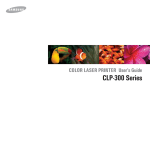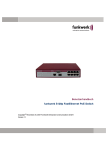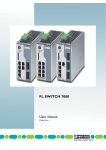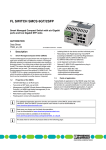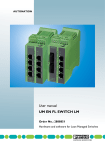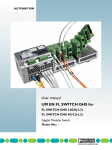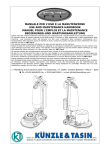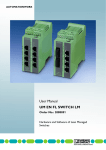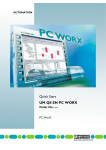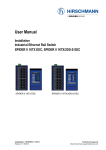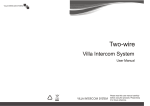Download Anwenderhandbuch UM DE FL SWITCH SMCS
Transcript
User manual UM EN FL SWITCH SMCS Smart Managed Compact Switch User manual Smart Managed Compact Switch 2013-01-10 Designation: UM EN FL SWITCH SMCS Revision: 06 Order No.: — This user manual is valid for: Designation Revision Order No. FL SWITCH SMCS 16TX 2700996 FL SWITCH SMCS 14TX/2FX 2700997 FL SWITCH SMCS 14TX/2FX-SM 2701466 FL SWITCH SMCS 8GT 2891123 FL SWITCH SMCS 6GT/2SFP 2891479 FL SWITCH SMCS 6TX/2SFP 2989323 FL SWITCH SMCS 8TX 2989226 FL SWITCH SMCS 8TX-PN 2989103 FL SWITCH SMCS 4TX-PN 2989093 PHOENIX CONTACT 7471_en_06 Please observe the following notes User group of this manual The use of products described in this manual is oriented exclusively to: – Qualified electricians or persons instructed by them, who are familiar with applicable standards and other regulations regarding electrical engineering and, in particular, the relevant safety concepts. – Qualified application programmers and software engineers, who are familiar with the safety concepts of automation technology and applicable standards. Explanation of symbols used and signal words This is the safety alert symbol. It is used to alert you to potential personal injury hazards. Obey all safety measures that follow this symbol to avoid possible injury or death. There are three different categories of personal injury that are indicated with a signal word. DANGER This indicates a hazardous situation which, if not avoided, will result in death or serious injury. WARNING This indicates a hazardous situation which, if not avoided, could result in death or serious injury. CAUTION This indicates a hazardous situation which, if not avoided, could result in minor or moderate injury. This symbol together with the signal word NOTE and the accompanying text alert the reader to a situation which may cause damage or malfunction to the device, hardware/software, or surrounding property. This symbol and the accompanying text provide the reader with additional information or refer to detailed sources of information. How to contact us Internet Up-to-date information on Phoenix Contact products and our Terms and Conditions can be found on the Internet at: www.phoenixcontact.com Make sure you always use the latest documentation. It can be downloaded at: www.phoenixcontact.net/catalog Subsidiaries If there are any problems that cannot be solved using the documentation, please contact your Phoenix Contact subsidiary. Subsidiary contact information is available at www.phoenixcontact.com. Published by PHOENIX CONTACT GmbH & Co. KG Flachsmarktstraße 8 32825 Blomberg GERMANY Should you have any suggestions or recommendations for improvement of the contents and layout of our manuals, please send your comments to: [email protected] PHOENIX CONTACT Please observe the following notes General terms and conditions of use for technical documentation Phoenix Contact reserves the right to alter, correct, and/or improve the technical documentation and the products described in the technical documentation at its own discretion and without giving prior notice, insofar as this is reasonable for the user. The same applies to any technical changes that serve the purpose of technical progress. The receipt of technical documentation (in particular user documentation) does not constitute any further duty on the part of Phoenix Contact to furnish information on modifications to products and/or technical documentation. You are responsible to verify the suitability and intended use of the products in your specific application, in particular with regard to observing the applicable standards and regulations. All information made available in the technical data is supplied without any accompanying guarantee, whether expressly mentioned, implied or tacitly assumed. In general, the provisions of the current standard Terms and Conditions of Phoenix Contact apply exclusively, in particular as concerns any warranty liability. This manual, including all illustrations contained herein, is copyright protected. Any changes to the contents or the publication of extracts of this document is prohibited. Phoenix Contact reserves the right to register its own intellectual property rights for the product identifications of Phoenix Contact products that are used here. Registration of such intellectual property rights by third parties is prohibited. Other product identifications may be afforded legal protection, even where they may not be indicated as such. PHOENIX CONTACT Table of contents Table of contents 1 2 3 4 Smart Managed Compact Switch (SMCS) ..............................................................................1-1 1.1 Properties ...........................................................................................................1-1 1.1.1 Dimensions of the SMCS (8-port versions) .........................................1-4 1.1.2 Dimensions of the SMCS (16-port versions) .......................................1-4 1.2 Status and diagnostic indicators.........................................................................1-5 Mounting and installation ........................................................................................................2-1 2.1 Mounting and removing the SMCS.....................................................................2-1 2.2 Installing the Smart Managed Compact Switch ..................................................2-2 2.2.1 Connecting the 24 V DC supply voltage ..............................................2-2 2.2.2 Alarm contact ......................................................................................2-3 2.2.3 Assignment of the RJ45 Ethernet connectors .....................................2-3 2.2.4 Use of SFP slots .................................................................................2-4 2.2.5 V.24 (RS-232) interface for external management .............................. 2-6 2.3 Grounding...........................................................................................................2-6 Startup and functions ..............................................................................................................3-1 3.1 Basic settings .....................................................................................................3-1 3.1.1 Delivery state/default settings .............................................................3-1 3.2 Using Smart mode..............................................................................................3-3 3.2.1 Activating Smart mode ........................................................................3-3 3.3 Frame switching .................................................................................................3-6 3.3.1 Store-and-forward ...............................................................................3-6 3.3.2 Multi-address function .........................................................................3-6 3.3.3 Learning addresses ............................................................................3-6 3.3.4 Prioritization ........................................................................................3-7 Configuration and diagnostics .................................................................................................4-1 7471_en_06 4.1 Making contact between the SMCS and PC for initial configuration ...................4-1 4.1.1 Operation with static IP addresses ......................................................4-1 4.2 Web-based management (WBM).......................................................................4-3 4.2.1 General function ..................................................................................4-3 4.2.2 Requirements for the use of WBM ......................................................4-4 4.2.3 Functions/information in WBM ............................................................4-5 4.3 Simple Network Management Protocol (SNMP)...............................................4-25 4.3.1 General function ................................................................................4-25 4.3.2 Schematic view of SNMP management ............................................4-25 PHOENIX CONTACT i FL SWITCH SMCS 4.4 5 6 7 8 ii Management via local V.24 (RS-232) communication interface .......................4-29 4.4.1 General function ................................................................................4-29 4.4.2 User interface functions ....................................................................4-30 4.4.3 Starting with faulty software (firmware) .............................................4-33 (Rapid) Spanning Tree ............................................................................................................5-1 5.1 General function .................................................................................................5-1 5.2 (R)STP startup....................................................................................................5-2 5.2.1 Enabling (R)STP on all switches involved ...........................................5-2 5.2.2 Connection failure - Example ..............................................................5-9 5.2.3 Mixed operation of RSTP and STP ...................................................5-10 5.2.4 Topology detection of a Rapid Spanning Tree network (RSTP) ........5-10 5.2.5 Configuration notes for Rapid Spanning Tree ...................................5-13 5.2.6 Example topologies ..........................................................................5-16 Media Redundancy Protocol (MRP) .......................................................................................6-1 6.1 General function .................................................................................................6-1 6.2 MRP manager ....................................................................................................6-1 6.2.1 Network examples ..............................................................................6-2 6.3 Enabling web pages for using MRP in WBM ......................................................6-4 6.4 Configuration of MRP .........................................................................................6-4 6.4.1 MRP general .......................................................................................6-4 6.4.2 MRP configuration ..............................................................................6-5 Multicast filtering ....................................................................................................................7-1 7.1 Basics.................................................................................................................7-1 7.2 Enabling the web pages for multicast filtering in WBM .......................................7-1 7.3 Static multicast groups .......................................................................................7-1 7.3.1 “Current Multicast Groups” web page .................................................7-2 7.3.2 Creating static multicast groups ..........................................................7-2 7.3.3 Procedure for creating a multicast group ............................................7-4 7.4 Dynamic multicast groups ..................................................................................7-7 7.4.1 Internet Group Management Protocol (IGMP) .....................................7-7 7.4.2 “General Multicast Configuration” web page .......................................7-8 7.5.1 Properties of multicast source detection ...........................................7-10 Virtual Local Area Network (VLAN) .........................................................................................8-1 PHOENIX CONTACT 8.1 Basics.................................................................................................................8-1 8.2 Enabling the VLAN web pages in web-based management ...............................8-1 8.2.1 Management VLAN ID ........................................................................8-1 8.2.2 Changing the management VLAN ID ..................................................8-2 8.3 General VLAN configuration ...............................................................................8-2 7471_en_06 Table of contents 9 8.4 Current VLANs ...................................................................................................8-3 8.4.1 Static VLANs .......................................................................................8-4 8.4.2 VLAN port configuration ......................................................................8-5 8.4.3 VLAN port configuration table .............................................................8-5 8.5 Setting up static VLANs ......................................................................................8-6 8.6 VLAN and (R)STP ..............................................................................................8-7 Operation as a PROFINET device ..........................................................................................9-1 9.1 Preparing the switch for PROFINET mode .........................................................9-1 9.2 Switch as a PROFINET IO device ......................................................................9-2 9.2.1 Configuration in the engineering tool ...................................................9-2 9.2.2 Configuring the switch as a PROFINET IO device ..............................9-3 9.2.3 Configuration via the engineering tool .................................................9-5 9.2.4 PROFINET flashing function ...............................................................9-5 9.2.5 Device naming ....................................................................................9-5 9.2.6 Operating in the PROFINET environment ...........................................9-5 9.3 PROFINET alarms..............................................................................................9-5 9.3.1 Alarms in WBM ...................................................................................9-6 9.4 Process data communication .............................................................................9-6 9.4.1 Control word .......................................................................................9-6 9.5 PDEV function description..................................................................................9-7 9.5.1 PROFINET stack and PDEV function ..................................................9-8 10 LLDP (Link Layer Discovery Protocol) ..................................................................................10-1 10.1 Basics...............................................................................................................10-1 10.2 Representation of the topology in an engineering tool ......................................10-4 11 Time settings ........................................................................................................................11-1 11.1 Simple Network Time Protocol (SNTP).............................................................11-1 11.2 Configuring SNTP.............................................................................................11-2 11.2.1 WBM .................................................................................................11-2 11.2.2 SNMP ...............................................................................................11-2 12 Technical data and ordering data ..........................................................................................12-1 7471_en_06 12.1 Technical data ..................................................................................................12-1 12.2 Ordering data ...................................................................................................12-5 PHOENIX CONTACT iii FL SWITCH SMCS iv PHOENIX CONTACT 7471_en_06 Smart Managed Compact Switch (SMCS) 1 Smart Managed Compact Switch (SMCS) ATTENTION: The software functions are largely the same on all of the listed devices. They only differ with regard to the data transmission speed. Any other differences are particularly mentioned where necessary. ATTENTION: By default upon delivery the FL SWITCH SMCS 4/8TX-PN switch operates in “PROFINET” mode. 1.1 Properties The Smart Managed Compact Switch (SMCS) is an industrial Ethernet switch, which is available in the following versions: – Eight Gigabit ports in RJ45 format (FL SWITCH SMCS 8GT) – Six Gigabit ports in RJ45 format and two fiber optic ports as SFP slots (FL SWITCH SMCS 6GT/2SFP) – Eight Fast Ethernet ports in RJ45 format (FL SWITCH SMCS 8TX) – Four Fast-Ethernet ports in RJ45 format, operating in “PROFINET” mode by default upon delivery (FL SWITCH SMCS 4TX-PN) – Eight Fast Ethernet ports in RJ45 format, operating in “PROFINET” mode by default upon delivery (FL SWITCH SMCS 8TX-PN) – Six Fast Ethernet ports in RJ45 format and two fiber optic ports as SFP slots (FL SWITCH SMCS 6TX/2SFP) – Sixteen Fast Ethernet ports in RJ45 format (FL SWITCH SMCS 16TX) – Fourteen Fast Ethernet ports in RJ45 format and two fiber optic ports in SC format for multi-mode (FL SWITCH SMCS 14TX/2FX) – Fourteen Fast Ethernet ports in RJ45 format and two fiber optic ports in SC format for single-mode (FL SWITCH SMCS 14TX/2FX-SM) Figure 1-1 7471_en_06 Examples for SMCS switches PHOENIX CONTACT 1-1 FL SWITCH SMCS Future-proof networks for the highest demands Maximum performance 10/100/(1000) Mbps on each RJ45 port, 1000 Mbps for SFP fiber optic ports and 100 Mbps for SC fiber optic ports. Maximum availability Maximum network availability A device design that does not use a fan, the redundant power supply, and conformance with all relevant industrial standards in terms of EMC, climate, mechanical load, etc. ensure the highest possible level of availability. Quick media redundancy Redundancy can also be created with standards: the (Rapid) Spanning Tree Protocol or MRP (Media Redundancy Protocol) ensure safe operation of the entire network regardless of topology, even in the event of a cable interrupt. All information Clear information You can clearly label your device and each individual port using the large labeling fields. Two LEDs per port with switchable information ensure that you always have sufficient information on site. A web server and an SNMP agent are provided for diagnostics, maintenance, and configuration via the network. A terminal access point can be used for on-site operation. Port mirroring Port mirroring can be used to monitor data traffic on the network connections or as an important service function. Features and fields of application of the SMCS – – – – – – – – – – – – – 1-2 PHOENIX CONTACT Maximum performance through Gigabit support on all ports. Increased network performance by filtering data traffic: - Local data traffic remains local. - The data volume in network segments is reduced. Easy network expansion and network configuration. Coupling copper segments with different transmission speeds. Automatic detection of 10 Mbps, 100 Mbps or 1000 Mbps data transmission speed with autocrossing for the RJ45 ports. Flexible use of fiber optic modules in SFP ports. Increased availability through the use of redundant transmission paths with the shortest switch-over times using Rapid Spanning Tree and fast ring detection. Support of various topologies and meshed structures as well as ring topologies with special ring detection. Switch configuration using web-based management, SNMP or locally via a V.24 (RS-232) interface. Port mirroring Topology detection using LLDP (Link Layer Discovery Protocol). Address assignment via BootP, DCP or statically. Media Redundancy Protocol (MRP) supported as a client. The MRP ring can therefore be created using any SMCS ports. Can be used in the PROFINET environment. Operating mode can be easily changed using Smart mode. 7471_en_06 Smart Managed Compact Switch (SMCS) 1.1.0.1 Front view of the SMCS MODE-Umschalter mit LEDs Geräte-Beschriftungsfeld PortBeschriftungsfelder Schema der EthernetPort-Nummerierung MODE FL SWITCH SMSC 8GT Ord. No. 2891123 ACT SPD FD 1 3 5 7 2 4 6 8 LINK MAC Address US1 US2 FAIL 1 00.A0.45.06.04.02 2 3 4 5 6 7 8 Mode MAC-Adresse X9 US1 GND US2 GND X10 R1 R2 X11 MEM X12 V.24 Diagnose/ Status-Anzeigen Anschluss Versorgungsspannung Potenzialfreier Meldekontakt V.24-Schnittstelle Mini-DIN 74710000 M12-Buchse für EthernetParametrierungsspeicher Ports SFP-Slots Figure 1-2 – – – – – – 7471_en_06 Front view of the SMCS using the example of the FL SWITCH SMCS 8GT Diagnostic/status indicators Important information is displayed directly on the device. Each port has two LEDs. The top LED always indicates the “LINK”, the display of the bottom LED is set with the function switch. MODE switch for LEDs and Smart mode The MODE switch can be used to specify which information is displayed by the second port-specific LED. The three LEDs below the switch indicate the selected mode. This information is then displayed by all port-specific LEDs (see also example on page 1-6). In addition, this button is used to set the switch to Smart mode (for details, see “Using Smart mode” on page 3-3). Mini-DIN V.24 (RS-232) V.24 (RS-232) interface in Mini-DIN format for on-site configuration via the serial interface. Alarm contact The floating alarm contact can be connected here via a 2-pos. COMBICON connector. Supply voltage connection The supply voltage can be connected via the 4-pos. COMBICON connector (redundancy is optional). Labeling fields The SMCS has large labeling fields, which can be used for both device labeling and port labeling. PHOENIX CONTACT 1-3 FL SWITCH SMCS 1.1.1 Dimensions of the SMCS (8-port versions) 128 mm / 5.04 in. 69 mm / 2.72 in. MODE FL SWITCH SMSC 8GT Ord. No. 2891123 ACT SPD FD 1 3 5 7 2 4 6 8 LINK 100 mm / 3.94 in. US1 US2 FAIL MAC Address 1 00.A0.45.06.04.02 2 3 4 5 6 7 8 Mode X10 R1 R2 X11 MEM X12 V.24 55 mm / 2.1655 in. X9 US1 GND US2 GND FL MEM PLUG 2891259 Figure 1-3 10 mm / 0.39 in. Housing dimensions of the SMCS (8-port version) in millimeters/inches 1.1.2 Dimensions of the SMCS (16-port versions) 214 mm / 8.43 in. 71 mm / 2.795 in. FL SWITCH SMCS 16TX Ord. No. 27 00 99 6 1 3 5 7 2 4 6 8 9 11 13 15 10 12 14 16 MODE MAC Address US1 US2 FAIL 95 mm / 3.74 in. .A0.45.1B.D2.1D 1 X18 R1 R2 FL MEM PLUG 2891259 2 3 4 5 X19 MEM Figure 1-4 1-4 PHOENIX CONTACT 6 7 9 10 11 12 13 14 15 16 8 ACT 100 FD 55 mm / 2.1655 in. X17 US1 GND US2 GND 70582004 10 mm / 0.39 in. Housing dimensions of the SMCS (16-port version) in millimeters/inches 7471_en_06 Smart Managed Compact Switch (SMCS) 1.2 Status and diagnostic indicators Please note that the meaning of the LEDs differs in Smart mode (see “Using Smart mode” on page 3-3). Des. Color Status US1 Green ON Supply voltage 1 within the tolerance range OFF Supply voltage 1 too low ON Supply voltage 2 within the tolerance range OFF Supply voltage 2 too low US2 FAIL Green Red Meaning ON Alarm contact open, i.e., an error has occurred. OFF Alarm contact closed, i.e., an error has not occurred. A Link LED is located on the front of the SMCS for each port. LNK (Link) Green ON Link active OFF Link not active An additional LED is located on the front of the SMCS for each port. The function of the second LED (MODE) for each port can be set using the MODE switch (see also example below). There are three options (during the boot process the mode and port LEDs are permanently on): ACT (Activity) Green SPD (Speed) Green/ orange ON Transmitting/receiving telegrams OFF Not transmitting/receiving telegrams ON (orange) 1000 Mbps On (green) 100 Mbps (for RJ45 ports only) OFF 10 Mbps if Link LED is active (for RJ45 ports only) FD (Duplex) Green ON Full duplex OFF Half duplex ACT/SPD/FD Yellow Flashing Switch is in Smart mode (see “Using Smart mode” on page 3-3). Example: In Figure 1-5, the LED indicators have the following meaning: A: The MODE switch has been set to display the duplex mode (FD); the mode LEDs now indicate that port 1 and port 3 are in full duplex mode, port 2 is not operating at all, and port 4 is in half duplex mode. 7471_en_06 PHOENIX CONTACT 1-5 FL SWITCH SMCS B: The switch has been set to display the data transmission rate (SPD); the mode LEDs now indicate that port 1 is operating at 10 Mbps, port 2 is operating at 1000 Mbps, port 3 is operating at 100 Mbps, and port 4 is not operating at all. B A 74710001 Figure 1-5 1-6 PHOENIX CONTACT Example for status indicators 7471_en_06 Mounting and installation 2 Mounting and installation 2.1 Mounting and removing the SMCS Mount the SMCS on a clean DIN rail according to DIN EN 50 022 (e.g., NS 35 ... from Phoenix Contact). To avoid contact resistance, only use clean, corrosion-free DIN rails. End clamps (E/NS 35N, Order No. 0800886) can be mounted to the right and left of the SMCS to stop the modules from slipping on the DIN rail. Mounting: 1 Place the module onto the DIN rail from above (A). The upper holding keyway of the module must be hooked onto the top edge of the DIN rail. Push the module from the front towards the mounting surface (B). A A1 A2 Figure 2-1 2 Snapping the SMCS onto the DIN rail Once the module has been snapped on properly, check that it is fixed securely on the DIN rail. Check whether the positive latch is facing upwards, i.e., snapped on correctly. Removal: 1 Pull down the positive latch using a suitable tool (e.g., screwdriver). The positive latch remains snapped out. Then swivel the bottom of the module away from the DIN rail slightly (A). Next, lift the module upwards away from the DIN rail (B). B B1 B2 Figure 2-2 7471_en_06 Removing the SMCS PHOENIX CONTACT 2-1 FL SWITCH SMCS 2.2 Installing the Smart Managed Compact Switch 2.2.1 Connecting the 24 V DC supply voltage We recommend securing the device with a 2A fuse (slow). Appropriate fuse holder or thermo-magnetic circuit breaker, see "Accessories" in Chapter 12. The SMCS is operated using a 24 V DC voltage, which is applied via COMBICON. If required, the voltage can also be supplied redundantly (see Figure 2-4). If redundant power supply monitoring is active (default setting), an error is indicated if only one voltage is applied. A jumper between US1 and US2 prevents this error message. However, it is also possible to deactivate monitoring in web-based management or via SNMP. US1 US2 GND GND R1 R2 705800001 24 V DC Figure 2-3 2-2 PHOENIX CONTACT OUT Supplying the SMCS using one voltage source 7471_en_06 Mounting and installation Redundant 24 V DC supply US1 US2 GND GND R1 R2 24 V DC Figure 2-4 OUT Supplying the SMCS using two voltage sources In order to reset the SMCS on power up, the power supply must be interrupted for at least three seconds. 2.2.2 Alarm contact The switch has a floating alarm contact. An error is indicated when the contact is opened. R1 R2 67842015 Figure 2-5 Basic circuit diagram for the alarm contact The indicated error states are configured in web-based management or via SNMP. For a list of error states that can be configured, please refer to Section “Diagnostics/Alarm Contact menu” on page 4-22. In the event of a non-redundant voltage supply, the switch indicates the voltage supply failure by opening the alarm contact. This error message can be prevented by connecting the supply voltage to both terminal blocks in parallel, as shown in Figure 2-3, or by deactivating redundant power supply monitoring in web-based management or via SNMP. 2.2.3 Assignment of the RJ45 Ethernet connectors Please note that for operation with 1000 Mbps (Gigabit), cables with four twisted pairs (eight wires), which meet the requirements of Cat 5e as a minimum, must be used. 7471_en_06 PHOENIX CONTACT 2-3 FL SWITCH SMCS Table 2-1 Pin assignment of RJ45 connectors Pin number 10BASE-T/10 Mbps 100BASE-T/100 Mbps 100Base-T/1000 Mbps 1 TD+ (transmit) TD+ (transmit) BI_DA+ (bidirectional) 2 TD- (transmit) TD- (transmit) BI_DA- (bidirectional) 3 RD+ (receive) RD+ (receive) BI_DB+ (bidirectional) 4 - - BI_DC+ (bidirectional) 5 - - BI_DC- (bidirectional) 6 RD- (receive) RD- (receive) BI_DB- (bidirectional) 7 - - BI_DD+ (bidirectional) 8 - - BI_DD- (bidirectional) 2-4 PHOENIX CONTACT 7471_en_06 Mounting and installation 2.2.4 Use of SFP slots The SFP slots are used by SFP modules (fiber optic fiberglass modules in SFP format). By selecting SFP modules, the user can specify whether the switch has multi-mode or singlemode fiber optic ports, for example. The SFP modules are available separately as accessories, see “Technical data and ordering data” on page 12-1. 2.2.4.1 Elements of the SFP modules LWLAnschluss Mechanische Verriegelung Elektrische Anschlusskontakte Ausrasthebel Figure 2-6 2.2.4.2 Elements of the SFP modules Mounting the SFP modules Inserting the SFP modules • • Insert the SFP modules in the relevant slots on the switch. Ensure correct mechanical alignment of the SFP modules. Figure 2-7 7471_en_06 Inserting the SFP modules PHOENIX CONTACT 2-5 FL SWITCH SMCS Connecting the fiber optic cable • Ensure correct mechanical alignment when inserting the fiber optic connectors. Removing the fiber optic connectors • Press the arresting latch (A) and pull out the connector (B). A Figure 2-8 B Removing the fiber optic connectors Removing the SFP modules • • Remove the fiber optic connector before removing the SFP module. Turn the release latch (A) down and pull out the SFP module (B). B Figure 2-9 2-6 PHOENIX CONTACT Removing the SFP modules 7471_en_06 Mounting and installation 2.2.5 V.24 (RS-232) interface for external management The 6-pos. Mini-DIN female connector provides a serial interface to connect a local management station. It enables the connection to the management interface (for an appropriate cable, please refer to page 12-1) via a VT100 terminal or a PC with corresponding terminal emulation. Set the following transmission parameters: RS-232 (V.24) interface Bits per second Data bits Parity Stop bits Flow control 38400 8 None 1 None CTS RTS 6 5 4 2.3 res. 6151007 TxD 2 1 RxD Figure 2-10 3 Transmission parameters and assignment of the V.24 (RS-232) interface Grounding Grounding protects people and machines against hazardous voltages. To avoid these dangers, correct installation, taking the local conditions into account, is vital. All Factoryline devices must be grounded so that any possible interference is shielded from the data telegram and discharged to ground potential. A conductor of at least 2.5 mm2 must be used for grounding. When mounting on a DIN rail, the DIN rail must be connected to protective earth ground via grounding terminal blocks. The module is connected to protective earth ground via the metal base element. MODE FL SWITCH SMSC 8GT Ord. No. 2891123 ACT SPD FD 1 3 5 7 2 4 6 8 LINK MAC Address US1 US2 FAIL 1 00.A0.45.06.04.02 2 3 4 5 6 7 8 Mode X9 US1 GND US2 GND X10 R1 R2 X11 MEM X12 V.24 74710004 Figure 2-11 7471_en_06 Switch on a grounded DIN rail PHOENIX CONTACT 2-7 FL SWITCH SMCS 2-8 PHOENIX CONTACT 7471_en_06 Startup and functions 3 Startup and functions 3.1 Basic settings The basic Ethernet functions do not have to be configured and are available when the supply voltage is switched on. The procedure for switching to the supported operating modes via Smart mode is described in Section “Using Smart mode” on page 3-3. When transferring an existing configuration from one device to another, only those settings will be accepted which are possible for both devices. Otherwise, the default values will be used. Example: The RJ45 Gigabit ports are permanently configured to 1000 Mbps and the configuration is saved externally. When using this configuration for a device without Gigabit support, the relevant ports are operated using the default values, since it will not be possible to activate the values specified in the configuration. When loading a configuration from an 8-port device to a 16-port device, the configuration will only be accepted for the ports 1 to 8. The ports 9 to 16 are in default state. 3.1.1 Delivery state/default settings By default upon delivery or after the system is reset to the default settings, the following functions and properties are available: – The password is “private”. – All IP parameters are deleted. The switch has no valid IP parameters: IP address: 0.0.0.0 Subnet mask: 0.0.0.0 Gateway: 0.0.0.0 – BootP is activated as the addressing mechanism. – All available ports are activated with the following parameters: - Auto negotiation - Autocrossing – All counters of the SNMP agent are deleted. – The web server, SNMP agent, and V.24 (RS-232) interface are active. – Port mirroring, Rapid Spanning Tree, broadcast limiter, and MRP are deactivated. – The alarm contact only opens in the event of a non-redundant power supply. – The transmission of SNMP traps is deactivated and the switch has no valid trap destination IP address. – The aging time is set to 40 seconds. – The WBM refresh interval is set to 30 seconds. – The switch is in “Default” mode. 7471_en_06 PHOENIX CONTACT 3-1 FL SWITCH SMCS – The transmission of SNMP traps is deactivated and the switch has no valid trap destination IP address. The aging time is set using the “dot1dTpAgingTime” MIB object (OID 1.3.6.1.2.1.17.4.2). The available setting range is 10 - 825 seconds. For static configuration, an aging time of 300 seconds is recommended. – – 3-2 PHOENIX CONTACT RMON history is not activated. LLDP is activated. 7471_en_06 Startup and functions 3.2 Using Smart mode Smart mode enables the user to change the operating mode of the switch without having to access the management interface. The SMCS offers the following setting options via Smart mode: – Reset to the default settings – Set PROFINET mode – Exit Smart mode without changes 3.2.1 Activating Smart mode The mode button is used to call/exit Smart mode and to select the desired setting. The three mode LEDs indicate the mode that is currently set and the mode, which will apply when exiting Smart mode. 3.2.1.1 • • Following the switch boot phase, as soon as the three mode LEDs go out, press and hold down the mode button for more than five seconds. If Smart mode is active, the three LEDs will flash. When Smart mode is started, the switch is initially in the “Exit without changes” state. 3.2.1.2 • Selecting the desired setting To select the various settings, press the mode button briefly and select the desired operating mode. 3.2.1.3 • Calling Smart mode Exiting Smart mode To exit, press and hold down the mode button for at least five seconds. The previously selected operating mode is saved. 3.2.1.4 Possible operating modes in Smart mode The SMCS supports selection of the following operating modes in Smart mode (see also example below): Table 3-1 Operating modes in Smart mode Mode 7471_en_06 ACT LED 1 SPD LED 2 FD LED 3 Exit Smart mode without changes OFF OFF ON Reset to the default settings OFF ON OFF Set PROFINET mode OFF ON ON Set Ethernet/IP mode ON OFF OFF PHOENIX CONTACT 3-3 FL SWITCH SMCS Example: When the switch is in Smart mode, exiting Smart mode triggers the following action: Example A: Resetting to the default settings Example B: Setting PROFINET mode B A 74710024 Figure 3-1 3-4 PHOENIX CONTACT Example of Smart mode 7471_en_06 Startup and functions 3.2.1.5 Assigning IP parameters Inbetriebnahme ja nein IP-Parameter von BootP-Server erhalten Drei Requests bleiben unbeantwortet? ja Vergabe statischer IP-Parameter über V.24? nein Vergabe der IP-Parameter über BootP? nein ja Start ohne neinIP-Konfiguration Liegt lokal IP-Adresse: 0.0.0.0 eine gültige IP-Adresse Subnetz-Maske: 0.0.0.0 nein Default-Gateway: 0.0.0.0 vor ? ja Eintragen der IP-Parameter als lokale Konfiguration Mit lokalen Konfigurationsdaten starten, sofern gültige Daten vorliegen 74710010 Inbetriebnahme abgeschlossen Figure 3-2 7471_en_06 Flowchart: Assigning IP parameters PHOENIX CONTACT 3-5 FL SWITCH SMCS 3.3 Frame switching The FL SWITCH SMCS operates in store-and-forward mode. When receiving a data packet, the switch analyzes the source and destination addresses. The switch stores up to 4000 MAC addresses in its address table with an adjustable aging time of 10 to 825 seconds. 3.3.1 Store-and-forward All data telegrams that are received by the switch are saved and their validity is checked. Invalid or faulty data packets (>1522 bytes or CRC errors) and fragments (<64 bytes) are rejected. Valid data telegrams are forwarded by the switch. 3.3.2 Multi-address function The switch learns all the source addresses for each port. Only packets with: – Unknown source addresses – A source address for this port – A multicast/broadcast address in the destination address field are forwarded via the relevant port. The switch can learn up to 4000 addresses. This is important when more than one termination device is connected to one or more ports. In this way, several independent subnetworks can be connected to one switch. 3.3.3 Learning addresses The SMCS independently learns the addresses for termination devices, which are connected via a port, by evaluating the source addresses in the data telegrams. When the SMCS receives a data telegram, it only forwards this data telegram to the port that connects to the specified device (if the address could be learned beforehand). The SMCS can learn up to 4000 addresses and store them in its table. The switch monitors the age of the learned addresses. The switch automatically deletes from its address table address entries that have exceeded a specific age (default: 40 seconds, adjustable from 10 to 825 seconds, aging time). All learned entries are deleted on a restart. A link down deletes all the entries of the affected port. A list of detected MAC addresses can be found in the MAC address table (see Section “Diagnostics/Mac Address Table menu” on page 4-23). The MAC address table can be deleted via “Clear”. The aging time is set using the “dot1dTpAgingTime” MIB object (OID 1.3.6.1.2.1.17.4.2). The available setting range is 10 - 825 seconds. For static configuration, an aging time of 300 seconds is recommended. 3-6 PHOENIX CONTACT 7471_en_06 Startup and functions 3.3.4 Prioritization The switch supports four priority queues for adjusting the internal packet processing sequence (traffic classes according to IEEE 802.1D). Data telegrams that are received are assigned to these classes according to their priority, which is specified in the VLAN/prioritization tag: – Data packets with the value “0” or “1” in the priority field are transmitted with the lowest priority (default). – Data packets with the value “2” or “3” in the priority field are transmitted with the second lowest priority. – Data packets with values between “4” and “5” in the priority are transmitted with second highest priority by the switch. – Data packets with values between “6” and “7” in the priority field are transmitted with highest priority by the switch. Processing rules The switch controller in the SMCS forwards received packets to one of the receive queues according to the following decisions: – BPDU packets are always assigned to the high-priority queue. – Packets with VLAN/prioritization tag are forwarded according to the queues listed above. – All remaining data is assigned to the low-priority queue. 3.3.4.1 Class of Service (CoS) Class of Service refers to a mechanism used to take into consideration the value of the priority field (value 1 to 7) in VLAN data packets with a tag. The switch assigns the data streams in various processing queues, depending on what priority information is contained in the CoS tag. The switch supports four internal processing queues. 3.3.4.2 Quality of Service (QoS) Quality of Service affects the forwarding and handling of data streams and results in individual data streams being given differential treatment (in general, in a preferred way). QoS can be used, e.g., to guarantee a transmission bandwidth for individual data streams. The switch uses QoS in connection with prioritization (see CoS). The broadcast limiter can also be referred to as a QoS function. 3.3.4.3 Flow control Flow control can provide advantages during transmission in large network topologies in which peak loads are to be expected. The switch supports flow control. 7471_en_06 PHOENIX CONTACT 3-7 FL SWITCH SMCS 3-8 PHOENIX CONTACT 7471_en_06 Configuration and diagnostics 4 Configuration and diagnostics The Smart Managed Compact Switch (SMCS) offers several user interfaces for accessing configuration and diagnostic data. The preferred interfaces are the web interface and SNMP interface. These two interfaces can be used to make all necessary settings and request all information. Access via the V.24 (RS-232) interface only enables access to basic information and supports basic configuration. However, the V.24 (RS-232) interface also enables firmware update via TFTP in the event of faulty firmware. Settings are not automatically saved permanently. The active configuration can be saved permanently by selecting “Save current configuration” on the “Configuration Management” web page. Additional saving options are also available via SNMP or V.24 (RS-232). 4.1 4.1.1 Making contact between the SMCS and PC for initial configuration Operation with static IP addresses To enable the SMCS to be accessed using the desired IP address, make sure that the computer and the SMCS are in the same IP subnetwork. To do this, for initial contact your computer must be configured so that contact is possible. The following screenshots were created under Windows XP Professional. 7471_en_06 PHOENIX CONTACT 4-1 FL SWITCH SMCS To set the IP parameters, open the “Properties” tab for your network adapter. Activate “Internet Protocol (TCP/IP)” and then click the “Properties” button. Figure 4-1 4-2 PHOENIX CONTACT “Properties” dialog box for the network card 7471_en_06 Configuration and diagnostics In the dialog box that opens, click the “Use the following IP address” radio button. Figure 4-2 “Internet Protocol (TCP/IP) Properties” dialog box Enter the desired IP address of your computer (not that of the SMCS) in the “IP address” field and the corresponding subnet mask. Close the dialog box with “OK”. The device can now be accessed via a web browser. In the address line of your browser, enter the IP address of the SMCS in the following format: http://xxx.xxx.xxx.xxx After entering the IP address in the browser, an overview page is displayed for the SMCS where no login is required. After the correct user name and password have been entered, the device configuration pages are loaded. 4.2 4.2.1 Online diagnostics 7471_en_06 Web-based management (WBM) General function The user-friendly web-based management interface can be used to manage the switch from anywhere in the network using a standard browser. Comprehensive configuration and diagnostic functions are clearly displayed on a graphical user interface. Every user with a PHOENIX CONTACT 4-3 FL SWITCH SMCS network connection to the device has read access to that device via a browser. A wide range of information about the device itself, set parameters, and the operating state can be viewed. Modifications can only be made by entering the valid password. By default upon delivery, the password is “private”. For security reasons, we recommend changing the existing password to a new one known only to you. 4.2.2 Requirements for the use of WBM As the web server operates using the Hyper Text Transfer Protocol, a standard browser can be used. Access is via the URL “http://IP address of the device”. Example: http://172.16.29.112 For full operation of the web pages, the browser must support JavaScript 1.2 and Cascading Style Sheets Level 1. We recommend the use of Microsoft Internet Explorer 6.0. WBM can only be accessed using a valid IP address. By default, the switch has no valid IP address. Settings are not automatically saved permanently. If the active configuration has not been saved, a flashing floppy disk icon appears in the top-right corner in WBM. The icon is linked to the “Configuration Management” web page. The active configuration can be saved permanently by selecting “Save current configuration” on this web page. Should the connection be interrupted during the transmission of web pages, then a waiting time of several minutes must be observed before the web interface can be accessed again. 4.2.2.1 Structure of the web pages The web pages are divided into four areas: – Device type and device logo – Device name (specified by the user) and loading time, to avoid mix-ups – Navigation tree on the left-hand side – Information tables on the right-hand side, which contain current device information during runtime. 4.2.2.2 Password concept After having entered the valid password, no further entry of the password is necessary for a period of 300 s (default). After this period of time has elapsed or after clicking on “Logout”, the password must be re-entered. The concept is valid for the first ten users logged in simultaneously. All other users must confirm each configuration modification by entering the password, until less than ten users are logged in. 4-4 PHOENIX CONTACT 7471_en_06 Configuration and diagnostics 4.2.3 Functions/information in WBM The navigation tree provides direct access to the following four areas: – General instructions Basic information about WBM. – Device information General device information. – General configuration Device configuration/device as a network device. – Switch station Device-specific configuration and diagnostics. 4.2.3.1 Figure 4-3 General instructions “Information” web page for the SMCS General instructions Contains a brief description of WBM and a navigation tree (site map), which is linked to every page of WBM. 7471_en_06 PHOENIX CONTACT 4-5 FL SWITCH SMCS 4.2.3.2 Figure 4-4 Device information “Device Information” web page General menu Here you will find a range of static information about the device and the manufacturer. Technical Data menu Here you will find the most important technical data. Hardware Installation menu Here you will find a connection diagram for connecting the redundant power supply and the alarm contact. Local Diagnostics menu Here you will find a description of the meaning of the switchable diagnostic and status indicators. Serial Port menu Here you will find the transmission parameters for serial communication. 4-6 PHOENIX CONTACT 7471_en_06 Configuration and diagnostics 4.2.3.3 General configuration IP Configuration menu This page displays the set IP parameters and addressing mechanism. To change the IP parameters via WBM, “Static Assignment” must be selected. Figure 4-5 7471_en_06 “IP Configuration” web page PHOENIX CONTACT 4-7 FL SWITCH SMCS IP address assignment While the switch waits for an IP address to be assigned (maximum of three BootP requests) the mode LED which has been selected via the mode button will also flash. – Static assignment The switch can be accessed using the set IP address and does not send any kind of requests for the receipt of IP parameters. Modifications to the IP parameters only take effect once the configuration is saved and a restart is then performed. – Bootstrap Protocol (BootP) The switch sends a maximum of three BootP requests after every restart and receives a BootP reply with IP parameters. If the BootP reply is disabled, the switch starts after the third request without IP configuration. System Identification menu This menu is used to display or modify user-specific device data, e.g., location, device name or function. This device data is also available in SNMP. Figure 4-6 4-8 PHOENIX CONTACT “System Identification” menu 7471_en_06 Configuration and diagnostics SNMP Trap Configuration menu SNMP agent The “Sending traps” function can be globally enabled/disabled here. Figure 4-7 Trap destination Trap configuration 7471_en_06 “SNMP Configuration” web page This part of the table is used to view or modify the IP addresses of the two trap receivers. The sending of traps can be enabled/disabled individually here. PHOENIX CONTACT 4-9 FL SWITCH SMCS SNMP trap connection test Once the “Send trap” function has been activated and the trap managers have been defined using the IP addresses, test traps can now be sent using “Execute” to test the communication path from the switch to the trap receiver. Figure 4-8 SNMP trap test Software Update menu This page is used to view or modify the parameters for a software update and to trigger the update. Figure 4-9 “Software Update” web page A reset is not carried out automatically following a firmware update. The desired option can be selected in WBM. There are no assurances that all existing configuration data will be retained after a firmware update/downgrade. Please therefore check the configuration settings or reset the device to the default delivery settings. ATTENTION: A voltage failure during a firmware update results in the destruction of the firmware on the SMCS. An update via TFTP is required, see “Starting with faulty software (firmware)” on page 4-33. 4-10 PHOENIX CONTACT 7471_en_06 Configuration and diagnostics Change Password menu Here you can enter the existing password and then change it to a new one known only to you. By default upon delivery, the password is “private” (please note that it is case-sensitive). For security reasons, the input fields do not display your password, but instead “*******” is displayed. Figure 4-10 “Change Password” web page The password must be between four and twelve characters long. Note that the password is always transferred via the network in unencrypted format. Forgotten your password? Call the Phoenix Contact phone number listed in the Appendix, making sure you have the device serial number and MAC address to hand. User Interfaces menu The following actions can be performed here: – Activating/deactivating the web server. – Activating/deactivating the SNMP agent. – Setting the refresh interval for the automatic updating of the web pages. Here, you can also set the refresh interval for automatic updating of different web pages. If the interval is set to “0”, the pages will no longer be updated. Automatic updating of web pages is only possible when using Internet Explorer Version 5.5 or later. Figure 4-11 7471_en_06 “User Interfaces” web page PHOENIX CONTACT 4-11 FL SWITCH SMCS Operating Mode menu Operation as a PROFINET device In this menu, select whether the switch is to operate as a PROFINET device. For additional information about operation as a PROFINET device, see Section 9 “Operation as a PROFINET device”. Figure 4-12 “Operating Mode” web page Config. Management/General menu This table is used to view all parameters that are required to save the active configuration or load a new configuration, and to modify them (by entering a valid password). It can also be used to restart the system with the relevant configuration or to reset the SMCS to the default state upon delivery. 4-12 PHOENIX CONTACT 7471_en_06 Configuration and diagnostics Figure 4-13 “Configuration Management” web page Possible states for “Status of current configuration”: – – – – Save current configuration The configuration has been modified but not saved (also indicated by the flashing floppy disk icon). Saving the current configuration. The current configuration is equal to the saved one in the non-volatile memory of the switch. The current configuration was saved. The active configuration together with the corresponding configuration name can be saved here by entering a valid password. Figure 4-14 “Save current configuration” web page If the new configuration was not activated by a reset after a configuration download, the “Save current configuration” command overwrites the previously loaded configuration and instead saves the active configuration of the SMCS. 7471_en_06 PHOENIX CONTACT 4-13 FL SWITCH SMCS Set default upon delivery This option can be used to reset the switch to its default settings (default upon delivery) by entering a valid password. Figure 4-15 “Set default upon delivery” web page WBM can only be accessed using a valid IP address. Once the switch has been reset to its default settings, it has no valid IP address and the addressing mechanism is set to BootP. Load the last stored configuration This option can be used to reactivate the last configuration stored on the device. All modifications made to the configuration since it was last saved are lost. Figure 4-16 “Load the last stored configuration” web page Config. Management/File Transfer menu Configuration file transfer This option can be used to save your device configuration on a PC or to operate the switch using a stored configuration. Figure 4-17 “File Transfer” web page When a configuration is uploaded from the SMCS to a PC, the last saved version is transmitted. Should you wish to transmit the active configuration, then it is recommended that you save it again beforehand (“Save current configuration” function). When a configuration is downloaded from the PC to a SMCS, the new configuration is only activated once the switch has been reset. The use of a configuration file does not affect an existing (“old”) password. 4-14 PHOENIX CONTACT 7471_en_06 Configuration and diagnostics Following a “host to device” file transfer, some configuration modifications will take effect immediately, others will only take effect after a reset. The SMCS must be reset in order to ensure consistency. Device replacement Configuration through a configuration file is used when replacing devices. To duplicate devices using a configuration file, observe the following: – Create a point-to-point connection between an SMCS and the management station. – Load the configuration file on the SMCS. – Reset the SMCS. – Adjust the IP parameters. – Save the configuration (“Save current configuration” function). The duplicated switch can now be operated in the network using the adjusted IP parameters. Config. Management/Memory Plug menu Memory plug Figure 4-18 7471_en_06 “Memory Plug” web page PHOENIX CONTACT 4-15 FL SWITCH SMCS Configuration comparison Here you can compare the configuration on the memory plug with the configuration in the SMCS memory. The result is displayed in text format. Figure 4-19 “Configuration comparison” web page If you replace a memory plug with another memory plug within a few seconds, the configuration comparison must be updated manually. Clear memory plug Here, you can delete the memory plug by entering a valid password. Figure 4-20 4.2.3.4 “Clear Memory Plug” web page Switch station Services menu Figure 4-21 Reboot 4-16 PHOENIX CONTACT “File Transfer” web page To trigger a reboot via the web interface, enter a valid password. Save the configuration beforehand, so that configuration modifications are retained or can be activated via a restart. 7471_en_06 Configuration and diagnostics Ports/Port Table menu Overview of all available ports. Clicking on the relevant port number opens a port-specific page (“Port Configuration”). Figure 4-22 “Port Table” web page When setting the transmission mode, make sure that the same settings have been made at both ends of the connection. If the settings are not the same, this can result in increased collisions or CRC errors and can adversely affect network performance. “Fast Startup” definition: Fixed setting of transmission speed and mode (100 Mbps, full duplex, etc.). Advantage: Some milliseconds can be saved due to the fact that there is no need to negotiate these parameters. Ports/Port Cfg. Table menu This menu provides an overview of the important configuration settings for all ports and also offers the option of setting the status, transmission mode, and link monitoring function for all existing ports. Figure 4-23 7471_en_06 “Port Configuration Table” web page PHOENIX CONTACT 4-17 FL SWITCH SMCS Ports/Port Configuration menu Offers individual configuration options for each port. Figure 4-24 4-18 PHOENIX CONTACT “Port Configuration” web page 7471_en_06 Configuration and diagnostics Ports/Port Statistics menu This menu provides detailed statistical information about the volume of data for each individual port. On this page, additional counter states can be set to zero for all ports. Figure 4-25 7471_en_06 “Port Statistics” web page PHOENIX CONTACT 4-19 FL SWITCH SMCS Utilization menu Here, the network capacity of each individual port is displayed as a bar graph. The display is automatically updated according to the refresh interval. Figure 4-26 4-20 PHOENIX CONTACT “Utilization” web page 7471_en_06 Configuration and diagnostics Ports/Port Mirroring menu Activation/deactivation and setting of port mirroring. Port mirroring is used to passively read input or output data that is being transmitted via a selected port. To do this a measuring instrument (PC) is connected to the destination port, which records the data, yet must not itself be activated. Figure 4-27 “Port Mirroring” web page WBM prevents the same ports from being set, i.e., the source port and destination port must differ. The port capacity is calculated according to the set transmission parameters. Example: A source port is operated at 100 Mbps and reaches a capacity of 5%. The destination port is operated at 10 Mbps. Therefore, with the same volume of data the destination port reaches a capacity of 50%. For versions with 16 ports only: A selected port that is used as a destination port will only forward the packets redirected to it from other source ports. It will no longer forward packets that are to be sent directly to this port. In addition, it will no longer forward incoming packets to other switch ports. The availability of the network-based user interfaces of the switch (WEB, SNMP, etc.) is no longer ensured via this port. 7471_en_06 PHOENIX CONTACT 4-21 FL SWITCH SMCS Diagnostics/Alarm Contact menu Here, you can set whether and for which events the alarm contact can be used. Figure 4-28 “Alarm Contact” web page Diagnostics/Event Table menu Here you will find a list of the latest important events. The list contains up to 200 entries, from the 200th entry onwards the oldest entries are overwritten (FIFO principle - first in, first out). If old entries are overwritten by new entries, a corresponding note is displayed under the event table. Figure 4-29 “Event Table” web page The “Clear” button can be used to delete entries in the event table. The following events are listed in the event table: – Event Table cleared. – Password has been changed. – Password has not been changed successfully. – Configuration has been saved. – The configuration has been modified the first time after the last storing. – Configuration File Transfer successfully executed. – Configuration File Transfer was not successfully executed. – Firmware Update was successfully executed. 4-22 PHOENIX CONTACT 7471_en_06 Configuration and diagnostics – – – – – – – – – – – – – – – – – – – – – – – – – – Firmware Update was not successfully executed. Link up at port xy. Link down at port xy. Enabling port xy. Disabling port xy. RSTP enabled. RSTP disabled. RSTP topology changed. RSTP elected this switch as new root. Power Supply US1 lost. Power Supply US2 lost. Power Supply US1 and US2 are connected now. SNTP enabled. SNTP disabled. SNTP server timeout. Profinet connection established. Profinet connection terminated. LLDP Agent enabled. LLDP Agent disabled. LLDP recognized new neighbor at port xy. LLDP neighborhood information become obsolete at port xy. LLDP neighborhood information changed at port xy. MRP Client enabled/MRP disable. MRP Manager detects a loop failure enabled/MRP disable. MRP Ring failure detected/MRP Ring closed (OK). MRP Manager detects a closed loop. Diagnostics/Mac Address Table menu Here, you will find a list of which MAC address has been detected at which switch port and its VLAN ID. If no packets are received at a port for a duration longer than the aging time, the entry is deleted. Figure 4-30 “Mac Address Table” web page The “Clear” button can be used to delete entries in the MAC address table. LLDP General menu For information about LLDP, please refer to Section “LLDP (Link Layer Discovery Protocol)” on page 10-1. 4.2.3.5 (Rapid) Spanning Tree The Rapid/Spanning Tree Protocol (RSTP) is a standardized method (IEEE 802.1w/ IEEE 802.1d). For information, please refer to Section 5 “(Rapid) Spanning Tree”. 7471_en_06 PHOENIX CONTACT 4-23 FL SWITCH SMCS 4.2.3.6 Media Redundancy Protocol The Media Redundancy Protocol is part of PROFINET standard IEC 61158 and is described in Section 6 “Media Redundancy Protocol (MRP)”. Broadcast Limiter menu The “Broadcast Limiter” function can be used to limit broadcast and multicast traffic to an adjustable level in order to prevent a loss in performance on termination devices. If the configurable bandwidth limit is reached, further broadcast or multicast packets are rejected. The set bandwidth applies for the incoming data traffic of each individual port. The following configuration options are provided via WEB and SNMP: – Activation/deactivation of broadcast traffic limitation on all ports – Activation/deactivation of multicast traffic limitation on all ports The bandwidth is selected from a drop-down list and is specified in kbps or Mbps. Figure 4-31 4-24 PHOENIX CONTACT “Broadcast Limiter” menu 7471_en_06 Configuration and diagnostics 4.3 Simple Network Management Protocol (SNMP) 4.3.1 General function SNMP is a manufacturer-independent standard for Ethernet management. It defines commands for reading and writing information, and defines formats for error and status messages. SNMP is also a structured model that comprises agents, their relevant Management Information Base (MIB) and a manager. The manager is a software tool, which is executed on a network management station. The agents are located inside switches, bus terminal modules, routers, and other devices that support SNMP. The task of the agents is to collect and provide data in the MIB. The manager regularly requests and displays this information. The devices can be configured by writing data from the manager to the MIB. In the event of an emergency, the agents can also send messages (traps) directly to the manager. All configuration modifications, which are to take effect after a SMCS restart, must be saved permanently using the “flWorkFWCtrlConfSave” object. 4.3.2 Schematic view of SNMP management Management - Station SNMP - Management Trap Receiver SNMP - Traps Information In MIBs organisierte Management Objects Kontrolle Agent MODE FL SWITCH SMSC 8GT Ord. No. 2891123 5 3 1 ACT SPD FD 2 7 6 4 8 LINK MAC Address MIB 2 3 4 5 6 7 8 X12 V.24 US UM US FL IL 24 BK-B Ord.-No.: 2833000 1 1 PP 2 FAIL 1 1 2 2 XMT 100 1 1 2 2 3 4 4 10/100 100 1 2 1 XMT RCV 3 1 FAIL XMT RCV UM FL IL 24 BK-B Ord.-No.: 2833000 PP 2 FAIL LINK X11 MEM Agent UM FL IL 24 BK-B Ord.-No.: 2833000 PP 100 1 Mode X10 R1 R2 Agent Agent US US1 US2 FAIL 00.A0.45.06.04.02 X9 US1 GND US2 GND 2 2 3 3 4 4 RCV LINK 3 3 4 4 10/100 LINK 10/100 74710014 MIB Figure 4-32 7471_en_06 MIB MIB Schematic view of SNMP PHOENIX CONTACT 4-25 FL SWITCH SMCS SNMP interface All managed Factoryline components have an SNMP agent. This agent of an FL SWITCH SMCS manages Management Information Base II (MIB 2) according to RFC1213, RMON MIB, bridge MIB, If MIB, Etherlike MIB, Iana-address-family MIB, IA-AifType MIB, SNMPv2 MIB, SNMP-FRAMEWORK MIB, P bridge MIB, Q bridge MIB, RSTP MIB, LLDP MIB, and private SNMP objects from Phoenix Contact (FL-SWITCH-M MIB). Network management stations, such as a PC with Factory Manager, can read and modify configuration and diagnostic data from network devices via the Simple Network Management Protocol. In addition, any SNMP tools or network management tools can be used to access Factoryline products via SNMP. To do this, the MIBs supported by the relevant device must be made available to the SNMP management tools. On the one hand, these are globally valid MIBs, which are specified and described in RFCs (Request for Comments). This includes, for example, MIB2 according to RFC1213, which is supported by all SNMP-compatible network devices. On the other hand, manufacturers can specify their own SNMP objects, which are then assigned to a private manufacturer area in the large SNMP object tree. Manufacturers are then responsible for their own private (enterprise) areas, i.e., they must ensure that only one object is assigned to an object ID (object name and parameters) and can be published. If an object is no longer required, then it will be labeled as “expired”. It cannot be reused, for example, with other parameters under any circumstances. Phoenix Contact provides notification of ASN1 SNMP objects by publishing their descriptions on the Internet. Reading SNMP objects is not password protected. However, a password is required for read access in SNMP, but this is set to “public”, which is usual for network devices, and cannot be modified. By default upon delivery, the password for write access is “private” and can be changed by the user. SNMP, the web interface, and the serial terminal all use the same password, which can be changed by the user. Another benefit for the user is the option of sending traps using the Simple Network Management Protocol. Management Information Base (MIB) Database which contains all the data (objects and variables) required for network management. Agent An agent is a software tool, which collects data from the network device on which it is installed, and transmits this data on request. Agents reside in all managed network components and transmit the values of specific settings and parameters to the management station. On a request of a manager or on the occurrence of a specific event, the agent transmits the collected information to the management station. Traps Traps are spontaneous SNMP alarm or information messages that are sent by an SNMPcompatible device when specific events occur. Traps are transmitted with maximum priority to various addresses (if required) and can then be displayed by the management station in plain text. The IP addresses that are to receive these traps (trap targets/receivers) must be set by the user on the relevant device. 4-26 PHOENIX CONTACT 7471_en_06 Configuration and diagnostics trapPasswd OID Description 1.3.6.1.4.1.4346.11.11.3.0.1 Sent to the defined trap receivers on each modification or attempted modification of the device password and contains information about the status of the last modification or attempted modification. trapFWHealth OID Description 1.3.6.1.4.1.4346.11.11.3.0.2 Sent on each firmware-related modification and contains additional information about the firmware status. trapFWConf OID Description 1.3.6.1.4.1.4346.11.11.3.0.3 Sent each time the configuration is saved and informs the management station that the configuration has been saved successfully. This trap is sent in the event of configuration modifications (port name, port mode, device name, IP address, trap receiver address, port mirroring, etc.), which are not yet saved permanently. The trap also provides a warning that, if not saved permanently, the changes will be lost on a reset. trapPowerSupply OID Description 1.3.6.1.4.1.4346.11.11.3.0.4 Sent each time the redundant power supply fails. trapRstpRingFailure OID Description 1.3.6.1.4.1.4346.11.11.3.0.6 Sent in the event of a link interrupt in the redundant RSTP ring. trapManagerConnection OID Description 7471_en_06 1.3.6.1.4.1.4346.11.11.3.0.99 Trap to test the connection between the SNMP agent and the network management station. PHOENIX CONTACT 4-27 FL SWITCH SMCS 4.3.2.1 Tree structure of the MIB 1 iso 0 std 3 org 8802 iso8802 6 dod 1 ieee802dot1 1 internet 1 ieee802dot1mibs 2 mgmt 4 private 6 snmpV2 1 mib-2 1 enterprises 3 snmpModules 4346 phoenixContact 1 snmpMIB 2 lldpMIB 1 system 2 interfaces 6146b029 5 security 3 address translation 4 ip 5 icmp 6 tcp 7 udp 8 egp 10 transmission 11 snmp 16 rmon 17 dot1dBridge 30 ianaifType 31 ifMib Figure 4-33 Tree structure of the MIB Not all devices support all object classes. If an unsupported object class is requested, “not supported” is generated. If an attempt is made to modify an unsupported object class, the message “badValue” is generated. The individual SNMP objects are located in the respective MIBs and can be downloaded from the Phoenix Contact E-Shop. Ensure that the MIB is located in a firmware's respective software packet (zip file). 4-28 PHOENIX CONTACT 7471_en_06 Configuration and diagnostics 4.4 Management via local V.24 (RS-232) communication interface 4.4.1 General function A local communication connection can be established to an external management station via the V.24 (RS-232) interface in Mini-DIN format. Use the “PRG CAB MINI DIN” programming cable (Order No. 2730611). The communication connection is established using a corresponding emulation between the switch and a PC (e.g., HyperTerminal under Windows) and enables access to the user interface. The reference potentials of the V.24 (RS-232) interface and the supply voltage are not electrically isolated. 4.4.1.1 Interface configuration Make the following settings on your Windows PC. Figure 4-34 4.4.1.2 HyperTerminal configuration Calling the user interface Connect the PC and the switch using a suitable cable (PRG CAB MINI DIN, Order No. 2730611). Once you have established the connection, select the Ctrl+L key combination on the PC. The switch then requests the screen contents. 7471_en_06 PHOENIX CONTACT 4-29 FL SWITCH SMCS 4.4.2 User interface functions 4.4.2.1 Functions during the boot process after a restart If you open the user interface in the first five seconds immediately after a SMCS restart, you have the option of triggering a firmware update. Since the actual switch firmware is not yet started at this stage, even in the event of an error, e.g., if the firmware on the device is faulty, this firmware can still be updated (see Section “Starting with faulty software (firmware)” on page 4-33). 4.4.2.2 Functions during operation The following functions are available in the user interface: – Setting the IP parameters – Selecting the addressing mechanism (static, BootP) – Resetting to the default settings – Activating/deactivating the web server and SNMP – Activating/deactivating the RSTP redundancy mechanism – Reset All settings are applied using “APPLY”, but are not saved permanently. Use the “SAVE” function to save the active configuration settings permanently. 4.4.2.3 Structure of the user interface screens Login screen Login Screen - - - > Phoenix Contact Smart Managed Compact Switch < - - Phoenix Contact GmbH & Co. KG www.phoenixcontact.com Running switch application version: x.xx Password: [ ] 74710011 Figure 4-35 User interface login screen The login screen indicates the version of the firmware used. A password must be entered to make other settings. By default upon delivery, the password is “private”. Please note that it is case-sensitive. We strongly recommend that you change the password (via SNMP or WBM). 4-30 PHOENIX CONTACT 7471_en_06 Configuration and diagnostics Basic switch configuration Figure 4-36 IP configuration in the user interface As well as displaying the set MAC address, this screen can be used to view or modify the IP parameters. In order to set the IP parameters, the “Static” option must be selected for “IP Parameter Assignment”. This user interface screen can be used to determine the addressing mechanism or to trigger a device restart. All settings are applied using “APPLY”, but are not saved permanently. Use the “SAVE” function to save the active configuration settings permanently. 7471_en_06 PHOENIX CONTACT 4-31 FL SWITCH SMCS Resetting to the default settings Reset Switch Warning Warning: Resetting the switch will cause all connectivity to the switch to be lost until the switch has rebooted. If you select reset to “factory default”, all configuration information will be reset to ist factory default settings. Confirm Reset: <No > PREV MENU APPLY Push Space Bar to select `yes´and reset the switch Figure 4-37 74710012 Resetting to the default settings This screen can be used to reset the switch to the default settings or to restart it. This screen can be opened by setting the “Reset” option to “Reset Switch” or “Reset Switch to factory defaults” in the “Basic Switch Configuration” screen, and then selecting “Apply” or “Save”. "Reset Switch to factory defaults" undoes any changes to the configuration, and resets all IP parameters to the settings default upon delivery (see Section 3.1.1 on page 3-1). Resetting to the default settings also resets the password to “private”. For security reasons, we recommend changing the existing password to a new one known only to you. 4.4.2.4 IP address assignment via V.24 (RS-232) In order for the switch to perform its function, it requires an IP address, which can be assigned via the serial interface. If the switch already has an IP address, it uses this existing IP address following a restart if it does not receive another address via BootP or V.24 (RS-232). 4-32 PHOENIX CONTACT 7471_en_06 Configuration and diagnostics 4.4.3 Starting with faulty software (firmware) If the software (firmware) installed on the SMCS is faulty, you can restore or update the firmware by means of an update. Procedure: – – – Connect the switch to your PC via the serial V.24 (RS-232) interface. Make sure that your HyperTerminal is configured correctly (see configuration on page 4-29). Restart the switch. Interrupt the boot process by pressing any key. - - - > Phoenix Contact Smart Managed Compact Switch < - - Phoenix Contact GmbH & Co. KG www.phoenixcontact.com BIOS version: x.xx Press any key to stop booting ... 1 ENTER ´a´ TO DOWNLOAD SWITCH SOFTWARE USING TFTP ENTER ´s´ TO SET IP PARAMETER ENTER ´c´ TO CONTINUE BOOTING PxC SMCS systemprompt 74710013 Figure 4-38 – – Screen displayed on HyperTerminal when booting Press “a” to start the download. Press “s” to check or modify the current IP parameters. - - - > Phoenix Contact Smart Managed Compact Switch < - - Current IP-Configuration: : 192.169.100.23 IP-Adresse : 255.255.0.0 Subnet-Mask : 0.0.0.0 Gateway : 192.169.100.100 TFTP-Server : image_FW.bin File-Name ENTER ´1´ TO START DOWNLOAD ENTER ´2´ TO CHANGE PARAMETERS PxC SMCS systemprompt 74710022 Figure 4-39 7471_en_06 Screen displayed for IP parameters on HyperTerminal PHOENIX CONTACT 4-33 FL SWITCH SMCS – – Press “1” to start the download or “2” to modify the IP parameters. Make sure that the new firmware is located in the “Download” directory of the TFTP server. If the device firmware is faulty, the following message appears: - - - > Phoenix Contact Smart Managed Compact Switch < - - Phoenix Contact GmbH & Co. KG www.phoenixcontact.com Press any key to stop booting ... 0 booting continues ... SOFTWARE IMAGE CORRUPTED YOU HAVE TO UPDATE THE SOFTWARE USING TFTP: Enter ´a´ to download switch software using tftp Enter ´c´ to continue booting PxC SMCS systemprompt Figure 4-40 74710015 Selection menu for faulty firmware A firmware update via the serial interface may take several minutes and must not be interrupted. 4-34 PHOENIX CONTACT 7471_en_06 (Rapid) Spanning Tree 5 (Rapid) Spanning Tree 5.1 General function Loops The Rapid/Spanning Tree Protocol (RSTP) is a standardized method (IEEE 802.1w/ IEEE 802.1d) that enables the use of Ethernet networks with redundant data paths. Ethernet networks with redundant data paths form a meshed topology with initially impermissible loops. Due to these loops, data packets can circulate endlessly within the network and can also be duplicated. As a consequence, the network is usually overloaded due to circulating data packets, and communication is interrupted. The meshed structure is therefore replaced by a logical, deterministic path with a tree structure without loops using the Spanning Tree algorithm. In the event of data path failure, some of the previously disconnected connections are reconnected to ensure uninterrupted network operation. IEEE 802.1w RSTP prevents the long timer-controlled switch-over times of STP. Example: In the following network topology, (six) redundant paths have been created to ensure access to all network devices in the event of a data path failure. These redundant paths are impermissible loops. The Spanning Tree protocol automatically transforms this topology into a tree by disconnecting selected ports. In this context, one of the switches is assigned the role of the root of the tree. From this root, all other switches can be accessed via a single data path. MODE FL SWITCH SMSC 8GT Ord. No. 2891123 5 3 1 ACT SPD FD 2 7 6 4 8 LINK MAC Address 1 Root US1 US2 FAIL 1 00.A0.45.06.04.02 2 3 4 5 6 7 8 Mode X9 US1 GND US2 GND 3 X10 R1 R2 X11 MEM X12 V.24 2 5 4 MODE 1 FL SWITCH MCS 16TX Ord. No. 28 32 70 0 3 5 7 9 11 13 15 10 12 14 16 FL SWITCH SMSC 8GT Ord. No. 2891123 4 6 8 1 X18 R1 R2 2 X19 V.24 3 4 5 6 7 9 10 11 12 13 14 15 16 8 ACT 100 FD 2 7 6 4 8 LINK MAC Address US1 US2 FAIL 00.A0.45.1B.D2.1D X17 US1 GND US2 GND 5 3 1 ACT SPD FD MODE 2 MAC Address US1 US2 FAIL 1 00.A0.45.06.04.02 2 3 4 5 6 7 8 Mode X9 US1 GND US2 GND X10 R1 R2 X11 MEM X12 V.24 68742051 Figure 5-1 7471_en_06 Possible tree structure with Spanning Tree PHOENIX CONTACT 5-1 FL SWITCH SMCS 5.2 (R)STP startup Startup consists of two parts that must be executed in the specified order: 1 Enable (R)STP on all switches that are to be operated as active (R)STP components in the network. 2 Connect the switches to form a meshed topology. Only create the meshed topology after activating (R)STP. 5.2.1 Enabling (R)STP on all switches involved (R)STP can be activated via web-based management, via the SNMP interface or via the serial interface. While learning the network topology, the switch temporarily does not participate in network communication. Now switch to the “(R)STP General” page in the "Switch Station" menu. Here, you will find various information about the Spanning Tree configuration. Figure 5-2 “(R)STP General” web page The web page displays the parameters with which the switch is currently operating. (R)STP configuration It is sufficient to set the “Rapid Spanning Tree Status” to “Enable” in order to start (R)STP using default settings. Priority values can be specified for the switch. The bridge and backup root can be specified via these priority values. Only multiples of 4096 are permitted. The desired value can be entered in the “Priority” field. The value will be rounded automatically to the next multiple of 4096. Once you have confirmed the modification by entering your password, the initialization mechanism is started. Redundant connections can now be created. 5-2 PHOENIX CONTACT 7471_en_06 (Rapid) Spanning Tree Figure 5-3 “(R)STP Configuration” web page Large tree support If RSTP is operated using the default values, it is suitable for up to seven switches along the relevant path (see Figure 5-17 on page 5-22 and Figure 5-18 on page 5-23 as an example for the relevant path). The RSTP protocol would therefore be possible in a ring topology for up to 15 switches. The “Large Tree Support” option makes the ring topology suitable for 28 switches along the relevant path if RSTP is used. The “Large Tree Support” option could provide an RSTP ring topology with up to 57 devices. When using large tree support, please note the following: – In the large tree support RSTP topology, do not use devices that do not support large tree support. – Enable the “Large Tree Support” option on all devices. – If RSTP is to be activated as the redundancy mechanism in an existing network with more than seven switches along the relevant path, then the “Large Tree Support” option must first be enabled on all devices. – It is recommended that large tree support is not activated in networks with less than seven switches along the relevant path. Maximum age of STP information The parameter is set by the root switch and used by all switches in the ring. The parameter is sent to make sure that each switch in the network has a constant value, against which the age of the saved configuration is tested. The “Maximum Age of STP Information”, “Hello Time”, and “Forward Delay” fields have the same meaning as for STP. These values are used when this switch becomes a root. The values currently used can be found under (R)STP General. Hello time Specifies the time interval within which the root bridge regularly reports to the other jumpers via BPDU. 7471_en_06 PHOENIX CONTACT 5-3 FL SWITCH SMCS Forward delay The forward delay value indicates how long the switch is to wait in order for the port state in STP mode to change from “Discarding” to “Listening“ and from “Listening” to “Learning” (2 x forward delay). The “Max Age of STP”, “Hello Time”, and “Forward Delay” parameters are optimized by default upon delivery. They should not be modified. (R)STP port table Figure 5-4 “(R)STP Port Table” web page Oper edge port All ports that do not receive any (R)STP BPDUs (e.g., termination device ports) become edge ports, i.e., ports that go to the “Forwarding” state immediately after restart. Protocol Indicates the redundancy protocol used. (R)STP state Indicates the current (R)STP state of the relevant port. Possible states: – “Forwarding” The port is integrated in the active topology and forwards data. – “Discarding” The port does not take part in data transmission. – “Learning” The port does not take part in data transmission of the active topology, however, MAC addresses are learned. – Blocking/Discarding The port has a link, but has not been set to the “Discarding” state by RSTP. 5-4 PHOENIX CONTACT 7471_en_06 (Rapid) Spanning Tree (R)STP port configuration table Figure 5-5 “(R)STP Port Configuration Table” web page An overview of the main settings for each port is provided here. 5.2.1.1 (R)STP port configuration Modifications of properties can result in complete reconfiguration of (Rapid) Spanning Tree. It is recommended that a suitable root switch and a backup root switch are specified using corresponding priority assignment. This page displays the valid (R)STP configuration settings for the selected port. If termination devices or subnetworks are connected without RSTP or STP via a port, it is recommended that the “Admin Edge Port” be set to “Edge Port”. A link modification at this port will therefore not result in a topology modification. 5.2.1.2 Switch/port ID The validity of switches and ports is determined according to priority vectors. Bridge identifier A switch ID consists of eight bytes as an unsigned integer value. When comparing two switch IDs, the one with the lowest numeric value is of higher, i.e., “better”, priority. The first two bytes contain the priority. The last six bytes contain the MAC address and thus ensure the uniqueness of the switch ID in the event of identical priority values. The switch with the lowest numerical switch ID becomes the root. It is recommended that the root port and alternate port are specified using the priority. 7471_en_06 PHOENIX CONTACT 5-5 FL SWITCH SMCS Port identifier The port ID consists of four bits for the port priority and twelve bits for the port number. The port ID is interpreted as an unsigned integer value. When comparing two port IDs, the one with the lowest numeric value is of higher, i.e., “better”, priority. Figure 5-6 “(R)STP Port Configuration” web page Port number Indicates the number of the port currently selected. Port name Indicates the name of the port. STP port state Indicates the status in which this port takes part in STP. Operational edge port Indicates whether this port is operated as an edge port. Admin edge port Here you can specify whether this port is to be operated as an edge port (default setting), if possible. 5-6 PHOENIX CONTACT 7471_en_06 (Rapid) Spanning Tree Priority Indicates the priority set for this port (default 128). Due to backward compatibility with STP, priority values can be set that are not configurable in RSTP. Admin path cost Indicates the path cost set for this port. A path cost equal to “0” activates the cost calculation according to the transmission speed (10 Mbps = 2000000; 100 Mbps = 200000; 1000 Mbps = 20000). Path cost Indicates the path cost used for this port. Forward transitions Indicates how often the port switches from the “Discarding” state to the “Forwarding” state. Additional parameters provide information about the network paths in a stable topology that are used by the BPDU telegrams. Designated root Root bridge for this Spanning Tree. Designated bridge The switch from which the port receives the best BPDUs. The value is based on the priority value in hex and the MAC address. Designated port Port via which the BPDUs are sent from the designated bridge. The value is based on the port priority (2 digits) and the port number. Designated cost Indicates the path cost of this segment to the root switch. Protocol compatibility Figure 5-7 Protocol compatibility If a port receives STP BPDUs, it switches automatically to STP mode. Automatic switching to (R)STP mode does not take place. Switching to (R)STP mode can only be forced via “ForceRSTP” or via a restart. 7471_en_06 PHOENIX CONTACT 5-7 FL SWITCH SMCS RSTP fast ring detection The “RSTP Fast Ring Detection” function can be activated on the “RSTP Configuration” web page (see page 5-3). The “Fast Ring Detection” function should not be activated on gigabit RJ45 ports. This function speeds up the switch-over to a redundant path in the event of an error and provides easy diagnostics. RSTP fast ring detection provides each ring with an ID, this ID is made known to each switch in the relevant ring. A switch can belong to several different rings at the same time. Structure of the ring ID The ring ID consists of the port number of the blocking port and the MAC address of the corresponding switch. Advantages of the ring ID: – Easier to identify redundant paths and locate blocking ports. – Possible to check whether the desired topology corresponds to the actual topology. Ring ID Figure 5-8 Information in WBM RSTP ring table The following information is displayed on the web page (and via SNMP): Local ring ports These two ports of this switch belong to the ring that is listed (ring ID). Blocking port This port deliberately breaks the loop. A blocking port does not receive LLDP BPDUs, but does send LLDP BPDUs. Ring detection states The following states can occur for ring detection: – Not Ready - Ring detection has not yet been completed. – OK - Ring detection has been completed and quick switch-over is possible in the event of an error. – Broken - The ring is broken on this branch in the direction of the root switch. – Failed on Port A - The ring was broken on this switch at port A. In the event of a link failure in the ring, the “trapRstpRingFailure” trap is sent. 5-8 PHOENIX CONTACT 7471_en_06 (Rapid) Spanning Tree If “Broken” or “Failed” status lasts for longer than 60 seconds, it is no longer displayed after the next topology modification, since these rings no longer exist. When using RSTP fast ring detection, please note the following: – For RSTP fast ring detection, do not use devices that do not support this function. – Enable RSTP fast ring detection on all devices. – All data paths must be in full duplex mode. 5.2.2 Connection failure - Example The following diagram illustrates an RSTP ring with six switches, where switch 1 is the root. The ring extends over port 1 and port 2 for each switch. On switch 4, the loop is broken by a blocking port. If a cable interrupt occurs at the point indicated by the star, this produces the following entries on the “RSTP Fast Ring Detection” web page: Switch 3 - Failed on Port A Switch 4 - Broken In addition, switch 3 would also generate the “flWorkLinkFailure” trap, as long as the sending of traps is not disabled. 5 6 MODE 1 FL SWITCH MCS 16TX Ord. No. 28 32 70 0 3 5 7 9 11 13 15 FL SWITCH SMSC 8GT Ord. No. 2891123 MODE 2 MAC Address 4 6 8 ACT SPD FD 10 12 14 2 3 4 5 6 7 7 6 8 US1 US2 FAIL 1 00.A0.45.06.04.02 2 3 4 5 6 7 8 Mode 9 10 11 12 13 14 15 16 8 X19 V.24 4 LINK MAC Address 1 X18 R1 R2 2 16 US1 US2 FAIL 00.A0.45.1B.D2.1D X17 US1 GND US2 GND 5 3 1 X9 US1 GND US2 GND ACT 100 FD 1 X10 R1 R2 X11 MEM X12 V.24 2 2 1 Root 2 MODE LNK MODE FL SWITCH SMSC 8GT Ord. No. 2891123 ACT 100 ACT SPD FD 1 3 5 7 2 4 6 8 FD 1 MODE FL SWITCH MM HS Ord. No. 28 32 32 6 LNK MODE 1 2 1 LNK MODE 1 2 X1 LNK MODE 1 2 X2 2 X3 X4 LINK MAC Address US1 US2 FAIL 1 00.A0.45.06.04.02 2 3 4 5 6 7 8 Reset Mode X9 US1 GND US2 GND X10 R1 R2 X11 MEM X12 V.24 MAC Address US1 00A0451BDD US2 Fail US1 GND US2 GND 1 2 1 R1 R2 V.24 4 1 2 MODE FL SWITCH SMSC 8GT Ord. No. 2891123 5 3 1 ACT SPD FD 2 7 6 4 2 8 LINK MAC Address US1 US2 FAIL 1 00.A0.45.06.04.02 2 3 4 5 6 7 8 Mode X9 US1 GND US2 GND X10 R1 R2 X11 MEM X12 V.24 LNK MODE ACT 100 FD 1 1 LNK MODE 1 2 MODE FL SWITCH MM HS Ord. No. 28 32 32 6 LNK MODE 1 2 X1 LNK MODE 1 2 X2 2 X3 X4 Reset MAC Address US1 00A0451BDD US2 Fail US1 GND US2 GND 2 Figure 5-9 7471_en_06 R1 R2 V.24 3 74710017 Connection failure with RSTP ring detection PHOENIX CONTACT 5-9 FL SWITCH SMCS 5.2.3 Mixed operation of RSTP and STP If a device with STP support is integrated into the network, only switch ports that receive STP BPDUs are set to STP mode. All other ports that receive RSTP BPDUs remain in RSTP mode. 5.2.4 Topology detection of a Rapid Spanning Tree network (RSTP) (Rapid) Spanning Tree switches continually exchange information about the network topology using special messages (BPDUs - Bridge Protocol Data Units). In this way the switches “learn” the current network topology and - based on this information - make the following decisions: – Which switch is selected as root switch – Which data paths are disabled If a switch is started using the (Rapid) Spanning Tree Protocol, it first expects to be the root switch. However, no data communication is possible during the startup phase until the current network topology has been learned and until the decisions described above have been made. Therefore loops in the network startup phase which could occur because no data path is interrupted, are prevented. 5.2.4.1 Topology modification A topology modification can be triggered by the following: – Adding a data path – Failure of a data path – Adding a Spanning Tree switch – Failure of a Spanning Tree switch A topology modification is automatically detected and the network is reconfigured so that another tree is created and all the devices in this tree can be accessed. During this process, loops do not even occur temporarily. If the sending of traps was not deactivated, two traps are generated: – newRoot (OID: 1.3.6.1.2.1.17.0.1) – topologyChange (OID 1.3.6.1.2.1.17.0.2) 5.2.4.2 Interrupted data paths and port states The described data path interruption by the Spanning Tree protocol is created by disconnecting individual ports that no longer forward any data packets. A port can have the following states: – Learning – Forwarding – Blocking/Discarding – Disabled (link down or disconnected by the user) The current port states are shown in the web interface. 5-10 PHOENIX CONTACT 7471_en_06 (Rapid) Spanning Tree The properties of the various port states are shown in the table below. Table 5-1 Properties of the port states Receiving and evaluating BPDUs (learning the topology) Learning the MAC addresses of connected devices and creating switching tables Forwarding data packets (normal switching function) Disabled Blocking/Discarding X Learning X X Forwarding X X X The sequence of the five port states defined in the Spanning Tree Protocol cannot be assigned freely. The following diagram illustrates the possible sequence of the port states. Disabled Blocking Learning Forwarding 6874a043 Figure 5-10 Sequence of the possible port states in STP After device startup and, if necessary, also during topology modification, a port runs through the states in the following order: Learning Forwarding or Disabled Blocking/Discarding Due to the edge property of ports, they switch to “Forwarding” immediately. In the second case, the port generates a data path interruption in order to suppress loops accordingly. At least one port in the “Forwarding” state is always at a data path between two Spanning Tree switches so that the data path can be integrated into the network. 5.2.4.3 Fast forwarding If the Spanning Tree Protocol is deactivated at a port, the corresponding port is in “Fast Forwarding” mode. A fast forwarding port: – Ignores all BPDUs that are received at this port. – Does not send any BPDUs. – Switches to the “Forwarding” state immediately after establishing the data link. Termination devices connected to this port can be accessed immediately. “Port STP Status” in WBM on the “STP Port Configuration” page must be set to “Disabled” to activate fast forwarding. 7471_en_06 PHOENIX CONTACT 5-11 FL SWITCH SMCS Frame duplication Due to the fast switch-over times of RSTP, frames may be duplicated and the order of frames may be changed. 5.2.4.4 Enabling via serial interface Establish a connection to the switch. The procedure is described in Section “Management via local V.24 (RS-232) communication interface” on page 4-29. Set “Spanning Tree, Enabled” on the following page in the “Redundancy” field and select “Save”. Figure 5-11 5-12 PHOENIX CONTACT Activating Rapid Spanning Tree 7471_en_06 (Rapid) Spanning Tree 5.2.5 Configuration notes for Rapid Spanning Tree In contrast to the Spanning Tree method, the Rapid Spanning Tree method supports eventcontrolled actions that are no longer triggered based on a timer. If one line fails (link down), the Rapid Spanning Tree method can respond more quickly to this failure and thus the switch-over time can be kept low. A link down or link up must be detected at the switch so that the RSTP switches can detect a line failure and a restored line quickly. Please take into consideration, in particular, paths where media converters are used. If required, media converters offer setting options to transmit the link status of the fiber optic side to the twisted pair side. If a link down is not detected at the switch because the line is interrupted between the media converters, and no link down is forced at the switch, timer-based detection is activated, which may result in longer switch-over times. – – – – For short switch-over times, structure your network in such a way that a maximum of seven switches are located in a cascade up to the root switch. The switch-over times can range from 100 ms to 2 s. Use priority assignment to specify a central switch as the root. It is also recommended to assign a switch as the backup root. For short switch-over times, all switches in the redundant topology should support the Rapid Spanning Tree Protocol and should not use hubs. 5.2.5.1 Connecting the switches to form a meshed topology Having activated (Rapid) Spanning Tree for all switches, you can create a meshed topology with redundant data paths. Any data links can now be created without taking loops into consideration. Loops can even be added on purpose in order to create redundant links. A data path between Spanning Tree switches can be: – A direct connection. – A connection via one or more additional switches that do not support Spanning Tree. If Spanning Tree is not supported by all of the switches used, the reconfiguration time for Spanning Tree is extended by the aging time of the switches without Spanning Tree support. – A connection via one or more hubs that do not support Spanning Tree. Furthermore, a data path can also consist of a connection of a Spanning Tree switch to: – A termination device. – A network segment in which no loops may occur, which consists of several infrastructure components (hubs or switches) without Spanning Tree support. 7471_en_06 PHOENIX CONTACT 5-13 FL SWITCH SMCS For the last two data path options, no specific precautionary measures are necessary. If necessary, you can use the “Fast Forwarding” option for the respective ports (see Section “Fast forwarding” on page 5-11). For the first three cases, the following rules must be observed: – Rule 1: Spanning Tree transparency for all infrastructure components All infrastructure components used in your network that do not actively support Spanning Tree must be transparent for Spanning Tree messages (BPDUs) and must forward all BPDUs to all ports without modifying them. When Spanning Tree is disabled, the switch is transparent for BPDUs. – Rule 2: At least one active Spanning Tree component per loop An active Spanning Tree component supports the Spanning Tree Protocol, sends/ receives and evaluates BPDUs, and sets its ports to the relevant STP states. Each loop in a network must have at least one active Spanning Tree component to disintegrate the loop. Example: MODE FL SWITCH SMSC 8GT Ord. No. 2891123 5 3 1 ACT SPD FD 2 7 6 4 8 LINK MAC Address US1 US2 FAIL 1 00.A0.45.06.04.02 3 2 4 5 6 7 8 Mode X9 US1 GND US2 GND X10 R1 R2 X11 MEM X12 V.24 1 FL SWITCH MCS 16TX Ord. No. 28 32 70 0 3 5 7 9 13 11 15 Switch 1 Root-Bridge Priorität: 0 Switch 12 Priorität: Default MODE 2 MAC Address 1 Switch 3 Priorität: Default FL SWITCH MCS 16TX Ord. No. 28 32 70 0 1 3 5 7 9 11 13 15 10 12 14 16 4 6 8 14 12 10 16 US1 US2 FAIL 00.A0.45.1B.D2.1D X17 US1 GND US2 GND X18 R1 R2 2 3 4 5 6 7 9 10 11 12 13 14 15 16 8 X19 V.24 ACT 100 FD MODE 2 MAC Address 4 6 8 US1 US2 FAIL 00.A0.45.1B.D2.1D 1 X17 US1 GND US2 GND X18 R1 R2 X19 V.24 2 3 4 5 6 7 9 10 11 12 13 14 15 16 8 ACT 100 FD Switch 11 Priorität: 40000 MODE FL SWITCH SMSC 8GT Ord. No. 2891123 5 3 1 ACT SPD FD 2 7 6 4 8 LINK MAC Address US1 US2 FAIL 1 00.A0.45.06.04.02 3 2 5 4 7 6 8 Mode X9 US1 GND US2 GND X10 R1 R2 X11 MEM X12 V.24 Switch 6 Priorität: Default Switch 4 Priorität: 40000 1 FL SWITCH MCS 16TX Ord. No. 28 32 70 0 3 5 7 9 11 13 15 10 12 14 16 Switch 2 Backup-Root-Bridge Priorität: 4000 MODE FL SWITCH SMSC 8GT Ord. No. 2891123 4 6 8 1 2 3 4 5 6 7 9 10 11 12 13 14 15 16 8 X19 V.24 ACT 100 FD FL SWITCH MCS 16TX Ord. No. 28 32 70 0 1 3 5 7 2 4 6 8 9 11 13 15 10 12 14 16 MODE MAC Address Switch 5 Priorität: Default X11 MEM 2 3 7 6 4 4 5 6 8 7 8 X12 V.24 Switch 10 Priorität: Default US1 US2 FAIL X18 R1 R2 1 Mode X10 R1 R2 00.A0.45.1B.D2.1D X17 US1 GND US2 GND 2 LINK US1 US2 FAIL 00.A0.45.06.04.02 X9 US1 GND US2 GND MODE 2 MAC Address 5 3 1 ACT SPD FD MAC Address US1 US2 FAIL 00.A0.45.1B.D2.1D 1 X17 US1 GND US2 GND X18 R1 R2 X19 V.24 2 3 4 5 6 7 9 10 11 12 13 14 15 16 8 ACT 100 FD 74710018 Switch 9 Priorität: Default MODE FL SWITCH SMSC 8GT Ord. No. 2891123 5 3 1 ACT SPD FD 2 7 6 4 8 LINK MAC Address US1 US2 FAIL 1 00.A0.45.06.04.02 2 3 4 5 6 7 8 Mode X9 US1 GND US2 GND X10 R1 R2 X11 MEM X12 V.24 Switch 8 Discarding Port Priorität: Default Switch 7 Priorität: 40000 Figure 5-12 Example topology The loops in the example topology illustrated are disabled by active RSTP components. The example topology contains three rings, the root and the backup root are components in each of the three rings. The three rings do not affect one another, a modification to the topology in one ring does not affect the topology of the other two rings. – Rule 3: No more than ten active Spanning Tree components in the topology when using Spanning Tree default setting The ability to disintegrate any topology to form a tree without loops requires a complex protocol that works with several variable timers. These variable timers are dimensioned using the default values recommended by the IEEE standard so that a topology with a maximum of ten active Spanning Tree components always results in a stable network. When using large tree, please note the following (see also Section “Large tree support” on page 5-3): – In the large tree support RSTP topology, only use devices that support large tree. – Enable the “Large Tree Support” option on all devices. 5-14 PHOENIX CONTACT 7471_en_06 (Rapid) Spanning Tree – – 7471_en_06 If RSTP is to be activated as the redundancy mechanism in an existing network with more than seven switches along the relevant path, then the “Large Tree Support” option must first be enabled on all devices. It is recommended that large tree support is not activated in networks with less than seven switches along the relevant path. PHOENIX CONTACT 5-15 FL SWITCH SMCS 5.2.6 Example topologies 5.2.6.1 Redundant coupling of network segments In this example, two network segments are connected via redundant data paths. Two RSTP components have ports in the “Blocking/Discarding” state (highlighted in gray). This is sufficient to operate the network. MODE FL SWITCH SMSC 8GT Ord. No. 2891123 1 5 3 1 ACT SPD FD 2 7 6 4 8 LINK MAC Address US1 US2 FAIL 1 00.A0.45.06.04.02 2 3 4 5 6 7 8 Mode X9 US1 GND US2 GND X10 R1 R2 X11 MEM X12 V.24 2 LNK MODE ACT 100 LNK MODE 1 FD 1 2 LNK MODE 1 2 MODE FL SWITCH MM HS Ord. No. 28 32 32 6 LNK MODE 1 2 X1 2 X2 X3 X4 Reset 5 US1 MAC Address 00A0451BDD US2 Fail US1 GND US2 GND R1 R2 V.24 MODE FL SWITCH SMSC 8GT Ord. No. 2891123 5 3 1 ACT SPD FD 2 7 6 4 8 LINK MAC Address US1 US2 FAIL 1 00.A0.45.06.04.02 3 2 5 4 6 7 8 Mode X9 US1 GND US2 GND X10 R1 R2 X11 MEM X12 V.24 3 LNK MODE ACT 100 LNK MODE 1 FD 2 1 2 MODE FL SWITCH MM HS Ord. No. 28 32 32 6 LNK MODE 1 LNK MODE 1 2 X1 2 X2 X3 X4 Reset US1 MAC Address 00A0451BDD US2 Fail 1 FL SWITCH MCS 16TX Ord. No. 28 32 70 0 3 5 7 9 11 13 15 10 12 14 16 US1 GND US2 GND R1 R2 V.24 MODE 2 MAC Address 4 6 8 US1 US2 FAIL 00.A0.45.1B.D2.1D 1 X17 US1 GND US2 GND X18 R1 R2 2 3 4 5 6 X19 V.24 7 9 10 11 12 13 14 15 16 8 ACT 100 FD 4 FL SWITCH MCS 16TX Ord. No. 28 32 70 0 1 3 5 7 2 4 6 8 9 11 13 15 10 12 14 16 6 LNK MODE MODE ACT 100 MAC Address X17 US1 GND US2 GND X18 R1 R2 2 3 4 5 6 7 9 10 11 12 13 14 15 16 8 X19 V.24 LNK MODE 1 1 LNK MODE 1 2 MODE FL SWITCH MM HS Ord. No. 28 32 32 6 00.A0.45.1B.D2.1D 1 FD 2 US1 US2 FAIL X2 LNK MODE 1 2 X1 2 X3 X4 ACT 100 FD Reset MAC Address US1 00A0451BDD US2 Fail US1 GND US2 GND R1 R2 V.24 10 MODE FL SWITCH SMSC 8GT Ord. No. 2891123 5 3 1 ACT SPD FD 2 7 6 4 8 LNK MODE LINK ACT 100 MAC Address FD US1 US2 FAIL 1 00.A0.45.06.04.02 2 3 4 5 6 7 X10 R1 R2 X11 MEM 1 MODE FL SWITCH MM HS Ord. No. 28 32 32 6 X12 V.24 LNK MODE 1 2 8 Mode X9 US1 GND US2 GND LNK MODE 1 2 X1 LNK MODE 1 2 X2 2 X3 X4 Reset MAC Address US1 00A0451BDD 7 US2 Fail 9 US1 GND US2 GND 1 FL SWITCH MCS 16TX Ord. No. 28 32 70 0 3 5 7 9 11 13 15 10 12 14 16 R1 R2 V.24 MODE 2 MAC Address 4 6 8 74710019 US1 US2 FAIL 00.A0.45.1B.D2.1D 1 X17 US1 GND US2 GND X18 R1 R2 X19 V.24 2 3 4 5 6 7 9 10 11 12 13 14 15 16 8 ACT 100 FD 8 Figure 5-13 5-16 PHOENIX CONTACT Redundant coupling of network segments 7471_en_06 (Rapid) Spanning Tree Example with fast ring detection MODE FL SWITCH SMSC 8GT Ord. No. 2891123 5 3 1 ACT SPD FD 2 7 6 4 8 LINK MAC Address US1 US2 FAIL 1 00.A0.45.06.04.02 3 2 4 5 6 7 8 Mode X9 US1 GND US2 GND X10 R1 R2 X11 MEM X12 V.24 1 FL SWITCH MCS 16TX Ord. No. 28 32 70 0 3 5 7 9 15 13 11 Switch 1 Root-Bridge Priorität: 0 Switch 12 Priorität: Default MODE 2 MAC Address X17 US1 GND US2 GND FL SWITCH MCS 16TX Ord. No. 28 32 70 0 1 3 5 7 9 11 13 15 10 12 14 16 4 6 8 16 14 12 10 US1 US2 FAIL 00.A0.45.1B.D2.1D 1 Switch 3 Priorität: Default X18 R1 R2 2 3 4 5 6 7 9 10 11 12 13 14 15 16 8 X19 V.24 ACT 100 FD MODE 2 MAC Address 4 6 8 US1 US2 FAIL 00.A0.45.1B.D2.1D 1 X17 US1 GND US2 GND X18 R1 R2 X19 V.24 2 3 4 5 6 7 9 10 11 12 13 14 15 16 8 ACT 100 FD Switch 11 Priorität: 40000 MODE FL SWITCH SMSC 8GT Ord. No. 2891123 5 3 1 ACT SPD FD 2 7 6 4 8 LINK MAC Address US1 US2 FAIL 1 00.A0.45.06.04.02 3 2 5 4 7 6 8 Mode X9 US1 GND US2 GND X10 R1 R2 X11 MEM X12 V.24 Switch 2 Backup-Root-Bridge Priorität: 4000 Switch 6 Priorität: Default Switch 4 Priorität: 40000 1 FL SWITCH MCS 16TX Ord. No. 28 32 70 0 3 5 7 9 11 13 15 10 12 14 16 MODE FL SWITCH SMSC 8GT Ord. No. 2891123 4 6 8 1 2 3 4 5 6 7 9 10 11 12 13 14 15 16 8 X19 V.24 ACT 100 FD 1 FL SWITCH MCS 16TX Ord. No. 28 32 70 0 3 5 7 9 11 13 15 10 12 14 16 MODE 2 MAC Address Switch 5 Priorität: Default 4 6 8 X11 MEM 2 3 7 6 4 4 5 6 8 7 8 X12 V.24 Switch 10 Priorität: Default US1 US2 FAIL X18 R1 R2 1 Mode X10 R1 R2 00.A0.45.1B.D2.1D X17 US1 GND US2 GND 2 LINK US1 US2 FAIL 00.A0.45.06.04.02 X9 US1 GND US2 GND MODE 2 MAC Address 5 3 1 ACT SPD FD MAC Address US1 US2 FAIL 00.A0.45.1B.D2.1D 1 X17 US1 GND US2 GND X18 R1 R2 X19 V.24 2 3 4 5 6 7 9 10 11 12 13 14 15 16 8 ACT 100 FD 74710018 Switch 9 Priorität: Default MODE FL SWITCH SMSC 8GT Ord. No. 2891123 5 3 1 ACT SPD FD 2 7 6 4 8 LINK MAC Address US1 US2 FAIL 1 00.A0.45.06.04.02 2 3 4 5 6 7 8 Mode X9 US1 GND US2 GND X10 R1 R2 X11 MEM X12 V.24 Switch 8 Priorität: Default Discarding Port Switch 7 Priorität: 40000 Figure 5-14 Example with fast ring detection The switches in the illustrated example are arranged in such a way that two devices at the central position are configured as the root bridge and as the backup root bridge (via the priority). The root bridge has the lowest priority, the backup root bridge has the second lowest priority. The root bridge and the backup root bridge are connected together redundantly. The remaining switches are networked in several rings in a ring topology. The end points of the rings are implemented on the root bridge and on the backup root bridge. The switch furthest away from the root bridge has a lower priority than the default setting, e.g., 40000. The advantage of this constellation is that the individual rings are not adversely affected in the event of an error. 5.2.6.2 Method of operation of the Spanning Tree Protocol (STP) Path costs Data with different speeds and methods, e.g., 100 Mbps full duplex or 10 Mbps half duplex, is distributed in a LAN segment. The interconnection of network devices involves different transmission bandwidths and different performance characteristics - which means there are also different “path costs”. “High path costs” are associated with low-performance connections, e.g., 10 Mbps half duplex, while “low path costs” are associated with connections with a high total transmission speed, e.g., 100 Mbps full duplex. 7471_en_06 PHOENIX CONTACT 5-17 FL SWITCH SMCS Components of a Spanning Tree domain Designated switch The switch that connects a specific LAN segment (with the lowest path costs) to the root switch. Root port The other switches set the port with the lowest path costs (or with the highest total transmission speed) as the root switch in the forwarding state. There is always just one root port per switch. Exception: The switch supports several Spanning Tree domains. Designated ports Ports in the forwarding state of the designated switch. These are the ports with the “best” way to the root switch. Switch ID Priority and MAC address The switch with the lowest bridge identifier is the root switch. The bridge identifier consists of the MAC address and the priority. Since the priority is placed before the MAC address, the assignment of the appropriate priority clearly identifies the root switch, independent of the MAC address. The switch with the highest priority (lowest value) becomes the root switch. For every switch port within the network, a unique cost calculation is created. These root path costs are the sum of all path costs for one packet on the path between the root switch and corresponding switch port. The port of a switch with the lowest root path costs is always the active port. If the same root path costs have been calculated for two or more ports, the switch priority followed by the port priority determine the priority of the path. Port ID The port identifier consists of the path costs and the priority. Since the priority is placed before the path costs, the assignment of the appropriate priority clearly identifies the root port, independent of the path costs. The port with the highest priority (lowest value) becomes the root port. 5.2.6.3 Processes in the Spanning Tree Protocol (STP) Selecting the root switch For every topology modification, every switch first assumes that it is the root switch and thus sends its own switch ID (e.g., the MAC address) into the network. All switches receive these messages (MAC multicast) and store the contents of the “best” message. The “best” message contains the following topology information: The root ID information and the cost information. After having received the root ID information, the switch compares the following: – The new root ID is saved if it has a higher priority than the IDs that are already saved (including its own ID). – The path costs are checked if the root ID is the same as the one already saved. If they are lower, the ID is saved. 5-18 PHOENIX CONTACT 7471_en_06 (Rapid) Spanning Tree – – If the root ID and the costs are the same, the ID of the sender is checked. If the ID is lower than the switch's own ID, it is saved. If the root ID, costs, and sender ID are the same, the priority of the sender port is the decisive criterion. Selecting a designated switch For every network the switch with the most favorable root connection is selected. This switch is called the designated switch. The root switch is the designated switch for all directly connected networks. Selecting a root port Once the root switch has been specified by processing the root IDs, the switches now specify the root ports. The most favorable path is specified by minimizing all connection costs on the path to the root switch. In addition, transmission speeds can also serve as costs. For the switch, the path costs added by each port for every HOP (the hop of a data packet from one point to the next) are preset to a value of 19 (default setting/recommended for 100 Mbps) and can be modified at any time by the user. Selecting a designated port At every “designated switch” the port with the most cost-effective data link in the direction of the root switch is called the designated port. Port costs The port costs can be set according to two different standards, 802.1D (STP) or 801.1W (RSTP). If, in addition to Phoenix Contact devices, devices from other manufacturers are used, it is recommended that the port costs are set according to a uniform standard. The “dot1dstpPathCostDefault” SNMP object (OID 1.3.6.1.2.1.17.2.18) can be used to change the standard that is used. Table 5-2 Transmission speed Recommended value Recommended range 10 Mbps 100 50 - 600 100 Mbps 19 10 - 60 Table 5-3 7471_en_06 Port costs according to 802.D Port costs according to 802.W Transmission speed Recommended value Recommended range 10 Mbps 2 000 000 200 000 - 20 000 000 100 Mbps 200 000 20 000 - 2 000 000 1000 Mbps 20 000 2 000 - 200 000 PHOENIX CONTACT 5-19 FL SWITCH SMCS 5.2.6.4 Flowchart for specifying the root path Pfad zum Root-Switch ermitteln Gleiche Pfadkosten? nein Geringste Pfadkosten Root-Pfad nein Höchste Priorität des Switches Root-Pfad nein Höchste Priorität des Ports Root-Pfad ja Gleiche Priorität der Switches? ja Gleiche Priorität der einzelnen Ports? ja Kleinste Port-Nummer Root-Pfad 68748056 Pfad zum Root-Switch ist festgelegt Figure 5-15 5.2.6.5 Flowchart for specifying the root path Extended configuration It may be practical to actively specify the topology that forms from the Spanning Tree protocol and not to leave it to the random MAC addresses of the switches involved. Non-blocking/blocking data paths can thus be influenced and a load distribution specified. It may also be practical to explicitly deactivate the Spanning Tree Protocol at those ports that do not participate in Spanning Tree so as to benefit from the fast forwarding function. The Spanning Tree Protocol also must be deactivated at individual ports if two different network segments - both using Spanning Tree - are to be coupled via these ports without the two tree structures melting to a large Spanning Tree. 5-20 PHOENIX CONTACT 7471_en_06 (Rapid) Spanning Tree Specifying the root switch The root switch is assigned via the assignment of an appropriate priority for the Spanning Tree segment. Set the highest priority (lowest value) in the “Priority” field on the “STP Bridge Configuration” page in WBM for the switch selected as the root switch. Make sure that all the other network switches have a lower priority (higher value). Here, the set path costs are not evaluated. Figure 5-16 Specifying the root switch priority Specifying the root port or designated port The root port and designated port are always the ports with the lowest path costs. If the costs are the same, the priority is the decisive criterion. If the priorities are also the same, the port number is the decisive criterion. Specify an appropriate combination of costs and priority on the “STP Port Configuration” page in WBM for the port specified as the root port or designated port. Make sure that all the other network switches either have higher costs or a lower priority (higher value). 5.2.6.6 Disabling the Spanning Tree Protocol/using the fast forwarding function One of the following requirements must be met so that the Spanning Tree Protocol can be disabled for a port: – A termination device is connected to the port. – Additional infrastructure components are connected to the port. The corresponding network segment does not contain any loops. Additional infrastructure components are connected to the port, forming a Spanning Tree of their own. No additional redundant connections to this network segment are permitted. 7471_en_06 PHOENIX CONTACT 5-21 FL SWITCH SMCS 5.2.6.7 Modifying the protocol timers Modifying the protocol timers may result in unstable networks. It may be necessary to modify the protocol timers if, e.g., there are more than ten active Spanning Tree components in a single network. You can also try to reduce the reconfiguration times by modifying the timers. However, care should be taken in order to prevent unstable networks. Please note that the protocol times are specified by the root switch and that they are distributed to all devices via BPDU. It is therefore only necessary to modify the values in the root switch. If the root switch fails, the timer values of another active STP switch (i.e., the new root switch) will be valid for the entire network segment. Please remember this during component configuration. Specifying the timer values (STP and RSTP) – – – Maximum number of active Spanning Tree components along the path beginning at the root switch (please refer to the following two example illustrations): = (MaxAge/2) - Hello Time +1 2 x (Forward Delay - 1 s) MaxAge MaxAge 2 × (Hello Time + 1 s) The value ((MaxAge/2) - Hello Time) for a ring topology corresponds to the maximum number of components with active Spanning Tree. MODE FL SWITCH SMSC 8GT Ord. No. 2891123 5 3 1 ACT SPD FD 2 7 6 4 8 LINK MAC Address US1 US2 FAIL 1 00.A0.45.06.04.02 3 2 5 4 7 6 8 Mode X9 US1 GND US2 GND X10 R1 R2 X11 MEM 1 FL SWITCH MCS 16TX Ord. No. 28 32 70 0 X12 V.24 3 5 7 9 11 13 15 10 12 14 16 MODE 2 4 6 8 US1 US2 FAIL MAC Address 00.A0.45.1B.D2.1D 1 X17 US1 GND US2 GND X18 R1 R2 2 3 4 5 6 7 9 10 11 12 13 14 15 16 8 X19 V.24 ACT 100 FD 1 FL SWITCH MCS 16TX Ord. No. 28 32 70 0 3 5 7 9 11 13 15 10 12 14 16 Inaktiver Link MODE 2 4 6 8 US1 US2 FAIL MAC Address 00.A0.45.1B.D2.1D 1 X17 US1 GND US2 GND X18 R1 R2 2 3 4 5 6 7 9 10 11 12 13 14 15 16 8 X19 V.24 ACT 100 FD MODE Relevanter Pfad für Einstellung der Timer-Werte FL SWITCH SMSC 8GT Ord. No. 2891123 5 3 1 ACT SPD FD 2 7 6 4 8 LINK MAC Address US1 US2 FAIL 1 00.A0.45.06.04.02 2 3 4 5 7 6 8 Mode X9 US1 GND US2 GND X10 R1 R2 X11 MEM X12 V.24 LNK MODE ACT 100 FD 1 LNK MODE 1 2 MODE FL SWITCH MM HS Ord. No. 28 32 32 6 LNK MODE 1 2 X1 LNK MODE 1 2 X2 2 X3 X4 Reset MAC Address US1 00A0451BDD US2 Fail US1 GND US2 GND R1 R2 Figure 5-17 5-22 PHOENIX CONTACT V.24 7471020 Example 1 for the “relevant path” 7471_en_06 (Rapid) Spanning Tree LNK MODE ACT 100 1 FD LNK MODE 1 2 LNK MODE 1 2 MODE FL SWITCH MM HS Ord. No. 28 32 32 6 LNK MODE 1 2 X1 2 X2 X3 X4 Reset US1 MAC Address 00A0451BDD US2 Fail US1 GND US2 GND R1 R2 V.24 MODE MODE FL SWITCH SMSC 8GT Ord. No. 2891123 FL SWITCH SMSC 8GT Ord. No. 2891123 ACT SPD FD 1 3 5 7 2 4 6 8 2 1 00.A0.45.06.04.02 2 3 4 5 6 7 MAC Address 8 5 7 6 8 US1 US2 FAIL 1 00.A0.45.06.04.02 Mode X10 R1 R2 4 LINK US1 US2 FAIL X9 US1 GND US2 GND 3 1 ACT SPD FD LINK MAC Address 2 3 4 5 6 7 8 Mode X11 MEM X12 V.24 X9 US1 GND US2 GND LNK MODE 1 FL SWITCH MCS 16TX Ord. No. 28 32 70 0 3 5 7 9 11 13 15 10 12 14 16 ACT 100 FD 1 LNK MODE 1 2 MODE FL SWITCH MM HS Ord. No. 28 32 32 6 LNK MODE X12 V.24 LNK MODE 1 2 X2 X11 MEM LNK MODE 1 2 X1 X10 R1 R2 ACT 100 FD 2 X3 1 MODE FL SWITCH MM HS Ord. No. 28 32 32 6 LNK MODE 1 2 X4 LNK MODE 1 2 X1 LNK MODE 1 2 X2 2 X3 X4 MODE 2 Inaktive Verbindung MAC Address 4 6 8 US1 US2 FAIL Reset 00.A0.45.1B.D2.1D 1 X17 US1 GND US2 GND X18 R1 R2 2 3 4 5 6 7 Reset 9 10 11 12 13 14 15 16 8 X19 V.24 ACT 100 FD US1 MAC Address 00A0451BDD MAC Address US2 US1 00A0451BDD US2 Fail US1 GND US2 GND R1 R2 Fail US1 GND US2 GND V.24 R1 R2 V.24 Aktive Verbindung LNK MODE ACT 100 FD 1 LNK MODE 1 2 MODE FL SWITCH MM HS Ord. No. 28 32 32 6 LNK MODE 1 2 X1 LNK MODE LNK MODE 1 2 X2 ACT 100 MAC Address US1 00A0451BDD MODE FL SWITCH MM HS Ord. No. 28 32 32 6 US2 R1 R2 V.24 LNK MODE 1 LNK MODE 1 2 X1 LNK MODE 1 2 X2 2 X3 X4 Reset MAC Address US1 00A0451BDD US2 Fail US1 GND US2 GND 1 2 X4 Reset Relevanter Pfad für Einstellung der Timer-Werte FD 2 X3 Fail US1 GND US2 GND R1 R2 V.24 70562107 MODE FL SWITCH SMSC 8GT Ord. No. 2891123 5 3 1 ACT SPD FD 2 7 6 4 8 LINK MAC Address US1 US2 FAIL 1 00.A0.45.06.04.02 2 3 4 5 6 7 8 Mode X9 US1 GND US2 GND Figure 5-18 5.2.6.8 X10 R1 R2 X11 MEM X12 V.24 Example 2 for the “relevant path” Reconfiguration times The reconfiguration time for a Spanning Tree depends on the timer values for MaxAge and Forward Delay. The minimum reconfiguration time is: 2 × Forward Delay The maximum reconfiguration time is: 2 × Forward Delay + MaxAge For the values recommended by the IEEE standard, the value for ten active STP switches along a path beginning with the root switch is between 30 s and 50 s. Switch-over time response to be expected for RSTP and RSTP with activated ring detection When using RSTP, expect switch-over times in the range from 100 ms to 2 s. When using fast ring detection, expect switch-over times in the range from 100 ms to 500 ms. The various roles of ports The root port of a switch connects this switch to the root switch - either directly or via another switch (designated switch). The designated port is the port at a designated switch that is connected to the root port of the next switch. No additional switches/bridges are connected to edge ports. Termination devices are connected to edge ports. An alternate port is a path to the root, which, however, did not become a root port. This means that this port is not part of the active topology. 7471_en_06 PHOENIX CONTACT 5-23 FL SWITCH SMCS 5-24 PHOENIX CONTACT 7471_en_06 Media Redundancy Protocol (MRP) 6 Media Redundancy Protocol (MRP) 6.1 Loops General function A ring can be created in the network using MRP according to IEC 62439 and a redundant connection provided. Each ring must contain an MRP manager, all other devices (in the ring) must support the MRP client function. The ring is created using dedicated ports. The MRP ports must be configured in the switch management. When configured correctly, e.g., a maximum of 50 switches in the ring and one switch defined as MRP manager, MRP offers a guaranteed maximum switch-over time of 200 ms. For the switch, the necessary MRP manager function can be implemented with the “FL MEM Plug/MRM” configuration memory (Order No. 2891275). Please note that MRP is disabled by default upon delivery. Avoid the simultaneous use of both MRP and RMON History. The “RMON History” function can be switched off on the “Switch Station -> Diagnostics -> Utilization Overview” web page. 6.2 MRP manager For the switch, the MRP manager function is provided by an MEM plug. Since the manager function is linked to a replaceable module, the following options are available: – If no manager module is present, “MRP Manager” mode is not available and cannot be selected. – If a manager function module is inserted during runtime or if it is already present during the boot process, “MRP Manager” mode is available in the user interfaces or can be accepted. – If a manager function module is present during the boot process and “MRP Manager” mode is activated in the saved switch configuration, the MRP manager function is automatically enabled. – If no manager function module is present during the boot process and the MRP manager is enabled in the saved configuration, the device activates a “safe state”, in which one of the ring ports is set to blocking mode to prevent loop generation. An error message appears, which would also be displayed in the event of a ring error, informing the user of this configuration error. After inserting the manager function module, the manager can be re-enabled manually or a reboot executed. – If a manager function module is removed during runtime, the MRP manager can no longer be selected. – If a manager function module is removed while the MRP manager is active, the mode remains active until the device is restarted or is switched to another mode (MRP client, disabled). 7471_en_06 PHOENIX CONTACT 6-1 FL SWITCH SMCS 6.2.1 Network examples MRP-Manager LNK MODE ACT 100 LNK MODE 1 FD LNK MODE 1 2 MODE FL SWITCH MM HS Ord. No. 28 32 32 6 LNK MODE 1 2 X1 1 2 X2 2 X3 X4 Reset MAC Address US1 00A0451BDD US2 Fail US1 GND US2 GND R1 R2 V.24 MODE FL SWITCH SMSC 8GT Ord. No. 2891123 5 3 1 ACT SPD FD 2 7 6 4 8 LINK MAC Address US1 US2 FAIL 1 00.A0.45.06.04.02 2 3 5 4 6 7 8 Mode X9 US1 GND US2 GND X10 R1 R2 X11 MEM X12 V.24 LNK MODE ACT 100 LNK MODE 1 FD LNK MODE 1 2 MODE FL SWITCH MM HS Ord. No. 28 32 32 6 1 2 X2 LNK MODE 1 2 X1 2 X3 X4 Reset MAC Address US1 00A0451BDD US2 Fail US1 GND US2 GND R1 R2 V.24 MRP-Clients MODE FL SWITCH SMSC 8GT Ord. No. 2891123 5 3 1 ACT SPD FD 2 7 6 4 8 LINK MAC Address US1 US2 FAIL 1 00.A0.45.06.04.02 2 3 5 4 6 7 8 Mode X9 US1 GND US2 GND X10 R1 R2 X11 MEM X12 V.24 LNK MODE ACT 100 LNK MODE 1 FD 1 2 X1 LNK MODE 1 2 MODE FL SWITCH MM HS Ord. No. 28 32 32 6 LNK MODE LNK MODE 1 2 X2 ACT 100 FD 2 X3 1 MODE FL SWITCH MM HS Ord. No. 28 32 32 6 LNK MODE 1 2 X4 LNK MODE 1 2 X1 LNK MODE MODE 1 2 X2 2 X3 X4 FL SWITCH SMSC 8GT Ord. No. 2891123 Reset US1 00A0451BDD MAC Address US2 US2 Fail US1 GND US2 GND R1 R2 7 6 4 8 US1 US2 FAIL 1 00.A0.45.06.04.02 US1 00A0451BDD 2 LINK Reset MAC Address MAC Address 5 3 1 ACT SPD FD 2 3 4 5 6 7 8 Mode X9 US1 GND US2 GND X10 R1 R2 X11 MEM X12 V.24 Fail V.24 US1 GND US2 GND R1 R2 V.24 687410062 MODE FL SWITCH SMSC 8GT Ord. No. 2891123 5 3 1 ACT SPD FD 2 7 6 4 8 LINK MAC Address US1 US2 FAIL 1 00.A0.45.06.04.02 2 3 4 5 6 7 8 Mode X9 US1 GND US2 GND X10 R1 R2 X11 MEM X12 V.24 Figure 6-1 Example of an MRP ring Make sure that the topology used does not contain an invalid mixture of RSTP and MRP, e.g., by additionally coupling two of the devices through an RSTP connection rendering them redundant. 6-2 PHOENIX CONTACT 7471_en_06 Media Redundancy Protocol (MRP) 6.2.1.1 Example of a permissible network with MRP and (R)STP MODE FL SWITCH SMSC 8GT Ord. No. 2891123 5 3 1 7 LNK MODE ACT SPD FD LNK MODE ACT 100 1 FD LNK MODE 1 2 1 2 MODE FL SWITCH MM HS Ord. No. 28 32 32 6 LNK MODE MAC Address 2 X2 2 6 4 8 ACT 100 1 FD X3 X4 1 2 3 4 5 6 7 8 LNK MODE LNK MODE 1 2 MODE FL SWITCH MM HS Ord. No. 28 32 32 6 US1 US2 FAIL 00.A0.45.06.04.02 1 2 LINK 1 2 X1 LNK MODE LNK MODE 1 2 X1 2 X2 X3 X4 Mode X9 US1 GND US2 GND X10 R1 R2 X11 MEM X12 V.24 Reset Reset US1 MAC Address MAC Address 00A0451BDD US2 US1 00A0451BDD Fail US2 Fail US1 GND US2 GND R1 R2 US1 GND US2 GND R1 R2 V.24 V.24 MODE (R)STP-Ring MODE FL SWITCH SMSC 8GT Ord. No. 2891123 FL SWITCH SMSC 8GT Ord. No. 2891123 1 3 5 7 2 4 6 8 ACT SPD FD 5 3 1 ACT SPD FD 2 7 6 4 8 LINK LINK MAC Address US1 US2 FAIL 1 00.A0.45.06.04.02 2 3 5 4 6 7 8 X10 R1 R2 X11 MEM MAC Address MRP-Ring Mode X9 US1 GND US2 GND X12 V.24 US1 US2 FAIL 1 00.A0.45.06.04.02 3 2 5 4 6 7 8 Mode X9 US1 GND US2 GND X10 R1 R2 X11 MEM X12 V.24 (R)STP-Ring MODE MODE FL SWITCH SMSC 8GT Ord. No. 2891123 FL SWITCH SMSC 8GT Ord. No. 2891123 1 3 5 7 2 4 6 8 1 X10 R1 R2 3 2 5 4 8 6 7 8 Mode 1 2 3 5 4 6 7 8 X9 US1 GND US2 GND Mode X9 US1 GND US2 GND 7 6 4 US1 US2 FAIL 00.A0.45.06.04.02 US1 US2 FAIL 00.A0.45.06.04.02 2 LINK MAC Address LINK MAC Address 5 3 1 ACT SPD FD ACT SPD FD X11 MEM X10 R1 R2 X11 MEM X12 V.24 X12 V.24 LNK MODE ACT 100 FD LNK MODE LNK MODE 1 1 1 2 2 2 2 MODE FL SWITCH MM HS Ord. No. 28 32 32 6 LNK MODE 1 X1 X2 X3 687410063 X4 Reset MAC Address US1 00A0451BDD US2 Fail US1 GND US2 GND Figure 6-2 R1 R2 V.24 Permissible example of MRP with (R)STP Example of an impermissible network with MRP and (R)STP 6.2.1.2 MODE FL SWITCH SMSC 8GT Ord. No. 2891123 5 3 1 7 LNK MODE ACT SPD FD LNK MODE ACT 100 1 FD LNK MODE 1 2 1 2 MODE FL SWITCH MM HS Ord. No. 28 32 32 6 LNK MODE MAC Address 2 X2 X3 2 6 4 8 ACT 100 1 FD X4 1 2 3 4 5 6 7 8 LNK MODE LNK MODE 1 2 MODE FL SWITCH MM HS Ord. No. 28 32 32 6 US1 US2 FAIL 00.A0.45.06.04.02 1 2 LINK 1 2 X1 LNK MODE LNK MODE 1 2 X1 2 X2 X3 X4 Mode X9 US1 GND US2 GND X10 R1 R2 X11 MEM X12 V.24 Reset Reset MAC Address MAC Address US1 00A0451BDD US2 US1 00A0451BDD Fail US2 Fail US1 GND US2 GND R1 R2 US1 GND US2 GND R1 R2 V.24 V.24 MODE (R)STP-Ring MODE FL SWITCH SMSC 8GT Ord. No. 2891123 FL SWITCH SMSC 8GT Ord. No. 2891123 1 3 5 7 2 4 6 8 ACT SPD FD 5 3 1 ACT SPD FD 2 7 6 4 8 LINK LINK MAC Address US1 US2 FAIL 1 00.A0.45.06.04.02 2 3 4 5 6 7 8 X10 R1 R2 X11 MEM MAC Address MRP-Ring Mode X9 US1 GND US2 GND X12 V.24 US1 US2 FAIL 1 00.A0.45.06.04.02 2 3 4 5 6 7 8 Mode X9 US1 GND US2 GND X10 R1 R2 X11 MEM X12 V.24 (R)STP-Ring MODE MODE FL SWITCH SMSC 8GT Ord. No. 2891123 FL SWITCH SMSC 8GT Ord. No. 2891123 1 3 5 7 2 4 6 8 1 X10 R1 R2 X11 MEM 2 3 4 5 6 8 7 8 Mode 1 2 3 4 5 6 7 8 X9 US1 GND US2 GND Mode X9 US1 GND US2 GND 7 6 4 US1 US2 FAIL 00.A0.45.06.04.02 US1 US2 FAIL 00.A0.45.06.04.02 2 LINK MAC Address LINK MAC Address 5 3 1 ACT SPD FD ACT SPD FD X10 R1 R2 X11 MEM X12 V.24 X12 V.24 LNK MODE ACT 100 FD MODE FL SWITCH MM HS Ord. No. 28 32 32 6 LNK MODE LNK MODE LNK MODE 1 1 1 1 2 2 2 2 X1 X2 X3 X4 687410064 Reset MAC Address US1 00A0451BDD US2 Fail US1 GND US2 GND R1 R2 V.24 Nicht zulässige Verbindung Figure 6-3 7471_en_06 Impermissible example PHOENIX CONTACT 6-3 FL SWITCH SMCS 6.3 Enabling web pages for using MRP in WBM Activate WBM for the switches, e.g., using Factory Manager. Switch to the “General Configuration” menu, then select the “User Interfaces” page. Activate “Redundancy” and confirm by entering your password. Activating “Redundancy” under “General Configuration, User Interfaces” does not activate a redundancy mechanism. In the WBM menu, the “Media Redundancy” page - under which the function can be configured and activated - is enabled. 6.4 6.4.1 Configuration of MRP MRP general The “MRP General” web page shows the current parameters set for using the protocol. The following information is displayed: – Operating mode (disabled, MRP client or MRP manager) – Manager function (present or missing) – Ring status if the switch is operating as an MRP manager (OK (ring closed) or Fail (ring open)) – Topology modification counter – Time of last topology modification – Ring port numbers and status of the ports (forwarding or blocking) Figure 6-4 6-4 PHOENIX CONTACT “MRP General” web page for an MRP manager 7471_en_06 Media Redundancy Protocol (MRP) Figure 6-5 6.4.2 “MRP General” web page for an MRP client MRP configuration The “MRP Configuration” web page is used to configure the protocol parameters. The following configuration parameters are displayed: – Device role (disabled, MRP client or MRP manager) – Selection of the ring ports that are integrated in the MRP ring – Selection of the VLAN ID for tagging mode Figure 6-6 6.4.2.1 “MRP Configuration” web page Using MRP in VLAN mode When using VLANs, a standard tag with the highest priority is assigned to the MRP packets. In addition, a VLAN ID can be specified in the MRP configuration. Only static VLAN entries, which are listed in WBM under “Switch, VLAN, Static VLAN”, can be used. The tag is only added to the MRP packet if the port to which the MRP packet is sent is operating in tagging mode. 7471_en_06 PHOENIX CONTACT 6-5 FL SWITCH SMCS 6-6 PHOENIX CONTACT 7471_en_06 Multicast filtering 7 Multicast filtering 7.1 Multicast Basics Multicast applications, unlike unicast applications with point-to-point communication, do not transmit their data with the MAC address of the destination, but with an independent multicast group address. Always using wireless communication, a station transmits one data packet that is received by one or more receiving stations. Advantages: 1 2 If, for example, a data packet of a transmitter is to be transmitted to eight receivers, the same packet does not have to be sent eight times to the addresses of all eight devices. Instead it only needs to be sent once to the address of the multicast group that includes the eight devices. When using multicast communication and filtering, the bandwidth requirement for data transmission is reduced because each packet is only transmitted once. A maximum of 128 multicast groups can be created automatically for IGMP snooping. In addition, a maximum of 20 static groups can be created. 7.2 Enabling the web pages for multicast filtering in WBM Activate WBM for the switches. Switch to the “General Configuration” menu, then to the “User Interfaces” page. Activate “Multicast Filtering” and confirm by entering your password. When activating “Multicast Filtering” under “General Configuration, User Interfaces”, the “Multicast“ page - under which the function can be configured and activated - is enabled. The multicast filtering mechanism must still be activated here. 7.3 Static multicast groups Static multicast groups must be created manually on every switch, and all ports that are used to contact group members need to be added. The advantages of static groups are: 1 Easy specification of network paths on which the multicast data traffic of known groups is limited. 2 No querier required (see “Query” on page 7-7). The following marginal conditions must be observed: – Precise network documentation for path specification is required. – Possible redundant paths due to Spanning Tree must be taken into consideration during port assignment. – For network modifications and, during servicing or expansion, the multicast data paths must be restored. 7471_en_06 PHOENIX CONTACT 7-1 FL SWITCH SMCS 7.3.1 “Current Multicast Groups” web page The table on this web page provides an overview of the current multicast groups created on this switch. These include multicast groups that are assigned as a result of IGMP snooping and groups that are statically created. Figure 7-1 “Current Multicast Groups” web page These checkboxes indicate which port has been assigned to each individual group. Please note that all multicast groups that are known to the switch, including the dynamically detected groups that were not created manually, are shown on this web page. The overview for group membership is based on the “dot1qTpGroupTable” SNMP group. This table contains all groups (static entries and IGMP) and their members. 7.3.2 Creating static multicast groups This web page is used to create and manage statically configured multicast groups. In order to create a multicast group, enter the MAC address provided (see “Multicast addresses” on page 7-4) for the multicast group in the “Multicast Group Address” field, add the ports of the data paths to the group members, and confirm these entries by entering a valid password. If a group address is entered as an IP address, the IP address is converted into a multicast MAC address according to the specifications of IEEE 802.1 D/p. Overwriting a dynamic group with a static configuration means that a new port assignment for this group cannot be created dynamically. Port assignments for this group can only be started dynamically once the group has been deleted. Conversion 7-2 PHOENIX CONTACT The guidelines for converting a multicast IP addresses into a multicast MAC address require the mapping of different IP groups to the same MAC group. Avoid the use of IP groups: – That do not differ in the first and second byte from the right – That differ by 128 in the third byte from the right 7471_en_06 Multicast filtering The fourth byte from the right is always replaced by 01:00:5e during conversion. See example below: Because of the conversion from IP to MAC addresses, you should avoid using IP addresses that differ by 128 in the third byte from the right. Example: 3 . B y te v . r. 1 . M u ltic a s t- IP - A d r e s s e : 2 2 8 . 2 . M u ltic a s t- IP - A d r e s s e : 2 3 0 . 1 5 8 . 1 1 7 . 2 1 6 D iffe r e n z : 1 3 0 . 1 1 7 . 2 1 6 1 2 8 Both multicast IP addresses are converted into the multicast MAC address 01:00:5e:1e:75:d8. The group is added to the list of existing static multicast groups. This list, which is displayed in a list box, is referred to as “dot1qStaticMulticastTable” in SNMP. Settings are not automatically saved permanently. The active configuration can be saved permanently by selecting “Save current configuration” on the “Configuration Management” web page. Port assignment 7471_en_06 After entering a new group in the “Multicast Group Address” field, add the ports of the group members by selecting the corresponding checkboxes. Confirm by entering your password and clicking on “Apply”. PHOENIX CONTACT 7-3 FL SWITCH SMCS Modifying assignment Select the corresponding group in the “Select Group” list box to modify or delete the port assignment. The group members are indicated by activated checkboxes and can be modified, if required. An action is completed by entering a password and clicking on “Apply” or “Delete”. Figure 7-2 Checking group assignment “Static Multicast Groups” menu In order to check which ports are assigned to which group, select one of the existing groups. The corresponding MAC address is then displayed in the “Multicast Group Address” text field. The members of the group are indicated by the activated checkboxes. Multicast addresses Do not use multicast MAC addresses that are in the range from 01:00:5e:80:00:00 to 01:00:5e:FF:FF:FF. Incorrect format An incorrect MAC address format and the entry of “non-multicast addresses” is indicated and the entry is not permitted. Please note that in multicast MAC addresses the bytes are separated by a colon (:) and in IP multicast addresses are separated by a full stop (.). 7.3.3 Procedure for creating a multicast group Gain an overview of the multicast applications available within the network and the multicast addresses used. Create a group for every multicast application or for the multicast address used, and for each switch add the ports to which a device of the appropriate group is directly connected or via which the device can be accessed. 7-4 PHOENIX CONTACT 7471_en_06 Multicast filtering Example Table 7-1 In the following table, the ports (for each switch) to which the receivers of the multicast data are connected are indicated with an “X”. See Figure 7-3 on page 7-6 as an example configuration. Multicast port assignment to the switches Switch 1 Switch 2 Switch 3 Switch 4 Switch 5 Switch 6 Switch 7 X X X X X X X Port 1 Port 2 Port 3 Port 4 X Port 5 X Port 6 Port 7 Port 8 X X X X X Please note that possible redundant paths resulting from Rapid Spanning Tree must be taken into consideration for multicast group creation. 7471_en_06 PHOENIX CONTACT 7-5 FL SWITCH SMCS Sender LNK MODE ACT 100 FD LNK MODE 1 1 1 2 2 2 2 X1 X2 Nummer des Switches 2 Nummer des Ausgangs-Ports LNK MODE 1 MODE FL SWITCH MM HS Ord. No. 28 32 32 6 LNK MODE 1 X3 1 X4 Reset US1 MAC Address 00A0451BDD US2 Fail US1 GND US2 GND R1 R2 V.24 2 LNK MODE ACT 100 1 FD LNK MODE 1 2 MODE FL SWITCH MM HS Ord. No. 28 32 32 6 LNK MODE LNK MODE 1 2 X1 LNK MODE 1 2 X2 7 ACT 100 2 2 X3 X4 MAC Address US2 R1 R2 1 2 X2 3 2 X3 X4 US1 00A0451BDD US2 Fail US1 GND US2 GND LNK MODE 1 2 X1 Reset US1 00A0451BDD LNK MODE 1 2 Reset MAC Address LNK MODE 1 FD MODE FL SWITCH MM HS Ord. No. 28 32 32 6 Fail US1 GND US2 GND V.24 R1 R2 V.24 2 2 8 Empfänger LNK MODE ACT 100 1 FD LNK MODE 1 2 MODE FL SWITCH MM HS Ord. No. 28 32 32 6 LNK MODE LNK MODE 1 2 X1 LNK MODE 1 2 X2 ACT 100 4 2 X3 X4 MAC Address US2 R1 R2 LNK MODE LNK MODE 1 2 1 2 X2 5 2 X3 X4 US1 00A0451BDD US2 Fail US1 GND US2 GND 1 X1 Reset US1 00A0451BDD LNK MODE 1 2 Reset MAC Address FD MODE FL SWITCH MM HS Ord. No. 28 32 32 6 Fail US1 GND US2 GND V.24 R1 R2 V.24 4 2 5 2 8 Empfänger LNK MODE ACT 100 LNK MODE 1 FD 1 2 MODE FL SWITCH MM HS Ord. No. 28 32 32 6 Empfänger Empfänger LNK MODE LNK MODE 1 2 X1 X4 US1 00A0451BDD ACT 100 2 X3 Reset MAC Address LNK MODE 1 2 X2 6 R1 R2 LNK MODE 1 LNK MODE 1 2 X1 LNK MODE 1 2 X2 2 X3 X4 Reset 7 US1 00A0451BDD US2 Fail US1 GND US2 GND 1 2 FL SWITCH MM HS Ord. No. 28 32 32 6 MAC Address US2 FD MODE Fail US1 GND US2 GND V.24 R1 R2 V.24 Empfänger Empfänger 2 68741045 Figure 7-3 Empfänger 6 Empfänger 2 Empfänger 4 Empfänger Configuration example Possible redundant paths resulting from Rapid Spanning Tree must be taken into consideration for multicast group creation. 7-6 PHOENIX CONTACT 7471_en_06 Multicast filtering 7.4 7.4.1 IGMP on Layer 3 Dynamic multicast groups Internet Group Management Protocol (IGMP) The Internet Group Management Protocol describes a method for distributing information via multicast applications between routers and termination devices at IP level (Layer 3). When starting a multicast application, a network device transmits an IGMP membership report and thus announces its membership of a specific multicast group. A router collects these membership reports and thus maintains the multicast groups of its subnetwork. Query At regular intervals, the router sends IGMP queries. This prompts the devices with multicast receiver applications to send another membership report. The “IGMP Query” function only transmits in the management VLAN and only stops if there is a better querier in the management VLAN. The router enters the IP multicast group address from the report message in its routing table. This means that frames with this IP multicast group address in the destination address field are only transferred according to the routing table. Devices that are no longer members of a multicast group log out with a leave message (IGMP Version 2 or later) and no longer send report messages. The router also removes the routing table entry if it does not receive a report message within a specific time (aging time). If several routers with active IGMP query function are connected to the network, they determine among themselves which router performs the query function. This depends on the IP addresses, as the router with the lowest IP address continues to operate as the querier and all the other routers no longer send query messages. If these routers do not receive a new query telegram within a specific period of time, they themselves become queriers again. If there are no routers in the network, a suitably equipped switch can be used for the query function. IGMP snooping A switch which connects a multicast receiver with a router can read and evaluate IGMP information using the IGMP snooping method. IGMP snooping translates IP multicast group addresses into multicast MAC addresses, so that the IGMP function can also be detected by Layer 2 switches. The switch enters the MAC addresses of the multicast receivers, which were obtained from the IP addresses by IGMP snooping, in its own multicast filter table. Thus the switch filters multicast packets of known multicast groups and only forwards packets to those ports to which corresponding multicast receivers are connected. IGMP snooping can only be used on Layer 2 if all termination devices send IGMP messages. The IP stack of multicast-compatible termination devices with applications linked to a multicast address automatically sends the relevant membership reports. IGMP snooping operates independently of the Internet Group Management Protocol (IGMP). 7471_en_06 PHOENIX CONTACT 7-7 FL SWITCH SMCS 7.4.1.1 Extended multicast filtering If IGMP snooping is active, multicast data streams are also detected for which no membership reports of possible recipients are registered. For these multicasts, groups are created dynamically. These multicasts are forwarded to the querier, i.e., the querier port is entered in the group (see also “Multicast source detection” on page 7-10). If the switch itself is the querier, these multicasts are blocked. 7.4.2 “General Multicast Configuration” web page This web page provides global settings for multicast support. Here, IGMP snooping can be activated and an aging time can be specified for IGMP snooping information. Figure 7-4 “General Multicast Configuration” web page IGMP snooping In IGMP snooping, the switch passively listens in on the IGMP messages that are sent over the network and dynamically creates the appropriate groups. The groups are not saved and will be lost during every power down or when the snooping function is switched off. IGMP snoop aging IGMP snoop aging is the time period during which membership reports are expected. If this time passes without new membership reports being received, the associated port is deleted from the groups. 7-8 PHOENIX CONTACT 7471_en_06 Multicast filtering IGMP query/IGMP query interval A switch with activated query function actively sends queries regarding the version selected under “IGMP Query” at the “IGMP Query Interval” and evaluates the received reports. The switch only sends IGMP query reports if IGMP snooping is enabled and only in the management VLAN. Extended multicast source detection (see 7.5 “Multicast source detection” on page 7-10) Forward unknown multicasts to querier Select whether a group which forwards packets to the querier is created for unknown multicast packets. Block unknown multicasts at querier Select whether unknown multicast packets are to be blocked at the querier. “Query Port” definition: Select the port to which IGPM queries are to be sent. Query port configuration Auto Query Port (FRD, MRP) Activates the automatic selection of additional query ports by means of fast ring detection and/or MRP. Redundant ports are thereby automatically integrated in every multicast group. In the case of redundancy switch-over, the multicast packets are not blocked because the ports required are already members of the groups. If this function is activated, the multicast tables are not deleted on redundancy switchover. Deletion of the multicast tables is triggered when the auto query ports are deactivated in order to force a new multicast group learning process in the event of redundancy switch-over. Static query ports Select the ports that are static query ports. Clear auto detected query ports Deletion of the ports automatically assigned to the groups. 7471_en_06 PHOENIX CONTACT 7-9 FL SWITCH SMCS 7.5 Multicast source detection Multicast source detection can be used to create dynamic multicast groups without the multicast receiver/membership report sender in the network being active. 7.5.1 Properties of multicast source detection The following properties apply if IGMP snooping has previously been activated globally. a) The switch is not the IGMP querier in the network segment because the querier function is disabled or another device has assumed the querier role. – – – If the switch receives an IGMP query packet, it will save the port via which it received the packet for the IGMP query time and add it to each dynamic multicast group. If the switch receives a multicast packet and is still able to create new dynamic multicast groups (upper limit not reached) and it has saved one or more ports via which it received queries, the switch will: 1. Create a new multicast group for this multicast address, provided one does not already exist 2. Add the port via which it received the multicast packet and all query ports to this new group. The multicast groups created as described above are deleted in accordance with the timeout rules. For example, if no more membership reports are received, the associated port is deleted from the groups or if no port, other than the ports receiving queries, is a member of the group, this group is deleted. b) The switch is the active querier in the network segment – – 7-10 PHOENIX CONTACT If the switch receives a multicast packet and is still able to create new dynamic multicast groups (upper limit not reached) and it has saved one or more ports via which it received queries, the switch will: 1. Create a new multicast group for this multicast address, provided one does not already exist 2. Add the port via which it received the multicast packet and all query ports to this new group. The multicast groups created as described above are deleted in accordance with the timeout rules. For example, if no more membership reports are received, the associated port is deleted from the groups or if no port, other than the ports receiving queries, is a member of the group, this group is deleted. 7471_en_06 Virtual Local Area Network (VLAN) 8 Virtual Local Area Network (VLAN) 8.1 VLAN Basics A VLAN is a closed network that is separated logically/functionally rather than physically from the other networks. A VLAN creates its own broadcast and multicast domain, which is defined by the user according to specified logical criteria. VLANs are used to separate the physical and the logical network structure. – Data packets are only forwarded within the relevant VLAN. – The members of a VLAN can be distributed over a large area. The reduced propagation of broadcasts and multicasts increases the available bandwidth within a network segment. In addition, the strict separation of the data traffic increases system security. A router or similar Layer 3 device is required for data traffic between VLANs. For the switch, the VLANs can be created statically. 8.2 Enabling the VLAN web pages in web-based management Activate web-based management for the switches. Switch to the “General Configuration” menu, then to the “User Interfaces” page. Activate the “VLAN” function and confirm by entering your password. When activating “VLAN” under “User Interfaces”, the VLAN mechanism is not activated. In the WBM menu, the “VLAN” page - under which the function can be configured and activated - is enabled. When deactivating the VLAN configuration pages under “User Interfaces”, the VLAN mechanism is not deactivated. The saved VLAN configuration is retained. 8.2.1 Management VLAN ID The management of the switch is assigned to VLAN 1 by default upon delivery. In addition, all ports are assigned to VLAN 1 by default upon delivery. This ensures that the networksupported management functions can be accessed via all ports. Make sure that the switch is always managed in a VLAN that you can also access. VLAN ID 1 cannot be deleted and is thus always created on the switch. If you delete the VLAN in which the switch is managed, management is automatically switched to VLAN 1. 7471_en_06 PHOENIX CONTACT 8-1 FL SWITCH SMCS The “IGMP Query” function only transmits in the management VLAN and only stops if there is a better querier in the management VLAN. 8.2.2 Changing the management VLAN ID 8.2.2.1 Configuration in transparent mode 1 2 3 4 5 6 In WBM, enable the pages for VLAN configuration (WBM: User Interfaces/Virtual LAN). Create the required VLANs on the “Static VLANs” web page. On the “VLAN Port Cfg. Table” web page, assign the ports for incoming packets to individual VLANs using the VLAN ID. On the “IP Configuration” web page, the desired management VLAN ID can now be set. On the “General VLAN Configuration” web page, set the switch to “Tagging” VLAN mode. Save the configuration on the “General Configuration, Configuration Management” web page and restart the switch. 8.3 General VLAN configuration Basic settings for VLAN operation can be made on the “Switch Station, VLAN, General VLAN Configuration” web page. Transparent In “Transparent” mode, the switch processes the incoming data packets as described in the “Frame switching” section (see Section 3.3 on page 3-6). Neither the structure nor the contents of the data packets is changed. The information about VLAN assignment from a tag that may be contained in the data packet is ignored. Figure 8-1 “General VLAN Configuration” menu The switch supports a maximum of 32 different VLANs. After having made changes to the tagging mode, reboot the device to activate the modification. 8-2 PHOENIX CONTACT 7471_en_06 Virtual Local Area Network (VLAN) 8.4 Current VLANs The “Current VLANs” web page provides an overview of the VLANs currently set up. In addition, refer to the table for the VLAN in which the switch is actually managed. All static VLANs are listed here. A distinction is made between untagged (U) group members and non-members (-) (see possible states on page 8-4). Figure 8-2 “Current VLANs” web page When the maximum number of set up VLANs is reached, the following text appears below the key for the member states: “The switch supports only 32 VLANs! Further VLANs will be refused!” 7471_en_06 PHOENIX CONTACT 8-3 FL SWITCH SMCS 8.4.1 Static VLANs Static VLANs can be created on this web page. Up to 31 new VLANs can be created (VLAN 1 to VLAN 32). If more are created, a corresponding message will be displayed. Figure 8-3 “Static VLANs” menu On this web page you can create static VLANs by assigning a VLAN ID and VLAN name. The ports are then assigned to the individual VLANs by selecting the relevant VLAN and clicking on the character in the “Ports 1-8” line that indicates the current port status. Various options are selected by clicking on the status several times. By clicking on “toggle all”, all available ports in the relevant port group change their status. The possible states are: U = Untagged Ports with “Untagged” status belong to the selected VLAN and packets are sent to this port without VLAN tag. An “Untagged” port cannot belong to multiple VLANs - otherwise there is no logical division (except VLAN 1). F = Forbidden Ports with “Forbidden” status do not belong to the selected VLAN and cannot be added dynamically to this VLAN via GVRP. - = None Ports with “None” status are not integrated into the VLAN. 8-4 PHOENIX CONTACT 7471_en_06 Virtual Local Area Network (VLAN) 8.4.2 VLAN port configuration Port-specific VLAN settings can be made on this web page. Figure 8-4 VLAN port configuration If “Ingress Filtering” is set to “Enable”, the switch rejects data packets received at this port if the port is not a “tagged member” or “untagged member” of the VLAN with the VLAN ID contained in the tag of the packet. Port priority – A corresponding tag indicating the priority is added to packets without tags. Port VLAN ID – Assignment of received, untagged packets to a VLAN. The corresponding VLAN ID must be set for the ports that are “untagged members” of a VLAN (see “Example: Communication between termination devices via VLAN” on page 8-7). Only IDs of existing VLANs can be set as the port VLAN ID. If a VLAN is deleted, all port VLAN IDs that are set to this VLAN are reset to the default VLAN ID “1”. 8.4.3 VLAN port configuration table This web page provides an overview of the main VLAN settings for the ports. Clicking on the relevant port number opens the “VLAN Port Configuration” web page, where the settings can be modified. This table can be used to assign incoming packets to the created VLANs, if the packets reached the port without a VLAN tag. 7471_en_06 PHOENIX CONTACT 8-5 FL SWITCH SMCS Figure 8-5 8.5 “VLAN Port Configuration Table” menu Setting up static VLANs Security recommendation: Instead of using VLAN 1 for management, it is recommended that a new separate VLAN is created for management. Ensure that the administrator has access to this VLAN. Warnings displayed when setting up/configuring VLANs indicate configuration errors: – An “untagged” port belongs to multiple VLANs. The port assignment (untagged) and PVID do not match. In order to set up a VLAN, the switches involved must be configured accordingly. In the following example, data traffic is to be enabled in VLAN 5 between termination devices A and B. 8-6 PHOENIX CONTACT 7471_en_06 Virtual Local Area Network (VLAN) Endgerät A Teilnehmer in VLAN 5 ohne Tags FL SWITCH MCS 16TX Ord. No. 28 32 70 0 1 3 5 7 2 4 6 8 9 11 13 15 10 12 14 16 Switch 1 Port 7 PVID 5, Prio 4 Teilnehmer VLAN 5 ohne Tags MODE US1 US2 FAIL MAC Address 00.A0.45.1B.D2.1D 1 X17 US1 GND US2 GND Switch 2 Port 2 PVID X, Prio X Teilnehmer VLAN 5 mit Tags X18 R1 R2 2 3 4 5 6 7 9 10 11 12 13 14 15 16 8 X19 V.24 ACT 100 FD LNK MODE ACT 100 FD 1 LNK MODE 1 2 MODE FL SWITCH MM HS Ord. No. 28 32 32 6 LNK MODE 1 2 X1 LNK MODE 1 2 X2 2 X3 X4 Switch 1 Port 1 PVID X, Prio X Teilnehmer VLAN 5 mit Tags Reset MAC Address US1 00A0451BDD US2 Fail US1 GND US2 GND R1 R2 V.24 Switch 2 Port 3 PVID X, Prio X Teilnehmer VLAN 5 mit Tags Figure 8-6 Endgerät B Teilnehmer in VLAN 5 mit Tags Example: Communication between termination devices via VLAN Switch configuration 1 2 3 4 Set both switches to “VLAN Tagging” mode, save, and restart devices. Create VLAN 5 on switch 1 and specify port 7 as an “untagged” member and port 1 as a “tagged” member. For port 7 at switch 1, set the port VLAN ID to 5 and the port priority to any. On switch 2, set up port 2 and port 3 as “tagged” members of VLAN 5. Both termination devices now communicate via the network path shown in the example without other switch ports forwarding the broadcast packets for both termination devices, for example. 8.6 VLAN and (R)STP When using (R)STP and VLAN simultaneously, please note the following: – (R)STP is not based on VLANs – (R)STP creates a loop-free topology in the form of a tree structure 7471_en_06 PHOENIX CONTACT 8-7 FL SWITCH SMCS In the event of static VLAN configuration, all possible redundant data paths must be taken into consideration in the configuration. All possible backbone ports of the network (not the termination device ports) must be inserted in all available VLANs as “tagged” members. This ensures that for every possible tree structure that can be generated by (R)STP, every VLAN can be accessed by every switch. A typical configuration is illustrated in the following diagram: 1 FL SWITCH MCS 16TX Ord. No. 28 32 70 0 3 5 7 9 11 13 15 10 12 14 16 MODE 2 MAC Address 1 LNK MODE ACT 100 LNK MODE 1 FD LNK MODE 1 2 X1 2 6 4 5 8 6 7 9 10 11 12 13 14 15 16 8 ACT 100 FD 1 3 5 7 9 11 13 15 10 12 14 16 2 X3 X4 MODE 2 MAC Address 4 6 8 US1 US2 FAIL 00.A0.45.1B.D2.1D Reset 1 X17 US1 GND US2 GND MAC Address 3 X19 V.24 FL SWITCH MCS 16TX Ord. No. 28 32 70 0 1 2 X2 X18 R1 R2 LNK MODE 1 2 MODE FL SWITCH MM HS Ord. No. 28 32 32 6 4 US1 US2 FAIL 00.A0.45.1B.D2.1D X17 US1 GND US2 GND X18 R1 R2 2 3 4 5 6 7 X19 V.24 9 10 11 12 13 14 15 16 8 ACT 100 FD US1 00A0451BDD US2 Fail US1 GND US2 GND LNK MODE ACT 100 FD 1 LNK MODE 1 2 MODE FL SWITCH MM HS Ord. No. 28 32 32 6 LNK MODE 1 2 X1 R2 V.24 LNK MODE LNK MODE ACT 100 1 2 X2 R1 MODE FL SWITCH MM HS Ord. No. 28 32 32 6 X4 00A0451BDD MAC Address US2 R2 Endgerät in VLAN2 LNK MODE 1 LNK MODE 1 2 X1 LNK MODE 1 2 X2 2 X3 X4 US1 00A0451BDD US2 Fail Fail R1 1 Reset US1 US1 GND US2 GND FD 2 2 X3 Reset MAC Address US1 GND US2 GND V.24 LNK MODE ACT 100 FL SWITCH MCS 16TX Ord. No. 28 32 70 0 1 3 5 7 2 4 6 8 9 11 13 15 10 12 14 16 FD 1 LNK MODE 1 2 MODE FL SWITCH MM HS Ord. No. 28 32 32 6 LNK MODE 1 2 X1 LNK MODE 1 2 X2 2 X3 X4 MODE MAC Address R1 R2 V.24 Endgerät in VLAN2 Reset US1 US2 FAIL 00.A0.45.1B.D2.1D 1 X17 US1 GND US2 GND X18 R1 R2 X19 V.24 2 3 4 5 6 7 9 10 11 12 13 14 15 16 8 ACT 100 FD MAC Address US1 00A0451BDD US2 Fail US1 GND US2 GND R1 R2 V.24 Manuelle Konfiguration: VLAN 2, Port-Mitglied: Tagged VLAN 2, Port-Mitglied: Untagged Port-VID: VLAN2 Figure 8-7 8-8 PHOENIX CONTACT Typical configuration for VLAN and (R)STP 7471_en_06 Operation as a PROFINET device 9 Operation as a PROFINET device The switch is supported as a PROFINET device in PC Worx Version 5.00.26 or later. The PROFINET IO controller is then responsible for starting up the switch within a PROFINET application. This includes assigning the IP parameters, comparing the desired/actual configuration, and archiving alarms sent by the switch. In the event that a device is replaced, the control system detects the replacement device and starts it up automatically. For the controller program, the switch as a PROFINET IO device will make available the link states as a process data item. 9.1 Preparing the switch for PROFINET mode By default upon delivery the switch operates in “Default” mode and must be set to “PROFINET” mode once. Switching to PROFINET mode Three mechanisms are available for switching the mode: – Following startup and assignment of an IP address, the operating mode can be changed on the corresponding page in WBM (see Section “Operating Mode menu” on page 4-12) – Through configuration via the serial interface (see Section “Management via local V.24 (RS-232) communication interface” on page 4-29) – By using Smart mode (see Section “Using Smart mode” on page 3-3) When activating Profinet mode, the following default settings are made for operation: – The Link Layer Discovery Protocol (LLDP) is activated with the following configuration specifications for PROFINET components: - Message transmit interval: 5 s - Message transmit hold multiplier: 2 - TLV port ID with subtype locally assigned in the following format: port-xyz - TLV chassis ID with subtype locally assigned transmits the station name – The Discovery and Configuration Protocol (DCP) is activated as the mechanism for assigning IP parameters. – The station name (system name) is deleted if the value for the “System Name” object contains the device type (default upon delivery). – The MRP protocol is not activated. – The PDEV function is supported by firmware version 2.20 or later. In addition, when switching to PROFINET mode, the configuration is saved automatically and the device is restarted. The switch then starts in PROFINET mode for the first time and waits for a name and a PROFINET IP address to be assigned. At this point, the switch is already visible in the network via LLDP with the default name “FL SWITCH SMCS” and the IP address “0.0.0.0”. The switch indicates that it is waiting for a valid IP configuration via DCP when the LED for the mode that is currently active flashes. The switch cannot be accessed via other network services such as ping at this time. 7471_en_06 PHOENIX CONTACT 9-1 FL SWITCH SMCS Figure 9-1 Switching to “Default” mode “Operating Mode” web page When the switch is reset to “Default” mode from PROFINET mode, the following settings are made: – LLDP remains active with the values set by default. – IP address assignment is set to BootP. – The station name for the switch does not change. If no station name has been specified, the device type is entered. It is recommended to save the new configuration after changing operating mode. Please note that some configuration modifications only take effect after a restart. 9.2 Switch as a PROFINET IO device 9.2.1 Configuration in the engineering tool 9.2.1.1 Specifying the bus configuration The switch can be operated as a PROFINET IO device if it is integrated under a control system in the bus configuration in the engineering tool. A GSD file and an FDCML file for integration can be downloaded at www.download.phoenixcontact.com. 9-2 PHOENIX CONTACT 7471_en_06 Operation as a PROFINET device Figure 9-2 The switch in the bus configuration under PC Worx If the switch is not listed in the device catalog, the device description provided by Phoenix Contact must be imported. The latest device description can be downloaded at www.download.phoenixcontact.com. If the device description is available in the device catalog, the following options are available for bus configuration: – Manual - The components are transferred to the bus configuration from the device catalog using drag & drop. – Automatic - The devices are entered via the “Read PROFINET” function, which means that they can be accessed in the network via DCP (Discovery and Configuration Protocol). For this, the devices must be supplied with power and the operating mode must be set to “PROFINET”. 9.2.2 Configuring the switch as a PROFINET IO device Once all switches have been added to the bus configuration, the following settings must be made for the individual switches via the “Detail View” tab (device details): 7471_en_06 PHOENIX CONTACT 9-3 FL SWITCH SMCS – – – – – – The PROFINET device name must be checked and modified if necessary. The IP address and the subnet mask must be checked and modified, if necessary. The update time for inputs should be set to “512 ms” (default). The update time for outputs should be set to “512 ms” (default). The monitoring time should be set to “2000 ms” (default). The interface modules must be selected from the module catalog and added to the station. Durch den Anwender eingestellt: Stationsname IP-Adresse Subnetzmaske Empfohlener Wert 74710023 Figure 9-3 Device details with modified settings The PROFINET variables can then be created and used in the control program. In addition to the “PNIO_DATA_STATE” standard variables, the switch provides the link status as a process data byte for each port. If the “PNIO_DATA_VALID” bit for the “PNIO_DATA_STATE” variables declares the switch process data as valid, the process data item for a port can have the following values (see Section “Additional process data” on page 9-7): – Value = 1 - Active link – Value = 2 - No active link – Value = 3 - Link present, but partner cannot establish link (only for FX ports - Far End Fault Detection) – Value = 4 - Port is administratively disabled – Value = 129 - Port is active, but in the “Blocking” state due to the redundancy protocol (RSTP, MRP) Process data can only be accessed if the parameterized desired configuration on device startup corresponds to the actual configuration. The “Status” word and the “Control” word of the management agent are not used. 9-4 PHOENIX CONTACT 7471_en_06 Operation as a PROFINET device 9.2.3 Configuration via the engineering tool The universal parameter editor (UPE) can be used to configure the switch via the engineering tool (PC Worx). – Activation/deactivation of PROFINET alarms – Configuration of port mode – Configuration of port state 9.2.4 PROFINET flashing function If the switch is requested to flash in PROFINET mode by the engineering tool, the LEDs selected by the mode button flash. 9.2.5 Device naming In order to start up a switch in PROFINET mode, each switch must be assigned a name once, i.e., each PROFINET device is assigned a unique device name. A device search (“Read PROFINET” function in PC Worx) is performed via the engineering tool, where all the devices that can be accessed in the network are listed. After identifying unknown devices via the specified MAC address or the “Flashing” function, the device name configured in the engineering tool is saved permanently on the switch with the “Assign Name” function. The device name can also be assigned via WBM before switching to PROFINET mode. 9.2.6 Operating in the PROFINET environment A switch that has already been assigned a name starts in PROFINET mode without an IP address and waits for the assignment of an IP configuration (flashing of the LED for the currently active mode). Once the project has been translated and downloaded to the control system, the control system implements startup and configuration. As soon as a communication relationship has been successfully established between the switch and the control system, the switch starts its management interfaces. The switch indicates that the PROFINET connection has been established correctly by an entry in the event table. 9.3 PROFINET alarms The SMCS can send the following alarms: – Redundant power supply missing (management agent alarm) – MRP manager registered a ring interrupt (management agent alarm) – Interface module removed (slot-specific alarm) – Link monitoring (slot alarm for the relevant channel/port) All the alarms are deactivated when the device is started. 7471_en_06 PHOENIX CONTACT 9-5 FL SWITCH SMCS 9.3.1 Alarms in WBM In PROFINET mode, the “Profinet Alarms” web page appears in the navigation bar under “Switch Station, Diagnostics”. Here, all alarms supported by the IO device can be activated. The PROFINET alarms are sent to the control system by the IO devices. From there they can be read from the diagnostics archive using “DIAG+” (Version 2.0 is included in Service Pack 1 for PC Worx 5.00.26). Figure 9-4 PROFINET alarms in WBM The settings in “Profinet Alarms” can be saved with the configuration. The controller can transmit a different alarm configuration to the switch and therefore overwrite the configuration settings. 9.4 9.4.1 Process data communication Control word The control word is a special process data item used to make settings, which are not to be executed via a conventional process data item. The control word of the management agent can be described with a command consisting of two bytes. The device responds to this with the same command in the status word. Byte 0 specifies the action and the new status; byte 1 specifies the port number. If a command is to apply to all the ports, the value 0xFF can be sent instead of the port number. A command should only be sent once, but never in a process data communication cycle. Table 9-1 Action Status Byte 0 Byte 1 Link monitoring ON 0x01 Port or 0xFF OFF 0x02 Port or 0xFF POF SCRJ diagnostics ON 0x03 Port or 0xFF OFF 0x04 Port or 0xFF ON 0x05 0x00 OFF 0x06 0x00 Power supply 9-6 PHOENIX CONTACT Assignment of the control word 7471_en_06 Operation as a PROFINET device Table 9-1 Assignment of the control word Action Status Byte 0 Byte 1 Interface removed ON 0x07 0x00 OFF 0x08 0x00 ON 0x09 0x00 OFF 0x0a 0x00 ON 0x20 Port OFF 0x21 Port MRP ring failure Link enable status 9.4.1.1 Additional process data The SMCS can send the following process data: – Summary of the link states of all ports (three bytes) - each port corresponds to one bit (0 - Link down; 1 - Link up) Byte 1, 2, 3 1, 2, 3 1, 2, 3 1, 2, 3 1, 2, 3 1, 2, 3 1, 2, 3 1, 2, 3 Bit 7 6 5 4 3 2 1 0 Port 8/16/24 7/15/23 6/14/22 5/13/21 4/12/20 3/11/19 2/10/18 1/9/17 – The slots transmit link information for each port. This includes: - Link status: (0 - Link down; 1 - Link up) - Far End Fault status: (0 - No fault; 1 - Fault) - Port enable status: (0 - Enabled; 1 - Disabled) - Link mode: (0 - Forwarding; 1 - Blocking) Bit 7 Meaning Link mode 9.5 6 5 4 3 2 1 0 Port enable Far end fault Link status PDEV function description The PDEV function provides an extended scope of functions for switches in PROFINET mode. This includes displaying neighbor and topology information in the engineering tool. This information is determined using the Link Layer Discovery Protocol (LLDP) and can be used, for example, to compare the desired and actual network. In addition, the PDEV function is used to display the transmitted information via the Ethernet ports. The PDEV function uses two new submodules: – – Interface submodule with port number 0x8X00 (X: from 0 to F) Port submodule with port number 0x8IXX (I: Interface ID; X: Port number) These submodules are represented in the Step7 engineering tool. PROFINET communication enables information about the port speed, duplex mode, and the link status to be read. An engineering tool reads and then displays the neighbor and topology information via SNMP. 7471_en_06 PHOENIX CONTACT 9-7 FL SWITCH SMCS 9.5.1 PROFINET stack and PDEV function The PDEV function is supported by PROFINET stack version 2.2. The following functions are supported by PN stack 2.2: – Link status, port mode, and port MAC address can be requested via the port – Storing of PDEV data – Reorganization of submodules for integrating interfaces and new ports – Use of the PN stack LLDP in PN mode (used for neighbor and topology detection) – Support for device replacement and application redundancy 9.5.1.1 PDEV in the firmware The PDEV function can be used for the FL SWITCH SMCS device range in firmware version 2.2 or later. In addition, the corresponding version of the GSDML file must be used (the FDCML file does not support PDEV at present). These files are used to describe the device function and can be imported into an engineering tool. The PDEV function is only available in firmware version 2.2 or later. 9-8 PHOENIX CONTACT 7471_en_06 LLDP (Link Layer Discovery Protocol) 10 LLDP (Link Layer Discovery Protocol) 10.1 LLDP Basics The switch supports LLDP according to IEEE 802.1ab and enables topology detection of devices that also have LLDP activated. Advantages of using LLDP: – Improved error location detection – Improved device replacement – More efficient network configuration The following information is received by neighbors or transmitted to neighbors, as long as LLDP is activated: – The device transmits its own management and connection information to neighboring devices. – The device receives management and connection information from neighboring devices. Displaying LLDP information The information that is collected is presented in a table in WBM. The table includes the port numbers that are used to connect both devices together, as well as the IP address, the device name of neighboring devices, and the device type. Please note that a blocking port using RSTP does not receive LLDP BPDUs, but does send them. LLDP general The Link Layer Discovery Protocol (LLDP) according to 802.1ab is used by network devices to learn and maintain the individual neighbor relationships. Function A network infrastructure component transmits a port-specific BPDU (Bridge Protocol Data Unit), which contains the individual device information, at the “Message Transmit Interval” to each port in order to distribute topology information. The partner connected to the relevant port learns the corresponding port-specific neighbors from these BPDUs. The information learned from the BPDUs is saved for a defined period of time as the TTL value (Time To Live). Subsequent receipt of the same BPDUs increases the TTL value again and the information is still saved. If the TTL elapses, the neighbor information is deleted. An SMCS manages a maximum of 50 items of neighbor information, all other information is ignored. If several neighbors are displayed on one switch port, then there must be at least one other switch/hub, which does not support or has not activated LLDP, installed between this switch and the neighbor indicated. 7471_en_06 PHOENIX CONTACT 10-1 FL SWITCH SMCS Table 10-1 Event table for LLDP Event Activity of the local LLDP agent Response of the neighboring LLDP agent Activate LLDP agent or device startup Transmit LLDP BPDUs to all ports Include sender in the list of neighbors Deactivate LLDP agent or software reset Transmit LLDP BPDUs with a TTL value of 0 seconds to all ports Delete sender from the list of neighbors Link up Send port-specific LLDP BPDUs Include sender in the list of neighbors Link down Delete all neighbors for this port - Timer (Message Transmit Interval) Cyclic transmission of BPDUs to all ports Update information Aging (Time To Live) Delete neighbor information - Receiving a BPDU from a new neighbor Extend list of neighbors and respond with port-specific BPDU Include sender in the list of neighbors Link Layer Discovery Protocol Figure 10-1 “Link Layer Discovery Protocol” web page The “Message Time To Live” is determined by multiplying the “Message Transmit Interval” with the “Message Transmit Hold Multiplier”. The “Message Transmit Hold Multiplier” can only be modified via SNMP. The default value is four. 10-2 PHOENIX CONTACT 7471_en_06 LLDP (Link Layer Discovery Protocol) LLDP topology Figure 10-2 “LLDP Topology” web page A table is created for known neighbors and contains the following five columns: – Local port Contains the port number of the local switch that is used to connect a neighbor to this switch. The port number is also a link to the local “Port Configuration” web page. – Type An icon is displayed here, which corresponds to the neighboring device type. “Ethernet Device” is displayed in general for devices produced by other manufacturers. – Address Indicates the management IP address for the neighbor. – Device Indicates the system name of the neighbor. – Indicates the port number of the neighboring switch that is used to connect the neighbor to the local switch. If the neighbor is identified as a Phoenix Contact switch, the port number is implemented as a link to the “Port Configuration” web page for the neighbor. 7471_en_06 PHOENIX CONTACT 10-3 FL SWITCH SMCS 10.2 Representation of the topology in an engineering tool The LLDP information can be represented as such or similarly in engineering tools. Figure 10-3 10-4 PHOENIX CONTACT Topology 7471_en_06 Time settings 11 Time settings 11.1 Simple Network Time Protocol (SNTP) The Simple Network Time Protocol is defined in RFC 4330 (SNTP clients in automation technology) and is used to synchronize the internal system time with any NTP server, which represents the “timer”, i.e., the universal time. The aim is to synchronize all the components in a network with the universal time and to thereby create a uniform time base. Time synchronization provides valuable assistance when evaluating error and event logs, as the use of time synchronization in various network components enables events to be assigned and analyzed more easily. Clients should therefore only be activated on the most remote devices of an NTP network. Time synchronization is carried out at fixed synchronization intervals known as polling intervals. The client receives a correction time by means of an SNTP server, with the packet runtime for messages between the client and server being integrated in the time calculation in the client. The local system time of the client is thus constantly corrected. Synchronization in the NTP is carried out in Universal Time Coordinated (UTC) format. The current system time is displayed as Universal Time Coordinates (UTCs). This means that the displayed system time corresponds to Greenwich Mean Time. The system time and the “UTC Offset” provide the current local time. The switch supports the use of the SNTP protocol only in client mode, i.e., switches or other network components only ever receive a time from a time server, but do not transmit their own times. – Each client synchronizes its system time with that of an SNTP server. – Time synchronization is carried out at fixed synchronization intervals. – The local system time of the client is thus constantly corrected. – Synchronization is carried out in Universal Time Coordinated (UTC) format. 7471_en_06 PHOENIX CONTACT 11-1 FL SWITCH SMCS 11.2 Configuring SNTP 11.2.1 WBM The use of SNTP can be configured in the “General Configuration, SNTP Configuration” menu. Figure 11-1 11.2.2 “Simple Network Time Protocol Configuration” web page SNMP The settings can be found under OID 1.3.6.1.4.1.4346.11.11.21.1 under the following path: Full path: iso(1).org(3).dod(6).internet(1).private(4).enterprises(1).phoenixContact(4346).pxcFactor yLine(11).flWorkDevice(11).flWorkTimeSynch(21).flWorkTimeSynchSntp(1) 11-2 PHOENIX CONTACT 7471_en_06 Technical data and ordering data 12 Technical data and ordering data 12.1 Technical data General data Function Smart Managed Compact Switch, Ethernet/Fast Ethernet/Gigabit switch; conforms to standard IEEE 802.3/802.3u/802.3ab Switch principle Store-and-forward Address table 4000 MAC addresses SNMP Version 2c Transmission capacity per port 64-byte packet size, half duplex At 10 Mbps: At 100 Mbps: At 1000 Mbps 14880 pps (packets per second) 148800 pps 1488100 pps Supported MIBs MIB II and private SNMP objects from Phoenix Contact Housing dimensions (width x height x depth) in mm, 8-port version 128 x 110 x 69 (depth from top edge of DIN rail) 128 x 150 x 69 (depth from top edge of DIN rail) with FL MEM PLUG (accessories) Housing dimensions (width x height x depth) in mm, 16-port version 214 x 110 x 71 (depth from top edge of DIN rail) 214 x 150 x 71 (depth from top edge of DIN rail) with FL MEM PLUG (accessories) Permitted operating temperature 0°C ... 60°C Permitted storage temperature -40°C ... +85°C Degree of protection IP20, IEC 60529 Protection class Class 3 VDE 0106; IEC 60536 Humidity Operation 5% ... 95%, non-condensing Storage 5% ... 95%, non-condensing Air pressure Operation Storage Ambient compatibility 86 kPa ... 108 kPa, 1500 m above sea level 66 kPa ... 108 kPa, 3500 m above sea level Free from substances that would hinder coating with paint or varnish according to VW specification Mounting position Perpendicular to a standard DIN rail Connection to protective earth ground By snapping it onto a grounded DIN rail Weight 650 g, typical (8-port device) 1035 g, typical (16-port device) Supply voltage (US1/US2 redundant) Connection Via COMBICON; maximum conductor cross section = 2.5 mm2 Nominal value 24 V DC Permissible voltage range 18.0 V DC ... 32.0 V DC Permissible ripple (within the permissible voltage range) 3.6 Vpp Test voltage 500 V DC for 1 minute Current consumption at US with 24 V DC maximum 0.65 A Maximum power consumption 14.5 W 7471_en_06 PHOENIX CONTACT 12-1 FL SWITCH SMCS Interfaces on the SMCS Number of Ethernet ports 8/16 V.24 (RS-232) communication interface Connection format Mini-DIN socket Floating alarm contact Voltage 24 V DC Current carrying capacity 100 mA Ethernet interfaces Properties of RJ45 ports Number Up to 8/16 with autocrossing and auto negotiation Connection format 8-pos. RJ45 socket on the switch Connection medium Twisted pair cable with a conductor cross section of 0.14 mm2 ... 0.22 mm2 Cable impedance 100 Ohm Transmission speed 10/100/1000 Mbps on switches with Gigabit support 10/100 Mbps on switches without Gigabit support Maximum network segment length 100 m General properties of fiberglass ports Number Up to 2 Connection format Gigabit SFP slot module or SC format Connection medium Fiberglass Connector LC format/ SC format Transmission speed 1000 Mbps or 100 Mbps (depends on device) Maximum network segment length Depends on the SFP module or fiber type used Fiber type Depends on the SFP module used Laser protection class 1 Properties of the 1000 Mbps multi-mode ports (FL SFP SX) Data transmission speed 1.25 Gbps full duplex Wavelength 850 nm Maximum length of transmission 550 m fiber optic 50/125 µm 250 m fiber optic 62.5/125 µm Transmission power Minimum -9 dBm Maximum -4 dBm Receiver sensitivity Minimum -17 dBm Properties of 1000 Mbps single-mode ports (FL SFP LX) Data transmission speed 1.25 Gbps full duplex Wavelength 1310 nm Maximum transmission length with single-mode fiber 30 km fiber optic 9/125 µm (0.4 dB/km) Maximum transmission length with multi-mode fiber 550 m fiber optic 50/125 µm 250 m fiber optic 62.5/125 µm Transmission power Minimum -5 dBm Maximum 0 dBm Receiver sensitivity 12-2 PHOENIX CONTACT 7471_en_06 Technical data and ordering data Ethernet interfaces (continued) Minimum -23 dBm Properties of 1000 Mbps single-mode ports (FL SFP LH) Data transmission speed 1.25 Gbps full duplex Wavelength 1550 nm Maximum transmission length with single-mode fiber 80 km fiber optic 9/125 µm (0.3 dB/km) Transmission power Minimum 0 dBm Maximum 5 dBm Receiver sensitivity Minimum -24 dBm Maximum optical input power 0 dBm Properties of 100 Mbps multi-mode ports in SC format Data transmission speed 100 Mbps, full duplex Wavelength 1310 nm Maximum length of transmission 10 km fiberglass with F-G 50/125 µm 0.7 dB/km F1200 4,4 km fiberglass with F-G 50/125 µm 1.6 dB/km F800 17 km fiberglass with F-G 62.5/125 µm 0.7 dB/km F1000 4.6 km fiberglass with F-G 62.5/125 µm 2.6 dB/km F600 Transmission power Minimum -19 dBm 62.5/125 µm -24 dBm 50/125 µm Maximum -14 dBm Receiver sensitivity Minimum -34 dBm Properties of 100 Mbps single-mode ports in SC format Data transmission speed 100 Mbps, full duplex Wavelength 1310 nm Maximum length of transmission 44 km fiberglass with F-G 9/125 µm 0.36 dB/km 40 km fiberglass with F-G 9/125 µm 0.4 dB/km 32 km fiberglass F-G 9/125 µm 0.5 dB/km Transmission power Minimum -15 dBm 9/125 µm Maximum -7 dBm Receiver sensitivity Minimum -34 dBm Mechanical tests Shock test according to IEC 60068-2-27 Operation: 30g/11 ms, Half-sine shock pulse Storage/transport: 50g, Half-sine shock pulse Vibration resistance according to IEC 60068-2-6 Operation/storage/transport: 5g, 10 - 150 Hz Free fall according to IEC 60068-2-32 1m 7471_en_06 PHOENIX CONTACT 12-3 FL SWITCH SMCS Conformance with EMC directives Developed according to IEC 61000-6-2 Noise emission according to EN55022: 1998 + A1: 2000 + A2: 2003 (interference voltage) Class B (residential) Noise emission according to EN55011: 1998 + A1: 1999 + A2: 2002 (electromagnetic interference) Class B (residential) Noise immunity according to EN 61000-4-2 (IEC1000-4-2) (ESD) Requirements according to DIN EN 61000-6-2 Contact discharge: Test intensity 2, criterion B Air discharge: Test intensity 3, criterion B Indirect discharge: Test intensity 2, criterion B Noise immunity according to EN 61000-4-3 (IEC 1000-4-3) (electromagnetic fields) Requirements according to DIN EN 61000-6-2 Noise immunity according to EN61000-4-4 (IEC1000-4-4) (burst) Requirements according to DIN EN 61000-6-2 Data lines: Voltage supply: Noise immunity according to EN 61000-4-5 (IEC 1000-4-5) (surge) Data lines: Voltage supply: Noise immunity according to EN 61000-4-6 (IEC 1000-4-6) (conducted) Test intensity 3, criterion A Test intensity 2, criterion B Test intensity 3, criterion B Requirements according to DIN EN 61000-6-2 Test intensity 2, criterion B Test intensity 1, criterion B Requirements according to DIN EN 61000-6-2 Test intensity 3, criterion A Additional certification RoHS EEE 2002/95/EC. - WEEE 2002/96/EC Differences between this version and previous versions Rev. 00: First version Rev. 01: Functions of firmware 2.20 extended Rev. 02: Functions of firmware 3.00 and hardware versions extended Rev. 03: Fiber optic transmission lengths corrected Rev. 04: Operating temperature range adapted Rev. 05: Multicast source detection extended Rev. 06: Integration of 16-port versions 12-4 PHOENIX CONTACT 7471_en_06 Technical data and ordering data 12.2 Ordering data Products Description Order designation Order No. Pcs. / Pkt. Smart Managed Compact Switch with eight Gigabit ports in RJ45 format FL SWITCH SMCS 8GT 2891123 1 Smart Managed Compact Switch with six Gigabit ports in RJ45 format and two SFP slots FL SWITCH SMCS 6GT/2SFP 2891479 1 Smart Managed Compact Switch with six Fast Ethernet ports in RJ45 format and two SFP slots FL SWITCH SMCS 6TX/2SFP 2989323 1 Smart Managed Compact Switch with eight Fast Ethernet ports in RJ45 format FL SWITCH SMCS 8TX 2989226 1 Smart Managed Compact Switch with four Fast Ethernet ports in RJ45 format, operating in PROFINET mode by default upon delivery FL SWITCH SMCS 4TX-PN 2989093 1 Smart Managed Compact Switch with eight Fast Ethernet ports in RJ45 format, operating in PROFINET mode by default upon delivery FL SWITCH SMCS 8TX-PN 2989103 1 Smart Managed Compact Switch with sixteen Fast Ethernet ports in RJ45 format FL SWITCH SMCS 16TX 2700996 1 Smart Managed Compact Switch with fourteen Fast Ethernet ports in RJ45 format and two fiberglass ports in SC format (multi-mode) FL SWITCH SMCS 14TX/2FX 2700997 1 Smart Managed Compact Switch with fourteen Fast Ethernet ports in RJ45 format and two fiberglass ports in SC format (single-mode) FL SWITCH SMCS 14TX/2FX-SM 2701466 1 1 Replaceable configuration memory FL MEM PLUG 2891259 Plug-in parameterization memory with MRP manager function FL MEM PLUG/MRM 2891275 1 SFP slot module in SFP format - multi-mode FL SFP SX 2891754 1 SFP slot module in SFP format - single mode FL SFP LX 2891767 1 SFP slot module in SFP format - single mode long haul FL SFP LX LH 2989912 1 Accessories Description Order designation Order No. Pcs. / Pkt. Configuration cable, for connecting the switch to a PC, RS-232 PRG CAB MINI DIN 2730611 1 Universal end clamp E/NS 35 N 080088 6 1 Fuse terminal block for cartridge fuse insert, cross section: 0.5 - 16 mm², AWG: 24 - 6, width: 12 mm, color: black UK 10-DREHSILED 24 (5X20) 3005138 50 Lever-type fuse terminal block, black, for 5 x 20 mm G fuse inserts, with LED for 24 V DC UT 4-HESILED 24 (5X20) 3046090 50 Thermomagnetic circuit breaker, 1-pos., for DIN rail mounting, 2A UT 6-TMC M 2A 0916605 6 Network monitoring with HMI/SCADA systems FL SMNP OPC SERVER 2832166 1 Patchbox 8 x RJ45 CAT5e, pre-assembled, can be retrofitted FL PBX 8TX 2832496 1 Patchbox 6 x RJ45 CAT5e and 4 SC-RJ, fiberglass cable pre-assembled, can be retrofitted FL PBX 6TX/4FX 2832506 1 Angled patch connector with two RJ45 CAT5e network connections including Layer 1 security elements FL PF SEC 2TX 2832687 1 Angled patch connector with eight RJ45 CAT5e network connections including Layer 1 security elements FL PF SEC 8TX 2832690 1 Angled patch connector with two RJ45 CAT5e network connections FL PF 2TX CAT5E 2891165 1 1 Angled patch connector with eight RJ45 CAT5e network connections FL PF 8TX CAT5E 2891178 Angled patch connector with two RJ45 CAT6 network connections FL PF 2TX CAT 6 2891068 1 Angled patch connector with eight RJ45 CAT6 network connections FL PF 8TX CAT 6 2891071 1 Patch cable, CAT6, pre-assembled, 0.3 m long FL CAT6 PATCH 0,3 2891181 10 Patch cable, CAT6, pre-assembled, 0.5 m long FL CAT6 PATCH 0,5 2891288 10 7471_en_06 PHOENIX CONTACT 12-5 FL SWITCH SMCS Description (continued) Order designation Order No. Pcs. / Pkt. Patch cable, CAT6, pre-assembled, 1.0 m long FL CAT6 PATCH 1,0 2891385 10 Patch cable, CAT6, pre-assembled, 1.5 m long FL CAT6 PATCH 1,5 2891482 10 Patch cable, CAT6, pre-assembled, 2.0 m long FL CAT6 PATCH 2,0 2891589 10 Patch cable, CAT6, pre-assembled, 3.0 m long FL CAT6 PATCH 3,0 2891686 10 Patch cable, CAT6, pre-assembled, 5.0 m long FL CAT6 PATCH 5,0 2891783 10 Patch cable, CAT6, pre-assembled, 7.5 m long FL CAT6 PATCH 7,5 2891880 10 Patch cable, CAT6, pre-assembled, 10 m long FL CAT6 PATCH 10 2891887 10 Patch cable, CAT6, pre-assembled, 12.5 m long FL CAT6 PATCH 12,5 2891369 5 Patch cable, CAT6, pre-assembled, 15 m long FL CAT6 PATCH 15 2891372 5 Patch cable, CAT6, pre-assembled, 20 m long FL CAT6 PATCH 20 2891576 5 Patch cable, CAT5, pre-assembled, 0.3 m long FL CAT5 PATCH 0,3 2832250 10 Patch cable, CAT5, pre-assembled, 0.5 m long FL CAT5 PATCH 0,5 2832263 10 Patch cable, CAT5, pre-assembled, 1.0 m long FL CAT5 PATCH 1,0 2832276 10 Patch cable, CAT5, pre-assembled, 1.5 m long FL CAT5 PATCH 1,5 2832221 10 Patch cable, CAT5, pre-assembled, 2.0 m long FL CAT5 PATCH 2,0 2832289 10 Patch cable, CAT5, pre-assembled, 3.0 m long FL CAT5 PATCH 3,0 2832292 10 Patch cable, CAT5, pre-assembled, 5.0 m long FL CAT5 PATCH 5,0 2832580 10 Patch cable, CAT5, pre-assembled, 7.5 m long FL CAT5 PATCH 7,5 2832616 10 Patch cable, CAT5, pre-assembled, 10.0 m long FL CAT5 PATCH 10 2832629 10 Color marking for FL CAT5/6 PATCH ..., black FL PATCH CCODE BK 2891194 20 Color marking for FL CAT5/6 PATCH ..., brown FL PATCH CCODE BN 2891495 20 Color marking for FL CAT5/6 PATCH ..., blue FL PATCH CCODE BU 2891291 20 Color marking for FL CAT5/6 PATCH ..., green FL PATCH CCODE GN 2891796 20 Color marking for FL CAT5/6 PATCH ..., gray FL PATCH CCODE GY 2891699 20 20 Color marking for FL CAT5/6 PATCH ..., red FL PATCH CCODE RD 2891893 Color marking for FL CAT5/6 PATCH ..., violet FL PATCH CCODE VT 2891990 20 Color marking for FL CAT5/6 PATCH ..., yellow FL PATCH CCODE YE 2891592 20 Lockable security element for FL CAT5/6 PATCH ... FL PATCH GUARD 2891424 20 Color marking for FL PATCH GUARD, black FL PATCH GUARD CCODE BK 2891136 12 Color marking for FL PATCH GUARD, blue FL PATCH GUARD CCODE BU 2891233 12 Color marking for FL PATCH GUARD, green FL PATCH GUARD CCODE GN 2891631 12 Color marking for FL PATCH GUARD, orange FL PATCH GUARD CCODE OG 2891330 12 12 Color marking for FL PATCH GUARD, red FL PATCH GUARD CCODE RD 2891738 Color marking for FL PATCH GUARD, turquoise FL PATCH GUARD CCODE TQ 2891534 12 Color marking for FL PATCH GUARD, violet FL PATCH GUARD CCODE VT 2891835 12 Color marking for FL PATCH GUARD, yellow FL PATCH GUARD CCODE YE 2891437 12 Key for FL PATCH GUARD FL PATCH GUARD KEY 2891521 1 Security element for FL CAT 5/6 PATCH ... FL PATCH SAFE CLIP 2891246 20 HOTLINE: If there are any problems that cannot be solved using this documentation, please call our hotline: + 49 - (0) 52 81 - 946 28 88 12-6 PHOENIX CONTACT 7471_en_06 Technical data and ordering data 7471_en_06 PHOENIX CONTACT 12-7