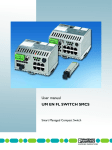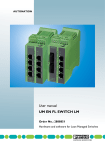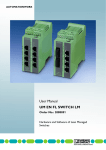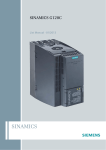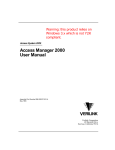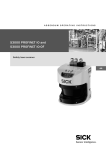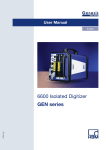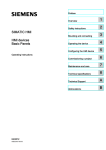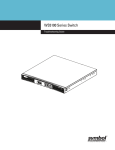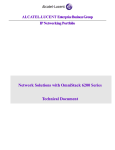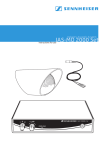Download FL SWITCH GHS 4G/12(-L3)
Transcript
AUTOMATION User manual UM EN FL SWITCH GHS for FL SWITCH GHS 12G/8(-L3) FL SWITCH GHS 4G/12(-L3) Gigabit Modular Switch Order No.: - AUTOMATION User manual Description of the hardware and software functions of Gigabit Modular Switches 05/2011 Designation: UM EN FL SWITCH GHS Revision: 01 Order No.: — This user manual is valid for: Designation Revision Order No. FL SWITCH GHS 12G/8 2989200 FL SWITCH GHS 4G/12 2700271 FL FXT 2989307 FL SWITCH GHS 4G/12-L3 2700786 FL SWITCH GHS 12G/8-L3 2700787 8016_en_01 PHOENIX CONTACT FL SWITCH GHS Please observe the following notes In order to ensure the safe use of the product described, you have to read and understand this manual. The following notes provide information on how to use this user manual. User group of this manual The use of products described in this manual is oriented exclusively to qualified electricians or persons instructed by them, who are familiar with applicable national standards and other regulations regarding electrical engineering and, in particular, the relevant safety concepts. Phoenix Contact accepts no liability for erroneous handling or damage to products from Phoenix Contact or third-party products resulting from disregard of information contained in this user manual. Explanation of symbols used and signal words This is the safety alert symbol. It is used to alert you to potential personal injury hazards. Obey all safety measures that follow this symbol to avoid possible injury or death. DANGER This indicates a hazardous situation which, if not avoided, will result in death or serious injury. WARNING This indicates a hazardous situation which, if not avoided, could result in death or serious injury. CAUTION This indicates a hazardous situation which, if not avoided, could result in minor or moderate injury. The following types of messages provide information about possible property damage and general information concerning proper operation and ease-of-use. NOTE This symbol and the accompanying text alert the reader to a situation which may cause damage or malfunction to the device, hardware or software, or surrounding property. This symbol and the accompanying text provide the reader with additional information, such as tips and advice on the efficient use of hardware and on software optimization. It is also used as a reference to other sources of information (manuals, data sheets) on the subject matter, product, etc. PHOENIX CONTACT 8016_en_01 General terms and conditions of use for technical documentation Phoenix Contact reserves the right to alter, correct, and/or improve the technical documentation and the products described in the technical documentation at its own discretion and without giving prior notice, insofar as this is reasonable for the user. The same applies to any technical changes that serve the purpose of technical progress. The receipt of technical documentation (in particular data sheets, installation instructions, manuals, etc.) does not constitute any further duty on the part of Phoenix Contact to furnish information on alterations to products and/or technical documentation. Any other agreement shall only apply if expressly confirmed in writing by Phoenix Contact. Please note that the supplied documentation is product-specific documentation only and that you are responsible for checking the suitability and intended use of the products in your specific application, in particular with regard to observing the applicable standards and regulations. Although Phoenix Contact makes every effort to ensure that the information content is accurate, up-to-date, and state-of-the-art, technical inaccuracies and/or printing errors in the information cannot be ruled out. Phoenix Contact does not offer any guarantees as to the reliability, accuracy or completeness of the information. All information made available in the technical data is supplied without any accompanying guarantee, whether expressly mentioned, implied or tacitly assumed. This information does not include any guarantees regarding quality, does not describe any fair marketable quality, and does not make any claims as to quality guarantees or guarantees regarding the suitability for a special purpose. Phoenix Contact accepts no liability or responsibility for errors or omissions in the content of the technical documentation (in particular data sheets, installation instructions, manuals, etc.). The aforementioned limitations of liability and exemptions from liability do not apply, in so far as liability must be assumed, e.g., according to product liability law, in cases of premeditation, gross negligence, on account of loss of life, physical injury or damage to health or on account of the violation of important contractual obligations. Claims for damages for the violation of important contractual obligations are, however, limited to contract-typical, predictable damages, provided there is no premeditation or gross negligence, or that liability is assumed on account of loss of life, physical injury or damage to health. This ruling does not imply a change in the burden of proof to the detriment of the user. 8016_en_01 PHOENIX CONTACT FL SWITCH GHS Statement of legal authority This manual, including all illustrations contained herein, is copyright protected. Use of this manual by any third party is forbidden. Reproduction, translation, and public disclosure, as well as electronic and photographic archiving and modification require written consent by Phoenix Contact. Violators are liable for damages. Phoenix Contact reserves all rights in the case of patent award or listing of a registered design. Third-party products are always named without reference to patent rights. The existence of such rights shall not be excluded. How to contact us Internet Up-to-date information on Phoenix Contact products and our Terms and Conditions can be found on the Internet at: www.phoenixcontact.com Make sure you always use the latest documentation. It can be downloaded at: www.phoenixcontact.net/download Subsidiaries If there are any problems that cannot be solved using the documentation, please contact your Phoenix Contact subsidiary. Subsidiary contact information is available at www.phoenixcontact.com. Published by PHOENIX CONTACT GmbH & Co. KG Flachsmarktstraße 8 32825 Blomberg DEUTSCHLAND Telefon +49 - (0) 52 35 - 3-00 Telefax +49 - (0) 52 35 - 3-4 12 00 Should you have any suggestions or recommendations for improvement of the contents and layout of our manuals, please send your comments to: [email protected] PHOENIX CONTACT 8016_en_01 Table of contents Table of contents 1 2 3 4 Gigabit Modular Switches .......................................................................................................1-1 1.1 Properties ........................................................................................................... 1-1 1.2 New performance class for future-proof networks .............................................. 1-2 1.2.1 GHS device view ................................................................................ 1-5 1.2.2 Dimensions of the Gigabit Modular Switch .......................................... 1-6 1.2.3 View of the interface modules (example) ............................................ 1-7 Mounting and installation ........................................................................................................2-1 2.1 Mounting and removal ....................................................................................... 2-1 2.2 Mounting and removing the extension module .................................................. 2-3 2.3 Installing the GHS............................................................................................... 2-5 2.3.1 Connecting the supply voltage to the GHS ......................................... 2-5 2.4 Mounting and removing the interface modules .................................................. 2-7 2.5 Use of SFP slots ................................................................................................. 2-8 2.5.1 Elements of the SFP modules ............................................................. 2-9 2.5.2 Mounting the SFP modules (example) ................................................ 2-9 2.6 Starting up the interface modules ..................................................................... 2-11 2.6.1 FL IF 2TX VS-RJ ... ........................................................................... 2-11 2.6.2 FL IF 2FX SC .../FL IF 2FX SM SC .../ FL IF 2FX ST-D/FL IF 2POF SCRJ-D ................................................ 2-12 2.6.3 FL IF MEM 2TX-D/FL IF MEM 2TX-D/MRM ...................................... 2-15 2.6.4 FL IF 2PSE-F .................................................................................... 2-15 User interfaces ........................................................................................................................3-1 3.1 Display/operator interface................................................................................... 3-1 3.1.1 Handling the display ........................................................................... 3-2 3.1.2 Meaning of the display contents .......................................................... 3-3 3.1.3 LEDs on the switch and the extension module .................................... 3-4 3.2 RS-232 interface for external management ........................................................ 3-7 3.3 CLI management ................................................................................................ 3-7 3.3.1 Calling commands/syntax ................................................................... 3-7 3.3.2 CLI via V.24 (RS-232) - General function ............................................ 3-8 3.3.3 CLI via SSH - General function ......................................................... 3-12 3.4 Web-based management ................................................................................. 3-13 3.5 SNMP management ......................................................................................... 3-14 3.5.1 SNMP interface ................................................................................. 3-15 3.6 Configuring the Telnet terminal......................................................................... 3-17 Startup ....................................................................................................................................4-1 4.1 8016_en_01 Basic settings ..................................................................................................... 4-1 PHOENIX CONTACT i FL SWITCH GHS 4.1.1 5 6 4.2 Activating the default IP address ........................................................................ 4-2 4.3 Assigning IP parameters..................................................................................... 4-2 4.3.1 Assigning IP parameters with IPAssign ............................................... 4-3 4.3.2 Example for V.24 (RS-232) as a serial connection .............................. 4-4 4.3.3 Assigning IP parameters via the CLI and SSH .................................... 4-5 4.3.4 Assignment of IP parameters via DHCP/DCP ..................................... 4-7 4.4 Modifying IP parameters..................................................................................... 4-8 4.4.1 Example for web-based management ................................................ 4-8 4.4.2 Changing IP parameters via the CLI .................................................. 4-10 4.4.3 Changing IP parameters via SNMP ................................................... 4-11 4.5 Password concept ............................................................................................ 4-11 4.6 Using Smart mode............................................................................................ 4-13 4.6.1 Activating Smart mode/easy setup .................................................... 4-13 4.7 Startup with the MDC wizard ............................................................................ 4-14 4.7.1 Calling a new project under Config+ ................................................. 4-15 4.7.2 Configuration with the MDC wizard ................................................... 4-18 Administrative settings ............................................................................................................5-1 5.1 Assigning names for device identification........................................................... 5-1 5.1.1 WBM ................................................................................................... 5-1 5.1.2 SNMP ................................................................................................. 5-1 5.1.3 CLI ...................................................................................................... 5-1 5.2 Saving the configuration ..................................................................................... 5-2 5.2.1 WBM ................................................................................................... 5-2 5.2.2 SNMP ................................................................................................. 5-2 5.2.3 CLI ...................................................................................................... 5-3 Software update ......................................................................................................................6-1 6.1 7 ii Default upon delivery/default settings ................................................. 4-1 Software/firmware update................................................................................... 6-1 6.1.1 WBM ................................................................................................... 6-2 6.1.2 Firmware backup ................................................................................ 6-2 6.1.3 SNMP ................................................................................................. 6-2 6.1.4 CLI ...................................................................................................... 6-3 PROFINET ..............................................................................................................................7-1 PHOENIX CONTACT 7.1 Selecting PROFINET mode................................................................................ 7-1 7.1.1 WBM ................................................................................................... 7-2 7.1.2 SNMP ................................................................................................. 7-2 7.1.3 CLI ...................................................................................................... 7-2 7.2 Process data communication ............................................................................. 7-3 7.2.1 Control word ....................................................................................... 7-3 7.2.2 Additional process data ...................................................................... 7-4 8016_en_01 Table of contents 8 9 Activating and configuring redundancy mechanisms ........................................................................................................8-1 8.1 Activating and configuring RSTP/MSTP ............................................................. 8-2 8.1.1 WBM ................................................................................................... 8-2 8.1.2 SNMP ................................................................................................. 8-3 8.1.3 CLI ...................................................................................................... 8-3 8.2 Activating MRP ................................................................................................... 8-3 8.2.1 WBM ................................................................................................... 8-4 8.2.2 SNMP ................................................................................................. 8-5 8.2.3 CLI ...................................................................................................... 8-5 Activating security mechanisms ..............................................................................................9-1 8016_en_01 9.1 Changing the user password .............................................................................. 9-1 9.1.1 WBM ................................................................................................... 9-1 9.1.2 SNMP ................................................................................................. 9-1 9.1.3 CLI ...................................................................................................... 9-2 9.2 Security context.................................................................................................. 9-2 9.2.1 WBM ................................................................................................... 9-3 9.2.2 SNMP ................................................................................................. 9-3 9.3 Web server protocol ........................................................................................... 9-4 9.3.1 WBM ................................................................................................... 9-4 9.3.2 SNMP ................................................................................................. 9-4 9.3.3 CLI ...................................................................................................... 9-5 9.4 Activating Secure Shell/Telnet............................................................................ 9-5 9.4.1 WBM ................................................................................................... 9-5 9.4.2 SNMP ................................................................................................. 9-6 9.4.3 CLI ...................................................................................................... 9-6 9.5 Activating SNMP ................................................................................................ 9-7 9.5.1 WBM ................................................................................................... 9-7 9.5.2 SNMP ................................................................................................. 9-7 9.5.3 CLI ...................................................................................................... 9-8 9.6 Managing user accounts .................................................................................... 9-8 9.6.1 WBM ................................................................................................... 9-8 9.6.2 SNMP ................................................................................................. 9-9 9.6.3 CLI ...................................................................................................... 9-9 9.7 Activating/deactivating port security or IEEE 802.1x........................................... 9-9 9.7.1 WBM ................................................................................................... 9-9 9.7.2 SNMP ............................................................................................... 9-10 9.7.3 CLI .................................................................................................... 9-10 9.8 Configuring 802.1x ........................................................................................... 9-11 9.8.1 WBM ................................................................................................. 9-11 9.8.2 SNMP ............................................................................................... 9-11 9.8.3 CLI .................................................................................................... 9-11 PHOENIX CONTACT iii FL SWITCH GHS 9.9 Configuring the RADIUS server ........................................................................ 9-12 9.9.1 WBM ................................................................................................. 9-12 9.9.2 SNMP ............................................................................................... 9-13 9.9.3 CLI .................................................................................................... 9-13 9.10 Configuring the RADIUS accounting server...................................................... 9-14 9.10.1 WBM ................................................................................................. 9-14 9.10.2 SNMP ............................................................................................... 9-14 9.10.3 CLI .................................................................................................... 9-15 9.11 MAC-based security ......................................................................................... 9-15 9.11.1 WBM ................................................................................................. 9-15 9.11.2 SNMP ............................................................................................... 9-15 9.11.3 CLI .................................................................................................... 9-16 9.12 Storm control .................................................................................................... 9-16 9.12.1 WBM ................................................................................................. 9-16 9.12.2 SNMP ............................................................................................... 9-17 9.12.3 CLI .................................................................................................... 9-17 10 Activating a VLAN .................................................................................................................10-1 10.1 Management VLAN ID...................................................................................... 10-1 10.2 General VLAN configuration ............................................................................. 10-2 10.2.1 WBM ................................................................................................. 10-2 10.2.2 SNMP ............................................................................................... 10-2 10.2.3 CLI .................................................................................................... 10-2 10.3 Configuring static VLANs.................................................................................. 10-3 10.3.1 WBM ................................................................................................. 10-3 10.3.2 SNMP ............................................................................................... 10-3 10.3.3 CLI .................................................................................................... 10-3 10.4 VLAN Advanced Config.................................................................................... 10-4 10.4.1 WBM ................................................................................................. 10-4 10.4.2 SNMP ............................................................................................... 10-4 10.4.3 CLI .................................................................................................... 10-4 10.5 VLAN Port Configuration .................................................................................. 10-5 10.5.1 WBM ................................................................................................. 10-5 10.5.2 SNMP ............................................................................................... 10-5 10.5.3 CLI .................................................................................................... 10-5 11 Link aggregation ...................................................................................................................11-1 11.1 iv PHOENIX CONTACT Configuring link aggregation ............................................................................. 11-1 11.1.1 WBM ................................................................................................. 11-1 11.1.2 SNMP ............................................................................................... 11-2 11.1.3 CLI .................................................................................................... 11-2 8016_en_01 Table of contents 12 Time settings ........................................................................................................................12-1 12.1 Simple Network Time Protocol (SNTP)............................................................. 12-1 12.2 Configuring SNTP............................................................................................. 12-2 12.2.1 WBM ................................................................................................. 12-2 12.2.2 SNMP ............................................................................................... 12-2 12.2.3 CLI .................................................................................................... 12-3 12.3 Configuring the realtime clock .......................................................................... 12-3 12.3.1 WBM ................................................................................................. 12-3 12.3.2 SNMP ............................................................................................... 12-3 12.3.3 CLI .................................................................................................... 12-3 13 Diagnostics ...........................................................................................................................13-1 8016_en_01 13.1 Configuring system identification...................................................................... 13-1 13.1.1 WBM ................................................................................................. 13-1 13.1.2 SNMP ............................................................................................... 13-1 13.1.3 CLI .................................................................................................... 13-1 13.2 Configuring traps .............................................................................................. 13-1 13.2.1 WBM ................................................................................................. 13-2 13.2.2 SNMP ............................................................................................... 13-3 13.2.3 CLI .................................................................................................... 13-3 13.3 Querying port states ......................................................................................... 13-3 13.3.1 WBM ................................................................................................. 13-3 13.3.2 SNMP ............................................................................................... 13-4 13.3.3 CLI .................................................................................................... 13-4 13.4 Using port statistics .......................................................................................... 13-4 13.4.1 WBM ................................................................................................. 13-5 13.4.2 SNMP ............................................................................................... 13-5 13.4.3 CLI .................................................................................................... 13-5 13.5 POF-SCRJ diagnostics .................................................................................... 13-6 13.5.1 WBM ................................................................................................. 13-6 13.5.2 SNMP ............................................................................................... 13-7 13.5.3 CLI .................................................................................................... 13-7 13.6 Configuring port mirroring ................................................................................. 13-7 13.6.1 WBM ................................................................................................. 13-7 13.6.2 SNMP ............................................................................................... 13-8 13.6.3 CLI .................................................................................................... 13-8 13.7 Power over Ethernet (PoE) ............................................................................... 13-8 13.7.1 WBM ................................................................................................. 13-8 13.7.2 SNMP ............................................................................................... 13-9 13.7.3 CLI .................................................................................................... 13-9 13.8 Configuring alarm contacts.............................................................................13-10 13.8.1 WBM ...............................................................................................13-10 13.8.2 SNMP .............................................................................................13-10 PHOENIX CONTACT v FL SWITCH GHS 13.8.3 13.9 CLI ..................................................................................................13-10 Configuring PROFINET alarms.......................................................................13-11 13.9.1 WBM ...............................................................................................13-11 13.9.2 SNMP .............................................................................................13-11 13.9.3 CLI ..................................................................................................13-11 13.10 Calling the event table ....................................................................................13-12 13.10.1 WBM ...............................................................................................13-12 13.10.2 SNMP .............................................................................................13-12 13.10.3 CLI ..................................................................................................13-12 13.11 Displaying the MAC address table..................................................................13-13 13.11.1 WBM ...............................................................................................13-13 13.11.2 SNMP .............................................................................................13-13 13.11.3 CLI ..................................................................................................13-13 13.12 LLDP topology................................................................................................ 13-14 13.12.1 WBM ...............................................................................................13-14 13.12.2 SNMP .............................................................................................13-14 13.12.3 CLI ..................................................................................................13-14 14 Quality of Service ..................................................................................................................14-1 14.1 Configuring priority mapping............................................................................. 14-1 14.1.1 WBM ................................................................................................. 14-1 14.1.2 SNMP ............................................................................................... 14-1 14.1.3 CLI .................................................................................................... 14-1 14.2 Activating/deactivating flow control................................................................... 14-2 14.2.1 WBM ................................................................................................. 14-2 14.2.2 SNMP ............................................................................................... 14-2 14.2.3 CLI .................................................................................................... 14-2 14.3 Configuring storm control ................................................................................. 14-3 14.3.1 WBM ................................................................................................. 14-3 14.3.2 SNMP ............................................................................................... 14-3 14.3.3 CLI .................................................................................................... 14-3 14.4 Configuring traffic shaping................................................................................ 14-4 14.4.1 WBM ................................................................................................. 14-4 14.4.2 SNMP ............................................................................................... 14-4 14.4.3 CLI .................................................................................................... 14-4 15 PROFIenergy * ......................................................................................................................15-1 vi PHOENIX CONTACT 15.1 15.1 Principle of PROFIenergy ......................................................................... 15-1 15.2 Configuring Energy Saving ............................................................................... 15-3 15.2.1 WBM ................................................................................................. 15-4 15.2.2 SNMP ............................................................................................... 15-4 15.2.3 CLI .................................................................................................... 15-5 8016_en_01 Table of contents 16 DHCP relay agent .................................................................................................................16-1 16.1 Configuring the DHCP relay agent.................................................................... 16-1 16.1.1 WBM ................................................................................................. 16-3 16.1.2 SNMP ............................................................................................... 16-5 16.1.3 CLI .................................................................................................... 16-5 17 Routing .................................................................................................................................17-1 8016_en_01 17.1 Inserting the SD card ........................................................................................ 17-1 17.2 Global activation/deactivation of routing/VRRP ................................................ 17-2 17.2.1 SNMP ............................................................................................... 17-2 17.2.2 CLI .................................................................................................... 17-2 17.3 IP configuration for routing (global)................................................................... 17-3 17.3.1 SNMP ............................................................................................... 17-3 17.3.2 CLI .................................................................................................... 17-4 17.3.3 IP configuration for routing (port-specific or VLAN-specific) ........................................................ 17-4 17.3.4 SNMP ............................................................................................... 17-6 17.3.5 CLI .................................................................................................... 17-6 17.3.6 Overview of the router port settings .................................................. 17-7 17.3.7 SNMP ............................................................................................... 17-7 17.3.8 CLI .................................................................................................... 17-7 17.3.9 Summary of data traffic ..................................................................... 17-8 17.3.10 SNMP ............................................................................................... 17-8 17.3.11 CLI .................................................................................................... 17-8 17.4 ARP configuration for routing............................................................................ 17-9 17.4.1 Creating an ARP entry ...................................................................... 17-9 17.4.2 SNMP ............................................................................................... 17-9 17.4.3 CLI .................................................................................................... 17-9 17.4.4 ARP configuration (global) ..............................................................17-10 17.4.5 SNMP .............................................................................................17-10 17.4.6 CLI ..................................................................................................17-11 17.4.7 The ARP table .................................................................................17-11 17.4.8 SNMP .............................................................................................17-11 17.4.9 CLI ..................................................................................................17-12 17.5 Route configuration ........................................................................................17-12 17.5.1 Static routes ....................................................................................17-12 17.5.2 SNMP .............................................................................................17-12 17.5.3 CLI ..................................................................................................17-13 17.5.4 Displaying existing routes ...............................................................17-13 17.5.5 Displaying routes ............................................................................17-13 17.5.6 SNMP .............................................................................................17-14 17.5.7 CLI ..................................................................................................17-14 17.6 VLAN routing ..................................................................................................17-14 17.6.1 SNMP .............................................................................................17-15 PHOENIX CONTACT vii FL SWITCH GHS 17.6.2 17.6.3 17.6.4 17.6.5 18 CLI ..................................................................................................17-15 Displaying the VLAN routing configuration ......................................17-16 SNMP .............................................................................................17-16 CLI ..................................................................................................17-16 17.7 Virtual Router Redundancy Protocol (VRRP) .................................................17-17 17.7.1 SNMP .............................................................................................17-18 17.7.2 CLI ..................................................................................................17-18 17.8 Displaying VRRP groups ................................................................................17-19 17.8.1 SNMP .............................................................................................17-19 17.8.2 CLI ..................................................................................................17-19 17.8.3 Summary of VRRP data traffic ........................................................17-20 17.8.4 SNMP .............................................................................................17-20 17.8.5 CLI ..................................................................................................17-20 17.9 Router Discovery ............................................................................................17-21 17.9.1 SNMP .............................................................................................17-22 17.9.2 CLI ..................................................................................................17-22 17.9.3 Summary of the Routing Discovery Protocol ...................................17-23 17.9.4 SNMP .............................................................................................17-23 17.9.5 CLI ..................................................................................................17-23 Multicast filtering ..................................................................................................................18-1 18.1 Basics............................................................................................................... 18-1 18.2 Enabling the web pages for multicast filtering in WBM ..................................... 18-1 18.3 Static multicast groups ..................................................................................... 18-1 18.3.1 "Current Multicast Groups" web page ............................................... 18-2 18.3.2 Creating static multicast groups ........................................................ 18-2 18.3.3 Procedure for creating a multicast group .......................................... 18-4 18.4 Dynamic multicast groups ................................................................................ 18-7 18.4.1 Internet Group Management Protocol (IGMP) ................................... 18-7 18.4.2 "General Multicast Configuration" web page ..................................... 18-8 19 Technical data and ordering data ..........................................................................................19-1 viii PHOENIX CONTACT 19.1 Technical data .................................................................................................. 19-1 19.1.1 Revision history of this user manual .................................................. 19-4 19.2 Typical current consumption - GHS (example) ................................................. 19-5 19.3 Ordering data ................................................................................................... 19-6 19.3.1 Ordering data - GHS ......................................................................... 19-6 19.3.2 Accessories ...................................................................................... 19-6 8016_en_01 Gigabit Modular Switches 1 Gigabit Modular Switches Unless otherwise expressly stated, all information provided in this user manual always applies to both the FL SWITCH GHS 12G/8 and the FL SWITCH GHS 4G/12. 1.1 Properties The Gigabit Modular Switch is a high-performance managed switch, which covers the port requirements of industrial applications in a modular and flexible way. It also supports all popular Gigabit and Fast Ethernet transmission standards, IT standard protocols, and the PROFINET and Ethernet/IP automation protocols. The main elements are the two alternative head stations, FL SWITCH GHS 12G/8 and FL SWITCH 4G/12, and the FL FXT extension module. The switches connect the IT backbone to the automation cells that are to be networked in the production environment via their Gigabit ports. For cost-effective networking, the head stations already have twelve or four integrated Gigabit ports and support modular extension to up to 28 or 24 ports. FL SWITCH GHS 12G/8 On the FL SWITCH GHS 12G/8, the twelve Gigabit ports are divided into four Gigabit fiber optic interfaces with SFP modules and eight twisted pair Gigabit ports. In addition, a further eight 100 Mbps ports can be connected using FL IF... interface modules. An FL FXT extension module can be used to create a configuration with up to 28 ports. FL SWITCH GHS 4G/12 The FL SWITCH GHS 4G/12 has four integrated Gigabit ports, which can either be used as fiber optic interfaces with SFP modules or as twisted pair ports (combo ports). In addition, there are a further four integrated Fast Ethernet twisted pair ports. A further eight 100 Mbps ports can also be connected on this device using FL IF... interface modules. An FL FXT extension module can be used to create a configuration with up to 24 ports. Figure 1-1 8016_en_01 Assignment of the Gigabit ports (left: GHS 12G/8, right: GHS 4G/12) PHOENIX CONTACT 1-1 FL SWITCH GHS Assignment of the Gigabit ports on the FL SWITCH GHS 4G/12 Gigabit port A: SFP slot X1 or RJ45 port X5 Gigabit port B: SFP slot X2 or RJ45 port X6 Gigabit port C: SFP slot X3 or RJ45 port X7 Gigabit port D: SFP slot X4 or RJ45 port X8 When an RJ45 port is automatically disabled by an SFP module, the Link LED on the RJ45 port lights up orange. Figure 1-2 1.2 Maximum flexibility connection of various interfaces – – – – Maximum performance and port trunking 1-2 PHOENIX CONTACT Gigabit Modular Switch including extension module and interface modules New performance class for future-proof networks Flexible connection for IT and automation networks Gigabit for the backbone connection in all popular fiberglass standards and twisted pair TX, various FX standards, and media polymer fiber, POF SCRJ or HCS fiber that can be assembled in the field can be connected for automation cells Power over Ethernet (PoE) enables the integration of easy-to-install termination devices such as cameras, access points or scanners The new performance class for industrial networks offers: – Up to 12 integrated Gigabit ports for high-performance use in the backbone – Support of redundant Gigabit backbones – Link aggregation according to IEEE 802.3ad/port trunking can be used as an option to further increase the available bandwidth by bundling two to eight cables to create a single logical connection. 8016_en_01 Gigabit Modular Switches Security according to IEEE 802.1X – – – Authentication server (RADIUS): Limited network access for external users Security in the automation network and protection against sabotage in the network Security is controlled centrally instead of being based on MAC addresses and is easier to configure Display/operator interface for easy diagnostics – Important parameters can be read and configured quickly and easily without external tools Smart operating modes such as PROFINET or Ethernet/IP can be set during the startup phase Considerable time savings for servicing The IP address, operating modes, link status, etc. can be called and easily read on the display by means of four soft keys – – – Command line interface – – Slim design width – – Fast configuration using the favored command language of IT specialists as an alternative to proven management interfaces such as SNMP and PROFINET Offline configuration possible With a design width of 285 mm, this is the most compact modular system for DIN rails of its class Cost-effective control cabinet integration Integrated control cabinet monitoring – Control cabinet monitoring by means of integrated, digital inputs; reduces the number of components required Port-specific storm control – – Reliable network availability in the event of an error (e.g., broadcast storms) Elimination of sources of interference; broadcast, multicast, and unicast bandwidth limits Port-specific thresholds can be configured (and can therefore be used selectively) – Easy backup – – – Firmware download during runtime operation without shutting down the network Easy to switch between two firmware images without the need for time-consuming reinstallation Backup image in addition to the current runtime image ensures network availability Easy assembly – Flexibility and cost savings thanks to connection media that can be assembled in the field, such as POF, SCRJ, and GI HCS for distances up to 2000 m (with GI HCS) PROFINET – The switches can be operated in PC WorX and Step 7 environments as conformance class B PROFINET IO devices. Connections to PLC systems can be easily implemented for diagnostic and communication applications. Ethernet/IP – In the Ethernet/IP environment the switches support the IGMP snooping function and multicast filtering. Smart mode – For easy configuration, the switches feature Smart mode in which it is possible to change the operating state without additional tools or user interfaces such as CLI, webbased management or SNMP. 8016_en_01 PHOENIX CONTACT 1-3 FL SWITCH GHS Routing Support of numerous routing methods; the additional FL SD Flash/L3/MRM license (Order No. 2700607) is required to activate them. PROFIenergy Support of the PROFIenergy function. Additional product properties – – – – – – – – – 1-4 PHOENIX CONTACT Alternative redundancy mechanisms - Rapid Spanning Tree Protocol (RSTP) - Optional fast ring detection (FRD) (now also available for 1000 Mbps) - Optional large tree support Media Redundancy Protocol (MRP) function Ethernet IP, support of IGMP snooping 256 multicast groups 2 alarm contacts Backwards compatibility with existing IF modules Configuration can be saved on SD Flash cards SNMP v1, v2, v3 User and access management 8016_en_01 Gigabit Modular Switches 1.2.1 GHS device view 1.2.1.1 Elements of the head station 19 1 18 2 3 9 SW o. 2 FL rd.N O 29 X EM M 4 89 /8 G 12 S H ) G ck lo H 00 B C 2 6 (5 IT 89 0 29 0 s 0 C s A re M dd A 17 20 5 .0 A .4 5.2 6.4 C .0 2 6 1 X 3 X 2 X 4 X 5 X 7 X 6 X X D N G K N L 1 S U 11 X 2 9 X1 X 0 1 X 30 X 8 X 16 1 2 S U 2 3 D N G E D O M 5 I U 4 6 7 I D N G 7 8 9 10 11 12 31 X DI1 DI2 I D N G 15 I1 D 1 S U S2 U IL A F I U UI I2 D 1 R 2 R 3 R 4 R R E S T 32 X E 4 .2 V 80160001 14 13 12 11 8 10 9 8016_en_01 Figure 1-3 Elements of the head station Table 1-1 Elements of the head station No. Function 1 SD card for saving the GHS configuration 2 MAC address in plain text and as a barcode 3 Labeling field for the GHS ports 4 Display for GHS configuration and diagnostics 5 Pushbuttons for operating the display 6 Status indicator for the supply voltage and Fail LED 7 Status indicators for the ports of the interface modules 8 Mounting screws for the extension module 9 Outgoing interface for the extension module 10 Slots for interface modules PHOENIX CONTACT 1-5 FL SWITCH GHS Table 1-1 Elements of the head station No. Function 11 Ethernet ports of the head station in RJ45 format 12 Fixing clips for snapping onto the DIN rail 13 SFP slots of the head station 14 RS-232 interface in Mini-DIN format for configuration 15 Connection for digital sensors and alarm contacts 16 Supply voltage connection for the device and sensor supply 17 Status indicators for the sensors and sensor supply 18 Diagram of port numbering 19 Status indicators for the ports of the Ethernet ports 1.2.2 Dimensions of the Gigabit Modular Switch 413,5 105 286,5 FL SWITCH GHS 12G/8 Ord.No. 29 89 200 55 X29 MEM MAC Address 125 US1 US2 FAIL LNK X5 X7 X9 X11 X6 X8 X10 X12 X 1 2 3 4 5 6 7 8 9 10 11 12 DI1 DI2 UI RESET MODE X30 US1 GND US2 GND UI GNDI X31 UI GNDI DI1 DI2 R1 R2 R3 R4 X32 V.24 Figure 1-4 1-6 PHOENIX CONTACT 70 X3 X4 80160002 X1 X2 GHS housing dimensions in millimeters 8016_en_01 Gigabit Modular Switches 1.2.3 View of the interface modules (example) Guide bars Positive latches Connection for head station/extension module Marking groove for ZBF... zack marker strip Mounting screws Ethernet ports, connection on the front Figure 1-5 – – – – – – 8016_en_01 Ethernet ports, connection on the bottom 68741002 View of the interface modules (example) Connection for extension module/head station This connector is used to connect the interface module and the extension module or the head station. Guide bars These bars aid installation and hold the interface modules securely in place. Positive latches These latches must be pressed in order to remove the interface module (previous versions used mounting screws). Ethernet ports These are the ports for the various interfaces and connection directions. Marking groove for ZBF ... zack marker strip Mounting screws to lock the interface modules in place. PHOENIX CONTACT 1-7 FL SWITCH GHS 1-8 PHOENIX CONTACT 8016_en_01 Mounting and installation 2 Mounting and installation 2.1 Mounting and removal NOTE: Always switch off the supply voltage when mounting/removing the head station and extension modules. Mount the head station on a clean DIN rail according to DIN EN 50 022 (e.g., NS 35 ... from Phoenix Contact). To avoid contact resistance only use clean, corrosion-free DIN rails. To avoid impermissible loads on the switch in the event of high mechanical strain (strong vibrations or shocks), the DIN rail used should be secured tightly to prevent it turning. In the event of high loads when using "NS 35..." rails, the rails should be screwed/secured every 75 mm. Before mounting the modules, mount an end clamp (E/AL-NS 35, Order No. 1201662) on the left-hand side next to the head station to stop the modules from slipping on the DIN rail. Once completely installed, mount an end clamp on the right-hand side of the station. Mounting: 1. Place the module onto the DIN rail from above (A). The upper holding keyway must be hooked onto the top edge of the DIN rail. Push the module from the front towards the mounting surface (B). A B Figure 2-1 2. 8016_en_01 Snapping the head station onto the DIN rail Once the module has been snapped on properly, check that it is fixed securely on the DIN rail. Check whether the positive latches are facing upwards, i.e., snapped on correctly. PHOENIX CONTACT 2-1 FL SWITCH GHS Removal: 1. 2. Remove all plug-in connections or interface modules. Pull down the positive latches using a suitable tool (e.g., screwdriver). Both positive latches remain snapped out. Then swivel the bottom of the module away from the DIN rail slightly (A). Next, lift the module upwards away from the DIN rail (B). B Figure 2-2 2-2 PHOENIX CONTACT A Removing the head station 8016_en_01 Mounting and installation 2.2 Mounting and removing the extension module NOTE: Always switch off the supply voltage when mounting/removing the extension module. Mounting: 1. Place the module onto the DIN rail from above (A). The upper holding keyway must be hooked onto the top edge of the DIN rail. Push the module from the front towards the mounting surface (B). Check that the positive latches have snapped on properly. A B Figure 2-3 2. Mounting extension modules Now that the extension module is snapped onto the DIN rail, push it along the DIN rail towards the head station (A), until the male connector/female connector of the modules are interlatched and the sides of the modules lie flush with one another. Secure the connection using the two screws (C). A FL SWITCH GHS 12G/8 Ord.No. 29 89 200 X29 MEM C MAC Address US1 US2 FAIL LNK X1 X3 X2 X4 X5 X7 X9 X11 X6 X8 X10 X12 X 1 2 3 4 5 6 7 8 9 10 11 12 DI1 DI2 UI RESET MODE X30 US1 GND US2 GND UI GNDI X31 UI GNDI DI1 DI2 R1 R2 R3 R4 X32 V.24 C Figure 2-4 8016_en_01 B Mounting/removing extension modules PHOENIX CONTACT 2-3 FL SWITCH GHS Removal: NOTE: Switch off the supply voltage before removing the extension modules. 1. 2. 3. 4. 5. Remove all plug-in connections or interface modules. Remove the two screws - see (C) in Figure 2-4. Push the right-hand extension module along the DIN rail to the right until the plug-in contact is completely free - see (B) in Figure 2-4. Pull down the holding latches using a suitable tool (e.g., screwdriver). Then swivel the bottom of the module away from the DIN rail slightly (A). Next, lift the module upwards away from the DIN rail. B Figure 2-5 2-4 PHOENIX CONTACT A Removing extension modules 8016_en_01 Mounting and installation 2.3 2.3.1 24 V DC Installing the GHS Connecting the supply voltage to the GHS The system is operated using a 24 V DC nominal voltage, which can be supplied from separate power supply units if required. The following connections are available and can be supplied separately if required: – Supply voltage US1 (terminal blocks US1/GND) – Supply voltage US2 (terminal blocks US2/GND) – Sensor supply - here connection for the sensor power supply (terminal blocks UI/GNDI to connector X30, internally to connector X31, terminal blocks UI/GNDI bridged) Connections are also available for: – Sensor supply - here connection for the sensor (sensor power supply, terminal blocks UI/GNDI to connector X31, internally to connector X30, terminal blocks UI/GNDI bridged) – Sensor signals DI1/DI2 – Floating alarm contact 1 (terminal blocks R1/R2) – Floating alarm contact 2 (terminal blocks R3/R4) If redundant power supply monitoring is active (default setting), an error is indicated if only one voltage is applied. A bridge between US1 and US2 prevents this error message. It is also possible to deactivate monitoring via the management interfaces. 2.3.1.1 Example: Supplying the device from one voltage source FL SWITCH GHS 12G/8 Ord.No. 29 89 200 X29 MEM MAC Address US1 US2 FAIL LNK X1 X3 X2 X4 X5 X7 X9 X11 X6 X8 X10 X12 X 1 2 3 4 5 6 7 8 9 10 11 12 DI1 DI2 UI RESET MODE X30 US1 GND US2 GND UI GNDI X31 UI GNDI DI1 DI2 R1 R2 R3 R4 X32 V.24 Alarm 2 Alarm 1 US1 GND +24V Out GND Figure 2-6 8016_en_01 Supplying the system using one voltage source PHOENIX CONTACT 2-5 FL SWITCH GHS 2.3.1.2 Example: Supplying the device from multiple voltage sources FL SWITCH GHS 12G/8 Ord.No. 29 89 200 X29 MEM MAC Address US1 US2 FAIL LNK X1 X3 X2 X4 X5 X7 X9 X11 X6 X8 X10 X12 X 1 2 3 4 5 6 7 8 9 10 11 12 DI1 DI2 UI RESET MODE X30 US1 GND US2 GND UI GNDI X31 UI GNDI DI1 DI2 R1 R2 R3 R4 X32 V.24 Alarm 2 Alarm 1 US1 GND US2 GND UI GNDI +24V Out GND Figure 2-7 2-6 PHOENIX CONTACT Supplying the system using multiple voltage sources 8016_en_01 Mounting and installation 2.4 Mounting and removing the interface modules NOTE: Ensure that the surface of the head station or extension module housing is clean. Hot plugging When inserting and removing interface modules, you do not have to switch off the supply voltage. The interface modules are detected automatically and logged to the network management. Mounting: 1. Insert the interface modules in the slots of the basic modules. The guide bars on the top of the interface modules must be pushed into the guide slots of the basic module without tilting them. Figure 2-8 2. 3. Now push the interface modules towards the basic module until the connector and the holding clamp are snapped into place. Secure the interface module using the screw on the bottom right-hand side of the interface module. Figure 2-9 8016_en_01 Mounting interface modules Securing the interface module PHOENIX CONTACT 2-7 FL SWITCH GHS Removal: 1. Remove the mounting screw. Figure 2-10 2. Removing the mounting screw on interface modules Press the positive latch (A) and pull out the module (B). ) * Figure 2-11 2.5 Removing the interface module Use of SFP slots The SFP slots are used by SFP modules (fiber optic fiberglass modules in SFP format). By selecting SFP modules, the user can specify whether the switch has multi-mode or single mode fiber optic ports, for example. The SFP modules are available separately as accessories, see Unknown source of crossreference. Phoenix Contact only recommends using SFP modules listed in the ordering data on Unknown source of cross-reference. 2-8 PHOENIX CONTACT 8016_en_01 Mounting and installation 2.5.1 Elements of the SFP modules Fiber optic connection Mechanical interlock Electrical connection contacts Release latch Figure 2-12 2.5.2 Elements of the SFP modules Mounting the SFP modules (example) Inserting the SFP modules • • Insert the SFP modules in the relevant slots on the switch. Ensure correct mechanical alignment of the SFP modules. Figure 2-13 Inserting the SFP modules FL SWITCH GHS 4G12: Inserting an SFP module disables the corresponding RJ45 port. When an RJ45 port is automatically disabled by an SFP module, the Link LED on the RJ45 port lights up orange. 8016_en_01 PHOENIX CONTACT 2-9 FL SWITCH GHS Connecting the fiber optic cable • When inserting the fiber optic connectors, ensure correct mechanical alignment according to the mechanical recess on the SFP module. Removing the fiber optic connectors • Press the arresting latch (A) and pull out the connector (B). A Figure 2-14 B Removing the fiber optic connectors Removing the SFP modules • • Remove the fiber optic connector before removing the SFP module. Flip down the release latch (A) and pull out the SFP module (B). B Figure 2-15 2-10 PHOENIX CONTACT Removing the SFP modules 8016_en_01 Mounting and installation 2.6 Starting up the interface modules 2.6.1 FL IF 2TX VS-RJ ... 2.6.1.1 Default upon delivery When the interface modules are inserted, the auto negotiation and autocrossing functions are activated. Link monitoring for the twisted pair ports is not activated. If an interface module is inserted in a GHS that has already been parameterized, the existing configuration remains active. 2.6.1.2 – – – – Functions Auto negotiation Auto negotiation is a method whereby the switch automatically detects the operating parameters for the connected network and sets the corresponding parameters (10 Mbps or 100 Mbps data transmission rate and half or full duplex transmission mode) for its RJ45 ports. Automatic port setting eliminates the need for manual intervention by the user. The auto negotiation function can be activated/deactivated via the web interface. Autocrossing There is no need to distinguish between 1:1 and crossover cables, as the transmit and receive cables are crossed automatically. Autocrossing is only available if auto negotiation is activated. Auto polarity The polarity is changed automatically by the switch if a pair of twisted pair receive cables (RD+ and RD-) are connected incorrectly. Line monitoring/link monitoring The switch uses link test pulses according to standard IEEE 802.3 at regular intervals to monitor the connected TP/TX cable segments for short circuits and interrupts. Ports that are not being used are considered cable interrupts. In addition, a TP/TX path to a deactivated termination device is also considered a cable interrupt, as the connected device cannot send a link test pulse because it is switched off. 8016_en_01 PHOENIX CONTACT 2-11 FL SWITCH GHS 2.6.2 FL IF 2FX SC .../FL IF 2FX SM SC .../FL IF 2FX STD/FL IF 2POF SCRJ-D If the FL IF 2FX (SM) SC... interface is removed and another interface type is inserted in its place, the ports are set to auto negotiation. 2.6.2.1 Default upon delivery When the interface modules are inserted, they are preset with a data transmission rate of 100 Mbps and full duplex mode, and link monitoring is not activated for the fiber optic ports. If a fiber optic interface module is inserted in a GHS that has already been parameterized, the existing configuration remains active with the following exceptions: – The data transmission rate is set to 100 Mbps – The duplex method is set to full duplex If the module is removed, auto negotiation is enabled. 2.6.2.2 – Functions Line monitoring According to standard IEEE 802.3, the switch monitors the connected fiber optic cables for interrupts. Ports that are not being used are considered cable interrupts. In addition, a fiber optic path to a deactivated termination device is also considered a cable interrupt, as the connected device cannot send a link test pulse because it is switched off. – 2-12 PHOENIX CONTACT Far End Fault Detection indicates that the connection in the direction of the partner is not OK (the partner does not indicate a link) and therefore at least one fiber within the fiber optic cable is faulty or has not been assembled correctly. 8016_en_01 Mounting and installation 2.6.2.3 Connecting the SC-D connectors To prevent dirt from entering the connectors, do not remove the dust protection caps until just before connecting the plug-in connectors. The same applies for the protective caps on the plug-in connectors. 68740020 Figure 2-16 2.6.2.4 Connecting the SC-D connectors Connecting the ST connectors To prevent dirt from entering the connectors, do not remove the dust protection caps until just before connecting the plug-in connectors. The same applies for the protective caps on the plug-in connectors. Figure 2-17 8016_en_01 Connecting the ST connectors PHOENIX CONTACT 2-13 FL SWITCH GHS 2.6.2.5 Fiber optic connection between devices When connecting two fiber optic interface modules, note the signal direction of the fiber optics. The fiber connection is always from the transmitter to the receiver. The SC-D/SCRJ connectors, which are connected using a support, are keyed to ensure that the assignment of the transmit and receive direction is correct. RX TX 10,000 m, maximum Multi-mode fiberglass RX TX RX RX TX TX 36,000 m, maximum Single mode fiberglass RX TX RX RX RX TX TX TX 68741021 FL IF 2FX SC-F Figure 2-18 FL IF 2FX SC-F FL IF 2FX SM SC-F FL IF 2FX SM SC-F Fiber optic connection between devices RX RX TX TX RX 300 m, maximum HCS fiber TX RX RX RX TX TX TX 50 m, maximum Polymer fiber 687413061 FL IF 2POF SCRJ-D Figure 2-19 FL IF 2POF SCRJ-D FL IF 2POF SCRJ-D Connections with polymer and GI HCS fiber between devices The maximum length of the fiber optic cables depends on the interface module/fiber type used. 2.6.2.6 SCRJ modules in WBM Very detailed information about the SCRJ modules is available in WBM, e.g., the port system reserve, alarms or port states are displayed. 2-14 PHOENIX CONTACT 8016_en_01 Mounting and installation The following states can be displayed under "Transceiver status": – – – – – "System hardware does not support diagnosable POF modules" (this hardware does not support POF-SCRJ diagnostics) "No POF-SCRJ Interface modules present" (no POF-SCRJ module is plugged in) "POF-SCRJ Interface module is present and OK" (the system reserve is greater than 2 dB and is displayed under "RX system reserve") "POF-SCRJ Interface module is present, but the system reserve is low" (the system reserve is less than 2 dB, but greater than 0 dB) "POF-SCRJ Interface module is present, but the system reserve is exhausted" (no system reserve available - the received optical power is below the required minimum value) 2.6.3 FL IF MEM 2TX-D/FL IF MEM 2TX-D/MRM The configuration memory or redundancy manager function of the FL IF MEM 2TX-D/FL IF MEM 2TX-D/MRM is not available when using the GHS and is implemented instead by means of the SD Flash card. The RJ45 ports of the modules can still be used. 2.6.3.1 Network connection See "FL IF 2TX VS-RJ ..." on page 2-11 and onwards. 2.6.4 FL IF 2PSE-F PoE management and PoE information are only available if the 48 V supply is connected to the relevant PoE interface module. The ports can be used as standard RJ45 ports if there is no connected supply. Properties of PoE mode – – – – – 8016_en_01 Up to eight PoE interface modules with a total of 16 ports can be operated at the same time on a GHS. Configuration is still possible if the interface module is not plugged in or the 48 V supply is not connected. PoE management and PoE information are only available if the interface module is plugged in and there is a connected 48 V supply. The following management functions are available: - Indicate error states for each port on the display and communicate via the alarm contact (yes/no) - Connect/disconnect voltage for each port - Switch current limitation on or off for loads classified as class 1 devices Send traps when the PoE status changes PHOENIX CONTACT 2-15 FL SWITCH GHS – The following diagnostic information is displayed: - No error - Surge voltage/undervoltage - Thermal error - Overload - Disconnected load (current consumption at this port is less than 10 mA, the supply voltage is disconnected from the PoE module) - No 48 V supply - No PoE interface module detected at this port - Missing hardware support due to the system bus - Detected class of a connected termination device (class 0 to class 4) - Output voltage and output current 2.6.4.1 Default upon delivery See "FL IF 2TX VS-RJ ..." on page 2-11 and onwards. 2.6.4.2 Connecting the 48 V PoE supply voltage Connecting the PoE supply 2 1 The connector for the PoE supply is located on the bottom of the interface module. Please observe the keying on the connector when inserting it. The module has a green LED for each port, which indicates the PoE mode. The LED is active if the PoE supply and a PD (powered device) are connected. The LED flashes if the module is supplied with less than 48 V. Figure 2-20 2-16 PHOENIX CONTACT Connecting the PoE voltage connector 8016_en_01 Mounting and installation Connecting the PoE supply Connect the 48 V PoE supply to terminal blocks 1 (+) and 2 (-). The terminal blocks are bridged within the module. The bridges are located between terminal blocks 1 and 3, and between terminal blocks 2 and 4. The bridges can be used to supply voltage to a maximum of three additional PoE interface modules. The supply voltage to additional PoE interface modules must be supplied by power supply units. 1 2 3 Internal bridging in the interface module 4 48 V DC 687407054 8016_en_01 Figure 2-21 Connecting the 48 V PoE supply Table 2-1 Pin assignment of PoE ports Pin Assignment Description Pin Assignment Description 1 RX+/48 V DC Data/PoE + 5 n. c. - 2 RX-/48 V DC Data/PoE + 6 TX-/0 V Data/PoE - 3 TX+/0 V Data/PoE - 7 n. c. - 4 n. c. - 8 n. c. - PHOENIX CONTACT 2-17 FL SWITCH GHS 2-18 PHOENIX CONTACT 8016_en_01 User interfaces 3 User interfaces 3.1 Display/operator interface The head station has a display that can be used for both diagnostics and configuration. By default upon delivery (as shown in Figure 3-2), the "Mode" button can be used to select the function of the second port LED (see 3.1.3 "LEDs on the switch and the extension module"). The available functions are shown above the second line, the active function is displayed on a gray background ("ACT" in Figure 3-2). The "Menu" button can be used to select further display functions. For extended configuration of the device to be supported, this function must be enabled on the "General Configuration/Management Interfaces/Display Rights" web page (default: Enable). Figure 3-1 "Display Rights" web page The structure of the configuration using the display is shown in Figure 3-4 on page 3-6. 8016_en_01 PHOENIX CONTACT 3-1 FL SWITCH GHS 3.1.1 Handling the display There are four buttons for controlling the contents of the display. The selected information is displayed in white text on a gray background; "ACT" is activated in the figure below. System operational FL SWITCH GHS 12G/8 Ord.No. 29 89 200 X29 MEM A MAC Address ACT SPD FD MENU US1 US2 FAIL MODE LNK X1 X3 X2 X4 X5 X7 X9 X11 X6 X8 X10 X12 1 2 3 4 5 6 7 8 9 10 11 12 X DI1 DI2 UI RESET MODE X30 US1 GND US2 GND UI GNDI X31 UI GNDI DI1 DI2 R1 R2 R3 R4 X32 V.24 80160004 B Figure 3-2 Display on the GHS The "A" buttons are selection buttons (next/back) for the relevant information. The function of the "B" buttons varies; the current function of the button appears directly above the button in the display. 3-2 PHOENIX CONTACT 8016_en_01 User interfaces 3.1.2 Meaning of the display contents Messages in the first row Display Meaning System operational (--) Error-free standard operation Configuration saved The configuration has been saved DCP Discovery The device is operated as a PROFINET IO device and is waiting for startup using a PROFINET controller. The device cannot be accessed via an IP address. Profinet Connection PROFINET connection established Profinet BusFailure PROFINET communication connection faulty PN-Config Diff User configuration and PROFINET configuration differ No IP assigned (01) The GHS does not have an IP address Upd. process (03) Firmware update started Write to Flash (04) The firmware is saved in the Flash memory Update finished(05) Firmware update complete System Reboot (rb) Device is booting TFTP upd. fail (17) Firmware transfer via TFTP failed Wrong upd. img.(19) The transferred file is not a valid firmware file 0P The configuration is being read from the card Ec The card and device configuration are identical dC The card and device configuration differ 0C No valid configuration available on the card 1C Cannot read the card SD-Card write protected The card is write-protected Event messages The middle section of the display can be used to indicate events in the form of a static display. Each event is indicated by a combination of three letters. When the cursor is positioned over the event using the selection buttons, explanatory text is displayed above the bottom line in the display. Display 8016_en_01 Meaning MRP MRP ring failure LNK Link monitor alarm PN PROFINET connection PHOENIX CONTACT 3-3 FL SWITCH GHS 3.1.3 LEDs on the switch and the extension module Des. Color Status US1 Green ON US2 Green FAIL Red DI1/2 Green UI Green Meaning Supply voltage 1 in the tolerance range OFF Supply voltage 1 too low ON Supply voltage 2 in the tolerance range OFF Supply voltage 2 too low ON Alarm contact open, i.e., an error has occurred OFF Alarm contact closed, i.e., an error has not occurred ON Digital input signal 1/2 present OFF Digital input signal 1/2 not present ON Sensor supply voltage present OFF Sensor supply voltage not present A Link LED is located on the front of the housing or above the interface module slot for each port LNK (Link) Green ON Link active OFF Link not active A Link LED is located on the front of the housing or above the interface module slot for each port. The function of the second LED (MODE) for each port can be selected using a switch on the device, which controls all ports (see also example below). There are three options: ACT (Activity) Green ON Sending/receiving telegrams SPD (Speed) Green/ ON (yellow) 1000 Mbps yellow ON (green) 100 Mbps OFF Not sending/receiving telegrams OFF FD (Duplex) Green ACT and SPD and FD simultaneously ACT or SPD or FD (selected by mode switch) 10 Mbps if Link LED is active ON Full duplex OFF Half duplex if Link LED is active Green Flashing PROFINET device identification Green Flashing No IP parameter present following restart Example: In Figure 3-3, the display shows that the mode LED means that "ACT - Activity" is selected. In conjunction with the LEDs for port 1 (X1) to port 12 (X12), the device now indicates the following information: – Only port 1, port 3, and port 4 are connected and have a link – Data is currently only being transmitted to port 1 3-4 PHOENIX CONTACT 8016_en_01 User interfaces System operational FL SWITCH GHS 12G/8 Ord.No. 29 89 200 X29 MEM MAC Address US1 US2 FAIL ACT MENU SPD FD MODE LNK X1 X3 X2 X4 X5 X7 X9 X11 X6 X8 X10 X12 X 1 2 3 4 5 6 7 8 9 10 11 12 DI1 DI2 UI RESET MODE X30 US1 GND US2 GND UI GNDI X31 UI GNDI DI1 DI2 R1 R2 R3 R4 X32 V.24 80160005 Figure 3-3 8016_en_01 Example for status indicators PHOENIX CONTACT 3-5 FL SWITCH GHS Initial Screen/ Main Menu IP Menu IP Information IP Settings Version Info Switch Station VLAN Info Redundancy RSTP RSTP Info RSTP Setting MRP MRP Status MRM Function LLDP LLDP Info LLDP Settings Link Aggregation Test Member Ports Link Monitoring QoS Storm Control Security 802.1X MAC based Security Routing Save Figure 3-4 3-6 PHOENIX CONTACT Structure of the display configuration 8016_en_01 User interfaces 3.2 RS-232 interface for external management The 6-pos. Mini-DIN female connector provides a serial interface to connect a local management station. It can be used to connect a VT100 terminal or a PC with corresponding terminal emulation to the management interface (for an appropriate cable, please refer to Unknown source of cross-reference). Set the following transmission parameters: RS-232 (V.24) interface Bits per second Data bits Parity Stop bits Flow control 38400 8 None 1 None CTS RTS 6 4 3.3 3 res. 6151007 TxD 2 1 RxD Figure 3-5 5 Transmission parameters and assignment of the RS-232 interface CLI management The command line interface (CLI) can be used to operate all the functions of the device via a local connection or a network connection. It enables secure administration of the GHS via V.24 (RS-232), Telnet or Secure Shell (SSH). CLI provides IT specialists with the usual environment for configuring IT devices. The "Command Line Interface" reference manual provides detailed information about using the command line interface (CLI) and its commands. The commands in the CLI of the GHS are grouped logically. The CLI (command line interface) enables device configuration in text mode. The commands are entered via the keyboard as character strings. The CLI supports the following modes: User mode - When you log into the CLI, you will automatically be in user mode. User mode has a limited range of commands. Prompt: (FL SWITCH GHS) > Privileged mode - In order to access the full scope of commands, switch to privileged mode (see 3.3.2.4 "Calling privilege mode"). In privileged mode, you can execute all exec commands. Prompt: (FL SWITCH GHS) # 3.3.1 Calling commands/syntax 3.3.1.1 Syntax When you log into the CLI, you will be in user mode. When you enter a command in the CLI and press <ENTER>, a search is carried out for the command in the command tree. If the command is not found, the message that is output indicates the error. The user wants to execute the "logout" command, but enters the command incorrectly and presses <ENTER>. The CLI then outputs an error message: (FL SWITCH GHS) >logout Error[1]: Invalid command 'logout' 8016_en_01 PHOENIX CONTACT 3-7 FL SWITCH GHS 3.3.1.2 Command tree The commands in the CLI are organized in a tree structure. The commands and any corresponding parameters are branched until the end point is reached. On each entry, the CLI checks whether the command and all parameters have been entered completely. Only then can the command be executed by pressing <ENTER>. 3.3.1.3 Keyboard entries for the CLI Table 3-1 Description of keyboard shortcuts Keyboard shortcut Description Ctrl+A Go to start of line Ctrl+B Go back one character Ctrl+D Delete next character Ctrl+E Go to end of line Ctrl+F Go forward one character Ctrl+K Delete characters through to the end of the line Ctrl+N Switch to next line in memory Ctrl+P Switch to previous line in memory Ctrl+Q Enable serial flow Ctrl+R Rewrite line or insert contents Ctrl+S Disable serial flow Ctrl+T Replace previous character Ctrl+U Delete characters through to the start of the line Ctrl+W Delete previous word Ctrl+X Delete characters through to the start of the line Ctrl+Y Call from last deleted character Ctrl+Z Switch to origin Del, BS Delete last character Tab, spacebar Complete line Exit Switch to next level up ? Display selection options 3.3.2 CLI via V.24 (RS-232) - General function A local communication connection can be established to an external management station via the RS-232 interface in Mini-DIN format. Use the "PRG CAB MINI DIN" programming cable (Order No. 2730611). The communication connection is established using a corresponding emulation between the switch and a PC (e.g., HyperTerminal under Windows) and enables access to the serial interface. The reference potentials of the RS-232 interface and the supply voltage are not electrically isolated. 3-8 PHOENIX CONTACT 8016_en_01 User interfaces 3.3.2.1 Calling the user interface Connect the PC and the switch using a suitable cable (PRG CAB MINI DIN, Order No. 2730611) and start the terminal (e.g., HyperTerminal, PuTTY, etc.). Use the VT100 emulation. After establishing the connection, press ENTER on the PC. The screen contents are then requested by the switch and you have the option of choosing between the CLI and the serial configuration menu. Select "2" for the serial interface. Figure 3-6 Serial screen When the serial interface is called, you must log in. The default settings are: User: admin Password: private A local communication connection can be established to an external management station via the RS-232 interface in Mini-DIN format. Use the "PRG CAB MINI DIN" programming cable (Order No. 2730611). The communication connection is established using a corresponding emulation between the switch and a PC (e.g., HyperTerminal under Windows or PuTTY) and enables access to the CLI user interface. The reference potentials of the RS-232 interface and the supply voltage are not electrically isolated. 8016_en_01 PHOENIX CONTACT 3-9 FL SWITCH GHS 3.3.2.2 Interface configuration Make the following settings on your Windows PC. Figure 3-7 3.3.2.3 HyperTerminal configuration Calling the user interface Connect the PC and the switch using a suitable cable (PRG CAB MINI DIN, Order No. 2730611) and start the terminal (e.g., HyperTerminal, PuTTY, etc.). Use the VT100 emulation. After establishing the connection, press ENTER on the PC. The screen contents are then requested by the switch and you have the option of choosing between the CLI and the serial configuration menu. Select "1" for the CLI. Figure 3-8 3-10 PHOENIX CONTACT CLI screen 8016_en_01 User interfaces When the CLI is called, you must log in. The default settings are: User: admin Password: private After logging in, you are at the top level in the CLI. Display: (FL SWITCH GHS) > If you now enter "?", a list of all other possible commands will be displayed. In this case: enable exit logout ... Enter the desired word with the corresponding arguments and confirm with ENTER. If you do not know the corresponding arguments for the desired command, add "?" to the command (see also Figure 3-9 on page 3-11). Example: (FL SWITCH GHS) >show ? 3.3.2.4 Calling privilege mode In privilege mode, you have access to all the CLI options. You can tell that you are in privilege mode, as the cursor in the CLI changes from ">" to "#". Procedure: • • • Call the CLI as described above. Log in. Enter "enable". Confirm the password prompt that then appears by pressing ENTER. 80160007 Figure 3-9 8016_en_01 Calling the list of arguments and privilege mode PHOENIX CONTACT 3-11 FL SWITCH GHS 3.3.3 CLI via SSH - General function A SSH (Secure Shell) connection can be used to establish a communication connection with an external management station via the Ethernet network. SSH is deactivated by default upon delivery. It must be activated prior to use and a security context must be stored on the switch. In order to use the SSH connection, the switch must already have an IP address. This IP address may, for example, have been set via the CLI or the serial connection or may have been assigned via the automatic BootP or DHCP mechanisms (see also 4.3.1 "Assigning IP parameters with IPAssign"). The communication connection is established using a corresponding SSH client between the switch and a PC (e.g., PuTTY) and enables access to the CLI user interface via a network connection. 3.3.3.1 • • Calling the CLI Start your SSH client (PuTTY in this example). In the "Host Name (or IP address)" input field, enter the current IP address of your device. The IP address comprises four decimal numbers ranging from 0 to 255. These four decimal numbers are separated by dots. Example: 172.16.116.200 Figure 3-10 SSH client screen When the CLI is called, you must log in. The default settings are: User: admin Password: private 3-12 PHOENIX CONTACT 8016_en_01 User interfaces After logging in, you are at the top level in the CLI. Display: (FL SWITCH GHS) > If you now enter "?", a list of all other possible commands will be displayed. In this case: enable exit logout ... Enter the desired word with the corresponding arguments and confirm with ENTER. If you do not know the corresponding arguments for the desired command, add "?" to the command (see also Figure 3-9 on page 3-11). Example: (FL SWITCH GHS) >show ? 3.3.3.2 Calling privilege mode In privilege mode, you have access to all the CLI options. You can tell that you are in privilege mode, as the cursor in the CLI changes from ">" to "#". Procedure: • • • Call the CLI as described above. Log in. Enter "enable". Confirm the password prompt that then appears by pressing ENTER. Figure 3-11 3.4 Switching to privilege mode and calling the list of arguments Web-based management The user-friendly web-based management interface can be used to manage the switch from anywhere in the network using a standard browser. To do this, http or https can be used, this selection is made in the management interface. Comprehensive configuration and diagnostic functions are clearly displayed on a graphical user interface. Every user with a 8016_en_01 PHOENIX CONTACT 3-13 FL SWITCH GHS network connection to the device has read access to that device via a browser. Depending on the physical structure of the switch, various information about the device, the set parameters, and the operating state can be viewed. Modifications can only be made by entering the valid login details. By default upon delivery, the user name is "admin" and the password is "private" or "private_" for SNMPv3. For security reasons, we recommend you enter a new, unique password. 3.5 SNMP management The device-specific MIB files for the GHS can be downloaded from the device via the web interface (Device Information/Technical Data/Device Description). SNMP is a manufacturer-neutral standard for Ethernet management. It defines commands for reading and writing information and defines formats for error and status messages. SNMP is also a structured model, which comprises agents and their relevant MIB (Management Information Base) and a manager. The manager is a software tool, which is executed on a network management station. The agents are located inside switches, bus terminal modules, routers, and other devices that support SNMP. The task of the agents is to collect and provide data in the MIB. The manager regularly requests and displays this information. The devices can be configured by writing data from the manager to the MIB. In the event of an emergency, the agents can also send messages (traps) directly to the manager. Traps are spontaneous SNMP alarm or information messages, which are sent by an SNMPcompatible device when specific events occur. Traps are transmitted with maximum priority to various addresses (if required) and can then be displayed by the management station in plain text. The IP addresses that are to receive these traps (trap targets/receivers) must be set by the user on the relevant device. By default upon delivery, the user interfaces of the device accept "private" as the password. Since the SNMP specification for SNMPv3 specifies a minimum password length of 8 characters, please use "private_" for this user interface. All configuration modifications, which are to take effect after a device restart, must be saved permanently using the "flWorkFWCtrlConfSave" object. Not all devices support all object classes. If an unsupported object class is requested, "not supported" is generated. If an attempt is made to modify an unsupported object class, the message "badValue" is generated. 3-14 PHOENIX CONTACT 8016_en_01 User interfaces 3.5.1 SNMP interface All managed Factoryline components have an SNMP agent. This agent of an FL SWITCH GHS manages Management Information Base II (MIB 2) according to RFC 1213, RMON MIB, Bridge MIB, If MIB, Etherlike MIB, Iana-address-family MIB, IANAifType MIB, SNMPv2 MIB, SNMP-FRAMEWORK MIB, P Bridge MIB, Q Bridge MIB, RSTP MIB, LLDP MIB, pnoRedundancy MIB, InetAddress, and private SNMP objects from Phoenix Contact (FL-SWITCH-M MIB). Phoenix Contact provides notification of ASN1 SNMP objects by publishing their descriptions on the Internet. Reading SNMP objects is not password-protected. However, a password is required for read access in SNMP, but this is set to "public", which is usual for network devices, and cannot be modified. By default upon delivery, the password for write access is "private" and can be changed by the user. By default upon delivery, the user interfaces of the device accept "private" as the password. Since the SNMP specification for SNMPv3 specifies a minimum password length of 8 characters, please use "private_" for this user interface. Another benefit for the user is the option of sending traps using the Simple Network Management Protocol. Management Information Base (MIB) Database which contains all the data (objects and variables) required for network management. Agent An agent is a software tool, which collects data from the network device on which it is installed, and transmits this data on request. Agents reside in all managed network components and transmit the values of specific settings and parameters to the management station. On a request from a manager or on a specific event, the agent transmits the collected information to the management station. 8016_en_01 PHOENIX CONTACT 3-15 FL SWITCH GHS Table 3-2 Traps for the GHS Trap Meaning trapAdminPasswdAccess Sent to the defined trap receivers on each modification or attempted modification of the device password and contains information about the status of the last modification or attempted modification. trapFWHealth Sent on each firmware-related modification and contains additional information about the firmware status. trapFWConf Sent each time the configuration is saved and informs the management station that the configuration has been saved successfully. This trap is sent in the event of configuration modifications (port name, port mode, device name, IP address, trap receiver address, port mirroring, etc.), which are not yet saved permanently. The trap also provides a warning that, if not saved permanently, the changes will be lost on a reset. trapPowerSupply Sent each time the redundant power supply fails. tarpSecurityPort Sent each time an impermissible MAC address is received at a port where MAC-based security is activated. trapRstpRingFailure Sent in the event of a link interrupt in the redundant RSTP ring. trapPofScrjPort Sent each time one of the PoE ports reaches or exits a critical state. trapPoePort Sent each time one of the POF-SCRJ ports reaches or exits a critical state. trapMrpStatusChange Sent each time the MRP manager changes status. trapTemperatureManagement Sent when the permissible temperature range is exited. trapDigitalInput Sent each time one of the digital inputs changes status. trapManagerConnection Trap to test the connection between the SNMP agent and the network management station. Private MIBs The private MIBs for the GHS from Phoenix Contact can be found under object ID 1.3.6.1.4.1.4346. The GHS MIB contains the following groups: – pxcModules (OID = 1.3.6.1.4.1.4346.1) – pxcGlobal (OID = 1.3.6.1.4.1.4346.2) – pxcFactoryLine (OID = 1.3.6.1.4.1.4346.11) 3-16 PHOENIX CONTACT 8016_en_01 User interfaces All configuration modifications, which are to take effect after a device restart, must be saved permanently using the "flWorkFWCtrlConfSave" object. The aging time (default: 40 seconds) is not set using the private MIBs, instead it is set using the "dot1dTpAgingTime" MIB object (OID 1.3.6.1.2.1.17.4.2). The available setting range is 10 - 825 seconds. 3.6 Configuring the Telnet terminal In order to use the Telnet connection, the switch must already have an IP address. This IP address may, for example, have been set via the CLI or the serial connection or may have been assigned via the automatic BootP or DHCP mechanisms (see also 4.3.1 "Assigning IP parameters with IPAssign"). Establishing the Telnet connection Connect the PC and the switch to an Ethernet network. From the Start menu, select the "Run..." option. Enter the following command and the IP address of the device. Click "OK" to establish the connection to the switch. Figure 3-12 Establishing the Telnet connection When the Telnet interface is called, you must log in. The default settings are: User: admin Password: private After logging in, you are at the top level in the Telnet interface. Display: (FL SWITCH GHS) > If you now enter "?", a list of all other possible commands will be displayed. In this case: access-lists alarm_contact 8016_en_01 PHOENIX CONTACT 3-17 FL SWITCH GHS arp ... Figure 3-13 Telnet command list Enter the desired word with the corresponding arguments and confirm with ENTER. If you do not know the corresponding arguments for the desired command, add "?" to the command. Example: (FL SWITCH GHS) >show ? 3.6.0.1 Calling privilege mode In privilege mode, you have access to all the Telnet options. You can tell that you are in privilege mode, as the cursor in Telnet changes from ">" to "#". Procedure: • • 3-18 PHOENIX CONTACT Call Telnet as described above. Log in. 8016_en_01 User interfaces • Enter "enable". Confirm the password prompt that then appears by pressing ENTER. Figure 3-14 8016_en_01 Switching to privilege mode and calling the list of arguments PHOENIX CONTACT 3-19 FL SWITCH GHS 3-20 PHOENIX CONTACT 8016_en_01 Startup 4 Startup A "Product Information" CD is supplied with the Gigabit Modular Switches. This contains the IPAssign tool (see 4.3.1 "Assigning IP parameters with IPAssign") for assigning IP addresses, background literature on Ethernet, and other documentation specific to the Gigabit Modular Switches. The switches can also be started up without the CD. 4.1 Basic settings The basic Ethernet functions do not have to be configured and are available when the supply voltage is switched on. 4.1.1 Default upon delivery/default settings By default upon delivery or after the system is reset to the default settings, the following functions and properties are available: – The password is "private". – All IP parameters are deleted. The switch has no valid IP parameters: IP address: 0.0.0.0 Subnet mask: 0.0.0.0 Gateway: 0.0.0.0 – BootP is activated as the addressing mechanism. – All available ports are activated with the following parameters: - Auto negotiation - 100 Mbps - full duplex for FX fiberglass modules (FL IF ...) and HCS ports - 1000 Mbps - full duplex for SFP slot modules – All counters of the SNMP agent are deleted. – The web and Telnet server, SNMP agent, CLI, and RS-232 interface are active. – Port mirroring, Rapid Spanning Tree, MRP, port security, multicast filtering, VLAN, DHCP relay agent option 82, and LLDP are deactivated. – Port security is deactivated for all ports. – Access control for WBM is deactivated. – The alarm contact only opens in the event of non-redundant power supply and a detected PoE error. – The transmission of SNMP traps is deactivated and the switch has no valid trap destination IP address. – The aging time is set to 40 seconds. – The switch is in "Ethernet" mode (default settings). – The WBM refresh interval is set to 30 seconds. – Management is in VLAN 1. – The SNTP function (automatic setting of the system time) is deactivated. 8016_en_01 PHOENIX CONTACT 4-1 FL SWITCH GHS – PROFINET and Ethernet/IP are deactivated. The aging time is set using the "dot1dTpAgingTime" MIB object (OID 1.3.6.1.2.1.17.4.2). The available setting range is 10 - 825 seconds. For static configuration, an aging time of 300 seconds is recommended. During switch restart, the active configuration including IP parameters is written to a plugged-in configuration memory. The GHS offers several user interfaces for accessing configuration and diagnostic data. The preferred interfaces are the web interface, CLI, and SNMP interface. These interfaces can be used to make all the necessary settings and request all information. Access to the serial interface via Telnet/RS-232 interface or SSH only enables access to basic information. The following generally applies: Settings are not automatically saved permanently. To permanently save the active configuration, select "Save ..." in the relevant user interface. 4.2 Activating the default IP address After the boot phase, proceed as follows with the buttons/display: • Press "Menu". • Select "IP Menu" and press "Select". • Select "IP Settings" and press "Select". • Select "Default IP" and press "Set". The switch can now be accessed via IP address 192.168.0.100. Make any necessary adjustments on your PC. Please note: – The selection of the default IP is not stored retentively. Save the desired configuration via the management interface. – Make sure that there is only one device with the IP address 192.168.0.100 in your network. 4.3 Assigning IP parameters As long as the "BootP" setting has not been changed, when the supply voltage is switched on or the reset button is pressed, the switch sends requests (BootP requests) to assign IP parameters. The two buttons on the display must be held down together for a few seconds to trigger a reset. By default upon delivery, the "BootP" function is activated. If the switch has already been started up, the "BootP" function can be deactivated via the management. 4-2 PHOENIX CONTACT 8016_en_01 Startup The assignment of valid IP parameters is vital to the management function of the switch. If the switch has not been assigned valid IP parameters, "No IP assigned 01" will appear in the display. Options for assigning IP parameters: – – – – – Assignment using the IPAssign tool Configuration via the BootP protocol (default upon delivery) Static configuration via the management interfaces DHCP (Dynamic Host Configuration Protocol) DCP (Discovery and Configuration Protocol) If DHCP is selected as the assignment mechanism, the DHCP server must offer a DHCP lease time of at least five minutes, so that the switch accepts the assigned IP parameters. 4.3.1 Assigning IP parameters with IPAssign IPAssign is a free tool that does not require installation, but can be used to assign IP parameters very easily using BootP. IPAssign can be found at www.phoenixcontact.com. Sequence • Connect the switch to your PC and start IPAssign. The tool then displays the devices that are sending BootP requests to assign an IP. Figure 4-1 8016_en_01 Devices sending BootP requests in IPAssign PHOENIX CONTACT 4-3 FL SWITCH GHS • Click "Next" and enter the desired IP parameters. Figure 4-2 • Mask for IP parameters Click "Next". If successful, this window is displayed. Figure 4-3 4.3.2 Message in IPAssign Example for V.24 (RS-232) as a serial connection Establish a communication connection as described in Section 3.2 "RS-232 interface for external management". Changing the IP address • • 4-4 PHOENIX CONTACT Open the serial interface and log in. The default settings are: User: admin Password: private 8016_en_01 Startup • Now select "IP Parameter Assignment" and, using the spacebar, change the selection to "Static". Figure 4-4 • • Static assignment of the IP via the serial interface Switch to "IP Address", "Subnet Mask" or "Default Gateway" and make the desired settings. Switch to "APPLY" and confirm with ENTER, similarly switch first to "SAVE" and then to "LOGOUT". 4.3.3 Assigning IP parameters via the CLI and SSH In order to use CLI management via SSH, the switch must already have an IP address. This IP address may, for example, have been set via the CLI or the serial connection or may have been assigned via the automatic BootP or DHCP mechanisms (see also 4.3.1 "Assigning IP parameters with IPAssign"). Setting and changing the IP address for the first time • • • • 8016_en_01 Open the CLI with a SSH client and the current IP address. Example: http://172.16.116.200 The default settings are: User: admin Password: private Switch to privilege mode using "enable" and confirm the password prompt with ENTER (see Section "Calling privilege mode" on page 3-11). Enter the following: "network parms <IP address> <Subnet mask> <Default gateway>". Example: The new IP is: 172.16.116.100, the subnetwork is 255.255.255.0, there is no default gateway. SSH entry in privilege mode: PHOENIX CONTACT 4-5 FL SWITCH GHS network parms 172.16.116.100 255.255.255.0 A subnet mask must be assigned, a default gateway can be assigned. Figure 4-5 SSH client Please note that from the moment the modified IP address is activated the switch can only be reached using the new address. Possible error: If your entry has been rejected with the message "Network protocol must be none to set IP address", you must first disable the active IP address assignment mechanism and then assign the IP statically to the device. To disable IP assignment mechanisms, please enter the following (in privilege mode): network protocol none 4-6 PHOENIX CONTACT 8016_en_01 Startup Figure 4-6 4.3.4 SSH prompt Assignment of IP parameters via DHCP/DCP By default upon delivery, it is not possible to assign IP parameters via DHCP or DCP. To activate these mechanisms, set the device to the desired operating mode via V.24 (RS-232), CLI or WBM. 8016_en_01 PHOENIX CONTACT 4-7 FL SWITCH GHS 4.4 Modifying IP parameters Requirements for the use of WBM As the web server operates using the Hyper Text Transfer Protocol, a standard browser can be used. Access is via the URL "http://IP address of the device". Example: "http://172.16.116.100". For full operation of the web pages, the browser must support JavaScript 1.2 and Cascading Style Sheets Level 1. We recommend the use of Microsoft Internet Explorer 6.0. WBM can only be called using a valid IP address. By default upon delivery, the switch has no valid IP address. The "IPAssign.exe" tool (no installation required) can be used to assign the IP address. The IPAssign tool can be found in the Download Center at www.phoenixcontact.com. Once you have established all the necessary connections and the BootP server (e.g., IPAssign.exe) has been started, start the GHS or execute a reset. Following the boot phase, the GHS sends the BootP requests, which are received by the BootP server and displayed in the message window. If you are operating other devices in the same network, messages from these devices may also be displayed. Messages from Phoenix Contact Factoryline components can be easily identified by their MAC address, which starts with 00.A0.45... and is provided on the devices. Please check the MAC address in the messages to ensure the correct device is addressed. 4.4.1 Example for web-based management In order to use web-based management, the switch must already have an IP address. This IP address may, for example, have been set via the CLI or the serial connection or may have been assigned via the automatic BootP or DHCP mechanisms (see also 4.3.1 "Assigning IP parameters with IPAssign"). Changing the IP address • • 4-8 PHOENIX CONTACT Open the web interface with a browser and the current IP address. Example: http://172.16.116.200 Select the "General Configuration" page and then "IP Configuration". 8016_en_01 Startup • In order to make changes, you must log into the device. Click on "Login" at the top of the web page. Figure 4-7 • • 8016_en_01 "IP Configuration" web page The default settings are: User: admin Password: private Return to the "General Configuration/IP Configuration" page. PHOENIX CONTACT 4-9 FL SWITCH GHS • Under "Type of the IP address assignment", select "Static assignment" and enter the new IP address in the corresponding field. Click on "Submit" to apply the change. Figure 4-8 "IP Configuration" web page following successful login Please note that from the moment the modified IP address is activated the switch can only be reached using the new address. 4.4.2 Changing IP parameters via the CLI See 4.3.3 "Assigning IP parameters via the CLI and SSH". 4-10 PHOENIX CONTACT 8016_en_01 Startup 4.4.3 Changing IP parameters via SNMP In order to use SNMP management, the switch must already have an IP address. This IP address may, for example, have been set via the CLI or the serial connection or may have been assigned via the automatic BootP or DHCP mechanisms (see also 4.3.1 "Assigning IP parameters with IPAssign"). Changing the IP address • • Open the OID (flWorkNetIfParamIpAddress) 1.3.6.1.4.1.4346.11.11.4.1.2 using an MIB browser, which is connected to the device via the current IP address. Enter the desired IP and apply this using "Set". Figure 4-9 4.5 IP address assignment via SNMP Password concept When making initial contact with the device and checking the current state for the first time, it is not necessary to log in. As soon as functions that require authorization are called, a login window appears where you must enter your user name and password. By default upon delivery, the user name is "admin" and the password is "private". After having entered the valid password, no further entry of the password is necessary for a period of 5 minutes (default). After this period of time has elapsed or after clicking on "Logout", the password must be re-entered. The period of time can be set from 0 minutes to 60 minutes. 8016_en_01 PHOENIX CONTACT 4-11 FL SWITCH GHS WBM: Switch Station/Services SNMP object: "flWorkFWCtrlLoginExpire" CLI user manual: Unknown source of cross-reference The concept is valid for the first ten users logged in at the same time. All other users must confirm each configuration modification by entering the password, until less than ten users are logged in. A user can assign various rights to other users. 4-12 PHOENIX CONTACT 8016_en_01 Startup 4.6 Using Smart mode Smart mode enables the user to change the operating mode of the switch without having to access the management interface. The switch offers the following setting options via Smart mode: – Reset to the default settings – Set PROFINET mode – Set Ethernet/IP mode – Exit Smart mode without changes 4.6.1 Activating Smart mode/easy setup The display/operator interface is used to select the desired setting. The setting, which will apply when exiting Smart mode, can be viewed in the display. 4.6.1.1 • Calling Smart mode After restarting the device, press and hold down "Activate" for around five seconds until the display contains "Smart Mode/Easy Setup". If Smart mode is active, "Smart Mode" will appear in the display. FL SWITCH GHS 12G/8 SMART MODE Ord.No. 29 89 200 X29 MEM EASY SETUP MAC Address US1 US2 FAIL Activate LNK X1 X3 X2 X4 X5 X7 X9 X11 X6 X8 X10 X12 X 1 2 3 4 5 6 7 8 9 10 11 12 DI1 DI2 UI RESET MODE X30 US1 GND US2 GND UI GNDI X31 UI GNDI DI1 DI2 R1 R2 R3 R4 X32 V.24 80160008 Figure 4-10 4.6.1.2 • Display contents after booting in order to call Smart mode Selecting the desired setting To select the various settings, use the arrow keys next to the display and press "Set" to activate the desired setting. Smart Mode DEFAULT PROFINET ETHERNET-IP FL SWITCH GHS 12G/8 Ord.No. 29 89 200 X29 MEM MAC Address US1 US2 FAIL SET EXIT LNK X1 X3 X2 X4 X5 X7 X9 X11 X6 X8 X10 X12 X 1 2 3 4 5 6 7 8 9 10 11 12 DI1 DI2 UI RESET MODE X30 US1 GND US2 GND UI GNDI X31 UI GNDI DI1 DI2 R1 R2 R3 R4 X32 V.24 80160009 Figure 4-11 8016_en_01 Display contents in Smart mode PHOENIX CONTACT 4-13 FL SWITCH GHS 4.6.1.3 • Exit Smart mode without changes Press "Exit". 4.6.1.4 Possible operating modes in Smart mode The switch supports the selection of the following operating modes in Smart mode (see also example below): Table 4-1 Operating modes in Smart mode Mode Display Exit Smart mode without changes EXIT Reset to the default settings DEFAULT Set PROFINET mode PROFINET Set Ethernet/IP mode ETHERNET-IP 4.7 Startup with the MDC wizard Industrial automation solutions are increasingly based on Ethernet communication, which has resulted in more widespread use of infrastructure components and has meant that networks have become larger and more complex. The easy parameterization, configuration, and diagnostics of the components used is therefore particularly important. Config+, a powerful software tool, provides corresponding functions for Ethernet networks. The tool can be found in the download area under "CONFIG+ DEMO". A particular advantage of this tool is the built-in open FDT interface to integrate third-party software directly in Config+ and use special device user interfaces (DTM) for proprietary and thirdparty components. If several components of a system are to have the same parameters, considerable time savings can be made during configuration by using a special wizard for multi-device parameterization. The wizard enables one or more parameters of a component to be easily applied to other devices of the same or a similar type. For switches, the Rapid Spanning Tree Protocol (RSTP), Media Redundancy Protocol (MRP), trap receiver, Link Layer Discovery Protocol (LLDP) or Virtual Local Area Networks (VLANs) can be parameterized simultaneously for various selected devices. Time-consuming individual adjustment and modification of device functions via web-based management is thus eliminated. 4-14 PHOENIX CONTACT 8016_en_01 Startup 4.7.1 Figure 4-12 Calling a new project under Config+ New project under Config+ The layout and contents of the window can be changed. Here the "Bus Structure", "Device Catalog", "DTM View", "Device Details", and "Output Details" windows are open and recommended for use (see Figure 4-12). 8016_en_01 PHOENIX CONTACT 4-15 FL SWITCH GHS 1. A virtual PC must be integrated into the project => locate AXSNMP 1.0 in the device catalog under "Phoenix Contact\FDT\PC" and integrate in the bus configuration under the project (see Figure 4-13) Figure 4-13 2. Selecting the desired components Select the desired Ethernet components from the device catalog and append under the AXSNMP virtual PC; note the firmware version of the devices. Figure 4-14 Entering the IP parameters In the case of a new device (an FL SWITCH MM HS in this example) that has been implemented correctly, a tab automatically appears in "DTM View" where the IP address (host address) must be entered (see Figure 4-14). 4-16 PHOENIX CONTACT 8016_en_01 Startup In addition, the IP address, subnet mask, PROFINET device name (if applicable), MAC address, etc. must be entered in the "Device Details" window (see Figure 4-15). Figure 4-15 Device data in the wizard Following correct entry, this data will appear as circled in Figure 4-15. All accessible and THEREFORE configurable devices can be displayed via the context menu by right-clicking on "AXSNMP\DTM Functions\Device List" in "DTM View" (see Figure 4-16). Figure 4-16 8016_en_01 Context menu - "DTM View" PHOENIX CONTACT 4-17 FL SWITCH GHS 4.7.2 Configuration with the MDC wizard All configurable devices can be selected via the context menu that appears when rightclicking on one of the devices and the "Wizard for Configuration of Several Devices" appears where further functions can be selected: Figure 4-17 MDC wizard The following functions can be configured using MDC: – Enable/disable trap receiver – Enable transparent VLAN tagging or tagging mode – Enable/disable IGMP snooping – Enable/disable RSTP – Enable/disable MRP – Enable/disable large tree support – Enable/disable fast ring detection – Enable/disable LLDP 4.7.2.1 • • • • • • • • • 4-18 PHOENIX CONTACT Trap receiver Call MDC Step 1: Select the trap receiver function Step 2: Set parameters to "Enable" or "Disable" Step 3: A list is displayed of all the devices that support the trap receiver function (see Figure 4-18) In the table, devices that are not to be modified can be deactivated (uncheck device) (see Figure 4-18/item 1) In the table, devices can be simultaneously enabled or disabled (see Figure 4-18/item 2) Trap targets are specified for the first and/or second address (see Figure 4-18/item 3) Step 4: Start downloading the settings Step 5: Close MDC 8016_en_01 Startup Figure 4-18 4.7.2.2 • • • • • • • • VLAN tagging Call MDC Step 1: Select the VLAN tagging function Step 2: Set parameters to "Transparent" or "Tagging" Step 3: A list is displayed of all the devices that support VLAN tagging (see Figure 4-19) In the table, devices that are not to be modified can be deactivated (uncheck device) In the table, devices can be simultaneously selected as "Transparent" or "Tagging" (see Figure 4-19) Step 4: Start downloading the settings Step 5: Close MDC Figure 4-19 8016_en_01 Trap receiver selection in the MDC wizard Selecting the tagging mode PHOENIX CONTACT 4-19 FL SWITCH GHS 4.7.2.3 • • • • • • • • • • • Call MDC Step 1: Select the IGMP snooping function Step 2: Set parameters to "Enable" or "Disable" Step 3: A list is displayed of all the devices that support IGMP snooping In the table, devices that are not to be modified can be deactivated (uncheck device) (see Figure 4-20/item 1) In the table, devices can be simultaneously activated or deactivated (see Figure 4-20/item 2) In the table, different aging times can be selected for the individual devices (see Figure 4-20/item 3). A response is received from the devices within the set time and multicast groups are created dynamically. This time must always be longer than the querier interval (see item 5). For each device, the querier can be set to Version 1, Version 2 or disabled (see Figure 4-20/item 5) The interval during which a querier request is sent can be set individually for each device (see Figure 4-20/item 5). All multicast devices then send back a response. Step 4: Start downloading the settings Step 5: Close MDC Figure 4-20 4.7.2.4 • • • • • • • IGMP snooping IGMP settings in the MDC wizard RSTP activation/deactivation Call MDC Step 1: Select the Rapid Spanning Tree function Step 2: Set parameters to "Enable" or "Disable" Step 3: A list is displayed of all the devices that support RSTP In the table, devices can be simultaneously enabled or disabled Step 4: Start downloading the settings Step 5: Close MDC The MDC automatically activates the web pages in the devices and RSTP. When disabled, only the function is deactivated, not the web page display. 4-20 PHOENIX CONTACT 8016_en_01 Startup 4.7.2.5 • • • MRP activation/deactivation Call MDC Step 1: Select the MRP function Step 2: Select the Set MRP Configuration option (see Figure 4-21/item 1) Figure 4-21 Activating redundancy Figure 4-22 Specifying the MRP role • • • • • • Step 3: A list is displayed of all the devices that support MRP In the table, devices can be simultaneously set In the table, you can specify whether the specific device is a "Master" or "Client" (see Figure 4-22/item 1) In the table, you can specify the ring ports for each device (see Figure 4-22/item 2) Step 4: Start downloading the settings Step 5: Close MDC This procedure must then be repeated: 8016_en_01 PHOENIX CONTACT 4-21 FL SWITCH GHS • • • • • • Call MDC Step 1: Select the MRP function Step 2: Select the Activate MRP Configuration option (see Figure 4-22/item 2) Step 3: A list is displayed of all the devices that support MRP Step 4: Start downloading the settings Step 5: Close MDC 4.7.2.6 • • • • • • Call MDC Step 1: Select the desired function (large tree support or fast ring detection) Step 2: Set parameters to "Enable" or "Disable" Step 3: A list is displayed of all the devices that support the desired function Step 4: Start downloading the settings Step 5: Close MDC 4.7.2.7 Figure 4-23 • • • • • • • 4-22 PHOENIX CONTACT Large tree support or fast ring detection LLDP activation Setting LLDP in the MDC wizard Call MDC Step 1: Select the LLDP function Step 2: Set parameters to "Enable" or "Disable" Step 3: A list is displayed of all the devices that support LLDP In the last column of the table, the time within which the switch sends the LLDP information to the network via BPDU is set for each device Step 4: Start downloading the settings Step 5: Close MDC 8016_en_01 Administrative settings 5 Administrative settings 5.1 5.1.1 Assigning names for device identification WBM The "System Identification" menu is used to display or modify user-specific device data, e.g., location, device name or function. Figure 5-1 5.1.2 "System Identification" menu SNMP The settings can be found under OID 1.3.6.1.2.1.1 under the following path: Full path: iso(1).org(3).dod(6).internet(1).mgmt(2).mib-2(1).system(1) 5.1.3 CLI The settings can be found in the CLI under "show sysinfo". CLI user manual: Unknown source of cross-reference 8016_en_01 PHOENIX CONTACT 5-1 FL SWITCH GHS 5.2 5.2.1 Saving the configuration WBM This web page is used to view all parameters that are required to save the active configuration or load a new configuration, and to modify them (by entering a valid password). It can also be used to restart the system with the relevant configuration. Figure 5-2 Set default upon delivery "Configuration Management" menu This option can be used to reset the switch to its default settings (default upon delivery) by entering a valid password. WBM can only be called using a valid IP address. Once the switch has been reset to its default settings, it has no valid IP address and the addressing mechanism is set to BootP. 5.2.2 SNMP The settings can be found under OID 1.3.6.1.4.1.4346.11.11.11.2.5 under the following path: 5-2 PHOENIX CONTACT 8016_en_01 Administrative settings Full path: iso(1).org(3).dod(6).internet(1).private(4).enterprises(1).phoenixContact(4346).pxcFactor yLine(11).flWorkDevice(11).flWorkFirmware(11).flWorkFWCtrl(2).flWorkFWCtrlConf(5) 5.2.3 CLI The settings can be found in the CLI under "write memory". CLI user manual: Unknown source of cross-reference 8016_en_01 PHOENIX CONTACT 5-3 FL SWITCH GHS 5-4 PHOENIX CONTACT 8016_en_01 Software update 6 Software update 6.1 Software/firmware update The "Software Update" menu is used to view or modify the parameters for a software update and to perform the update. The switch suggests a location for saving the new software. (image1 or image2). Before performing a software update, save the existing firmware under "save here before" in the "Note: ..." row. Next, enter the IP address of the TFTP server from which the software upload is started. For the TFTP server, start a TFTP server that you have installed on your PC. You can also start the "Factory Manager" tool from Phoenix Contact; this has an integrated TFTP server, but it must be activated. If you use Factory Manager, you must save the file that is to be installed in the following directory: C:\Program Files\Phoenix Contact\Factory Manager\Version 2.3\download. The update process can take up to 3 minutes. To use the software, you must restart the switch. This can be done manually or automatically by selecting the "Update with automatic Reboot" option. Following reboot, the switch operates with the new firmware. The old firmware is not deleted, instead it is saved under the other image (example: if the new firmware has been saved under "image2", the previously used firmware will be located in "image1"). To select the old firmware, please refer to Section 6.2 "Dual Image". 8016_en_01 PHOENIX CONTACT 6-1 FL SWITCH GHS 6.1.1 WBM The "Software Update" menu is used to view or modify the parameters for a software update and to trigger the update. Figure 6-1 "Software Update" web page A reset is not carried out automatically following a firmware update. The desired option can be selected in WBM. There are no assurances that all existing configuration data will be retained after a firmware update/downgrade. Therefore, please check the configuration settings or return the device to the settings default upon delivery. 6.1.2 Firmware backup The device has a backup solution for firmware. Despite a firmware update, the old software is saved in an image and can be selected again later. The switch can then be easily switched to the old software without this having to be installed again. If an error occurs during firmware installation, e.g., for firmware installed under "image1", or you no longer wish to use the new software for other reasons, select the "image2" item under "Image Name (Next Active)" and, following a restart, the switch will start operating with the software version used prior to the software update. This ensures the continued operability of your switch. 6.1.3 SNMP The settings can be found under OID 1.3.6.1.4.1.4346.11.11.11.2.4 under the following path: 6-2 PHOENIX CONTACT 8016_en_01 Software update Full path: iso(1).org(3).dod(6).internet(1).private(4).enterprises(1).phoenixContact(4346).pxcFactor yLine(11).flWorkDevice(11).flWorkFirmware(11).flWorkFWCtrl(2).flWorkFWCtrlUpdate(4) 6.1.4 CLI If you use a serial connection for software update, please note that transfer can take over 30 minutes. The settings can be found in the CLI under "copy". CLI user manual: Unknown source of cross-reference 8016_en_01 PHOENIX CONTACT 6-3 FL SWITCH GHS 6-4 PHOENIX CONTACT 8016_en_01 PROFINET 7 PROFINET The device-specific FDCML/GSDML files for the GHS can be downloaded from the device via the web interface (Device Information/Technical Data/Device Description). 7.1 Selecting PROFINET mode This selection can be made via the serial interface, Smart mode, the CLI, SNMP or WBM. When activating PROFINET mode, the following default settings are made for operation: – The Link Layer Discovery Protocol (LLDP) is activated with the following configuration specifications for PROFINET components: - Message transmit interval: 5 s - Message transmit hold multiplier: 2 - TLV port ID with subtype locally assigned in the following format: port-xyz - TLV chassis ID with subtype locally assigned transmits the station name – The Discovery and Configuration Protocol (DCP) is activated as the mechanism for assigning IP parameters. – The station name (system name) is deleted if the value for the "System Name" object contains the device type (default upon delivery). – The MRP protocol is not activated. – The PDEV function is activated. In addition, when switching to PROFINET mode, the configuration is saved automatically. The switch then starts in PROFINET mode for the first time and waits for a name and a PROFINET IP address to be assigned. At this point, the switch is already visible in the network via LLDP with the default name "FL SWITCH ..." and the IP address "0.0.0.0". The switch indicates in the display that it is waiting for a valid IP configuration via DCP. The switch cannot be accessed via other network services such as ping at this time. 8016_en_01 PHOENIX CONTACT 7-1 FL SWITCH GHS 7.1.1 WBM The operating mode can be selected in the "Operating Mode" menu. Figure 7-1 7.1.2 "Operating Mode" web page SNMP The settings can be found under OID 1.3.6.1.4.1.4346.11.11.11.2.1.10 under the following path: Full path: iso(1).org(3).dod(6).internet(1).private(4).enterprises(1).phoenixContact(4346).pxcFactor yLine(11).flWorkDevice(11).flWorkFirmware(11).flWorkFWCtrl(2).flWorkFWCtrlBasic(1).fl WorkFWCtrlOperatingMode(10) 7.1.3 CLI The settings for activation can be found in the CLI under "OperatingMode_Profinet". The other settings can be found under "configure/Profinet". CLI user manual: Unknown source of cross-reference 7-2 PHOENIX CONTACT 8016_en_01 PROFINET 7.2 Process data communication The following process data is used: Management input byte Bytes 01/02 - Status word Byte 03 - Ethernet port 1 - 8 Byte 04 - Ethernet port 9 - 16 Byte 05 - Ethernet port 17 - 24 Byte 06 - Ethernet port 25 - 28 Management output byte Bytes 01/02 - Control word Link information for the individual ports Byte 01 - Port 1 Byte 02 - Port 2 Byte 03 - Port 3 7.2.1 Control word The control word is a special process data item used to make settings, which are not to be executed via a conventional process data item. The control word of the management agent can be described with a command consisting of two bytes. The device responds to this with the same command in the status word. Byte 0 specifies the action and the new status; byte 1 specifies the port number. If a command is to apply to all the ports, the value 0xFF can be sent instead of the port number. A command should only be sent once, but never in a process data communication cycle. Table 7-1 Assignment of control word 1 Action Status Byte 0 Byte 1 Link monitoring ON 0x01 Port or 0xFF OFF 0x02 Port or 0xFF ON 0x03 Port or 0xFF OFF 0x04 Port or 0xFF ON 0x05 0x00 OFF 0x06 0x00 ON 0x07 0x00 OFF 0x08 0x00 ON 0x09 0x00 OFF 0x0a 0x00 POF SCRJ diagnostics Power supply Interface removed MRP ring failure Link enable status 8016_en_01 ON 0x20 Port OFF 0x21 Port PHOENIX CONTACT 7-3 FL SWITCH GHS 7.2.1.1 Additional process data The switch can send the following process data: – Summary of the link states of all ports (three bytes) - each port corresponds to one bit (0 - Link down; 1 - Link up) Byte 1, 2, 3, 4 1, 2, 3, 4 1, 2, 3, 4 1, 2, 3, 4 1, 2, 3, 4 1, 2, 3, 4 Bit 7 6 5 4 3 2 1 0 Port 8/16/24 7/15/23 6/14/22 5/13/21 4/12/20/28 3/11/19/27 2/10/18/26 1/9/17/25 – 1, 2, 3, 4 1, 2, 3, 4 The slots transmit link information for each port. This includes: - Link status: (0 - Link down; 1 - Link up) - Far End Fault status: (0 - No fault; 1 - Fault) - Port enable status: (0 - Enabled; 1 - Disabled) - Link mode: (0 - Forwarding; 1 - Blocking) Bit 7 Meaning Link mode 7.2.2 6 5 4 3 2 1 0 Port enable Far End Fault Link status Additional process data The device has another process data byte, which contains information about the following actual states: – Status of the alarm contacts: (0 - Closed; 1 - Open) – Status of the digital inputs: (0 - Low; 1 - High) – MRP manager status: (0 - Ring OK; 1 - Ring error) Bit 7 6 Port MRP 5 4 3 2 1 0 DI 2 DI 1 Alarm contact 2 Alarm contact 1 The slots send link information for each port. This includes: – Link status: 0 - Link down; 1 - Link up – Far End Fault status: 0 - No fault; 1 - Fault – Port enable status: 0 - Enabled; 1 - Disabled – Link mode: 0 - Forwarding; 1 - Blocking 7-4 PHOENIX CONTACT Bit 7 Meaning Link mode 6 5 4 3 2 Port enable 1 0 Far End Fault Link status 8016_en_01 Activating and configuring redundancy mechanisms 8 Activating and configuring redundancy mechanisms You can select Rapid Spanning Tree (RSTP)/Multiple Spanning Tree (MSTP) or Media Redundancy Protocol (MRP) as the redundancy mechanism. Please note the different requirements for the topology or redundancy management. The Rapid Spanning Tree Protocol (RSTP) is used to implement network topologies with redundant paths and has now become official IEEE standard 802.1w. Startup consists of two parts that must be executed in the specified order: 1. Enable (R)STP on all switches that are to be operated as active (R)STP components in the network. 2. Connect the switches to form a meshed topology. 8016_en_01 PHOENIX CONTACT 8-1 FL SWITCH GHS 8.1 8.1.1 Activating and configuring RSTP/MSTP WBM The Spanning Tree variants can be selected and activated in the "Switch Station/Redundancy/(Rapid) Spanning Tree/Spanning Tree Configuration" menu. When using more than one virtual LAN (VLAN) in a network, the Multiple Spanning Tree Protocol (MSTP) redundancy mechanism defined in IEEE 802.1q is also supported. Figure 8-1 "Spanning Tree Configuration" web page It is sufficient to set the Rapid Spanning Tree status to "Enable" in order to start RSTP using default settings. Priority values can be specified for the switch. The bridge and backup root can be specified via these priority values. Only multiples of 4096 are permitted. The desired value can be entered in the "Priority" field. The value will be rounded automatically to the next multiple of 4096. Large Tree Support If RSTP is operated using the default values, it is suitable for up to seven switches along the relevant path. The RSTP protocol would therefore be possible in a ring topology for up to 15 switches. The "Large Tree Support" option makes the ring topology suitable for 28 switches along the relevant path if RSTP is used. The large tree support option could provide an RSTP ring topology with up to 57 devices. When using large tree support, please note the following: – In the large tree support RSTP topology, do not use devices that do not support large tree support. 8-2 PHOENIX CONTACT 8016_en_01 Activating and configuring redundancy mechanisms – – – Enable the large tree support option on all devices. If RSTP is to be activated as the redundancy mechanism in an existing network with more than seven switches along the relevant path, then the large tree support option must first be enabled on all devices. It is recommended that large tree support is not activated in networks with less than seven switches along the relevant path. Maximum Age of STP Information The parameter is set by the root switch and used by all switches in the ring. The parameter is sent to make sure that each switch in the network has a constant value, against which the age of the saved configuration is tested. The "Maximum Age of STP Information", "Hello Time", and "Forward Delay" fields have the same meaning as for STP. These values are used when this switch becomes a root. The values currently used can be found under (R)STP General. Hello Time Specifies the time interval within which the root bridge regularly reports to the other bridges via BPDU. Forward Delay The forward delay value indicates how long the switch is to wait in order for the port state in STP mode to change from "Discarding" to "Listening" and from "Listening" to "Learning" (2 x Forward Delay). The "Maximum Age of STP", "Hello Time", and "Forward Delay" parameters are optimized by default upon delivery. They should not be modified. 8.1.2 SNMP The settings can be found under OID 1.3.6.1.4.1.4346.11.11.15.4 under the following path: Full path: iso(1).org(3).dod(6).internet(1).private(4).enterprises(1).phoenixContact(4346).pxcFactor yLine(11).flWorkDevice(11).flSwitch(15).flSwitchRedundancy(4) 8.1.3 CLI The settings can be found in the CLI under "show spanning-tree". CLI user manual: Unknown source of cross-reference. 8.2 Activating MRP A ring can be created in the network using MRP and a redundant connection provided. Each ring must contain an MRP manager, all other devices (in the ring) must support the MRP client function. The ring is created using dedicated ports. The MRP ports must be 8016_en_01 PHOENIX CONTACT 8-3 FL SWITCH GHS configured in the switch management. When configured correctly, MRP offers a guaranteed maximum switch-over time of 200 ms. Please note that MRP is disabled by default upon delivery. On the Gigabit Modular Switch, MRP licensing is implemented using the FL SD Flash/MRM SD card (Order No. 2700270). If no license is present, "MRP Manager" mode will not be available. The license can be inserted and activated later during runtime. Removal of the license during runtime is not recommended. Only FL SD Flash/MRM cards (Order No. 2700270) from Phoenix Contact can be used for licensing. Formatting the card will result in irrevocable loss of the MRP license. 8.2.1 WBM The MRP role of this device can be selected and activated in the "Switch Station/Redundancy/MRP/MRP Configuration" menu. Figure 8-2 8-4 PHOENIX CONTACT "MRP Configuration" web page 8016_en_01 Activating and configuring redundancy mechanisms Once the role of the switch in the network has been defined, the two ring ports have to be defined. When using virtual LANs (VLANs), the VLAN where the ring ports are located must also be defined. 8.2.2 SNMP The settings can be found under OID 1.3.6.1.4.1.4346.11.11.11.2.10.1 under the following path: Full path: iso(1).org(3).dod(6).internet(1).private(4).enterprises(1).phoenixContact(4346).pxcFactor yLine(11).flWorkDevice(11).flWorkFirmware(11).flWorkFWCtrl(2).flWorkFWCtrlMRP(10).flWorkFWCtrlMRPConfig(1) 8.2.3 CLI The settings can be found in the CLI under "show mrp". CLI user manual: Unknown source of cross-reference 8016_en_01 PHOENIX CONTACT 8-5 FL SWITCH GHS 8-6 PHOENIX CONTACT 8016_en_01 Activating security mechanisms 9 Activating security mechanisms The Gigabit Modular Switch offers comprehensive security features, such as password protection, a security environment, HTTPS, SSH/Telnet, various user access options, and port security features. In order to modify parameters, you must be logged into the GHS via login access. After successfully logging in for the first time, it is recommended that you change your password. 9.1 9.1.1 Changing the user password WBM The current passwords can be changed and activated in the "General Configuration/Change Password" menu. Figure 9-1 9.1.2 "Change Password" web page SNMP The settings can be found under OID 1.3.6.1.4.1.4346.11.11.11.2.3 under the following path: Full path: iso(1).org(3).dod(6).internet(1).private(4).enterprises(1).phoenixContact(4346).pxc FactoryLine(11).flWorkDevice(11).flWorkFirmware(11).flWorkFWCtrl(2).flWorkFWCtrlPas swd(3) 8016_en_01 PHOENIX CONTACT 9-1 FL SWITCH GHS 9.1.3 CLI The settings can be found in the CLI under "config passwords". CLI user manual: Unknown source of cross-reference 9.2 Security context Here, the security context of the device can be: – – Uploaded from the browser to the device – – Downloaded and saved from the device – – Regenerated The security context contains information that is required for secure access to the device. The security context is generated on initial startup and differs for each individual device. It contains the following information: – Certificates for secure access to web management – SSH host key For example, if the server certificate ("HTTPS" menu) is installed in the web browser, the device can be accessed without a browser security warning. Following distribution of the security context to other devices, equally no warning message is generated by the browser when attempting to access web management. Forgotten your password? Call the Phoenix Contact phone number listed in the Appendix, making sure you have the device serial number and MAC address to hand. The security context is encrypted with the current valid device password. This means that the security context can only be successfully loaded on the device if the passwords are the same when downloading and uploading the security context. After uploading a security context to the device, web management cannot be accessed for a few seconds. 9-2 PHOENIX CONTACT 8016_en_01 Activating security mechanisms 9.2.1 WBM The security context can be generated and uploaded/downloaded in the "General Configuration/Management Interfaces/Security Configuration" menu. Figure 9-2 9.2.2 "General Security Configuration" web page SNMP The settings can be found under OID 1.3.6.1.4.1.4346.11.11.20.1.5.3 under the following path: Full path: iso(1).org(3).dod(6).internet(1).private(4).enterprises(1).phoenixContact(4346).pxcFactor yLine(11).flWorkDevice(11).flWorkSecurity(20).flWorkSecurityCtrl(1).flWorkSecurityCtrlCl ientAuth(5).flWorkSecurityCtrlGenSecurityContext(3) 8016_en_01 PHOENIX CONTACT 9-3 FL SWITCH GHS 9.3 9.3.1 Web server protocol WBM The web server can be disabled or you can choose between HTTP or HTTPS in the "General Configuration/Management Interfaces/HTTP/HTTPS" menu. When the HTTPS protocol is selected, communication between the WBM pages for the switch and the browser on your computer is encrypted and can only be established following prior authentication. The HTTP protocol transmits data in plain text. Figure 9-3 9.3.2 "HTTPS" web page SNMP For HTTP: The settings can be found under OID 1.3.6.1.4.1.4346.11.11.11.2.1.6 under the following path: Full path: iso(1).org(3).dod(6).internet(1).private(4).enterprises(1).phoenixContact(4346).pxcFactor yLine(11).flWorkDevice(11).flWorkFirmware(11).flWorkFWCtrl(2).flWorkFWCtrlBasic(1).fl WorkFWCtrlHTTP(6) For HTTPS: The settings can be found under OID 1.3.6.1.4.1.4346.11.11.11.2.1.12 under the following path: 9-4 PHOENIX CONTACT 8016_en_01 Activating security mechanisms Full path: iso(1).org(3).dod(6).internet(1).private(4).enterprises(1).phoenixContact(4346).pxcFactor yLine(11).flWorkDevice(11).flWorkFirmware(11).flWorkFWCtrl(2).flWorkFWCtrlBasic(1).fl WorkFWCtrlHTTPSecure(12) 9.3.3 CLI The settings can be found in the CLI under "ip". CLI user manual for HTTP: Unknown source of cross-reference CLI user manual for HTTPS: Unknown source of cross-reference 9.4 9.4.1 Activating Secure Shell/Telnet WBM The use of Secure Shell/Telnet can be activated/deactivated in the "General Configuration/Management Interfaces/SSH/Telnet" menu. Secure Shell or SSH refers to a network protocol that can be used to securely establish an encrypted network connection to a remote computer. This method is often used to retrieve a remote command line on the local computer, i.e., the outputs from the remote console are output on the local console, and the local key inputs are sent to the remote computer. The end result is the same as if you were sat at the remote console. 8016_en_01 PHOENIX CONTACT 9-5 FL SWITCH GHS Figure 9-4 9.4.2 "SSH/Telnet" web page SNMP For SSH: The settings can be found under OID 1.3.6.1.4.1.4346.11.11.11.2.1.13 under the following path: Full path: iso(1).org(3).dod(6).internet(1).private(4).enterprises(1).phoenixContact(4346).pxcFactor yLine(11).flWorkDevice(11).flWorkFirmware(11).flWorkFWCtrl(2).flWorkFWCtrlBasic(1).fl WorkFWCtrlSSH(13) For Telnet: The settings can be found under OID 1.3.6.1.4.1.4346.11.11.11.2.12.3 under the following path: Full path: iso(1).org(3).dod(6).internet(1).private(4).enterprises(1).phoenixContact(4346).pxcFactor yLine(11).flWorkDevice(11).flWorkFirmware(11).flWorkFWCtrl(2).flWorkFWCtrlTelnetGro up(12).flWorkFWCtrlTelnetAllowNewMode(3) 9.4.3 CLI For SSH: The settings can be found in the CLI under "ip ssh". 9-6 PHOENIX CONTACT 8016_en_01 Activating security mechanisms For Telnet: The settings can be found in the CLI under "ip telnet". For SSH: CLI user manual: Unknown source of cross-reference For SSH: CLI user manual: Unknown source of cross-reference 9.5 9.5.1 Activating SNMP WBM The use of SNMP can be activated/deactivated or the protocol version can be selected in the "General Configuration/Management Interfaces/SNMP" menu. Figure 9-5 9.5.2 "SNMP" web page SNMP For SNMP on/off: The settings can be found under OID 1.3.6.1.4.1.4346.11.11.11.2.1.9 under the following path: Full path: iso(1).org(3).dod(6).internet(1).private(4).enterprises(1).phoenixContact(4346).pxcFactor yLine(11).flWorkDevice(11).flWorkFirmware(11).flWorkFWCtrl(2).flWorkFWCtrlBasic(1).fl WorkFWCtrlSNMP(9) For SNMPv3: The settings can be found under OID 1.3.6.1.4.1.4346.11.11.11.2.1.14 under the following path: 8016_en_01 PHOENIX CONTACT 9-7 FL SWITCH GHS Full path: iso(1).org(3).dod(6).internet(1).private(4).enterprises(1).phoenixContact(4346).pxcFactor yLine(11).flWorkDevice(11).flWorkFirmware(11).flWorkFWCtrl(2).flWorkFWCtrlBasic(1).fl WorkFWCtrlSNMPv3(14) 9.5.3 CLI The settings can be found in the CLI under "snmp-server version". CLI user manual: Unknown source of cross-reference 9.6 Managing user accounts Various user roles can be created on the GHS. While an administrator has read and write access and can therefore configure and parameterize the switch, a guest user only has read access. 9.6.1 WBM User accounts can be managed in the "General Configuration/User Account Management/User Account" menu. Figure 9-6 9-8 PHOENIX CONTACT "User Accounts" web page 8016_en_01 Activating security mechanisms 9.6.2 SNMP The settings can be found under OID 1.3.6.1.4.1.4346.11.11.11.2.14 under the following path: Full path: iso(1).org(3).dod(6).internet(1).private(4).enterprises(1).phoenixContact(4346).pxcFactor yLine(11).flWorkDevice(11).flWorkFirmware(11).flWorkFWCtrl(2).flWorkFWCtrlUserConfi gGroup(14) 9.6.3 CLI The settings can be found in the CLI under "users". CLI user manual: Unknown source of cross-reference 9.7 9.7.1 Activating/deactivating port security or IEEE 802.1x WBM The use of port security or the IEEE 802.1x function can be enabled/disabled in the "Switch Station/Ports/Ext. Port Configuration/General Security Configuration" menu. Figure 9-7 8016_en_01 "General Security Configuration" web page PHOENIX CONTACT 9-9 FL SWITCH GHS 9.7.2 SNMP The settings for Port Security can be found under OID 1.3.6.1.4.1.4346.11.11.11.2.8.2.5 under the following path: Full path: iso(1).org(3).dod(6).internet(1).private(4).enterprises(1).phoenixContact(4346).pxcFactor yLine(11).flWorkDevice(11).flWorkFirmware(11).flWorkFWCtrl(2).flWorkFWCtrlSecurity(8 ).flWorkFWCtrlSecurityPort(2).flWorkFWCtrlSecurityPortEnable(5) The settings for IEEE 802.1x can be found under OID 1.3.6.1.4.1.4346.11.11.11.2.8.3.1 under the following path: Full path: iso(1).org(3).dod(6).internet(1).private(4).enterprises(1).phoenixContact(4346).pxc FactoryLine(11).flWorkDevice(11).flWorkFirmware(11).flWorkFWCtrl(2).flWorkFWCtrlSec urity(8).flWorkFWCtrlSecurityDot1x(3).flWorkFWCtrlSecurityDot1xPortTable(1) 9.7.3 CLI The settings for Port Security can be found in the CLI under "configure/port-security". CLI user manual: Unknown source of cross-reference The settings for IEEE 802.1x can be found in the CLI under "configure/dot1x". CLI user manual: Unknown source of cross-reference 9-10 PHOENIX CONTACT 8016_en_01 Activating security mechanisms 9.8 9.8.1 Configuring 802.1x WBM The parameters required for IEEE 802.1x can be set in the "Switch Station/Ports/Ext. Port Configuration/802.1x Configuration" menu. The recommended parameters are preset. Figure 9-8 9.8.2 "802.1x Configuration" web page SNMP The settings can be found under OID 1.3.6.1.4.1.4346.11.11.11.2.8.3.1.1 under the following path: Full path: iso(1).org(3).dod(6).internet(1).private(4).enterprises(1).phoenixContact(4346).pxcFactor yLine(11).flWorkDevice(11).flWorkFirmware(11).flWorkFWCtrl(2).flWorkFWCtrlSecurity(8 ).flWorkFWCtrlSecurityDot1x(3).flWorkFWCtrlSecurityDot1xPortTable(1).flWorkFWCtrlSe curityDot1xPortEntry(1) 9.8.3 CLI The settings can be found in the CLI under "configure/ot1x port-control". 8016_en_01 PHOENIX CONTACT 9-11 FL SWITCH GHS CLI user manual: Unknown source of cross-reference 9.9 Configuring the RADIUS server The RADIUS server is used to implement the authentication method according to standard IEEE 802.1x. This standard provides a general method for authentication and authorization in IEEE 802 networks. On network access, a physical port of the switch in the LAN authenticates an external device using an authentication server: the RADIUS server. This verifies and if applicable permits access to the services offered by the authenticator. This option of using an authentication server also enables local, unrecognized devices to be granted access to the network. For example, members of an external service team can log into a network without the definition of open guest access or similar. 9.9.1 WBM The RADIUS server can be configured in the "General Configuration/User Account Management/RADIUS Authentication" menu. Figure 9-9 9-12 PHOENIX CONTACT "RADIUS Authentication Server" web page 8016_en_01 Activating security mechanisms 9.9.2 SNMP The settings can be found in the radiusAuthClientMIB under the following path: Full path: 1.3.6.1.2.1.67.1.2 This MIB is located in the MIB archive, which can be downloaded from the device web page. 9.9.3 CLI The settings can be found in the CLI under "configure/radius". CLI user manual: Unknown source of cross-reference 8016_en_01 PHOENIX CONTACT 9-13 FL SWITCH GHS 9.10 Configuring the RADIUS accounting server 9.10.1 WBM The RADIUS accounting server can be configured in the "General Configuration/User Account Management/RADIUS Accounting" menu. Figure 9-10 9.10.2 "RADIUS Accounting Server" web page SNMP The settings can be found under OID radiusAccClientMIB under the following path: Full path: 1.3.6.1.2.1.67.2.2 This MIB is located in the MIB archive, which can be downloaded from the device web page. 9-14 PHOENIX CONTACT 8016_en_01 Activating security mechanisms 9.10.3 CLI The settings can be found in the CLI under "configure/radius". CLI user manual: Unknown source of cross-reference 9.11 MAC-based security 9.11.1 WBM The necessary parameters can be set in the "Switch Station/Ports/Ext. Port Configuration/MAC Based Security" menu. Figure 9-11 9.11.2 "MAC Based Security" web page SNMP The settings can be found under OID 1.3.6.1.4.1.4346.11.11.11.2.8.2.2.1 under the following path: 8016_en_01 PHOENIX CONTACT 9-15 FL SWITCH GHS Full path: iso(1).org(3).dod(6).internet(1).private(4).enterprises(1).phoenixContact(4346).pxc FactoryLine(11).flWorkDevice(11).flWorkFirmware(11).flWorkFWCtrl(2).flWorkFWCtrlSec urity(8).flWorkFWCtrlSecurityPort(2).flWorkFWCtrlSecurityPortMacTable(2).flWorkFWCtrl SecurityPortMacEntry(1) 9.11.3 CLI The settings can be found in the CLI under "configure/port-security". CLI user manual: Unknown source of cross-reference 9.12 Storm control If you have activated the storm control function, you can specify whether the function should be activated for all or only individual ports. You can then specify the data packet values. 9.12.1 WBM The necessary parameters can be set in the "Switch Station/Quality of Service/Storm Control" menu. Figure 9-12 9-16 PHOENIX CONTACT "Storm Control" web page 8016_en_01 Activating security mechanisms 9.12.2 SNMP The settings can be found under OID 1.3.6.1.4.1.4346.11.11.15.6 under the following path: Full path: iso(1).org(3).dod(6).internet(1).private(4).enterprises(1).phoenixContact(4346).pxcFactor yLine(11).flWorkDevice(11).flSwitch(15).flSwitchRateCtrl(6) 9.12.3 CLI The settings can be found in the CLI under "configure/storm-control". CLI user manual: Unknown source of cross-reference 8016_en_01 PHOENIX CONTACT 9-17 FL SWITCH GHS 9-18 PHOENIX CONTACT 8016_en_01 Activating a VLAN 10 Activating a VLAN A VLAN is a closed network, which is separated logically/functionally rather than physically from the other networks. A VLAN creates its own broadcast and multicast domain, which is defined by the user according to specified logical criteria. VLANs are used to separate the physical and the logical network structure. – Data packets are only forwarded within the relevant VLAN. – The members of a VLAN can be distributed over a large area. The reduced propagation of broadcasts and multicasts increases the available bandwidth within a network segment. In addition, the strict separation of the data traffic increases system security. For the switch, the VLANs can be created statically or dynamically. For dynamic configuration, the data frames are equipped with a tag. A tag is an extension within a data frame that indicates the VLAN assignment. If configured correspondingly, this tag can be added during transmission to the first switch in the transmission chain and removed again from the last one. Several different VLANs can thus use the same switches/infrastructure components. Alternatively, termination devices that support VLAN tags can also be used. 10.1 Management VLAN ID The management of the switch is assigned to VLAN 1 by default upon delivery. In addition, all ports are assigned to VLAN 1 by default upon delivery. This ensures that the networksupported management functions can be accessed via all ports. Make sure that the switch is always managed in a VLAN that you can also access. VLAN ID 1 cannot be deleted and is thus always created on the switch. If you delete the VLAN in which the switch is managed, management is automatically switched to VLAN 1. The "IGMP Query" function only transmits in the management VLAN and only stops if there is a better querier in the management VLAN. 8016_en_01 PHOENIX CONTACT 10-1 FL SWITCH GHS 10.2 General VLAN configuration 10.2.1 WBM The use of VLANs can be activated/deactivated in the "Switch Station/VLAN/General Config" menu. Figure 10-1 10.2.2 "General VLAN Config" web page SNMP The settings can be found under OID 1.3.6.1.4.1.4346.11.11.15.1.5 under the following path: Full path: iso(1).org(3).dod(6).internet(1).private(4).enterprises(1).phoenixContact(4346).pxcFactor yLine(11).flWorkDevice(11).flSwitch(15).flSwitchCtrl(1).flSwitchCtrlVlanTagMode(5) 10.2.3 CLI The settings can be found in the CLI under "config vlan". CLI user manual: Unknown source of cross-reference 10-2 PHOENIX CONTACT 8016_en_01 Activating a VLAN 10.3 Configuring static VLANs 10.3.1 WBM Static VLANs can be created and the ports assigned accordingly in the "Switch Station/VLAN/Guided static VLAN Configuration" menu. Figure 10-2 10.3.2 "Static VLANs" web page SNMP The settings can be found under OID 1.3.6.1.4.1.4346.11.11.15.1.5 under the following path: Full path: iso(1).org(3).dod(6).internet(1).private(4).enterprises(1).phoenixContact(4346).pxcFactor yLine(11).flWorkDevice(11).flSwitch(15).flSwitchCtrl(1).flSwitchCtrlVlanTagMode(5) 10.3.3 CLI The settings can be found in the CLI under "configure/vlan". Unknown source of cross-reference 8016_en_01 PHOENIX CONTACT 10-3 FL SWITCH GHS 10.4 VLAN Advanced Config 10.4.1 WBM Static VLANs can be created and the ports assigned accordingly in the "Switch Station/VLAN/Advanced static VLAN Configuration" menu. Figure 10-3 10.4.2 "VLAN Advanced Config" web page SNMP The settings can be found under OID 1.3.6.1.4.1.4346.11.11.15.1.5 under the following path: Full path: iso(1).org(3).dod(6).internet(1).private(4).enterprises(1).phoenixContact(4346). pxcFactoryLine(11).flWorkDevice(11).flSwitch(15).flSwitchCtrl(1).flSwitchCtrlVlanTagMo de(5) 10.4.3 CLI The settings can be found in the CLI under "configure/vlan". Unknown source of cross-reference 10-4 PHOENIX CONTACT 8016_en_01 Activating a VLAN 10.5 VLAN Port Configuration 10.5.1 WBM Port-specific VLAN settings can be made in the "Switch Station/VLAN/VLAN Port Config" menu. Figure 10-4 10.5.2 "VLAN Port Configuration" web page SNMP The settings can be found under OID 1.3.6.1.2.1.17.7.1.4 under the following path: Full path: iso(1).org(3).dod(6).internet(1).mgmt(2).mib2(1).dot1dBridge(17).qBridgeMIB(7).qBridgeMIBObjects(1).dot1qVlan(4) 10.5.3 CLI The settings can be found in the CLI under "configure/vlan". Unknown source of cross-reference 8016_en_01 PHOENIX CONTACT 10-5 FL SWITCH GHS 10-6 PHOENIX CONTACT 8016_en_01 Link aggregation 11 Link aggregation Make sure that link aggregation is only supported between switches that meet the requirements of standard IEEE 802.3ad. 11.1 Configuring link aggregation 11.1.1 WBM The use of VLANs can be activated/deactivated in the "Switch Station/Ports/Ext. Port Configuration/LAG General" menu. Figure 11-1 8016_en_01 "Link Aggregation" web page PHOENIX CONTACT 11-1 FL SWITCH GHS 11.1.2 SNMP The settings can be found under OID 1.3.6.1.4.1.4346.11.11.15.8 under the following path: Full path: iso(1).org(3).dod(6).internet(1).private(4).enterprises(1).phoenixContact(4346).pxcFactor yLine(11).flWorkDevice(11).flSwitch(15).flSwitchLagConfig(8) 11.1.3 CLI The general settings can be found in the CLI under "config/port-channel". CLI user manual: Unknown source of cross-reference 11-2 PHOENIX CONTACT 8016_en_01 Time settings 12 Time settings 12.1 Simple Network Time Protocol (SNTP) The Simple Network Time Protocol (SNTP) is defined in RFC 4330 (SNTP clients in automation technology) and is used to synchronize the internal system time with any NTP server, which represents the "timer", i.e., the universal time. The aim is to synchronize all the components in a network with the universal time and to thus create a uniform time base. Time synchronization provides valuable assistance when evaluating error and event logs, as the use of time synchronization in various network components enables events to be assigned and analyzed more easily. Clients should therefore only be activated on the most remote devices of an NTP network. Time synchronization is carried out at fixed synchronization intervals known as polling intervals. The client receives a correction time by means of an SNTP server, with the packet runtime for messages between the client and server being integrated in the time calculation in the client. The local system time of the client is thus constantly corrected. Synchronization in the NTP is carried out in Universal Time Coordinated (UTC) format. The current system time is displayed as Universal Time Coordinates (UTCs). This means that the displayed system time corresponds to Greenwich Mean Time. The system time and the "UTC Offset" provide the current local time. The switch supports the use of the SNTP protocol except in client mode, i.e., switches or other network components only ever receive a time from a time server, but do not transmit their own times. – Each client synchronizes its system time with that of an SNTP server – Time synchronization is carried out at fixed synchronization intervals – The local system time of the client is thus constantly corrected – Synchronization is carried out in Universal Time Coordinated (UTC) format 8016_en_01 PHOENIX CONTACT 12-1 FL SWITCH GHS 12.2 Configuring SNTP 12.2.1 WBM The use of SNTP can be configured in the "General Configuration/SNTP Configuration" menu. Figure 12-1 12.2.2 "Simple Network Time Protocol Configuration" web page SNMP The settings can be found under OID 1.3.6.1.4.1.4346.11.11.21.1 under the following path: Full path: iso(1).org(3).dod(6).internet(1).private(4).enterprises(1).phoenixContact(4346).pxcFactor yLine(11).flWorkDevice(11).flWorkTimeSynch(21).flWorkTimeSynchSntp(1) 12-2 PHOENIX CONTACT 8016_en_01 Time settings 12.2.3 CLI The settings can be found in the CLI under "configure/sntp". CLI user manual: Unknown source of cross-reference 12.3 Configuring the realtime clock 12.3.1 WBM The use of an internal clock, which continues running in the event of power failure, can be configured in the "General Configuration/Real Time Clock" menu. The RTC is set automatically if time information has been received via SNTP. Figure 12-2 12.3.2 "Real Time Clock" web page SNMP The settings can be found under OID 1.3.6.1.4.1.4346.11.11.21.2 under the following path: Full path: iso(1).org(3).dod(6).internet(1).private(4).enterprises(1).phoenixContact(4346).pxcFactor yLine(11).flWorkDevice(11).flWorkTimeSynch(21).flWorkTimeSynchRTC(2) 12.3.3 CLI The settings can be found in the CLI under "time set". CLI user manual: Unknown source of cross-reference 8016_en_01 PHOENIX CONTACT 12-3 FL SWITCH GHS 12-4 PHOENIX CONTACT 8016_en_01 Diagnostics 13 Diagnostics 13.1 Configuring system identification This menu is used to display or modify user-specific device data, e.g., location, device name or function. 13.1.1 WBM User-specific device data can be configured in the "General Configuration/System Identification" menu. Figure 13-1 13.1.2 "System Identification" web page SNMP The settings can be found under OID 1.3.6.1.2.1.1 under the following path: Full path: iso(1).org(3).dod(6).internet(1).mgmt(2).mib-2(1).system(1) 13.1.3 CLI The settings can be found in the CLI under "hostname". CLI user manual: Unknown source of cross-reference 13.2 Configuring traps Traps are spontaneous SNMP alarm or information messages, which are sent by an SNMPcompatible device when specific events occur. Traps are transmitted with maximum priority to various addresses (if required) and can then be displayed by the management station in plain text. The IP addresses that are to receive these traps (trap targets/receivers) must be set by the user on the relevant device. 8016_en_01 PHOENIX CONTACT 13-1 FL SWITCH GHS With the GHS, you can configure the events that are to trigger the sending of a trap as well as the trap receivers. 13.2.1 WBM The use of traps can be configured in the "General Configuration/Trap Configuration" menu. Figure 13-2 13-2 PHOENIX CONTACT "Trap Configuration" web page 8016_en_01 Diagnostics 13.2.2 SNMP The settings can be found under OID 1.3.6.1.4.1.4346.11.11.3 under the following path: Full path: iso(1).org(3).dod(6).internet(1).private(4).enterprises(1).phoenixContact(4346).pxcFactor yLine(11).flWorkDevice(11).flWorkTraps(3) 13.2.3 CLI The settings can be found in the CLI under "configure/sntptrap". CLI user manual: Unknown source of cross-reference 13.3 Querying port states This menu is used to call an overview of all available ports. 13.3.1 WBM An overview of all ports can be obtained in the "Switch Station/Ports/Port Table" menu. Figure 13-3 8016_en_01 "Port Table" web page PHOENIX CONTACT 13-3 FL SWITCH GHS 13.3.2 SNMP The settings can be found under OID 1.3.6.1.2.1.17.4.4 under the following path: Full path: iso(1).org(3).dod(6).internet(1).mgmt(2).mib2(1).dot1dBridge(17).dot1dTp(4).dot1dTpPortTable(4) 13.3.3 CLI The settings can be found in the CLI under "show/port-channel". CLI user manual: Unknown source of cross-reference 13.4 Using port statistics This view provides detailed statistical information about the volume of data for each individual port. 13-4 PHOENIX CONTACT 8016_en_01 Diagnostics 13.4.1 WBM Port-specific data can be viewed or the counters cleared in the "Switch Station/Ports/Port Statistics" menu. Figure 13-4 13.4.2 "Port Statistics" web page SNMP The settings can be found under OID 1.3.6.1.2.1.2.2.1 under the following path: Full path: iso(1).org(3).dod(6).internet(1).mgmt(2).mib2(1).interfaces(2).ifTable(2).ifEntry(1) 13.4.3 CLI The settings can be found in the CLI under "show/port-channel". CLI user manual: Unknown source of cross-reference 8016_en_01 PHOENIX CONTACT 13-5 FL SWITCH GHS 13.5 POF-SCRJ diagnostics This view provides detailed statistical information about the volume of data for each individual port. 13.5.1 WBM Available information about the POF-SCRJ interface modules is displayed in the "Switch Station/Ports/Port POF Table" menu. The following states can be displayed under "Transceiver status": – – – – – "System hardware does not support diagnosable POF modules" (this hardware does not support POF-SCRJ diagnostics) "No POF-SCRJ Interface modules present" (no POF-SCRJ module is plugged in) "POF-SCRJ Interface module is present and OK" (the system reserve is greater than 2 dB and is displayed under "RX system reserve") "POF-SCRJ Interface module is present, but the system reserve is low" (the system reserve is less than 2 dB, but greater than 0 dB) "POF-SCRJ Interface module is present, but the system reserve is exhausted" (no system reserve available - the received optical power is below the required minimum value) Figure 13-5 13-6 PHOENIX CONTACT "POF-SCRJ transceiver diagnostics Port Table" web page 8016_en_01 Diagnostics 13.5.2 SNMP The settings can be found under OID 1.3.6.1.4.1.4346.11.11.4.2.4 under the following path: Full path: iso(1).org(3).dod(6).internet(1).private(4).enterprises(1).phoenixContact(4346).pxc FactoryLine(11).flWorkDevice(11).flWorkNet(4).flWorkNetPort(2).flWorkNetPortPofScrjIf Table(4) 13.5.3 CLI The settings can be found in the CLI under "show/port-channel". CLI user manual: Unknown source of cross-reference 13.6 Configuring port mirroring This menu is used to activate/deactivate and set port mirroring. Port mirroring is used to passively read input or output data that is being transmitted via a selected port. To do this a measuring instrument (PC) is connected to the destination port, which records the data, yet must not itself be activated. Trunks grouped to one port via link aggregation cannot be included in the mirroring either individually or as a complete trunk. This applies for use as the mirroring source or destination. A selected port that is used as the destination port only forwards the packets redirected to it from the source ports. It no longer forwards packets that are to be sent directly to this port. In addition, it no longer forwards received packets to other switch ports. The availability of the network-based user interfaces of the switch (WEB, SNMP, etc.) is no longer ensured via this port. 13.6.1 WBM Port mirroring is configured in the "Switch Station/Ports/Port Mirroring" menu. 8016_en_01 PHOENIX CONTACT 13-7 FL SWITCH GHS Figure 13-6 13.6.2 "Port Mirroring" web page SNMP The settings can be found under OID 1.3.6.1.4.1.4346.11.11.11.15.2 under the following path: Full path: iso(1).org(3).dod(6).internet(1).private(4).enterprises(1).phoenixContact(4346).pxcFactor yLine(11).flWorkDevice(11).flSwitch(15)flSwitchPortMirr 13.6.3 CLI The settings can be found in the CLI under "configure/monitor". CLI user manual: Unknown source of cross-reference 13.7 Power over Ethernet (PoE) This view shows the PoE status of all ports. 13.7.1 WBM The following states are supported in the "Switch Station/Ports/Port PoE Table" menu: – No error – Error in the external PoE supply voltage 13-8 PHOENIX CONTACT 8016_en_01 Diagnostics – – – – – – – – Temperature too high Current limitation activated Load disconnected The PoE controller does not respond, 48 V supply may be missing No PoE interface module inserted in this slot The switch does not support PoE interface modules No PoE devices connected to this port Port Power over Ethernet Configuration Figure 13-7 13.7.2 "Power over Ethernet Port Table" web page SNMP The settings can be found under OID 1.3.6.1.4.1.4346.11.11.4.2.3 under the following path: Full path: iso(1).org(3).dod(6).internet(1).private(4).enterprises(1).phoenixContact(4346).pxcFactor yLine(11).flWorkDevice(11).flWorkNet(4).flWorkNetPort(2).flWorkNetPortPoETable(3) 13.7.3 CLI The settings can be found in the CLI under "show/poe". CLI user manual: Unknown source of cross-reference 8016_en_01 PHOENIX CONTACT 13-9 FL SWITCH GHS 13.8 Configuring alarm contacts This menu is used to activate/deactivate events that are indicated via the alarm contacts. 13.8.1 WBM The use of alarm contacts is configured in the "Switch Station/Diagnostics/Alarm Contact" menu. Figure 13-8 13.8.2 "Alarm Contact" web page SNMP The settings can be found under OID 1.3.6.1.4.1.4346.11.11.11.2.7 under the following path: Full path: iso(1).org(3).dod(6).internet(1).private(4).enterprises(1).phoenixContact(4346).pxcFactor yLine(11).flWorkDevice(11).flWorkFirmware(11).flWorkFWCtrl(2).flWorkFWCtrlAlarmCon tact(7) 13.8.3 CLI The settings can be found in the CLI under "configure/monitor". CLI user manual: Unknown source of cross-reference 13-10 PHOENIX CONTACT 8016_en_01 Diagnostics 13.9 Configuring PROFINET alarms This menu is used to activate/deactivate the events that trigger a PROFINET alarm and to evaluate the ports where these events occur. 13.9.1 WBM The events and ports are configured in the "Switch Station/Diagnostics/Profinet Alarms" menu. Figure 13-9 13.9.2 "Profinet Alarms" web page SNMP The settings can be found under OID 1.3.6.1.4.1.4346.11.11.11.2.9 under the following path: Full path: iso(1).org(3).dod(6).internet(1).private(4).enterprises(1).phoenixContact(4346).pxcFactor yLine(11).flWorkDevice(11).flWorkFirmware(11).flWorkFWCtrl(2).flWorkFWCtrlProfinet(9) 13.9.3 CLI The settings can be found in the CLI under "configure/monitor". CLI user manual: Unknown source of cross-reference 8016_en_01 PHOENIX CONTACT 13-11 FL SWITCH GHS 13.10 Calling the event table This web page displays events in table format, including the system time. 13.10.1 WBM The events are displayed in the "Switch Station/Diagnostics/Event Table" menu. Figure 13-10 "Event Table" web page 13.10.2 SNMP The settings can be found under OID 1.3.6.1.4.1.4346.11.11.11.1.14.1 under the following path: Full path: iso(1).org(3).dod(6).internet(1).private(4).enterprises(1).phoenixContact(4346).pxcFactor yLine(11).flWorkDevice(11).flWorkFirmware(11).flWorkFWInfo(1).flWorkFWInfoEvent(14) .flWorkFWInfoEventTable(1) 13.10.3 CLI The settings can be found in the CLI under "show/eventlog". CLI user manual: Unknown source of cross-reference 13-12 PHOENIX CONTACT 8016_en_01 Diagnostics 13.11 Displaying the MAC address table This page displays the MAC addresses of all devices connected to the device according to their port. 13.11.1 WBM The MAC addresses of the devices are displayed in the "Switch Station/Diagnostics/MAC Address Table" menu. Figure 13-11 "MAC Address" web page 13.11.2 SNMP The settings can be found under OID 1.3.6.1.4.1.4346.11.11.11.2.8.2.2 under the following path: Full path: iso(1).org(3).dod(6).internet(1).private(4).enterprises(1).phoenixContact(4346).pxc FactoryLine(11).flWorkDevice(11).flWorkFirmware(11).flWorkFWCtrl(2).flWorkFWCtrlSec urity(8).flWorkFWCtrlSecurityPort(2).flWorkFWCtrlSecurityPortMacTable(2) 13.11.3 CLI The settings can be found in the CLI under "show/mac-address-table". CLI user manual: Unknown source of cross-reference 8016_en_01 PHOENIX CONTACT 13-13 FL SWITCH GHS 13.12 LLDP topology The switch supports LLDP according to IEEE 802.1ab and enables topology detection of devices that also have LLDP activated. 13.12.1 WBM The neighbor information is displayed in the "Switch Station/Diagnostics/LLDP Topology" menu. Figure 13-12 "LLDP Topology" web page 13.12.2 SNMP The settings can be found under OID 1.0.8802.1.1.2 under the following path: Full path: iso(1).std(0).iso8802(8802).ieee802dot1(1).ieee802dot1mibs(1).lldpMIB(2) 13.12.3 CLI The settings can be found in the CLI under "show/temperature". CLI user manual: Unknown source of cross-reference 13-14 PHOENIX CONTACT 8016_en_01 Quality of Service 14 Quality of Service 14.1 Configuring priority mapping This menu is used to assign the value of 802.1p priority information of a data packet to a traffic class according to the specific port. 14.1.1 WBM The desired assignment can be configured in the "Switch Station/Quality of Service/Priority Mapping" menu. Figure 14-1 14.1.2 "Priority Mapping" web page SNMP The settings can be found under OID 1.3.6.1.4.1.4346.11.11.15.6.4 under the following path: Full path: iso(1).org(3).dod(6).internet(1).private(4).enterprises(1).phoenixContact(4346).pxcFactor yLine(11).flWorkDevice(11).flSwitch(15).flSwitchRateCtrl(6).flSwitchDot3FlowControlMod e(4) 14.1.3 CLI The settings can be found in the CLI under "configure/classofservice/dot1p priority mapping". CLI user manual: Unknown source of cross-reference 8016_en_01 PHOENIX CONTACT 14-1 FL SWITCH GHS 14.2 Activating/deactivating flow control This menu is used to activate/deactivate flow control. 14.2.1 WBM Flow control can be activated/deactivated in the "Switch Station/Quality of Service/Flow Control" menu. Figure 14-2 14.2.2 "Flow Control" web page SNMP The settings can be found under OID 1.3.6.1.4.1.4346.11.11.15.6.4 under the following path: Full path: iso(1).org(3).dod(6).internet(1).private(4).enterprises(1).phoenixContact(4346).pxcFactor yLine(11).flWorkDevice(11).flSwitch(15).flSwitchRateCtrl(6).flSwitchDot3FlowControlMod e(4) 14.2.3 CLI The settings can be found in the CLI under "configure/storm-control flowcontrol". CLI user manual: Unknown source of cross-reference 14-2 PHOENIX CONTACT 8016_en_01 Quality of Service 14.3 Configuring storm control This menu is used to specify the threshold values of the relevant storm control function according to the specific port and to enable/disable the relevant storm control function. 14.3.1 WBM The desired function can be configured in the "Switch Station/Quality of Service/Storm Control" menu. Figure 14-3 14.3.2 "Storm Control" web page SNMP The settings can be found under OID 1.3.6.1.4.1.4346.11.11.15.6 under the following path: Full path: iso(1).org(3).dod(6).internet(1).private(4).enterprises(1).phoenixContact(4346).pxcFactor yLine(11).flWorkDevice(11).flSwitch(15).flSwitchRateCtrl(6) 14.3.3 CLI The settings can be found in the CLI under "configure/storm-control flowcontrol". CLI user manual: Unknown source of cross-reference 8016_en_01 PHOENIX CONTACT 14-3 FL SWITCH GHS 14.4 Configuring traffic shaping This menu is used to specify the bandwidth value as a percentage according to the specific port. 14.4.1 WBM The desired assignment can be configured in the "Switch Station/Quality of Service/Traffic Shaping" menu. Figure 14-4 14.4.2 "Traffic Shaping" web page SNMP The settings can be found under OID 1.3.6.1.4.1.4346.11.11.15.7 under the following path: Full path: iso(1).org(3).dod(6).internet(1).private(4).enterprises(1).phoenixContact(4346).pxcFactor yLine(11).flWorkDevice(11).flSwitch(15).flSwitchTrafficShaping(7) 14.4.3 CLI The settings can be found in the CLI under "configure/classofservice/dot1p priority mapping". CLI user manual: Unknown source of cross-reference 14-4 PHOENIX CONTACT 8016_en_01 PROFIenergy * 15 PROFIenergy * 15.1 15.1 Principle of PROFIenergy The energy consumption of a production plant depends on the actual time of day and therefore fluctuates greatly. While energy consumption during production times is 100% or more, there is only very low energy demand during break periods or on non-operational days (see Figure 15-1). However, it is not possible to shut down systems centrally during each break period. This is where PROFIenergy comes in. At the start of the break, a controller sends a "Start_Pause" command defined in the PROFINET standard and all the connected devices that can execute this command switch to energy-saving mode. The display on the Gigabit Modular Switch is dimmed, LEDs of unused ports are switched off, and further port-specific energy-saving modes are activated. The Gigabit ports are thus taken down to 100 Mbps or connected PoE devices are switched off completely. Despite energy-saving mode being activated, communication within the network is still ensured. Figure 15-1 Graphical representation of energy consumption At the end of a break the affected devices exit energy-saving mode and return to the operating state (see Figure 15-2). 8016_en_01 PHOENIX CONTACT 15-1 FL SWITCH GHS The conservation of resources and energy efficiency are important topics in modern society and industry. Therefore despite its high level of performance, the switch is extremely energy efficient. In order to conserve additional resources, the switch is prepared for operation with the PROFIenergy profile. Performance and efficiency are now combined. Figure 15-2 Time curve for the switch on/switch off phases In order to connect company networks to production networks and meet the requirements of both, industrial switches must be of the highest performance class. These requirements demand maximum performance from the technology used, which does not appear compatible with the features of an energy-saving device that conserves resources. With regard to energy saving, the device combines "green IT" aspects with industrial requirements, such as the PROFIenergy concept. This device is therefore able to meet the requirement for the sustainable conservation of resources. 15-2 PHOENIX CONTACT 8016_en_01 PROFIenergy * 15.2 Configuring Energy Saving This menu is used to configure the influence of PROFIenergy for the specific ports. Figure 15-3 Configuring Energy Saving * The "Energy Saving" function is available in firmware Version >= 1.50. 8016_en_01 PHOENIX CONTACT 15-3 FL SWITCH GHS 15.2.1 WBM The desired assignment can be configured in the "Energy Saving" menu. Figure 15-4 "Energy Saving Port Configuration" web page "Switch Off" option: In energy-saving mode, the port and the PoE supply, if applicable, are switched off. "Ignore" option: The port is not influenced by energy-saving mode. 15.2.2 SNMP The settings can be found under OID 1.3.6.1.4.1.4346.11.11.11.2.17.1 under the following path: 15-4 PHOENIX CONTACT 8016_en_01 PROFIenergy * Full path: iso(1).org(3).dod(6).internet(1).private(4).enterprises(1).phoenixContact(4346).pxcFactor yLine(11).flWorkDevice(11).flWorkFirmware(11).flWorkFWCtrlEnergy 15.2.3 CLI The settings can be found in the CLI under "configure/interface x/x". 8016_en_01 PHOENIX CONTACT 15-5 FL SWITCH GHS 15-6 PHOENIX CONTACT 8016_en_01 DHCP relay agent 16 DHCP relay agent 16.1 Configuring the DHCP relay agent The DHCP relay agent offers two functions: – Local DHCP requests (e.g., DHCP requests of a termination device that wishes to obtain an IP address) can be forwarded to a DHCP server located in another IP subnetwork. This means that it is no longer necessary to maintain a separate DHCP server in each IP subnetwork. – Topology information about the location of the termination device that wishes to obtain an IP address can be forwarded to the DHCP server using DHCP option 82, which is always active. DHCP option 82 is used by the DHCP server when assigning addresses to identify the requesting termination device via the corresponding physical switch port. In the event of device replacement, DHCP option 82 enables the new device to be assigned the same IP address as the old device due to the physical position in the network. Sequence: Every time the switch receives a DHCP discover/request that has been sent by a termination device, the switch extends the "DHCP option 82" field and forwards the data packet to the specific DHCP server. The desired DHCP server should be configured in WBM on the "DHCP Relay Agent" page. When routing is activated globally, more than one DHCP server address can be configured per port for the DHCP relay agent. These additional configurable IP addresses are known as IP helper addresses and can be configured for each port. In routing mode, links are available for the IP helper configuration. The DHCP server can generate a response using option 82 information and can send this to the relay agent. The switch then removes the DHCP option 82 data from the DHCP server response and forwards the DHCP response to the termination device that triggered the request. Configuration of IP helper addresses To configure IP helper addresses, click on "Detailed Port Settings" and then on "Helper-IP Address". Following configuration, the "*" (asterisk) symbol next to a port checkbox indicates that IP helper addresses have been configured for this port. 8016_en_00 PHOENIX CONTACT 16-1 FL SWITCH GHS . Figure 16-1 "DHCP Relay Agent" web page in routing mode with configured helper addresses Information in the DHCP option 82 field: The switch extends the VLAN ID in the DHCP option 82 field for the VLAN to which the termination device is assigned and the switch port to which the termination device is connected. In addition, the switch enters its own DHCP option 82 remote ID in the field. The DHCP option 82 remote ID can be configured by the user and contains the IP or MAC address of the switch. 16-2 PHOENIX CONTACT 8016_en_00 DHCP relay agent 16.1.1 WBM The desired assignment can be configured in the "Switch Station/DHCP Relay Agent" menu. Figure 16-2 "DHCP Relay Agent" web page in router mode To configure IP helper addresses, click on "Detailed Port Settings" and then on "Helper-IP Address". Following configuration, the "*" (asterisk) symbol next to a port checkbox indicates that IP helper addresses have been configured for this port. Routing VLAN settings A routing VLAN becomes a virtual port, which is not listed in the checkbox list of physical ports. For a routing VLAN, the DHCP server address can only be configured using IP helper addresses. 8016_en_00 PHOENIX CONTACT 16-3 FL SWITCH GHS 16-4 PHOENIX CONTACT Figure 16-3 "IP Port Configuration" web page Figure 16-4 "IP Port Helper Address Configuration" web page 8016_en_00 DHCP relay agent 16.1.2 SNMP The settings can be found under OID 1.3.6.1.4.1.4346.11.11.15.5 under the following path: Full path: iso(1).org(3).dod(6).internet(1).private(4).enterprises(1).phoenixContact(4346).pxcFactor yLine(11).flWorkDevice(11).flSwitch(15).flSwitchRelayAgentDhcp(5) 16.1.3 CLI The settings can be found in the CLI under "ip/dhcp/relay-agent". CLI user manual: "Config Commands for POE and DHCP Relay Agent in Interface Config Mode" on page 6-28. 8016_en_00 PHOENIX CONTACT 16-5 FL SWITCH GHS 16-6 PHOENIX CONTACT 8016_en_00 Routing 17 Routing A license is required in order to use the routing functions. This license is located on an SD card, which can be ordered using order designation/Order No. FL SD FLASH/L3/MRM, 2700607 To activate and use the routing functions, make sure that: 1. Firmware 2.0 or later is installed on your device 2. You have a valid FL SD FLASH/L3/MRM license 3. You are using one of the following devices: FL SWITCH GHS 4G/12-L3 or FL SWITCH GHS 12G/8-L3 17.1 Inserting the SD card Insert the SD card into the card slot according to Figure 17-1. Figure 17-1 Inserting the SD card On the FL SWITCH GHS 4G/12-L3 and the FL SWITCH GHS 12G/8-L3, the necessary Layer 3/routing license is already pre-installed. Activation with SD card is not necessary. Following installation, the functions described below are available. 8016_en_01 PHOENIX CONTACT 17-1 FL SWITCH GHS 17.2 Global activation/deactivation of routing/VRRP Both routing and VRRP can be activated or deactivated globally on the "Routing General" web page. Figure 17-2 "Routing General" web page The routing functions must be activated and configured for each port. Routing interfaces can be individual ports or VLANs that are configured as routing VLANs. The routing function must be activated and configured for each port or the routing parameters must be configured for each routing VLAN. 17.2.1 SNMP The settings can be found under OID 1.3.6.1.4.1.4346.11.11.23.1.1 under the following path: Full path: iso(1).org(3).dod(6).internet(1).private(4).enterprises(1).phoenixContact(4346).pxcFactor yLine(11).flWorkDevice(11).flWorkRouting(23).flWorkRoutingIp(1).flWorkRoutingIpRoutin gMode(1) 17.2.2 CLI The settings can be found in the CLI under "routing mode". CLI user manual: Unknown source of cross-reference 17-2 PHOENIX CONTACT 8016_en_01 Routing 17.3 IP configuration for routing (global) The global IP settings for routing are made on the "Routing/IP Configuration" page. Figure 17-3 "Routing/IP Configuration" web page ICMP Echo Replies (ping) Select whether or not ICMP echo requests (pings) from the routing interface of the switch (e.g., a port with routing enabled and an IP address to which a ping can be sent) are answered. ICMP Redirects Select whether this device may specify an alternative (often "better") route to the destination to the sender of data packets (hosts). ICMP Rate Limit Interval This is the interval in ms during which one ICMP burst maximum is sent. The value 1000 therefore means a maximum of one burst per second. This setting is used, for example, to prevent Denial of Service (DOS) attacks. ICMP Rate Limit Burst Size The maximum number of ICMP packets that are sent per burst. These packets include, for example, ICMP Destination Unreachable messages. A value of 100 means, for example, that a maximum of 100 devices per burst (and therefore per ICMP rate limit interval) are notified via ICMP Destination Unreachable message that they are trying to contact an unreachable device for which no route is known, for example. This setting is used, for example, to prevent Denial of Service (DOS) attacks. 17.3.1 SNMP The settings can be found under OID 1.3.6.1.4.1.4346.11.11.23.1.3.1 under the following path: 8016_en_01 PHOENIX CONTACT 17-3 FL SWITCH GHS Full path: iso(1).org(3).dod(6).internet(1).private(4).enterprises(1).phoenixContact(4346).pxcFactor yLine(11).flWorkDevice(11).flWorkRouting(23).flWorkRoutingIp(1).flWorkRoutingIpInterfa ceTable(3).flWorkRoutingIpInterfaceEntry(1) 17.3.2 CLI The settings can be found in the CLI under "ip/routing". CLI user manual: Unknown source of cross-reference 17.3.3 IP configuration for routing (port-specific or VLAN-specific) The VLAN function must be enabled globally first (see Section 10 "Activating a VLAN"). The individual settings for each port are made on this web page. Physical ports or VLANs (previously configured as routing VLANs) are selected from the drop-down field. The routing functionality cannot be enabled or disabled here for a routing VLAN, it is always active because the VLAN has been configured for routing. Figure 17-4 17-4 PHOENIX CONTACT "IP Port Configuration" web page 8016_en_01 Routing Routing Mode Enable/disable routing at this port. IP Address Specify the IP address of this port for the relevant subnetwork here. The IP address set here is used to access the management interface of the switch and can be used as a gateway address for the connected subnetwork in order to use the routing functionality. Subnet Mask Specify the corresponding subnet mask here. Together with the IP address, the subnet mask defines the connected subnetwork, which is automatically applied in the routing table of the device. For example, the combination of IP = 172.16.29.1 and netmask = 255.255.255.0 means that the subnetwork with subnet address 172.16.29.0 is connected to this port or routing VLAN. Link Speed Data Rate/Bandwidth For future applications with dynamic routing protocols. Forward Net Directed Broadcasts Select whether broadcasts that are addressed to the network broadcast address of the connected subnetwork are forwarded in the subnetwork or whether they are rejected. The network broadcast address of the network configured as follows with IP = 172.16.29.1 and netmask = 255.255.255.0 is 172.16.29.255, for example. Proxy ARP Allows the switch to respond to certain ARP requests. If no default gateway has been configured for a client, the client can send an ARP request to an IP address that is located in a completely different subnetwork (if the client's operating system supports this). If it recognizes a route in this subnetwork, the switch then answers the ARP request with its own MAC address and thus dynamically declares a gateway for the client. Local Proxy ARP Select whether local data traffic within a network segment is transmitted directly between the clients or via the router port of the switch. If activated, the switch answers all ARP requests of the network segment and therefore routes all data traffic via its router port. Destination Unreachables Select whether feedback is sent to the sender of a data packet if the data packet cannot be delivered because there is no known route to the destination address. ICMP Redirects Select whether this device may specify an alternative (often "better") route to the destination to the sender of data packets (hosts). 8016_en_01 PHOENIX CONTACT 17-5 FL SWITCH GHS IP helper address An IP helper address is the IP address of a server which responds to special requests, such as DHCP requests, DNS requests, etc. The maximum number is four. In addition to the globally set server address, the DHCP relay agent also uses the IP helper addresses. Secondary IP Address (with subnet mask) Means that more than one subnetwork with a routing interface (physical port or routing VLAN) can be connected ("multinetting" to support multiple subnetworks at one port). The maximum number of secondary IP addresses is 31 per port plus primary IP address (in total a maximum of 28 ports x 32 subnetworks = 896 subnetworks). 17.3.4 SNMP The settings can be found under OID 1.3.6.1.4.1.4346.11.11.23.2 under the following path: Full path: iso(1).org(3).dod(6).internet(1).private(4).enterprises(1).phoenixContact(4346).pxcFactor yLine(11).flWorkDevice(11).flWorkRouting(23).flWorkRoutingArp(2) 17.3.5 CLI The settings can be found in the CLI under "show ip interface". CLI user manual: Unknown source of cross-reference 17-6 PHOENIX CONTACT 8016_en_01 Routing 17.3.6 Overview of the router port settings An overview of the relevant port configuration can be found on the "Routing/IP Port Table" web page. Figure 17-5 17.3.7 "Routing/IP Port Table" web page SNMP The settings can be found under OID 1.3.6.1.4.1.4346.11.11.23.1.3 under the following path: Full path: iso(1).org(3).dod(6).internet(1).private(4).enterprises(1).phoenixContact(4346).pxcFactor yLine(11).flWorkDevice(11).flWorkRouting(23).flWorkRoutingIp(1).flWorkRoutingIpInterfa ceTable(3) 17.3.8 CLI The settings can be found in the CLI under "show ip brief". CLI user manual: Unknown source of cross-reference 8016_en_01 PHOENIX CONTACT 17-7 FL SWITCH GHS 17.3.9 Summary of data traffic A statistical summary of the data traffic can be found on the "IP Statistics" web page. These statistics present an evaluation of the IP packets in table form. The same data can be read and used, e.g., for a visualization, from MIB2 via SNMP. The specified data is used exclusively for data traffic diagnostics and does not reflect the quality of the data traffic within the device. Figure 17-6 "IP Statistics" web page 17.3.10 SNMP The settings can be found under OID 1.3.6.1.4.1.4346.11.11.23.1.3.1 under the following path: Full path: iso(1).org(3).dod(6).internet(1).private(4).enterprises(1).phoenixContact(4346).pxcFactor yLine(11).flWorkDevice(11).flWorkRouting(23).flWorkRoutingIp(1).flWorkRoutingIpInterfa ceTable(3).flWorkRoutingIpInterfaceEntry(1) 17.3.11 CLI The settings can be found in the CLI under "show ip brief". CLI user manual: Unknown source of cross-reference 17-8 PHOENIX CONTACT 8016_en_01 Routing 17.4 ARP configuration for routing 17.4.1 Creating an ARP entry An entry can be created in the ARP table on the "ARP Create" web page using the IP address and the MAC address of a device. In order to save time when delivering data packets, the ARP entries do not have to be requested or renewed dynamically, instead they can also be assigned statically. These entries are useful for the MAC addresses of network components that are available statically in the network, e.g., neighbor routers. Figure 17-7 17.4.2 "ARP Create" web page SNMP The settings can be found under OID 1.3.6.1.4.1.4346.11.11.23.2 under the following path: Full path: iso(1).org(3).dod(6).internet(1).private(4).enterprises(1).phoenixContact(4346).pxcFactor yLine(11).flWorkDevice(11).flWorkRouting(23).flWorkRoutingArp(2) 17.4.3 CLI The settings can be found in the CLI under "arp". CLI user manual: Unknown source of cross-reference 8016_en_01 PHOENIX CONTACT 17-9 FL SWITCH GHS 17.4.4 ARP configuration (global) The global ARP configuration settings are made on the "ARP Configuration" web page. Figure 17-8 "ARP Configuration" web page Age Time Specifies the time in seconds during which an ARP entry is valid. Response Time Specifies the time the switch waits for an ARP response before it repeats the ARP request. Retries Number of retries of an ARP request. Cache Size Maximum number of ARP entries. Dynamic Renew Select whether the switch should automatically attempt to renew the ARP entries when their Age Time expires. 17.4.5 SNMP The settings can be found under OID 1.3.6.1.4.1.4346.11.11.23.2 under the following path: Full path: iso(1).org(3).dod(6).internet(1).private(4).enterprises(1).phoenixContact(4346).pxcFactor yLine(11).flWorkDevice(11).flWorkRouting(23).flWorkRoutingArp(2) 17-10 PHOENIX CONTACT 8016_en_01 Routing 17.4.6 CLI The settings can be found in the CLI under "arp". CLI user manual: Unknown source of cross-reference 17.4.7 The ARP table The "ARP Table" web page displays the ARP table of the switch and offers the option of deleting ARP entries. Deletion is necessary in order to delete static routes. For example, if a new device with a new MAC address is used in the system following device replacement, the previously defined ARP settings must be deleted.. Figure 17-9 17.4.8 "ARP Table" web page SNMP The settings can be found under OID 1.3.6.1.4.1.4346.11.11.23.2.10 under the following path: Full path: iso(1).org(3).dod(6).internet(1).private(4).enterprises(1).phoenixContact(4346).pxcFactor yLine(11).flWorkDevice(11).flWorkRouting(23).flWorkRoutingArp(2).flWorkRoutingArpTa ble(10) 8016_en_01 PHOENIX CONTACT 17-11 FL SWITCH GHS 17.4.9 CLI The settings can be found in the CLI under "show arp". CLI user manual: Unknown source of cross-reference 17.5 17.5.1 Route configuration Static routes All routes that are currently configured can be seen on the "Routing/Routes/Static Routes" web page and you have the option of creating new routes and deleting existing routes. Three selection options are available for static routes: – Default: All packets whose destination network is not configured in other routes are sent to the default routes. – Static: A static route is used if a specific network is to be accessed via this route. – Static Reject: Data packets from this network are not routed. Figure 17-10 17.5.2 "Routing/Routes/Router Route Entry Create" web page SNMP The settings can be found under OID 1.3.6.1.4.1.4346.11.11.23.1.3 under the following path: Full path: iso(1).org(3).dod(6).internet(1).private(4).enterprises(1).phoenixContact(4346).pxcFactor yLine(11).flWorkDevice(11).flWorkRouting(23).flWorkRoutingIp(1).flWorkRoutingIpInterfa ceTable(3) 17-12 PHOENIX CONTACT 8016_en_01 Routing 17.5.3 CLI The settings can be found in the CLI under "route". CLI user manual: Unknown source of cross-reference 17.5.4 Displaying existing routes The "Routing/Routes/Static Routes" web page displays all routes that have been created (see Figure 17-11 on page 17-13). The first four routes, for which no network address or subnet mask have been specified, are default routes. Figure 17-11 "Static Routes" web page Created routes cannot be modified, instead they must be deleted and created again. 17.5.5 Displaying routes The "Static Routes" web page displays all the routes known by the device. The "Best Routes" web page displays the route with the lowest preference for a destination network. 8016_en_01 PHOENIX CONTACT 17-13 FL SWITCH GHS 17.5.6 SNMP The settings can be found under OID 1.3.6.1.4.1.4346.11.11.23.1.5 under the following path: Full path: iso(1).org(3).dod(6).internet(1).private(4).enterprises(1).phoenixContact(4346).pxcFactor yLine(11).flWorkDevice(11).flWorkRouting(23).flWorkRoutingIp(1).flWorkRoutingIpVlanT able(5) 17.5.7 CLI The settings can be found in the CLI under "show routes". CLI user manual: Unknown source of cross-reference 17.6 VLAN routing The VLAN function must be enabled globally first (see Section 10 "Activating a VLAN"). In a VLAN, several ports, to which devices are connected, are linked together. Communication between the devices of a VLAN takes place on Layer 2. If data packets are routed to a network segment other than the local VLAN, VLAN routing is required. A routing IP address and subnet mask are assigned to a VLAN port. Routing VLANs can only be set up if corresponding VLANs have first been configured as Layer 2 VLANs in the "Switch Station" menu. 17-14 PHOENIX CONTACT 8016_en_01 Routing Figure 17-12 17.6.1 "VLAN Routing Configuration" web page SNMP The settings can be found under OID 1.3.6.1.4.1.4346.11.11.23.1.5 under the following path: Full path: iso(1).org(3).dod(6).internet(1).private(4).enterprises(1).phoenixContact(4346).pxcFactor yLine(11).flWorkDevice(11).flWorkRouting(23).flWorkRoutingIp(1).flWorkRoutingIpVlanT able(5) 17.6.2 CLI The settings can be found in the CLI under "vlan routing". CLI user manual: Unknown source of cross-reference 8016_en_01 PHOENIX CONTACT 17-15 FL SWITCH GHS 17.6.3 Displaying the VLAN routing configuration All configured routing VLANs are listed on the "VLAN Routing Table" web page. Figure 17-13 17.6.4 "VLAN Routing Table" web page SNMP The settings can be found under OID 1.3.6.1.4.1.4346.11.11.23.1.5 under the following path: Full path: iso(1).org(3).dod(6).internet(1).private(4).enterprises(1).phoenixContact(4346).pxcFactor yLine(11).flWorkDevice(11).flWorkRouting(23).flWorkRoutingIp(1).flWorkRoutingIpVlanT able(5) 17.6.5 CLI The settings can be found in the CLI under "vlan routing". CLI user manual: Unknown source of cross-reference 17-16 PHOENIX CONTACT 8016_en_01 Routing 17.7 Virtual Router Redundancy Protocol (VRRP) With VRRP, two or more physical routers are combined to create a virtual router. The virtual router has an IP and MAC address which are used for communication. If one of the physical routers fails, the virtual addresses of another router are used. For this, one of the routers in the group is defined as the master. Please note that VRRP must be enabled globally (see Figure 17-2 on page 17-2). Figure 17-14 "Virtual Router Configuration" web page VRID and Port/Create Create a new virtual router by selecting "Create" or select an existing virtual router. VRID ID of the virtual router. Port Number Specifies the port that belongs to the virtual router. VRRP Mode Select whether VRRP should be active. 8016_en_01 PHOENIX CONTACT 17-17 FL SWITCH GHS Pre-empt Mode Select whether the master function should be applied if the local priority is found to be higher than the master priority. Configured Priority Specify the priority of this router in a VRRP group. The higher the value the higher the priority. Value range from 1 to 254. A value of 255 is set automatically if the IP address of the port matches that of the virtual router. Advertisement Interval (secs) Specify in seconds how frequently the router should send a sign of life. Port IP Address IP address of this port. IP Address Virtual IP address as the communication IP for the virtual router. Virtual MAC Address Virtual MAC address as the communication MAC for the virtual router. Authentication Type This parameter specifies the type of authorization. Authentication Data This value contains the password if "Simple" has been specified as the authentication type. 17.7.1 SNMP The settings can be found under OID 1.3.6.1.4.1.4346.11.11.23.3 under the following path: Full path: iso(1).org(3).dod(6).internet(1).private(4).enterprises(1).phoenixContact(4346).pxcFactor yLine(11).flWorkDevice(11).flWorkRouting(23).flWorkRoutingVrrp(3) 17.7.2 CLI The settings can be found in the CLI under "ip vrrp". CLI user manual: Unknown source of cross-reference 17-18 PHOENIX CONTACT 8016_en_01 Routing 17.8 Displaying VRRP groups All configured VRRP groups are listed on the "Virtual Router Table" web page. Figure 17-15 17.8.1 "Virtual Router Table" web page SNMP The settings can be found under OID 1.3.6.1.4.1.4346.11.11.23.3 under the following path: Full path: iso(1).org(3).dod(6).internet(1).private(4).enterprises(1).phoenixContact(4346).pxcFactor yLine(11).flWorkDevice(11).flWorkRouting(23).flWorkRoutingVrrp(3) 17.8.2 CLI The settings can be found in the CLI under "show ip vrrp". CLI user manual: Unknown source of cross-reference 8016_en_01 PHOENIX CONTACT 17-19 FL SWITCH GHS 17.8.3 Summary of VRRP data traffic A statistical summary of the VRRP data traffic can be found on the "Virtual Router Statistics" web page. This page can provide an initial indication of possible network errors. Figure 17-16 17.8.4 "Virtual Router Statistics" web page SNMP The settings can be found under OID 1.3.6.1.4.1.4346.11.11.23.3 under the following path: Full path: iso(1).org(3).dod(6).internet(1).private(4).enterprises(1).phoenixContact(4346).pxcFactor yLine(11).flWorkDevice(11).flWorkRouting(23).flWorkRoutingVrrp(3) 17.8.5 CLI The settings can be found in the CLI under "show ip vrrp". CLI user manual: Unknown source of cross-reference 17-20 PHOENIX CONTACT 8016_en_01 Routing 17.9 Router Discovery The ICMP Router Discovery Protocol (IRDP) enables clients in the network to locate existing routers. To do this, the router sends what are known as router advertisements and router solicitation messages from its interfaces. These messages are sent as ICMP packets. The advertisements are sent to multicast address 224.0.0.1. The clients send the solicitations to multicast IP 224.0.0.2. Figure 17-17 "Router Discovery Configuration" web page Port Number Select the physical ports. Advertise Mode Select whether the Router Discovery Protocol should be activated. Advertise Address Address to which the router information is sent. Possible addresses are multicast address 224.0.0.1 and broadcast address 255.255.255.255. Maximum Advertise Interval Maximum time between two items of router information. Minimum Advertise Interval Minimum time between two items of router information. 8016_en_01 PHOENIX CONTACT 17-21 FL SWITCH GHS Advertise Lifetime (secs) Lifetime of the router information. Preference Level Indicates the priority of the router compared to other routers in the same subnetwork. Higher values are preferred. 17.9.1 SNMP The settings can be found under OID 1.3.6.1.4.1.4346.11.11.23.1.4 under the following path: Full path: iso(1).org(3).dod(6).internet(1).private(4).enterprises(1).phoenixContact(4346).pxcFactor yLine(11).flWorkDevice(11).flWorkRouting(23).flWorkRoutingIp(1).flWorkRoutingIpRouter DiscoveryTable(4) 17.9.2 CLI The settings can be found in the CLI under "ip irdp". CLI user manual: Unknown source of cross-reference 17-22 PHOENIX CONTACT 8016_en_01 Routing 17.9.3 Summary of the Routing Discovery Protocol A summary of the ports for which the Routing Discovery Protocol is activated can be found on the "Router Discovery Table" web page. "Router Discovery Table" web page 17.9.4 SNMP The settings can be found under OID 1.3.6.1.4.1.4346.11.11.23.1.4 under the following path: Full path: iso(1).org(3).dod(6).internet(1).private(4).enterprises(1).phoenixContact(4346).pxcFactor yLine(11).flWorkDevice(11).flWorkRouting(23).flWorkRoutingIp(1).flWorkRoutingIpRouterDiscoveryTable(4) 17.9.5 CLI The settings can be found in the CLI under "show ip irdp". CLI user manual: Unknown source of cross-reference 8016_en_01 PHOENIX CONTACT 17-23 FL SWITCH GHS 17-24 PHOENIX CONTACT 8016_en_01 Multicast filtering 18 Multicast filtering 18.1 Multicast Basics Multicast applications, unlike unicast applications with point-to-point communication, do not transmit their data with the MAC address of the destination, but with an independent multicast group address. Always using wireless communication, a station transmits one data packet that is received by one or more receiving stations. Advantages: 1 2 If, for example, a data packet of a transmitter is to be transmitted to eight receivers, the same packet does not have to be sent eight times to the addresses of all eight devices. Instead it only needs to be sent once to the address of the multicast group that includes the eight devices. When using multicast communication and filtering, the bandwidth requirement for data transmission is reduced because each packet is only transmitted once. A maximum of 128 multicast groups can be created automatically for IGMP snooping. In addition, a maximum of 20 static groups can be created. 18.2 Enabling the web pages for multicast filtering in WBM Activate WBM for the switches, e.g., using Factory Manager. Switch to the "General Configuration" menu, then the "User Interfaces" page. Activate "Multicast Filtering" and confirm by entering your password. When activating "Multicast Filtering" under "General Configuration/User Interfaces", the multicast mechanism is not activated. In the WBM menu, the "Multicast" page - under which the function can be configured and activated - is enabled. 18.3 Static multicast groups Static multicast groups must be created manually on every switch and all ports that are used to contact group members need to be added. The advantages of static groups are: 1 Easy specification of network paths on which the multicast data traffic of known groups is limited. 2 No querier required (see "Query" on page 18-7). The following marginal conditions must be observed: – Precise network documentation for path specification is required. – Possible redundant paths due to Spanning Tree must be taken into account during port assignment. – For network modifications and during servicing or expansion, the multicast data paths must be restored. 8016_en_01 PHOENIX CONTACT 18-1 FL SWITCH GHS 18.3.1 "Current Multicast Groups" web page The table on this web page provides an overview of the current multicast groups created on this MMS. These include multicast groups that are assigned as a result of IGMP snooping and groups that are statically created. Figure 18-1 "Current Multicast Groups" web page These checkboxes indicate which port has been assigned to each individual group. Please note that all multicast groups that are known to the switch, including the dynamically detected groups that were not created manually, are shown on this web page. The overview for group membership is based on the "dot1qTpGroupTable" SNMP group. This table contains all groups (static entries and IGMP) and their members. 18.3.2 Creating static multicast groups This web page is used to create and manage statically configured multicast groups. In order to create a multicast group, enter the MAC address provided (see "Multicast addresses" on page 18-4) for the multicast group in the "Multicast Group Address" field, add the ports of the data paths to the group members, and confirm these entries by entering a valid password. If a group address is entered as an IP address, the IP address is converted into a multicast MAC address according to the specifications of IEEE 802.1 D/p. Overwriting a dynamic group with a static configuration means that a new port assignment for this group cannot be created dynamically. Port assignment for this group can only be started dynamically once the group has been deleted. Conversion 18-2 PHOENIX CONTACT The guidelines for converting a multicast IP addresses into a multicast MAC address require the mapping of different IP groups to the same MAC group. Avoid the use of IP groups: – That do not differ in the first and second byte from the right – That differ by 128 in the third byte from the right 8016_en_01 Multicast filtering Where the fourth byte from the right is always replaced by 01:00:5e during conversion. See example below: Because of the conversion from IP to MAC addresses, you should avoid using IP addresses that differ by 128 in the third byte from the right. Example: 3rd byte from the right 1st multicast IP address: 2nd multicast IP address: Difference Both multicast IP addresses are converted into the multicast MAC address 01:00:5e:1e:75:d8. The group is added to the list of existing static multicast groups. This list, which is displayed in a list box, is referred to as "dot1qStaticMulticastTable" in SNMP. Settings are not automatically saved permanently. The active configuration can be saved permanently by selecting "Save current configuration" on the "Configuration Management" web page. Port assignment 8016_en_01 After entering a new group in the "Multicast Group Address" field, add the ports of the group members by selecting the corresponding checkboxes. Confirm by entering your password and clicking on "Apply". PHOENIX CONTACT 18-3 FL SWITCH GHS Modifying assignment Select the corresponding group in the "Select Group" list box to modify or delete the port assignment. The group members are indicated by activated checkboxes and can be modified, if required. An action is completed by entering a password and clicking on "Apply" or "Delete". Figure 18-2 Checking group assignment "Static Multicast Groups" menu In order to check which ports are assigned to which group, select one of the existing groups. The corresponding MAC address is then displayed in the "Multicast Group Address" text field. The members of the group are indicated by the activated checkboxes. Multicast addresses Do not use multicast MAC addresses that are in the range from 01:00:5e:80:00:00 to 01:00:5e:FF:FF:FF. Incorrect format An incorrect MAC address format and the entry of "non-multicast addresses" is indicated and the entry is not permitted. Please note that in multicast MAC addresses the bytes are separated by a colon (:) and in IP multicast addresses are separated by a full stop (.). 18.3.3 Procedure for creating a multicast group Gain an overview of the multicast applications available within the network and the multicast addresses used. Create a group for every multicast application or for the multicast address used, and for each switch add the ports to which a device of the appropriate group is directly connected or via which the device can be accessed. 18-4 PHOENIX CONTACT 8016_en_01 Multicast filtering Example Table 18-1 In the following table, the ports (for each switch) to which the receivers of the multicast data are connected are indicated with an "X". See example configuration Figure 18-3 on Page 18-6. Multicast port assignment to the switches Switch 1 Switch 2 Switch 3 Switch 4 Switch 5 Switch 6 Switch 7 X X X X X X X Port 1 Port 2 Port 3 Port 4 X Port 5 X Port 6 Port 7 Port 8 X X X X X Please note that possible redundant paths resulting from Rapid Spanning Tree must be taken into consideration for multicast group creation. 8016_en_01 PHOENIX CONTACT 18-5 FL SWITCH GHS Sender LNK MODE ACT 100 FD LNK MODE 1 1 1 2 2 2 2 X1 X2 Nummer des Switches 2 Nummer des Ausgangs-Ports LNK MODE 1 MODE FL SWITCH MM HS Ord. No. 28 32 32 6 LNK MODE 1 X3 1 X4 Reset US1 MAC Address 00A0451BDD US2 Fail US1 GND US2 GND R1 R2 V.24 2 LNK MODE ACT 100 1 FD LNK MODE 1 2 MODE FL SWITCH MM HS Ord. No. 28 32 32 6 LNK MODE LNK MODE 1 2 X1 LNK MODE 1 2 X2 7 ACT 100 2 2 X3 X4 MAC Address US2 R1 R2 1 2 X2 3 2 X3 X4 US1 00A0451BDD US2 Fail US1 GND US2 GND LNK MODE 1 2 X1 Reset US1 00A0451BDD LNK MODE 1 2 Reset MAC Address LNK MODE 1 FD MODE FL SWITCH MM HS Ord. No. 28 32 32 6 Fail US1 GND US2 GND V.24 R1 R2 V.24 2 2 8 Empfänger LNK MODE ACT 100 1 FD LNK MODE 1 2 MODE FL SWITCH MM HS Ord. No. 28 32 32 6 LNK MODE LNK MODE 1 2 X1 LNK MODE 1 2 X2 ACT 100 4 2 X3 X4 MAC Address US2 R1 R2 LNK MODE LNK MODE 1 2 1 2 X2 5 2 X3 X4 US1 00A0451BDD US2 Fail US1 GND US2 GND 1 X1 Reset US1 00A0451BDD LNK MODE 1 2 Reset MAC Address FD MODE FL SWITCH MM HS Ord. No. 28 32 32 6 Fail US1 GND US2 GND V.24 R1 R2 V.24 4 2 5 2 8 Empfänger LNK MODE ACT 100 LNK MODE 1 FD 1 2 MODE FL SWITCH MM HS Ord. No. 28 32 32 6 Empfänger Empfänger LNK MODE LNK MODE 1 2 X1 X4 US1 00A0451BDD ACT 100 2 X3 Reset MAC Address LNK MODE 1 2 X2 6 R1 R2 LNK MODE 1 LNK MODE 1 2 X1 LNK MODE 1 2 X2 2 X3 X4 Reset 7 US1 00A0451BDD US2 Fail US1 GND US2 GND 1 2 FL SWITCH MM HS Ord. No. 28 32 32 6 MAC Address US2 FD MODE Fail US1 GND US2 GND V.24 R1 R2 V.24 Empfänger Empfänger 2 68741045 Figure 18-3 Empfänger 6 Empfänger 2 Empfänger 4 Empfänger Configuration example Possible redundant paths resulting from Rapid Spanning Tree must be taken into consideration for multicast group creation. 18-6 PHOENIX CONTACT 8016_en_01 Multicast filtering 18.4 18.4.1 IGMP on Layer 3 Dynamic multicast groups Internet Group Management Protocol (IGMP) The Internet Group Management Protocol describes a method for distributing information via multicast applications between routers and termination devices at IP level (Layer 3). When starting a multicast application, a network device transmits an IGMP membership report and thus announces its membership of a specific multicast group. A router collects these membership reports and thus maintains the multicast groups of its subnetwork. Query At regular intervals, the router sends IGMP queries. This prompts the devices with multicast receiver applications to send another membership report. The "IGMP Query" function only transmits in the management VLAN and only stops if there is a better querier in the management VLAN. The router enters the IP multicast group address from the report message in its routing table. This means that frames with this IP multicast group address in the destination address field are only transferred according to the routing table. Devices that are no longer members of a multicast group log out with a leave message (IGMP Version 2 or later) and no longer send report messages. The router also removes the routing table entry if it does not receive a report message within a specific time (aging time). If several routers with active IGMP query function are connected to the network, they determine among themselves which router performs the query function. This depends on the IP addresses, as the router with the lowest IP address continues to operate as the querier and all the other routers no longer send query messages. If these routers do not receive a new query telegram within a specific period of time, they themselves become queriers again. If there are no routers in the network, a suitably equipped switch can be used for the query function. Please note that the MMS/MCS only operates as the IGMP querier in the management VLAN. IGMP snooping A switch which connects a multicast receiver with a router can read and evaluate IGMP information using the IGMP snooping method. IGMP snooping translates IP multicast group addresses into multicast MAC addresses, so that the IGMP function can also be detected by Layer 2 switches. The switch enters the MAC addresses of the multicast receivers, which were obtained from the IP addresses by IGMP snooping, in its own multicast filter table. Thus the switch filters multicast packets of known multicast groups and only forwards packets to those ports to which corresponding multicast receivers are connected. IGMP snooping can only be used on Layer 2 if all termination devices send IGMP messages. The IP stack of multicast-compatible termination devices with applications linked to a multicast address automatically sends the relevant membership reports. IGMP snooping operates independently of the Internet Group Management Protocol (IGMP). 8016_en_01 PHOENIX CONTACT 18-7 FL SWITCH GHS 18.4.1.1 Extended multicast filtering If IGMP snooping is active, multicast data streams are also detected for which no membership reports of possible recipients are registered. For these multicasts, groups are created dynamically. These multicasts are forwarded to the querier, i.e., the querier port is entered in the group. If the switch itself is the querier, these multicasts are blocked. 18.4.2 "General Multicast Configuration" web page This web page provides global settings for multicast support. Here, IGMP snooping can be activated and an aging time can be specified for IGMP snooping information. Figure 18-4 "General Multicast Configuration" web page IGMP Snooping In IGMP snooping, the switch passively listens in on the IGMP messages that are sent over the network and dynamically creates the appropriate groups. The groups are not saved and will be lost during every power down or when the snooping function is switched off. IGMP Query An MMS/MCS with activated query function actively sends queries at "query intervals" and evaluates the received reports. The MMS/MCS only sends IGMP query reports if IGMP snooping is enabled and only in the management VLAN. 18-8 PHOENIX CONTACT 8016_en_01 Technical data and ordering data 19 Technical data and ordering data 19.1 Technical data General data Function Gigabit Modular Switch; conforms to standard IEEE 802.3 Switch principle Store-and-forward Address table 16,000 MAC addresses SNMP Version 1, 2, 2c, and 3 Transmission capacity per port 64-byte packet size, half duplex At 10 Mbps: At 100 Mbps: At 1000 Mbps Supported MIBs MIB II, RMON MIB, Bridge MIB, If MIB, Etherlike MIB, and Phoenix Contact private SNMP objects 14,880 pps (packets per second) 148,800 pps 1,488,000 pps Housing dimensions (width x height x depth) in mm Head station Permissible operating temperature 287 x 125 x 115 (depth from top edge of DIN rail) -20°C to +55°C Permissible storage temperature -20°C to +70°C Degree of protection IP20, DIN 40050, IEC 60529 Protection class according to EN 61131-2, IEC 61131-2 3 Laser protection - fiber optic interface modules Class 1 according to EN 60825-1 Humidity Operation 10% to 95%, no condensation Storage 10% to 95%, no condensation Air pressure Operation Storage 80 kPa to 108 kPa, 2000 m above sea level 70 kPa to 108 kPa, 3000 m above sea level Mounting position Perpendicular to a standard DIN rail Connection to protective earth ground Snapped onto a grounded DIN rail Weight of head station 2700 g, typical Supply voltage (US1/US2 redundant) Connection Via COMBICON; maximum conductor cross section = 2.5 mm2 Nominal value 24 V DC (SELV/PELV) Permissible voltage range 18.5 V DC to 30.5 V DC Test voltage 500 V DC for one minute Typical current consumption on US at 24 V DC 0.8 ... 2.5 A/2.7 A, depending on configuration (extensions/interface modules) Typical power consumption 19.2 W ... 60 W/65 W, depending on configuration (extensions/interface modules); see example on Page 19-5 Interfaces at the head station Number of slots for interface modules Connection medium 4 Via interface modules, flexible media support Number of Ethernet ports 8016_en_01 PHOENIX CONTACT 19-1 FL SWITCH GHS Interfaces at the head station (Fortsetzung) FL SWITCH GHS 12G/8 head station 4 x Gigabit fiber optic ports in SFP format 8 x Gigabit copper ports in RJ45 format 8 x 100 Mbps ports via FL IF interface modules FL SWITCH GHS 4G/12 head station 4 x Gigabit fiber optic ports in SFP format or Gigabit copper ports in RJ45 format 4 x 100 Mbps copper ports in RJ45 format 8 x 100 Mbps ports via FL IF interface modules V.24 (RS-232) communication interface Connection format Mini-DIN female connector Floating alarm contact Number 2 Voltage 24 V DC Current carrying capacity 100 mA, maximum Digital inputs Number 2 Voltage for sensor supply 24 V DC Current 100 mA, maximum Interfaces on the extension module Number of slots for interface modules Connection medium 4 Via interface modules, flexible media support Number of Ethernet ports 8 System interface for extension module Incoming system bus interface Transmitted signals Supply voltage, control signals, data RJ45 interfaces via FL IF ... Number 2 Connection format 8-pos. RJ45 female connector on the module Connection medium Twisted-pair cable with a conductor cross section of 0.14 mm2 to 0.22 mm2 Cable impedance 100 Ohm Transmission speed 10/100 Mbps Maximum network segment expansion 100 m RJ45 interfaces – Power over Ethernet IEEE 802.3af via FL IF ... Number 2 Connection format 8-pos. RJ45 female connector on the switch Connection medium Twisted-pair cable with a conductor cross section of 0.14 mm2 to 0.22 mm2 Cable impedance 100 Ohm Transmission speed 10/100 Mbps Maximum network segment expansion 100 m Connection of the PoE supply Via COMBICON; maximum conductor cross section = 2.5 mm2 Nominal value 48 V DC (SELV/PELV) Permissible voltage range 45.5 V DC to 53 V DC 19-2 PHOENIX CONTACT 8016_en_01 Technical data and ordering data RJ45 interfaces – Power over Ethernet IEEE 802.3af via FL IF ... (Fortsetzung) Test voltage 500 V AC for one minute Maximum current consumption on US at 48 V DC 900 mA Typical power consumption 40 W Ethernet interface (SC) – Multi-mode via FL IF ... Number 2 Connection format SC duplex female connector on the switch Wavelength 1300 nm Laser protection Class 1 according to DIN EN 60825-1:2001-11 Minimum transmission length including 3 dB system reserve 6.4 km fiberglass with F-G 50/125 0.7 dB/km F1200 2.8 km fiberglass with F-G 50/125 1.6 dB/km F800 10 km fiberglass with F-G 62.5/125 0.7 dB/km F1000 3.0 km fiberglass with F-G 62.5/125 2.6 dB/km F1000 (Average) dynamic transmission power (fiber type) in link mode Minimum -23.5 dBm (50/125 µm)/-20 dBm (62.5/125 µm) Maximum -14 dBm (50/125 µm)/-14 dBm (62.5/125 µm) Static transmission power (fiber type) Minimum Maximum -20.5 dBm (50/125 µm)/-17 dBm (62.5/125 µm) -11 dBm (50/125 µm)/-11 dBm (62.5/125 µm) Minimum receiver sensitivity -31 dBm (dynamic)/-28 dBm (static) Maximum overrange -14 dBm (dynamic)/-11 dBm (static) Transmission speed 100 Mbps Ethernet interfaces (SC) – Single mode via FL IF ... Number 2 Connection format SC duplex female connector on the switch Wavelength 1300 nm Laser protection Class 1 according to DIN EN 60825-1:2001-11 Minimum transmission length including 3 dB system reserve 36 km fiberglass with F-G 9/125 0.36 dB/km 32 km fiberglass with F-G 9/125 0.4 dB/km 26 km fiberglass with F-G 9/125 0.5 dB/km (Average) dynamic transmission power (fiber type) in link mode Minimum -15.0 dBm (9/125 µm) Maximum -8.0 dBm (9/125 µm) Minimum receiver sensitivity > -31 dBm (9/125 µm) Maximum overrange > -7 dBm (9/125 µm) Transmission speed 100 Mbps Ethernet interfaces – SCRJ with optical diagnostics via FL IF ... Number 2 (FL IF 2POF SCRJ-D) Connection format SC-RJ female connectors on the interface module Data transmission rate 10/100 Mbps (100 Mbps according to PROFINET standard) Wavelength 660 nm Laser protection Class 1 according to DIN EN 60825-1 Minimum cable length 1m 8016_en_01 PHOENIX CONTACT 19-3 FL SWITCH GHS Ethernet interfaces – SCRJ with optical diagnostics via FL IF ... (Fortsetzung) Transmission length including 3 dB system reserve 50 m polymer fiber with F-K 980/1000 230 dB/km at 10/100 Mbps, maximum 100 m HCS fiber with F-S 200/230 8 dB/km at 100 Mbps, maximum (Average) dynamic transmission power (fiber type) in link mode Minimum -8.0 dBm (980/1000 µm) (Average) dynamic receiver sensitivity (fiber type) in link mode Minimum -23.0 dBm (980/1000 µm) Optical overrange 1.0 dBm (980/1000 µm) Cable lengths Twisted pair 100 m Polymer fiber (POF) Depends on the interface module 1 m, minimum HCS Depends on the interface module Fiberglass 1300 nm (multi-mode) 6400 m with fiberglass with F-G 50/125 0.7 dB/km F1200 2800 m with fiberglass with F-G 50/125 1.6 dB/km F800 10,000 m with fiberglass with F-G 62.5/125 0.7 dB/km F1000 3000 m with fiberglass with F-G 62.5/125 2.6 dB/km F600 Fiberglass 1300 nm (single mode) 36,000 m with fiberglass with F-G 9/125 0.36 dB/km 32,000 m with fiberglass with F-G 9/125 0.4 dB/km 26,000 m with fiberglass with F-G 9/125 0.5 dB/km Mechanical tests Shock test according to IEC 60068-2-27 Operation: 25g, 11 ms period, half-sine shock pulse Storage/transport: 50g, 11 ms period, half-sine shock pulse Vibration resistance according to IEC 60068-2-6 Operation/storage/transport: 5g, 10 - 150 Hz, Criterion 3 Free fall according to IEC 60068-2-32 1m Conformance with EMC Directives Noise emission according to EN 55011 Class A Warning: The limit values of the electromagnetic noise emission according to EN 55011, Class A are only observed by the module if it is installed in a grounded metal control cabinet. Radio interference field strengths according to EN 55022 Class A Electrostatic discharge (ESD) according to EN 61000-4-2 Class 3; Criterion B Electromagnetic fields according to IEC 61000-4-3 10 V/m; Criterion A Conducted interference according to IEC 61000-4-6 10 VRMS; Criterion A Fast transients (burst) according to IEC 61000-4-4 Data lines: 1 kV; Criterion A Power supply lines: 2.2 kV; Criterion B Surge voltages according to IEC 61000-4-5 Data lines: ±1 kV asymmetrical; Criterion B Power supply lines: ±0.5 kV symmetrical/asymmetrical; Criterion B 19.1.1 Revision history of this user manual Differences between this version and previous versions Rev. 00 - First version Rev. 01: DHCP relay agent, routing, devices, and display codes added 19-4 PHOENIX CONTACT 8016_en_01 Technical data and ordering data 19.2 Typical current consumption - GHS (example) Typical module current consumption FL SWITCH GHS [1] 400 mA FL FXT [2] 350 mA FL IF 2TX VS-RJ ... [3] 0 mA FL IF 2HCS 100 ... [4] 100 mA FL IF 2FX (SM) SC or ST ... [5] 200 mA FL IF 2PSE ... 30 mA (from GHS, additional 850 mA, maximum from external 48 V PoE supply) FL IF 2POF SCRJ-D 200 mA Example structures Station with 2 FX modules and 2 TX modules 350 mA [1] + (2 x 200 mA [5]) + (2 x 0 mA [3]) = 750 mA 8016_en_01 PHOENIX CONTACT 19-5 FL SWITCH GHS 19.3 Ordering data 19.3.1 Ordering data - GHS Products Description Order designation Order No. Gigabit Modular Switch FL SWITCH GHS 12G/8 FL SWITCH GHS 4G/12 2989200 2700271 Gigabit Modular Switch with integrated Layer 3 function FL SWITCH GHS 12G/8-L3 FL SWITCH GHS 4G/12-L3 2700787 2700786 Pcs. / Pkt. 1 Extension module with four slots for eight ports FL FXT 2989307 1 Plug-in parameterization memory with MRP manager function, 256 MB SD Flash FL SD FLASH/MRM 2700270 1 Plug-in parameterization memory, 256 MB SD Flash FL SD FLASH 2988120 1 SFP slot module in SFP format - multi-mode FL SFP SX 2891754 1 SFP slot module in SFP format - single mode FL SFP LX 2891767 1 SFP slot module in SFP format - single mode long haul FL SFP LX LH 2989912 1 Configuration cable, for connecting the switch to a PC, V.24 (RS-232) PRG CAB MINI DIN 2730611 1 Universal end clamp E/AL-NS 35 1201662 1 Interface module with 2 × twisted pair 10/100 Mbps in RJ45 format for connection on the front FL IF 2TX VS-RJ-F 2832344 1 Interface module with 2 × twisted pair 10/100 Mbps in RJ45 format for connection on the bottom FL IF 2TX VS-RJ-D 2832357 1 Interface module with 2 × fiberglass (multi-mode) 100 Mbps in SC format for connection on the front FL IF 2FX SC-F 2832412 1 Interface module with 2 × fiberglass (multi-mode) 100 Mbps in SC format for connection on the bottom FL IF 2FX SC-D 2832425 1 Interface module with 2 × fiberglass (multi-mode) 100 Mbps in ST/BFOC format for connection on the bottom FL IF 2FX ST-D 2884033 1 Interface module with 2 × fiberglass (single mode) 100 Mbps in SC format for connection on the front FL IF 2FX SM SC-D-F 2832205 1 Interface module with 2 × twisted pair 10/100 Mbps in RJ45 format and Power over Ethernet for connection on the front FL IF 2PSE-F 2832904 1 Interface module with 2 × polymer fiber 10/100 Mbps in SC-RJ format for connection on the bottom and optical diagnostics FL IF 2POF SCRJ-D 2891084 1 19.3.2 Accessories Description Order designation Order No. Pcs. / Pkt. RJ45 connector with additional latching VS-08-T-G-RJ45/IP20 1652295 5 Gray RJ45 connector set for linear cable FL PLUG RJ45 GR/2 2744856 2 Green RJ45 connector set for crossed cable FL PLUG RJ45 GN/2 2744571 2 1 Assembly tool for RJ45 connectors FL CRIMPTOOL 2744869 Network monitoring with HMI/SCADA systems FL SMNP OPC SERVER 2832166 1 Angled patch connector with eight RJ45 CAT5e network connections including Layer 1 security elements FL PF SEC 8TX 2832690 1 Angled patch connector with two RJ45 CAT5e network connections FL PF 2TX CAT5E 2891165 1 Angled patch connector with eight RJ45 CAT5e network connections FL PF 8TX CAT5E 2891178 1 19-6 PHOENIX CONTACT 8016_en_01 Technical data and ordering data Description (Fortsetzung) Order designation Order No. Pcs. / Pkt. Angled patch connector with two RJ45 CAT6 network connections FL PF 2TX CAT 6 2891068 1 Angled patch connector with eight RJ45 CAT6 network connections FL PF 8TX CAT 6 2891071 1 Patch cable, CAT6, pre-assembled, 0.3 m long FL CAT6 PATCH 0,3 2891181 10 Patch cable, CAT6, pre-assembled, 0.5 m long FL CAT6 PATCH 0,5 2891288 10 Patch cable, CAT6, pre-assembled, 1.0 m long FL CAT6 PATCH 1,0 2891385 10 Patch cable, CAT6, pre-assembled, 1.5 m long FL CAT6 PATCH 1,5 2891482 10 Patch cable, CAT6, pre-assembled, 2.0 m long FL CAT6 PATCH 2,0 2891589 10 Patch cable, CAT6, pre-assembled, 3.0 m long FL CAT6 PATCH 3,0 2891686 10 Patch cable, CAT6, pre-assembled, 5.0 m long FL CAT6 PATCH 5,0 2891783 10 Patch cable, CAT6, pre-assembled, 7.5 m long FL CAT6 PATCH 7,5 2891880 10 Patch cable, CAT6, pre-assembled, 10 m long FL CAT6 PATCH 10 2891887 10 Patch cable, CAT6, pre-assembled, 12.5 m long FL CAT6 PATCH 12,5 2891369 5 Patch cable, CAT6, pre-assembled, 15 m long FL CAT6 PATCH 15 2891372 5 Patch cable, CAT6, pre-assembled, 20 m long FL CAT6 PATCH 20 2891576 5 Patch cable, CAT5, pre-assembled, 0.3 m long FL CAT5 PATCH 0,3 2832250 10 Patch cable, CAT5, pre-assembled, 0.5 m long FL CAT5 PATCH 0,5 2832263 10 Patch cable, CAT5, pre-assembled, 1.0 m long FL CAT5 PATCH 1,0 2832276 10 Patch cable, CAT5, pre-assembled, 1.5 m long FL CAT5 PATCH 1,5 2832221 10 Patch cable, CAT5, pre-assembled, 2.0 m long FL CAT5 PATCH 2,0 2832289 10 Patch cable, CAT5, pre-assembled, 3.0 m long FL CAT5 PATCH 3,0 2832292 10 Patch cable, CAT5, pre-assembled, 5.0 m long FL CAT5 PATCH 5,0 2832580 10 Patch cable, CAT5, pre-assembled, 7.5 m long FL CAT5 PATCH 7,5 2832616 10 Patch cable, CAT5, pre-assembled, 10.0 m long FL CAT5 PATCH 10 2832629 10 Polymer fiber connectors (two duplex connectors in the set) PSM-SET-SCRJ-DUP/2-POF 2708656 1 Polishing set for polymer fiber connectors (required to assemble polymer fiber connectors) VS-SCRJ-POF-POLISH 1656673 1 Fiber optic polymer fiber cable for indoor installation PSM-LWL-KDHEAVY 2744319 1 HCS fiber connectors (two duplex connectors in the set) PSM-SET-SCRJ-DUP/2-HCS 2313070 1 Tool kit for HCS connectors (required to assemble HCS fiber connectors) PSM-HCS-KONFTOOL/SCRJ 2708876 1 Fiber optic HCS cable for indoor installation PSM-LWL-HCS-RUGGED-200/230 2799885 1 Fiber optic HCS cable for outdoor installation PSM-LWL-HCSO-200/230 2799445 1 HCS GI cable, duplex, 200/230 µm, for indoor installation, suitable for use in drag chains, compliant with PROFINET installation guidelines, sold by the meter without connectors FL FOC PN-C-HCS-GI-200/230 2313410 1 HCS GI cable, duplex, 200/230 µm, for indoor installation, suitable for use in drag chains, compliant with PROFINET installation guidelines, cable with preassembled connectors FL FOC PN-C-HCS-GI 2313504 1 HOTLINE: Should problems occur that cannot be resolved with the help of this documentation, please contact our hotline: + 49 - 5281 - 9-462888 8016_en_01 PHOENIX CONTACT 19-7 FL SWITCH GHS 19-8 PHOENIX CONTACT 8016_en_01