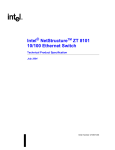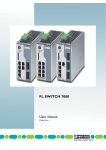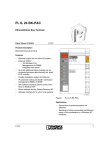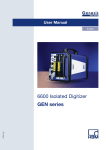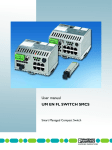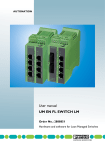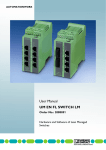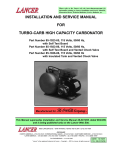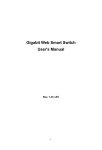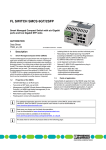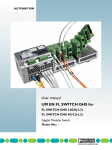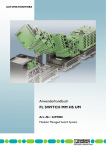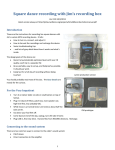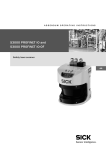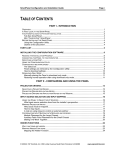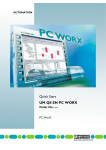Download User manual FL SWITCH MM HS UM E for
Transcript
AUTOMATION User manual FL SWITCH MM HS UM E for FL SWITCH MM HS FL SWITCH MCS ... Modular Managed (Compact) Switch System AUTOMATION User manual Description of the hardware and software functions of the Modular Managed Switch System (MMS) with firmware Version 4.70a and the Managed Compact Switch (MCS) with firmware Version 4.72 2012-01-23 Designation: FL SWITCH MM HS UM E Revision: 15 Order No.: — This user manual is valid for (see ordering date in chapter 12): The MMS and the MCS with firmware Version 4.70a (MMS)/4.72 (MCS) in the Factory Line product range. The Modular Managed Switch System includes: - The FL SWITCH MM HS and FL SWITCH MM HS/M head stations - The FL MXT and FL MXT/M extension modules - The various FL IF ... interface modules The Managed Compact Switch includes: - The FL SWITCH MCS 16TX and FL SWITCH MCS 14TX/2FX MCS switches - The FL MEM PLUG/FL MEM PLUG/MRM configuration memories 6874_en_15 PHOENIX CONTACT Please observe the following notes User group of this manual The use of products described in this manual is oriented exclusively to: – Qualified electricians or persons instructed by them, who are familiar with applicable standards and other regulations regarding electrical engineering and, in particular, the relevant safety concepts. – Qualified application programmers and software engineers, who are familiar with the safety concepts of automation technology and applicable standards. Explanation of symbols used and signal words This is the safety alert symbol. It is used to alert you to potential personal injury hazards. Obey all safety measures that follow this symbol to avoid possible injury or death. There are three different categories of personal injury that are indicated with a signal word. DANGER This indicates a hazardous situation which, if not avoided, will result in death or serious injury. WARNING This indicates a hazardous situation which, if not avoided, could result in death or serious injury. CAUTION This indicates a hazardous situation which, if not avoided, could result in minor or moderate injury. This symbol together with the signal word NOTE and the accompanying text alert the reader to a situation which may cause damage or malfunction to the device, hardware/software, or surrounding property. This symbol and the accompanying text provide the reader with additional information or refer to detailed sources of information. How to contact us Internet Up-to-date information on Phoenix Contact products and our Terms and Conditions can be found on the Internet at: www.phoenixcontact.com Make sure you always use the latest documentation. It can be downloaded at: www.phoenixcontact.net/catalog Subsidiaries If there are any problems that cannot be solved using the documentation, please contact your Phoenix Contact subsidiary. Subsidiary contact information is available at www.phoenixcontact.com. Published by PHOENIX CONTACT GmbH & Co. KG Flachsmarktstraße 8 32825 Blomberg, GERMANY Should you have any suggestions or recommendations for improvement of the contents and layout of our manuals, please send your comments to: [email protected] PHOENIX CONTACT Please observe the following notes General terms and conditions of use for technical documentation Phoenix Contact reserves the right to alter, correct, and/or improve the technical documentation and the products described in the technical documentation at its own discretion and without giving prior notice, insofar as this is reasonable for the user. The same applies to any technical changes that serve the purpose of technical progress. The receipt of technical documentation (in particular user documentation) does not constitute any further duty on the part of Phoenix Contact to furnish information on modifications to products and/or technical documentation. You are responsible to verify the suitability and intended use of the products in your specific application, in particular with regard to observing the applicable standards and regulations. All information made available in the technical data is supplied without any accompanying guarantee, whether expressly mentioned, implied or tacitly assumed. In general, the provisions of the current standard Terms and Conditions of Phoenix Contact apply exclusively, in particular as concerns any warranty liability. This manual, including all illustrations contained herein, is copyright protected. Any changes to the contents or the publication of extracts of this document is prohibited. Phoenix Contact reserves the right to register its own intellectual property rights for the product identifications of Phoenix Contact products that are used here. Registration of such intellectual property rights by third parties is prohibited. Other product identifications may be afforded legal protection, even where they may not be indicated as such. PHOENIX CONTACT Table of contents Table of contents 1 2 3 The Modular Managed Switch System (MMS) and the Managed Compact Switch (MCS) .....1-1 1.1 Properties (MMS) ............................................................................................... 1-1 1.2 Future-proof networks for the highest possible requirements .............................1-1 1.2.1 System components (MMS) ...............................................................1-3 1.2.2 MMS firmware versions and their functions ........................................1-5 1.2.3 Firmware functions and the required hardware (MMS) ....................... 1-7 1.2.4 Device view (MMS) .............................................................................1-7 1.2.5 Dimensions of the Modular Managed Switch System for normal operation .......................................................................... 1-10 1.2.6 Dimensions of the Modular Managed Switch System for GL-certified operation ..................................................................1-11 1.2.7 Assignment of ports to slots .............................................................. 1-11 1.3 Status and diagnostic indicators....................................................................... 1-12 1.3.1 LEDs on the switch and the MMS extension module ........................1-12 1.3.2 Meaning of the 7-segment display (MMS) ........................................ 1-14 1.4 Properties (MCS)..............................................................................................1-18 1.4.1 Firmware versions and their functions (MCS) ................................... 1-18 1.4.2 Firmware functions and the required hardware (MCS) ......................1-21 1.4.3 Dimensions of the MCS .................................................................... 1-21 1.4.4 Device view (MCS) ...........................................................................1-22 Mounting and installation ........................................................................................................2-1 2.1 Mounting and removing the MMS head station or MCS ..................................... 2-1 2.2 Mounting and removing extension modules (MMS) ...........................................2-3 2.3 Mounting and removing interface modules (MMS) ............................................. 2-5 2.4 Arrangement of the interface modules................................................................ 2-7 2.5 Mounting and removing the FL M LABEL labeling field (accessories) ................ 2-8 2.5.1 Mounting ............................................................................................. 2-8 2.5.2 Removal ..............................................................................................2-9 2.5.3 Dimensions of the labeling field .......................................................... 2-9 2.6 FL MEM PLUG (accessories) .............................................................................2-9 2.7 Installing the MMS or MCS ............................................................................... 2-10 2.7.1 Connecting the supply voltage to the MMS/MCS ..............................2-10 2.7.2 Connecting the supply voltage to the FL SWITCH MM HS/M for GL-certified operation ............................. 2-11 2.7.3 Alarm contact .................................................................................... 2-12 2.7.4 V.24 (RS-232) interface for external management ............................ 2-13 2.8 Grounding......................................................................................................... 2-13 Startup and functions ..............................................................................................................3-1 3.1 6874_en_16 Basic settings ..................................................................................................... 3-1 PHOENIX CONTACT i FL SWITCH MM HS / FL SWITCH MCS 3.1.1 4 ii Default upon delivery/default settings .................................................3-1 3.2 Using Smart mode..............................................................................................3-2 3.2.1 Activating Smart mode ........................................................................ 3-2 3.2.2 Assigning IP parameters .....................................................................3-4 3.2.3 Flowchart after a restart ...................................................................... 3-8 3.3 Starting up interface modules with the MMS ....................................................3-10 3.3.1 FL IF 2TX VS-RJ ... ...........................................................................3-10 3.3.2 FL IF 2POF 10/100 ... ........................................................................3-12 3.3.3 FL IF 2HCS 100 ... ............................................................................ 3-15 3.3.4 FL IF 2FX SC .../FL IF 2FX SM SC ... .............................................. 3-17 3.3.5 FL IF 2FX ST-D .................................................................................3-19 3.3.6 FL IF TX/POF 10/100 ... .................................................................... 3-20 3.3.7 FL IF TX/HCS 100 ... ......................................................................... 3-21 3.3.8 FL IF MEM 2TX-D/FL IF MEM 2TX-D/MRM ......................................3-23 3.3.9 FL IF 2PSE-F .................................................................................... 3-24 3.3.10 FL IF 2POF SCRJ-D ........................................................................3-28 3.4 Frame switching ...............................................................................................3-31 3.4.1 Store-and-forward ............................................................................. 3-31 3.4.2 Multi-address function ....................................................................... 3-31 3.4.3 Learning addresses .......................................................................... 3-31 3.4.4 Prioritization ......................................................................................3-32 Configuration and diagnostics .................................................................................................4-1 PHOENIX CONTACT 4.1 Factory Manager ................................................................................................4-1 4.1.1 General function ..................................................................................4-1 4.1.2 Assigning IP parameters .....................................................................4-1 4.1.3 Configuration and diagnostics ............................................................. 4-3 4.2 Web-based management (WBM).....................................................................4-10 4.2.1 General function ................................................................................4-10 4.2.2 Requirements for the use of WBM ....................................................4-11 4.2.3 Functions/information in WBM ..........................................................4-12 4.3 Simple Network Management Protocol (SNMP)...............................................4-44 4.3.1 General function ................................................................................4-44 4.3.2 Diagram of SNMP management .......................................................4-47 4.3.3 RFC1213 MIB - MIB II ....................................................................... 4-49 4.3.4 RMON MIB (1.3.6.1.2.1.16) .............................................................. 4-56 4.3.5 Bridge MIB (1.3.6.1.2.1.17) ............................................................... 4-62 4.3.6 pBridgeMIB (1.3.6.1.2.1.17.6) ........................................................... 4-64 4.3.7 qBridgeMIB (1.3.6.1.2.1.17.7) ........................................................... 4-65 4.3.8 rstp MIB (1.3.6.1.2.1.17.11) .............................................................. 4-68 4.3.9 IANAifType MIB (1.3.6.1.2.1.30) .......................................................4-69 4.3.10 IF MIB (1.3.6.1.2.1.31) ...................................................................... 4-69 4.3.11 pnoRedundancy MIB 1.3.6.1.4.1.24686 ........................................... 4-72 4.3.12 Private MIBs ......................................................................................4-73 6874_en_16 Table of contents 5 6 7 8 4.4 Management via local V.24 (RS-232) communication interface ..................... 4-125 4.4.1 General function ..............................................................................4-125 4.4.2 User interface functions .................................................................. 4-126 4.4.3 Starting with faulty software (firmware) ........................................... 4-129 4.5 Management via Telnet .................................................................................. 4-132 4.5.1 Configuring the Telnet terminal ....................................................... 4-132 4.5.2 Telnet interface functions ................................................................4-132 (Rapid) Spanning Tree ............................................................................................................5-1 5.1 General function .................................................................................................5-1 5.2 (R)STP startup.................................................................................................... 5-2 5.2.1 Enabling (R)STP on all switches involved ...........................................5-2 5.2.2 Connection failure - Example ............................................................ 5-11 5.2.3 Mixed operation of RSTP and STP ................................................... 5-13 5.2.4 Topology detection of a Rapid Spanning Tree network (RSTP) ........5-13 5.2.5 Configuration notes for Rapid Spanning Tree ................................... 5-16 Media Redundancy Protocol (MRP) .......................................................................................6-1 6.1 General function .................................................................................................6-1 6.2 MRP manager .................................................................................................... 6-1 6.2.1 Network examples .............................................................................. 6-2 6.3 Enabling web pages for using MRP in WBM ......................................................6-4 6.4 Configuration of MRP ......................................................................................... 6-4 6.4.1 MRP General ...................................................................................... 6-4 6.4.2 MRP Configuration .............................................................................. 6-5 Multicast filtering ....................................................................................................................7-1 7.1 Basics.................................................................................................................7-1 7.2 Enabling the web pages for multicast filtering in WBM ....................................... 7-1 7.3 Static multicast groups ....................................................................................... 7-1 7.3.1 "Current Multicast Groups" web page .................................................7-2 7.3.2 Creating static multicast groups .......................................................... 7-2 7.3.3 Procedure for creating a multicast group ............................................ 7-4 7.4 Dynamic multicast groups ..................................................................................7-7 7.4.1 Internet Group Management Protocol (IGMP) ..................................... 7-7 7.4.2 "General Multicast Configuration" web page ....................................... 7-8 7.5 Multicast source detection..................................................................................7-9 7.5.1 Properties of multicast source detection ............................................. 7-9 Virtual Local Area Network (VLAN) ........................................................................................8-1 6874_en_16 8.1 Basics.................................................................................................................8-1 8.2 Enabling the VLAN web pages in web-based management ............................... 8-1 PHOENIX CONTACT iii FL SWITCH MM HS / FL SWITCH MCS 8.2.1 8.2.2 9 Management VLAN ID ........................................................................ 8-2 Changing the management VLAN ID .................................................. 8-2 8.3 General VLAN configuration ............................................................................... 8-3 8.4 Current VLANs ...................................................................................................8-4 8.4.1 Static VLANs ....................................................................................... 8-5 8.4.2 VLAN Port Configuration .....................................................................8-6 8.4.3 VLAN Port Configuration Table ........................................................... 8-6 8.5 Creating static VLANs ........................................................................................8-7 8.5.1 Dynamic configuration ........................................................................ 8-9 8.6 VLAN and (R)STP ..............................................................................................8-9 Operating as a PROFINET device ..........................................................................................9-1 9.1 Preparing the switch for PROFINET mode .........................................................9-1 9.2 Switch as a PROFINET IO device ...................................................................... 9-2 9.2.1 Configuration in the engineering tool ................................................... 9-2 9.2.2 Configuring the switch as a PROFINET IO device .............................. 9-4 9.2.3 Configuration via the engineering tool .................................................9-5 9.2.4 PROFINET flashing function ...............................................................9-5 9.2.5 Device naming .................................................................................... 9-5 9.2.6 Operating in the PROFINET environment ...........................................9-5 9.3 PROFINET alarms..............................................................................................9-6 9.3.1 Alarms in WBM ...................................................................................9-7 9.4 Process data communication .............................................................................9-7 9.4.1 Control word ....................................................................................... 9-8 9.5 PDEV - Function description............................................................................... 9-9 9.5.1 PROFINET stack and PDEV function .................................................. 9-9 9.6 Conformance according to PROFINET conformance class B .......................... 9-10 10 LLDP (Link Layer Discovery Protocol) ..................................................................................10-1 10.1 Basics...............................................................................................................10-1 10.2 Representation of the topology in an engineering tool ......................................10-4 11 DHCP relay agent .................................................................................................................11-1 11.1 Activating the DHCP relay agent ...................................................................... 11-1 12 Technical data and ordering data ..........................................................................................12-1 iv PHOENIX CONTACT 12.1 Technical data .................................................................................................. 12-1 12.1.1 Technical data (MMS) ....................................................................... 12-1 12.1.2 Technical data (MCS) ....................................................................... 12-5 12.1.3 Revision history of this manual ..........................................................12-7 12.2 Typical current consumption (MMS) - (Example).............................................. 12-8 6874_en_16 Table of contents 12.3 6874_en_16 Ordering data ................................................................................................... 12-9 12.3.1 Ordering data (MMS) ........................................................................12-9 12.3.2 Ordering data for GL-certified components (GL Certificate No. 24 2750 4 HH) ....................................................12-9 12.3.3 Ordering data (MCS) ......................................................................12-10 12.3.4 Accessories (MMS/MCS) ............................................................... 12-10 PHOENIX CONTACT v FL SWITCH MM HS / FL SWITCH MCS vi PHOENIX CONTACT 6874_en_16 The Modular Managed Switch System (MMS) and the Managed Compact Switch (MCS) 1 The Modular Managed Switch System (MMS) and the Managed Compact Switch (MCS) Unless stated otherwise, all information in this manual is valid for the FL SWITCH MM HS and FL SWITCH MM HS/M modular devices, as well as for the FL MXT and FL MXT/M extension stations, and the FL SWITCH MCS 16TX and FL SWITCH MCS 14TX/2FX compact devices. 1.1 Properties (MMS) The Modular Managed Switch (Modular Managed Switch System - MMS) is an Ethernet switch, which is suitable for industrial use and consists of a head station, extension modules, and interface modules. The head station and extension modules contain the entire Ethernet switching technology. Interface modules provide the interface to the desired physical transmission method. An extension module can be used to extend the head station from eight ports to 16 ports, and the use of two extension modules gives a maximum of 24 ports. The desired transmission medium can be freely selected using the various interface modules. Figure 1-1 1.2 Transmission method 6874_en_16 The Modular Managed Switch System Future-proof networks for the highest possible requirements 10/100 Mbps polymer/HCS fibers on the MMS Easy to assemble polymer fibers can now also be used for Ethernet. This cost-effective fiber optic technology can cover distances of up to 50 m. This provides cost savings both during installation and for maintenance when replacing mechanically damaged fiber optic cables. HCS fiber technology is available for distances of up to 300 m. PHOENIX CONTACT 1-1 FL SWITCH MM HS Maximum availability Maximum network availability A device design that does not use a fan, the redundant power supply, and conformance with all relevant industrial standards in terms of EMC, climate, mechanical load, etc. ensure the highest possible level of availability. Redundancy can also be created with standards: the (Rapid) Spanning Tree Protocol or MRP (Media Redundancy Protocol) ensure the safe operation of the entire network regardless of topology, even in the event of a cable interrupt. All information Clear information You can label your device clearly using the large labeling field, and read operating states and additional information from the two-digit 7-segment display. Two LEDs per port with switchable information ensure that you always have sufficient local information. A web server and an SNMP agent are provided for diagnostics, maintenance, and configuration via the network. A terminal access point can be used for local operation. Port mirroring Port mirroring can be used to monitor data traffic on the network connections. Modularity Modular structure of the MMS Depending on your requirements, you can create a compact switch for the control cabinet (with convenient connections on the front) or a switch for the terminal box (with connections at the bottom). It is also possible to add a glass fiber interface or extend your existing station from 8/16 ports to a maximum of 24 ports. Figure 1-2 PROFINET 1-2 PHOENIX CONTACT Possible system hardware The switches can be operated in PC WorX and Step 7 environments as conformance class B PROFINET IO devices. Connections to PLC systems can be easily implemented for diagnostic and communication applications. 6874_en_16 The Modular Managed Switch System (MMS) and the Managed Compact Switch (MCS) Ethernet/IP In the Ethernet/IP environment the switches support the IGMP snooping function and multicast filtering. Smart mode For easy configuration, the switches support Smart mode in which the operating state can be changed without WBM. Features and fields of application of the MMS and MCS – – – – – – – – – – – – – – – – – – Increased network performance by filtering data traffic: - Local data traffic remains local. - The data volume in the network segments is reduced. Easy network expansion and network configuration. Coupling segments with different transmission speeds. Automatic detection of 10 Mbps or 100 Mbps data transmission rate with auto crossing. Increased availability through the use of redundant transmission paths with Rapid Spanning Tree. Support of various topologies and meshed structures as well as ring topologies with special ring detection. Fast switch-over times with RSTP fast ring detection. Configuration of switches using web-based management, SNMP, Telnet or locally via a V.24 (RS-232) interface. Multicast filtering (static and dynamic). IGMP snooping, optional querier function. VLAN support according to 802.1Q (32 VLANs). Port security functions. Access control for web-based management (WBM). Optimum support of the PROFINET RT and Ethernet/IP automation protocols. Integration in PROFINET environments. Topology detection using LLDP (Link Layer Discovery Protocol). Address assignment via BootP, DHCP, DCP or statically. Address assignment using DHCP option 82 relay agent. MMS: Support of Power over Ethernet (PoE). MMS: Support of POF-SCRJ Support of the Media Redundancy Protocol (MRP), both as a client and as the manager (in conjunction with the "FL IF MEM 2TX-D/MRM" interface module for the MMS or the "FL MEM PLUG/MRM" interface module for the MCS). The MRP ring can thus be created using any MMS/MCS ports, they simply have to be defined. 1.2.1 Central element FL SWITCH MM HS 6874_en_16 System components (MMS) The head station is the central element of the Modular Managed Switch System. It contains all the management functions, and the interface modules provide it with the desired interfaces to the network. Up to two extension modules can be connected to a head station, which means that the maximum system configuration comprises 24 Ethernet ports. PHOENIX CONTACT 1-3 FL SWITCH MM HS FL SWITCH MM HS/M Thanks to certification according to Germanischer Lloyd (GL Certificate No. 2427504 HH), the FL SWITCH MM HS/M head station, the FL MXT/M extension module, and some of the available interface modules have been approved for shipbuilding and off/onshore applications. Please observe the list of GL-certified components on page 12-9. Please also observe the notes for supply voltage connection on page 2-11. NOTE: Always switch off the supply voltage before inserting or removing extension modules (FL MXT). Do not connect more than two extension modules (FL MXT) to one head station. Extension module FL MXT An extension module provides another 8 ports, which can be individually equipped with interface modules. A maximum of 2 extension modules can be connected to the head station. The maximum system configuration therefore comprises 24 ports. It is not possible to operate the extension modules without the head station. FL MXT/M The FL MXT/M extension module is approved for shipbuilding and off/onshore applications thanks to its certification according to GL (Certificate No. 2427504 HH). Interface modules FL IF ... Please observe the list of GL-certified components on page 12-9. Interface modules provide the desired interface to the network. The two outlet directions, the various types of media supported, and the port density of two ports per interface module provide a high degree of flexibility in terms of the system configuration. 1-4 PHOENIX CONTACT 6874_en_16 The Modular Managed Switch System (MMS) and the Managed Compact Switch (MCS) 1.2.2 MMS firmware versions and their functions Firmware Version 1.03 provides the standard switch functions. In addition, firmware Version 1.11 supports the Spanning Tree redundancy mechanism. Firmware 2.03 offers the following additional functions: – Multicast filter mechanisms (maximum of 20 multicast groups) – IGMP snooping and querier function – Memory module support Firmware 2.10 offers the following additional functions: – Auto-refresh of various WBM pages – POF and FX interface module support – Extensive support and improved configuration handling of the memory module – Extended multicast filtering (multicast transmitters are detected and added to multicast groups) – Extended IGMP snooping and IGMP query function (switch passively reads IGMP membership reports, creates corresponding multicast groups, and sends IGMP queries to multicast groups) – Visualization of port capacity – Port prioritization Firmware 3.04 offers the following additional functions: – VLAN support – Rapid Spanning Tree support – Security options (port-based security and access control for WBM) – Optimization of the password concept – Event table (logging of important events) – Representation of MAC address table in WBM Firmware 4.03 offers the following additional functions: – Optimized Rapid Spanning Tree Protocol (RSTP) (improved switch-over times) – Fast ring detection – Large tree support – Support of LLDP topology detection – DHCP support – DHCP with option 82 relay agent – PROFINET device function and DCP – Support of Power over Ethernet (IEEE 802.3af) – Simplified port configuration – IGMP query Version 1 and 2 Firmware 4.50 offers the following additional functions: – Support of the POF-SCRJ interface module and corresponding diagnostics – SNMP traps can be disabled individually – The VLAN for management can be set: VLAN ID to manage (web, SNMP, ping, IGMP query) the switch in "VLAN Tagging" mode – DHCP relay agent can be disabled according to the port – PROFINET alarms and configuration comparison – Fast aging on link down 6874_en_16 PHOENIX CONTACT 1-5 FL SWITCH MM HS – – – – Extended LED diagnostics (identification of the switch in the PROFINET environment and detection of the "Missing IP parameter following restart" status) PoE traps (when the PoE status changes) Test traps to check communication Deletion of the MAC address table from WBM and SNMP Firmware 4.60 offers the following additional functions: – – – Support of the Media Redundancy Protocol, both as a client and as the manager Extended PROFINET IO device function Support of up to 128 multicast groups, of which up to 20 are static groups Firmware 4.70a offers the following additional functions: – – – 1-6 PHOENIX CONTACT Support of time synchronization using SNTP Support of the PDEV function for the PROFINET environment Support of Smart mode for easily selecting the operating mode 6874_en_16 The Modular Managed Switch System (MMS) and the Managed Compact Switch (MCS) 1.2.3 Firmware functions and the required hardware (MMS) Table 1-1 Functions and the required hardware Function Required hardware for the head station Required hardware for the extension modules Standard switch functions Hardware Version ≥ 3 Hardware Version ≥ 2 (includes system bus Version 4.1) (includes system bus Version 3.1) Memory module support Hardware Version ≥ 4 Hardware Version ≥ 2 (includes system bus Version 4.2) (includes system bus Version 3.1) PoE module sup- Hardware Version ≥ 6 Hardware Version ≥ 4 port (includes system bus Version 5.0) (includes system bus Version 4.0) POF-SCRJ mod- Hardware Version ≥ 6 Hardware Version ≥ 4 ule support (includes system bus Version 5.0) (includes system bus Version 4.0) Hardware Version ≥ 6 Hardware Version ≥ 4 (includes system bus Version 5.0) (includes system bus Version 4.0) MRP module support 1.2.4 Device view (MMS) 1.2.4.1 Front view of the head station Diagnostic/status indicators Function switch for LEDs Diagnostic display LNK MODE ACT 100 Reset button FD MODE FL SWITCH MM HS Ord. No. 28 32 32 6 LNK MODE LNK MODE LNK MODE 1 1 1 1 2 2 2 2 X1 X2 X3 X4 Connection for extension module (outgoing system interface) Reset Labeling field MAC Address US1 00A0451BDD US2 Fail US1 GND US2 GND R1 R2 V.24 MAC address 67961010 Supply voltage connection Figure 1-3 – – – 6874_en_16 Alarm Slots for interface Mini-DIN contact V.24 (RS-232) modules Front view of the head station Diagnostic/status indicators Important information is displayed directly on the device. Each port has two LEDs. The left-hand LED always indicates the "LINK", while the right-hand LED display is set with the function switch. Function switch for LEDs The MODE function switch can be used to specify which information is displayed by the second port-specific LED. The three LEDs above the switch indicate the selected mode. This information is then displayed by all port-specific LEDs (see also example on page 1-13). Connection for extension module (FL MXT) Connect the first of a maximum of two extension modules here. PHOENIX CONTACT 1-7 FL SWITCH MM HS – – – – – Slots for interface modules This is where the various interface modules (each with two ports) are inserted and locked in place. Mini-DIN V.24 (RS-232) V.24 (RS-232) interface in Mini-DIN format for local configuration via the serial interface. Alarm contact The floating alarm contact can be connected here via a 2-pos. COMBICON connector. Supply voltage connection The supply voltage can be connected via the 4-pos. COMBICON connector (redundancy is optional). Reset button In order to prevent an accidental MMS reset, the reset button must be held down for a few seconds before it triggers a reset. – Diagnostic display Various operating states or error states can be displayed here. For a list of possible codes, please refer to page 1-14. 1.2.4.2 Front view of the extension module Diagnostic/status indicators Connection for first extension module/head station (incoming system interface) LNK MODE 1 LNK MODE 1 2 LNK MODE 1 2 X1 LNK MODE 1 2 X2 2 X3 X4 Connection for second extension module (outgoing system interface) 67961011 Slots for interface modules Figure 1-4 – – – 1-8 PHOENIX CONTACT Front view of the extension module Diagnostic/status indicators Important information is displayed directly on the device. Connection for second extension module Connect the second extension module here. Connection for interface modules This is where the various interface modules are inserted and locked in place. 6874_en_16 The Modular Managed Switch System (MMS) and the Managed Compact Switch (MCS) – Slot for first extension module/head station Connect this extension module either to a head station or to the first extension module here. 1.2.4.3 View of the interface modules (example) Guide bars Positive latches Connection for head station/extension module Marking groove for Zackband ZBF Mounting screws Ethernet ports, connection on the front Figure 1-5 – – – – – – 6874_en_16 Ethernet ports, connection on the bottom 68741002 View of the interface modules (example) Connection for extension module/head station This connector is used to connect the interface module and the extension module or the head station. Guide bars These bars aid installation and hold the interface modules securely in place. Positive latches These latches must be pressed in order to remove the interface module (previous versions used mounting screws). Ethernet ports These are the ports for the various interfaces and connection directions. Marking groove for Zackband ZBF ... Mounting screws to lock the interface modules in place. PHOENIX CONTACT 1-9 FL SWITCH MM HS 1.2.5 Dimensions of the Modular Managed Switch System for normal operation 468 341 127 214 LNK MODE ACT 100 FD MODE FL SWITCH MM HS Ord. No. 28 32 32 6 LNK MODE LNK MODE LNK MODE LNK MODE 127 LNK MODE LNK MODE LNK MODE LNK MODE LNK MODE LNK MODE LNK MODE 1 1 1 1 1 1 1 1 1 1 1 1 2 2 2 2 2 2 2 2 2 2 2 2 X1 X2 X3 X4 X1 X2 X3 X4 X1 X2 X3 X4 Reset MAC Address US1 00A0451BDD US2 Fail US1 GND US2 GND R1 R2 V.24 68740007 68740013 40 95 55 114.5 Figure 1-6 MMS housing dimensions in millimeters Housing dimensions of the converter board with interface module 110.5 Figure 1-7 1-10 PHOENIX CONTACT Housing width: 67 mm Housing dimensions of the FL CB IF converter board 6874_en_16 The Modular Managed Switch System (MMS) and the Managed Compact Switch (MCS) 1.2.6 Dimensions of the Modular Managed Switch System for GL-certified operation 468 50 25 341 127 214 127 NEF NEF 1- 3 1- 3 68740007 40 95 55 114.5 68740049 Figure 1-8 MMS housing dimensions in millimeters 1.2.7 1 0 0 R e s e t M A C A d d re s s U S 1 0 0 A 0 4 5 1 B D D U S 2 G N D R 1 L N K M O D E L N K M O D E L N K M O D E L N K M O D E 1 1 1 1 1 1 1 1 1 1 1 2 2 2 2 2 2 2 2 2 2 2 2 X 1 X 3 X 2 X 4 X 1 X 3 X 2 X 4 X 1 X 2 X 4 X 3 P o rt 1 P o rt 3 P o rt 5 P o rt 7 P o rt 9 P o rt 1 1 P o rt 1 3 P o rt 1 5 P o rt 1 7 P o rt 1 9 P o rt 2 1 P o rt 2 3 P o rt 2 P o rt 4 P o rt 6 P o rt 8 P o rt 1 0 P o rt 1 2 P o rt 1 4 P o rt 1 6 P o rt 1 8 P o rt 2 0 P o rt 2 2 P o rt 2 4 U S 2 F a il U S 1 G N D L N K M O D E L N K M O D E L N K M O D E L N K M O D E 1 F D M O D E F L S W IT C H M M H S O rd . N o . 2 8 3 2 3 2 6 L N K M O D E L N K M O D E L N K M O D E L N K M O D E A C T Assignment of ports to slots R 2 V .2 4 6 8 7 4 0 0 2 8 Figure 1-9 6874_en_16 Assignment of ports to slots PHOENIX CONTACT 1-11 FL SWITCH MM HS 1.3 1.3.1 Des. Color US1 Green US2 FAIL Green Red Status and diagnostic indicators LEDs on the switch and the MMS extension module Status Meaning ON Supply voltage 1 in the tolerance range OFF Supply voltage 1 too low ON Supply voltage 2 in the tolerance range OFF Supply voltage 2 too low ON Alarm contact open, i.e., an error has occurred OFF Alarm contact closed, i.e., an error has not occurred A Link LED is located above the interface module slot for each port LNK (Link) Green ON Link active OFF Link inactive A second LED is provided above the interface module slot for each port on the MMS and on the front of the housing on the MCS. The function of the second LED (MODE) for each port can be set using a switch on the device, which controls all ports (see also example below). There are three options: ACT (Activity) Green 100 Green FD (Duplex) Green ACT and 100 and FD simultaneously ACT or 100 or FD (selected by mode switch) 1-12 PHOENIX CONTACT ON Sending/receiving telegrams OFF Not sending/receiving telegrams ON 100 Mbps OFF 10 Mbps if Link LED is active ON Full duplex OFF Half duplex if Link LED is active Green Flashing PROFINET device identification Green Flashing No IP parameter present following restart 6874_en_16 The Modular Managed Switch System (MMS) and the Managed Compact Switch (MCS) Example: In Figure 1-10, the LED indicators have the following meaning (see also "Assignment of ports to slots" on page 1-11): A: The switch has been set to display the duplex mode; the mode LEDs now indicate that port 1 and port 3 are in full duplex mode and port 2 and port 4 are in half duplex mode. B: The switch has been set to display the data transmission rate; the mode LEDs now indicate that port 1 and port 2 are operating at 10 Mbps, port 3 is operating at 100 Mbps, and port 4 is not operating at all. A L N K A C T 1 0 0 F D M O D E 1 L N K M O D E 1 2 2 X 1 M O D E X 2 B L N K A C T 1 0 0 F D M O D E 1 2 M O D E L N K M O D E 1 2 X 1 X 2 6 8 7 4 0 0 0 1 Figure 1-10 6874_en_16 Example for status indicators PHOENIX CONTACT 1-13 FL SWITCH MM HS 1.3.2 Meaning of the 7-segment display (MMS) If the MMS has established a PROFINET connection, a dot appears in the bottom-right corner of the display. 1-14 PHOENIX CONTACT 6874_en_16 The Modular Managed Switch System (MMS) and the Managed Compact Switch (MCS) During error-free operation: Display Meaning xx. PROFINET connection established between controller and MMS bo Extracting/starting firmware (boot) 01 Sending BootP requests SC Parameterization data being saved to the plug-in memory and the head station. 03 Downloading firmware via TFTP 04 Loading firmware in the Flash memory that was loaded via the network 05 The recently loaded firmware was successfully saved in the Flash memory __ Initializing firmware -- Firmware running rb A reset has been triggered via SNMP, WBM or V.24 (RS-232), the device is preparing to restart (reboot) rC After a device configuration update, "rC" (reconfiguration) may appear in the display after a restart. This means that the firmware automatically adapts the new configuration and then restarts the switch again. Pb A port blocked by the port security function is indicated with "Pb". dP The device is operated as a PROFINET IO device and is waiting for startup using a PROFINET controller. The device cannot be accessed via an IP address. "00" alternates In PROFINET mode, the engineering tool called the "flashing" function. with another display SP Spanning Tree initialization active Messages during operation with the memory module: Display Meaning 0P Parameterization data being read from the plug-in memory EC Equal configuration - the configurations on the memory module and in the head station are the same dC Different configuration - the configurations on the memory module and in the head station are different 0C The memory module is empty Messages during operation with the MRP memory module: Display LF 6874_en_16 Meaning Loop Failure - the MRP manager has detected an error in the redundant ring PHOENIX CONTACT 1-15 FL SWITCH MM HS Messages in Smart mode: Display Meaning S1 Exit Smart mode without changes S2 Reset to default settings S3 Set PROFINET mode S4 Set Ethernet/IP mode In the event of an error: Display Meaning Remedy 16 The device software (firmware) is faulty – Update the firmware via the serial interface. 17 Firmware transfer via TFTP or Xmodem failed (display changes from "03" to "17") – – – Check the physical connection. Establish a point-to-point connection. Make sure that the file (with the specified file name) exists and is in the correct directory. Check the IP address of the TFTP server. Activate the TFTP server. Repeat the download. – – – 19 File transfer was completed successfully, but the file is not a valid firmware version for the Modular Managed Switch System – 80 An error has occurred in the firmware – – Restart the device (power up or reset). Make sure that the IP address is not used more than once in the same network. 87 More than one parameterization memory has been plugged in. – Remove all but one of the memory modules and execute a reset. 89 The switch is or was in an exceptional situation – – Restart the device. Check your network for configuration errors, loops, loose contacts, poor line quality, faulty network interfaces. Make sure that there are no Denial of Service attacks. – – Li Link monitoring has detected at least one faulty link – – – – Cd 1-16 The switch is operating as a – PROFINET IO device. The configu- – ration of the switch and the configuration transmitted by the PROFINET engineering tool are different PHOENIX CONTACT Provide a valid firmware version with the previously specified file name (Internet: www.phoenixcontact.com). Repeat the download. Check the cables/connectors. In web-based management, check at which port link monitoring (see page 4-27) is indicating an error. Restore the data connection to this port or deactivate link monitoring for this port. Check the correct position of the interface module on the head station or on the extension module. Set the desired configuration at the switch. Modify the control program so that it contains the existing switch configuration. 6874_en_16 The Modular Managed Switch System (MMS) and the Managed Compact Switch (MCS) Display Meaning Remedy bF System bus error (Bus Fail) – – Make sure that the extension modules are plugged in correctly. Restart the switch. Po Power – Power over Ethernet monitoring has been activated on at least one port and an error has occurred. Check the physical connection at the PoE ports and the settings in WBM. HS Hardware support – At least one interface module is inserted in the MMS that is not fully supported by the MMS hardware version used. The interface module transmits data, the management functions are deactivated. The message appears for approximately ten seconds on the display after a restart or after interface modules have been inserted or removed. The interface module can be used in unmanaged mode. LF Loop Failure - the redundant ring has been interrupted – The redundant ring has been physically interrupted. Check the physical connection. The switch configured as the redundancy manager did not find a valid MRP module on the last device startup, there is no redundant connection. Make sure that at least one switch is configured in the MRP ring as the MRP manager and a valid MRP module is plugged in. Incorrect ports. Make sure that the MRP ring is only created via ports that are configured as an MRP port. Unsuitable switches. Make sure that all the switches that form the MRP ring support MRP. – – – 6874_en_16 PHOENIX CONTACT 1-17 FL SWITCH MM HS 1.4 Properties (MCS) The points under "Remedy" are recommendations; they do not all have to be carried out for every error. For all other message codes that are not listed here, please contact Phoenix Contact. The Managed Compact Switch (MCS) is an Ethernet switch that is suitable for industrial use. The MCS has 16 ports, but with two versions available: – FL SWITCH MCS 16 TX with 16 RJ45 ports – FL SWITCH MCS 14TX/2FX with 14 RJ45 ports and 2 multi-mode glass fiber FX ports Figure 1-11 1.4.1 Versions of the Managed Compact Switch Firmware versions and their functions (MCS) Firmware Version 1.03 provides the standard switch functions. In addition, firmware Version 1.11 supports the Spanning Tree redundancy mechanism. Firmware 2.03 offers the following additional functions: – – Multicast filter mechanisms IGMP snooping and querier function Firmware 2.10 offers the following additional functions: – – 1-18 PHOENIX CONTACT Auto-refresh of various WBM pages Extended multicast filtering (multicast transmitters are detected and added to multicast groups) 6874_en_16 The Modular Managed Switch System (MMS) and the Managed Compact Switch (MCS) – – – Extended IGMP snooping and IGMP query function (switch passively reads IGMP membership reports, creates corresponding multicast groups, and sends IGMP queries to multicast groups) Visualization of port capacity Port prioritization Firmware 3.04 offers the following additional functions: – – – – – – VLAN support Rapid Spanning Tree support Security options (port-based security and access control for WBM) Optimization of the password concept Event table (logging of important events) Representation of MAC address table in WBM Firmware 4.03 offers the following additional functions: – – – – – – – – – Optimized Rapid Spanning Tree Protocol (RSTP) (improved switch-over times) Fast ring detection Large tree support Support of LLDP topology detection DHCP support DHCP with option 82 relay agent PROFINET device function and DCP Simplified port configuration IGMP query Version 1 and 2 Firmware 4.50 offers the following additional functions: – – – – – – – – SNMP traps can be disabled individually The VLAN for management can be set: VLAN ID to manage (web, SNMP, ping, IGMP query) the switch in "VLAN Tagging" mode DHCP relay agent can be disabled according to the port PROFINET alarms and configuration comparison Fast aging on link down Extended LED diagnostics (identification of the switch in the PROFINET environment and detection of the "Missing IP parameter following restart" status) Test traps to check communication Deletion of the MAC address table from WBM and SNMP Firmware 4.60 offers the following additional functions: – – – Media Redundancy Protocol supported as a client Extended PROFINET IO device function Support of up to 128 multicast groups, of which up to 20 are static groups Firmware 4.70 offers the following additional functions: – 6874_en_16 Support of time synchronization using SNTP PHOENIX CONTACT 1-19 FL SWITCH MM HS – – – – 1-20 PHOENIX CONTACT Support of the PDEV function for the PROFINET environment Support of Smart mode for easily selecting the operating mode MEM plug support MRP master function in conjunction with MEM PLUG/MRM 6874_en_16 The Modular Managed Switch System (MMS) and the Managed Compact Switch (MCS) 1.4.2 Firmware functions and the required hardware (MCS) Table 1-2 Functions and the required hardware Function Required hardware for the head station MEM plug support Hardware Version ≥ 4 (includes system bus Version 4.2) 1.4.3 Dimensions of the MCS FL SWITCH MCS 16TX Ord. No. 28 32 70 0 1 3 5 7 2 4 6 8 9 11 13 15 10 12 14 16 MODE MAC Address US1 US2 FAIL 00.A0.45.1B.D2.1D 1 X17 US1 GND US2 GND X18 R1 R2 2 3 4 5 6 7 9 10 11 12 13 14 15 16 8 X19 V.24 ACT 100 FD 70582003 214 mm / 8.43 in. 71 mm / 2.795 in. 95 mm / 3.74 in. 10 mm / 0.39 in. Figure 1-12 6874_en_16 Housing dimensions of the MCS in millimeters (inches); depth: 71 mm from upper edge DIN rail PHOENIX CONTACT 1-21 FL SWITCH MM HS 1.4.4 Device view (MCS) 1.4.4.1 Front view/operating elements/slots for the MCS Function switch for LEDs Diagnostic/status indicators Labeling field FL SWITCH MCS 16TX Ord. No. 28 32 70 0 1 3 5 7 2 4 6 8 9 11 13 15 10 12 14 16 MODE MAC address MAC Address US1 US2 FAIL 00.A0.45.1B.D2.1D 1 X17 US1 GND US2 GND X18 R1 R2 2 3 4 5 6 X19 V.24 7 9 10 11 12 13 14 15 16 8 ACT 100 FD 70562003 Supply voltage connection Ethernet ports Alarm contact Mini-DIN V.24 (RS-232) FL MEM PLUG 2891259 Figure 1-13 – – – – – – 1-22 PHOENIX CONTACT Front view/operating elements/slots for the MCS Diagnostic/status indicators Important information is displayed directly on the device. Each port has two LEDs. The top LED always indicates the "LINK", while the bottom LED display is set with the function switch. Function switch for LEDs The MODE function switch can be used to specify which information is displayed by the second port-specific LED. The three LEDs below the switch indicate the selected mode. This information is then displayed by all port-specific LEDs (see also example on page 1-13). Mini-DIN V.24 (RS-232) V.24 (RS-232) interface in Mini-DIN format for local configuration via the serial interface. Alarm contact The floating alarm contact can be connected here via a 2-pos. COMBICON connector. Supply voltage connection The supply voltage can be connected redundantly via the 4-pos. COMBICON connector as an option. Slot for MEM PLUG 6874_en_16 Mounting and installation 2 Mounting and installation 2.1 Mounting and removing the MMS head station or MCS NOTE: Always switch off the supply voltage when mounting/removing the head station/MCS and extension modules. Mount the head station/MCS on a clean DIN rail according to DIN EN 50 022 (e.g., NS 35 ... from Phoenix Contact). To avoid contact resistance only use clean, corrosion-free DIN rails. Before mounting the modules, an end clamp (E/NS 35N, Order No. 08 00 88 6) should be mounted on the left-hand side next to the head station/MCS to stop the modules from slipping on the DIN rail. The supplied ATP-ST-TWIN side cover (see "A" in Figure 2-4) and the end clamp should only be mounted on the right-hand side once the last extension module has been mounted. Mounting: 1. Place the module onto the DIN rail from above (A). The upper holding keyway must be hooked onto the top edge of the DIN rail. Push the module from the front towards the mounting surface (B). A B Figure 2-1 2. 6874_en_16 Snapping the head station onto the DIN rail Once the module has been snapped on properly, check that it is fixed securely on the DIN rail. Check whether the positive latches are facing upwards, i.e., snapped on correctly. PHOENIX CONTACT 2-1 FL SWITCH MM HS Removal: 1. 2. Remove all plug-in connections or interface modules. Pull down the positive latches using a suitable tool (e.g., screwdriver). Both positive latches remain snapped out. Then swivel the bottom of the module away from the DIN rail slightly (A). Next, lift the module upwards away from the DIN rail (B). B Figure 2-2 2-2 PHOENIX CONTACT A Removing the head station 6874_en_16 Mounting and installation 2.2 Mounting and removing extension modules (MMS) NOTE: Always switch off the supply voltage when mounting/removing the extension modules. Mounting: 1. Place the module onto the DIN rail from above (A). The upper holding keyway must be hooked onto the top edge of the DIN rail. Push the module from the front towards the mounting surface (B). Check that the positive latches have snapped on properly. A B Figure 2-3 2. Mounting extension modules Now that the extension module is snapped onto the DIN rail, push it along the DIN rail towards the head station, until the male connector/female connector of the modules are interlatched and the sides of the modules lie flush with one another. Removal Mounting Figure 2-4 6874_en_16 Mounting/removing extension modules PHOENIX CONTACT 2-3 FL SWITCH MM HS Removal: NOTE: Switch off the supply voltage before removing the extension modules. 1. 2. 3. 4. 5. Remove all plug-in connections or interface modules. To release the plug-in connection for the system interface, insert a screwdriver in the notch provided and use it to push the modules apart. Push the right-hand extension module along the DIN rail to the right until the plug-in contact is completely free. Pull down the holding latches using a suitable tool (e.g., screwdriver). Then swivel the bottom of the module away from the DIN rail slightly (A). Next, lift the module upwards away from the DIN rail. B Figure 2-5 2-4 PHOENIX CONTACT A Removing extension modules 6874_en_16 Mounting and installation 2.3 Mounting and removing interface modules (MMS) NOTE: Ensure that the surface of the head station or extension module housing is clean. NOTE: If the FL SWITCH MM HS with two FL MXT extension modules is additionally operated with one FL IF MEM 2TX-D memory module and up to four FL IF POF SCRJ-D interface modules at the same time, the arrangement according to Section "Arrangement of the interface modules" on page 2-7 must be observed. Hot plugging When inserting and removing interface modules, you do not have to switch off the supply voltage. The interface modules are detected automatically and logged to the network management. Mounting: 1. Insert the interface modules in the slots of the basic modules. The guide bars on the top of the interface modules must be pushed into the guide slots of the basic module without tilting them. Figure 2-6 2. 6874_en_16 Mounting interface modules Now push the interface modules towards the basic module until the connector and the holding clamp are snapped into place. PHOENIX CONTACT 2-5 FL SWITCH MM HS 3. Secure the interface module using the screw on the bottom right-hand side of the interface module. Figure 2-7 Securing the interface module Removal: 1. Remove the mounting screw. Figure 2-8 2. Removing the mounting screw on interface modules Press the positive latch (A) and pull out the module (B). A B Figure 2-9 2-6 PHOENIX CONTACT Removing the interface module 6874_en_16 Mounting and installation 2.4 Arrangement of the interface modules If the FL SWITCH MM HS with two FL MXT extension modules is additionally operated with one FL IF MEM 2TX-D memory module and up to four FL IF POF SCRJ-D interface modules at the same time, the following arrangement must be observed. MM HS MXT 1 LNK MODE R1 R2 V.24 LNK MODE LNK MODE LNK MODE 1 1 1 1 2 2 2 2 2 2 2 2 2 2 2 2 Port 6 X4 Port 13 Port 15 Port 8 Port 10 Port 12 Port 14 Port 16 Port 17 RJ Port 11 X1 SC X3 X2 X3 X4 Port 19 Port 21 Port 23 Port 20 Port 22 Port 24 IF SC RJ Port 9 X2 IF Port 7 X1 FL X4 RJ Port 5 SC RJ Port 4 X3 FL Port 2 Port 3 SC M Port 1 X2 IF X1 Figure 2-10 6874_en_16 LNK MODE 1 FL US2 Fail US1 GND US2 GND LNK MODE 1 ME US1 00A0451BDD MXT 2 LNK MODE 1 IF MAC Address LNK MODE 1 FL Reset LNK MODE 1 MODE FL SWITCH MM HS Ord. No. 28 32 32 6 LNK MODE 1 IF FD LNK MODE 1 FL ACT 100 LNK MODE 1 Port 18 Arrangement of the interface modules PHOENIX CONTACT 2-7 FL SWITCH MM HS 2.5 Mounting and removing the FL M LABEL labeling field (accessories) The FL M LABEL labeling field (Order No. 2891055) can be used to individually identify the ports of the switch. The labeling field can be attached to the top of the device or to the MMS extension modules. FL M LABEL LNK MODE ACT 100 FD MODE FL SWITCH MM HS Ord. No. 28 32 32 6 LNK MODE LNK MODE LNK MODE 1 1 1 1 2 2 2 2 X1 X2 X3 X4 Reset MAC Address US1 00A0451BDD US2 Fail US1 GND US2 GND Figure 2-11 2.5.1 – – R1 R2 V.24 Head station with labeling field Mounting Push the expansion plug through the mounting holes and into the openings on the top of the MMS (A). Press down on the expansion plug cap to secure the plug (B). B A Figure 2-12 2-8 PHOENIX CONTACT Mounting the labeling field 6874_en_16 Mounting and installation 2.5.2 – – Removal Pull the expansion plug cap upwards until the entire plug is removed. Remove the labeling field. 2.5.3 Dimensions of the labeling field 29 mm / 1.142 in. 15 mm / 0.591 in. Figure 2-13 2.6 125 mm / 4.921 in. Dimensions of the labeling field FL MEM PLUG (accessories) FL SWITCH MCS 16TX Ord. No. 28 32 70 0 1 3 5 7 2 4 6 8 9 11 13 15 10 12 14 16 MODE MAC Address US1 US2 FAIL 00.A0.45.1B.D2.1D 1 X17 US1 GND US2 GND X18 R1 R2 X19 V.24 2 3 4 5 6 7 9 10 11 12 13 14 15 16 8 ACT 100 FD 70563004 Figure 2-14 Switch with MEM PLUG inserted As shown in Figure 2-14, insert the FL MEM PLUG memory module in the appropriate M12 female connector on the bottom of the MCS. Once inserted, carefully turn the safety screw clockwise. To remove the MEM PLUG, perform the above in reverse order. The MEM PLUG can be inserted and removed during operation. 6874_en_16 PHOENIX CONTACT 2-9 FL SWITCH MM HS 2.7 Installing the MMS or MCS 2.7.1 24 V DC Connecting the supply voltage to the MMS/MCS The system is operated using a 24 V DC voltage, which is applied at the head station or MCS. If required, the voltage can also be supplied redundantly (see Figure 2-16). If redundant power supply monitoring is active (default setting), an error is indicated if only one voltage is applied. A bridge between US1 and US2 (dotted line connection) prevents this error message. It is also possible to deactivate monitoring in web-based management or via SNMP. X 5 U S 1 G N D U S 2 G N D X 6 R 1 R 2 X 7 V .2 4 2 4 V D C Figure 2-15 6 8 7 4 0 0 0 5 Supplying the system using one voltage source Redundant 24 V DC supply X 5 U S 1 2 4 V D C Figure 2-16 2-10 PHOENIX CONTACT G N D U S 2 G N D 2 4 V D C X 6 R 1 R 2 X 7 V .2 4 6 8 7 4 0 0 0 6 Supplying the system using two voltage sources 6874_en_16 Mounting and installation 2.7.2 Connecting the supply voltage to the FL SWITCH MM HS/M for GL-certified operation NOTE: For GL-certified operation, an NEF 1- 3 filter (for Environmental Category EMC2) or NEF 1- 6 (for EMC1) must be used and the components must be installed in a metal control cabinet. 24 V DC The system is operated using a 24 V DC voltage, which is applied at the head station. If required, the voltage can also be supplied redundantly (see Figure 2-18). If redundant power supply monitoring is active (default setting), an error is indicated if only one voltage is applied. A bridge between US1 and US2 (dotted line connection) prevents this error message. It is also possible to deactivate monitoring in web-based management or via SNMP. 24 V DC - + ACT 100 FD MODE FL SWITCH MM HS Ord. No. 28 32 32 6 Reset NEF 1- 3 Figure 2-17 6874_en_16 MAC Address US1 00A0451BDD US2 Fail US1 GND US2 GND R1 R2 V.24 Supplying the system using one voltage source PHOENIX CONTACT 2-11 FL SWITCH MM HS Redundant 24 V DC supply - 2 4 V D C - + + A C T 1 0 0 F D M O D E F L S W IT C H M M H S O rd . N o . 2 8 3 2 3 2 6 R e s e t N E F N E F 1 - 3 1 - 3 Figure 2-18 2.7.3 M A C A d d re s s 0 0 A 0 4 5 1 B D U S 1 D U S 2 F a il U S 1 G N D U S 2 G N D R 1 R 2 V .2 4 Supplying the system using two voltage sources Alarm contact The switch has a floating alarm contact. An error is indicated when the contact is opened. R 1 R 2 6 7 8 4 0 0 1 5 Figure 2-19 Basic circuit diagram for the alarm contact The indicated error states are configured in web-based management or via SNMP. For a list of error states that can be configured, please refer to Section ""Diagnostics/Alarm Contact" menu" on page 4-37. In the event of non-redundant power supply, the switch indicates a supply voltage failure by opening the alarm contact. This error message can be prevented by connecting the supply voltage to both terminals in parallel, as shown in Figure 2-15 or Figure 2-17 (for GL on the MMS), or by deactivating redundant power supply monitoring in web-based management. 2-12 PHOENIX CONTACT 6874_en_16 Mounting and installation 2.7.4 V.24 (RS-232) interface for external management The 6-pos. Mini-DIN female connector provides a serial interface to connect a local management station. It can be used to connect a VT100 terminal or a PC with corresponding terminal emulation to the management interface (for an appropriate cable, please refer to page 12-9). Set the following transmission parameters: Bits per second Data bits Parity Stop bits Flow control 38400 8 None 1 None V.24 (RS-232) Figure 2-20 2.8 Assignment of the V.24 (RS-232) interface Grounding Grounding protects people and machines against hazardous voltages. To avoid these dangers, correct installation, taking the local conditions into account, is vital. All Factory Line devices must be grounded so that any possible interference is shielded from the data telegram and discharged to ground potential. A wire of at least 2.5 mm2 must be used for grounding. When mounting on a DIN rail, the DIN rail must be connected with protective earth ground using grounding terminal blocks. The module is connected to protective earth ground via the metal base element. L N K M O D E A C T 1 0 0 M O D E F L S W IT C H M M H S O rd . N o . 2 8 3 2 3 2 6 L N K M O D E L N K M O D E L N K M O D E 1 1 1 1 2 2 2 2 F D X 1 X 2 X 3 X 4 R e s e t M A C A d d re s s 0 0 A 0 4 5 1 B D U S 1 D U S 2 F a il U S 1 G N D U S 2 G N D R 1 R 2 V .2 4 6 8 7 4 0 0 0 8 Figure 2-21 6874_en_16 Switch on a grounded DIN rail PHOENIX CONTACT 2-13 FL SWITCH MM HS 2-14 PHOENIX CONTACT 6874_en_16 Startup and functions 3 Startup and functions 3.1 Basic settings The basic Ethernet functions do not have to be configured and are available when the supply voltage is switched on. 3.1.1 Default upon delivery/default settings By default upon delivery or after the system is reset to the default settings, the following functions and properties are available: – The password is "private". – All IP parameters are deleted. The switch has no valid IP parameters: IP address: 0.0.0.0 Subnet mask: 0.0.0.0 Gateway: 0.0.0.0 – BootP is activated as the addressing mechanism. – All available ports are activated with the following parameters: - Auto negotiation - 100 Mbps - full duplex for FX glass fiber modules and HCS ports – All counters of the SNMP agent are deleted. – The web and Telnet server, SNMP agent, and V.24 (RS-232) interface are active. – Port mirroring, Rapid Spanning Tree, MRP, access control for web interface, port security, multicast filtering, VLAN, DHCP relay agent option 82, and LLDP are deactivated. – Port security is deactivated for all ports. – Access control for WBM is deactivated. – The alarm contact only opens in the event of non-redundant power supply and a detected PoE error. – The transmission of SNMP traps is deactivated and the switch has no valid trap destination IP address. – The aging time is set to 40 seconds. – The switch is in "Ethernet" mode (default settings). – The WBM refresh interval is set to 30 seconds. – Management is in VLAN 1. – The SNTP function (automatic setting of the system time) is deactivated. – PROFINET and Ethernet/IP are deactivated. The aging time is set using the "dot1dTpAgingTime" MIB object (OID 1.3.6.1.2.1.17.4.2). The available setting range is 10 - 825 seconds. For static configuration, an aging time of 300 seconds is recommended. During switch restart, the active configuration including IP parameters is written to a plugged-in memory module or MEM plug. 6874_en_16 PHOENIX CONTACT 3-1 Product designation 3.2 Using Smart mode Smart mode enables the user to change the operating mode of the switch without having to access the management interface. The switch offers the following setting options via Smart mode: – Reset to default settings – Set PROFINET mode – Set Ethernet/IP mode – Exit Smart mode without changes 3.2.1 Activating Smart mode The mode button is used to call/exit Smart mode and to select the desired setting. The three mode LEDs indicate the mode that is currently set and the mode that is entered when exiting Smart mode. 3.2.1.1 • • Once the switch has booted, as soon as the three mode LEDs go out press and hold down the mode button for at least five seconds. When Smart mode is active, the three LEDs flash. When Smart mode is started, the switch is initially in the "Exit without changes" state. 3.2.1.2 • Selecting the desired setting To select the various settings, press the mode button briefly and select the desired operating mode. 3.2.1.3 • Calling Smart mode Exiting Smart mode To exit, press and hold down the mode button for at least five seconds. The previously selected operating mode is saved. 3.2.1.4 Possible operating modes in Smart mode The switch supports the selection of the following operating modes in Smart mode (see also example below): Table 3-1 Operating modes in Smart mode Mode ACT LED 1 100 LED 2 Exit Smart mode without changes OFF Reset to default settings OFF Set PROFINET mode Set Ethernet/IP mode 3-2 PHOENIX CONTACT FD LED 3 Display (MMS only) OFF ON S1 ON OFF S2 OFF ON ON S3 ON OFF OFF S4 6874_en_16 Startup and functions Example: When the switch is in Smart mode, exiting Smart mode triggers the following action: Reset to default settings PROFINET Ethernet/IP 687412081 Exit without changes Figure 3-1 6874_en_16 Example for Smart mode PHOENIX CONTACT 3-3 Product designation 3.2.2 Assigning IP parameters When the supply voltage is switched on or the reset button is pressed, the switch sends requests (BootP requests) to assign IP parameters. The button must be held down for a few seconds to trigger a reset. The "BootP" function can be deactivated via the management. By default upon delivery, the "BootP" function is activated. The assignment of valid IP parameters is vital to the management function of the switch. If the switch has not received any valid IP parameters, "01" or "dc" appears in the display and one of the mode LEDs (ACT, 100 or FD) flashes. Options for assigning IP parameters: – – – – Configuration via the BootP protocol (default upon delivery) Static configuration via the management interfaces DHCP (Dynamic Host Configuration Protocol) DCP (Discovery and Configuration Protocol) Section 4.1.2 on page 4-1 describes the assignment of IP parameters with Factory Manager 2.1. 3.2.2.1 Valid IP parameters IP parameters comprise the following three elements: "IP address", "subnet mask", and "default gateway/router". Valid IP addresses are: 000.000.000.001 to 126.255.255.255 128.000.000.000 to 223.255.255.255 Valid multicast addresses are: 224.000.000.001 to 239.255.255.255 Valid subnet masks are: 255.000.000.000 to 255.255.255.252 Default gateway/router: The IP address of the gateway/router must be in the same subnetwork as the address of the switch. 3.2.2.2 Assigning IP addresses The IP address is a 32-bit address, which consists of a network part and a user part. The network part consists of the network class and the network address. There are currently five defined network classes; Classes A, B, and C are used in modern applications, while Classes D and E are hardly ever used. It is therefore usually sufficient if a network device only "recognizes" Classes A, B, and C. Bit 1 Bit 32 61462056 Figure 3-2 3-4 PHOENIX CONTACT Position of bits within the IP address 6874_en_16 Startup and functions With binary representation of the IP address, the network class is represented by the first bits. The key factor is the number of "ones" before the first "zero". The assignment of classes is shown in the following table. The empty cells in the table are not relevant to the network class and are already used for the network address. Bit 1 Bit 2 Bit 3 Bit 4 Class A 0 Class B 1 0 Class C 1 1 0 Class D 1 1 1 0 Class E 1 1 1 1 Bit 5 0 The bits for the network class are followed by those for the network address and the user address. Depending on the network class, a different number of bits are available, both for the network address (network ID) and the user address (host ID). Network ID Host ID Class A 7 bits 24 bits Class B 14 bits 16 bits Class C 21 bits 8 bits Class D 28-bit multicast identifier Class E 27 bits (reserved) IP addresses can be represented in decimal or hexadecimal form. In decimal notation, bytes are separated by dots (dotted decimal notation) to show the logical grouping of the individual bytes. The decimal points do not divide the address into a network and user address. Only the value of the first bits (before the first "zero") specifies the network class and thus the number of remaining bits in the address. Possible address combinations Class A 0.0.0.0 - 127.255.255.255 7 bits 0 24 bits Network ID Class B 128.0.0.0 - 191.255.255.255 1 0 Host ID 14 bits 16 bits Network ID Host ID Class C 192.0.0.0 - 223.255.255.255 1 1 0 Class D 224.0.0.0 - 239.255.255.255 1 1 1 0 Class E 240.0.0.0 - 247.255.255.255 1 1 1 1 0 21 bits 8 bits Network ID Host ID 28 bits Identifier for multicast group 27 bits Reserved for future applications 61492009 Figure 3-3 6874_en_16 Structure of IP addresses PHOENIX CONTACT 3-5 Product designation 3.2.2.3 Special IP addresses for special applications Certain IP addresses are reserved for special functions. The following addresses should not be used as standard IP addresses. 127.x.x.x addresses The Class A network address "127" is reserved for a loopback function on all computers, regardless of the network class. This loopback function may only be used on networked computers for internal test purposes. If a telegram is addressed to a computer with the value 127 in the first byte, the receiver immediately sends the telegram back to the transmitter. Correct installation and configuration of the TCP/IP software, for example, can be checked in this way. As Layers 1 and 2 of the ISO/OSI reference model are not included in the test they should be tested separately using the ping function. Value 255 in the byte Value 255 is defined as a broadcast address. The telegram is sent to all the computers that are in the same part of the network. Examples: 004.255.255.255, 198.2.7.255 or 255.255.255.255 (all the computers in all the networks). If the network is divided into subnetworks, the subnet masks must be observed during calculation, otherwise some devices may be omitted. Simplified: The last address of an area is reserved as the broadcast address. 0.x.x.x addresses Value 0 is the ID of the specific network. If the IP address starts with a zero, the receiver is in the same network. Example: 0.2.1.1 refers to device 2.1.1 in this network. The zero previously signified the broadcast address. If older devices are used, unauthorized broadcast and complete overload of the entire network (broadcast storm) may occur when using the IP address 0.x.x.x. 3.2.2.4 Subnet masks Routers and gateways divide large networks into several subnetworks. The IP addresses for individual devices are assigned to specific subnetworks by the subnet mask. The network part of an IP address is not modified by the subnet mask. An extended IP address is generated from the user address and subnet mask. Because the masked subnetwork is only recognized by the local computers, this extended IP address appears as a standard IP address to all the other devices. Structure of the subnet mask The subnet mask always contains the same number of bits as an IP address. The subnet mask has the same number of bits (in the same position) set to "one", which is reflected in the IP address for the network class. Example: An IP address from Class A contains a 1-byte network address and a 3-byte computer address. Therefore, the first byte of the subnet mask may only contain "ones". 3-6 PHOENIX CONTACT 6874_en_16 Startup and functions The remaining bits (three bytes) then contain the address of the subnetwork and the computer. The extended IP address is created when the bits of the IP address and the bits of the subnet mask are ANDed. Because the subnetwork is only recognized by local devices, the corresponding IP address appears as a "normal" IP address to all the other devices. Application If the ANDing of the address bits gives the local network address and the local subnetwork address, the device is located in the local network. If the ANDing gives a different result, the data telegram is sent to the subnetwork router. Example for a Class B subnet mask: Decimal representation: 255.255.192.0 Binary representation: 1111 1111.1111 1111.1100 0000.0000 0000 61462010 Subnet mask bits Class B Using this subnet mask, the TCP/IP protocol software differentiates between the devices that are connected to the local subnetwork and the devices that are located in other subnetworks. Example: Device 1 wants to establish a connection with device 2 using the above subnet mask. Device 2 has IP address 59.EA.55.32. IP address representation for device 2: Hexadecimal representation: 59.EA.55.32 Decimal representation: 0101 1001.1110 1010.0101 0101.0011 0010 61462011 The individual subnet mask and the IP address for device 2 are then ANDed bit-by-bit by the software to determine whether device 2 is located in the local subnetwork. ANDing the subnet mask and IP address for device 2: Subnet mask: 1111 1111.1111 1111.1100 0000.0000 0000 AND IP address: 0101 1001.1110 1010.0101 0101.0011 0010 Result: 0101 1001.1110 1010.0100 0000.0000 0000 61462012 Subnetwork After ANDing, the software determines that the relevant subnetwork (01) does not correspond to the local subnetwork (11) and the data telegram is forwarded to a subnetwork router. 6874_en_16 PHOENIX CONTACT 3-7 Product designation 3.2.3 Flowchart after a restart 3.2.3.1 Loading the configuration data System start Yes Data in memory module valid? Memory module inserted? No No Yes Yes Load data from memory module Data in head station Flash valid? No Load default values Load data from head station Flash Boot process completed? No Save data Figure 3-4 3-8 PHOENIX CONTACT Flowchart: Loading the configuration data 6874_en_16 Startup and functions 3.2.3.2 Assigning IP parameters No Assignment of static IP parameters via Operating as Yes V.24 (RS-232)? a PROFINET Device is started No up by the PROFINET IO device with DCP? controller or No an engineering tool Assignment of IP parameters Assignment of static Yes via BootP? IP parameters via No V.24 (RS-232)? Device is started No up by the PROFINET IO Assignment of controller or IP parameters an engineering tool via DHCP? Assignment of Yes No IP parameters via BootP? Yes IP parameters received from BootP server No Three requests remain unanswered? Yes Yes IP parameters received from BootP server Is there a valid local IP address? No No Three requests Yes Yes* remain unanswered? Yes Is there a valid local IP address? Entry of IP parameters s local configuration Yes *If the DHCP server does not respond, indefinite waiting time Entry of IP parameters as local configuration 7009 *If the DHCP server does not respond, indefinite waiting time Startup No No Start with local Assignment of Yes* configuration data, IP parameters as long as valid data via DHCP? is available No Start with local Startup completed configuration data, as long as valid data is available Startup completed 687407009 Figure 3-5 Flowchart: Assigning IP parameters If DHCP is selected as the assignment mechanism, the DHCP server must offer a DHCP lease time of at least five minutes, so that the switch accepts the assigned IP parameters. 6874_en_16 PHOENIX CONTACT 3-9 Product designation 3.3 Starting up interface modules with the MMS For GL-certified operation, only the interface modules listed in the table below are permitted. Table 3-2 Interface modules with GL approval Designation Order No. FL IF MEM 2TX-D 2832483 FL IF 2FX SC-D 2832425 FL IF 2FX SM SC-D 2832205 FL IF 2TX VS-RJ-F 2832344 FL IF 2TX VS-RJ-D 2832357 3.3.1 FL IF 2TX VS-RJ ... Hot plugging When inserting and removing interface modules, you do not have to switch off the supply voltage. The interface modules are detected automatically and logged to the network management. 3.3.1.1 Default upon delivery When the interface modules are inserted, the auto negotiation and auto crossing functions are activated. Link monitoring for the twisted pair ports is not activated. If an interface module is inserted in a MMS that has already been parameterized, the existing configuration remains active. 3.3.1.2 – – Functions Auto negotiation Auto negotiation is a method whereby the switch automatically detects the operating parameters for the connected network and sets the corresponding parameters (10 Mbps or 100 Mbps data transmission rate and half or full duplex transmission mode) for its RJ45 ports. Automatic port setting eliminates the need for manual intervention by the user. The auto negotiation function can be activated/deactivated via the web interface. Auto crossing There is no need to distinguish between 1:1 and crossover cables, as the transmit and receive cables are crossed automatically. Auto crossing is only available if auto negotiation is activated. – 3-10 PHOENIX CONTACT Auto polarity The polarity is changed automatically by the switch if a pair of twisted pair receive cables (RD+ and RD-) are connected incorrectly. 6874_en_16 Startup and functions – Line monitoring The switch uses link test pulses according to standard IEEE 802.3 at regular intervals to monitor the connected TP/TX cable segments for short circuits and interrupts. Ports that are not being used are considered cable interrupts. In addition, a TP/TX path to a deactivated termination device is also considered a cable interrupt, as the connected device cannot send a link test pulse because it is switched off. 3.3.1.3 Connecting the RJ45 connectors Insert the RJ45 male connector into the female connector according to the keying until it snaps into place. To remove the connector, press the snap-in device in the direction of the connector (A) and then remove the connector. A 1 In p ta l ig i 1 In p ta l ig i 6 8 7 4 0 0 1 6 Figure 3-6 Connecting the RJ45 connectors Industrial RJ45 connector with additional latching The figure below shows the VS-08-T-G-RJ45/IP20, which can be snapped directly onto the interface module. Figure 3-7 6874_en_16 Using the VS-08-T-G-RJ45/IP20 PHOENIX CONTACT 3-11 Product designation 3.3.1.4 Assignment of the RJ45 female connector (TP/TX) n .c . P in 8 n .c . P in 7 T D - P in 6 n .c . P in 5 n .c . P in 4 T D + P in 3 R D - P in 2 R D + P in 1 Figure 3-8 3.3.2 R J 4 5 Assignment of the RJ45 female connector FL IF 2POF 10/100 ... Hot plugging When inserting and removing interface modules, you do not have to switch off the supply voltage. The interface modules are detected automatically and logged to the network management. 3.3.2.1 Default upon delivery When the interface modules are inserted, the auto negotiation function is activated, but link monitoring for the POF ports is not activated. If an interface module is inserted in a MMS that has already been parameterized, the existing configuration remains active. 3.3.2.2 – Functions Line monitoring According to standard IEEE 802.3, the switch monitors the connected fiber optic cables for interrupts. Ports that are not being used are considered cable interrupts. In addition, a POF path to a deactivated termination device is also considered a cable interrupt, as the connected device cannot send a link test pulse because it is switched off. – Auto negotiation Auto negotiation is a method whereby the switch automatically detects the operating parameters for the connected network and sets the corresponding parameters (10 Mbps/100 Mbps data transmission rate and half/full duplex transmission mode) for its F-SMA ports. Automatic port setting eliminates the need for manual intervention by the user. The auto negotiation function can be activated/deactivated via the web interface. 3.3.2.3 Connecting the F-SMA connectors To prevent dirt from entering the connectors, do not remove the dust protection caps until just before connecting the connectors. The same applies for the protective caps on the connectors. 3-12 PHOENIX CONTACT 6874_en_16 Startup and functions F-SMA is a standardized fiber optic connection. We recommend the use of easy to operate F-SMA connectors with quick mounting connection from Phoenix Contact. The connectors are secured on the interface module by manually tightening the screw collar. 6 8 7 4 0 0 1 7 Figure 3-9 3.3.2.4 Connecting the F-SMA connectors POF connection between devices When connecting two POF interface modules, note the signal direction of the fiber optics. The fiber connection is always from the transmitter to the receiver. R X R X R X M a x . 5 0 m T X T X T X R X R X R X T X T X T X M a x . 5 0 m P O F P O F 6 8 7 4 0 0 1 8 Figure 3-10 3.3.2.5 POF connection Reducing the transmission power NOTE: In polymer fiber optic paths (POF) < 20 m, the transmission power must be reduced. Slide the switch on the top of the interface module to the "OFF" position. Note the assignment of port numbers. The switch position can be read in WBM or via SNMP. 6874_en_16 PHOENIX CONTACT 3-13 Product designation N 2 1 O 2 1 N O N 2 P o rt 2 P o rt 1 P o rt 2 P o rt 1 3-14 PHOENIX CONTACT P o rt 1 P o rt 2 1 2 O N Figure 3-11 O 1 6 8 7 4 0 0 1 9 Assignment of F-SMA ports to the DIP switch 6874_en_16 Startup and functions 3.3.3 FL IF 2HCS 100 ... Hot plugging When inserting and removing interface modules, you do not have to switch off the supply voltage. The interface modules are detected automatically and logged to the network management. 3.3.3.1 Default upon delivery When the interface modules are inserted, the link monitoring function for the HCS ports is not activated. An HCS port is set to 100 Mbps - full duplex. If an HCS port is removed, the port mode is set to auto negotiation. 3.3.3.2 – Functions Line monitoring According to standard IEEE 802.3, the switch monitors the connected fiber optic cables for interrupts. Ports that are not being used are considered cable interrupts. In addition, an HCS path to a deactivated termination device is also considered a cable interrupt, as the connected device cannot send a link test pulse because it is switched off. 3.3.3.3 Connecting the F-SMA connectors To prevent dirt from entering the connectors, do not remove the dust protection caps until just before connecting the connectors. The same applies for the protective caps on the connectors. F-SMA is a standardized fiber optic connection. We recommend the use of easy to operate F-SMA connectors with quick mounting connection from Phoenix Contact. The connectors are secured on the interface module by manually tightening the screw collar. 6 8 7 4 0 0 1 7 Figure 3-12 6874_en_16 Connecting the F-SMA connectors PHOENIX CONTACT 3-15 Product designation 3.3.3.4 HCS connection between devices When connecting two HCS interface modules, note the signal direction of the fiber optics. The fiber connection is always from the transmitter to the receiver. RX RX RX Max. 100 m TX TX RX RX RX TX TX TX Max. 100 m TX HCS HCS 68740046 Figure 3-13 3-16 PHOENIX CONTACT HCS connection 6874_en_16 Startup and functions 3.3.4 FL IF 2FX SC .../FL IF 2FX SM SC ... NOTE: Please observe the following information on the FL IF 2FX …-D Interface modules Affected Interface modules: FL IF 2FX SC-D, HW: 05, FL IF 2FX SM SC-D, HW: 03, FL IF 2FX ST-D, HW: 01, The use of the above-named Interface modules with the specified hardware status is restricted in the FL SWITCH MM HS modular managed switch (Order no.: 2832328) and the FL MXT (2832331) extension stations. It is only possible to operate one of the above-mentioned modules in the head station of the switch and one each in an extension station. An FL SWITCH MMS can be operated with two extension stations, i.e. a maximum of 3 FL IF 2FX …-D modules. All other IF modules can be operated in any constellation. Operation of the Interface module in FL SWITCH GHS …G/… Gigabit Modular Switches is possible without restriction. Interface modules with older hardware status as the above mentioned can be operated in all modular switches. Older replacement modules can be ordered according to revision. Please contact your Phoenix Contact sales representative. Hot plugging When inserting and removing interface modules, you do not have to switch off the supply voltage. The interface modules are detected automatically and logged to the network management. If the FL IF 2FX (SM) SC... interface is removed and another interface type is inserted in its place, the ports are set to auto negotiation. 3.3.4.1 Default upon delivery When the interface modules are inserted, they are preset with a data transmission rate of 100 Mbps and full duplex mode, and link monitoring is not activated for the fiber optic ports. If a fiber optic interface module is inserted in a MMS that has already been parameterized, the existing configuration remains active. – The data transmission rate is set to 100 Mbps – The duplex method is set to full duplex If the module is removed, auto negotiation is enabled. 3.3.4.2 – Functions Line monitoring According to standard IEEE 802.3, the switch monitors the connected fiber optic cables for interrupts. Ports that are not being used are considered cable interrupts. In addition, a fiber optic path to a deactivated termination device is also considered a cable interrupt, as the connected device cannot send a link test pulse because it is switched off. – 6874_en_16 Far End Fault Detection indicates that the connection in the direction of the partner is not OK (the partner does not indicate a link) and therefore at least one fiber within the fiber optic cable is faulty or has not been assembled correctly. PHOENIX CONTACT 3-17 Product designation 3.3.4.3 Connecting the SC-D connectors To prevent dirt from entering the connectors, do not remove the dust protection caps until just before connecting the connectors. The same applies for the protective caps on the connectors. 6 8 7 4 0 0 2 0 Figure 3-14 3.3.4.4 Connecting the SC-D connectors Fiber optic connection between devices When connecting two fiber optic interface modules, note the signal direction of the fiber optics. The fiber connection is always from the transmitter to the receiver. The SC-D/SCRJ connectors, which are connected using a support, are keyed to ensure that the assignment of the transmit and receive direction is correct. RX RX RX TX TX TX RX Max. 10000 m Multi-mode glass fiber TX Max. 36000 m Single mode glass fiber RX TX RX RX RX TX TX TX 68741021 FL IF 2FX SC-F Figure 3-15 FL IF 2FX SC-F FL IF 2FX SM SC-F FL IF 2FX SM SC-F Fiber optic connection between devices The maximum length of the fiber optic cables depends on the interface module/fiber type used. 3-18 PHOENIX CONTACT 6874_en_16 Startup and functions 3.3.5 FL IF 2FX ST-D NOTE: Please observe the following information on the FL IF 2FX …-D Interface modules Affected Interface modules: FL IF 2FX SC-D, HW: 05, FL IF 2FX SM SC-D, HW: 03, FL IF 2FX ST-D, HW: 01, The use of the above-named Interface modules with the specified hardware status is restricted in the FL SWITCH MM HS modular managed switch (Order no.: 2832328) and the FL MXT (2832331) extension stations. It is only possible to operate one of the above-mentioned modules in the head station of the switch and one each in an extension station. An FL SWITCH MMS can be operated with two extension stations, i.e. a maximum of 3 FL IF 2FX …-D modules. All other IF modules can be operated in any constellation. Operation of the Interface module in FL SWITCH GHS …G/… Gigabit Modular Switches is possible without restriction. Interface modules with older hardware status as the above mentioned can be operated in all modular switches. Older replacement modules can be ordered according to revision. Please contact your Phoenix Contact sales representative. Hot plugging When inserting and removing interface modules, you do not have to switch off the supply voltage. The interface modules are detected automatically and logged to the network management. If the FL IF 2FX ST-D interface is removed and another interface type is inserted in its place, the ports are set to auto negotiation. 3.3.5.1 Default upon delivery When the interface modules are inserted, they are preset with a data transmission rate of 100 Mbps and full duplex mode, and link monitoring is not activated for the glass fiber ports. If a glass fiber interface module is inserted in a MMS that has already been parameterized, the existing configuration remains active. – The data transmission rate is set to 100 Mbps – The duplex method is set to full duplex If the module is removed, auto negotiation is enabled. 3.3.5.2 – Functions Line monitoring According to standard IEEE 802.3, the switch monitors the connected fiber optic cables for interrupts. Ports that are not being used are considered cable interrupts. In addition, a glass fiber path to a deactivated termination device is also considered a cable interrupt, as the connected device cannot send a link test pulse because it is switched off. – 6874_en_16 Far End Fault Detection indicates that the connection in the direction of the partner is not OK (the partner does not indicate a link) and therefore at least one fiber within the glass fiber cable is faulty or has not been assembled correctly. PHOENIX CONTACT 3-19 Product designation 3.3.5.3 Connecting the ST connectors To prevent dirt from entering the connectors, do not remove the dust protection caps until just before connecting the connectors. The same applies for the protective caps on the connectors. Figure 3-16 3.3.5.4 Connecting the ST connectors Glass fiber connection between devices When connecting two glass fiber interface modules, note the signal direction of the fiber optics. The fiber connection is always from the transmitter to the receiver. The maximum length of the glass fiber cables depends on the fiber type used. 3.3.6 FL IF TX/POF 10/100 ... Hot plugging When inserting and removing interface modules, you do not have to switch off the supply voltage. The interface modules are detected automatically and logged to the network management. 3.3.6.1 Default upon delivery When the interface modules are inserted, the auto negotiation and auto crossing functions are activated for the twisted pair port, and the auto negotiation function is activated for the POF port. Port monitoring is not activated for the two ports. If an interface module is inserted in a MMS that has already been parameterized, the existing configuration remains active. 3.3.6.2 – Functions of the POF interface Line monitoring According to standard IEEE 802.3, the switch monitors the connected fiber optic cables for interrupts. Ports that are not being used are considered cable interrupts. In addition, a POF path to a deactivated termination device is also considered a cable interrupt, as the connected device cannot send a link test pulse because it is switched off. 3-20 PHOENIX CONTACT 6874_en_16 Startup and functions – Auto negotiation Auto negotiation is a method whereby the switch automatically detects the operating parameters for the connected network and sets the corresponding parameters (10 Mbps/100 Mbps data transmission rate and half/full duplex transmission mode) for its F-SMA ports. Automatic port setting eliminates the need for manual intervention by the user. The auto negotiation function can be activated/deactivated via the web interface. 3.3.6.3 – – Functions of the twisted pair interface Auto negotiation Auto negotiation is a method whereby the switch automatically detects the operating parameters for the connected network and sets the corresponding parameters (10 Mbps/100 Mbps data transmission rate and half/full duplex transmission mode) for its RJ45 ports. Automatic port setting eliminates the need for manual intervention by the user. The auto negotiation function can be activated/deactivated via the web interface. Auto crossing There is no need to distinguish between 1:1 and crossover cables, as the transmit and receive cables are crossed automatically. Auto crossing is only available if auto negotiation is activated. – – Auto polarity The polarity is changed automatically by the switch if a pair of twisted pair receive cables (RD+ and RD-) are connected incorrectly. Line monitoring The switch uses link test pulses according to standard IEEE 802.3 at regular intervals to monitor the connected TP/TX cable segments for short circuits and interrupts. Ports that are not being used are considered cable interrupts. In addition, a TP/TX path to a deactivated termination device is also considered a cable interrupt, as the connected device cannot send a link test pulse because it is switched off. 3.3.6.4 Network connection The switch position for transmission power reduction will only be indicated in the web interface in future hardware versions. See "Assignment of F-SMA ports to the DIP switch" on page 3-14 and onwards, and "Reducing the transmission power" on page 3-13 and onwards. 3.3.7 FL IF TX/HCS 100 ... Hot plugging When inserting and removing interface modules, you do not have to switch off the supply voltage. The interface modules are detected automatically and logged to the network management. 6874_en_16 PHOENIX CONTACT 3-21 Product designation 3.3.7.1 Default upon delivery When the interface modules are inserted, the auto negotiation and auto crossing functions are activated for the twisted pair port, and the data transmission rate is set to 100 Mbps full duplex for the HCS port. Port monitoring is not activated for the two ports. If an interface module is inserted in a MMS that has already been parameterized, the existing configuration remains active. 3.3.7.2 – Functions of the HCS interface Line monitoring According to standard IEEE 802.3, the switch monitors the connected fiber optic cables for interrupts. Ports that are not being used are considered cable interrupts. In addition, an HCS path to a deactivated termination device is also considered a cable interrupt, as the connected device cannot send a link test pulse because it is switched off. 3.3.7.3 – – Functions of the twisted pair interface Auto negotiation Auto negotiation is a method whereby the switch automatically detects the operating parameters for the connected network and sets the corresponding parameters (10 Mbps/100 Mbps data transmission rate and half/full duplex transmission mode) for its RJ45 ports. Automatic port setting eliminates the need for manual intervention by the user. The auto negotiation function can be activated/deactivated via the web interface. Auto crossing There is no need to distinguish between 1:1 and crossover cables, as the transmit and receive cables are crossed automatically. Auto crossing is only available if auto negotiation is activated. – – Auto polarity The polarity is changed automatically by the switch if a pair of twisted pair receive cables (RD+ and RD-) are connected incorrectly. Line monitoring The switch uses link test pulses according to standard IEEE 802.3 at regular intervals to monitor the connected TP/TX cable segments for short circuits and interrupts. Ports that are not being used are considered cable interrupts. In addition, a TP/TX path to a deactivated termination device is also considered a cable interrupt, as the connected device cannot send a link test pulse because it is switched off. 3.3.7.4 Network connection See "FL IF 2TX VS-RJ ..." on page 3-10 and onwards, and "FL IF 2HCS 100 ..." on page 3-15 and onwards. 3-22 PHOENIX CONTACT 6874_en_16 Startup and functions 3.3.8 FL IF MEM 2TX-D/FL IF MEM 2TX-D/MRM The function/application of the FL IF MEM 2TX-D/MRM is described in Section "Media Redundancy Protocol (MRP)" on page 6-1. NOTE: If the FL SWITCH MM HS with two FL MXT extension modules is additionally operated with one FL IF MEM 2TX-D memory module and up to four FL IF POF SCRJ-D interface modules at the same time, the arrangement according to Section "Arrangement of the interface modules" on page 2-7 must be observed. Make sure that only one memory module is inserted. If more than one module is inserted, the switch indicates error code "87" on the display. Remove all but one of the memory modules and restart the switch. The interface module has two twisted pair interfaces in addition to the parameterization memory. To distinguish it from other 2TX interface modules, it is supplied in charcoal-gray housing. The parameterization memory is used to store device data, which is modified by the user and stored retentively. The memory module is supported by firmware Version 2.03 or later. Firmware Versions < 2.03 treat the memory module as a "standard" FL IF 2TX VS-RJ. The use of memory modules requires the application of system bus firmware 4.20 or later in the head station. The system bus firmware for your head station is displayed on the "Device Information/General" web page. Hot plugging When inserting and removing interface modules, you do not have to switch off the supply voltage. The interface modules are detected automatically and logged to the network management. If the module is removed when saving, the configuration is not saved. The saving procedure is finished as soon as the display no longer indicates "SC" or when the status "Current Configuration was saved" is indicated on the "Configuration Management" web page. 3.3.8.1 Parameterization memory default upon delivery By default upon delivery, the parameterization memory is empty (see "Default upon delivery/default settings" on page 3-1). 3.3.8.2 Twisted pair interface default upon delivery When the interface modules are inserted, the auto negotiation and auto crossing functions are activated. Link monitoring for the twisted pair ports is not activated. If an interface module is inserted in a MMS that has already been parameterized, the existing configuration remains active. 3.3.8.3 – Function of the memory module When saving data to the Flash memory of the device, the data is also transmitted to a plugged-in memory module. If the user resets the module to the settings default upon delivery, the configuration is also saved on the memory module. See "Default upon delivery/default settings" on page 3-1. 6874_en_16 PHOENIX CONTACT 3-23 Product designation – – Data is stored to the Flash memory of the head station and in the memory module: - After a system startup - On request by the user When starting the MMS, the data is read from a plugged-in memory module (display indicates "OP") and used as the active configuration. The data in the Flash memory is overwritten by the data from the memory module. Please note that the password stored on the memory module is also transmitted to the MMS. Make sure that you know the password for the configuration on the memory module. 3.3.8.4 – – Functions of the twisted pair interface Auto negotiation Auto negotiation is a method whereby the switch automatically detects the operating parameters for the connected network and sets the corresponding parameters (10 Mbps/100 Mbps data transmission rate and half/full duplex transmission mode) for its RJ45 ports. Automatic port setting eliminates the need for manual intervention by the user. The auto negotiation function can be activated/deactivated via the web interface. Auto crossing There is no need to distinguish between 1:1 and crossover cables, as the transmit and receive cables are crossed automatically. Auto crossing is only available if auto negotiation is activated. – – Auto polarity The polarity is changed automatically by the switch if a pair of twisted pair receive cables (RD+ and RD-) are connected incorrectly. Line monitoring The switch uses link test pulses according to standard IEEE 802.3 at regular intervals to monitor the connected TP/TX cable segments for short circuits and interrupts. Ports that are not being used are considered cable interrupts. In addition, a TP/TX path to a deactivated termination device is also considered a cable interrupt, as the connected device cannot send a link test pulse because it is switched off. 3.3.8.5 Network connection See "FL IF 2TX VS-RJ ..." on page 3-10 and onwards. 3.3.9 FL IF 2PSE-F The PoE interface module is supported by firmware Version 4.0 or later. Firmware Versions < 4.0 treat the module as a standard RJ45 interface module. The module can operate in PoE mode without management and without support from the firmware and hardware (system bus) (see note below). No configuration options and no diagnostic data are available, connected termination devices are nevertheless supplied with power. The use of the PoE interface module requires the application of system bus firmware 5.00 or later in the head station and system bus firmware 4.00 or later in the extension modules. If this requirement is not met in the head station or in any extension module, then PoE management is not available in the entire system. The system bus firmware is displayed on the "Device Information/General" web page. 3-24 PHOENIX CONTACT 6874_en_16 Startup and functions PoE management and PoE information are only available if the 48 V supply is connected to the relevant PoE interface module. The ports can be used as standard RJ45 ports if there is no connected supply. Features of PoE mode – – – – – – Up to twelve PoE interface modules with a total of 24 ports can be operated at the same time in a MMS. Configuration is still possible if the interface module is not plugged in or the 48 V supply is not connected. PoE management and PoE information are only available if the interface module is plugged in and there is a connected 48 V supply. The following management functions are available: - Display error states for each port and communicate via the alarm contact (yes/no) - Connect/disconnect voltage for each port - Switch current limitation on or off for loads classified as Class 1 devices Send Traps when the PoE status changes The following diagnostic information is displayed: - No error - Surge voltage/undervoltage - Thermal error - Overload - Disconnected load (the current consumption at this port is less than 10 mA, the supply voltage is disconnected by the PoE module) - No 48 V supply - No PoE interface module detected at this port - No hardware support due to the system bus - Detected class of a connected termination device (Class 0 to Class 4) - Output voltage and output current Hot plugging When inserting and removing interface modules, you do not have to switch off the supply voltage. The interface modules are detected automatically and logged to the network management. 3.3.9.1 Default upon delivery When the interface modules are inserted, the auto negotiation and auto crossing functions are activated. Link monitoring for the twisted pair ports is not activated. If an interface module is inserted in a MMS that has already been parameterized, the existing configuration remains active. 3.3.9.2 – 6874_en_16 Functions Auto negotiation Auto negotiation is a method whereby the switch automatically detects the operating parameters for the connected network and sets the corresponding parameters (10 Mbps or 100 Mbps data transmission rate and half or full duplex transmission mode) for its RJ45 ports. Automatic port setting eliminates the need for manual intervention by the user. The auto negotiation function can be activated/deactivated via the web interface. PHOENIX CONTACT 3-25 Product designation – Auto crossing There is no need to distinguish between 1:1 and crossover cables, as the transmit and receive cables are crossed automatically. Auto crossing is only available if auto negotiation is activated. – – Auto polarity The polarity is changed automatically by the switch if a pair of twisted pair receive cables (RD+ and RD-) are connected incorrectly. Line monitoring The switch uses link test pulses according to standard IEEE 802.3 at regular intervals to monitor the connected TP/TX cable segments for short circuits and interrupts. Ports that are not being used are considered cable interrupts. In addition, a TP/TX path to a deactivated termination device is also considered a cable interrupt, as the connected device cannot send a link test pulse because it is switched off. The PoE configuration options are also available if no PoE interface module is inserted. If a PoE interface module is inserted, the configuration is transmitted to the module after a few seconds. 3.3.9.3 Network connection See "FL IF 2TX VS-RJ ..." on page 3-10 and onwards. 3.3.9.4 Connecting the 48 V PoE supply voltage Connecting the PoE supply 2 1 The connector for the PoE supply is located on the bottom of the interface module. Please observe the keying on the connector when inserting it. The module has a green LED for each port, which indicates the PoE mode. The LED is active if the PoE supply and a PD (powered device) are connected. The LED flashes if the module is supplied with less than 48 V. Figure 3-17 3-26 PHOENIX CONTACT Connecting the PoE voltage connector 6874_en_16 Startup and functions Connecting the PoE supply Connect the 48 V PoE supply to terminals 1 (+) and 2 (-). The terminals are bridged within the module. The bridges are located between terminals 1 and 3, and between terminals 2 and 4. The bridges can be used to supply voltage to a maximum of three additional PoE interface modules. The supply voltage to additional PoE interface modules must be supplied by power supply units. 1 2 3 4 Internal bridging in the interface module 48 V DC 687407054 6874_en_16 Figure 3-18 Connecting the 48 V PoE supply Table 3-3 Pin assignment of PoE ports Pin Assignment Description Pin Assignment Description 1 RX+/48 V DC Data/PoE + 5 n. c. - 2 RX-/48 V DC Data/PoE + 6 TX-/0 V Data/PoE - 3 TX+/0 V Data/PoE - 7 n. c. - 4 n. c. - 8 n. c. - PHOENIX CONTACT 3-27 Product designation 3.3.10 FL IF 2POF SCRJ-D NOTE: If the FL SWITCH MM HS with two FL MXT extension modules is additionally operated with one FL IF MEM 2TX-D memory module and up to four FL IF POF SCRJ-D interface modules at the same time, the arrangement according to Section "Arrangement of the interface modules" on page 2-7 must be observed. Hot plugging When inserting and removing interface modules, you do not have to switch off the supply voltage. The interface modules are detected automatically and logged to the network management. If the FL IF 2POF SCRJ ... interface is removed and another interface type is inserted in its place, the ports are set to auto negotiation. 3.3.10.1 Default upon delivery When the interface modules are inserted, they are preset with a data transmission rate of 100 Mbps and full duplex mode, and link monitoring is not activated for the fiber optic ports. If a fiber optic interface module is inserted in a MMS that has already been parameterized, the existing configuration remains active. – The data transmission rate is set to 100 Mbps – The duplex method is set to full duplex If the module is removed, auto negotiation is enabled. 3.3.10.2 – Functions Line monitoring According to standard IEEE 802.3, the switch monitors the connected fiber optic cables for interrupts. Ports that are not being used are considered cable interrupts. In addition, a fiber optic path to a deactivated termination device is also considered a cable interrupt, as the connected device cannot send a link test pulse because it is switched off. – Far End Fault Detection indicates that the connection in the direction of the partner is not OK (the partner does not indicate a link) and therefore at least one fiber within the fiber optic cable is faulty or has not been assembled correctly. 3.3.10.3 Connecting the SCRJ connectors To prevent dirt from entering the connectors, do not remove the dust protection caps until just before connecting the connectors. The same applies for the protective caps on the connectors. 3-28 PHOENIX CONTACT 6874_en_16 Startup and functions 6 8 7 4 0 0 2 0 Figure 3-19 3.3.10.4 Connecting the SCRJ connectors Fiber optic connection between devices When connecting two fiber optic interface modules, note the signal direction of the fiber optics. The fiber connection is always from the transmitter to the receiver. The SCRJ connectors, which are connected using a support, are keyed to ensure that the assignment of the transmit and receive direction is correct. RX RX TX TX RX TX RX TX Max. 300 m HCS fiber RX RX TX TX Max. 50 m Polymer fiber 687409061 FL IF 2POF SCRJ-D Figure 3-20 FL IF 2POF SCRJ-D FL IF 2POF SCRJ-D Fiber optic connection between devices The maximum length of the fiber optic cables depends on the interface module/fiber type used. 3.3.10.5 SCRJ modules in WBM Very detailed information about the SCRJ modules is available in WBM (see Section ""Ports/POF Port Table" menu" on page 4-29), e.g., the port system reserve, alarms or port states are displayed. 6874_en_16 PHOENIX CONTACT 3-29 Product designation The following states can be displayed under "Transceiver status": – – – – – "System Hardware does not support diagnosable POF modules" (this hardware does not support POF-SCRJ diagnostics) "No POF-SCRJ Interface modules present" (no POF-SCRJ module is plugged in) "POF-SCRJ Interface module is present and OK" (the system reserve is greater than 2 dB and is displayed under "RX system reserve") "POF-SCRJ Interface module is present, but the system reserve is low" (the system reserve is less than 2 dB, but greater than 0 dB) "POF-SCRJ Interface module is present, but the system reserve is exhausted" (no system reserve available - the received optical power is below the required minimum value) The actual value of the system reserve can read by the Profinet engeneering and also be used for Profinet alarms. 3-30 PHOENIX CONTACT 6874_en_16 Startup and functions 3.4 Frame switching The MMS/MCS operates in store-and-forward mode. When receiving a data packet, the switch analyzes the source and destination addresses. The switch stores up to 8000 MAC addresses with an adjustable aging time of 10 to 825 seconds in its address table. 3.4.1 Store-and-forward All data telegrams that are received by the switch are saved and their validity is checked. Invalid or faulty data packets (> 1522 bytes or CRC errors) and fragments (< 64 bytes) are rejected. Valid data telegrams are forwarded by the switch. 3.4.2 Multi-address function The switch learns all the source addresses for each port. Only packets with: – Unknown source addresses – A source address for this port – A multicast/broadcast address are forwarded to the destination address field via the relevant port. The switch can learn up to 8000 addresses. This is important when more than one termination device is connected to one or more ports. In this way, several independent subnetworks can be connected to one switch. 3.4.3 Learning addresses The switch independently learns the addresses for termination devices, which are connected via a port, by evaluating the source addresses in the data telegram. When the MMS/MCS receives a data telegram, it only forwards this data telegram to the port that connects to the specified device (if the address could be learned beforehand). The devices can learn up to 8000 addresses and store them in a table. The switch monitors the age of the learned addresses. The switch automatically deletes address entries from its address table that have exceeded a specific age (default: 40 seconds, adjustable from 10 to 825 seconds, aging time). All learned entries are deleted on a restart. A list of detected MAC addresses can be found in the MAC address table (see Section ""Diagnostics/MAC Address Table" menu" on page 4-40). The MAC address table can be deleted via "Clear". The aging time is set using the "dot1dTpAgingTime" MIB object (OID 1.3.6.1.2.1.17.4.2). The available setting range is 10 - 825 seconds. For static configuration, an aging time of 300 seconds is recommended. 6874_en_16 PHOENIX CONTACT 3-31 Product designation 3.4.4 Prioritization The switch supports two priority queues for adjusting the internal packet processing sequence (traffic classes according to IEEE 802.1D). Data telegrams that are received are assigned to these classes according to their priority, which is specified in the VLAN/prioritization tag: – Data packets with values between "0" and "3" in the priority field are low (default) priority. – Data packets with values between "4" and "7" in the priority field are transmitted via the switch with high priority. In addition, the switch enables port-based prioritization of data streams. 3.4.4.1 VLAN/prioritization tag The MMS/MCS processes incoming data packets with regard to the prioritization information contained in the Ethernet packet (VLAN/prioritization tag). The tag enables the specification of a priority level from 0 to 7, which the switch assigns to one of its two internal queues. By default upon delivery, the packets with priorities from 0 to 3 are treated as low-priority packets whereas packets with priorities from 4 to 7 are highpriority Ethernet packets. The assignment of priority levels for both internal priority levels of the MMS can be modified via the "dot1dTrafficClassTable" of the P bridge MIB. Processing rules The switch controller in the MMS/MCS forwards received packets to one of the receive queues according to the following decisions: – BPDU packets (Spanning Tree, LLDP) and IGMP packets are always assigned to the high-priority queue. – Packets with unknown unicast addresses are always assigned to the low-priority queue. – Packets are assigned to the high-priority queue if the priority from the VLAN/priority tag is mapped to the "high" level (default priority 4 to 7). – The internal port priority "high" results in priority level 7 handling, i.e., the basic settings for data packet assignment to the high-priority queue are made. – All residual data is assigned to the low-priority queue. 3.4.4.2 Port prioritization In addition to the processing sequence according to the priority information from the tag, the user can set the internal prioritization for every individual switch port at the MMS/MCS. In this way, the processing of Ethernet data for a particular port can be prioritized. The port prioritizing method is suitable for termination devices that do not support tagging and thus cannot generate priorities. "High" port prioritization sets the internal priority of the packets received at this port to priority level 7. In the switch, these packets will be processed with priority information 7 within the tag (preferred handling and forwarding method only within the switch, however, when forwarding to the receiver, the packets are in the original state). The "Low" port prioritization means that the priority of packets received at this port is not influenced by the switch. This implies that existing tags must be taken into consideration or that other priority rules must be observed. 3-32 PHOENIX CONTACT 6874_en_16 Startup and functions Setting the port priority Figure 3-21 – Setting the port priority On the "Port Configuration" web page, both available priority levels can be selected under "Priority Level". 3.4.4.3 Strict priority The switch supports two priority queues for adjusting the packet processing sequence (traffic classes according to IEEE 802.1D). Data telegrams that are received are assigned to these classes according to their priority, which is specified in the VLAN/prioritization tag: – Data packets with values between "0" and "3" in the priority field are low priority (default). – Data packets with values between "4" and "7" in the priority field are transmitted via the switch with high priority. The MMS/MCS uses "Strict Priority" for transmitting data telegrams. First, all high-priority data packets are assigned, once these are forwarded, low-priority telegrams are assigned. This function prevents delays in high-priority data transmission, due to large volumes of lowpriority data traffic. Low-priority traffic is rejected when the memory or data channel is overloaded. 6874_en_16 PHOENIX CONTACT 3-33 Product designation 3-34 PHOENIX CONTACT 6874_en_16 Configuration and diagnostics 4 Configuration and diagnostics The MMS/MCS offers several user interfaces for accessing configuration and diagnostic data. The preferred interfaces are the web interface and SNMP interface. These two interfaces can be used to make all the necessary settings and request all information. Access via Telnet/V.24 (RS-232) interface only enables access to basic information. However, the V.24 (RS-232) interface also enables firmware update via XMODEM in the event of faulty firmware. Settings are not automatically saved permanently. The active configuration can be saved permanently by selecting "Save current configuration" on the "Configuration Management" web page. 4.1 Factory Manager 4.1.1 General function The integration of the MMS/MCS in the Factory Manager provides optimum support for configuration and management. 4.1.2 Assigning IP parameters Only one of several options for assigning IP parameters using Factory Manager 2.2 is described here. Once you have established all the necessary connections and Factory Manager has been started, start the MMS/MCS or execute a reset. Following the boot phase, the MMS/MCS sends the BootP requests, which are received by the Factory Manager and displayed in the message window. If you are operating other devices in the same network, messages from these devices may also be displayed. Messages from Phoenix Contact Factory Line components can be easily identified by their MAC address, which starts with 00.A0.45... and is provided on the devices. Please check the MAC address in the messages to ensure the correct device is addressed. 6874_en_16 PHOENIX CONTACT 4-1 FL SWITCH MM HS Figure 4-1 Messages from the MMS/MCS in the Factory Manager Right-click on one of the MMS/MCS messages and select the "Add new device..." menu item. Under "Description", select an icon and enter a device name. Specify the desired IP parameters under "TCP/IP" (see also Section "Assigning IP parameters" on page 3-4). Figure 4-2 Input mask for IP parameters Make sure that the assignment of IP parameters via BootP is also activated. 4-2 PHOENIX CONTACT 6874_en_16 Configuration and diagnostics Once you have clicked on "Add", the device is added to the project and is indicated as unavailable. You must now restart or reset the MMS/MCS. Following a restart, the MMS/MCS resends the BootP requests and receives the corresponding BootP reply from the Factory Manager. Once the boot process has been completed the MMS/MCS is indicated as available. If the MMS/MCS is still indicated as "unavailable", check your network card settings. Please note that both devices must be located in the same network/subnetwork. If the Factory Manager receives the BootP requests this does not mean that the devices are located in the same subnetwork, as the BootP requests are sent as a broadcast beyond subnetwork boundaries. 4.1.3 Configuration and diagnostics Numerous options for configuring and diagnosing the MMS/MCS can be found in the "Device" menu under "Properties". General Figure 4-3 "General" menu Here you can check or modify device names and types as well as IP parameters. If you modify the IP address and/or the other IP parameters using the Factory Manager, once you click "OK" you will no longer have access via the Factory Manager. Restarting the MMS/MCS activates the modified parameters and restores access. To activate the new addresses following a restart, BootP must be activated in the MMS/MCS (on the "IP Configuration" page in WBM). 6874_en_16 PHOENIX CONTACT 4-3 FL SWITCH MM HS System Figure 4-4 "System" menu In this menu, you can add additional information in the white fields, which will be saved on the MMS/MCS. This information is also available via SNMP and WBM. Diagnostics Figure 4-5 4-4 PHOENIX CONTACT "Diagnostics" menu 6874_en_16 Configuration and diagnostics Information about the device status and redundancy is displayed here. All the messages for this device are displayed under Messages. Ports Figure 4-6 "Ports" menu for the MMS Comprehensive information, e.g., from interface types and states, through transmission data to port levels, is displayed here. All information is automatically created and updated. Trap Targets Figure 4-7 6874_en_16 "Trap Targets" menu PHOENIX CONTACT 4-5 FL SWITCH MM HS Trap targets are displayed or set here, and the "send traps" function can be activated or deactivated. Clicking on "Set Default Values" automatically activates the IP address of the computer on which the Factory Manager is installed as the trap target. Firmware Figure 4-8 "Firmware" menu Here you can view all information about the current device software (firmware). You can also update the software/firmware using the Factory Manager. Firmware update When you click on "Update", the following window appears, which contains information about the firmware used. During a firmware update, the current status is shown on the MMS display: 03 - Downloading firmware via the network. 04 - Saving the firmware in the MMS Flash memory. 05 - The new firmware has been saved successfully. Display goes out. bo - Device is booting and loading new firmware in the RAM. Following a firmware update, a reset is executed automatically to activate the new firmware. Please make sure that the "TFTP Server" service program is activated in the toolbar. You can monitor the download in the message window (25%, 50%, 75%, 100%). Always wait until all the LEDs light up after approximately two minutes and the device is available again after booting. 4-6 PHOENIX CONTACT 6874_en_16 Configuration and diagnostics It is not ensured that all existing configuration data will be retained after a firmware update/downgrade. Therefore, please check the configuration settings or return the device to the settings default upon delivery. NOTE: A voltage failure during a firmware update results in the destruction of the firmware on the MMS/MCS. An update via XMODEM is required, see "Starting with faulty software (firmware)" on page 4-127. Update Figure 4-9 "Update" menu In order to enable a firmware update, the firmware image must be located in the "Download" directory of the Factory Manager. An application note for firmware update via TFTP (AH EN TFTP FIRMWARE UPDATE) can be found in the Download Center at www.download.phoenixcontact.com. 6874_en_16 PHOENIX CONTACT 4-7 FL SWITCH MM HS Options Figure 4-10 "Options" menu Two functions are available for selection: – Activate/deactivate the web server. – Configure the port mirroring function. If ports are set with the same value for the source and destination, port mirroring will be disabled. The source port is set to "0". Enter the destination port in the relevant multicast group in order to enable multicast packets to be received at the set destination port. 4-8 PHOENIX CONTACT 6874_en_16 Configuration and diagnostics Extended Options Figure 4-11 "Extended Options" menu You can jump straight to the web interface from here via a selection menu. The relevant function is described in "Web-based management (WBM)" on page 4-10 and onwards. Configuration Figure 4-12 "Configuration" menu Various options are provided here for saving or loading the configuration. 6874_en_16 PHOENIX CONTACT 4-9 FL SWITCH MM HS 4.2 Web-based management (WBM) Most of the screenshots shown in Section 4.2, "Web-based management (WBM)" are for the MMS. WBM for the MCS has the same configuration options; however the information regarding extension modules does not apply (this is specific to the MMS). 4.2.1 Online diagnostics General function The user-friendly web-based management interface can be used to manage the switch from anywhere in the network using a standard browser. Comprehensive configuration and diagnostic functions are clearly displayed on a graphic user interface. Every user with a network connection to the device has read access to that device via a browser. Depending on the physical structure of the switch, a wide range of information about the device itself, the set parameters, and the operating state can be viewed. Modifications can only be made by entering the valid password. By default upon delivery, the password is "private". For security reasons, we recommend you enter a new, unique password. 4.2.2 Requirements for the use of WBM As the web server operates using the Hyper Text Transfer Protocol, a standard browser can be used. Access is via the URL "http://IP address of the device". Example: "http://172.16.29.112". For full operation of the web pages, the browser must support JavaScript 1.2 and cascading style sheets Level 1. We recommend the use of Microsoft Internet Explorer 6.0. WBM can only be called using a valid IP address. By default upon delivery, the switch has no valid IP address. Settings are not automatically saved permanently. If the active configuration has not been saved, a flashing floppy disk icon appears in the top-right corner in WBM. The icon is linked to the "Configuration Management" web page. The active configuration can be saved permanently by selecting "Save current configuration" on this web page. 4.2.2.1 Structure of the web pages The web pages are divided into four areas: – Device type and device logo. – Device name (assigned by the user) and loading time, to prevent mix-ups. – Navigation tree on the left-hand side. – Information tables, which contain current device information during runtime. 4-10 PHOENIX CONTACT 6874_en_16 Configuration and diagnostics 4.2.2.2 Password concept After having entered the valid password, no further entry of the password is necessary for a period of 300 s (default). After this period of time has elapsed or after clicking on "Logout", the password must be re-entered. The period of time can be set using the "flWorkFWCtrlLoginExpire" SNMP object within a range of 30 s to 3600 s (default 300 s). The concept is valid for the first ten users logged on at the same time. All other users must confirm each configuration modification by entering the password, until less than ten users are logged on. 4.2.3 Functions/information in WBM The navigation tree provides direct access to the following four areas: – General Instructions Basic information about WBM. – Device Information General device information. – General Configuration Device configuration/device as a network device. – Switch Station Device-specific configuration and diagnostics. 4.2.3.1 Figure 4-13 General Instructions "Information" web page for the MMS General Instructions Contains a brief description of WBM and a navigation tree (site map), which is linked to every page of WBM. 6874_en_16 PHOENIX CONTACT 4-11 FL SWITCH MM HS 4.2.3.2 Figure 4-14 Device Information "Device Information" web page "General" menu This page contains a range of static information about the device and the manufacturer. "Technical Data" menu This page lists the main technical data. "Hardware Installation" menu This page contains a connection diagram for connecting the redundant power supply and the alarm contact. "Local Diagnostics" menu This page describes the meaning of the switchable diagnostic and status indicators, and lists the various display options for the 7-segment display. "Serial Port" menu This page lists the transmission parameters for serial communication. 4-12 PHOENIX CONTACT 6874_en_16 Configuration and diagnostics 4.2.3.3 General Configuration "IP Configuration" menu This page displays the set IP parameters, management VLAN ID, and addressing mechanism. The management VLAN ID specifies in which VLAN the switch can be accessed if it is operating in "Tagging" VLAN mode. To change the IP parameters via WBM, "Static" assignment must be selected. Figure 4-15 "IP Configuration" web page IP address assignment While the switch waits for an IP address to be assigned - "01" or "dP" in the display - the mode LED selected via the mode button also flashes. – Static Assignment The switch can be accessed using the set IP address and does not send any kind of requests on the receipt of IP parameters. If you modify the IP address and/or the other IP parameters via WBM, once you click on "Apply" you will no longer have access via the IP address set in the browser. – 6874_en_16 Bootstrap Protocol (BootP) The switch sends a BootP request after every restart and receives a BootP reply with IP parameters. If the BootP reply is disabled, the switch starts after the third request with the last IP parameters saved. If the switch has no saved IP parameters, the switch continues to send BootP requests until it receives a response with a BootP reply. PHOENIX CONTACT 4-13 FL SWITCH MM HS – Dynamic Host Configuration Protocol (DHCP) Once DHCP has been enabled, the switch attempts to apply network parameters from a DHCP server. The setting, regardless of whether DHCP is enabled or not, is saved permanently. Once DHCP has been enabled, the display contains "01" and waits for IP parameters from a DHCP server. As long as no IP parameters have been assigned by a DHCP server, the switch can still be accessed via the previously set IP parameters. – Discovery and Configuration Protocol (DCP) Mode for assigning IP addresses in PROFINET. After startup, the switch waits for the startup of the IO controller or an engineering tool. This status is indicated by display output "dP". The switch can only be accessed after configuration using the assigned IP address. The assigned IP address is not saved permanently, which means that the switch waits to be assigned an address every time the device starts. DCP is activated automatically if "Profinet" mode is selected. If the MMS has established a PROFINET connection, a dot appears in the bottom-right corner of the display. "System Identification" menu This menu is used to display or modify user-specific device data, e.g., location, device name or function. This device data is also available in SNMP. Figure 4-16 4-14 PHOENIX CONTACT "System Identification" menu 6874_en_16 Configuration and diagnostics "SNMP Trap Configuration" menu SNMP Agent The "send traps" function can be globally enabled/disabled here. Figure 4-17 Trap Destination 6874_en_16 "SNMP Configuration" web page This part of the table is used to view or modify the IP addresses of the two trap receivers. PHOENIX CONTACT 4-15 FL SWITCH MM HS Trap Configuration SNMP Trap Connection Test The "send traps" function can be disabled individually here. Once the "send traps" function has been activated and the trap manager has been defined using the IP addresses, test traps can now be sent using "Execute" to test the communication path from the switch to the trap receiver. 4.2.3.4 "SNTP Configuration" menu General information about SNTP SNTP (Simple Network Time Protocol) is defined in RFC 4330 (SNTP clients in automation technology) and is used to synchronize the internal system time with any NTP server, which represents the "timer", i.e., the universal time. The aim is to synchronize all the components in a network with the universal time and to thus create a uniform time base. Time synchronization provides valuable assistance when evaluating error and event logs, as the use of time synchronization in various network components enables events to be assigned and analyzed more easily. Clients should therefore only be used at the most extreme points of an NTP network. Time synchronization is carried out at fixed synchronization intervals known as polling intervals. The client receives a correction time by means of an SNTP server, with the packet runtime for messages between the client and server being integrated in the time calculation in the client. The local system time of the client is thus constantly corrected. Synchronization in the NTP is carried out in Universal Time Coordinated (UTC) format. The current system time is displayed as Universal Time Coordinates (UTCs). This means that the displayed system time corresponds to Greenwich Mean Time. The system time and the "UTC Offset" provide the current local time. The switch supports the use of the SNTP protocol except in client mode, i.e., switches or other network components only ever receive a time from a time server, but do not transmit their own times. – Each client synchronizes its system time with that of an SNTP server – Time synchronization is carried out at fixed synchronization intervals – The local system time of the client is thus constantly corrected – Synchronization is carried out in Universal Time Coordinated (UTC) format 4-16 PHOENIX CONTACT 6874_en_16 Configuration and diagnostics The parameters for automatic time synchronization using SNTP can be set here. Figure 4-18 "Simple Network Time Protocol Configuration" menu For the times in the event table, for example, make sure that the system time corresponds to Greenwich Mean Time. The current local time is based on the system time and the "UTC Offset". Configuration sequence • • • • 6874_en_16 Activate the SNTP function (Enable) Set the desired time zone with "UTC Offset" Under "Pollinterval", select the time slot pattern in which the system time is to be updated Select the operating mode. Either: Unicast Mode: The client receives its time from a fixed primary server. Broadcast Mode: The client receives its time from broadcast messages, which were transmitted by an NTP server and sent to several clients. Manycast Mode: The client sends a broadcast message to several NTP servers. The client selects the best response from the servers and then operates in unicast mode. PHOENIX CONTACT 4-17 FL SWITCH MM HS 4.2.3.5 "Software Update" menu This page is used to view or modify the parameters for a software update and to trigger the update. Figure 4-19 "Software Update" web page During a firmware update, the current status is shown on the MMS display: 03 - Downloading firmware via the network. 04 - Saving the firmware in the MMS Flash memory. 05 - The new firmware has been saved successfully. Display goes out. bo - Device is booting and loading new firmware in the RAM. Following a firmware update, a reset is executed automatically to activate the new firmware. Please make sure that the "TFTP Server" service program is activated in the Factory Manager toolbar. You can monitor the download in the Factory Manager message window (25%, 50%, 75%, 100%). Always wait until all the LEDs light up after approximately two minutes and the device is available again after booting. It is not ensured that all existing configuration data will be retained after a firmware update/downgrade. Therefore, please check the configuration settings or return the device to the settings default upon delivery. NOTE: A voltage failure during a firmware update results in the destruction of the firmware on the MMS/MCS. An update via XMODEM is required, see "Starting with faulty software (firmware)" on page 4-127. 4-18 PHOENIX CONTACT 6874_en_16 Configuration and diagnostics "Change Password" menu This option can be used to specify the current password and then enter a new, unique password. By default upon delivery, the password is "private" (please note that it is casesensitive). For security reasons, the input fields do not display your password, but instead "*******" is displayed. Figure 4-20 "Change Password" web page The password must be between four and twelve characters long. Please note that the password is always transmitted via the network in unencrypted format. Forgotten your password? Call the Phoenix Contact phone number listed in the Appendix, making sure you have the device serial number and MAC address to hand. "User Interfaces" menu The following actions can be executed here: – Activation/deactivation of the Telnet server. – Activation/deactivation of the web server. – Activation/deactivation of the SNMP agent. – Activation/deactivation of the configuration pages for redundancy mechanisms. – Activation/deactivation of the configuration pages for multicast filtering. – Activation/deactivation of the configuration pages for VLAN. – Activation/deactivation of the configuration pages for the DHCP relay agent. With the activation/deactivation of the configuration pages under "User Interfaces", only the web pages for configuring the selected functions are enabled/disabled in the WBM menu. – Setting the refresh intervals for the automatic update of the web pages. Here, you can also set the refresh interval for automatic update of different web pages. If the interval is set to "0", the pages will no longer be updated. Automatic update of web pages is only possible when using Internet Explorer Version 5.5 or later. 6874_en_16 PHOENIX CONTACT 4-19 FL SWITCH MM HS Figure 4-21 "User Interfaces" web page "Access Control" menu Here you can specify the IP addresses from which access to the web interface is permitted. To do so, enter the IP address in dotted notation and select whether read-only or read/write access is to be assigned. As an option, another name can be assigned under "Description". Access to WBM can be configured for a maximum of ten IP addresses. 4-20 PHOENIX CONTACT 6874_en_16 Configuration and diagnostics Figure 4-22 "Access Control for Web Interface" web page Due to configuration errors, you may accidentally block your own access. In this case, you can disable access control via the serial interface using the "Access Control for Web" button. "Operating Mode" menu Operating as a PROFINET device In this menu, select whether the switch is to operate as a PROFINET device. For additional information about operation as a PROFINET device, see Section 9 "Operating as a PROFINET device". Figure 4-23 6874_en_16 "Operating Mode" web page PHOENIX CONTACT 4-21 FL SWITCH MM HS "Config. Management/General" menu This table is used to view all parameters that are required to save the active configuration or load a new configuration, and to modify them (by entering a valid password). It can also be used to restart the system with the relevant configuration. Figure 4-24 "Configuration Management" web page Possible states for "Status of current configuration": – – – – Save current configuration The configuration has been modified but not saved (also indicated by the flashing floppy disk icon). Saving the current configuration. The current configuration is equal to the one saved in the non-volatile memory of the switch. The current configuration was saved. The active configuration together with the corresponding configuration name can be saved here by entering a valid password. Figure 4-25 "Save current configuration" web page If the new configuration is not activated by a reset after a configuration download, the "Save current configuration" command overwrites the previously loaded configuration and instead saves the active configuration of the MMS. Set default upon delivery This option can be used to reset the switch to its default settings (default upon delivery) by entering a valid password. Figure 4-26 "Set default upon delivery" web page WBM can only be called using a valid IP address. Once the switch has been reset to its default settings, it has no valid IP address and the addressing mechanism is set to BootP. 4-22 PHOENIX CONTACT 6874_en_16 Configuration and diagnostics Load the last stored configuration This option can be used to reactivate the last configuration saved in the memory module or on the device. All modifications made to the configuration since it was last saved are lost. Figure 4-27 "Load the last stored configuration" web page "Config. Management/File Transfer" menu Configuration file transfer This option can be used to save your device configuration on a PC or to operate the switch using a saved configuration. Figure 4-28 "Configuration file transfer" web page When a configuration is uploaded from the MMS/MCS to a PC, the last saved version is transmitted. If you want to transmit the active configuration, first save it again ("Save current configuration" function). When a configuration is downloaded from the PC to a MMS/MCS, the new configuration is only activated once the switch has been reset. The use of a configuration file does not affect an existing ("old") password. Device replacement Configuration using a configuration file is used when replacing devices. To duplicate devices using a configuration file, observe the following: – Create a point-to-point connection between a MMS/MCS and the management station. – Load the configuration file on the MMS/MCS. – Reset the MMS/MCS. – Adjust the IP parameters. – Save the configuration ("Save current configuration" function). The duplicated switch can now be operated in the network using the adjusted IP parameters. "Config. Management/Memory Module" menu 6874_en_16 PHOENIX CONTACT 4-23 FL SWITCH MM HS This web page provides an overview of the configuration in the memory module and indicates which configuration was used during booting. This WBM page indicates whether the memory module used has an MRP master function. Memory Module Figure 4-29 Configuration comparison "Memory Module" web page Here you can compare the configuration on the memory module with the configuration in the head station memory. The result is displayed in text format. In addition, the result is displayed in encoded form (see also Section "Meaning of the 7-segment display (MMS)" on page 1-14). Figure 4-30 "Configuration comparison" web page If you replace the memory module with another memory module within a few seconds, there is no need to update the configuration comparison manually. 4-24 PHOENIX CONTACT 6874_en_16 Configuration and diagnostics Clear Memory Module Here, you can delete the memory module by entering a valid password. Figure 4-31 4.2.3.6 "Clear Memory Module" web page Switch Station "Services" menu Reboot To trigger a reboot via the web interface, enter a valid password. Save the configuration beforehand, so that configuration modifications are retained or can be activated via a restart. Port Security Status Here you can globally activate/deactivate the port security function. The settings for the individual ports can be made on the "Port/Port Security" web page. Illegal Address Counter Here you can reset the counter that records the unauthorized access attempts to the device. Figure 4-32 6874_en_16 "Services" web page PHOENIX CONTACT 4-25 FL SWITCH MM HS "DHCP Relay Agent" menu In this menu, the DHCP relay agent can be activated/deactivated according to the port, the corresponding address of the DHCP server can be entered, and the type of remote ID can be configured. For additional information about the function of the DHCP relay agent, please refer to Section "DHCP relay agent" on page 11-1. "Ports/Port Table" menu Overview of all available ports. Clicking on the relevant port number opens a port-specific page ("Port Configuration"). Figure 4-33 "Port Table" web page When setting the transmission mode, make sure that the same settings have been made at both ends of the connection. If the settings are not the same, this can result in increased collisions or CRC errors and can adversely affect network performance. "Ports/Port Cfg. Table" menu This menu provides an overview of the important configuration settings for all ports and also provides the option to set the status, transmission mode, and link monitoring function for all existing ports. 4-26 PHOENIX CONTACT 6874_en_16 Configuration and diagnostics Figure 4-34 "Port Configuration Table" web page "Ports/Port Configuration" menu Offers individual configuration options for each port. Even if the port is switched off, the Link LED for the port remains active. 6874_en_16 PHOENIX CONTACT 4-27 FL SWITCH MM HS . Figure 4-35 4-28 PHOENIX CONTACT "Port Configuration" web page 6874_en_16 Configuration and diagnostics "Ports/Port Statistics" menu This menu provides detailed statistical information about the volume of data for each individual port. On this page, additional counter states can be set to zero for all ports. Figure 4-36 "Port Statistics" web page "Ports/POF Port Table" menu 6874_en_16 PHOENIX CONTACT 4-29 FL SWITCH MM HS The information available for the POF-SCRJ interface modules is displayed on this page. Figure 4-37 "POF-SCRJ transceiver diagnostics Port Table" web page The following states can be displayed under "Transceiver status": – – – – – "System Hardware does not support diagnosable POF modules" (this hardware does not support POF-SCRJ diagnostics) "No POF-SCRJ Interface modules present" (no POF-SCRJ module is plugged in) "POF-SCRJ Interface module is present and OK" (the system reserve is greater than 2 dB and is displayed under "RX system reserve") "POF-SCRJ Interface module is present, but the system reserve is low" (the system reserve is less than 2 dB, but greater than 0 dB) "POF-SCRJ Interface module is present, but the system reserve is exhausted" (no system reserve available - the received optical power is below the required minimum value) When you click on "details" under the port number, detailed information about the transmit/receive properties of the relevant port are displayed in the window that appears. 4-30 PHOENIX CONTACT 6874_en_16 Configuration and diagnostics Figure 4-38 6874_en_16 "Diagnostics" web page PHOENIX CONTACT 4-31 FL SWITCH MM HS "Ports/Port Mirroring" menu Activation/deactivation and setting of port mirroring. Port mirroring is used to passively read data that is being transmitted via a selected port. To do this a measuring instrument (PC) is connected to the destination port, which records the data, yet must not itself be activated. Figure 4-39 "Port Mirroring" web page If the source port is one of the ports in the range port 1 to port 8, then another port in this group should be used as the destination port in order to avoid CRC errors and packets being lost. The same applies for ports 9 to 16 and ports 17 to 24. Multicast data packets of created multicast groups cannot be mirrored. Enter the destination port in the relevant multicast group in order to enable multicast packets to be received at the set destination port. The port capacity is calculated according to the set transmission parameters. Example: A source port is operated at 100 Mbps and reaches a capacity of 5%. The destination port is operated at 10 Mbps. Therefore, with the same volume of data the destination port reaches a capacity of 50%. If ports are set with the same value, port mirroring will be disabled. The source port is set to "0". "Ports/Port Security" menu In order to make individual settings for each port, the "Port Security" function on the "Switch Station/Services" page must first be activated. The following options can be selected under "Security Mode": – None No security settings for this port. – Trap only When a disabled MAC address accesses a port, a trap is sent to the pre-defined trap targets. The port is not blocked. A trap is sent for each MAC address that accesses a port illegally. If this MAC address accesses this port again after the aging time has elapsed and the MAC address has been deleted from the MAC address table, another trap is sent. However, if the duration of illegal access is shorter than the aging time, only one trap is sent following the first access attempt. 4-32 PHOENIX CONTACT 6874_en_16 Configuration and diagnostics – – Block packets Having received unauthorized packets, the port is blocked for all packets. A trap is sent, which indicates the unauthorized access attempt. The port remains blocked until the block is lifted by the administrator using the "Unlock" button on the "Switch Station/Ports/Port Security" page Block packets with automatic reenabling Having received unauthorized packets, the port is blocked for all packets. A trap is sent, which indicates the unauthorized access attempt. After the aging time has elapsed, the port is reenabled automatically. The "Port Security" function is only suitable for ports to which termination devices are connected. It is not recommended to use this function for backbone or uplink ports, especially if RSTP is activated. Enter the enabled MAC addresses as well as a name under "Allowed MAC Addresses". Figure 4-40 6874_en_16 "Port Security" web page PHOENIX CONTACT 4-33 FL SWITCH MM HS The "Unlock" button can be used to disable the port block. "Last Source MAC Address" indicates the last MAC address that accessed the port. If the port is blocked, the MAC address responsible for the block is indicated here. "Ports/Port PoE Table" menu This menu displays the available PoE status information for each port. Figure 4-41 "Power over Ethernet Port Table" web page The following states are supported: – No error – Error in the external PoE supply voltage – Temperature too high – Current limitation activated – Load disconnected – The PoE controller does not respond, 48 V supply may be missing – No PoE interface module inserted in this slot – The switch does not support PoE interface modules – No PoE devices connected to this port – Port Power over Ethernet Configuration "Ports/Port Power over Ethernet Configuration" menu 4-34 PHOENIX CONTACT 6874_en_16 Configuration and diagnostics This menu can be used to set the port-specific configuration settings for Power over Ethernet. The PoE interface module is supported by firmware Version 4.0 or later. Firmware Versions < 4.0 treat the module as a standard RJ45 interface module. The module can operate in PoE mode without management and without support from the firmware and hardware (system bus). No configuration options or diagnostic data are available. The use of the PoE interface module requires the application of system bus firmware 5.00 or later in the head station and system bus firmware 4.00 or later in the extension modules. If this requirement is not met in the head station or in any extension module, then PoE management is not available in the entire system. PoE interface modules can operate without management and without management support. No configuration options and no diagnostic data are available, connected termination devices are nevertheless supplied with power. The system bus firmware is displayed on the "Device Information/General" web page. The PoE configuration options are also available if no PoE interface module is inserted. If a PoE interface module is inserted, the configuration is transmitted to the module after a few seconds. Properties of PoE mode – – – – 6874_en_16 Up to twelve PoE interface modules with a total of 24 ports can be operated at the same time in a MMS. Configuration transmission on the interface module is only possible if there is a connected 48 V supply. The following management functions are available: - Display error states for each port and communicate via the alarm contact (yes/no) - Connect/disconnect voltage for each port - Current limitation for loads classified as Class 1 devices The following diagnostic information is displayed: - No error - Surge voltage/undervoltage - Thermal error - Overload - Disconnected load (the current consumption at this port is less than 10 mA, the supply voltage is disconnected by the PoE module) - No 48 V supply - No PoE termination device connected - No PoE interface module detected at this port - No hardware support due to the system bus - Detected class of a connected termination device (Class 0 to Class 4) - Output voltage and output current PHOENIX CONTACT 4-35 FL SWITCH MM HS Figure 4-42 "Port Power over Ethernet Configuration" web page "Diagnostics/Display" menu for the MMS 4-36 PHOENIX CONTACT 6874_en_16 Configuration and diagnostics Current display of the 7-segment display, and the states of the alarm contact and redundant power supply. Figure 4-43 "Display" web page Click on "Online Diagnostics" to display the current view of the diagnostic display in a small browser window. The display is renewed automatically after two seconds. "Diagnostics/Alarm Contact" menu 6874_en_16 PHOENIX CONTACT 4-37 FL SWITCH MM HS Here, you can set whether and for which events the alarm contact can be used. Figure 4-44 "Alarm Contact" web page Click on the "Switch Station / Ports / Port Cfg Table" link (on the "Alarm Contact" page in WBM) to access the port configuration page. "Diagnostics/Utilization" menu Here, the network capacity of each individual port is displayed as a bargraph. The display is automatically updated according to the refresh interval. Figure 4-45 "Utilization" web page Please note that the % scale is spread according to the capacity utilization. 4-38 PHOENIX CONTACT 6874_en_16 Configuration and diagnostics "Diagnostics/Event Table" menu Here, you will find a list of the latest important events. The list contains up to 200 entries, from the 200th entry and onwards the oldest entries are overwritten (FIFO principle - first in, first out). If old entries are overwritten by new entries, a corresponding note is displayed under the event table. Figure 4-46 "Event Table" web page If SNTP is activated, the absolute time is displayed under "System Up Time". The "Clear" button can be used to delete entries in the event table. The following events are listed in the event table: – Event Table cleared. – Password has been changed. – Password has not been changed successfully. – Configuration has been saved. – The configuration has been modified the first time after the last storing. – Memory Module recognized. – Memory Module removed. – Memory Module cleared. – Configuration File Transfer successfully executed. – Configuration File Transfer was not successfully executed. – Firmware Update was successfully executed. – Firmware Update was not successfully executed. – Link up at port xy. – Link down at port xy. – Enabling port xy. – Disabling port xy. – Unpermitted mac address at port xy. – RSTP enabled. – RSTP disabled. – RSTP topology changed. 6874_en_16 PHOENIX CONTACT 4-39 FL SWITCH MM HS – – – – – – – – – – – – – – – – – – – – – – – – – – – – – – – – – – RSTP elected this switch as new root. IGMP Snooping enabled. IGMP Snooping disabled. IGMP Querier enabled. IGMP Querier disabled. Better query received. Better query received in vlan xy. Become active querier. Become active querier in vlan xy. GVRP enabled. GVRP disabled. Power Supply US1 lost. Power Supply US2 lost. Power Supply US1 and US2 are connected now. LLDP Agent enabled. LLDP Agent disabled. LLDP recognized new neighbor at port xy. LLDP neighborhood information changed at port xy. LLDP neighbor information become obsolete at port xy. Power over Ethernet fault detected at least one port. No Power over Ethernet faults detected any more. One of the interface modules is not supported by the system hardware. The interface will be able to send or receive data but cannot be diagnosed. A Profinet connection was established. The Profinet connection was terminated. Diagnosable POF module: OK on port xy. Diagnosable POF module: Warning level reached on port xy. Diagnosable POF module: Critical status on port xy. Configuration difference detected. Configuration difference detected at slot. Configuration difference removed. MRP Client enabled/MRP disable. MRP Manager enabled/MRP disable. MRP Ring failure detected/MRP Ring closed (OK). MRP Manager detects a closed loop. "Diagnostics/MAC Address Table" menu Here, you will find a list of which MAC address has been detected at which switch port and its VLAN ID. If no packets are received at a port for a duration longer than the aging time, the entry is deleted. 4-40 PHOENIX CONTACT 6874_en_16 Configuration and diagnostics Export as an Excel worksheet is possible via download. Thus an efficient analysis option is available that is especially helpful in larger networks. Figure 4-47 "MAC Address Table" web page The "Clear" button can be used to delete entries in the MAC address table. "Diagnostics/LLDP" menu For information about LLDP, please refer to Section "LLDP (Link Layer Discovery Protocol)" on page 10-1. 4.2.3.7 (Rapid) Spanning Tree/MRP/multicast filtering/VLAN For information about (Rapid) Spanning Tree, please refer to Section 5 "(Rapid) Spanning Tree". For information about the Media Redundancy Protocol (MRP), please refer to Section 6 "Media Redundancy Protocol (MRP)". For information about multicast filtering, please refer to Section 7 "Multicast filtering". For information about the VLAN function, please refer to Section 8 "Virtual Local Area Network (VLAN)". 6874_en_16 PHOENIX CONTACT 4-41 FL SWITCH MM HS 4.3 4.3.1 Simple Network Management Protocol (SNMP) General function SNMP is a manufacturer-independent standard for Ethernet management. It defines commands for reading and writing information and defines formats for error and status messages. SNMP is also a structured model, which comprises agents and their relevant MIB (Management Information Base) and a manager. The manager is a software tool, which is executed on a network management station. The agents are located inside switches, bus terminals, routers, and other devices that support SNMP. The task of the agents is to collect and provide data in the MIB. The manager regularly requests and displays this information. The devices can be configured by writing data from the manager to the MIB. In the event of an emergency, the agents can also send messages (traps) directly to the manager. All configuration modifications, which are to take effect after a MMS/MCS restart, must be saved permanently using the "flWorkFWCtrlConfSave" object. SNMP interface All managed Factory Line components have an SNMP agent. This agent of an FL SWITCH MM HS manages Management Information Base II (MIB 2) according to RFC1213, RMON MIB, bridge MIB, If MIB, Etherlike MIB, Iana-address-family MIB, IANAifType MIB, SNMPv2 MIB, SNMP-FRAMEWORK MIB, P bridge MIB, Q bridge MIB, RSTP MIB, LLDP MIB, pnoRedundancy MIB, and private SNMP objects from Phoenix Contact (FL-SWITCH-M MIB). Network management stations, such as a PC with the Factory Manager, can read and modify configuration and diagnostic data from network devices via the Simple Network Management Protocol (SNMP). In addition, any SNMP tools or network management tools can be used to access Factory Line products via SNMP. The MIBs supported by the relevant device must be made available to the SNMP management tools. On the one hand, these are globally valid MIBs, which are specified and described in RFCs (Request for Comments). This includes, for example, MIB2 according to RFC1213, which is supported by all SNMP-compatible network devices. On the other hand, manufacturers can specify their own private SNMP objects, which are then assigned to a private manufacturer area in the large SNMP object tree. Manufacturers are then responsible for their own private (enterprise) areas, i.e., they must ensure that only one object is assigned to an object ID (object name and parameters) and can be published. If an object is no longer needed, it can be labeled as "expired", but it cannot be reused with other parameters under any circumstances. Phoenix Contact provides notification of ASN1 SNMP objects by publishing their descriptions on the Internet. 4-42 PHOENIX CONTACT 6874_en_16 Configuration and diagnostics Reading SNMP objects is not password-protected. However, a password is required for read access in SNMP, but this is set to "public", which is usual for network devices, and cannot be modified. By default upon delivery, the password for write access is "private" and can be changed by the user. SNMP, the web interface, Telnet, and the serial terminal all use the same password, which can be changed by the user. Another benefit for the user is the option of sending traps using the Simple Network Management Protocol. Management Information Base (MIB) Database which contains all the data (objects and variables) required for network management. Agent An agent is a software tool, which collects data from the network device on which it is installed, and transmits this data on request. Agents reside in all managed network components and transmit the values of specific settings and parameters to the management station. On a request from a manager or on a specific event, the agent transmits the collected information to the management station. Traps Traps are spontaneous SNMP alarm or information messages, which are sent by an SNMPcompatible device when specific events occur. Traps are transmitted with maximum priority to various addresses (if required) and can then be displayed by the management station in plain text. The IP addresses that are to receive these traps (trap targets/receivers) must be set by the user on the relevant device. trapPasswdAccess OID Description 1.3.6.1.4.1.4346.11.11.3.0.1 Sent to the defined trap receiver on each modification or attempted modification of the device password and contains information about the status of the last modification or attempted modification. trapFWHealth OID Description 1.3.6.1.4.1.4346.11.11.3.0.2 Sent on each firmware-related modification to the diagnostic display and contains additional information about the firmware status. trapFWConf OID Description 6874_en_16 1.3.6.1.4.1.4346.11.11.3.0.3 Sent each time the configuration is saved and informs the management station that the configuration has been saved successfully. This trap is sent in the event of configuration modifications (port name, port mode, device name, IP address, trap receiver address, port mirroring, etc.), which are not yet saved permanently. The trap also provides a warning that, if not saved permanently, the modifications will be lost on a reset. PHOENIX CONTACT 4-43 FL SWITCH MM HS trapPowerSupply OID Description 1.3.6.1.4.1.4346.11.11.3.0.4 Sent each time the redundant power supply fails. trapSecurityPort OID Description 1.3.6.1.4.1.4346.11.11.3.0.5 Sent each time a disabled MAC address accesses a port. trapRstpRingFailure OID Description 1.3.6.1.4.1.4346.11.11.3.0.6 Sent in the event of a link interrupt in the redundant RSTP ring. trapPofDiagPort OID Description 1.3.6.1.4.1.4346.11.11.3.0.7 Sent each time the status of the POF-SCRJ port changes. trapPoEPort OID Description 1.3.6.1.4.1.4346.11.11.3.0.8 Sent each time the status of the PoE port changes. trapMrpStatusChange OID Description 1.3.6.1.4.1.4346.11.11.3.0.9 MRP manager only: Sent each time the status of the MRP ring port changes. trapManagerConnection OID Description 4-44 PHOENIX CONTACT 1.3.6.1.4.1.4346.11.11.3.0.99 Trap to test the connection between the SNMP agent and the network management station. 6874_en_16 Configuration and diagnostics 4.3.2 Diagram of SNMP management Management station SNMP management Trap receivers SNMP traps Monitoring Information Management objects organized in MIBs MIB Agent Agent US US 1 US 1 PP 2 FAIL 1 1 2 2 XMT 100 1 2 2 3 4 4 10/100 LINK 2 1 2 2 3 3 4 4 RCV 3 3 4 4 10/100 MIB 100 1 XMT RCV 3 1 FAIL 1 XMT RCV UM FL IL 24 BK-B Ord.-No.: 2833000 PP 2 FAIL LINK UM FL IL 24 BK-B Ord.-No.: 2833000 PP 100 Agent UM FL IL 24 BK-B Ord.-No.: 2833000 LINK 10/100 MIB MIB 687407022 Figure 4-48 6874_en_16 Diagram of SNMP PHOENIX CONTACT 4-45 FL SWITCH MM HS 4.3.2.1 Tree structure of the MIB 1 iso 0 std 3 org 8802 iso8802 6 dod 1 ieee802dot1 1 internet 1 ieee802dot1mibs 2 mgmt 4 private 6 snmpV2 1 mib-2 1 enterprises 3 snmpModules 4346 phoenixContact 1 snmpMIB 2 lldpMIB 1 system 2 interfaces 6146C029 5 security 3 address translation 4 ip 5 icmp 6 tcp 7 udp 8 egp 10 transmission 11 snmp 16 rmon 17 dot1dBridge 30 ianaifType 31 ifMib Figure 4-49 Tree structure of the MIB Not all devices support all object classes. If an unsupported object class is requested, "not supported" is generated. If an attempt is made to modify an unsupported object class, the message "badValue" is generated. 4-46 PHOENIX CONTACT 6874_en_16 Configuration and diagnostics 4.3.3 RFC1213 MIB - MIB II 4.3.3.1 System group (1.3.6.1.2.1.1) The system group has mandatory characters for all systems. It contains system-specific objects. If an agent does not have a value for a variable, the response is a string with length 0. (1) system – (1) sysDescr – (2) sysObjectID – (3) sysUpTime – (4) sysContact – (5) sysName – (6) sysLocation – (7) sysServices – (8) sysORLastChange – (9) sysORTable sysDescr OID 1.3.6.1.2.1.1.1.0 Syntax Octet string (size: 0 - 255) Access Read Description A textual description of the entry. The value should contain the full name and version number of: - Type of system hardware - Operation system software - Network software The description may only consist of ASCII characters that can be printed. sysObjectID OID 1.3.6.1.2.1.1.2.0 Syntax Object identifier Access Read Description The authorization identification for the manufacturer of the network management subsystem, which is integrated in this device. This value is located in the SMI enterprises subtree (1.3.6.1.4.1) and describes which type of device is being managed. For example, if the manufacturer "Phoenix Contact GmbH" is assigned subtree 1.3.6.1.4.1.4346, it can then assign its bridge the identifier 1.3.6.1.4.1.4346.2.1. sysUpTime OID 1.3.6.1.2.1.1.3.0 Syntax TimeTicks Access Read Description The time in hundredths of seconds since the last network management unit reset. 6874_en_16 PHOENIX CONTACT 4-47 FL SWITCH MM HS sysContact OID 1.3.6.1.2.1.1.4.0 Syntax Octet string (size: 0 - 255) Access Read and write Description The textual identification of the contact person for these managed nodes and information on how this person can be contacted. sysName OID 1.3.6.1.2.1.1.5.0 Syntax Octet string (size: 0 - 255) Access Read and write Description A name for this node assigned by the administrator. According to the agreement, this is the fully qualifying name in the domain. sysLocation OID 1.3.6.1.2.1.1.6.0 Syntax Octet string (size: 0 - 255) Access Read and write Description The physical location of this node (e.g., "Hall 1, 3rd floor"). sysServices OID 1.3.6.1.2.1.1.7.0 Syntax Integer (0 - 127) Access Read Description Indicates a number of services that this device offers. The value is the sum of several calculations. For every layer of the OSI reference model, there is a calculation in the form of (2 L-1), where L indicates the layer. For example: A node, which primarily executes line routing functions has the value (2 3-1) = 4. A node, which is a host and provides application services, has the value (2 4-1) + (2 7-1) = 72. sysORLastChange OID 1.3.6.1.2.1.1.8 Syntax TimeTicks Access Read Description Indicates the value of the sysUpTime during the last system modification. 4-48 PHOENIX CONTACT 6874_en_16 Configuration and diagnostics sysORTable OID 1.3.6.1.2.1.1.9 Syntax TimeTicks Access Read Description The table contains the following objects: sysORIndex, sysORID, sysORDescr, and sysORUpTime. 4.3.3.2 Interface group (1.3.6.1.2.1.2) The interface group contains information about device interfaces. (2) interfaces -- (1) ifNumber -- (2) ifTable -- (1) if Entry -- (1) ifIndex -- (2) ifDescr -- (3) ifType -- (4) ifMtu -- (5) ifSpeed -- (6) ifPhysAddress -- (7) ifAdminStatus -- (8) ifOperStatus -- (9) ifLastChange -- (10) ifInOctets -- (11) ifInUcastPkts -- (12) ifInNUcastPkts -- (13) ifInDiscards -- (14) ifInErrors -- (15) ifInUnknownProtos -- (16) ifOutOctets -- (17) ifOutUcastPkts -- (18) ifOutNUcastPkts -- (19) ifOutDiscards -- (20) ifOutErrors -- (21) ifOutQLen -- (22) ifSpecific 4.3.3.3 Address translation group (1.3.6.1.2.1.3) The address translation group has mandatory characters for all systems. It contains information about the address assignment. (3) at -- (1) atTable -- (1) atEntry -- (1) atIfIndex -- (2) atPhysAddress -- (3) atNetAddress 6874_en_16 PHOENIX CONTACT 4-49 FL SWITCH MM HS 4.3.3.4 Internet protocol group (1.3.6.1.2.1.4) The Internet protocol group has mandatory characters for all systems. It contains information concerning IP switching. (4) ip -- (1) ipForwarding -- (2) ipDefaultTTL -- (3) ipInReceives -- (4) ipInHdrErrors -- (5) ipInAddrErrors -- (6) ipForwDatagrams -- (7) ipInUnknownProtos -- (8) ipInDiscards -- (9) ipInDelivers -- (10) ipOutRequests -- (11) ipOutDiscards -- (12) ipOutNoRoutes -- (13) ipReasmTimeout -- (14) ipReasmReqds -- (15) ipReasmOKs -- (16) ipReasmFails -- (17) ipFragOKs -- (18) ipFragFails -- (19) ipFragCreates -- (20) ipAddrTable -- (1) ipAddrEntry -- (1) ipAdEntAddr -- (2) ipAdEntIfIndex -- (3) ipAdEntNetMask -- (4) ipAdEntBcastAddr -- (5) ipAdEntReasmMaxSize -- (21) ipRouteTable -- (1) ipRouteEntry -- (1) ipRouteDest -- (2) ipRouteIfIndex -- (3) ipRouteMetric1 -- (4) ipRouteMetric2 -- (5) ipRouteMetric3 -- (6) ipRouteMetric4 -- (7) ipRouteNextHop -- (8) ipRouteType -- (9) ipRouteProto -- (10) ipRouteAge -- (11) ipRouteMask -- (12) ipRouteMetric5 -- (13) ipRouteInfo -- (22) ipNetToMediaTable -- (1) ipNetToMediaEntry 4-50 PHOENIX CONTACT 6874_en_16 Configuration and diagnostics -- (1) ipNetToMediaIfIndex -- (2) ipNetToMediaPhysAddress -- (3) ipNetToMediaNetAddress -- (4) ipNetToMediaType -- (23) ipRoutingDiscards 4.3.3.5 ICMP group (1.3.6.1.2.1.5) The Internet Control Message Protocol group has mandatory characters for all systems. It contains information about troubleshooting and control in Internet data traffic. (5) icmp -- (1) icmpInMsgs -- (2) icmpInErrors -- (3) icmpInDestUnreachs -- (4) icmpInTimeExcds -- (5) icmpInParmProbs -- (6) icmpInSrcQuenchs -- (7) icmpInRedirects -- (8) icmpInEchos -- (9) icmpInEchoReps -- (10) icmpInTimestamps -- (11) icmpInTimestampReps -- (12) icmpInAddrMasks -- (13) icmpInAddrMaskReps -- (14) icmpOutMsgs -- (15) icmpOutErrors -- (16) icmpOutDestUnreachs -- (17) icmpOutTimeExcds -- (18) icmpOutParmProbs -- (19) icmpOutSrcQuenchs -- (20) icmpOutRedirects -- (21) icmpOutEchos -- (22) icmpOutEchoReps -- (23) icmpOutTimestamps -- (24) icmpOutTimestampReps -- (25) icmpOutAddrMasks -- (26) icmpOutAddrMaskReps 6874_en_16 PHOENIX CONTACT 4-51 FL SWITCH MM HS 4.3.3.6 Transfer Control Protocol group (1.3.6.1.2.1.6) The Transfer Control Protocol group has mandatory characters for all systems with implemented TCP. Instances of objects, which provide information about a specific TCP connection, are valid as long as the connection is established. (6) tcp -- (1) tcpRtoAlgorithm -- (2) tcpRtoMin -- (3) tcpRtoMax -- (4) tcpMaxConn -- (5) tcpActiveOpens -- (6) tcpPassiveOpens -- (7) tcpAttemptFails -- (8) tcpEstabResets -- (9) tcpCurrEstab -- (10) tcpInSegs -- (11) tcpOutSegs -- (12) tcpRetransSegs -- (13) tcpConnTable -- (1) tcpConnEntry -- (1) tcpConnState -- (2) tcpConnLocalAddress -- (3) tcpConnLocalPort -- (4) tcpConnRemAddress -- (5) tcpConnRemPort -- (14) tcpInErrs -- (15) tcpOutRsts 4.3.3.7 User Datagram Protocol group (1.3.6.1.2.1.7) The User Datagram Protocol group has mandatory characters for all systems that implement UDP. (7) udp -- (1) udpInDatagrams -- (2) udpNoPorts -- (3) udpInErrors -- (4) udpOutDatagrams -- (5) udpTable -- (1) udpEntry -- (1) udpLocalAddress -- (2) udpLocalPort 4-52 PHOENIX CONTACT 6874_en_16 Configuration and diagnostics 4.3.3.8 egp group (1.3.6.1.2.1.8) (8) egp -- (1) egpInMsgs -- (2) egpInErrors -- (3) egpOutMsgs -- (4) egpOutErrors -- (5) egpNeighTable -- (1) egpNeighEntry -- (1) egpNeighState -- (2) egpNeighAddr -- (3) egpNeighAs -- (4) egpNeighInMsgs -- (5) egpNeighInErrs -- (6) egpNeighOutMsgs -- (7) egpNeighOutErrs -- (8) egpNeighInErrMsgs -- (9) egpNeighOutErrMsgs -- (10) egpNeighStateUps -- (11) egpNeighStateDowns -- (12) egpNeighIntervalHello -- (13) egpNeighIntervallPoll -- (14) egpNeighMode -- (15) egpNeighEventTrigger -- (6) egpAs 4.3.3.9 Transmission group (1.3.6.1.2.1.10) (10) transmission 4.3.3.10 Simple Network Management Protocol group (1.3.6.1.2.1.11) The Simple Network Management Protocol group has mandatory characters for all systems. In SNMP devices, which are optimized to support either a single agent or a single management station, some of the listed objects will be overwritten with the value "0". (11) snmp -- (1) snmpInPkts -- (2) snmpOutPkts -- (3) snmpInBadVersions -- (4) snmpInBadCommunityName -- (5) snmpInBadCommunityUses -- (6) snmpInASNParseErrs -- (8) snmpInTooBigs -- (9) snmpInNoSuchNames -- (10) snmpInBadValues -- (11) snmpInReadOnlys -- (12) snmpInGenErrs -- (13) snmpInTotalReqVars -- (14) snmpInTotalSetVars -- (15) snmpInGetRequests -- (16) snmpInGetNexts 6874_en_16 PHOENIX CONTACT 4-53 FL SWITCH MM HS -- (17) snmpInSetRequests -- (18) snmpInGetResponses -- (19) snmpInTraps -- (20) snmpOutTooBigs -- (21) snmpOutNoSuchNames -- (22) snmpOutBadValues -- (24) snmpOutGenErrs -- (25) snmpOutGetRequests -- (26) snmpOutGetNexts -- (27) snmpOutSetRequests -- (28) snmpOutGetResponses -- (29) snmpOutTraps -- (30) snmpEnableAuthenTraps -- (31) snmpSilentDrops -- (32) snmpProxyDrops 4.3.4 RMON MIB (1.3.6.1.2.1.16) This part of the MIB continuously provides the network management with up-to-date and historical network component data. The configuration of alarms and events controls the evaluation of network component counters. Depending on the configuration, the result of the evaluation is indicated to the management station by the agents using traps. The following groups are supported: – statistics – history – alarm – hosts – hostTopN – matrix – filter – capture and event 4-54 PHOENIX CONTACT 6874_en_16 Configuration and diagnostics 4.3.4.1 statistics (1.3.6.1.2.1.16.1) This MIB group contains information about, e.g., the number of unicast, multicast or broadcast telegrams, telegram rate and distribution or the number of faulty telegrams classed according to error type. The statistics group contains information about the network load and quality. (1) etherStatsTable -- (1) etherStatsEntry -- (1) etherStatsIndex -- (2) etherStatsDataSource -- (3) etherStatsDropEvents -- (4) etherStatsOctets -- (5) etherStatsPkts -- (6) etherStatsBroadcastPkts -- (7) etherStatsMulticastPkts -- (8) etherStatsCRCAlignErrors -- (9) etherStatsUndersizePkts -- (10) etherStatsOversizePkts -- (11) etherStatsFragments -- (12) etherStatsJabbers -- (13) etherStatsCollisions -- (14) etherStatsPkts64Octets -- (15) etherStatsPkts65to127Octets -- (16) etherStatsPkts128to255Octets -- (17) etherStatsPkts256to511Octets -- (18) etherStatsPkts512to1023Octets -- (19) etherStatsPkts1024to1518Octets -- (20) etherStatsOwner -- (21) etherStatsStatus 4.3.4.2 history (1.3.6.1.2.1.16.2) The history group contains statistical information, which can be read and represented, e.g., as a time curve. (1) historyControlTable -- (1) historyControlEntry -- (1) historyControlIndex -- (2) historyControlDataSource -- (3) historyControlBucketsRequested -- (4) historyControlBucketsGranted -- (5) historyControlInterval -- (6) historyControlOwner -- (7) historyControlStatus (2) etherhistoryTable -- (1) etherhistoryEntry -- (1) etherHistoryIndex -- (2) etherHistorySampleIndex -- (3) etherHistoryIntervalStart 6874_en_16 PHOENIX CONTACT 4-55 FL SWITCH MM HS -- (4) etherHistoryDropEvents -- (5) etherHistoryOctets -- (6) etherHistoryPkts -- (7) etherHistoryBroadcastPkts -- (8) etherHistoryMulticastPkts -- (9) etherHistoryCRCAlignErrors -- (10) etherHistoryUndersizePkts -- (11) etherHistoryOversizePkts -- (12) etherHistoryFragments -- (13) etherHistoryJabbers -- (14) etherHistoryCollisions -- (15) etherHistoryUtilization 4.3.4.3 alarm (1.3.6.1.2.1.16.3) The alarm group requests statistical values and compares them with the defined limit values. If a value is above or below the limit value, an alarm and a trap are generated. (1) alarmTable -- (1) alarmEntry -- (1) alarmIndex -- (2) alarmInterval -- (3) alarmVariable -- (4) alarmSampleType -- (5) alarmValue -- (6) alarmStartupAlarm -- (7) alarmRisingThreshold -- (8) alarmFallingThreshold -- (9) alarmRisingEventIndex -- (10) alarmFallingEventIndex -- (11) alarmOwner -- (12) alarmStatus 4.3.4.4 hosts (1.3.6.1.2.1.16.4) (1) hostControlTable -- (1) hostControlEntry -- (1) hostControlIndex -- (2) hostControlDataSource -- (3) hostControlTableSize -- (4) hostControlLastDeleteTime -- (5) hostControlOwner -- (6) hostControlStatus -- (2) hostTable -- (1) hostEntry -- (1) hostAddress -- (2) hostCreationOrder -- (3) hostIndex -- (4) hostInPkts -- (5) hostOutPkts 4-56 PHOENIX CONTACT 6874_en_16 Configuration and diagnostics -- (6) hostInOctets -- (7) hostOutOctets -- (8) hostOutErrors -- (9) hostOutBroadcastPkts -- (10) hostOutMulticastPkts -- (3) hostTimeTable -- (1) hostTimeEntry -- (1) hostTimeAddress -- (2) hostTimeCreationOrder -- (3) hostTimeIndex -- (4) hostTimeInPkts -- (5) hostTimeOutPkts -- (6) hostTimeInOctets -- (7) hostTimeOutOctets -- (8) hostTimeOutErrors -- (9) hostTimeOutBroadcastPkts -- (10) hostTimeOutMulticastPkts 4.3.4.5 hostTopN (1.3.6.1.2.1.16.5) (1) hostTopNControlTable -- (1) hostTopNControlEntry -- (1) hostTopNControlIndex -- (2) hostTopNHostINdex -- (3) hostTopNRateBase -- (4) hostTopNTimeRemaining -- (5) hostTopNDuration -- (6) hostTopNRequestedSize -- (7) hostTopNGrantedSize -- (8) hostTopNStartTime -- (9) hostTopNOwner -- (10) hostTopNStatus -- (2) hostTopNTable -- (1) hostTopNEntry -- (1) hostTopNReport -- (2) hostTopNIndex -- (3) hostTopNAddress -- (4) hostTopNRate 4.3.4.6 matrix (1.3.6.1.2.1.16.6) -- (1) martrixControlTable -- (1) matrixControlEntry -- (1) matrixControlIndex -- (2) matrixControlDataSource -- (3) matrixControlTableSize -- (4) matrixControlLastDeleteTime -- (5) matrixControlOwner -- (6) matrixControlStatus -- (2) matrixSDTable 6874_en_16 PHOENIX CONTACT 4-57 FL SWITCH MM HS -- (1) matrixSDEntry -- (1) matrixSDSourceAddress -- (2) matrixSDDestAddress -- (3) matrixSDIndex -- (4) matrixSDPkts -- (5) matrixSDOctets -- (6) matrixSDErrors -- (3) matrixDSTable -- (1) matrixDSEntry -- (1) matrixDSSourceAddress -- (2) matrixDSDestAddress -- (3) matrixDSIndex -- (4) matrixDSPkts -- (5) matrixDSOctets -- (6) matrixDSErrors 4.3.4.7 filter (1.3.6.1.2.1.16.7) (1) filterTable -- (1) filterEntry -- (1) filterIndex -- (2) filterChannelIndex -- (3) filterPktDataOffset -- (4) filterPktData -- (5) filterPktDataMask -- (6) filterPktDataNotMask -- (7) filterPktStatus -- (8) filterPktStatusMask -- (9) filterPktStatusNotMask -- (10) filterOwner -- (11) filterStatus (2) channelTable -- (1) channelEntry -- (1) channelIndex -- (2) channelIfIndex -- (3) channelAcceptTime -- (4) channelDataControl -- (5) channelTurnOnEventIndex -- (6) channelTurnOffEventIndex -- (7) channelEventIndex -- (8) channelEventStatus -- (9) channelMatches -- (10) channelDescription -- (11) channelOwner -- (12) channelStatus 4-58 PHOENIX CONTACT 6874_en_16 Configuration and diagnostics 4.3.4.8 capture (1.3.6.1.2.1.16.8) (1) bufferControlTable -- (1) bufferControlEntry -- (1) bufferControlIndex -- (2) bufferControlChannelIndex -- (3) bufferControlFullStatus -- (4) bufferControlFullAction -- (5) bufferControlCaptureSliceSize -- (6) bufferControlDownloadSliceSize -- (7) bufferControlDownloadOffset -- (8) bufferControlMaxOctetsRequested -- (9) bufferControlMaxOctetsGranted -- (10) bufferControlCapturedPackets -- (11) bufferControlTurnOnTime -- (12) bufferControlOwner -- (13) bufferControlStatus (2) captureBufferTable -- (1)captureBufferEntry -- (1)captureBufferControlIndex -- (2)captureBufferIndex -- (3) captureBufferPacketID -- (4) captureBufferPacketData -- (5) captureBufferPacketLength -- (6) captureBufferPacketTime -- (7) captureBufferPacketStatus 4.3.4.9 event (1.3.6.1.2.1.16.9) The event group controls the generation of traps when the alarms described above occur. (1) eventTable -- (1) eventEntry -- (1) eventIndex -- (2) eventDescription -- (3) eventType -- (4) eventCommunity -- (5) eventLastTimeSent -- (6) eventOwner -- (7) eventStatus (2) logTable -- (1) logEntry -- (1) logEventIndex -- (2) logIndex -- (3) logTime -- (4) logDescription 6874_en_16 PHOENIX CONTACT 4-59 FL SWITCH MM HS 4.3.5 Bridge MIB (1.3.6.1.2.1.17) 4.3.5.1 dot1dBase (1.3.6.1.2.1.17.1) The dot1dBase group contains bridge-specific information. (1) dot1dBaseBridgeAddress (2) dot1dBaseNumPorts (3) dot1dBasePortType (4) dot1dBasePortTable -- dot1dBasePortEntry -- (1) dot1dBasePort -- (2) dot1dBasePortIfIndex -- (3) dot1dBasePortPortCircuit -- (4) dot1dBasePortDelayExceededDiscards -- (5) dot1dBasePortMtuExceededDiscards 4.3.5.2 dot1dStp (1.3.6.1.2.1.17.2) -- (1) dot1dStpProtocolSpecification -- (2) dot1dStpPriority -- (3) dot1dStpTimeSinceTopologyChange -- (4) dot1dStpTopChanges -- (5) dot1dStpDesignateRoot -- (6) dot1dStpRootCost -- (7) dot1dStpRootPort -- (8) dot1dStpMaxAge -- (9) dot1dStpHelloTime -- (10) dot1dStpHoldTime -- (11) dot1dStpForwardDelay -- (12) dot1dStpBridgeMaxAge -- (13) dot1dStpBridgeHelloTime -- (14) dot1dStpBridgeForwardDelay -- (15) dot1dStpPortTable -- (1) dot1dStpPortEntry -- (1) dot1dStpPort -- (2) dot1dStpPortPriority -- (3) dot1dStpPortState -- (4) dot1dStpPortEnable -- (5) dot1dStpPortPathCost -- (6) dot1dStpPortDesignatedRoot -- (7) dot1dStpPortDesignatedCost -- (8) dot1dStpPortDesignatedBridge -- (9) dot1dStpPortDesignatedPort -- (10) dot1dStpPortForwardTransitions -- (11) dot1dStpPortPathCost32 -- (16) dot1dStpVersion -- (17) dot1dStpTxHoldCount -- (18) dot1dStpPathCostDefault -- (19) dot1dStpExtPortTable 4-60 PHOENIX CONTACT 6874_en_16 Configuration and diagnostics -- (1) dot1dStpExtPortEntry -- (1) dot1dStpPortProtocolMigration -- (2) dot1dStpPortAdminEdgePort -- (3) dot1dStpPortOperEdgePort -- (4) dot1dStpPortAdminPointToPoint -- (5) dot1dStpPortOperPointToPoint -- (6) dot1dStpPortAdminPathCost 4.3.5.3 dot1dTp (1.3.6.1.2.1.17.4) The dot1dTp group contains bridge-specific information. (1) dot1dTpLearnedEntryDiscards (2) dot1dTpAgingTime (3) dot1dTpFdbTable -- (1) dot1dTpFdbEntry -- (1) dot1dTpFdbAddress -- (2) dot1dTpFdbPort -- (3) dot1dTpFdbStatus (4) dot1dTpPortTable -- dot1dTpPortEntry -- (1) dot1dTpPort -- (2) dot1dTpPortMaxInfo -- (3) dot1dTpPortInFrames -- (4) dot1dTpPortOutFrames -- (5) dot1dTpPortInDiscards (5) dot1dTpHCPortTable -- dot1dTpHCPortEntry -- (1) dot1dTpHCPortInFrames -- (2) dot1dTpHCPortOutFrames -- (3) dot1dTpHCPortInDiscards (6) dot1dTpPortOverflowTable -- dot1dTpPortOverflowEntry -- (1) dot1dTpPortInOverflowFrames -- (2) dot1dTpPortOutOverflowFrames -- (3) dot1dTpPortInOverflowDiscards 4.3.5.4 dot1dStatic (1.3.6.1.2.1.17.5) -- (1) dot1dStaticTable -- (1) dot1dStaticEntry -- (1) dot1dStaticAddress -- (2) dot1dStaticReceivePort -- (3) dot1dStaticAllowedToGoTo 6874_en_16 PHOENIX CONTACT 4-61 FL SWITCH MM HS 4.3.6 pBridgeMIB (1.3.6.1.2.1.17.6) 4.3.6.1 pBridgeMIBObjects (1.3.6.1.2.1.17.6.1) -- (1) dot1dExtBase -- (1) dot1dDeviceCapabilities -- (2) dot1dTrafficClassesEnabled -- (3) dot1dGmrpStatus -- (4) dot1dCapabilitiesTable -- (1) dot1dCapabilitiesEntry -- (1) dot1dPortCapabilities -- (2) dot1dPriority -- (1) dot1dPortPriorityTable -- (1) dot1dPortPriorityEntry -- (1) dot1dPortDefaultUserPriority -- (2) dot1dPortNumTrafficClasses -- (2) dot1dUserPriorityRegenTable -- (1) dot1dUserPriorityRegenTable -- (1) dot1dUserPriority -- (2) dot1dRegenUserPriority -- (3) dot1dTrafficClassTable -- (1) dot1dTrafficClassEntry -- (1) dot1dTrafficClassPriority -- (2) dot1dTrafficClass -- (4) dot1dPortOutboundAccessPriorityTable -- (1) dot1dPortOutboundAccessPriorityEntry -- (1) dot1dPortOutboundAccessPriority -- (3) dot1dGarp -- (1) dot1dPortGarpTable -- (1) dot1dPortGarpEntry -- (1) dot1dPortGarpJoinTime -- (2) dot1dPortGarpLeaveTime -- (3) dot1dPortGarpLeaveAllTime -- (4) dot1dGmrp -- (1) dot1dPortGmrpTable -- (1) dot1dPortGmrpEntry -- (1) dot1dPortGmrpStatus -- (2) dot1dPortGmrpFailedRegistrations -- (3) dot1dPortGmrpLastPduOrigin 4.3.6.2 pBridgeConformance (1.3.6.1.2.1.17.6.2) -- (1) pBridgeGroups -- (1) pBridgeExtCapGroup -- (2) pBridgeDeviceGmrpGroup -- (3) pBridgeDevicePriorityGroup -- (4) pBridgeDefaultPriorityGroup -- (5) pBridgeRegentPriorityGroup -- (6) pBridgePriorityGroup -- (7) pBridgeAccessPriorityGroup 4-62 PHOENIX CONTACT 6874_en_16 Configuration and diagnostics -- (8) pBridgePortGarpGroup -- (9) pBridgePortGmrpGroup -- (10) pBridgeHCPortGroup -- (11) pBridgePortOverflowGroup -- (2) pBridgeCompliances -- (1) pBridgeCompliance 4.3.7 qBridgeMIB (1.3.6.1.2.1.17.7) 4.3.7.1 qBridgeMIBObjects (1.3.6.1.2.1.17.7.1) -- (1) dot1qBase -- (1) dot1qVLANVersionNumber -- (2) dot1qMaxVLANId -- (3) dot1qMaxSupportedVLANs -- (4) dot1qNumVLANs -- (5) dot1qGvrpStatus -- (2) dot1qTp -- (1) dot1qFdbTable -- (1) dot1qFdbEntry -- (1) dot1qFdbId -- (2) dot1qFdbDynamicCount -- (2) dot1qTpFdbTable -- (1) dot1qTpFdbEntry -- (1) dot1qTpFdbAddress -- (2) dot1qTpFdbPort -- (3) dot1qTpFdbStatus -- (3) dot1qTpGroupTable -- (1) dot1qTpGroupEntry -- (1) dot1qTpGroupAddress -- (2) dot1qTpGroupEgressPorts -- (3) dot1qTpGroupLearnt -- (4) dot1qForwardAllTable -- (1) dot1qForwardAllEntry -- (1) dot1qForwardAllPorts -- (2) dot1qForwardAllStaticPorts -- (3) dot1qForwardAllForbiddenPorts -- (5) dot1qForwardUnregisteredTable -- (1) dot1qForwardUnregisteredEntry -- (1) dot1qForwardUnregisteredPorts -- (2) dot1qForwardUnregisteredStaticPorts -- (3) dot1qForwardUnregisteredForbiddenPorts -- (3) dot1qStatic -- (1) dot1qStaticUnicastTable -- (1) dot1qStaticUnicastEntry -- (1) dot1qStaticUnicastAddress -- (2) dot1qStaticUnicastReceivePort -- (3) dot1qStaticUnicastAllowedToGoTo -- (4) dot1qStaticUnicastStatus 6874_en_16 PHOENIX CONTACT 4-63 FL SWITCH MM HS -- (2) dot1qStaticMulticastTable -- (1) dot1qStaticMulticastEntry -- (1) dot1qStaticMulticastAddress -- (2) dot1qStaticMulticastReceivePort -- (3) dot1qStaticMulticastStaticEgressPorts -- (4) dot1qStaticMulticastForbiddenEgressPorts -- (5) dot1qStaticMulticastStatus -- (4) dot1qVLAN -- (1) dot1qVLANNumDeletes -- (2) dot1qVLANCurrentTable -- (1) dot1qVLANCurrentEntry -- (1) dot1qVLANTimeMark -- (2) dot1qVLANIndex -- (3) dot1qVLANFdbId -- (4) dot1qVLANCurrentEgressPorts -- (5) dot1qVLANCurrentUntaggedPorts -- (6) dot1qVLANStatus -- (7) dot1qVLANCreationTime -- (3) dot1qVLANStaticTable -- (1) dot1qVLANStaticEntry -- (1) dot1qVLANStaticName -- (2) dot1qVLANStaticEgressPorts -- (3) dot1qVLANForbiddenEgressPorts -- (4) dot1qVLANStaticUntaggedPorts -- (5) dot1qVLANStaticRowStatus -- (4) dot1qNextFreeLocalVLANIndex -- (5) dot1qPortVLANTable -- (1) dot1qPortVLANEntry -- (1) dot1qPvid -- (2) dot1qPortAcceptableFrameTypes -- (3) dot1qPortIngressFiltering -- (4) dot1qPortGvrpStatus -- (5) dot1qPortGvrpFailedRegistrations -- (6) dot1qPortGvrpLastPduOrigin -- (6) dot1qPortVLANStatisticsTable -- (1) dot1qPortVLANStatisticsEntry -- (1) dot1qTpVLANPortInFrames -- (2) dot1qTpVLANPortOutFrames -- (3) dot1qTpVLANPortInDiscards -- (4) dot1qTpVLANPortInOverflowFrames -- (5) dot1qTpVLANPortOutOverflowFrames -- (6) dot1qTpVLANPortInOverflowDiscards -- (7) dot1qPortVLANHCStatisticsTable -- (1) dot1qPortVLANHCStatisticsEntry -- (1) dot1qPortVLANHCInFrames -- (2) dot1qPortVLANHCOutFrames -- (3) dot1qPortVLANHCIn Discards -- (8) dot1qLearningConstraintsTable -- (1) dot1qLearningConstraintsEntry -- (1) dot1qConstraintVLAN 4-64 PHOENIX CONTACT 6874_en_16 Configuration and diagnostics -- (2) dot1qConstraintSet -- (3) dot1qConstraintType -- (4) dot1qConstraintStatus -- (9) dot1qConstraintSetDefault -- (10) dot1qConstraintTypeDefault 4.3.7.2 qBridgeConformance (1.3.6.1.2.1.17.7.2) -- (1) qBridgeGroups -- (1) qBridgeBaseGroup -- (2) qBridgeFdbUnicastGroup -- (3) qBridgeFdbMulticastGroup -- (4) qBridgeServiceRequirementsGroup -- (5) qBridgeFdbStaticGroup -- (6) qBridgeVLANGroup -- (7) qBridgeVLANStaticGroup -- (8) qBridgePortGroup -- (9) qBridgeVLANStatisticsGroup -- (10) qBridgeVLANStatisticsOverflowGroup -- (11) qBridgeVLANHCStatisticsGroup -- (12) qBridgeLearningConstraintsGroup -- (13) qBridgeLearningConstraintDefaultGroup -- (2) qBridgeCompliances -- (1) qBridgeCompliance 4.3.7.3 dot1dConformance (1.3.6.1.2.1.17.7.3) -- (1) dot1dGroups -- (1) dot1dBaseBridgeGroup -- (2) dot1BasePortGroup -- (3) dot1dStpBridgeGroup -- (4) dot1dStpPortGroup2 -- (5) dot1dStpPortGroup3 -- (6) dot1dTpBridgeGroup -- (7) dot1dTpSdbGroup -- (8) dot1dTpGroup -- (9) dot1dStaticGroup -- (10) dot1dNotificationGroup -- (2) dot1dCompliances -- (1) BridgeCompliances1493 -- (2) BridgeCompliances4188 4.3.8 rstp MIB (1.3.6.1.2.1.17.11) 4.3.8.1 rstp Conformance (1.3.6.1.2.1.17.11.1) rstp Groups (1.3.6.1.2.1.17.11.1.1) 6874_en_16 PHOENIX CONTACT 4-65 FL SWITCH MM HS -- (1) rstpBridgeGroups -- (2) rstpDefaultPathCostGroup -- (3) rstpPortGroup rstp Compliance Groups (1.3.6.1.2.1.17.11.1.2) -- (1) rstpCompliance 4-66 PHOENIX CONTACT 6874_en_16 Configuration and diagnostics 4.3.9 IANAifType MIB (1.3.6.1.2.1.30) The IANAifType MIB defines the "ifTable" in MIB II. See "Interface group (1.3.6.1.2.1.2)" on page 4-49. 4.3.10 IF MIB (1.3.6.1.2.1.31) 4.3.10.1 ifMIBObjects (1.3.6.1.2.1.31.1) -- (1) ifXTable -- (1) ifXEntry -- (1) ifName -- (2) ifInMulticastPkts -- (3) ifInBroadcastPkts -- (4) ifOutMulticastPkts -- (5) ifOutBroadcastPkts -- (6) ifHCInOctets -- (7) ifHCInUcastPkts -- (8) ifHCInMulticastPkts -- (9) ifHCInBroadcastPkts -- (10) ifHCOutOctets -- (11) ifHCOutUcastPkts -- (12) ifHCOutMulticastPkts -- (13) ifHCOutBroadcastPkts -- (14) ifLinkUpDownTrapEnable -- (15) ifHighSpeed -- (16) ifPromiscuousMode -- (17) ifConnectorPresent -- (18) ifAlias -- (19) ifCounterDiscontinuityTime -- (2) ifStackTable -- (1) ifStackEntry -- (1) ifStackHigherLayer -- (2) ifStackLowerLayer -- (3) ifStackStatus -- (3) ifTestTable -- (1) ifTestEntry -- (1) ifTestID -- (2) ifTestStatus -- (3) ifTestType -- (4) ifTestResult -- (5) ifTestCode -- (6) ifTestOwner -- (4) ifRcvAddressTable -- (1) ifRcvAddressEntry 6874_en_16 PHOENIX CONTACT 4-67 FL SWITCH MM HS -- (1) ifRcvAddressAddress -- (2) ifRcvAddressStatus -- (3) ifRcvAddressType -- (5) ifTableLastChange -- (6) ifStackLastChange 4.3.10.2 ifConformance (1.3.6.1.2.1.31.2) -- (1) ifGroups -- (1) ifGeneralGroup -- (2) ifFixedLengthGroup -- (3) ifHCFixedLengthGroup -- (4) ifPacketGroup -- (5) ifHCPacketGroup -- (6) ifVHCPacketGroup -- (7) ifRcvAddressGroup -- (8) ifTestGroup -- (9) ifStackGroup -- (10) ifGeneralInformationGroup -- (11) ifStackGroup2 -- (12) ifOldObjectsGroup -- (13) ifCounterDiscontinuityGroup -- (2) ifCompliances -- (1) ifCompliance -- (2) ifCompliance2 4.3.10.3 etherMIBObjects (1.3.6.1.2.1.32.1) -- (1) etherConformance -- (1) etherGroups -- (1) etherStatsGroup -- (2) etherCollisionTableGroup -- (3) etherStats100BbsGroup -- (4) etherStatsBaseGroup -- (5) etherStatsLowSpeedGroup -- (6) etherStatsHighSpeedGroup -- (7) etherDuplexGroup -- (8) etherControlGroup -- (9) etherControlPauseGroup -- (1) etherCompliances -- (1) etherCompliances -- (2) ether100MbsCompliance -- (3) dot3Compliance 4-68 PHOENIX CONTACT 6874_en_16 Configuration and diagnostics 4.3.10.4 lldpMIB (1.0.8802.1.1.2) (1) lldpObjects -- (1) lldpConfiguration -- (1) lldpMessageTxInterval -- (2) lldpMessageTxHoldMultiplier -- (2) lldpStatistics -- (3) lldpLocalSystemData -- (1) lldpLocChassisIdSubType -- (2) lldpLocChassisId -- (3) lldpLocSysName -- (4) lldpLocSysDesc -- (5) lldpLocSysCapSupported -- (6) lldpLocSysCapEnabled -- (7) lldpLocPortTable -- (1) lldpLocPortMum -- (2) lldpLocPortIdSubtype -- (3) lldpLocPortId -- (4) lldpLocPortDesc -- (8) lldpLocManAddrTable -- (1) lldpLocManAddrSubtype -- (2) lldpLocManAddr -- (3) lldpLocManAddrLen -- (4) lldpLocManAddrIfSubtype -- (5) lldpLocManAddrIfId -- (6) lldpLocManAddrOID -- (4) lldpRemoteSystemsData -- (1) lldpRemTable -- (1) lldpRemTimeMark -- (2) lldpRemLocalPortNum -- (3) lldpRemIndex -- (4) lldpRemChassisType -- (5) lldpRemChassisId -- (6) lldpRemPortIdSubtype -- (7) lldpRemPortId -- (8) lldpRemPortDesc -- (9) lldpRemSysName -- (10) lldpRemSysDesc -- (11) lldpRemSysCapSupported -- (12) lldpRemSysCapEnabled -- (2) lldpRemManAddrTable -- (1) lldpRemAddrSubSubtype -- (2) lldpRemManAddr -- (3) lldpRemManAddrIfSubtype -- (4) lldpRemManAddrIfId -- (5) lldpRemManAddrOID -- (5) lldpConformance 6874_en_16 PHOENIX CONTACT 4-69 FL SWITCH MM HS 4.3.11 pnoRedundancy MIB 1.3.6.1.4.1.24686 (1) pnoMRPDomainTable -- (1) pnoMRPDomainEntry -- (1) pnoMRPDomainIndex -- (2) pnoMRPDomainUuid -- (3) pnoMRPDomainName -- (4) pnoMRPDomainAdminRole -- (5) pnoMRPDomainOperRole -- (6) pnoMRPDomainManagerPriority -- (7) pnoMRPDomainRingPort1 -- (8) pnoMRPDomainRingPort1State -- (9) pnoMRPDomainRingPort2 -- (10)pnoMRPDomainRingPort2State -- (11) pnoMRPDomainState -- (12) pnoMRPDomainError -- (13) pnoMRPDomainRingOpenCount -- (14) pnoMRPDomainLastRingOpenChange -- (15) pnoMRPDomainRoundTripDelayMax -- (16) pnoMRPDomainRoundTripDelayMin -- (17) pnoMRPDomainResetRoundTripDelays 4-70 PHOENIX CONTACT 6874_en_16 Configuration and diagnostics 4.3.12 Private MIBs The private MIBs for the MMS/MCS from Phoenix Contact can be found under object ID 1.3.6.1.4.1.4346. The MMS/MCS MIB contains the following groups: – pxcModules (OID = 1.3.6.1.4.1.4346.1) – pxcGlobal (OID = 1.3.6.1.4.1.4346.2) – pxcFactoryLine (OID = 1.3.6.1.4.1.4346.11) All configuration modifications, which are to take effect after a MMS/MCS restart, must be saved permanently using the "flWorkFWCtrlConfSave" object. The aging time (default: 40 seconds) is not set using the private MIBs, instead it is set using the "dot1dTpAgingTime" MIB object (OID 1.3.6.1.2.1.17.4.2). The available setting range is 10 - 825 seconds. MIB tree The private MIB from Phoenix Contact is integrated in the MIB tree as follows (see red arrow). Figure 4-50 4.3.12.1 MIB tree pxcModules OID = 1.3.6.1.4.1.4346.1 flMSwitchMModule OID 1.3.6.1.4.1.4346.1.8 The object contains information about the manufacturer. 4.3.12.2 pxcGlobal OID = 1.3.6.1.4.1.4346.2 pxcBasic OID 1.3.6.1.4.1.4346.2.1 pxcBasicName 6874_en_16 PHOENIX CONTACT 4-71 FL SWITCH MM HS OID 1.3.6.1.4.1.4346.2.1.1 Syntax Display string Access Read Description Contains the manufacturer's name: Phoenix Contact GmbH & Co. KG. pxcBasicDescr OID 1.3.6.1.4.1.4346.2.1.2 Syntax Display string Access Read Description Contains the manufacturer's name and address: Phoenix Contact GmbH & Co. KG P.O. Box 1341 D-32819 Blomberg. pxcBasicURL OID 1.3.6.1.4.1.4346.2.1.3 Syntax Display string Access Read Description Contains the manufacturer's web address: http://www.phoenixcontact.com. 4.3.12.3 pxcFactoryLine OID = 1.3.6.1.4.1.4346.11 flGlobal OID 1.3.6.1.4.1.4346.11.1 flBasic OID 1.3.6.1.4.1.4346.11.1.1 flBasicName OID 1.3.6.1.4.1.4346.11.1.1.1 Syntax Display string Access Read Description Contains the name of the product group: Factory Line. flBasicDescr OID 4-72 1.3.6.1.4.1.4346.11.1.1.2 PHOENIX CONTACT 6874_en_16 Configuration and diagnostics Syntax Display string Access Read Description Contains a brief description of the product group: Ethernet Installation System. flBasicURL OID 1.3.6.1.4.1.4346.11.1.1.3 Syntax Display string Access Read Description Contains a specific URL for the product group: www.factoryline.de. flBasicCompCapacity OID 1.3.6.1.4.1.4346.11.1.1.4 Syntax Integer32 (1 - 1024) Access Read Description Contains the number of different components that can be managed with this device. flComponents OID 1.3.6.1.4.1.4346.11.1.2 flComponentsTable OID 1.3.6.1.4.1.4346.11.1.2.1 flComponentsTableEntry OID 1.3.6.1.4.1.4346.11.1.2.1.1 Syntax Access Description Generates a table with descriptions for components in the "Factory Line" product group, which can be managed by this management unit. flComponentsIndex OID 1.3.6.1.4.1.4346.11.1.2.1.1.1 Syntax Integer32 (1 - 1024) Access Read Description Contains the product index for the component. flComponentsName OID 6874_en_16 1.3.6.1.4.1.4346.11.1.2.1.1.2 PHOENIX CONTACT 4-73 FL SWITCH MM HS Syntax Display string Access Read Description Contains the designation of the component. flComponentsDescr OID 1.3.6.1.4.1.4346.11.1.2.1.1.3 Syntax Display string Access Read Description Contains a brief description of the component. flComponentsURL OID 1.3.6.1.4.1.4346.11.1.2.1.1.4 Syntax Display string Access Read Description Contains the URL of a website with additional information: www.factoryline.de. flComponentsOrderNumber OID 1.3.6.1.4.1.4346.11.1.2.1.1.5 Syntax Display string Access Read Description Contains the Order No. of the component. flWorkDevice OID 1.3.6.1.4.1.4346.11.11 flWorkBasic OID 1.3.6.1.4.1.4346.11.11.1 flWorkBasicName OID 1.3.6.1.4.1.4346.11.11.1.1 Syntax Display string Access Read and write Description Contains the device name (corresponds to "sysName" from MIB2). flWorkBasicDescr OID 1.3.6.1.4.1.4346.11.11.1.2 Syntax Display string Access Read and write Description Contains a brief description (corresponds to "sysDescr" from MIB2). 4-74 PHOENIX CONTACT 6874_en_16 Configuration and diagnostics flWorkBasicURL OID 1.3.6.1.4.1.4346.11.11.1.3 Syntax Display string Access Read Description Contains the URL of the device-specific web page for WBM in the form of the currently set IP address. flWorkBasicSerialNumber OID 1.3.6.1.4.1.4346.11.11.1.4 Syntax Octet string (12) Access Read Description Contains the serial number of the device. flWorkBasicHWRevision OID 1.3.6.1.4.1.4346.11.11.1.5 Syntax Octet string (4) Access Read Description Contains the hardware version of the device. flWorkBasicPowerStat OID 1.3.6.1.4.1.4346.11.11.1.6 Syntax Integer32 (1 - 1024) Access Read Description Contains status information about the connected supply voltages: Unknown 1 Supply voltage 1 OK 3 Supply voltage 2 OK 4 Supply voltage 1 and 2 OK 5 flWorkBasicSystemBusversion OID 1.3.6.1.4.1.4346.11.11.1.7 Syntax Octet string (4) Access Read Description Contains the version number for the system bus. flWorkBasicCompMaxCapacity OID 1.3.6.1.4.1.4346.11.11.1.11 Syntax Integer 32 Access Read Description Contains the maximum number of interfaces that can be connected. 6874_en_16 PHOENIX CONTACT 4-75 FL SWITCH MM HS flWorkBasicCompCapacity OID 1.3.6.1.4.1.4346.11.11.1.12 Syntax Integer 32 Access Read Description Contains the number of interfaces actually connected. flWorkComponents OID 1.3.6.1.4.1.4346.11.11.2 flWorkComponentsTable OID 1.3.6.1.4.1.4346.11.11.2.1 flWorkComponentsEntry OID 1.3.6.1.4.1.4346.11.11.2.1.1 Description Generates a table with the available interface modules of this switch station. flWorkComponentsIndex OID 1.3.6.1.4.1.4346.11.11.2.1.1.1 Syntax Integer32 (1 - 1024) Access Read Description Indicates the selected interface number. flWorkComponentsOID OID 1.3.6.1.4.1.4346.11.11.2.1.1.2 Syntax OBJECT IDENTIFIER Access Read Description This OID indicates the corresponding entry in flWorkComponentsEntry. flWorkComponentsURL OID 1.3.6.1.4.1.4346.11.11.2.1.1.3 Syntax Display string Access Read Description Contains the IP address of the switch. flWorkComponentsDevSign OID 1.3.6.1.4.1.4346.11.11.2.1.1.4 Syntax Integer (0 - 24) Access Read Description Contains the designation of the interface module. 4-76 PHOENIX CONTACT 6874_en_16 Configuration and diagnostics flWorkTraps OID 1.3.6.1.4.1.4346.11.11.3 flWorkTrapsDelemeter OID 1.3.6.1.4.1.4346.11.11.3.0 trapPasswdAccess OID 1.3.6.1.4.1.4346.11.11.3.0.1 Description Sent to the defined trap receiver on each modification or attempted modification of the device password and contains information about the status of the last modification or attempted modification. trapFWHealth OID 1.3.6.1.4.1.4346.11.11.3.0.2 Description Sent on each firmware-related modification to the diagnostic display and contains additional information about the firmware status. trapFWConf OID 1.3.6.1.4.1.4346.11.11.3.0.3 Description Sent each time the configuration is saved and informs the management station that the configuration has been saved successfully. This trap is sent in the event of configuration modifications (port name, port mode, device name, IP address, trap receiver address, port mirroring, etc.), which are not yet saved permanently. The trap also provides a warning that, if not saved permanently, the modifications will be lost on a reset. The "flWorkNetIfParamAssignment" object must be set to static (1), otherwise objects cannot be written. trapPowerSupply OID 1.3.6.1.4.1.4346.11.11.3.0.4 Description Sent each time the redundant power supply fails. trapSecurityPort OID 1.3.6.1.4.1.4346.11.11.3.0.5 Description Sent each time a disabled MAC address accesses a port. trapRstpRingFailure OID Description 6874_en_16 1.3.6.1.4.1.4346.11.11.3.0.6 Sent in the event of a link interrupt in the redundant RSTP ring. PHOENIX CONTACT 4-77 FL SWITCH MM HS trapPofScrjPort OID Description 1.3.6.1.4.1.4346.11.11.3.0.7 Sent in the event of switch-over to or from a critical state. trapPoEPort OID Description 1.3.6.1.4.1.4346.11.11.3.0.8 Always sent if the error status of a PoE port changes. trapManagerConnection OID 1.3.6.1.4.1.4346.11.11.3.0.99 Description This trap is used to test the connection between the device and trap manager. flWorkNet OID 1.3.6.1.4.1.4346.11.11.4 flWorkNetlfParameter OID 1.3.6.1.4.1.4346.11.11.4.1 flWorkNetIfParamPhyAddress OID 1.3.6.1.4.1.4346.11.11.4.1.1 Syntax MAC address Access Read Description Contains the MAC address of the switch. flWorkNetIfParamIPAddress OID 1.3.6.1.4.1.4346.11.11.4.1.2 Syntax IP address Access Read and write Description Contains the current IP address of the MMS. Modifications only take effect once the "flWorkNetIfParamSave" object has been executed. The "flWorkNetIfParamAssignment" object must be set to static (1), otherwise objects cannot be written. flWorkNetIfParamSubnetmask OID 4-78 1.3.6.1.4.1.4346.11.11.4.1.3 PHOENIX CONTACT 6874_en_16 Configuration and diagnostics Syntax IP address Access Read and write Description Contains the current subnet mask of the MMS. Modifications only take effect once the "flWorkNetIfParamSave" object has been executed. The "flWorkNetIfParamAssignment" object must be set to static (1), otherwise objects cannot be written. flWorkNetIfParamGwIpAddress OID 1.3.6.1.4.1.4346.11.11.4.1.4 Syntax IP address Access Read and write Description Contains the IP address of the current default gateway/router of the MMS. Modifications only take effect once the "flWorkNetIfParamSave" object has been executed. The "flWorkNetIfParamAssignment" object must be set to static (1), otherwise objects cannot be written. flWorkNetIfParamStatus OID 1.3.6.1.4.1.4346.11.11.4.1.5 Syntax Integer32 (1 - 1024) Access Read Description Indicates whether the IP parameters have been modified but not saved: No change Address setting modified, but not yet activated 1 2 Address settings must be saved permanently using the "flWorkFWCtrlConfSave" object. flWorkNetIfParamSave OID 1.3.6.1.4.1.4346.11.11.4.1.6 Syntax Integer Access Read and write Description Provides the option of saving modified IP parameters or undoing the modifications: Undo modification Activate modification 1 2 Address settings must be saved permanently using the "flWorkFWCtrlConfSave" object. 6874_en_16 PHOENIX CONTACT 4-79 FL SWITCH MM HS flWorkNetIfParamAssignment OID 1.3.6.1.4.1.4346.11.11.4.1.7 Syntax Integer Access Read and write Description Provides the option of modifying the assignment mechanism for IP parameters. Static IP address Assignment via BootP Assignment via DHCP Assignment via DCP 1 2 3 4 Modifications to the assignment mechanism also affect the management functions via the web interface, via V.24 (RS-232), and Telnet. Modifications to the assignment mechanism on BootP (2) or DCP (4) are only activated after a restart of the MMS/MCS. Address settings must be saved permanently using the "flWorkFWCtrlConfSave" object. flWorkNetIfParamManagementVlanId OID 1.3.6.1.4.1.4346.11.11.4.1.8 Syntax Integer32 (1 - 4094) Access Read and write Description If the switch is operated in "Tagging" VLAN mode, this object indicates in which VLAN (VLAN ID) the management agent is located. flWorkNetPort OID 1.3.6.1.4.1.4346.11.11.4.2 flWorkNetPortCapacity OID 1.3.6.1.4.1.4346.11.11.4.2.1 Syntax Integer32 (1 - 1024) Access Read Description Contains the number of available ports depending on the configuration of the MMS. flWorkNetPortTable OID 1.3.6.1.4.1.4346.11.11.4.2.2 flWorkNetPortEntry OID 1.3.6.1.4.1.4346.11.11.4.2.2.1 Description Generates a table with a detailed description of the port configuration. flWorkNetPortIndex OID 4-80 1.3.6.1.4.1.4346.11.11.4.2.2.1.1 PHOENIX CONTACT 6874_en_16 Configuration and diagnostics Syntax Integer32 (1 - 1024) Access Read Description Specifies the port number of the selected port. flWorkNetPortLinkState OID 1.3.6.1.4.1.4346.11.11.4.2.2.1.2 Syntax Integer Access Read Description Indicates the port status: Connected 1 Not connected 2 farEndFault 3 flWorkNetPortSpeed OID 1.3.6.1.4.1.4346.11.11.4.2.2.1.3 Syntax Gauge32 Access Read Description Contains the data transmission rate of the selected port in bps. flWorkNetPortDuplexMode OID 1.3.6.1.4.1.4346.11.11.4.2.2.1.4 Syntax Integer Access Read Description Contains the duplex mode of the selected port: No link 0 Full duplex 1 Half duplex 2 flWorkNetPortNegotiation OID 1.3.6.1.4.1.4346.11.11.4.2.2.1.5 Syntax Integer Access Read Description Contains the duplex mode of the selected port: Automatic 1 Manual 2 flWorkNetPortName OID 1.3.6.1.4.1.4346.11.11.4.2.2.1.6 Syntax Octet string (0 - 16) Access Read and write Description Contains the "name" of the port, e.g., "Robot 1". flWorkNetPortEnable OID 1.3.6.1.4.1.4346.11.11.4.2.2.1.7 Syntax Integer Access Read and write 6874_en_16 PHOENIX CONTACT 4-81 FL SWITCH MM HS Description Here you can disable the port: Port disabled Port enabled 1 2 flWorkNetPortLinkMonitoring OID 1.3.6.1.4.1.4346.11.11.4.2.2.1.8 Syntax Integer Access Read and write Description This object can be used to enable link monitoring (message via display and alarm contact) for the relevant port: Link monitoring enabled Link monitoring disabled 2 1 flWorkNetPortModus OID 1.3.6.1.4.1.4346.11.11.4.2.2.1.9 Syntax Integer32 (0 - 1024) Access Read and write Description This object can be used to set the transmission mode for the relevant port: Auto negotiation 1 10 Mbps half duplex 2 10 Mbps full duplex 3 100 Mbps half duplex 4 100 Mbps full duplex 5 Glass fiber FX ports only support operation at 100 Mbps full duplex (5). The auto crossing function is only active when auto negotiation is enabled. If the transmission speed or transmission mode is set to a fixed value, the auto crossing function is disabled. flWorkNetPortSTPEnable OID 1.3.6.1.4.1.4346.11.11.4.2.2.1.10 Syntax Integer Access Read and write Description This object controls the handling of BPDUs if (Rapid) Spanning Tree is activated: Firmware with Rapid Spanning Tree Protocol: RSTP not activated 1 RSTP activated 2 Firmware with Spanning Tree Protocol: STP not activated, port is in: Fast forwarding mode 1 STP activated 2 flWorkNetPortIfIndex OID 1.3.6.1.4.1.4346.11.11.4.2.2.1.11 Syntax Integer32 (0 - 1024) Access Read Description Contains the index of the port according to IEEE 802.3ad. 4-82 PHOENIX CONTACT 6874_en_16 Configuration and diagnostics flWorkNetLLWHPort OID 1.3.6.1.4.1.4346.11.11.4.2.2.1.12 Syntax Integer32 (8193 - 8296) Access Read Description Contains the index of the port according to IEEE 802.3ad, but possibly with gaps (due to missing ports). flWorkNetPortType OID 1.3.6.1.4.1.4346.11.11.4.2.2.1.13 Syntax Octet string Access Read Description Specifies the medium of this port. flWorkNetPortModuleName OID 1.3.6.1.4.1.4346.11.11.4.2.2.1.14 Syntax Octet string Access Read Description Specifies the "name" of the module. flWorkNetPortInterfaceName OID 1.3.6.1.4.1.4346.11.11.4.2.2.1.15 Syntax Octet string Access Read Description Specifies the "name" of the interface. flWorkNetPortPriorityLevel OID 1.3.6.1.4.1.4346.11.11.4.2.2.1.16 Syntax Integer Access Read and write Description Selects the priority level for incoming data packets: Priority low Priority high 1 (default) 2 flWorkNetPortPofTransmittingPower OID 1.3.6.1.4.1.4346.11.11.4.2.2.1.17 Syntax Integer Access Read Description For polymer fiber (POF) paths < 20 m the transmission power must be reduced. This object can be used to read the switch position on the interface module. Transmission power unknown 1 Reduced transmission power (switch position "OFF") 2 Normal transmission power (switch position "ON") 3 flWorkNetPortStpMode OID 6874_en_16 1.3.6.1.4.1.4346.11.11.4.2.2.1.18 PHOENIX CONTACT 4-83 FL SWITCH MM HS Syntax Integer Access Read Description Specifies the port mode during redundancy operation: Spanning Tree Rapid Spanning Tree 1 2 flWorkNetPortPoETable OID 1.3.6.1.4.1.4346.11.11.4.2.3 flWorkNetPortPoEEntry OID 1.3.6.1.4.1.4346.11.11.4.2.3.1 Description Generates a table with a detailed description of the PoE port configuration. flWorkNetPortPoEIndex OID 1.3.6.1.4.1.4346.11.11.4.2.3.1.1 Syntax Integer32 (1 - 1024) Access Read Description Specifies the port number of the selected port. flWorkNetPortPoEPowerEnable OID 1.3.6.1.4.1.4346.11.11.4.2.3.1.2 Syntax Integer Access Read and write Description Indicates the status of the port in relation to the PoE function: The port can supply power on request 1 The port does not supply power on request 2 The PoE status is unknown and cannot be set 3 flWorkNetPortPoECurrentLimitation OID 1.3.6.1.4.1.4346.11.11.4.2.3.1.3 Syntax Integer Access Read and write Description This object is used to set the PoE current limitation: Limitation to Class 1 devices or 90 mA No limitation up to the maximum permissible value (350 mA) The PoE status is unknown and cannot be set 1 2 3 flWorkNetPortPoEDeviceClass OID 1.3.6.1.4.1.4346.11.11.4.2.3.1.4 Syntax Integer (0 - 5) Access Read 4-84 PHOENIX CONTACT 6874_en_16 Configuration and diagnostics Description This object contains the detected PoE class of the connected device to the selected port: Class 0 0 Class 1 1 Class 2 2 Class 3 3 Class 4 4 Class 5 5 flWorkNetPortPoEOutputCurrent OID 1.3.6.1.4.1.4346.11.11.4.2.3.1.5 Syntax Integer (1 - 400) Access Read Description This object contains the current value of the output current in "mA" of the selected port. flWorkNetPortPoEOutputVoltage OID 1.3.6.1.4.1.4346.11.11.4.2.3.1.6 Syntax Integer32 (45000 - 56000) Access Read Description Indicates the current output voltage at this port in "mV". flWorkNetPortPoEFaultStatus OID 1.3.6.1.4.1.4346.11.11.4.2.3.1.7 Syntax Integer Access Read Description Here you can view the current error status of the port: No error Error in the external PoE supply voltage Temperature too high Current limitation activated Load disconnected The PoE controller does not respond, 48 V supply may be missing No PoE interface module inserted in this slot The switch does not support PoE interface modules No PoE devices connected to this port 0 1 2 3 4 5 6 7 8 flWorkNetPortPoEFaultMonitoring OID 1.3.6.1.4.1.4346.11.11.4.2.3.1.8 Syntax Integer Access Read and write Description This object can be used to enable PoE fault monitoring (message via display and alarm contact) for the relevant port: Fault monitoring enabled Fault monitoring disabled 6874_en_16 2 1 PHOENIX CONTACT 4-85 FL SWITCH MM HS flWorkNetPofScrjIfGroup OID 1.3.6.1.4.1.4346.11.11.4.2.4 flWorkNetPortPofScrjIfTable OID 1.3.6.1.4.1.4346.11.11.4.2.4 Description Generates a table with a detailed description of the POF-SCRJ port properties flWorkNetPortPofScrjIfIndex OID 1.3.6.1.4.1.4346.11.11.4.2.4.1.1 Syntax Integer32 (1 - 1024) Access Read Description Specifies the port number of the selected port. flWorkNetPortPofScrjIfStatus OID 1.3.6.1.4.1.4346.11.11.4.2.4.1.2 Syntax Integer Access Read Description Indicates the status of the port in relation to the POF-SCRJ function: The hardware does not support POF-SCRJ diagnostics No POF-SCRJ interface module at this port The system reserve at this port is greater than 2 dB The system reserve is less than 2 dB, but greater than 0 dB No system reserve available - the received optical power is below the required minimum value 1 2 3 4 5 flWorkNetPortPofScrjIfSupplyVoltage OID 1.3.6.1.4.1.4346.11.11.4.2.4.1.4 Syntax Integer32 (0 - 65) Access Read Description This object provides the current supply voltage of the transceiver at this port in 0.1 V increments (possible range: 0 V to 6.5 V). flWorkNetPortPofScrjIfTxPower OID 1.3.6.1.4.1.4346.11.11.4.2.4.1.6 Syntax Integer32 (0 - 6553) Access Read Description This object provides the current transmission power of the transceiver at this port in 0.1 µW increments (possible range: 0 W to 0.006553 W). flWorkNetPortPofScrjIfRxPower OID 1.3.6.1.4.1.4346.11.11.4.2.4.1.7 Syntax Integer32 (0 - 6553) Access Read Description This object provides the current receiving power of the transceiver at this port in 0.1 µW increments (possible range: 0 W to 0.006553 W). flWorkNetPortPofScrjIfSystemReserve OID 4-86 1.3.6.1.4.1.4346.11.11.4.2.4.1.8 PHOENIX CONTACT 6874_en_16 Configuration and diagnostics Syntax Integer32 (0 - 255) Access Read Description Provides the remaining system reserve in 0.1 dB increments. flWorkNetPortPofScrjIfRxPowerHighAlarm OID 1.3.6.1.4.1.4346.11.11.4.2.4.1.9 Syntax Integer Access Read Description This object indicates whether the "RX power high" alarm has been triggered: Alarm not triggered Alarm triggered 1 2 flWorkNetPortPofScrjIfRxPowerLowAlarm OID 1.3.6.1.4.1.4346.11.11.4.2.4.1.10 Syntax Integer Access Read Description This object indicates whether the "RX power low" alarm has been triggered: Alarm not triggered Alarm triggered 1 2 flWorkNetPortPofScrjIfRxPowerHighWarning OID 1.3.6.1.4.1.4346.11.11.4.2.4.1.11 Syntax Integer Access Read Description This object indicates whether the "RX power high" warning message has been triggered: Warning message not triggered Warning message triggered 1 2 flWorkNetPortPofScrjIfRxPowerLowWarning OID 1.3.6.1.4.1.4346.11.11.4.2.4.1.12 Syntax Integer Access Read Description This object indicates whether the "RX power low" warning message has been triggered: Warning message not triggered Warning message triggered 1 2 flWorkNetPortPofScrjIfManufacturer OID 1.3.6.1.4.1.4346.11.11.4.2.4.1.13 Syntax Octet string Access Read Description This object provides the name of the manufacturer of the POF-SCRJ transceiver at this port. flWorkNetPortPofScrjIfManufactOui OID 1.3.6.1.4.1.4346.11.11.4.2.4.1.14 Syntax Octet string 6874_en_16 PHOENIX CONTACT 4-87 FL SWITCH MM HS Access Read Description This object provides the IEEE manufacturer ID of the manufacturer of the POF-SCRJ transceiver at this port. flWorkNetPortPofScrjIfRevision OID 1.3.6.1.4.1.4346.11.11.4.2.4.1.16 Syntax Octet string Access Read Description This object provides the version of the POF-SCRJ transceiver at this port. flWorkNetPortPofScrjIfWavelength OID 1.3.6.1.4.1.4346.11.11.4.2.4.1.17 Syntax Integer32 Access Read Description This object provides the wavelength in nm of the POF-SCRJ transceiver at this port. flWorkNetPortPofScrjIfTransceiverOptions OID 1.3.6.1.4.1.4346.11.11.4.2.4.1.18 Syntax Integer32 Access Read Description This object provides the implemented functions of the POF-SCRJ transceiver at this port as a bit pattern. LSB MSB 31 30 29 28 8 7 6 5 4 3 2 1 0 "RATE_SELECT implemented" "TX_DISABLE implemented" "TX_FAULT implemented" "RX_LOS implemented" 687409058 flWorkNetPortPofScrjIfSerialNumber OID 1.3.6.1.4.1.4346.11.11.4.2.4.1.19 Syntax Octet string Access Read Description This object provides the serial number of the POF-SCRJ transceiver at this port. flWorkNetPortPofScrjIfDatecodeAndLot OID 4-88 1.3.6.1.4.1.4346.11.11.4.2.4.1.20 PHOENIX CONTACT 6874_en_16 Configuration and diagnostics Syntax Octet Access Read Description This object provides the manufacturing date and the delivery number of the POF-SCRJ transceiver at this port as a byte pattern. Byte 1 and 2: Year Byte 3 and 4: Month Byte 5 and 6: Day Byte 7 and 8: Delivery number flWorkFirmware OID 1.3.6.1.4.1.4346.11.11.11 flWorkFWInfo OID 1.3.6.1.4.1.4346.11.11.11.1 flWorkFWInfoVersion OID 1.3.6.1.4.1.4346.11.11.11.1.1 Syntax Octet string (4) Access Read Description Contains the firmware version as a string. Example for Version "3.97": 0x33, 0x2e, 0x39, 0x37. flWorkFWInfoState OID 1.3.6.1.4.1.4346.11.11.11.1.2 Syntax Octet string (6) Access Read Description Contains the firmware release as a string. Example for "beta": 0x62, 0x65, 0x64, 0x61. flWorkFWInfoDate OID 1.3.6.1.4.1.4346.11.11.11.1.3 Syntax Octet string (6) Access Read Description Contains the creation date of the firmware version as a string. Example for "21.05.2001": 0x32, 0x31, 0x30, 0x35, 0x30, 0x31. flWorkFWInfoTime OID 6874_en_16 1.3.6.1.4.1.4346.11.11.11.1.4 PHOENIX CONTACT 4-89 FL SWITCH MM HS Syntax Octet string (6) Access Read Description Contains the creation time of the firmware version as a string. Example for "14:10:20": 0x31, 0x34, 0x31, 0x30, 0x32, 0x30. flWorkFWInfoCopyright OID 1.3.6.1.4.1.4346.11.11.11.1.5 Syntax Display string (6) Access Read Description Contains the owner of the firmware copyright. Copyright by Phoenix Contact GmbH & Co., 2003. flWorkFWInfoBootVersion OID 1.3.6.1.4.1.4346.11.11.11.1.6 Syntax Octet string (4) Access Read Description Contains the version of the boot loader as a string. Example for Version "2.65": 0x32, 0x2e, 0x36, 0x35. flWorkFWInfoBootState OID 1.3.6.1.4.1.4346.11.11.11.1.7 Syntax Octet string (6) Access Read Description Contains the boot loader release as a string. Example for "beta": 0x62, 0x65, 0x64, 0x61. flWorkFWInfoBootDate OID 1.3.6.1.4.1.4346.11.11.11.1.8 Syntax Octet string (6) Access Read Description Contains the creation date of the boot loader version as a string. Example for "09.03.01": 0x30, 0x39, 0x30, 0x33, 0x30, 0x31. flWorkFWInfoBootTime OID 1.3.6.1.4.1.4346.11.11.11.1.9 Syntax Octet string (6) Access Read Description Contains the creation time of the boot loader version as a string. Example for "14:10:20": 0x31, 0x34, 0x31, 0x30, 0x32, 0x30. 4-90 PHOENIX CONTACT 6874_en_16 Configuration and diagnostics flWorkFWInfoOperStatus OID 1.3.6.1.4.1.4346.11.11.11.1.11 Syntax Integer Access Read Description Contains the operating state of the firmware: - Problem 3 - No error 2 - Other 1 flWorkFWInfoHealthText OID 1.3.6.1.4.1.4346.11.11.11.1.12 Syntax Display string Access Read Description Contains additional information/error states for the firmware. flWorkFWInfoDisplay OID 1.3.6.1.4.1.4346.11.11.11.1.13 Syntax Display string Access Read Description Contains the current data from the diagnostic display. flWorkFWCtrl OID 1.3.6.1.4.1.4346.11.11.11.2 flWorkFWCtrlBasic OID 1.3.6.1.4.1.4346.11.11.11.2.1 flWorkFWCtrlReset OID 1.3.6.1.4.1.4346.11.11.11.2.1.1 Syntax Integer Access Read and write Description With write access, a reset can be executed with "2". With read access, the value is always "1". When a reset is triggered, "rb" is indicated in the display. flWorkFWCtrlHttp OID 6874_en_16 1.3.6.1.4.1.4346.11.11.11.2.1.6 PHOENIX CONTACT 4-91 FL SWITCH MM HS Syntax Integer Access Read and write Description This object can be used to disable the web server for the switch. The modification only takes effect after a restart: Web server enabled Web server disabled 2 1 flWorkFWCtrlTelnet OID 1.3.6.1.4.1.4346.11.11.11.2.1.7 Syntax Integer Access Read and write Description This object can be used to disable the Telnet function for the MMS/MCS. The modification only takes effect after a restart: Telnet activated Telnet deactivated 2 1 flWorkFWCtrlWebPageRefresh OID 1.3.6.1.4.1.4346.11.11.11.2.1.8 Syntax Integer (0 - 3600) Access Read and write Description Here you can set the refresh time for the automatic update of the web pages in seconds: Default No update 30 s 0s flWorkFWCtrlSNMP OID 1.3.6.1.4.1.4346.11.11.11.2.1.9 Syntax Integer Access Read and write Description Here you can activate/deactivate the SNMP agent. The modifications take effect following a restart. SNMP agent deactivated SNMP agent activated 1 2 flWorkFWCtrlOperatingMode OID 1.3.6.1.4.1.4346.11.11.11.2.1.10 Syntax Integer Access Read and write Description Pre-configuration can be implemented here for "PROFINET" mode. Standard mode (default) PROFINET mode 4-92 PHOENIX CONTACT 1 2 6874_en_16 Configuration and diagnostics flWorkFWCtrlIfCounters OID 1.3.6.1.4.1.4346.11.11.11.2.1.11 Syntax Integer Access Read and write Description You can reset the statistic values here for all counters from all ports. Not deleted Delete counter 1 2 flWorkFWCtrlTrapDest 1.3.6.1.4.1.4346.11.11.11.2.2 flWorkFWCtrlTrapDestTable 1.3.6.1.4.1.4346.11.11.11.2.2.1 flWorkFWCtrlTrapDestEntry OID 1.3.6.1.4.1.4346.11.11.11.2.2.1.1 Syntax Access Description Generates a table with the IP addresses of the trap managers. flWorkFWCtrlTrapDestIndex OID 1.3.6.1.4.1.4346.11.11.11.2.2.1.1.1 Syntax Integer32 (1 - 1024) Access Read Description Contains the index of the target component, which should receive the traps. flWorkFWCtrlTrapDestIPAddr OID 1.3.6.1.4.1.4346.11.11.11.2.2.1.1.2 Syntax IP address Access Read and write Description Contains the IP address of the target component, which should receive the traps. flWorkFWCtrlTrapDestCapacityMax OID 1.3.6.1.4.1.4346.11.11.11.2.2.2 Syntax Integer32 Access Read Description Contains the maximum permissible number of trap receivers. flWorkFWCtrlTrapDestEnable OID 6874_en_16 1.3.6.1.4.1.4346.11.11.11.2.2.3 PHOENIX CONTACT 4-93 FL SWITCH MM HS Syntax Integer Access Read and write Description This object can be used to disable the "send SNMP traps" function: Sending permitted Sending not permitted 2 1 flWorkFWCtrlTrapLink OID 1.3.6.1.4.1.4346.11.11.11.2.2.4 Syntax Integer Access Read and write Description Here you can specify that the "LinkUp/Down" trap is extended to include a physical port number: Without extension With extension 2 1 flWorkFWCtrlTrapConnectionTest OID 1.3.6.1.4.1.4346.11.11.11.2.2.5 Syntax Integer Access Read and write Description Here test traps can be sent for a connection test by the SNMP agent. Sending test traps No test traps 2 1 flWorkFWCtrlTrapEnableTable 1.3.6.1.4.1.4346.11.11.11.2.2.10 flWorkFWCtrlTrapEnableEntry OID 1.3.6.1.4.1.4346.11.11.11.2.2.10.1 Syntax Access Description Generates a table with information about the traps. flWorkFWCtrlTrapEnableIndex OID 1.3.6.1.4.1.4346.11.11.11.2.2.10.1.1 Syntax Integer32 Access Read Description This object identifies the trap using the trap ID. flWorkFWCtrlTrapEnableOid OID 1.3.6.1.4.1.4346.11.11.11.2.2.10.1.2 Syntax Object identifier Access Read Description Indicates the trap OID. 4-94 PHOENIX CONTACT 6874_en_16 Configuration and diagnostics flWorkFWCtrlTrapEnableName OID 1.3.6.1.4.1.4346.11.11.11.2.2.10.1.3 Syntax Display string Access Read Description This object identifies the trap using the trap name. flWorkFWCtrlTrapEnableStatus OID 1.3.6.1.4.1.4346.11.11.11.2.2.10.1.4 Syntax Integer Access Read/write Description This object indicates the transmit status of the trap. While the sending of traps is activated, each trap can be deactivated individually. 6874_en_16 PHOENIX CONTACT 4-95 FL SWITCH MM HS flWorkFWCtrlPasswd OID 1.3.6.1.4.1.4346.11.11.11.2.3 flWorkFWCtrlPasswdSet OID 1.3.6.1.4.1.4346.11.11.11.2.3.1 Syntax Octet string (2 - 24) Access Read and write For security reasons the response is always "*****" with read access. Description A new password can be entered here with a maximum of 12 characters. Example: - Your new password should be "factory3". - The password must be entered a second time for confirmation. - Your entry "factory3factory3". - Your password for write access is now: "factory3". flWorkFWCtrlPasswdSuccess OID 1.3.6.1.4.1.4346.11.11.11.2.3.2 Syntax Integer Access Read Description A message is displayed, which informs you whether the last change of password was successful: - Not changed 1 - Failed 2 - Successful 3 Messages 2 and 3 are displayed for approximately ten minutes after the last access, after which status 1 (not changed) is displayed again. flWorkFWCtrlLoginExpire OID 1.3.6.1.4.1.4346.11.11.11.2.3.3 Syntax Integer32 (30 - 3600) Access Read and write Description Here, the number of seconds between two password entries is specified as a period of time. After the time has elapsed, the password must be re-entered, if required. Default Range 4-96 PHOENIX CONTACT 300 30 - 3600 6874_en_16 Configuration and diagnostics flWorkFWCtrlUpdate OID 1.3.6.1.4.1.4346.11.11.11.2.4 flWorkFWCtrlTftpIpAddr OID 1.3.6.1.4.1.4346.11.11.11.2.4.2 Syntax IP address Access Read and write Description This object can be used to set the IP address of the TFTP server for the firmware update. flWorkFWCtrlTftpFile OID 1.3.6.1.4.1.4346.11.11.11.2.4.3 Syntax Octet string (0 - 64) Access Read and write Description This object can be used to set the name of the firmware file for TFTP download. flWorkFWCtrlUpdateStatus OID 1.3.6.1.4.1.4346.11.11.11.2.4.4 Syntax Integer Access Read Description This object can be used to request the status of the firmware update: Update successful Update not successful No update completed Unknown 1 2 3 4 flWorkFWCtrlUpdateExecute OID 1.3.6.1.4.1.4346.11.11.11.2.4.5 Syntax Integer Access Read and write Description This object can be used to trigger the firmware update. No firmware update Execute firmware update 1 2 After a firmware update, a reset is required to activate the new firmware. 6874_en_16 PHOENIX CONTACT 4-97 FL SWITCH MM HS flWorkFWCtrlRunningUpdate OID 1.3.6.1.4.1.4346.11.11.11.2.4.6 Syntax Integer Access Read Description This object can be used to request the status of the firmware update: Firmware update not started Executing firmware update Firmware update successful Connection error Incorrect file name Error 1 2 3 4 5 6 flWorkFWCtrlAutoUpdate OID 1.3.6.1.4.1.4346.11.11.11.2.4.7 Syntax Integer Access Read and write Description This object can be used to trigger the firmware update with subsequent restart: No firmware update Execute firmware update 1 2 flWorkFWCtrlConf OID 1.3.6.1.4.1.4346.11.11.11.2.5 flWorkFWCtrlConfStatus OID 1.3.6.1.4.1.4346.11.11.11.2.5.1 Syntax Integer Access Read Description This object can be used to request the status of the active device configuration: Configuration OK - Configuration corresponds to the saved configuration Configuration faulty - Configuration does not correspond to the saved configuration, i.e., after a restart the switch could start with another configuration Configuration saved Saving configuration 1 2 3 4 flWorkFWCtrlConfSave OID 1.3.6.1.4.1.4346.11.11.11.2.5.2 Syntax Integer Access Read and write Description This object can be used to save the device configuration: Do not save configuration Save configuration 4-98 PHOENIX CONTACT 1 2 6874_en_16 Configuration and diagnostics flWorkFWCtrlDefaultUponDelivery OID 1.3.6.1.4.1.4346.11.11.11.2.5.3 Syntax Integer Access Read and write Description This object can be used to reset the device to the default settings (see "Basic settings" on page 3-1). It also triggers a restart: Do not reset to default settings Reset to default settings 1 2 flWorkFWCtrlConfName OID 1.3.6.1.4.1.4346.11.11.11.2.5.4 Syntax Octet string (0 - 64) Access Read and write Description Here, a descriptive name for the saved configuration can be specified or read. flWorkFWCtrlConfSource OID 1.3.6.1.4.1.4346.11.11.11.2.5.5 Syntax Integer Access Read Description Here, the storage location of the loaded configuration can be read. Configuration loaded from the device Plug-in parameterization memory 1 2 flWorkFWConfig OID 1.3.6.1.4.1.4346.11.11.11.2.5.10 flWorkFWConfigTftpIPAddr OID 1.3.6.1.4.1.4346.11.11.11.2.5.10.2 Syntax IP address Access Read and write Description This object can be used to set the IP address of the TFTP server. flWorkFWConfigTftpFile OID 1.3.6.1.4.1.4346.11.11.11.2.5.10.3 Syntax Octet string (0 - 64) Access Read and write Description This object can be used to set the file name for TFTP transmission. 6874_en_16 PHOENIX CONTACT 4-99 FL SWITCH MM HS flWorkFWConfigStatus OID 1.3.6.1.4.1.4346.11.11.11.2.5.10.4 Syntax Integer Access Read Description This object provides information about the last TFTP transmission called: Transmission OK Transmission not OK No transmission Unknown 1 2 3 4 flWorkFWConfigExecute OID 1.3.6.1.4.1.4346.11.11.11.2.5.10.5 Syntax Integer Access Read and write Description This object can be used to load or save configuration data: No transmission Transmission from server to switch Transmission from switch to server 1 2 3 If the new configuration is not activated by a reset after a configuration download, when the configuration is saved the previously loaded configuration is rejected and instead the active configuration of the MMS/MCS is saved. flWorkFWRunningConfig OID 1.3.6.1.4.1.4346.11.11.11.2.5.10.6 Syntax Integer Access Read Description This object can be used to request the status of the configuration data transmission: Not started Transmission in progress Transmission successful Connection error Incorrect file/path name Error 4-100 PHOENIX CONTACT 1 2 3 4 5 6 6874_en_16 Configuration and diagnostics flWorkFWCtrlConfigMemoryModule (1.3.6.1.4.1.4346.11.11.11.2.5.11) flWorkFWCtrlConfMemoryModuleStatus OID 1.3.6.1.4.1.4346.11.11.11.2.5.11.1 Syntax Integer Access Read Description This object can be used to request the status of the MMS/MCS memory module: Memory module present Memory module working to full capacity Memory module not supported Memory module not present Faulty memory module 1 2 3 4 5 flWorkFWCtrlConfMemoryModuleClear OID 1.3.6.1.4.1.4346.11.11.11.2.5.11.2 Syntax Integer Access Read and write Description Here the memory module can be deleted: Not deleted Delete memory module 1 2 flWorkFWCtrlConfMemoryModuleCompare OID 1.3.6.1.4.1.4346.11.11.11.2.5.11.3 Syntax Integer Access Read and write Description Here, the configuration comparison between the MMS/MCS and memory module can be triggered. No comparison Compare configuration 1 2 flWorkFWCtrlConfMemoryModuleCompareStatus OID 1.3.6.1.4.1.4346.11.11.11.2.5.11.4 Syntax Integer Access Read Description Here, the configuration comparison between the MMS/MCS and memory module can be requested. Unknown Comparison still running Configuration is the same Configuration is not the same Memory module empty 1 2 3 4 5 flWorkFWCtrlConfigMemInfo (1.3.6.1.4.1.4346.11.11.11.2.5.11.5) 6874_en_16 PHOENIX CONTACT 4-101 FL SWITCH MM HS flWorkFWCtrlConfigMemConfName OID 1.3.6.1.4.1.4346.11.11.11.2.5.11.5.1 Syntax Octet string Access Read Description Here the configuration name of the configuration saved in the memory module can be requested. flWorkFWCtrlConfigMemFwVersion OID 1.3.6.1.4.1.4346.11.11.11.2.5.11.5.2 Syntax Octet string Access Read Description Here the firmware version with which the configuration had been saved can be read. flWorkFWCtrlConfigMemIpAddress OID 1.3.6.1.4.1.4346.11.11.11.2.5.11.5.3 Syntax Octet string Access Read Description Here the IP address of the device that saved this configuration can be read. flWorkFWCtrlSerial OID 1.3.6.1.4.1.4346.11.11.11.2.6 flWorkFWCtrlSerialBaud OID 1.3.6.1.4.1.4346.11.11.11.2.6.1 Syntax Integer Access Read Description This object can be used to request the set data transmission rate of the serial interface: 2400 baud 1 9600 baud 2 19200 baud 3 38400 baud 4 flWorkFWCtrlSerialDataBits OID 1.3.6.1.4.1.4346.11.11.11.2.6.2 Syntax Integer Access Read Description Contains the number of data bits in the serial interface: 8 bits 1 4-102 PHOENIX CONTACT 6874_en_16 Configuration and diagnostics flWorkFWCtrlSerialStopBits OID 1.3.6.1.4.1.4346.11.11.11.2.6.3 Syntax Integer Access Read Description Contains the number of stop bits in the serial interface: 1 bit 1 2 bits 2 flWorkFWCtrlSerialParity OID 1.3.6.1.4.1.4346.11.11.11.2.6.4 Syntax Integer Access Read Description Contains the parity mode for the serial interface: None 1 Odd 2 Even 3 flWorkFWCtrlSerialFlowControl OID 1.3.6.1.4.1.4346.11.11.11.2.6.5 Syntax Integer Access Read Description Contains the selected flow control for the serial interface: None 1 Hardware 2 flWorkFWCtrlAlarmContact OID 1.3.6.1.4.1.4346.11.11.11.2.7 flWorkFWCtrlAlarmContactEvents OID 1.3.6.1.4.1.4346.11.11.11.2.7.1 flWorkFWCtrlAlarmContactEventPowerSupply OID 1.3.6.1.4.1.4346.11.11.11.2.7.1.1 Syntax Integer Access Read and write Description This object can be used to set the indication of redundant power supply failure via the alarm contact: Monitoring disabled 1 Monitoring enabled 2 6874_en_16 PHOENIX CONTACT 4-103 FL SWITCH MM HS flWorkFWCtrlAlarmContactEventLinkState OID 1.3.6.1.4.1.4346.11.11.11.2.7.1.2 Syntax Integer Access Read and write Description This object can be used to set the link down indication for the ports via the alarm contact: Monitoring disabled 1 Monitoring enabled 2 The "flWorkNetPortLinkMonitoring" object can be used to set port monitoring individually for each port. flWorkFWCtrlAlarmContactEventSecurityPortBlocked OID 1.3.6.1.4.1.4346.11.11.11.2.7.1.3 Syntax Integer Access Read and write Description Indication via the alarm contact if a disabled MAC address accesses a port. Not activated Activated 1 2 flWorkFWCtrlAlarmContactEventPoEFaultDetected OID 1.3.6.1.4.1.4346.11.11.11.2.7.1.4 Syntax Integer Access Read and write Description Indication via the alarm contact if a PoE fault has occurred. Indication via the alarm contact not activated Indication via the alarm contact activated 1 2 flWorkFWCtrlAlarmContactEnable OID 1.3.6.1.4.1.4346.11.11.11.2.7.2 Syntax Integer Access Read and write Description This object can be used to set the indication for the configured states via the alarm contact: Monitoring disabled 1 Monitoring enabled 2 4-104 PHOENIX CONTACT 6874_en_16 Configuration and diagnostics flWorkFWCtrlAlarmContactStatus OID 1.3.6.1.4.1.4346.11.11.11.2.7.3 Syntax Integer Access Read Description This object can be used to request the status of the alarm contact: Alarm contact open 1 Alarm contact closed 2 flWorkFWCtrlAlarmContactReason OID 1.3.6.1.4.1.4346.11.11.11.2.7.4 Syntax Display string Access Read Description Indicates the reason why the alarm contact was opened. flWorkFWCtrlSecurity OID 1.3.6.1.4.1.4346.11.11.11.2.8 flWorkFWCtrlSecurityAccess 1.3.6.1.4.1.4346.11.11.11.2.8.1 flWorkFWCtrlSecurityAccessTable flWorkFWCtrlSecurityAccessEntry OID 1.3.6.1.4.1.4346.11.11.11.2.8.1.1.1 flWorkFWCtrlSecurityAccessIndex OID 1.3.6.1.4.1.4346.11.11.11.2.8.1.1.1.1 Syntax Integer32 Access Read Description Shows the index of the entry in the access table. flWorkFWCtrlSecurityAccessAddr OID 1.3.6.1.4.1.4346.11.11.11.2.8.1.1.1.2 Syntax IP address Access Read and write Description Indicates the IP address of the devices that have access rights for this switch. flWorkFWCtrlSecurityAccessDescr OID 1.3.6.1.4.1.4346.11.11.11.2.8.1.1.3 Syntax Octet string (0 - 32) Access Read and write Description Displays the description of the client that has access rights. flWorkFWCtrlSecurityAccessRight OID 6874_en_16 1.3.6.1.4.1.4346.11.11.11.2.8.1.1.4 PHOENIX CONTACT 4-105 FL SWITCH MM HS Syntax Integer Access Read and write Description Displays the access rights of the relevant client: Read-only access 1 Read/write access 2 flWorkFWCtrlSecurityAccessTableCapacityMax OID 1.3.6.1.4.1.4346.11.11.11.2.8.1.2 Syntax Integer32 Access Read Description Specifies the maximum possible number of entries for access to WBM. flWorkFWCtrlSecurityAccessEnable OID 1.3.6.1.4.1.4346.11.11.11.3.1.1.3 Syntax Integer Access Read and write Description Here you can specify whether access to WBM is regulated via access rights for individual clients or not (if no valid IP address is specified, "without regulation" is set automatically): Without regulation 1 With regulation 2 flWorkFWCtrlSecurityPort OID 1.3.6.1.4.1.4346.11.11.11.2.8.2 flWorkFWCtrlSecurityPortTable flWorkFWCtrlSecurityPortEntry OID 1.3.6.1.4.1.4346.11.11.11.2.8.2.1.1 flWorkFWCtrlSecurityPortIndex OID 1.3.6.1.4.1.4346.11.11.11.2.8.2.1.1.1 Syntax Integer32 Access Read Description Displays the index of the entry in the port list. flWorkFWCtrlSecurityPortLastMacAddr OID 1.3.6.1.4.1.4346.11.11.11.2.8.2.1.1.2 Syntax MAC address Access Read Description Displays the last MAC address that sent frames to this port. flWorkFWCtrlSecurityPortMode OID 1.3.6.1.4.1.4346.11.11.11.2.8.2.1.1.3 Syntax Integer Access Read and write 4-106 PHOENIX CONTACT 6874_en_16 Configuration and diagnostics Description Displays the security mode of the port or modifies it: No security mode activated For unauthorized access only trap transmission In the event of unauthorized access the port is blocked In the event of unauthorized access the port is blocked with automatic enabling later on 1 2 3 4 flWorkFWCtrlSecurityPortState OID 1.3.6.1.4.1.4346.11.11.11.2.8.2.1.1.4 Syntax Integer Access Read and write Description Displays the security state of the port or modifies it: Port reenabled (OK) Port is currently blocked Port is currently blocked, will be enabled automatically later on 1 2 3 If the port continues to receive packages from illegal MAC addresses, the port will immediately switch to one of the blocked modes. flWorkFWCtrlSecurityPortIllegalAddrCounter OID 1.3.6.1.4.1.4346.11.11.11.2.8.2.1.1.5 Syntax Gauge32 Access Read Description Specifies the number of unauthorized MAC addresses that have been registered at this port. flWorkFWCtrlSecurityPortMacTable flWorkFWCtrlSecurityPortMacEntry OID 1.3.6.1.4.1.4346.11.11.11.2.8.2.2.1 flWorkFWCtrlSecurityPortMacIndex OID 1.3.6.1.4.1.4346.11.11.11.2.8.2.2.1.1 Syntax Integer32 Access Read Description Displays the port number. flWorkFWCtrlSecurityPortMacAddr OID 1.3.6.1.4.1.4346.11.11.11.2.8.2.2.1.2 Syntax MAC address Access Read and write Description Displays the authorized MAC addresses for this port. flWorkFWCtrlSecurityPortMacDescr OID 6874_en_16 1.3.6.1.4.1.4346.11.11.11.2.8.2.2.1.3 PHOENIX CONTACT 4-107 FL SWITCH MM HS Syntax Octet string (0 - 16) Access Read and write Description Displays the user description of the MAC address. flWorkFWCtrlSecurityPort flWorkFWCtrlSecurityPortTableCapacityMax OID 1.3.6.1.4.1.4346.11.11.11.2.8.2.3 Syntax Integer32 Access Read Description Specifies the maximum possible number of entries in the security port table. flWorkFWCtrlSecurityPortMacTableCapacityMax OID 1.3.6.1.4.1.4346.11.11.11.2.8.2.4 Syntax Integer32 Access Read Description Displays the maximum number of authorized MAC addresses per port. flWorkFWCtrlSecurityPortEnable OID 1.3.6.1.4.1.4346.11.11.11.2.8.2.5 Syntax Integer Access Read and write Description Indicates whether the safety mechanism for this port is active. If no valid MAC address has been defined, the mechanism is deactivated. Mechanism deactivated Mechanism activated 1 2 flWorkFWCtrlSecurityPortIllegalAddrCounterClear OID 1.3.6.1.4.1.4346.11.11.11.2.8.2.6 Syntax Integer Access Read and write Description Deletes all counters for unauthorized addresses. During read access (1 - not deleted) is always transmitted. Not deleted Delete 1 2 flWorkFWCtrlProfinet flWorkFWCtrlProfinetAlarm flWorkFWCtrlProfinetAlarmPortTable flWorkFWCtrlProfinetAlarmPortEntry OID 1.3.6.1.4.1.4346.11.11.11.2.9.1.1.1 flWorkFWCtrlProfinetAlarmPortIndex OID 1.3.6.1.4.1.4346.11.11.11.2.9.1.1.1.1 Syntax Integer32 (1 - 1024) 4-108 PHOENIX CONTACT 6874_en_16 Configuration and diagnostics Access Read Description Displays the port number. flWorkFWCtrlProfinetAlarmPortLinkMonitoring OID 1.3.6.1.4.1.4346.11.11.11.2.9.1.1.1.2 Syntax Integer Access Read and write Description In PROFINET mode, a slot can send an alarm if the link status changes from "Connected" to "Not connected": Do not send alarm Send alarm 1 2 flWorkFWCtrlProfinetAlarmPortPofScrjDiag OID 1.3.6.1.4.1.4346.11.11.11.2.9.1.1.1.3 Syntax Integer Access Read and write Description In PROFINET mode, a slot can send an alarm if the transmission power of a POF-SCRJ port reaches a critical value or the port enters a critical state: Do not send alarm Send alarm 1 2 flWorkFWCtrlProfinetAlarmPowerSupply OID 1.3.6.1.4.1.4346.11.11.11.2.9.1.1.1.10 Syntax Integer Access Read and write Description In PROFINET mode, the switch can send an alarm if one of the redundant power supplies fails: Do not send alarm Send alarm 1 2 flWorkFWCtrlProfinetAlarmModuleRemove OID 1.3.6.1.4.1.4346.11.11.11.2.9.1.1.1.11 Syntax Integer Access Read and write Description In PROFINET mode, the switch can send an alarm if one of the interface modules is removed: Do not send alarm Send alarm 1 2 flWorkFWCtrlMRP flWorkFWCtrlMRPConfig flWorkFWCtrlMRPConfigDomainTable flWorkFWCtrlMRPConfigDomainEntry OID 1.3.6.1.4.1.4346.11.11.11.2.10.1.1.1 flWorkFWCtrlMRPConfigDomainIdx 6874_en_16 PHOENIX CONTACT 4-109 FL SWITCH MM HS OID 1.3.6.1.4.1.4346.11.11.11.2.10.1.1.1.1 Syntax Integer32 (1 - 1024) Access Read Description Displays the index of the entry. flWorkFWCtrlMRPConfigDomainUdid OID 1.3.6.1.4.1.4346.11.11.11.2.10.1.1.1.2 Syntax Octet string Access Read and write Description In IEC 61158-5-10 the structure of the UUID is specified as a numerical ID. flWorkFWCtrlMRPConfigDomainName OID 1.3.6.1.4.1.4346.11.11.11.2.10.1.1.1.3 Syntax Octet string Access Read and write Description Contains a descriptive name for this MRP ring (default: MRP domain). flWorkFWCtrlMRPConfigDomainRole OID 1.3.6.1.4.1.4346.11.11.11.2.10.1.1.1.4 Syntax Integer Access Read and write Description The possible MRP operating modes can be set here: MRP not operating MRP operating as client MRP operating as manager Delete operating mode Set operating mode 0 1 2 3 4 flWorkFWCtrlMRPConfigDomainManagerPriority OID 1.3.6.1.4.1.4346.11.11.11.2.10.1.1.1.5 Syntax Integer (0 - 65535) Access Read and write Description Priority of this MRP device, if it is an MRP manager. Ignored if the device is an MRP client. Only use the four most significant bits, bits 11 - 0 are reserved. The lower the value, the higher the priority (default: 32768). flWorkFWCtrlMRPConfigDomainVlanID OID 1.3.6.1.4.1.4346.11.11.11.2.10.1.1.1.6 Syntax Integer (0 - 4094) Access Read and write Description The VLAN ID is specified here. flWorkFWCtrlMRPConfigDomainRingPort1 OID 1.3.6.1.4.1.4346.11.11.11.2.10.1.1.1.7 Syntax Integer Access Read and write Description Specifies the first MRP ring port of this switch. 4-110 PHOENIX CONTACT 6874_en_16 Configuration and diagnostics flWorkFWCtrlMRPConfigDomainRingPort2 OID 1.3.6.1.4.1.4346.11.11.11.2.10.1.1.1.8 Syntax Integer Access Read and write Description Specifies the second MRP ring port of this switch. flWorkFWCtrlMRPConfigDomainResetRoundTripDelays OID 1.3.6.1.4.1.4346.11.11.11.2.10.1.1.1.9 Syntax Integer Access Read and write Description Deletes the minimum/maximum values of the round trip delay. flWorkFWCtrlMRPInfo flWorkFWCtrlMRPInfoDomainTable flWorkFWCtrlMRPInfoDomainEntry OID 1.3.6.1.4.1.4346.11.11.11.2.10.2.1.1 flWorkFWCtrlMRPInfoDomainIdx OID 1.3.6.1.4.1.4346.11.11.11.2.10.2.1.1.1 Syntax Integer Access Read Description Displays the index of the MRP domains. flWorkFWCtrlMRPInfoDomainUdid OID 1.3.6.1.4.1.4346.11.11.11.2.10.2.1.1.2 Syntax Octet string Access Read Description In IEC 61158-5-10 the structure of the UUID is specified as a numerical ID. flWorkFWCtrlMRPInfoDomainName OID 1.3.6.1.4.1.4346.11.11.11.2.10.2.1.1.3 Syntax Octet string Access Read Description Contains a descriptive name for this MRP ring (default: MRP domain). flWorkFWCtrlMRPInfoDomainRole OID 1.3.6.1.4.1.4346.11.11.11.2.10.2.1.1.4 Syntax Integer Access Read Description The possible MRP operating modes can be read here: MRP not operating 0 MRP operating as client 1 MRP operating as manager 2 flWorkFWCtrlMRPInfoDomainManagerPriority OID 6874_en_16 1.3.6.1.4.1.4346.11.11.11.2.10.2.1.1.5 PHOENIX CONTACT 4-111 FL SWITCH MM HS Syntax Integer (0 - 65535) Access Read Description Displays the priority of this MRP device, if it is an MRP manager. flWorkFWCtrlMRPInfoDomainRingPort1 OID 1.3.6.1.4.1.4346.11.11.11.2.10.2.1.1.7 Syntax Integer Access Read and write Description Displays the ifIndex of the first MRP ring port of this switch. flWorkFWCtrlMRPInfoDomainRingPort1State OID 1.3.6.1.4.1.4346.11.11.11.2.10.2.1.1.8 Syntax Integer Access Read Description Displays the status of the first MRP ring port of this switch: Disabled Blocking Forwarding 1 2 3 flWorkFWCtrlMRPInfoDomainRingPort2 OID 1.3.6.1.4.1.4346.11.11.11.2.10.2.1.1.9 Syntax Integer Access Read and write Description Displays the ifIndex of the second MRP ring port of this switch. flWorkFWCtrlMRPInfoDomainRingPort2State OID 1.3.6.1.4.1.4346.11.11.11.2.10.2.1.1.10 Syntax Integer Access Read Description Displays the status of the second MRP ring port of this switch: Disabled Blocking Forwarding 1 2 3 flWorkFWCtrlMRPInfoDomainState OID 1.3.6.1.4.1.4346.11.11.11.2.10.2.1.1.11 Syntax Integer Access Read Description Specifies the operational state of this MRP ring. MRP deactivated 0 Client 1 MRP ring closed 2 MRP ring open 3 flWorkFWCtrlMRPInfoDomainError OID 1.3.6.1.4.1.4346.11.11.11.2.10.1.1.1.12 Syntax Integer 4-112 PHOENIX CONTACT 6874_en_16 Configuration and diagnostics Access Read Description Specifies the reason why this device cannot be switched to the desired state: Operational and administrative state are the same (no errors) Invalid because client Multiple MRP managers in the ring MRP test frames only reach one MRP ring port 0 1 2 4 flWorkFWCtrlMRPInfoDomainRingOpenCount OID 1.3.6.1.4.1.4346.11.11.11.2.10.1.1.1.13 Syntax Integer Access Read Description Counter for MRP ring port modifications (for manager only). flWorkFWCtrlMRPInfoDomainLastRingOpenChange OID 1.3.6.1.4.1.4346.11.11.11.2.10.1.1.1.14 Syntax Integer Access Read Description Indicates the time since the last change in the MRP ring port status. flWorkFWCtrlMRPInfoDomainRoundTripDelayMax OID 1.3.6.1.4.1.4346.11.11.11.2.10.1.1.1.15 Syntax Integer Access Read Description Displays the maximum round trip delay time in milliseconds since the device was started. flWorkFWCtrlMRPInfoDomainRoundTripDelayMin OID 1.3.6.1.4.1.4346.11.11.11.2.10.1.1.1.16 Syntax Integer Access Read Description Displays the minimum round trip delay time in milliseconds since the device was started. flWorkFWCtrlMRPInfoDeviceBlockingSupport OID 1.3.6.1.4.1.4346.11.11.11.2.10.2.2 Syntax Integer32 Access Read Description Indicates whether the port supports "Blocking". "Blocking" not supported "Blocking" supported 6874_en_16 1 2 PHOENIX CONTACT 4-113 FL SWITCH MM HS flSwitch OID 1.3.6.1.4.1.4346.11.11.15 flSwitchCtrl OID 1.3.6.1.4.1.4346.11.11.15.1 flSwitchCtrlSpanTree OID 1.3.6.1.4.1.4346.11.11.15.1.1 Syntax Integer Access Read and write Description Activates/deactivates STP for the switch. STP deactivated STP activated 1 2 To enable STP activation, the "flSwitchCtrlRedundancy" object must be set to STP. flSwitchCtrlRedundancy OID 1.3.6.1.4.1.4346.11.11.15.1.2 Syntax Integer Access Read and write Description Displays the selected redundancy mechanism for the switch. If "No redundancy" is selected, all redundancy mechanisms and the corresponding web pages are disabled. If RSTP is activated, the web pages for RSTP are enabled. No redundancy RSTP activated 1 2 For STP configuration, the Bridge_MIB is used, see page 4-61. flSwitchCtrlMulticast OID 1.3.6.1.4.1.4346.11.11.15.1.3 Syntax Integer Access Read and write Description Indicates whether the web pages required for multicast operation are displayed. Hide web pages Show web pages 4-114 PHOENIX CONTACT 1 2 6874_en_16 Configuration and diagnostics flSwitchCtrlVLAN OID 1.3.6.1.4.1.4346.11.11.15.1.4 Syntax Integer Access Read and write Description Indicates whether the web pages required for VLAN configuration are enabled. VLAN web pages hidden VLAN web pages shown 1 2 flSwitchCtrlVLANTagMode OID 1.3.6.1.4.1.4346.11.11.15.1.5 Syntax Integer Access Read and write Description In "Transparent" mode the switch ignores the VLAN ID and forwards packets according to their priority alone. In "Tagging" mode, the packets are forwarded according to the regulation. Transparent Tagging 1 2 flSwitchCtrlVLANTagStatus OID 1.3.6.1.4.1.4346.11.11.15.1.6 Syntax Integer Access Read Description Displays the current VLAN mode of the switch: Transparent Tagging 1 2 flSwitchCtrlLldp OID 1.3.6.1.4.1.4346.11.11.15.1.7 Syntax Integer Access Read and write Description This object can be used to enable/disable the LLDP (Link Layer Discovery Protocol): LLDP deactivated LLDP activated Send Receive 6874_en_16 1 2 3 4 PHOENIX CONTACT 4-115 FL SWITCH MM HS flSwitchCtrlRSTPLargeTreeSupport OID 1.3.6.1.4.1.4346.11.11.15.1.8 Syntax Integer Access Read and write Description When in RSTP large tree mode, the number of switches that can be connected to the root can be increased from 7 to 28 switches: Up to 7 switches in the root Up to 28 switches in the root 1 2 flSwitchCtrlHashMode OID 1.3.6.1.4.1.4346.11.11.15.1.9 Syntax Integer Access Read and write Description This object can be used to set the search method for the switch in the MAC address table: Optimized search method for randomly saved MAC addresses (default) Optimized search method for MAC addresses saved in ascending order 1 2 flSwitchCtrlDhcpRelayAgentUi OID 1.3.6.1.4.1.4346.11.11.15.1.10 Syntax Integer Access Read and write Description This object can be used to hide or show the configuration page for the DHCP relay agent in WBM: Hide DHCP relay agent configuration page Show DHCP relay agent configuration page (default) 1 2 flSwitchCtrlMacTableErase OID 1.3.6.1.4.1.4346.11.11.15.1.11 Syntax Integer Access Read and write Description This object can be used to enable the switch to delete all entries from its MAC address table: Do not delete MAC address table Delete MAC address table 1 2 flSwitchPortMirr OID 4-116 1.3.6.1.4.1.4346.11.11.11.15.2 PHOENIX CONTACT 6874_en_16 Configuration and diagnostics flSwitchPortMirrDestinationPort OID 1.3.6.1.4.1.4346.11.11.11.15.2.1 Syntax Integer32 Access Read and write Description This object can be used to set the port (destination port), which mirrors the data of another port (source port): No port mirroring 0 flSwitchPortMirrSourcePort OID 1.3.6.1.4.1.4346.11.11.11.15.2.2 Syntax Integer32 Access Read and write Description This object can be used to set the port (source port), whose data is to be mirrored to another port (destination port): No port mirroring 0 flSwitchPortMirrStatus OID 1.3.6.1.4.1.4346.11.11.11.15.2.3 Syntax Integer Access Read and write Description This object can be used to enable/disable port mirroring: No port mirroring Port mirroring enabled 1 2 Port mirroring is disabled if one (or both) of the "flSwitchPortMirrDestinationPort" and "flSwitchPortMirrSourcePort" objects contains the value "0" or if they contain the same value (e.g., both set to 2). flSwitchIgmp OID 1.3.6.1.4.1.4346.11.11.15.3 flSwitchIgmpSnoop OID 1.3.6.1.4.1.4346.11.11.15.3.1 flSwitchIgmpSnoopEnable OID 1.3.6.1.4.1.4346.11.11.15.3.1.1 Syntax Integer Access Read and write Description Here, the IGMP snooping function can be activated: Deactivated Activated 6874_en_16 1 2 PHOENIX CONTACT 4-117 FL SWITCH MM HS flSwitchIgmpSnoopAging OID 1.3.6.1.4.1.4346.11.11.15.3.1.3 Syntax Integer (30 - 3600) Access Read and write Description Here, the duration of the timeout period for the multicast groups dynamically learned (via IGMP) can be entered in seconds. flSwitchIgmpSnoopTable OID 1.3.6.1.4.1.4346.11.11.15.3.1.4 flSwitchIgmpSnoopEntry OID 1.3.6.1.4.1.4346.11.11.15.3.1.4.1 flSwitchIgmpSnoopEgressPorts OID 1.3.6.1.4.1.4346.11.11.15.3.1.4.1.1 Syntax PortList Access Read Description This object displays the ports that forward multicast data due to IGMP snooping. flSwitchIgmpSnoopExtended flSwitchBlockUnknownMulticastAtQuerier OID 1.3.6.1.4.1.4346.11.11.15.3.1.5.1 Syntax Integer Access Read and write Description If this function is activated, the switch only forwards multicast packets if it received membership reports in advance. Activated Deactivated 2 1 flSwitchForwardUnknownMulticastToQuerier OID 1.3.6.1.4.1.4346.11.11.15.3.1.5.2 Syntax Integer Access Read and write Description 4-118 PHOENIX CONTACT 6874_en_16 Configuration and diagnostics flSwitchIgmpQuery OID 1.3.6.1.4.1.4346.11.11.15.3.2 flSwitchIgmpQueryTable OID 1.3.6.1.4.1.4346.11.11.15.3.2.1 flSwitchIgmpQueryEntry 1.3.6.1.4.1.4346.11.11.15.3.2.1.1 flSwitchIgmpQueryPorts OID 1.3.6.1.4.1.4346.11.11.15.3.2.1.1.1 Syntax PortList Access Read Description This object displays the ports that received the IGMP router query BPDUs. flSwitchIgmpQueryEnable OID 1.3.6.1.4.1.4346.11.11.15.3.2.2 Syntax Integer Access Read and write Description This object can be used to specify the protocol version that the switch uses to transmit IGMP queries. Deactivated: Version 1: Version 2: 1 2 3 flSwitchIgmpQueryInterval OID 1.3.6.1.4.1.4346.11.11.15.3.2.3 Syntax Integer Access Read and write Description This object can be used to specify the time interval during which the switch transmits IGMP queries. Default: Permissible value range: 125 s 10 s to 3600 s (in increments of 1 s) flSwitchIgmpTableErase OID 1.3.6.1.4.1.4346.11.11.15.3.3 Syntax Integer Access Read and write Description This object can be used to enable the switch to delete all entries from its IGMP table: Do not delete IGMP table Delete IGMP table 6874_en_16 1 2 PHOENIX CONTACT 4-119 FL SWITCH MM HS flSwitchRedundancy OID 1.3.6.1.4.1.4346.11.11.15.4 flSwitchCtrlRSTPFastRingDetection OID 1.3.6.1.4.1.4346.11.11.15.4.1 Syntax Integer Access Read and write Description This object can be used to specify whether you wish to use standard RSTP or also fast ring detection as well: Standard RSTP Fast ring detection 1 2 flSwitchRSTPRingTable OID 1.3.6.1.4.1.4346.11.11.15.4.2 flSwitchRSTPRingEntry OID 1.3.6.1.4.1.4346.11.11.15.4.2.1 flSwitchRSTPRingIndex OID 1.3.6.1.4.1.4346.11.11.15.4.2.1.1 Syntax Integer (1 - 1024) Access Read Description This object specifies the RSTP ring number flSwitchRSTPRingMAC OID 1.3.6.1.4.1.4346.11.11.15.4.2.1.2 Syntax MAC address Access Read Description This object specifies the MAC address of the switch, which forms the alternative port/path in this ring. flSwitchRSTPRingBlockPort OID 1.3.6.1.4.1.4346.11.11.15.4.2.1.3 Syntax Integer32 Access Read Description This object specifies the number of the blocked port in this ring. flSwitchRSTPRingRootPort OID 1.3.6.1.4.1.4346.11.11.15.4.2.1.4 Syntax Integer32 Access Read Description This object specifies the number of the local port (often the root port) in this ring. flSwitchRSTPRingDesPort OID 4-120 1.3.6.1.4.1.4346.11.11.15.4.2.1.5 PHOENIX CONTACT 6874_en_16 Configuration and diagnostics Syntax Integer32 Access Read Description This object specifies the number of a local port (designated port) in this ring. flSwitchRSTPRingStatus OID 1.3.6.1.4.1.4346.11.11.15.4.2.1.6 Syntax Integer Access Read Description This object specifies the status of the RSTP ring: Ring closed Ring not closed Error 3 6 7 flSwitchRSTPRingFailedPort OID 1.3.6.1.4.1.4346.11.11.15.4.3 Syntax Integer32 Access Read Description This object specifies the number of the faulty port in the ring. flSwitchRelayAgentDHCP OID 1.3.6.1.4.1.4346.11.11.15.5 flSwitchRelayAgentDhcpCtrl OID 1.3.6.1.4.1.4346.11.11.15.5.1 Syntax Integer Access Read and write Description This object can be used to set the status of the DHCP relay agent: DHCP relay agent deactivated DHCP relay agent activated 1 2 If DHCP is activated for the assignment of IP parameters, the DHCP relay agent is automatically deactivated. flSwitchRelayAgentDhcpIpAddress OID 1.3.6.1.4.1.4346.11.11.15.5.2 Syntax IP address Access Read and write Description This object can be used to set the IP address of the DHCP server for the DHCP relay agent (default 0). 6874_en_16 PHOENIX CONTACT 4-121 FL SWITCH MM HS flSwitchRelayAgentDhcpStatus OID 1.3.6.1.4.1.4346.11.11.15.5.3 Syntax Octet string (1 - 255) Access Read Description This object indicates the status of the DHCP relay agent. The status is affected by: – – The "flSwitchRelayAgentDhcpCtrl" object The assignment mechanism for the IP parameters flSwitchRelayAgentDhcpRIdType OID 1.3.6.1.4.1.4346.11.11.15.5.4 Syntax Integer (IP address (1), MAC address (2)) Access Read and write Description This object indicates whether the DHCP relay agent specifies its MAC address or its IP address as the remote ID when completing the fields for DHCP option 82 (default: IP address). flSwitchRelayAgentDhcpPortTable OID 1.3.6.1.4.1.4346.11.11.15.5.5 flSwitchRelayAgentDhcpPortEntry OID 1.3.6.1.4.1.4346.11.11.15.5.5.1 Syntax Access Description This table provides port-specific information for the DHCP relay agent. flSwitchRelayAgentDhcpPortCtrlIndex OID 1.3.6.1.4.1.4346.11.11.15.5.5.1.1 Syntax Integer32 (1 - 1024) Access Read Description This object specifies the port number. flSwitchRelayAgentDhcpPortCtrlOperation OID 1.3.6.1.4.1.4346.11.11.15.5.5.1.2 Syntax Integer32 Access Read/write Description Here, the DHCP relay agent at this port can be activated or deactivated: DHCP relay agent at this port deactivated: DHCP relay agent at this port activated: 4-122 PHOENIX CONTACT 1 2 6874_en_16 Configuration and diagnostics 4.4 Management via local V.24 (RS-232) communication interface 4.4.1 General function A local communication connection can be established to an external management station via the V.24 (RS-232) interface in Mini-DIN format. Use the "PRG CAB MINI DIN" programming cable (Order No. 2730611). The communication connection is established using a corresponding emulation between the switch and a PC (e.g., HyperTerminal under Windows) and enables access to the user interface. The reference potentials of the V.24 (RS-232) interface and the supply voltage are not electrically isolated. 4.4.1.1 Interface configuration Make the following settings on your Windows PC. Figure 4-51 4.4.1.2 Configuring the HyperTerminal Calling the user interface Connect the PC and the switch using a suitable cable (PRG CAB MINI DIN, Order No. 2730611). Once you have established the connection, select the Ctrl + L key combination on the PC. The switch then requests the screen contents. 6874_en_16 PHOENIX CONTACT 4-123 FL SWITCH MM HS 4.4.2 User interface functions 4.4.2.1 Functions during the boot process after a restart If you open the user interface in the first five seconds immediately after a MMS/MCS restart, you have the option of triggering a firmware update. Since the actual switch firmware is not yet started at this stage, even in the event of an error, e.g., if the firmware on the device is faulty, this firmware can still be updated (see Section "Starting with faulty software (firmware)" on page 4-127). 4.4.2.2 Functions during operation The following functions are available in the user interface: – Setting IP parameters – Selecting the addressing mechanism – Reset to default settings – Activating/deactivating the web server, the Telnet function, and SNMP – Activating/deactivating port security, access control for web – Switching the VLAN mode – Switching the operating mode – Activating/deactivating the RSTP redundancy mechanism – Reset The activation/deactivation of the web server or Telnet function only takes effect after a "SAVE" and subsequent restart. All settings are transferred using "APPLY", but are not saved permanently. Use the "SAVE" function to save the active configuration settings permanently. 4.4.2.3 Structure of the user interface screens Login screen 6 8 7 4 0 0 1 0 Figure 4-52 4-124 PHOENIX CONTACT User interface login screen 6874_en_16 Configuration and diagnostics The login screen indicates the version of the firmware used. A password must be entered to make other settings. By default upon delivery, the password is "private". It is case-sensitive. We strongly recommend that you change the password (via SNMP or WBM). Basic switch configuration Figure 4-53 IP configuration in the user interface As well as displaying the set MAC address, this screen can be used to view or modify the IP parameters. In order to set the IP parameters, the "Static" option must be selected for "IP Parameter Assignment". This user interface screen can be used to determine the addressing mechanism or to trigger a device restart. All settings are transferred using "APPLY", but are not saved permanently. Use the "SAVE" function to save the active configuration settings permanently. 6874_en_16 PHOENIX CONTACT 4-125 FL SWITCH MM HS Reset to default settings 6 8 7 4 0 0 1 2 Figure 4-54 Reset to default settings This screen can be used to reset the switch to the settings default upon delivery or to restart it. This screen can be opened by first setting the "Reset Switch" option or the "Reset Switch to factory defaults" option in the "Basic Switch Configuration" screen, and then selecting "Apply" or "Save". This undoes any changes to the configuration, and resets all IP parameters to the settings default upon delivery (see Section 3.1.1 on page 3-1). Resetting to the default settings also resets the password to "private". For security reasons, we recommend you enter a new, unique password. 4-126 PHOENIX CONTACT 6874_en_16 Configuration and diagnostics 4.4.3 Starting with faulty software (firmware) If the software (firmware) installed on the MMS/MCS is faulty, you can restore or update the firmware using an update. Observe the 7-segment display (see also 1.3.2 "Meaning of the 7-segment display (MMS)"). Procedure: – – Connect the switch to your PC via the serial V.24 (RS-232) interface. Make sure that your HyperTerminal is configured correctly (see configuration on page 4-123). Restart the switch. Figure 4-55 Scre16en displayed on HyperTerminal when booting If the device firmware is faulty, the following message appears: 6 8 7 4 0 0 2 4 Figure 4-56 6874_en_16 Selection menu for faulty firmware PHOENIX CONTACT 4-127 FL SWITCH MM HS Press "a" to download the new software. The following message appears: 6 8 7 4 0 0 2 5 Figure 4-57 XMODEM ready The switch is now ready for the new firmware. In HyperTerminal, select "Send File" from the "Transmission" menu. Figure 4-58 Xmodem - Send File option Make sure that the protocol is set to "Xmodem", otherwise the transmission will fail. 4-128 PHOENIX CONTACT 6874_en_16 Configuration and diagnostics Clicking "Send" starts the file transfer. The following screen shows the progress of the file transmission. Figure 4-59 File transmission with Xmodem File transmission may take a few minutes. Do not perform any other actions while the box is open. Once the box has closed, a message appears in HyperTerminal. Enter "c" to continue with the boot process, or trigger a reset using the reset button. 6874_en_16 PHOENIX CONTACT 4-129 FL SWITCH MM HS 4.5 Management via Telnet The Telnet protocol provides the function of a virtual terminal. It offers remote access from a specific computer to other systems in the network (e.g., PCs or MMS). Telnet uses TCP/IP on the network, supports the functions of Layers 5 to 7, and provides bidirectional communication for linking data termination devices with the relevant processes. The destination system is generally referred to as the Telnet server, while the specific local system is the Telnet client. It is only possible to connect a Telnet client and Telnet server. The Telnet server appears to the client as a locally connected terminal. 4.5.1 Configuring the Telnet terminal For a Telnet connection to be established between the PC and the MMS/MCS, the IP parameters of both devices must be adjusted so that they are in the same subnetwork. Establishing the Telnet connection Connect the PC and the switch to an Ethernet network. From the Start menu, select the "Run..." option. Enter the following command and the IP address of the MMS/MCS. Click "OK" to establish the connection with the switch. Figure 4-60 4.5.2 Establishing the Telnet connection Telnet interface functions The following functions are available in the Telnet interface: – Setting IP parameters – Selecting the addressing mechanism – Reset to default settings – Activating/deactivating the web server, the Telnet function, and SNMP – Activating/deactivating port security, access control for web – Switching the VLAN mode – Switching the operating mode – Activating/deactivating the RSTP redundancy mechanism – Reset All settings are transferred using "APPLY", but are not saved permanently. Use the "SAVE" function to save the active configuration settings permanently. Structure of the Telnet interface screens 4-130 PHOENIX CONTACT 6874_en_16 Configuration and diagnostics Login screen 6 8 7 4 0 0 1 0 Figure 4-61 User interface login screen The login screen indicates the version of the firmware used. A password must be entered to make other settings. By default upon delivery, the password is "private". It is case-sensitive. We strongly recommend that you change the password. Basic switch configuration Figure 4-62 IP configuration in the user interface As well as displaying the set MAC address, this screen can be used to view or modify the IP parameters. All settings are transferred using "APPLY", but are not saved permanently. Use the "SAVE" function to save the active configuration settings permanently. Reset to default settings 6874_en_16 PHOENIX CONTACT 4-131 FL SWITCH MM HS Select "Reset" in the "Basic Switch Configuration" screen. The type of reset can now be selected. 6 8 7 4 0 0 1 2 Figure 4-63 Reset to default settings This screen can be used to reset the switch to the default settings. This undoes any changes to the configuration, and resets all IP parameters to the settings default upon delivery (see Section 3.1.1 on page 3-1). Resetting to the default settings also resets the password to "private". For security reasons, we recommend you enter a new, unique password. 4-132 PHOENIX CONTACT 6874_en_16 FL SWITCH MM HS(Rapid) Spanning Tree 5 FL SWITCH MM HS(Rapid) Spanning Tree 5.1 General function When operating MRP (Media Redundancy Protocol) make sure that (R)STP is disabled on the ports that are configured as MRP ring ports. Loops The Rapid/Spanning Tree Protocol (RSTP) is a standardized method (IEEE 802.802.1w/IEEE 802.1d) that enables the use of Ethernet networks with redundant data paths. Ethernet networks with redundant data paths form a meshed topology with impermissible loops. Due to these loops, data packets can circulate endlessly within the network and can also be duplicated. As a consequence, the network is usually overloaded due to circulating data packets and thus communication is interrupted. The meshed structure is thus replaced by a logical, deterministic path with a tree structure without loops using the Spanning Tree algorithm. In the event of data path failure, some of the previously disconnected connections are reconnected to ensure uninterrupted network operation. IEEE 802.1w The Rapid Reconfiguration Spanning Tree Protocol (RSTP) is a standardized method (IEEE 802.1w) that enables the use of Ethernet networks with redundant data paths and prevents the long timer-controlled switch-over times of STP. Usually, the formal term "Rapid Reconfiguration Spanning Tree" is not used, rather just "Rapid Spanning Tree Protocol ((R)STP)" . Example: In the following network topology (six) redundant paths have been created to ensure access to all network devices in the event of a data path failure. These redundant paths are impermissible loops. The Spanning Tree Protocol automatically converts this topology into a tree by disconnecting selected ports. In this context, one of the switches is assigned the role of the root of the tree. From this root, all other switches can be accessed via a single data path. FL SWITCH MCS 16TX Ord. No. 28 32 70 0 1 3 5 7 2 4 6 8 9 11 13 15 10 12 14 16 MODE 1 MAC Address US1 US2 FAIL 00.A0.45.1B.D2.1D 1 X17 US1 GND US2 GND X18 R1 R2 X19 V.24 2 3 4 5 6 7 9 10 11 12 13 14 15 16 8 ACT 100 FD 2 Root 3 4 1 FL SWITCH MCS 16TX Ord. No. 28 32 70 0 3 5 7 9 11 13 15 10 12 14 16 5 MODE 2 MAC Address 4 6 8 US1 US2 FAIL 00.A0.45.1B.D2.1D 1 X17 US1 GND US2 GND X18 R1 R2 2 X19 V.24 3 4 5 6 7 9 10 11 12 13 14 15 16 8 ACT 100 FD 68740051 Figure 5-1 6874_en_16 Possible tree structure with Spanning Tree PHOENIX CONTACT 5-1 FL SWITCH MM HS 5.2 (R)STP startup Startup consists of two parts that must be executed in the specified order: 1 Enable (R)STP on all switches that are to be operated as active (R)STP components in the network. 2 Connect the switches to form a meshed topology. Only create the meshed topology after activating (R)STP. 5.2.1 Enabling (R)STP on all switches involved (R)STP can be activated via web-based management, via the SNMP interface, via the serial interface or via Telnet. While learning the network topology, the switch temporarily does not participate in network communication. 5.2.1.1 Enabling with web-based management Activate web-based management for the switches, e.g., using the Factory Manager. Switch to the "General Configuration" menu, then the "User Interfaces" page. Activate the "(Rapid) Spanning Tree" function under "Redundancy" and confirm by entering your password. When activating "(Rapid) Spanning Tree/MRP" under "User Interfaces", the redundancy mechanism is not activated. In the WBM menu, the "(Rapid) Spanning Tree/MRP" page under which the function can be configured and activated - is enabled. 5-2 PHOENIX CONTACT 6874_en_16 FL SWITCH MM HS(Rapid) Spanning Tree Figure 5-2 "User Interfaces" menu The previously created configuration is lost and the web pages for (R)STP are hidden if "Redundancy" is set to "Disable" on the "User Interfaces" web page following (R)STP configuration. The previously created configuration is not lost, but the web pages for (R)STP are hidden if "Redundancy" is set to "Disable" on the "User Interfaces" web page following MRP configuration. 6874_en_16 PHOENIX CONTACT 5-3 FL SWITCH MM HS Now switch to the "(R)STP General" page in the "Switch Station" menu. Here, you will find various information about the Spanning Tree configuration. Figure 5-3 (R)STP General The web page displays the parameters with which the switch is currently operating. (R)STP Configuration It is sufficient to set the Rapid Spanning Tree status to "Enable" in order to start (R)STP using default settings. Priority values can be specified for the switch. The bridge and backup root can be specified via these priority values. Only multiples of 4096 are permitted. The desired value can be entered in the "Priority" field. The value will be rounded automatically to the next multiple of 4096. Once you have confirmed the modification by entering your password, the initialization mechanism is started. Redundant connections can now be created. Figure 5-4 5-4 PHOENIX CONTACT (R)STP Configuration 6874_en_16 FL SWITCH MM HS(Rapid) Spanning Tree Large Tree Support If RSTP is operated using the default values, it is suitable for up to seven switches along the relevant path (see Figure 5-19 on page 5-25 and Figure 5-20 on page 5-26 as an example for the relevant path). The RSTP protocol would therefore be possible in a ring topology for up to 15 switches. The "Large Tree Support" option makes the ring topology suitable for 28 switches along the relevant path if RSTP is used. The large tree support option could provide an RSTP ring topology with up to 57 devices. When using large tree support, please note the following: – In the large tree support RSTP topology, do not use devices that do not support large tree support. – Enable the large tree support option on all devices. – If RSTP is to be activated as the redundancy mechanism in an existing network with more than seven switches along the relevant path, then the large tree support option must first be enabled on all devices. – It is recommended that large tree support is not activated in networks with less than seven switches along the relevant path. Maximum Age of STP Information The parameter is set by the root switch and used by all switches in the ring. The parameter is sent to make sure that each switch in the network has a constant value, against which the age of the saved configuration is tested. The "Maximum Age of STP Information", "Hello Time", and "Forward Delay" fields have the same meaning as for STP. These values are used when this switch becomes a root. The values currently used can be found under (R)STP General. Hello Time Specifies the time interval within which the root bridge regularly reports to the other bridges via BPDU. Forward Delay The forward delay value indicates how long the switch is to wait in order for the port state in STP mode to change from "Discarding" to "Listening" and from "Listening" to "Learning" (2 x forward delay). The "Maximum Age of STP", "Hello Time", and "Forward Delay" parameters are optimized by default upon delivery. They should not be modified. 6874_en_16 PHOENIX CONTACT 5-5 FL SWITCH MM HS (R)STP Port Table Figure 5-5 (R)STP Port Table Oper Edge Port All ports that do not receive any (R)STP BPDUs (e.g., termination device ports) become edge ports, i.e., ports that go to the "Forwarding" state immediately after restart. Protocol Indicates the redundancy protocol used. (R)STP State Indicates the current (R)STP state of the relevant port. Possible states: – "Forwarding" The port is integrated in the active topology and forwards data. – "Discarding" This port does not take part in data transmission. – "Learning" This port does not take part in data transmission of the active topology, however, MAC addresses are learned. – Blocking/Discarding The port has a link, but has not been set to the "Discarding" state by RSTP. 5-6 PHOENIX CONTACT 6874_en_16 FL SWITCH MM HS(Rapid) Spanning Tree (R)STP Port Configuration Table Figure 5-6 "(R)STP Port Configuration Table" menu An overview of the main settings for each port is provided here: 5.2.1.2 (R)STP Port Configuration Modifications of properties can result in complete reconfiguration of (Rapid) Spanning Tree. It is recommended that a suitable root switch and a backup root switch are specified using corresponding priority assignment. This page displays the valid (R)STP configuration settings for the selected port. If termination devices or subnetworks are connected without RSTP or STP via a port, it is recommended that the "Admin Edge Port" be set to "Edge Port". In this way, a link modification at this port does not result in a topology modification. 5.2.1.3 Switch/port ID The validity of switches and ports is determined according to priority vectors. Bridge identifier A switch ID consists of 8 bytes as an unsigned integer value. When comparing two switch IDs, the one with the lowest numeric value is of higher, i.e., "better", priority. The first two bytes contain the priority. The last 6 bytes contain the MAC address and thus ensure the uniqueness of the switch ID in the event of identical priority values. The switch with the lowest numerical switch ID becomes the root. It is recommended that the root port and alternate port are specified using the priority. 6874_en_16 PHOENIX CONTACT 5-7 FL SWITCH MM HS Port identifier The port ID consists of 4 bits for the port priority and 12 bits for the port number. The port ID is interpreted as an unsigned integer value. When comparing two port IDs, the one with the lowest numeric value is of higher, i.e., "better", priority. Figure 5-7 (R)STP Port Configuration Port Number Indicates the number of the port currently selected. Port Name Indicates the name of the port. STP Port State Indicates the status in which this port takes part in STP. Operational Edge Port Indicates whether this port is operated as an edge port. An edge port is a port at which only termination devices should be operated. The redundant network does not have to be reconfigured if the link status changes at an edge port. 5-8 PHOENIX CONTACT 6874_en_16 FL SWITCH MM HS(Rapid) Spanning Tree Admin Edge Port Here you can specify whether this port is to be operated as an edge port (default setting), if possible. Priority Indicates the priority set for this port (default 128). Due to backwards compatibility with STP, priority values can be set that are not configurable in RSTP. Admin Path Cost Indicates the path cost set for this port. A path cost equal to "0" activates the cost calculation according to the transmission speed (10 Mbps = 100; 100 Mbps = 19). Path Cost Indicates the path cost used for this port. Forward Transitions Indicates how often the port switches from the "Discarding" state to the "Forwarding" state. Additional parameters provide information about network paths in a stable topology that are used by the BPDU telegrams. Designated Root Root bridge for this Spanning Tree. Designated Bridge The switch from which the port receives the best BPDUs. The value is based on the priority value in hex and the MAC address. Designated Port Port via which the BPDUs are sent from the designated bridge. The value is based on the port priority (2 digits) and the port number. Designated Cost It indicates the path cost of this segment to the root switch. Protocol Compatibility Figure 5-8 Protocol Compatibility If a port receives STP BPDUs, it switches automatically to STP mode. Automatic switching to (R)STP mode does not take place. Switching to (R)STP mode can only be forced via "ForceRSTP" or via a restart. 6874_en_16 PHOENIX CONTACT 5-9 FL SWITCH MM HS RSTP Fast Ring Detection The "RSTP Fast Ring Detection" function can be activated on the "RSTP Configuration" web page (see page 5-4). This function speeds up the switch-over to a redundant path in the event of an error and provides easy diagnostics. RSTP fast ring detection provides each ring with an ID, this ID is made known to each switch in the relevant ring. A switch can belong to several different rings at the same time. Structure of the ring ID The ring ID consists of the port number of the blocking port and the MAC address of the corresponding switch. Advantages of the ring ID: – Easier to identify redundant paths and locate blocking ports. – Possible to check whether the desired topology corresponds to the actual topology. Ring ID Figure 5-9 Information in WBM RSTP Ring Table The following information is displayed on the web page (and via SNMP): Local ring ports These two ports of this switch belong to the ring that is listed (ring ID). Blocking port This port deliberately breaks the loop. Ring detection states The following states can occur for ring detection: – Not Ready - Ring detection has not yet been completed. – OK - Ring detection has been completed and quick switch-over is possible in the event of an error. – Breaked - The ring is broken on this branch in the direction of the root switch. – Failed on Port A - The ring was broken on this switch at port A. In the event of a link failure in the ring, the "trapRstpRingFailure" trap is sent. If "Breaked" or "Failed" status lasts for longer than 60 seconds, it is no longer displayed after the next topology modification, since these rings no longer exist. When using RSTP fast ring detection, please note the following: – For RSTP fast ring detection, do not use devices that do not support this function. – Enable RSTP fast ring detection on all devices. – All data paths must be in full duplex mode. 5-10 PHOENIX CONTACT 6874_en_16 FL SWITCH MM HS(Rapid) Spanning Tree 5.2.1.4 Fast ring detection switch-over times With the maximum permissible number of 57 switches in the ring, the following diagram illustrates the switch-over time. Switch-over time with 57 switches in the ring Maximum switch-over time in ms 500 400 300 200 0 6784100065 100 0 200 400 600 800 1000 Number of entries in the MAC address table Figure 5-10 5.2.2 Switch-over times for a maximum ring with 57 switches Connection failure - Example The following diagram illustrates an RSTP ring with six switches, where switch 1 is the root. The ring extends over port 1 and port 2 for each switch. On switch 4, the loop is broken by a blocking port. If a cable interrupt occurs at the point indicated by the star, this produces the following entries on the "RSTP Fast Ring Detection" web page: Switch 3 - Failed on Port A Switch 4 - Broken 6874_en_16 PHOENIX CONTACT 5-11 FL SWITCH MM HS In addition, switch 3 would also generate the "flWorkLinkFailure" trap, as long as the sending of traps is not disabled. 5 6 1 FL SWITCH MCS 16TX Ord. No. 28 32 70 0 3 5 7 9 11 13 15 10 12 14 16 1 FL SWITCH MCS 16TX Ord. No. 28 32 70 0 3 5 7 4 6 8 2 MAC Address US1 US2 FAIL 00.A0.45.1B.D2.1D 1 X17 US1 GND US2 GND X18 R1 R2 2 3 4 5 6 7 X19 V.24 X17 US1 GND US2 GND ACT 100 FD 1 X18 R1 R2 LNK MODE ACT 100 FD 1 LNK MODE 1 2 MODE FL SWITCH MM HS Ord. No. 28 32 32 6 LNK MODE 1 2 X2 6 3 4 5 8 6 7 9 11 13 15 12 14 16 9 10 11 12 13 14 15 16 8 ACT 100 FD 1 2 1 LNK MODE 1 2 X1 2 X19 V.24 2 2 Root 4 US1 US2 FAIL 00.A0.45.1B.D2.1D 1 9 10 11 12 13 14 15 16 8 10 MODE MODE 2 MAC Address LNK MODE ACT 100 2 X3 FD 1 MODE FL SWITCH MM HS Ord. No. 28 32 32 6 LNK MODE 1 2 X4 LNK MODE 1 2 X1 LNK MODE 1 2 X2 2 X3 X4 Reset Reset MAC Address US1 00A0451BDD US2 MAC Address Fail US1 00A0451BDD US2 Fail US1 GND US2 GND R1 R2 V.24 US1 GND US2 GND 1 2 1 R1 R2 V.24 4 2 FL SWITCH MCS 16TX Ord. No. 28 32 70 0 1 3 5 7 2 4 6 8 9 11 13 15 10 12 14 16 MODE MAC Address US1 US2 FAIL 00.A0.45.1B.D2.1D 1 X17 US1 GND US2 GND X18 R1 R2 2 3 4 5 6 7 X19 V.24 2 LNK MODE ACT 100 FD 1 1 LNK MODE 1 2 MODE FL SWITCH MM HS Ord. No. 28 32 32 6 LNK MODE 1 2 X1 LNK MODE 1 2 X2 2 X3 X4 9 10 11 12 13 14 15 16 8 ACT 100 FD Reset MAC Address US1 00A0451BDD US2 Fail US1 GND US2 GND R1 R2 V.24 2 Figure 5-11 5-12 PHOENIX CONTACT 687407052 3 Connection failure with RSTP ring detection 6874_en_16 FL SWITCH MM HS(Rapid) Spanning Tree 5.2.3 Mixed operation of RSTP and STP If a device with STP support is integrated into the network, only switch ports that receive STP BPDUs are set to STP mode. All other ports that receive RSTP BPDUs remain in RSTP mode. 5.2.4 Topology detection of a Rapid Spanning Tree network (RSTP) (Rapid) Spanning Tree switches continually exchange information about the network topology using special messages (BPDUs - Bridge Protocol Data Units). In this way the switches "learn" the current network topology and - based on this information - make the following decisions: – Which switch is selected as root switch – Which data paths are disabled If a switch is started using the (Rapid) Spanning Tree Protocol, it first expects to be the root switch. However, no data communication is possible during the startup phase until the current network topology has been learned and until the decisions described above have been made. Therefore loops which could otherwise occur during the network startup phase because no data path is interrupted, are prevented. 5.2.4.1 Topology modification A topology modification can be triggered by the following: – Adding a data path – Failure of a data path – Adding a Spanning Tree switch – Failure of a Spanning Tree switch A topology modification is automatically detected and the network is reconfigured so that another tree is created and all the devices in this tree can be accessed. During this process, loops do not even occur temporarily. If the sending of traps was not deactivated, two traps are generated: – newRoot (OID: 1.3.6.1.2.1.17.0.1) - Set a new root – topologyChange (OID 1.3.6.1.2.1.17.0.2) - RSTP topology modification – RstpRingFailure (OID 1.3.6.1.4.1.4346.11.11.3.0.6) - Link down at the port to the root 5.2.4.2 Interrupted data paths and port states The described data path interruption by the Spanning Tree Protocol is created by disconnecting individual ports that no longer forward any data packets. A port can have the following states: – Learning – Forwarding – Blocking/Discarding – Disabled (link down or disconnected by the user) The current port states are shown in the web interface. 6874_en_16 PHOENIX CONTACT 5-13 FL SWITCH MM HS The properties of the various port states are shown in the table below. Table 5-1 Properties of the port states Receiving and evaluating BPDUs (learning the topology) Learning the MAC addresses of connected devices and creating switching tables Forwarding data packets (normal switching function) Disabled Blocking/Discarding X Learning X X Forwarding X X X The sequence of the five port states defined in the Spanning Tree Protocol cannot be assigned freely. The following diagram illustrates the possible sequence of the port states. Disabled Blocking Learning Forwarding 68749043 Figure 5-12 Sequence of the possible port states in STP After device startup and, if necessary, also during topology modification, a port passes through the states in the following order: Learning → Forwarding Or Disabled → Blocking/Discarding Due to the edge property of ports, they switch to "Forwarding" immediately. In the second case, the port generates a data path interruption in order to suppress loops accordingly. At least one port in the "Forwarding" state is at a data path between two Spanning Tree switches so that the data path can be integrated into the network. 5.2.4.3 Fast forwarding If the Spanning Tree Protocol is deactivated at a port, the corresponding port is in "fast forwarding" mode. A fast forwarding port: – Ignores all BPDUs that are received at this port – Does not send any BPDUs – Switches to the "Forwarding" state immediately after establishing the data link. Termination devices connected to this port can be accessed immediately. "Port STP Status" in WBM on the "STP Port Configuration" page must be set to "Disabled" to activate fast forwarding. 5-14 PHOENIX CONTACT 6874_en_16 FL SWITCH MM HS(Rapid) Spanning Tree Frame duplication Due to the fast switch-over times of RSTP, frames may be duplicated and the order of frames may be changed. 5.2.4.4 Enabling via serial interface or Telnet Establish a connection to the switch as described in Section "Management via local V.24 (RS-232) communication interface" on page 4-123 or Section "Management via Telnet" on page 4-130. Set "Spanning Tree, Enabled" on the following page in the "Redundancy" field and select "Save". Figure 5-13 6874_en_16 Activating Rapid Spanning Tree PHOENIX CONTACT 5-15 FL SWITCH MM HS 5.2.5 Configuration notes for Rapid Spanning Tree In contrast to the Spanning Tree method, the Rapid Spanning Tree method supports eventcontrolled actions that are no longer triggered based on a timer. If one cable fails (link down), the Rapid Spanning Tree method can respond more quickly to this failure and thus the switch-over time can be kept low. A link down or link up must be detected at the switch so that the RSTP switches can detect a line failure and a restored line more quickly. Please take into consideration, in particular, paths where media converters are used. If required, media converters offer setting options to transmit the link status of the fiber optic side to the twisted pair side. If a link down is not detected at the switch because the cable interrupt is between the media converters, and no link down is forced at the switch, timer-based detection is activated, which may result in longer switch-over times. – – – – For short switch-over times, structure your network in such a way that a maximum of seven switches are located in a cascade up to the root switch. The switch-over times can range from 100 ms to 2 s. Use priority assignment to specify a central switch as the root. It is also recommended to assign a switch as the backup root. For short switch-over times, all switches in the redundant topology should support the Rapid Spanning Tree Protocol and should not use hubs. 5.2.5.1 Connecting the switches to form a meshed topology Having activated (Rapid) Spanning Tree for all switches, you can create a meshed topology with redundant data paths. Any data links can now be created without taking loops into consideration. Loops can even be added on purpose in order to create redundant links. A data path between Spanning Tree switches can be: – A direct connection. – A connection via one or more additional switches that do not support Spanning Tree. If Spanning Tree is not supported by all of the switches used, the reconfiguration time for Spanning Tree is extended by the aging time of switches without Spanning Tree support. – A connection via one or more additional hubs that do not support Spanning Tree. Furthermore, a data path can also consist of a connection of a Spanning Tree switch to: – A termination device. – A network segment in which no loops may occur, which consists of several infrastructure components (hubs or switches) without Spanning Tree support. 5-16 PHOENIX CONTACT 6874_en_16 FL SWITCH MM HS(Rapid) Spanning Tree For the last two data path options, no specific precautionary measures are necessary. If necessary, the "fast forwarding" option can be used for the relevant ports (see Section "Fast forwarding" on page 5-14). For the first three cases, the following rules must be observed: – Rule 1: Spanning Tree transparency for all infrastructure components All infrastructure components used in your network that do not actively support Spanning Tree must be transparent for Spanning Tree messages (BPDUs) and must forward all BPDUs to all ports without modifying them. When Spanning Tree is disabled, the switch is transparent for BPDUs. – Rule 2: At least one active Spanning Tree component per loop An active Spanning Tree component supports the Spanning Tree Protocol, sends/receives and evaluates BPDUs, and sets its ports to the relevant STP states. Each loop in a network must have at least one active Spanning Tree component to disintegrate the loop. Example: 1 FL SWITCH MCS 16TX Ord. No. 28 32 70 0 3 5 7 9 11 13 15 10 12 14 16 MODE 2 MAC Address 1 Switch 3 Priority: Default Switch 1 Root bridge Priority: 0 1 FL SWITCH MCS 16TX Ord. No. 28 32 70 0 3 5 7 9 11 13 15 10 12 14 16 4 6 8 US1 US2 FAIL 00.A0.45.1B.D2.1D X17 US1 GND US2 GND X18 R1 R2 2 3 4 5 6 7 9 10 11 12 13 14 15 16 8 X19 V.24 ACT 100 FD Switch 12 Priority: Default MODE 2 MAC Address 4 6 8 US1 US2 FAIL 00.A0.45.1B.D2.1D 1 X17 US1 GND US2 GND X18 R1 R2 2 3 4 5 6 7 9 10 11 12 13 14 15 16 8 X19 V.24 ACT 100 FD Switch 11 Priority: 40000 Switch 6 Priority: Default Switch 4 Priority: 40000 1 FL SWITCH MCS 16TX Ord. No. 28 32 70 0 3 5 7 Switch 2 Backup root bridge Priority: 4000 9 11 13 15 10 12 14 16 Switch 10 Priority: Default MODE 2 MAC Address 4 6 8 US1 US2 FAIL 00.A0.45.1B.D2.1D 1 X17 US1 GND US2 GND X18 R1 R2 2 3 4 5 6 7 X19 V.24 9 10 11 12 13 14 15 16 8 ACT 100 FD 1 FL SWITCH MCS 16TX Ord. No. 28 32 70 0 3 5 7 9 11 13 15 10 12 14 16 MODE 2 MAC Address Switch 5 Priority: Default 4 6 8 US1 US2 FAIL 00.A0.45.1B.D2.1D 1 X17 US1 GND US2 GND X18 R1 R2 X19 V.24 2 3 4 5 6 7 9 10 11 12 13 14 15 16 8 ACT 100 FD Switch 9 Priority: Default Switch 8 Priority: Default Discarding port Switch 7 Priority: 40000 Figure 5-14 687409059 Example topology The loops in the example topology illustrated are disabled by active RSTP components. The example topology contains three rings, the root and the backup root are components in each of the three rings. The three rings do not affect one another, a modification to the topology in one ring does not affect the topology of the other two rings. 6874_en_16 PHOENIX CONTACT 5-17 FL SWITCH MM HS – 5-18 PHOENIX CONTACT Rule 3: No more than ten active Spanning Tree components in the topology when using Spanning Tree default settings The ability to disintegrate any topology to form a tree without loops requires a complex protocol that works with several variable timers. These variable timers are dimensioned using IEEE standard default values so that a topology with a maximum of ten active Spanning Tree components always results in a stable network. When using large tree, please note the following (see also Section "Large Tree Support" on page 5-5): – In the large tree support RSTP topology, do not use devices that do not support large tree support. – Enable the large tree support option on all devices. – If RSTP is to be activated as the redundancy mechanism in an existing network with more than seven switches along the relevant path, then the large tree support option must first be enabled on all devices. – It is recommended that large tree support is not activated in networks with less than seven switches along the relevant path. 6874_en_16 FL SWITCH MM HS(Rapid) Spanning Tree 5.2.5.2 Example topologies 5.2.5.3 Redundant coupling of network segments In this example, two network segments are connected via redundant data paths. Two RSTP components have ports in the "Blocking/Discarding" state (highlighted in gray). This is sufficient to operate the network. 1 FL SWITCH MCS 16TX Ord. No. 28 32 70 0 1 3 5 7 9 11 13 15 10 12 14 16 MODE 2 4 6 8 2 US1 US2 FAIL MAC Address 1 X17 US1 GND US2 GND X18 R1 R2 2 3 4 5 6 7 9 10 11 12 13 14 15 16 8 X19 V.24 ACT 100 FD 5 LNK MODE ACT 100 LNK MODE 1 FD 1 2 LNK MODE 1 2 MODE FL SWITCH MM HS Ord. No. 28 32 32 6 LNK MODE 1 2 X1 2 X2 X3 X4 Reset LNK MODE ACT 100 LNK MODE 1 FD LNK MODE 1 2 X2 US1 US2 1 2 X1 MAC Address LNK MODE 1 2 MODE FL SWITCH MM HS Ord. No. 28 32 32 6 Fail 2 X3 X4 Reset US1 MAC Address US2 Fail 3 LNK MODE ACT 100 1 FD 2 FL SWITCH MM HS Ord. No. 28 32 32 6 LNK MODE LNK MODE 1 1 2 MODE LNK MODE 1 2 X1 2 X2 X3 X4 Reset US1 MAC Address US2 Fail 1 FL SWITCH MCS 16TX Ord. No. 28 32 70 0 3 5 7 9 11 13 15 10 12 14 16 MODE 2 4 6 8 US1 US2 FAIL MAC Address 1 X17 US1 GND US2 GND X18 R1 R2 2 3 4 5 6 X19 V.24 7 9 10 11 12 13 14 15 16 8 ACT 100 FD 4 6 1 FL SWITCH MCS 16TX Ord. No. 28 32 70 0 3 5 7 9 11 13 15 10 12 14 16 LNK MODE MODE ACT 100 2 4 6 8 1 X17 US1 GND US2 GND X18 R1 R2 2 3 4 5 6 7 LNK MODE 1 1 LNK MODE 1 2 MODE FL SWITCH MM HS Ord. No. 28 32 32 6 9 10 11 12 13 14 15 16 8 X19 V.24 FD 2 US1 US2 FAIL MAC Address X2 LNK MODE 1 2 X1 2 X3 X4 ACT 100 FD Reset US1 MAC Address US2 Fail 10 FL SWITCH MCS 16TX Ord. No. 28 32 70 0 1 3 5 7 2 4 6 8 9 11 13 15 10 12 14 16 7 MODE LNK MODE ACT 100 FD 1 X17 US1 GND US2 GND X18 R1 R2 X19 V.24 2 3 4 5 6 7 FL SWITCH MM HS Ord. No. 28 32 32 6 9 10 11 12 13 14 15 16 8 ACT 100 FD MODE LNK MODE 1 2 US1 US2 FAIL MAC Address 1 2 X1 LNK MODE 1 LNK MODE 1 2 X2 2 X3 X4 Reset MAC Address US1 US2 Fail 1 FL SWITCH MCS 16TX Ord. No. 28 32 70 0 3 5 7 9 11 13 15 10 12 14 16 MODE 9 Figure 5-15 6874_en_16 2 4 6 8 US1 US2 FAIL MAC Address 1 X17 US1 GND US2 GND X18 R1 R2 X19 V.24 2 3 4 5 6 7 9 10 11 12 13 14 15 16 8 ACT 100 FD 8 Redundant coupling of network segments PHOENIX CONTACT 5-19 FL SWITCH MM HS Example with fast ring detection 1 FL SWITCH MCS 16TX Ord. No. 28 32 70 0 3 5 7 9 11 13 15 10 12 14 16 MODE 2 MAC Address 1 Switch 3 Priority: Default Switch 1 Root bridge Priority: 0 1 FL SWITCH MCS 16TX Ord. No. 28 32 70 0 3 5 7 9 11 13 15 10 12 14 16 4 6 8 US1 US2 FAIL 00.A0.45.1B.D2.1D X17 US1 GND US2 GND X18 R1 R2 2 3 4 5 6 7 9 10 11 12 13 14 15 16 8 X19 V.24 ACT 100 FD Switch 12 Priority: Default MODE 2 MAC Address 4 6 8 US1 US2 FAIL 00.A0.45.1B.D2.1D 1 X17 US1 GND US2 GND X18 R1 R2 X19 V.24 2 3 4 5 6 7 9 10 11 12 13 14 15 16 8 ACT 100 FD Switch 11 Priority: 40000 Switch 6 Priority: Default Switch 4 Priority: 40000 1 FL SWITCH MCS 16TX Ord. No. 28 32 70 0 3 5 7 Switch 2 Backup root bridge Priority: 4000 9 11 13 15 10 12 14 16 MODE 2 MAC Address 4 6 8 US1 US2 FAIL 00.A0.45.1B.D2.1D 1 X17 US1 GND US2 GND X18 R1 R2 2 3 4 5 6 7 X19 V.24 9 10 11 12 13 14 15 16 8 ACT 100 FD 1 FL SWITCH MCS 16TX Ord. No. 28 32 70 0 3 5 7 9 11 13 15 10 12 14 16 Switch 10 Priority: Default MODE 2 MAC Address Switch 5 Priority: Default 4 6 8 US1 US2 FAIL 00.A0.45.1B.D2.1D 1 X17 US1 GND US2 GND X18 R1 R2 X19 V.24 2 3 4 5 6 7 9 10 11 12 13 14 15 16 8 ACT 100 FD Switch 9 Priority: Default Switch 8 Priority: Default Discarding port Switch 7 Priority: 40000 Figure 5-16 687409059 Example with fast ring detection The switches in the illustrated example are arranged in such a way that two devices at the central position are configured as the root bridge and as the backup root bridge (via the priority). The root bridge has the lowest priority, the backup root bridge has the second lowest priority. The root and the backup root bridge are connected together redundantly. The remaining switches are networked in several rings in a ring topology. The end points of the ring are implemented on the root bridge and on the backup root bridge. The switch furthest away from the root bridge has a low priority as its default setting, e.g., 40000. The advantage of this constellation is that the individual rings are not adversely affected in the event of an error. 5.2.5.4 Method of operation of the Spanning Tree Protocol (STP) Components of a Spanning Tree domain Designated switch The switch that connects a specific LAN segment (with the lowest path costs) to the root switch. Root port The other switches set the port with the lowest path costs (or with the highest total transmission speed) as the root switch in the forwarding state. 5-20 PHOENIX CONTACT 6874_en_16 FL SWITCH MM HS(Rapid) Spanning Tree There is only ever one root port per switch. Exception: The switch supports several Spanning Tree domains. Designated ports Ports in the forwarding state of the designated switch. These are the ports with the "best" path to the root switch. Switch ID Priority and MAC address The switch with the lowest bridge identifier is the root switch. The bridge identifier consists of the MAC address and the priority. Since the priority appears before the MAC address, the assignment of the appropriate priority clearly identifies the root switch, independent of the MAC address. The switch with the highest priority (lowest value) becomes the root switch. For every switch port within the network, a unique cost calculation is created. These root path costs are the sum of all path costs for one packet on the path between the root switch and corresponding switch port. The port of a switch with the lowest root path costs is always the active port. If the same root path costs have been calculated for two or more ports, the switch priority followed by the port priority determine the priority of the path. Port ID The port identifier consists of the path costs and the priority. Since the priority appears before the path costs, the assignment of the appropriate priority clearly identifies the root port, independent of the path costs. The port with the highest priority (lowest value) becomes the root port. 5.2.5.5 Processes in the Spanning Tree Protocol (STP) Selecting the root switch On every topology modification, each switch first assumes that it is the root switch and thus sends its own switch ID (e.g., the MAC address) into the network. All switches receive these messages (MAC multicast) and store the contents of the "best" message. The "best" message consists of the following topology information: the root ID information and the cost information. Having received the root ID information, the switch compares the following: – The new root ID is saved if it has a higher priority than the IDs that are already saved (including its own ID). – The path costs are checked if the root ID is the same as the one already saved. If they are lower, the ID is saved. – If the root ID and the costs are the same, the ID of the sender is checked. If the ID is lower than the switch's own ID, it is saved. – If the root ID, costs, and sender ID are the same, the priority of the sender port is the decisive criterion. Selecting a designated switch For every network the switch with the most favorable root connection is selected, this switch is called the designated switch. The root switch is the designated switch for all directly connected networks. 6874_en_16 PHOENIX CONTACT 5-21 FL SWITCH MM HS Selecting a root port Once the root switch has been specified by processing the root IDs, the switches now specify the root ports. The most favorable path is specified by minimizing all connection costs on the path to the root switch. In addition, transmission speeds can also serve as costs. For the switch, the path costs added by each port for every HOP (the hop of a data packet from one point to the next) are preset to a value of 19 (default setting/recommended for 100 Mbps) and can be modified at any time by the user. Selecting a designated port At every "designated switch" the port with the most cost-effective data link in the direction of the root switch is called the designated port. Port costs The port costs can be set according to two different standards, 802.1D (STP) or 801.1W (RSTP). If, in addition to Phoenix Contact devices, devices from other manufacturers are also used, it is recommended that the port costs are set according to a uniform standard. The "dot1dstpPathCostDefault" SNMP object (OID 1.3.6.1.2.1.17.2.18) can be used to change the standard that is used. Table 5-2 Transmission speed Recommended value Recommended range 10 Mbps 100 50 - 600 100 Mbps 19 10 - 60 Table 5-3 5-22 PHOENIX CONTACT Port costs according to 802.D Port costs according to 802.W Transmission speed Recommended value Recommended range 10 Mbps 2,000,000 200,000 - 20,000,000 100 Mbps 200,000 20,000 - 2,000,000 6874_en_16 FL SWITCH MM HS(Rapid) Spanning Tree 5.2.5.6 Flowchart for specifying the root path Determine path to root switch Same path costs? No Lowest path costs Root path No Highest priority for switch Root path No Highest priority for port Root path Yes Same priority for switches (bridge identification)? Yes Same priority for individual ports? Yes Lowest port number Root path Path to root switch is determined Figure 5-17 5.2.5.7 Flowchart for specifying the root path Extended configuration It may be useful to actively specify the topology that is formed due to the Spanning Tree Protocol and to not leave it to the random MAC addresses of the switches involved. Non-blocking/blocking data paths can thus be influenced and a load distribution specified. It may also be useful to explicitly disable the Spanning Tree Protocol at ports that do not participate in Spanning Tree so as to benefit from the fast forwarding function. The Spanning Tree Protocol must also be disabled at individual ports if two different network segments - both using Spanning Tree - are to be coupled via these ports without the two tree structures merging into a large Spanning Tree. Specifying the root switch The root switch is assigned via the assignment of an appropriate priority for the Spanning Tree segment. Set the highest priority (lowest value) in the "Priority" field on the "STP Bridge Configuration" page in WBM for the switch selected as the root switch. Make sure that all 6874_en_16 PHOENIX CONTACT 5-23 FL SWITCH MM HS the other network switches have a lower priority (higher value). Here, the set path costs are not evaluated. Figure 5-18 Specifying the root switch priority Specifying the root port or designated port The root port and designated port are always the ports with the lowest path costs. If the costs are the same, the priority is the decisive criterion. If the priorities are also the same, the port number is the decisive criterion. Specify an appropriate combination of costs and priority on the "STP Port Configuration" page in WBM for the port specified as the root port or designated port. Make sure that all the other network switches either have higher costs or a lower priority (higher value). 5.2.5.8 Disabling the Spanning Tree Protocol/using the fast forwarding function One of the following requirements must be met so that the Spanning Tree Protocol can be disabled for a port: – A termination device is connected to the port. – Additional infrastructure components are connected to the port. The corresponding network segment does not contain any loops. Additional infrastructure components are connected to the port, forming a Spanning Tree of their own. No additional redundant connections to this network segment are permitted. 5-24 PHOENIX CONTACT 6874_en_16 FL SWITCH MM HS(Rapid) Spanning Tree 5.2.5.9 Modifying the protocol timers NOTE: Modifying the protocol timers may result in unstable networks. It may be necessary to modify the protocol timers if, e.g., there are more than ten active Spanning Tree components in a single network. You can also attempt to reduce the reconfiguration times by modifying the timers. However, care should be taken in order to prevent unstable networks. Please note that the protocol times are specified by the root switch and that they are distributed to all devices via BPDU. It is therefore only necessary to modify the values in the root switch. If the root switch fails, the timer values of another active STP switch (i.e., the new root switch) will be valid for the entire network segment. Please remember this during component configuration. Specifying the timer values (STP and RSTP) – – – Maximum number of active Spanning Tree components along the path beginning at the root switch (please refer to the following two example illustrations): = (MaxAge/2) - Hello Time + 1 2 x (Forward Delay - 1 s) ≥ MaxAge MaxAge ≥ 2 × (Hello Time + 1 s) The value ((MaxAge/2) - Hello Time) for a ring topology corresponds to the maximum number of components with active Spanning Tree. 1 FL SWITCH MCS 16TX Ord. No. 28 32 70 0 3 5 7 9 11 13 15 10 12 14 16 MODE 2 4 6 8 US1 US2 FAIL MAC Address 1 X17 US1 GND US2 GND X18 R1 R2 2 3 4 5 6 7 9 10 11 12 13 14 15 16 8 X19 V.24 ACT 100 FD FL SWITCH MCS 16TX Ord. No. 28 32 70 0 1 3 5 7 2 4 6 8 9 11 13 15 10 12 14 16 MODE US1 US2 FAIL MAC Address 1 X17 US1 GND US2 GND X18 R1 R2 2 3 4 5 6 7 9 10 11 12 13 14 15 16 8 X19 V.24 ACT 100 FD FL SWITCH MCS 16TX Ord. No. 28 32 70 0 1 3 5 7 2 4 6 8 9 11 13 15 10 12 14 16 Inactive connection MODE US1 US2 FAIL MAC Address 1 X17 US1 GND US2 GND X18 R1 R2 2 3 4 5 6 7 9 10 11 12 13 14 15 16 8 X19 V.24 ACT 100 FD LNK MODE ACT 100 FD 1 LNK MODE 1 2 MODE FL SWITCH MM HS Ord. No. 28 32 32 6 LNK MODE 1 2 X1 LNK MODE 1 2 X2 2 X3 X4 Reset US1 MAC Address US2 Fail LNK MODE ACT 100 FD 1 MODE LNK MODE 1 2 FL SWITCH MM HS Ord. No. 28 32 32 6 LNK MODE 1 2 X1 LNK MODE 1 2 X2 Relevant path for setting the timer values 2 X3 X4 Reset MAC Address US1 US2 Fail Figure 5-19 6874_en_16 Example 1 for the "relevant path" PHOENIX CONTACT 5-25 FL SWITCH MM HS Root bridge LNK MODE ACT 100 1 FD LNK MODE 1 2 LNK MODE 1 2 MODE FL SWITCH MM HS Ord. No. 28 32 32 6 LNK MODE 1 2 X1 2 X2 X3 X4 Reset US1 MAC Address 00A0451BDD US2 Fail US1 GND US2 GND R1 R2 V.24 1 FL SWITCH MCS 16TX Ord. No. 28 32 70 0 3 5 7 9 11 13 15 12 14 16 MODE 1 FL SWITCH MCS 16TX Ord. No. 28 32 70 0 3 5 7 9 11 13 2 15 MAC Address 1 2 MAC Address 4 6 8 10 12 14 4 6 8 10 US1 US2 FAIL 00.A0.45.1B.D2.1D X17 US1 GND US2 GND MODE X18 R1 R2 2 3 4 5 6 7 9 8 X19 V.24 ACT 100 10 11 12 13 14 15 16 FD 16 US1 US2 FAIL 00.A0.45.1B.D2.1D 1 X17 US1 GND US2 GND X18 R1 R2 2 3 4 5 6 7 9 8 X19 V.24 ACT 100 10 11 12 13 14 15 16 FD LNK MODE 1 FL SWITCH MCS 16TX Ord. No. 28 32 70 0 3 5 7 9 11 13 15 12 14 16 ACT 100 FD 1 LNK MODE 1 2 MODE FL SWITCH MM HS Ord. No. 28 32 32 6 LNK MODE LNK MODE 1 2 X1 LNK MODE 1 2 X2 ACT 100 FD 2 X3 1 MODE FL SWITCH MM HS Ord. No. 28 32 32 6 LNK MODE 1 2 X4 LNK MODE 1 2 X1 LNK MODE 1 2 X2 2 X3 X4 MODE 2 MAC Address Inactive connection 4 6 8 10 US1 US2 FAIL Reset 00.A0.45.1B.D2.1D 1 X17 US1 GND US2 GND X18 R1 R2 2 3 4 5 6 X19 V.24 7 9 8 ACT 100 Reset 10 11 12 13 14 15 16 FD US1 MAC Address 00A0451BDD MAC Address US2 US1 00A0451BDD US2 Fail US1 GND US2 GND R1 R2 Fail US1 GND US2 GND V.24 R1 R2 V.24 Active connection LNK MODE ACT 100 FD 1 LNK MODE 1 2 X1 LNK MODE 1 2 MODE FL SWITCH MM HS Ord. No. 28 32 32 6 LNK MODE LNK MODE 1 2 X2 ACT 100 Relevant path for setting the timer values MAC Address MODE FL SWITCH MM HS Ord. No. 28 32 32 6 LNK MODE ACT 100 FD 1 MAC Address US2 R2 2 X3 X4 R1 US2 R2 V.24 LNK MODE 1 2 X2 LNK MODE 1 2 X2 Fail LNK MODE 1 2 X1 LNK MODE 1 2 US1 00A0451BDD US1 GND US2 GND V.24 LNK MODE 1 2 MODE FL SWITCH MM HS Ord. No. 28 32 32 6 R1 LNK MODE 1 X1 Reset Fail US1 GND US2 GND 1 2 X4 US1 00A0451BDD FD 2 X3 Reset 2 X3 X4 Reset MAC Address US1 00A0451BDD US2 Fail US1 GND US2 GND R1 R2 V.24 705600107 Figure 5-20 5.2.5.10 Example 2 for the "relevant path" Reconfiguration times The reconfiguration time for a Spanning Tree depends on the timer values for MaxAge and Forward Delay. The minimum reconfiguration time is: 2 × Forward Delay The maximum reconfiguration time is: 2 × Forward Delay + MaxAge For the values recommended by the IEEE standard, the value for ten active STP switches along a path beginning with the root switch is between 30 s and 50 s. Switch-over time response to be expected for RSTP and RSTP with activated ring detection When using RSTP, expect switch-over times in the range from 100 ms to 2 s. When using fast ring detection, expect switch-over times in the range from 100 ms to 500 ms. Port roles The root port of a switch connects this switch to the root switch - either directly or via another switch (designated switch). The designated port is the port at a designated switch that is connected to the root port of the next switch. No additional switches/bridges are connected to edge ports. Termination devices are connected to edge ports. An alternate port is a path to the root, which, however, did not become a root port. I.e., this port is not part of the active topology. 5-26 PHOENIX CONTACT 6874_en_16 Media Redundancy Protocol (MRP) 6 Media Redundancy Protocol (MRP) 6.1 Loops General function A ring can be created in the network using MRP according to IEC 62439 and a redundant connection provided. Each ring must contain an MRP manager, all other devices (in the ring) must suFL SWITCH MM HSpport the MRP client function. The ring is created using dedicated ports. The MRP ports must be configured in the switch management. When configured correctly, MRP offers a guaranteed maximum switch-over time of 200 ms. Due to the flexible structure of the MMS or if using the FL SWITCH MCS 14TX/2FX, the two required MRP ports can be configured on various interfaces and all transmission media can be used for MRP. The redundancy manager is only available with the "FL IF MEM 2TX-D/MRM" interface module (Order No. 2891770). For the MCS, the necessary MRP manager function can be implemented with the "FL MEM Plug/MRM" configuration memory (Order No. 2891275). Please note that MRP is disabled by default upon delivery. 6.2 MRP manager For the MMS/MCS, the MRP manager function is provided by an interface module/MEM plug. Since the manager function is linked to a replaceable module, the following options are available: – If no manager module is present, "MRP Manager" mode is not available and cannot be selected. – If a manager function module is inserted during runtime or if it is already present during the boot process, "MRP Manager" mode is available in the user interface or can be accepted. – If a manager function module is present during the boot process and "MRP Manager" mode is activated in the saved configuration of the MMS/MCS, the MRP manager function is automatically enabled. – If no manager function module is present during the boot process and the MRP manager is enabled in the saved configuration, the device activates a "safe state", in which one of the ring ports is set to blocking mode to prevent loop generation. An error message appears, which would also be displayed in the event of a ring error, informing the user of this configuration error. After inserting the manager function module, the manager can be reenabled manually or a reboot executed. – If a manager function module is removed during runtime, the MRP manager can no longer be selected. – If a manager function module is removed while the MRP manager is active, the mode remains active until the device is restarted or is switched to another mode (MRP client, disabled). 6874_en_16 PHOENIX CONTACT 6-1 FL SWITCH MM HS 6.2.1 Network examples MRP manager LNK MODE ACT 100 LNK MODE 1 FD LNK MODE 1 2 MODE FL SWITCH MM HS Ord. No. 28 32 32 6 LNK MODE 1 2 X1 1 2 X2 2 X3 X4 Reset MAC Address US1 00A0451BDD US2 Fail US1 GND US2 GND R1 R2 V.24 MODE FL SWITCH SMSC 8GT Ord. No. 2891123 1 ACT SPD FD 3 2 5 4 7 6 8 LINK MAC Address US1 US2 FAIL 1 00.A0.45.06.04.02 2 3 5 4 6 7 8 Mode X9 US1 GND US2 GND X10 R1 R2 X11 MEM X12 V.24 LNK MODE ACT 100 LNK MODE 1 FD LNK MODE 1 2 MODE FL SWITCH MM HS Ord. No. 28 32 32 6 1 2 X2 LNK MODE 1 2 X1 2 X3 X4 Reset MAC Address US1 00A0451BDD US2 Fail US1 GND US2 GND R1 R2 V.24 MRP clients MODE FL SWITCH SMSC 8GT Ord. No. 2891123 1 ACT SPD FD 3 2 5 7 6 4 8 LINK MAC Address US1 US2 FAIL 1 00.A0.45.06.04.02 2 3 5 4 6 7 8 Mode X9 US1 GND US2 GND X10 R1 R2 X11 MEM X12 V.24 LNK MODE ACT 100 LNK MODE 1 FD 1 2 X1 LNK MODE 1 2 MODE FL SWITCH MM HS Ord. No. 28 32 32 6 LNK MODE LNK MODE 1 2 X2 ACT 100 FD 2 X3 1 MODE FL SWITCH MM HS Ord. No. 28 32 32 6 LNK MODE 1 2 X4 LNK MODE 1 2 X1 LNK MODE MODE 1 2 X2 2 X3 X4 FL SWITCH SMSC 8GT Ord. No. 2891123 3 1 ACT SPD FD Reset US1 00A0451BDD MAC Address US2 US2 US1 GND US2 GND R1 R2 5 7 6 4 8 US1 US2 FAIL 1 00.A0.45.06.04.02 US1 00A0451BDD Fail 2 LINK Reset MAC Address MAC Address 2 3 4 5 6 7 8 Mode X9 US1 GND US2 GND X10 R1 R2 X11 MEM X12 V.24 Fail V.24 US1 GND US2 GND R1 R2 V.24 687410062 MODE FL SWITCH SMSC 8GT Ord. No. 2891123 1 ACT SPD FD 5 3 2 7 6 4 8 LINK MAC Address US1 US2 FAIL 1 00.A0.45.06.04.02 2 3 4 5 6 7 8 Mode X9 US1 GND US2 GND X10 R1 R2 X11 MEM X12 V.24 Figure 6-1 Example MRP ring Make sure that the topology used does not contain an invalid mixture of RSTP and MRP, e.g., where two of the devices used are also redundantly coupled using an additional RSTP connection. 6-2 PHOENIX CONTACT 6874_en_16 Media Redundancy Protocol (MRP) 6.2.1.1 Example of a permissible network with MRP and (R)STP MODE FL SWITCH SMSC 8GT Ord. No. 2891123 1 3 5 7 LNK MODE ACT SPD FD LNK MODE ACT 100 FD LNK MODE 1 1 2 2 2 X1 X2 2 4 6 8 ACT 100 1 FD LNK MODE 1 2 MODE FL SWITCH MM HS Ord. No. 28 32 32 6 LNK MODE 1 X3 X4 1 2 3 4 5 6 7 8 LNK MODE LNK MODE 1 2 MODE FL SWITCH MM HS Ord. No. 28 32 32 6 US1 US2 FAIL 00.A0.45.06.04.02 1 2 LINK MAC Address LNK MODE 1 2 X1 2 X2 X3 X4 Mode X9 US1 GND US2 GND X10 R1 R2 X11 MEM X12 V.24 Reset Reset US1 MAC Address MAC Address 00A0451BDD US2 US1 00A0451BDD Fail US2 Fail US1 GND US2 GND R1 R2 US1 GND US2 GND R1 R2 V.24 V.24 MODE (R)STP ring MODE FL SWITCH SMSC 8GT Ord. No. 2891123 FL SWITCH SMSC 8GT Ord. No. 2891123 1 3 7 5 1 ACT SPD FD 2 4 6 8 ACT SPD FD LINK MAC Address 5 3 2 7 6 4 8 LINK US1 US2 FAIL 1 00.A0.45.06.04.02 2 3 5 4 6 7 8 MRP ring Mode X9 US1 GND US2 GND X10 R1 R2 X11 MEM MAC Address X12 V.24 US1 US2 FAIL 1 00.A0.45.06.04.02 3 2 5 4 6 7 8 Mode X9 US1 GND US2 GND X10 R1 R2 X11 MEM X12 V.24 (R)STP ring MODE MODE FL SWITCH SMSC 8GT Ord. No. 2891123 FL SWITCH SMSC 8GT Ord. No. 2891123 1 ACT SPD FD ACT SPD FD 1 3 5 7 2 4 6 8 MAC Address X10 R1 R2 3 5 4 7 6 8 US1 US2 FAIL 1 00.A0.45.06.04.02 US1 US2 FAIL 3 2 5 4 6 7 8 Mode X9 US1 GND US2 GND 00.A0.45.06.04.02 X9 US1 GND US2 GND 2 LINK MAC Address X11 MEM X10 R1 R2 X11 MEM X12 V.24 X12 V.24 LNK MODE ACT 100 1 FD 2 LNK MODE 1 2 MODE FL SWITCH MM HS Ord. No. 28 32 32 6 LNK MODE 1 2 X1 LNK MODE 1 687410063 2 X2 X3 X4 Reset MAC Address US1 00A0451BDD US2 Fail US1 GND US2 GND Figure 6-2 R1 R2 V.24 Permissible example of MRP with (R)STP 6.2.1.2 Example of an impermissible network with MRP and (R)STP MODE FL SWITCH SMSC 8GT Ord. No. 2891123 1 5 3 7 LNK MODE ACT SPD FD LNK MODE ACT 100 FD LNK MODE 1 1 2 2 2 X1 X2 X3 2 6 4 8 ACT 100 1 FD LNK MODE 1 2 MODE FL SWITCH MM HS Ord. No. 28 32 32 6 LNK MODE 1 X4 1 2 3 4 5 6 7 8 LNK MODE LNK MODE 1 2 MODE FL SWITCH MM HS Ord. No. 28 32 32 6 US1 US2 FAIL 00.A0.45.06.04.02 1 2 LINK MAC Address LNK MODE 1 2 X1 2 X2 X3 X4 Mode X9 US1 GND US2 GND X10 R1 R2 X11 MEM X12 V.24 Reset Reset MAC Address MAC Address US1 00A0451BDD US2 US1 00A0451BDD Fail US2 Fail US1 GND US2 GND R1 R2 US1 GND US2 GND R1 R2 V.24 V.24 MODE (R)STP ring MODE FL SWITCH SMSC 8GT Ord. No. 2891123 FL SWITCH SMSC 8GT Ord. No. 2891123 1 3 5 7 2 4 6 8 ACT SPD FD LINK MAC Address 5 3 1 ACT 2 7 6 4 8 LINK US1 US2 FAIL Mode X10 R1 R2 X11 MEM MAC Address MRP ring 00.A0.45.06.04.02 X9 US1 GND US2 GND X12 V.24 US1 US2 FAIL 1 00.A0.45.06.04.02 2 3 4 5 6 7 8 Mode X9 US1 GND US2 GND X10 R1 R2 X11 MEM X12 V.24 (R)STP ring MODE MODE FL SWITCH SMSC 8GT Ord. No. 2891123 FL SWITCH SMSC 8GT Ord. No. 2891123 1 ACT SPD FD ACT SPD FD 1 3 5 7 2 4 6 8 MAC Address X10 R1 R2 1 2 3 4 5 6 8 7 8 Mode X9 US1 GND US2 GND X11 MEM 7 6 4 US1 US2 FAIL 00.A0.45.06.04.02 US1 US2 FAIL 00.A0.45.06.04.02 X9 US1 GND US2 GND 5 3 2 LINK MAC Address X10 R1 R2 X11 MEM X12 V.24 X12 V.24 LNK MODE ACT 100 FD 1 2 MODE FL SWITCH MM HS Ord. No. 28 32 32 6 LNK MODE 1 2 X1 LNK MODE 1 2 X2 LNK MODE 1 2 X3 X4 687410064 Reset MAC Address US1 00A0451BDD US2 Fail US1 GND US2 GND R1 R2 V.24 Impermissible connection Figure 6-3 6874_en_16 Impermissible example PHOENIX CONTACT 6-3 FL SWITCH MM HS 6.3 Enabling web pages for using MRP in WBM Activate WBM for the switches, e.g., using the Factory Manager. Switch to the "General Configuration" menu, then the "User Interfaces" page. Activate "Redundancy" and confirm by entering your password. Activating "Redundancy" under "General Configuration/User Interfaces" does not activate a redundancy mechanism. In the WBM menu, the "Media Redundancy" page - under which the function can be configured and activated - is enabled. 6.4 6.4.1 Configuration of MRP MRP General MRP can also be configured by the Profinet engeneering. The "MRP General" web page shows the current parameters set for using the protocol. The following information is displayed: – Operating mode (Disabled, MRP Client or MRP Manager) – Manager function (Present or Missing) – Ring status if the switch is operating as an MRP manager (OK (ring closed) or Fail (ring open)) – Topology modification counter – Time of last topology modification – Ring port numbers and status of the ports (Forwarding or Blocking) Figure 6-4 6-4 PHOENIX CONTACT "MRP General" web page for an MRP manager 6874_en_16 Media Redundancy Protocol (MRP) Figure 6-5 6.4.2 "MRP General" web page for an MRP client MRP Configuration The "MRP Configuration" web page is used to configure the protocol parameters. The following configuration parameters are displayed: – Device Role (Disabled, MRP Client or MRP Manager) – Selection of the ring ports that are integrated in the MRP ring – Selection of the VLAN ID for tagging mode Figure 6-6 6.4.2.1 "MRP Configuration" web page Using MRP in VLAN mode When using VLANs, a standard tag with the highest priority is assigned to the MRP packets. In addition, a VLAN ID can be specified in the MRP configuration. Only static VLAN entries, which are listed in WBM under "Switch/VLAN/Static VLAN", can be used. The tag is only added to the MRP packet if the port to which the MRP packet is sent is operating in tagging mode. 6874_en_16 PHOENIX CONTACT 6-5 FL SWITCH MM HS 6-6 PHOENIX CONTACT 6874_en_16 Multicast filtering 7 Multicast filtering 7.1 Multicast Basics Multicast applicatioFL SWITCH MM HSns, unlike unicast applications with point-to-point communication, do not transmit their data with the MAC address of the destination, but with an independent multicast group address. Always using wireless communication, a station transmits one data packet that is received by one or more receiver stations. Advantages: 1 2 If, for example, a data packet of a transmitter is to be transmitted to eight receivers, the same packet does not have to be sent eight times to the addresses of all eight devices. Instead it only needs to be sent once to the address of the multicast group that includes the eight devices. When using multicast communication and filtering, the required bandwidth for data transmission is reduced because each packet can only be transmitted once. A maximum of 128 multicast groups can be created, up to 20 of these groups can be static groups. 7.2 Enabling the web pages for multicast filtering in WBM Activate WBM for the switches, e.g., using the Factory Manager. Switch to the "General Configuration" menu, then the "User Interfaces" page. Activate "Multicast Filtering" and confirm by entering your password. When activating "Multicast Filtering" under "General Configuration/User Interfaces", the multicast mechanism is not activated. In the WBM menu, the "Multicast" page - under which the function can be configured and activated - is enabled. 7.3 Static multicast groups Static multicast groups must be created manually on every switch and all ports that are used to contact group members need to be added. The advantages of static groups are: 1 Easy specification of network paths on which the multicast data traffic of known groups is limited. 2 No querier required (see "Query" on page 7-7). The following marginal conditions must be observed: – Precise network documentation for path specification is required. – Possible redundant paths due to Spanning Tree must be taken into account during port assignment. – For network modifications, during servicing or expansion, the multicast data paths must be restored. 6874_en_16 PHOENIX CONTACT 7-1 FL SWITCH MM HS 7.3.1 "Current Multicast Groups" web page The table on this web page provides an overview of the current multicast groups created on this MMS. These include multicast groups that are assigned as a result of IGMP snooping or groups that are statically created. Figure 7-1 "Current Multicast Groups" web page These checkboxes indicate which port has been assigned to each individual group. Please note that all multicast groups that are known to the switch, including the dynamically detected groups that have not been created manually, are shown on this web page. The overview for group membership is based on the "dot1qTpGroupTable" SNMP group. This table contains all groups (static entries and IGMP) and their members. 7.3.2 Creating static multicast groups This web page is used to create and manage statically configured multicast groups. In order to create a multicast group, enter the MAC address provided (see "Multicast addresses" on page 7-4) for the multicast group in the "Multicast Group Address" field, add the ports of the data paths to the group members, and confirm these entries by entering a valid password. If a group address is entered as an IP address, the IP address is converted into a multicast MAC address according to the specifications of IEEE 802.1 D/p. Overwriting a dynamic group with a static configuration means that a new port assignment for this group cannot be created dynamically. Only deleting this group will enable port assignment for this group to be started dynamically. Conversion 7-2 PHOENIX CONTACT The guidelines for converting multicast IP addresses into a multicast MAC address results in the mapping of different IP groups to the same MAC group. Avoid the use of IP groups: – That do not differ in the first and second byte from the right – That differ by 128 in the third byte from the right 6874_en_16 Multicast filtering The fourth byte from the right is always replaced by 01:00:5e during conversion. See example below: Because of the conversion from IP to MAC addresses, you should avoid using IP addresses that differ with regard to the third byte from the right by 128. Example: 3rd byte from the right 1st multicast IP address: 2nd multicast IP address: Difference: Both multicast IP addresses are converted into the multicast MAC address 01:00:5e:1e:75:d8. The group is added to the list of existing static multicast groups. This list, which is displayed in a list box, is referred to as "dot1qStaticMulticastTable" in SNMP. Settings are not automatically saved permanently. The active configuration can be saved permanently by selecting "Save current configuration" on the "Configuration Management" web page. Port assignment 6874_en_16 After entering a new group in the "Multicast Group Address" field, add the ports of the group members by selecting the corresponding checkboxes. Confirm by entering your password and clicking on "Apply". PHOENIX CONTACT 7-3 FL SWITCH MM HS Modifying assignment Select the corresponding group in the "Select Group" list box to modify or delete the port assignment. The group members are indicated by activated checkboxes and can be modified, if required. An action is completed by entering a password and clicking on "Apply" or "Delete". Figure 7-2 Checking group assignment "Static Multicast Groups" menu In order to check which ports are assigned to which group, select one of the existing groups. The corresponding MAC address is then displayed in the "Multicast Group Address" text field. The members of the group are indicated by the activated checkboxes. Multicast addresses Do not use multicast MAC addresses that are in the range from 01:00:5e:80:00:00 to 01:00:5e:FF:FF:FF. Incorrect format An incorrect MAC address format and the entry of "non-multicast addresses" is indicated and the entry is not permitted. Please note that in multicast MAC addresses the bytes are separated by a colon (:) and IP multicast addresses are separated by a full stop (.). 7.3.3 Procedure for creating a multicast group Gain an overview of the multicast applications available within the network and the multicast addresses used. Create a group for every multicast application or for the multicast address used, and for each switch add the ports to which a device of the appropriate group is directly connected or via which the device can be accessed. 7-4 PHOENIX CONTACT 6874_en_16 Multicast filtering Example Table 7-1 In the following table, the ports (for each switch) to which the relevant receivers of the multicast data are connected are indicated with an "X". See example configuration <CrossReference>Figure 7-3 on page 7-6. Multicast port assignment to the switches Switch 1 Switch 2 Switch 3 Switch 4 Switch 5 Switch 6 Switch 7 X X X X X X X Port 1 Port 2 Port 3 Port 4 X Port 5 X Port 6 Port 7 Port 8 X X X X X Please note that possible redundant paths must be taken into consideration when using Rapid Spanning Tree for multicast group creation. 6874_en_16 PHOENIX CONTACT 7-5 FL SWITCH MM HS Transmitter LNK MODE ACT 100 LNK MODE 1 FD LNK MODE 1 2 X1 2 Output port number 1 1 2 X2 Switch number LNK MODE 1 2 MODE FL SWITCH MM HS Ord. No. 28 32 32 6 1 2 X3 X4 Reset US1 MAC Address 00A0451BDD US2 Fail US1 GND US2 GND R1 R2 V.24 2 LNK MODE ACT 100 1 FD LNK MODE 1 2 MODE FL SWITCH MM HS Ord. No. 28 32 32 6 LNK MODE LNK MODE 1 2 X1 LNK MODE 1 2 X2 7 ACT 100 2 2 X3 X4 MAC Address US2 R1 R2 1 2 X2 3 2 X3 X4 US1 00A0451BDD US2 Fail US1 GND US2 GND LNK MODE 1 2 X1 Reset US1 00A0451BDD LNK MODE 1 2 Reset MAC Address LNK MODE 1 FD MODE FL SWITCH MM HS Ord. No. 28 32 32 6 Fail US1 GND US2 GND V.24 R1 R2 V.24 2 2 8 Receiver LNK MODE ACT 100 1 FD LNK MODE 1 2 MODE FL SWITCH MM HS Ord. No. 28 32 32 6 LNK MODE LNK MODE 1 2 X1 LNK MODE 1 2 X2 ACT 100 4 2 X3 X4 MAC Address US2 R1 R2 LNK MODE LNK MODE 1 2 1 2 X2 5 2 X3 X4 US1 00A0451BDD US2 Fail US1 GND US2 GND 1 X1 Reset US1 00A0451BDD LNK MODE 1 2 Reset MAC Address FD MODE FL SWITCH MM HS Ord. No. 28 32 32 6 Fail US1 GND US2 GND V.24 R1 R2 V.24 4 2 5 2 8 Receiver LNK MODE ACT 100 FD MODE FL SWITCH MM HS Ord. No. 28 32 32 6 Receiver Receiver LNK MODE LNK MODE LNK MODE 1 1 1 1 2 2 2 2 X1 X2 X3 X4 Reset MAC Address US1 00A0451BDD LNK MODE ACT 100 6 MODE FL SWITCH MM HS Ord. No. 28 32 32 6 R1 R2 LNK MODE 1 LNK MODE 1 2 X1 LNK MODE 1 2 X2 2 X3 X4 Reset 7 US1 00A0451BDD US2 Fail US1 GND US2 GND 1 2 MAC Address US2 FD Fail US1 GND US2 GND V.24 R1 R2 V.24 Receiver Receiver 2 68741045 Figure 7-3 Receiver Receiver 6 2 Receiver 4 Receiver Configuration example Possible redundant paths must be taken into consideration when using Rapid Spanning Tree for multicast group creation. 7-6 PHOENIX CONTACT 6874_en_16 Multicast filtering 7.4 7.4.1 Dynamic multicast groups Internet Group Management Protocol (IGMP) NOTE: If IGMP Snooping is activated the connection to other switches is only by the use of ports 1-8 possible. IGMP on Layer 3 The Internet Group Management Protocol describes a method for distributing information via multicast applications between routers and termination devices at IP level (Layer 3). When starting a multicast application, a network device transmits an IGMP membership report and thus informs its members of a specific multicast group. A router collects these membership reports and thus maintains the multicast groups of its subnetwork. Query At regular intervals, the router sends IGMP queries. This causes the devices with multicast receiver applications to send a membership report again. The "IGMP Query" function only transmits in the management VLAN and only stops if there is a better querier in the management VLAN. The router enters the IP multicast group address from the report message in its routing table. This means that frames with this IP multicast group address in the destination address field are only transferred according to the routing table. Devices that are no longer members of a multicast group log out with a leave message (IGMP Version 2 or later) and no longer send report messages. The router also removes the routing table entry if it does not receive a report message within a specific time (aging time). If several routers with active IGMP query function are connected in the network, they determine among themselves which router performs the query function. This depends on the IP address, as the router with the lowest IP address continues to operate as the querier and all the other routers no longer send query messages. If these routers do not receive a new query telegram within a specific period of time, they themselves become queriers again. If there are no routers in the network, a suitably equipped switch can be used for the query function. Please note that the MMS/MCS only operates as the IGMP querier in the management VLAN. IGMP snooping A switch, which connects a multicast receiver with a router, can read and evaluate IGMP information using the IGMP snooping method. IGMP snooping translates IP multicast group addresses into multicast MAC addresses, so that the IGMP function can also be detected by Layer 2 switches. The switch enters the MAC addresses of the multicast receivers, which were obtained from the IP addresses by IGMP snooping, in its own multicast filter table. Thus the switch filters multicast packets of known multicast groups and only forwards packets to those ports to which corresponding multicast receivers are connected. IGMP snooping can only be used on Layer 2 if all termination devices send IGMP messages. The IP stack of multicast compatible termination devices with applications linked to a multicast address automatically sends the relevant membership reports. IGMP snooping operates independently of the Internet Group Management Protocol (IGMP). 6874_en_16 PHOENIX CONTACT 7-7 FL SWITCH MM HS 7.4.1.1 Extended multicast filtering If IGMP snooping is active, multicast data streams are also detected for which no membership reports of possible recipients are registered. For these multicasts, groups are created dynamically. These multicasts are forwarded to the querier, i.e., the querier port is entered in the group. If the switch itself is the querier, these multicasts are blocked. 7.4.2 "General Multicast Configuration" web page This web page provides global settings for multicast support. Here, IGMP snooping can be activated and an aging time can be specified for IGMP snooping information. Figure 7-4 "General Multicast Configuration" web page IGMP snooping In IGMP snooping, the switch passively listens in on the IGMP messages that are sent over the network and dynamically creates the appropriate groups. The groups are not saved and will be lost during every power down or when the snooping function is switched off. IGMP snoop aging IGMP snoop aging is the time period during which membership reports are expected. If this time passes without new membership reports being received, the associated port is deleted from the groups. 7-8 PHOENIX CONTACT 6874_en_16 Multicast filtering IGMP query / IGMP query interval A switch with activated query function actively sends queries of the version selected under "IGMP Query" at the "IGMP Query Interval" and evaluates the received reports. The switch only sends IGMP query reports if IGMP snooping is enabled and only in the management VLAN. Extended multicast source detection (see 7.5 "Multicast source detection" on page 7-9) Forward unknown multicasts to querier Selection as to whether a group which forwards packets to the querier is created for unknown multicast packets. Block unknown multicasts at querier Selection as to whether unknown multicast packets are to be blocked on the querier. Query port configuration Auto query port (FRD, MRP) Activates the automatic selection of additional query ports by fast-ring detection and/or MRP. Redundant ports are thereby automatically integrated in every multicast group. In the event of redundancy switching, the multicast packets are not blocked because the ports required are already members of the groups. If this function is activated, the multicast tables are not deleted during redundancy switching. Deletion of the multicast tables is triggered when the auto query ports are deactivated in order to enforce a new multicast group learning process in the event of redundancy switching. Static query ports Selection of which ports are static query ports. Clear auto detected query ports Deletes the ports automatically assigned to the groups. 7.5 Multicast source detection Multicast source detection can be used to create dynamic multicast groups without the multicast receiver/membership report sender in the network being active. 7.5.1 Properties of multicast source detection The following properties apply if IGMP snooping has previously been activated globally. a) The switch is not the IGMP querier in the network segment because the querier function is deactivated or another device has assumed the querier role. – 6874_en_16 If the switch receives an IGMP query packet, it will save the port via which it received the packet for the IGMP query time and add it to each dynamic multicast group. PHOENIX CONTACT 7-9 FL SWITCH MM HS – – If the switch receives a multicast packet and is still able to create new dynamic multicast groups (upper limit not reached) and it has saved one or more ports via which it received queries, the switch will 1. create a new multicast group for this multicast address, provided one does not already exist and 2. add the port via which it received the multicast packet and all query ports to this new group. The multicast groups created as described above are deleted in accordance with the timeout rules. For example, if no more membership reports are received, if the associated port is deleted from the groups or if no port, other than the ports receiving queries, is a member of the group, this group is deleted. b) The switch is the active querier in the network segment – – 7-10 PHOENIX CONTACT If the switch receives a multicast packet and is still able to create new dynamic multicast groups (upper limit not reached) and it has saved one or more ports via which it received queries, the switch will 1. create a new multicast group for this multicast address, provided one does not already exist and 2. add the port via which it received the multicast packet and all query ports to this new group. The multicast groups created as described above are deleted in accordance with the timeout rules. For example, if no more membership reports are received, if the associated port is deleted from the groups or if no port, other than the ports receiving queries, is a member of the group, this group is deleted. 6874_en_16 FL SWITCH MM HS Virtual Local Area Network (VLAN) 8 FL SWITCH MM HS Virtual Local Area Network (VLAN) 8.1 VLAN Basics A VLAN is a closed network, which is separated logically/functionally rather than physically from the other networks. A VLAN creates its own broadcast and multicast domain, which is defined by the user according to specified logical criteria. VLANs are used to separate the physical and the logical network structure. – Data packets are only forwarded within the relevant VLAN – The members of a VLAN can be distributed over a large area The reduced propagation of broadcasts and multicasts increases the available bandwidth within a network segment. In addition, the strict separation of the data traffic increases system security. A router or similar Layer 3 device is required for data traffic between VLANs. For the switch, the VLANs can be created statically or dynamically. For dynamic configuration, the data frames are equipped with a tag. A tag is an extension within a data frame that indicates the VLAN assignment. If configured correspondingly, this tag can be added or removed again from the last tag during the transmission of the first switch in the transmission chain. Several different VLANs can thus use the same switches/infrastructure components. Alternatively, termination devices that support VLAN tags can also be used. 8.2 Enabling the VLAN web pages in web-based management Activate web-based management for the switches, e.g., using the Factory Manager, switch to the "General Configuration" menu, then the "User Interfaces" page. Activate the "VLAN" function and confirm by entering your password. When activating "VLAN" under "User Interfaces", the VLAN mechanism is not activated. In the WBM menu, the "VLAN" page - under which the function can be configured and activated - is enabled. When deactivating the VLAN configuration pages under "User Interfaces", the VLAN mechanism is not deactivated. The saved VLAN configuration is retained. 6874_en_16 PHOENIX CONTACT 8-1 FL SWITCH MM HS 8.2.1 Management VLAN ID The management of the switch is assigned to VLAN 1 by default upon delivery. In addition, all ports are assigned to VLAN 1 by default upon delivery. This ensures that the networksupported management functions can be accessed via all ports. Make sure that the MMS/MCS is always managed in a VLAN that you can also access. VLAN ID 1 cannot be deleted and is thus always created on the switch. If you delete the VLAN in which the MMS/MCS is managed, management is automatically switched to VLAN 1. The "IGMP Query" function only transmits in the management VLAN and only stops if there is a better querier in the management VLAN. 8.2.2 Changing the management VLAN ID 8.2.2.1 Configuration in transparent mode 1 2 3 4 5 6 In WBM, enable the pages for VLAN configuration (WBM: User Interfaces/Virtual LAN). Create the required VLANs on the "Static VLANs" web page. On the "VLAN Port Cfg. Table" web page, assign the ports for incoming packets to individual VLANs using the VLAN ID. On the "IP Configuration" web page, the desired management VLAN ID can now be set. On the "General VLAN Configuration" web page, set the switch to "Tagging" VLAN mode. Save the configuration on the "General Configuration/Configuration Management" web page and restart the switch. 8.2.2.2 1 2 3 4 5 8-2 PHOENIX CONTACT Configuration in tagging mode (usually used to change the management VLAN ID in the event of an existing VLAN configuration) Connect the PC directly to the switch to be configured via a port (A) whose VLAN ID is set to "1". Update the firmware to Version 4.03 or later and restart the switch. Place another port (B) in the desired management VLAN. Port B must be an "untagged member" of the desired management VLAN. Set the corresponding port VLAN ID, if necessary. Set the desired VLAN ID as the management VLAN. Connect your PC to the switch via port B and save the configuration. 6874_en_16 FL SWITCH MM HS Virtual Local Area Network (VLAN) 8.3 General VLAN configuration Basic settings for VLAN operation can be made on the "Switch Station/VLAN/General VLAN Configuration" web page. Transparent In "Transparent" mode, the switch processes the incoming data packets as described in the "Frame Switching" section (see Section 3.4 on page 3-31). Neither the structure nor the contents of the data packets is changed. The information about VLAN assignment from a tag that may be contained in the data packet is ignored. Tagging In "Tagging" mode, incoming packets are received according to the specified VLAN rules, a VLAN tag is added, if required, and the packet is then processed by the switch and the management level according to the information in the tag. When transmitting Ethernet packets, the switch observes the rules for the relevant VLAN or the relevant output port. The management VLAN ID specifies in which VLAN the switch can be accessed if it is operating in "Tagging" VLAN mode. Figure 8-1 "General VLAN Configuration" menu The switch supports a maximum of 32 different VLANs. After switching the VLAN mode from "Tagging" to "Transparent" or vice versa, the active configuration must be saved and a device reset triggered so that the modification becomes active. The current valid state can be read in the "Current Tagging Status" line. GVRP protocol The GVRP protocol (GARP VLAN Registration Protocol) can be activated in "VLAN Tagging" mode for dynamic registration of the VLANs at the relevant neighbor. The GVRP switch indicates the selected user setting or enables the setting. GVRP is used to dynamically create VLANs across several switches. If GVRP is set to "Disable", the switch is transparent for GVRP BPDUs (GVRP data packets). 6874_en_16 PHOENIX CONTACT 8-3 FL SWITCH MM HS If GVRP is active, the switch sends GVRP BPDUs every ten seconds. If the VLAN assignment of a port to a specified VLAN is changed, the adjacent switches will be informed of this change within the next 10 seconds. When the GVRP is disabled, the adjacent switches also remove the dynamically learned ports within the next 10 seconds. If GVRP packets are missing, the learned group assignments are rejected after approximately 20 seconds. If a static VLAN is installed on a switch, a port can be added to this VLAN via GVRP. The port is listed in the Current VLANs Table. However, only statically created group members are saved. 8.4 Current VLANs The "Current VLANs" web page provides an overview of the VLANs currently created. In addition, refer to the table for the VLAN in which the switch is actually managed (see also ""IP Configuration" web page" on page 4-13). All static and dynamic VLANs are listed here. A distinction is made between tagged (T) and untagged (U) group members, as well as nonmembers (-) (see possible states on page 8-5). Figure 8-2 "Current VLANs" web page When the maximum number of created VLANs (static and/or dynamic) is reached, the following text appears below the key for the member states: "The switch supports only 32 VLANs! Further VLANs will be refused!" VLAN 1 is always created statically and all ports are added to it as untagged members. 8-4 PHOENIX CONTACT 6874_en_16 FL SWITCH MM HS Virtual Local Area Network (VLAN) 8.4.1 Static VLANs Static VLANs can be created on this web page. Up to 31 new VLANs can be created (VLAN 2 to VLAN 32). If more are created, a corresponding message will be displayed. VLAN 1 is always created statically and all ports are added to it as untagged members. By default upon delivery, with "Tagging" VLAN mode activated, network-based management interfaces (WBM, Telnet, and SNMP) are only available from VLAN 1. This means that in order to access the management interfaces, you must either implement data traffic in tagged mode without VLAN tag, where the switch is accessed via ports using the VLAN ID or you must use data traffic with VLAN tag, the ID of which is 1. Figure 8-3 "Static VLANs" menu On this web page you can create static VLANs by assigning a VLAN ID and VLAN name. The ports are then assigned to the individual VLANs by selecting the relevant VLAN and clicking on the character in the "Ports 1-8" line that indicates the current port status. Various options are selected by clicking on the status several times. By clicking on "toggle all", all available ports in the relevant port group change their status. The possible states are: T = Tagged Ports with "Tagged" status belong to the selected VLAN and packets are sent to this port with VLAN tag. U = Untagged Ports with "Untagged" status belong to the selected VLAN and packets are sent to this port without VLAN tag. An "Untagged" port cannot belong to multiple VLANs - otherwise there is no logical division (except VLAN 1). F = Forbidden Ports with "Forbidden" status do not belong to the selected VLAN and cannot be added dynamically to this VLAN via GVRP. - = None Ports with "None" status are not integrated into the VLAN. 6874_en_16 PHOENIX CONTACT 8-5 FL SWITCH MM HS 8.4.2 VLAN Port Configuration Port-specific VLAN settings can be made on this web page. If "Ingress Filtering" is set to "Enable", the switch rejects data packets received at this port if is not a "tagged member" or "untagged member" of the VLAN with the VLAN ID contained in the tag of the packet. Port Priority – A corresponding tag indicating the priority is added to packets without tags. Port VLAN ID – Assignment of received, untagged packets to a VLAN. The corresponding VLAN ID must be set for the ports that are "untagged members" of a VLAN (see "Example: Communication between termination devices via VLAN" on page 8-8). Only IDs of existing VLANs can be set as the port VLAN ID. If a VLAN is deleted, all port VLAN IDs that are set to this VLAN are reset to the default VLAN ID "1". 8.4.3 VLAN Port Configuration Table This web page provides an overview of the main VLAN settings for the ports. Clicking on the relevant port number opens the "VLAN Port Configuration" web page, where the settings can be modified. This table can be used to assign incoming packets to the created VLANs if the packets reached the port without VLAN tag. 8-6 PHOENIX CONTACT 6874_en_16 FL SWITCH MM HS Virtual Local Area Network (VLAN) Figure 8-4 8.5 "VLAN Port Configuration Table" menu Creating static VLANs Security recommendation: Instead of using VLAN 1 for management, it is recommended that a new separate VLAN is created for management. Make sure that the administrator has access to this VLAN. Warnings displayed when creating/configuring VLANs indicate configuration errors: – An "untagged" port belongs to multiple VLANs. The port assignment (untagged) and PVID do not match. In order to create a VLAN, the switches involved must be configured accordingly. In the following example, data traffic is to be enabled in VLAN 5 between termination devices A and B. The type of termination device must be taken into consideration: VLAN-compatible (processes tags) or not VLAN-compatible (does not process tags). In the example, two types of termination device are take into consideration. 6874_en_16 PHOENIX CONTACT 8-7 FL SWITCH MM HS Device A participant in VLAN 5 without Tags FL SWITCH MCS 16TX Ord. No. 28 32 70 0 1 3 5 7 2 4 6 8 9 11 13 15 10 12 14 16 Switch 1 Port 7 PVID 5, Prio 4 participant VLAN 5 without Tags MODE US1 US2 FAIL MAC Address 1 X17 US1 GND US2 GND Switch 2 Port 2 PVID X, Prio X participant VLAN 5 with Tags X18 R1 R2 2 3 4 5 6 7 9 10 11 12 13 14 15 16 8 X19 V.24 ACT 100 FD LNK MODE ACT 100 FD 1 MODE LNK MODE 1 2 FL SWITCH MM HS Ord. No. 28 32 32 6 LNK MODE 1 2 X1 LNK MODE 1 2 X2 2 X3 X4 Switch 1 Port 1 PVID X, Prio X participant VLAN 5 with Tags Reset MAC Address US1 US2 Fail Switch 2 Port 3 PVID X, Prio X participant VLAN 5 with Tags Figure 8-5 Device B participant in VLAN 5 without Tags Example: Communication between termination devices via VLAN Switch configuration 1 2 3 4 Set both switches to "VLAN Tagging" mode, save, and restart devices. Create VLAN 5 on switch 1 and specify port 7 as an "untagged" member and port 1 as a "tagged" member. For port 7 at switch 1, set the port VLAN ID to 5 and the port priority to any. On switch 2, create port 2 and port 3 as "tagged" members of VLAN 5. Both termination devices now communicate via the network path shown in the example without other switch ports forwarding the broadcast packets for both termination devices, for example. If additional infrastructure components are located between switch 1 and switch 2, there are two options to ensure communication between the termination devices: 8-8 PHOENIX CONTACT 6874_en_16 FL SWITCH MM HS Virtual Local Area Network (VLAN) 1 2 The infrastructure is also operated in "VLAN Tagging" mode and VLAN 5 is created based on the relevant devices. Result: high configuration and maintenance costs. GVRP is activated in "VLAN Tagging" mode on all infrastructure components and the information about the created VLANs is transmitted within the network via switch 1 and switch 2. Result: bidirectional data exchange is ensured between termination device A and B. 8.5.1 Dynamic configuration On the MMS, dynamic VLAN configuration using GVRP can be set for transmission between infrastructure components. Here, every switch with static or dynamically created VLANs transmits information within the network via VLAN IDs. The adjacent switches with activated GVRP then create the same VLANs and add the receiver ports of the GVRP BPDUs as "tagged" ports. A BPDU receiver then distributes its own BPDUs to all ports via the dynamically learned VLAN. Switch configuration 1 2 All switches must be set to "VLAN Tagging" mode. After saving the configuration, a restart is required. GVRP must be activated on all switches. Since termination devices usually do not support VLAN tags, port-specific settings must be made at the termination device ports for the infrastructure. The switch then adds the corresponding tags to every data packet received at the relevant port. If a data packet is to be sent from the termination device port to the termination device, the switch removes the VLAN tag first. 8.6 VLAN and (R)STP When using (R)STP and VLAN simultaneously, please note the following: – (R)STP is not based on VLANs – (R)STP creates a loop-free topology in the form of a tree structure In the event of static VLAN configuration, all possible redundant data paths must be taken into consideration in the configuration. All possible backbone ports of the network (not the termination device ports) must be inserted in all available VLANs as "tagged" members. This ensures that for every possible tree structure that can be generated by (R)STP, every VLAN can be accessed by every switch. A typical configuration is illustrated in the following diagram: 6874_en_16 PHOENIX CONTACT 8-9 FL SWITCH MM HS 1 FL SWITCH MCS 16TX Ord. No. 28 32 70 0 3 5 7 9 11 13 15 10 12 14 16 MODE 2 MAC Address 1 LNK MODE ACT 100 LNK MODE 1 FD LNK MODE 1 2 X1 2 6 4 5 8 6 7 9 10 11 12 13 14 15 16 8 ACT 100 FD 1 3 5 7 9 11 13 15 10 12 14 16 2 X3 X4 MODE 2 MAC Address 4 6 8 US1 US2 FAIL 00.A0.45.1B.D2.1D Reset 1 X17 US1 GND US2 GND MAC Address 3 X19 V.24 FL SWITCH MCS 16TX Ord. No. 28 32 70 0 1 2 X2 X18 R1 R2 LNK MODE 1 2 MODE FL SWITCH MM HS Ord. No. 28 32 32 6 4 US1 US2 FAIL 00.A0.45.1B.D2.1D X17 US1 GND US2 GND X18 R1 R2 2 3 4 5 6 7 X19 V.24 9 10 11 12 13 14 15 16 8 ACT 100 FD US1 00A0451BDD US2 Fail US1 GND US2 GND LNK MODE ACT 100 FD 1 LNK MODE 1 2 MODE FL SWITCH MM HS Ord. No. 28 32 32 6 LNK MODE 1 2 X1 R2 V.24 LNK MODE LNK MODE ACT 100 1 2 X2 R1 MODE FL SWITCH MM HS Ord. No. 28 32 32 6 X4 00A0451BDD MAC Address US2 Termination device in VLAN2 R2 LNK MODE 1 LNK MODE 1 2 X1 LNK MODE 1 2 X2 2 X3 X4 US1 00A0451BDD US2 Fail Fail R1 1 Reset US1 US1 GND US2 GND FD 2 2 X3 Reset MAC Address US1 GND US2 GND V.24 LNK MODE ACT 100 FL SWITCH MCS 16TX Ord. No. 28 32 70 0 1 3 5 7 2 4 6 8 9 11 13 15 10 12 14 16 FD 1 LNK MODE 1 2 MODE FL SWITCH MM HS Ord. No. 28 32 32 6 LNK MODE 1 2 X1 LNK MODE 1 2 X2 R1 2 X3 X4 MODE MAC Address R2 V.24 Termination device in VLAN2 Reset US1 US2 FAIL 00.A0.45.1B.D2.1D 1 X17 US1 GND US2 GND X18 R1 R2 X19 V.24 2 3 4 5 6 7 9 10 11 12 13 14 15 16 8 ACT 100 FD MAC Address US1 00A0451BDD US2 Fail US1 GND US2 GND R1 R2 V.24 Manual configuration: VLAN2, port member: Tagged VLAN2, port member: Untagged Port VID: VLAN2 Figure 8-6 8-10 PHOENIX CONTACT Typical configuration for VLAN and (R)STP 6874_en_16 Operating as a PROFINET device 9 Operating as a PROFINET device The switch is supported as a PROFINET device in PC WorX Version 5.00.26 or later. In a PROFINET application, the PROFINET IO controller is responsible for starting up the switch. This includes assigning the IP parameters, comparing the desired/actual configuration, and archiving alarms sent by the switch. In the event that a device is replaced, the control system detects the replacement device and starts it up automatically. For the control program, the switch as a PROFINET IO device provides the link states as a process data item. 9.1 FL SWITCH MM HSPreparing the switch for PROFINET mode By default upon delivery the switch operates in "Default" mode and must be set to "PROFINET" mode once. Switching to "PROFINET" mode Two mechanisms are available for switching the mode: – Following startup and assignment of an IP address, the operating mode can be changed on the corresponding page in WBM (see Section ""Operating Mode" menu" on page 4-21) – Through configuration via the serial interface (see Section "Management via local V.24 (RS-232) communication interface" on page 4-123) When activating "PROFINET" mode, the following default settings are made for operation: – The Link Layer Discovery Protocol (LLDP) is enabled with the following configuration specifications for PROFINET components: - Message transmit interval: 5 s - Message transmit hold multiplier: 2 - TLV port ID with subtype locally assigned in the following format: port-xyz - TLV chassis ID with subtype locally assigned transmits the station name – The Discovery and Configuration Protocol (DCP) is activated as the mechanism for assigning IP parameters. – The station name (system name) is deleted if the value for the "System Name" object contains the device type (default upon delivery). – The MRP protocol is not activated. In addition, when switching to "PROFINET" mode, the configuration is saved automatically and the device is restarted. The switch then starts in "PROFINET" mode for the first time and waits for a name and a PROFINET IP address to be assigned. At this point, the switch is already visible in the network via LLDP with the default name "FL SWITCH MM HS" and the IP address "0.0.0.0". Waiting for a valid IP configuration via DCP is indicated by the switch with "dP" in the display and by the flashing of the LED for the currently active mode. The switch cannot be accessed via other network services such as ping at this time. 6874_en_16 PHOENIX CONTACT 9-1 FL SWITCH MM HS Figure 9-1 Switching to "Default" mode "Operating Mode" web page When the switch is reset to "Default" mode from "Profinet" mode, the following settings are made: – LLDP remains active with the values default upon delivery. – IP address assignment is set to BootP. – The station name for the switch does not change. If no station name has been specified, the device type is entered. It is recommended to save the new configuration after changing operating mode. Please note that some configuration modifications only take effect after a restart. 9.2 Switch as a PROFINET IO device 9.2.1 Configuration in the engineering tool 9.2.1.1 Specifying the bus configuration The switch can be operated as a PROFINET IO device if it is integrated under a control system in the bus configuration in the engineering tool. A GSD file and an FDCML file for integration can be downloaded at www.download.phoenixcontact.com. 9-2 PHOENIX CONTACT 6874_en_16 Operating as a PROFINET device Figure 9-2 The switch in the bus configuration under PC WorX If the switch is not listed in the device catalog, the device description provided by Phoenix Contact must be imported. The latest device description can be downloaded at www.download.phoenixcontact.com. If the device description is available in the device catalog, the following options are available for bus configuration: – – Manual - The components are transferred to the bus configuration from the device catalog using drag & drop. Automatic - The devices are entered via the "Read PROFINET" function, which means that they can be accessed in the network via DCP (Discovery and Configuration Protocol). For this, the devices must be supplied with power and the operating mode must be set to "Profinet". Interface modules and bus configuration – – 6874_en_16 No interface modules configured -> IP address assignment only by the control system All interface modules configured correctly -> IP address assignment by the control system, transmission of process data and alarms from configured slots PHOENIX CONTACT 9-3 FL SWITCH MM HS – One or more interface modules configured incorrectly -> Following startup, the MMS/MCS indicates "Cd" (configuration difference) in the display If "Cd" appears in the display, insert the correct interface modules and restart the switch. The desired/actual configuration is no longer monitored during the system runtime. 9.2.2 Configuring the switch as a PROFINET IO device Once all switches have been added to the bus configuration, the following settings must be made for the individual switches via the "Detail View" tab (device details): – The PROFINET device name must be checked and modified, if necessary. – The IP address and the subnet mask must be checked and modified, if necessary. – The update time for inputs should be set to "512 ms" (default). – The update time for outputs should be set to "512 ms" (default). – The monitoring time should be set to "2000 ms" (default). – The interface modules must be selected from the module catalog and added to the station. Set by the user: Station name IP address Subnet mask Recommended value 687407055 Figure 9-3 Device details with modified settings The PROFINET variables can then be created and used in the control program. 9-4 PHOENIX CONTACT 6874_en_16 Operating as a PROFINET device In addition to the "PNIO_DATA_STATE" standard variables, the switch provides the link status as a process data byte for each port. If the "PNIO_DATA_VALID" bit for the "PNIO_DATA_STATE" variables declares the switch process data as valid, the process data item for a port can have the following values: – Value = 1 - active link – Value = 2 - no active link – Value = 3 - link present, but partner cannot establish link (only for FX ports - Far End Fault Detection) Process data can only be accessed if the parameterized desired configuration on device startup corresponds to the actual configuration. The "Status" word and the "Control" word of the management agent are not used. 9.2.3 Configuration via the engineering tool The universal parameter editor (UPE) can be used to configure the switch via the engineering tool (PC WorX). – Activation/deactivation of PROFINET alarms. – Configuration of port mode. – Configuration of port state. – Activation/deactivation of MRP. 9.2.4 PROFINET flashing function If the switch is requested to flash in PROFINET mode by the engineering tool, "00" and the previous current indication alternately flash in the display. 9.2.5 Device naming In order to start up a switch in "PROFINET" mode, each switch must be assigned a name once, i.e., each PROFINET device is assigned a unique device name. A device search ("Read PROFINET" function in PC WorX) is performed via the engineering tool, where all the devices that can be accessed in the network are listed. After identifying unknown devices via the specified MAC address or the "flashing" function, the device name configured in the engineering tool is saved permanently on the switch with the "Assign Name" function. The device name can also be assigned via WBM before switching to "PROFINET" mode. 9.2.6 Operating in the PROFINET environment A switch that has already been assigned a name starts in "PROFINET" mode without an IP address and waits for the assignment of an IP configuration ("dP" in the display and flashing of the LED for the currently active mode). Once the project has been translated and downloaded to the control system, the control system implements startup and configuration. As soon as a communication relationship has been successfully established between the switch and the control system, the switch starts its management interface. The 6874_en_16 PHOENIX CONTACT 9-5 FL SWITCH MM HS switch indicates that the PROFINET connection has been established correctly by an entry in the results table and the appearance of an additional dot in the bottom-right corner of the display. If the MMS has established a PROFINET connection, a dot appears in the bottom-right corner of the display. 9.3 PROFINET alarms The MMS/MCS can send the following alarms: – Redundant power supply missing (management agent alarm) – MRP manager registered a ring interrupt (management agent alarm) – Interface module removed (slot-specific alarm) – Link monitoring (slot alarm for the relevant channel/port) – POF-SCRJ diagnostic alarm for reaching and exceeding the warning threshold (slot alarm for the relevant channel/port) All the alarms are deactivated when the device is started. 9-6 PHOENIX CONTACT 6874_en_16 Operating as a PROFINET device 9.3.1 Alarms in WBM In "Profinet" mode, the "Profinet Alarms" web page appears in the navigation bar under "Switch Station/Diagnostics". Here, all alarms supported by the IO device can be activated. The PROFINET alarms are sent to the control system by the IO devices. From there they can be read from the diagnostics archive using "DIAG+" (Version 2.0 is included in Service Pack 1 for PC WorX 5.00.26). Figure 9-4 PROFINET alarms in WBM The settings in "Profinet Alarms" can be saved with the configuration. The controller can transmit a different alarm configuration to the switch and therefore overwrite the configuration settings. 9.4 Process data communication The following process data is used: Management input byte Bytes 01/02 - Status word Byte 03 - Ethernet port 1 - 8 Byte 04 - Ethernet port 9 - 16 Byte 05 - Ethernet port 17 - 24 Management output byte Bytes 01/02 - Control word Port input byte Byte 01 - Port 1 Byte 02 - Port 2 Byte 03 - Port 3 6874_en_16 PHOENIX CONTACT 9-7 FL SWITCH MM HS 9.4.1 Control word The control word is a special process data item used to make settings, which are not to be executed via a conventional process data item. The control word of the management agent can be described with a command consisting of two bytes. The device responds to this with the same command in the status word. Byte 0 specifies the action and the new status; byte 1 specifies the port number. If a command is to apply to all the ports, the value 0xFF can be sent instead of the port number. A command should only be sent once, but never in a process data communication cycle. Table 9-1 Assignment of the control word Action Status Byte 0 Byte 1 Link monitoring On 0x01 Port or 0xFF Off 0x02 Port or 0xFF POF SCRJ diagnostics On 0x03 Port or 0xFF Off 0x04 Port or 0xFF Power supply On 0x05 0x00 Off 0x06 0x00 Interface removed On 0x07 0x00 Off 0x08 0x00 On 0x09 0x00 Off 0x0a 0x00 On 0x20 Port Off 0x21 Port MRP ring failure Link enable status 9.4.1.1 Additional process data The MMS/MCS can send the following process data: – Summary of the link states of all ports (three bytes) - each port corresponds to one bit (0 - Link down; 1 - Link up) Byte 1, 2, 3 1, 2, 3 1, 2, 3 1, 2, 3 1, 2, 3 1, 2, 3 1, 2, 3 1, 2, 3 Bit 7 6 5 4 3 2 1 0 Port 8/16/24 7/15/23 6/14/22 5/13/21 4/12/20 3/11/19 2/10/18 1/9/17 – 9-8 PHOENIX CONTACT The slots send link information for each port. This includes: - Link status: (0 - Link down; 1 - Link up) - Far End Fault status: (0 - No error; 1 - Error) - Port enable status: (0 - Enabled; 1 - Disabled) - Link mode: (0 - Forwarding; 1 - Blocking) Bit 7 Meaning Link mode 6 5 4 3 2 1 0 Port enable Far End Fault Link status 6874_en_16 Operating as a PROFINET device 9.5 PDEV - Function description The PDEV function provides an extended scope of functions for switches in PROFINET mode. This includes displaying neighbor and topology information in the engineering tool. This information is determined using the Link Layer Discovery Protocol (LLDP) and can be used to compare the desired and actual network. In addition, the PDEV function is used to display the transmitted information via the Ethernet ports. The PDEV function uses two new submodules: – – Interface submodule with port number 0x8X00 (X: 0 to F) Port submodule with port number 0x8IXX (I: Interface ID; X: Port number) These submodules are represented in the Step7 engineering tool. PROFINET communication enables information about the port speed, duplex mode, and the link status to be read. An engineering tool reads and then displays the neighbor and topology information via SNMP. 9.5.1 PROFINET stack and PDEV function The PDEV function is supported by PROFINET stack Version 2.2. The following functions are supported by PN stack 2.2: – Link status, port mode, and port MAC address can be requested via the port – Storing of PDEV data – Reorganization of submodules for integrating interfaces and new ports – Use of the PN stack LLDP in PN mode (used for neighbor and topology detection) – Support for device replacement and application redundancy 9.5.1.1 PDEV in the firmware The PDEV function can be used for the FL SWITCH SMCS device range in firmware Version 2.2 or later. In addition, the corresponding version of the GSDML file must be used (the FDCML file does not support PDEV at present). These files are used to describe the device function and can be imported into an engineering tool. The PDEV function can be used for the FL SWITCH MCS/MMS device range in firmware Version 4.70 or later. In addition, the corresponding version of the GSDML file must be used (the FDCML file does not support PDEV at present). These files are used to describe the device function and can be imported into an engineering tool. The PDEV function is only available in firmware Version 4.70 or later. 6874_en_16 PHOENIX CONTACT 9-9 FL SWITCH MM HS 9.6 Conformance according to PROFINET conformance class B According to the PROFINET specification, devices that are operated as IO devices must meet numerous points of conformance class B. The table below provides an overview of the requirements that apply to the individual conformance classes. Table 9-2 Requirements according to PROFINET conformance classes Class A Class B Class C Device Unmanaged Switches Managed Switches Unmanaged Switches Managed Switches Unmanaged Switches Managed Switches Medium Wired medium or fiber optic Wired medium or fiber optic Wired medium or fiber optic Application Factory automation, process automation, building automation Factory automation, process automation, building automation Factory automation, process automation, building automation Redundancy Optional support of MRP as client according to IEEE 802.3 Optional support of MRP as client according to IEEE 802.3 Optional support of MRP as client according to IEEE 802.3 Optional support of MRP for Realtime as client (bumpless ring redundancy) Optional support of MRP for Realtime as client (bumpless ring redundancy) Mandatory support of MRP for planned duplication (MRPD) as client Data transmission 100 Mbps full duplex mandatory, 1 Gbps full duplex optional Media access control re- 1 dundancy mechanisms 2 3 4 RSTP optional or replaced by MRP CutThroughMode is recommended "Discard on received frame in error" is optional when using the CutThroughMode At least two priorities required (4 recommended) 100 Mbps full duplex mandatory, 1 Gbps full duplex optional 100 Mbps full duplex mandatory, 1 Gbps full duplex optional 1 1 2 3 4 RSTP optional or replaced by MRP CutThroughMode is recommended "Discard on received frame in error" is optional when using the CutThroughMode At least two priorities required (4 recommended) 2 3 4 RSTP optional or replaced by MRP CutThroughMode is recommended "Discard on received frame in error" is optional when using the CutThroughMode At least two priorities required (4 recommended) VLAN tagging Priority tagging VLAN configu- Priority tagging VLAN configu- Priority tagging VLAN configuration, removal and modifica- ration, removal and modifica- ration, removal and modification of tag headers is optional tion of tag headers is optional tion of tag headers is optional LLDP Only LLDP is mandatory. LLDP MIB and LLDP EXT MIB are optional. LLDP including LLDP MIB is mandatory LLDP including LLDP MIB and LLDP EXT MIB is mandatory SNMP Optional Optional Optional 9-10 PHOENIX CONTACT 6874_en_16 LLDP (Link Layer Discovery Protocol) 10 LLDP (Link Layer Discovery Protocol) 10.1 LLDP Basics The switch supports LLDP according to IEEE 802.1ab and enables topology detection of devices that also have LLDP activated. Advantages of using LLDP: – Improved error location detection. – Improved device replacement. – More efficient network configuration. The following information is received by or sent to neighbors, as long as LLDP is activated: – The device sends its own management and connection information to neighboring devices. – The device receives management and connection information from neighboring devices. Displaying LLDP information The information that is collected is presented in a table in WBM. The table includes the port numbers that are used to connect both devices together, as well as the IP address, the device name of neighboring devices, and the device type. LLDP general The Link Layer Discovery Protocol (LLDP) according to 802.1ab is used by network devices to learn and maintain the individual neighbor relationships. Function A network infrastructure component transmits a port-specific BPDU (Bridge Protocol Data Unit), which contains the individual device information, at the "Message Transmit Interval" to each port in order to distribute topology information. The partner connected to the relevant port learns the corresponding port-specific neighbors from these BPDUs. The information learned from the BPDUs is saved for a defined period of time as the TTL value (TTL - Time To Live). Subsequent receipt of the same BPDUs increases the TTL value again and the information is still saved. If the TTL elapses, the neighbor information is deleted. A MMS/MCS manages a maximum of 50 items of neighbor information, all other information is ignored. If several neighbors are displayed on one switch port, then there must be at least another switch/hub installed between this switch and the neighbor indicated, which LLDP does not support or has not activated. 6874_en_16 PHOENIX CONTACT 10-1 FL SWITCH MM HS Table 10-1 Event table for LLDP Event Activity of the individual LLDP agent Response of the neighboring LLDP agent Activate LLDP agent or device startup Transmit LLDP BPDUs to all ports Include sender in the list of neighbors Deactivate LLDP agent or software reset Transmit LLDP BPDUs with a TTL value of 0 seconds to all ports Delete sender from the list of neighbors Link up Send port-specific LLDP BPDUs Include sender in the list of neighbors Link down Delete all neighbors for this port - Timer (Message Transmit Interval) Cyclic transmission of BPDUs to all ports Update information Aging (Time To Live) Delete neighbor information - Receiving a BPDU from a new neighbor Extend list of neighbors and respond with port-specific BPDU Include sender in the list of neighbors Link Layer Discovery Protocol Figure 10-1 "Link Layer Discovery Protocol" web page The "Message Time To Live" is determined by multiplying the "Message Transmit Interval" with the "Message Transmit Hold Multiplier". The "Message Transmit Hold Multiplier" can only be modified via SNMP. The default value is four. 10-2 PHOENIX CONTACT 6874_en_16 LLDP (Link Layer Discovery Protocol) LLDP Topology Figure 10-2 "LLDP Topology" web page A table is created for known neighbors and contains the following five columns: – Local Port Contains the port number of the local switch that is used to connect a neighbor to this switch. The port number is also a link to the local "Port Configuration" web page. – Type An icon is displayed here, which corresponds to the neighboring device type. "Ethernet Device" is displayed in general for devices produced by other manufacturers. – Address Indicates the management IP address for the neighbor. – Device Indicates the system name of the neighbor. – Indicates the port number of the neighboring switch that is used to connect the neighbor to the local switch. If the neighbor is identified as a Phoenix Contact switch, the port number is implemented as a link to the "Port Configuration" web page for the neighbor. 6874_en_16 PHOENIX CONTACT 10-3 FL SWITCH MM HS 10.2 Representation of the topology in an engineering tool The LLDP information can be represented as such or similarly in engineering tools. Figure 10-3 10-4 PHOENIX CONTACT Representation of the topology 6874_en_16 DHCP relay agent 11 DHCP relay agent The MFL SWITCH MM HSMS/MCS is able to act as a DHCP relay agent. The DHCP relay agent function is required for DHCP option 82. DHCP option 82 is used by the DHCP server when assigning addresses to identify the requesting termination device via the corresponding physical switch port. In the event of device replacement, DHCP option 82 enables the replacement device to be assigned the same IP address as the replaced device due to the physical position in the network. The DHCP packet (broadcast) originally sent by the termination device also reaches the DHCP server if it is located in the same subnetwork. The DHCP server should be set so that it ignores this packet. Sequence: Every time the MMS/MCS receives a DHCP discover/request that has been sent by a termination device, the MMS/MCS extends the "DHCP option 82" field and forwards the data packet to the specific DHCP server. The desired DHCP server should be configured in WBM on the "Relay Agent" page. The DHCP server can generate a response using option 82 information and can send this to the relay agent. The switch then removes the DHCP option 82 data from the DHCP server response and forwards it to the termination device that triggered the request. Information in the DHCP option 82 field: The MMS/MCS extends the VLAN ID in the DHCP option 82 field for the VLAN to which the termination device is assigned and the switch port to which the termination device is connected. In addition, the MMS/MCS enters its own DHCP option 82 remote ID in the field. The DHCP option 82 remote ID can be configured by the user and contains the IP or MAC address of the MMS. 11.1 Activating the DHCP relay agent Enable the web page via "General Configuration/User Interfaces". Activate the agent with "Enable", specify at least the IP address of the server. The MMS/MCS management does not start the relay agent while the switch is operating as a DHCP client. 6874_en_16 PHOENIX CONTACT 11-1 FL SWITCH MM HS 11.1.0.1 Disabling the relay agent according to the port In firmware Version 4.50 or later, the DHCP relay agent function can be disabled according to the port. No DHCP option 82 packets are sent by the deactivated ports. Figure 11-1 "Relay Agent" web page The "DHCP Relay Agent" function and IP address assignment via DHCP cannot be activated at the same time. 11-2 PHOENIX CONTACT 6874_en_16 Technical data and ordering data 12 Technical data and ordering data 12.1 Technical data 12.1.1 Technical data (MMS) General data Function Modular Managed Ethernet/Fast Ethernet Switch; conforms to standard IEEE 802.3 Switch principle Store-and-forward Address table 8000 MAC addresses SNMP Version 1 and 2c Transmission capacity per port 64-byte packet size, half duplex At 10 Mbps: At 100 Mbps: Supported MIBs MIB II, RMON MIB, bridge MIB, If MIB, Etherlike MIB, and Phoenix Contact private SNMP objects 14,880 pps (packets per second) 148,800 pps Housing dimensions (width x height x depth) in mm Head station 214 x 95 x 107 (depth from top edge of DIN rail) Head station with one extension module 341 x 95 x 107 (depth from top edge of DIN rail) Head station with two extension modules 468 x 95 x 107 (depth from top edge of DIN rail) Permissible operating temperature 0°C to +55°C Permissible storage temperature -20°C to +70°C Degree of protection IP20, DIN 40050, IEC 60529 Protection class according to EN 61131-2, IEC 61131-2 3 Laser protection - fiber optic interface modules Class 1 according to EN 60825-1 Humidity Operation 10% to 95%, no condensation Storage 10% to 95%, no condensation Air pressure Operation Storage 80 kPa to 108 kPa, 2000 m above sea level 70 kPa to 108 kPa, 3000 m above sea level Mounting position Perpendicular to a standard DIN rail Connection to protective earth ground Snapped onto a grounded DIN rail Weight of head station 1350 g, typical Supply voltage (US1/US2 redundant) Connection Via COMBICON; conductor cross-section = 2.5 mm2, maximum Nominal value 24 V DC (SELV/PELV) Permissible voltage range 18.0 V DC to 32.0 V DC Test voltage 500 V DC for one minute Typical current consumption on US at 24 V DC 0.35 ... 3.25 A, depending on configuration (extensions/interface modules) Typical power consumption 8.4 W ... 78 W, depending on configuration (extensions/interface modules); see example on page 12-8 6874_en_16 PHOENIX CONTACT 12-1 Product designation Interfaces at the head station Number of slots for interface modules Connection medium 4 Via interface modules, flexible media support Number of Ethernet ports Head station 8 Head station and one extension module 16 Head station and two extension modules 24 System interface for extension module Number of extension modules 2 Transmitted signals Supply voltage, control signals, data V.24 (RS-232) communication interface Connection format Mini-DIN female connector Floating alarm contact Voltage 24 V DC Current carrying capacity 100 mA, maximum Interfaces at the extension modules Number of slots for interface modules Connection medium 4 Via interface modules, flexible media support Number of Ethernet ports 8 System interface for extension module Incoming and outgoing system bus interface Transmitted signals Supply voltage, control signals, data RJ45 interfaces (standard) Number 2 Connection format 8-pos. RJ45 female connector on the switch Connection medium Twisted pair cable with a conductor cross-section of 0.14 mm2 to 0.22 mm2 Cable impedance 100 Ohm Transmission speed 10/100 Mbps Maximum network segment expansion 100 m RJ45 interfaces – Power over Ethernet IEEE 802.3af Number 2 Connection format 8-pos. RJ45 female connector on the switch Connection medium Twisted pair cable with a conductor cross-section of 0.14 mm2 to 0.22 mm2 Cable impedance 100 Ohm Transmission speed 10/100 Mbps Maximum network segment expansion 100 m Complete configuration support Firmware Version 4.0 or later, system bus firmware 5.00 or later in the head station, and system bus firmware 4.00 or later in the extension modules Connection of the PoE supply Via COMBICON; conductor cross-section = 2.5 mm2, maximum Nominal value 48 V DC (SELV/PELV) Permissible voltage ranges 45.5 V DC to 53 V DC 12-2 PHOENIX CONTACT 6874_en_16 Technical data and ordering data RJ45 interfaces – Power over Ethernet IEEE 802.3af [...] Test voltage 500 V AC for one minute Maximum current consumption on US at 48 V DC 900 mA Typical power consumption 40 W Ethernet interface (SC) – Multi-mode Number Connection format 2 SC duplex female connector on the switch Wavelength 1300 nm Laser protection Class 1 according to DIN EN 60825-1:2001-11 Minimum transmission length including 3 dB system reserve 6.4 km glass fiber with F-G 50/125 0.7 dB/km F1200 2.8 km glass fiber with F-G 50/125 1.6 dB/km F800 10 km glass fiber with F-G 62.5/125 0.7 dB/km F1000 3.0 km glass fiber with F-G 62.5/125 2.6 dB/km F1000 (Average) dynamic transmission power (fiber type) in link mode Minimum -23.5 dBm (50/125 µm)/-20 dBm (62.5/125 µm) Maximum -14 dBm (50/125 µm)/-14 dBm (62.5/125 µm) Static transmission power (fiber type) Minimum -20.5 dBm (50/125 µm)/-17 dBm (62.5/125 µm) Maximum -11 dBm (50/125 µm)/-11 dBm (62.5/125 µm) Minimum receiver sensitivity -31 dBm (dynamic)/-28 dBm (static) Maximum overrange -14 dBm (dynamic)/-11 dBm (static) Transmission speed 100 Mbps Ethernet interfaces (SC) – Single mode Number 2 Connection format SC duplex female connector on the switch Wavelength 1300 nm Laser protection Class 1 according to DIN EN 60825-1:2001-11 Minimum transmission length including 3 dB system reserve 36 km glass fiber with F-G 9/125 0.36 dB/km 32 km glass fiber with F-G 9/125 0.4 dB/km 26 km glass fiber with F-G 9/125 0.5 dB/km (Average) dynamic transmission power (fiber type) in link mode Minimum -15.0 dBm (9/125 µm) Maximum -8.0 dBm (9/125 µm) Minimum receiver sensitivity > -31 dBm (9/125 µm) Maximum overrange > -7 dBm (9/125 µm) Transmission speed 100 Mbps Ethernet interfaces – POF-SMA Number 1 (FL IF TX/POF 100...) 2 (FL IF 2POF 100...) Connection format F-SMA female connectors on the interface module Data transmission rate 10/100 Mbps Wavelength 650 nm Minimum cable length 1m Transmission length including 3 dB system reserve 50 m polymer fiber with F-K 980/1000 230 dB/km 6874_en_16 PHOENIX CONTACT 12-3 Product designation Ethernet interfaces – POF-SMA [...] (Average) dynamic transmission power (fiber type) in link mode Minimum -8.0 dBm (980/1000 µm) Reduced by -12 dBm (980/1000 µm) via switch (Average) dynamic receiver sensitivity (fiber type) in link mode Minimum Optical overrange -23.0 dBm (980/1000 µm) -11.5 dBm (980/1000 µm) Ethernet interfaces – HCS Number 2 Connection format F-SMA female connectors on the interface module Data transmission rate 100 Mbps Wavelength 650 nm Transmission length including 3 dB system reserve 100 m HCS fiber with F-S 200/230 10 dB/km (Average) dynamic transmission power (fiber type) in link mode Minimum -13 dBm (200/230 µm) (Average) dynamic receiver sensitivity (fiber type) in link mode Minimum Optical overrange -23.0 dBm (200/230 µm) -11.5 dBm (200/230 µm) Ethernet interfaces – SCRJ with optical diagnostics Number 2 (FL IF 2POF SCRJ-D) Connection format SC-RJ female connectors on the interface module Data transmission rate 100 Mbps (100 Mbps according to PROFINET standard) Wavelength 660 nm Laser protection Class 1 according to DIN EN 60825-1 Minimum cable length 1m Transmission length including 3 dB system reserve 50 m polymer fiber with F-K 980/1000 230 dB/km at 10/100 Mbps, maximum 100 m HCS fiber with F-S 200/230 8 dB/km at 100 Mbps, maximum (Average) dynamic transmission power (fiber type) in link mode Minimum -8.0 dBm (980/1000 µm) (Average) dynamic receiver sensitivity (fiber type) in link mode Minimum Optical overrange -23.0 dBm (980/1000 µm) 1.0 dBm (980/1000 µm) Cable lengths Twisted pair 100 m Polymer fiber (POF) Depends on the interface module 1 m, minimum HCS Depends on the interface module Glass fiber 1300 nm (multi-mode) 6400 m with glass fiber with F-G 50/125 0.7 dB/km F1200 2800 m with glass fiber with F-G 50/125 1.6 dB/km F800 10,000 m with glass fiber with F-G 62.5/125 0.7 dB/km F1000 3000 m with glass fiber with F-G 62.5/125 2.6 dB/km F600 Glass fiber 1300 nm (single mode) 36,000 m with glass fiber with F-G 9/125 0.36 dB/km 32,000 m with glass fiber with F-G 9/125 0.4 dB/km 26,000 m with glass fiber with F-G 9/125 0.5 dB/km 12-4 PHOENIX CONTACT 6874_en_16 Technical data and ordering data Mechanical tests Shock test according to IEC 60068-2-27 Operation: 25g, 11 ms period, half-sine shock pulse Storage/transport: 50g, 11 ms period, half-sine shock pulse Vibration resistance according to IEC 60068-2-6 Operation/storage/transport: 5g, 10 - 150 Hz, Criterion 3 Free fall according to IEC 60068-2-32 1m Conformance with EMC directives Noise emission according to EN 55011 Class A Warning: The limit values of the electromagnetic noise emission according to EN 55011, Class A are only observed by the module if it is installed in a grounded metal control cabinet. Radio interference field strengths according to EN 55022 Class A Electrostatic discharge (ESD) according to EN 61000-4-2 Class 3; Criterion B Electromagnetic fields according to IEC 61000-4-3 10 V/m; Criterion A Conducted interference according to IEC 61000-4-6 10 VRMS; Criterion A Fast transients (burst) according to IEC 61000-4-4 Data lines: 1 kV; Criterion A Power supply lines: 2.2 kV; Criterion B Surge voltages according to IEC 61000-4-5 Data lines: ±1 kV asymmetrical; Criterion B Power supply lines: ±0.5 kV symmetrical/asymmetrical; Criterion B 12.1.2 Technical data (MCS) General data Function Managed Compact Ethernet/Fast Ethernet Switch; conforms to standard IEEE 802.3 Switch principle Store-and-forward Address table 8000 MAC addresses SNMP Version 1 and 2c Transmission capacity per port 64-byte packet size, half duplex At 10 Mbps: 14,880 pps (packets per second) At 100 Mbps: 148,800 pps Supported MIBs MIB II, RMON MIB, bridge MIB, If MIB, Etherlike MIB, and Phoenix Contact private SNMP objects Housing dimensions (width x height x depth) in mm 214 x 95 x 71 (depth from top edge of DIN rail) Permissible operating temperature 0°C to +55°C Permissible storage temperature -20°C to +70°C Degree of protection IP20, DIN 40050, IEC 60529 Class of protection Class 3 VDE 0106; IEC 60536 Laser protection (only FL SWITCH MCS 14TX/2FX) Class 1 according to EN 60825-1 Humidity Operation 10% to 95%, no condensation Storage 10% to 95%, no condensation Air pressure Operation 80 kPa to 108 kPa, 2000 m above sea level Storage 70 kPa to 108 kPa, 3000 m above sea level 6874_en_16 PHOENIX CONTACT 12-5 Product designation General data [...] Mounting position Perpendicular to a standard DIN rail Connection to protective earth ground Snapped onto a grounded DIN rail Weight 1000 g, typical Supply voltage (US1/US2 redundant) Connection Via COMBICON; conductor cross-section = 2.5 mm2, maximum Nominal value 24 V DC (SELV/PELV) Permissible voltage ranges 18.5 V DC to 30.5 V DC Test voltage 500 V DC for one minute Typical current consumption on US at 24 V DC 600 mA (FL SWITCH MCS 16TX) 800 mA (FL SWITCH MCS 14TX/2FX) Typical power consumption 15 W (FL SWITCH MCS 16TX) 20W (FL SWITCH MCS 14TX/2FX) Interfaces Number of Ethernet ports 16 V.24 (RS-232) communication interface Connection format Mini-DIN female connector Ethernet interface (SC) multi-mode (for FL SWITCH MCS 14TX/2FX only) Number 2 Connection format SC duplex female connector on the switch Wavelength 1300 nm Laser protection Class 1 according to DIN EN 60825-1:2001-11 Minimum transmission length including 3 dB system reserve 6.4 km glass fiber with F-G 50/125 0.7 dB/km F1200 2.8 km glass fiber with F-G 50/125 1.6 dB/km F800 10 km glass fiber with F-G 62.5/125 0.7 dB/km F1000 3.0 km glass fiber with F-G 62.5/125 2.6 dB/km F600 (Average) dynamic transmission power (fiber type) in link mode Minimum -23.5 dBm (50/125 µm)/-20 dBm (62.5/125 µm) Maximum -14 dBm (50/125 µm)/-14 dBm (62.5/125 µm) Static transmission power (fiber type) Minimum -20.5 dBm (50/125 µm)/-17 dBm (62.5/125 µm) Maximum -11 dBm (50/125 µm)/-11 dBm (62.5/125 µm) Minimum receiver sensitivity -31 dBm (dynamic)/-28 dBm (static) Maximum overrange -14 dBm (dynamic)/-11 dBm (static) Transmission speed 100 Mbps Floating alarm contact Voltage 24 V DC Current carrying capacity 100 mA, maximum Cable lengths Twisted pair 12-6 PHOENIX CONTACT 100 m 6874_en_16 Technical data and ordering data Mechanical tests Shock test according to IEC 60068-2-27 Operation: 25g, 11 ms period, half-sine shock pulse Storage/transport: 50g, 11 ms period, half-sine shock pulse Vibration resistance according to IEC 60068-2-6 Operation/storage/transport: 5g, 10 - 150 Hz, Criterion 3 Free fall according to IEC 60068-2-32 1m Conformance with EMC directives Noise emission according to EN 55011 Class A Radio interference field strengths according to EN 55022 Class A Electrostatic discharge (ESD) according to EN 61000-4-2 Class 3; Criterion B Electromagnetic fields according to IEC 61000-4-3 10 V/m; Criterion A Conducted interference according to IEC 61000-4-6 10 VRMS; Criterion A Fast transients (burst) according to IEC 61000-4-4 Data lines: 1 kV; Criterion A Power supply lines: 2.2 kV; Criterion A Surge voltages according to IEC 61000-4-5 Data lines: ±1 kV asymmetrical; Criterion B Power supply lines: ±0.5 kV symmetrical/asymmetrical; Criterion B 12.1.3 Revision history of this manual Differences between this version and previous versions Version 01: "Spanning Tree" section added; FL IF 2FX SM ... added Version 02: Technical data for POF interface added Version 03: Multicast filtering added, data for interface modules revised Version 04: Extended multicast filtering added, improved handling described for the memory module Version 05: VLAN and RSTP added, as well as new interface modules and GL certification Version 06: Supplement for Environmental Category 1 added Version 07/08: Functions and new features of firmware Version 4.0 and interface modules extended Version 09: Functions and new features of firmware Version 4.50, interface modules and accessories extended Version 10: Functions and new features of firmware Version 4.60 and MRP interface module extended Version 11: Technical modifications Version 12: Functions and new features of firmware Version 4.70 extended and combined with the MCS manual Version 13: Hint for IGMP Snooping and new fiber optics added 6874_en_16 PHOENIX CONTACT 12-7 Product designation 12.2 Typical current consumption (MMS) - (Example) Typical module current consumption FL SWITCH MM HS [1] 350 mA FL MXT [2] 250 mA FL IF 2TX VS-RJ ... [3] 0 mA FL IF 2HCS 100 ... [4] 100 mA FL IF 2FX (SM) SC or ST ... [5] including the following revisions: 200 mA FL IF 2FX SC-D, HW: 00 to 04, FL IF 2FX SM SC-D,HW: 00 to 02, FL IF 2FX ST-D, HW: 00 FL IF 2FX (SM) SC or ST ... [5] from following revisions: 200 mA FL IF 2FX SC-D, HW: 05, FL IF 2FX SM SC-D,HW: 03, FL IF 2FX ST-D, HW: 01 FL IF TX/POF 10/100 ... [6] 60 mA FL IF TX/HCS 100 ... [7] 60 mA FL IF MEM ... [8] 0 mA FL IF 2PSE ... 30 mA (from MMS, additional 850 mA, maximum from external 48 V PoE supply) FL IF 2POF SCRJ-D 200 mA Example structures Station with 2 FX modules and 2 TX modules 350 mA [1] + (2 x 200 mA [5]) + (2 x 0 mA [3]) = 750 mA Station with 2 FX modules, 5 HCS modules, and 1 POF/TX module 350 mA [1] + 250 mA [2] + (2 x 200 mA [5]) + (5 x 100 mA [4]) + 60 mA [6] = 1560 mA Station with 5 FX modules, 4 HCS modules, 2 TX modules, and 1 POF/TX module 350 mA [1] + (2 x 250 mA [2]) + (5 x 200 mA [5]) + (4 x 100 mA [4]) + (2 x 0 mA [3]) + 60 mA [6] = 2310 mA 12-8 PHOENIX CONTACT 6874_en_16 Technical data and ordering data 12.3 12.3.1 Ordering data Ordering data (MMS) NOTE: Please observe the following information on the FL IF 2FX …-D Interface modules Affected Interface modules: FL IF 2FX SC-D, HW: 05, FL IF 2FX SM SC-D, HW: 03, FL IF 2FX ST-D, HW: 01, The use of the above-named Interface modules with the specified hardware status is restricted in the FL SWITCH MM HS modular managed switch (Order no.: 2832328) and the FL MXT (2832331) extension stations. It is only possible to operate one of the above-mentioned modules in the head station of the switch and one each in an extension station. An FL SWITCH MMS can be operated with two extension stations, i.e. a maximum of 3 FL IF 2FX …-D modules. All other IF modules can be operated in any constellation. Operation of the Interface module in FL SWITCH GHS …G/… Gigabit Modular Switches is possible without restriction. Interface modules with older hardware status as the above mentioned can be operated in all modular switches. Older replacement modules can be ordered according to revision. Please contact your Phoenix Contact sales representative. Products Description Modular Managed Switch - head station Order designation Order No. Pcs./Pkt. FL SWITCH MM HS 2832328 1 Extension module with four slots for eight ports FL MXT 2832331 1 Configuration cable for connecting the switch with a PC, V.24 (RS-232) PRG CAB MINI DIN 2730611 1 Universal end clamp E/NS 35 N 080088 6 1 Interface module with 2 × twisted pair 10/100 Mbps in RJ45 format for connection on the front FL IF 2TX VS-RJ-F 2832344 1 Interface module with 2 × twisted pair 10/100 Mbps in RJ45 format for connection on the bottom FL IF 2TX VS-RJ-D 2832357 1 Interface module with 2 × glass fiber (multi-mode) 100 Mbps in SC format for connection on the front FL IF 2FX SC-F 2832412 1 Interface module with 2 × glass fiber (multi-mode) 100 Mbps in SC format for connection on the bottom FL IF 2FX SC-D 2832425 1 Interface module with 2 × glass fiber (multi-mode) 100 Mbps in BFOC (ST®) format for connection on the bottom FL IF 2FX ST-D 2884033 1 Interface module with 2 × glass fiber (single mode) 100 Mbps in SC format for connection on the front FL IF 2FX SM SC-D-F 2832205 1 Interface module with 1 × twisted pair 10/100 Mbps in RJ45 format and 1 × polymer fiber 10/100 Mbps in F-SMA format for connection on the bottom FL IF TX/POF 10/100-D 2832807 1 Interface module with 1 × twisted pair 10/100 Mbps in RJ45 format and 1 × HCS fiber 100 Mbps in F-SMA format for connection on the bottom FL IF TX/HCS 100-D 2832739 1 Interface module with 2 × twisted pair 10/100 Mbps in RJ45 format for connection on the bottom and parameterization memory FL IF MEM 2TX-D 2832483 1 Interface module with 2 × polymer fiber 10/100 Mbps in F-SMA format for connection on the bottom FL IF 2POF 10/100-D 2832852 1 6874_en_16 PHOENIX CONTACT 12-9 Product designation Description [...] Order designation Order No. Pcs./Pkt. Interface module with 2 × HCS fiber 100 Mbps in F-SMA format for connection on the bottom FL IF 2HCS 100-D 2832742 1 Interface module with 2 × twisted pair 10/100 Mbps in RJ45 format and Power over Ethernet for connection on the front FL IF 2PSE-F 2832904 1 Interface module with 2 × polymer fiber 10/100 Mbps in SC-RJ format for connection on the bottom and optical diagnostics FL IF 2POF SCRJ-D 2891084 1 Interface module with 2 × twisted pair 10/100 Mbps in RJ45 format for connection on the bottom and parameterization memory, as well as MRP manager function FL IF MEM 2TX-D/MRM 2891770 1 12.3.2 Ordering data for GL-certified components (GL Certificate No. 24 2750 4 HH) Products Description Order designation Order No. Pcs./Pkt. Modular Managed Switch - head station FL SWITCH MM HS/M 2832522 Extension module with 4 slots for eight ports FL MXT/M 2832535 1 Interface module with 2 × twisted pair 10/100 Mbps in RJ45 format for connection on the bottom and parameterization memory FL IF MEM 2TX-D 2832483 1 Interface module with 2 × glass fiber (multi-mode) 100 Mbps in SC format for connection on the bottom FL IF 2FX SC-D 2832425 1 Interface module with 2 × glass fiber (single mode) 100 Mbps in SC format for connection on the bottom FL IF 2FX SM SC-D 2832205 1 Interface module with 2 × twisted pair 10/100 Mbps in RJ45 format for connection on the front FL IF 2TX VS-RJ-F 2832344 1 Interface module with 2 × twisted pair 10/100 Mbps in RJ45 format for connection on the bottom FL IF 2TX VS-RJ-D 2832357 1 Pcs./Pkt. 12.3.3 1 Ordering data (MCS) Products Description Type Order No. Managed Compact Switch with 16 RJ45 ports FL SWITCH MCS 16 TX 2832700 1 Managed Compact Switch with 14 RJ45 ports and two FX ports in SC-D format FL SWITCH MCS 14TX/2FX 2832713 1 12.3.4 Accessories (MMS/MCS) Description Order designation Order No. Pcs./Pkt. Labeling field for labeling the ports of the head station and extension modules FL M LABEL 2891055 1 RJ45 connector with additional latching VS-08-T-G-RJ45/IP20 1652295 5 Gray RJ45 connector set for linear cable FL PLUG RJ45 GR/2 2744856 2 Green RJ45 connector set for crossed cable FL PLUG RJ45 GN/2 2744571 2 Assembly tool for RJ45 connector FL CRIMPTOOL 2744869 1 Factory Manager startup/diagnostic software FL SWT 2831044 1 Network monitoring with HMI/SCADA systems FL SNMP OPC SERVER 2832166 1 12-10 PHOENIX CONTACT 6874_en_16 Technical data and ordering data Description [...] Order designation Order No. Pcs./Pkt. Patchbox 8 x RJ45 CAT5e pre-assembled, can be retrofitted FL PBX 8TX 2832496 1 Patchbox 6 x RJ45 CAT5e and 4 SC-RJ, glass pre-assembled, can be retrofitted FL PBX 6TX/4FX 2832506 1 Angled patch connector with two RJ45 network connections CAT5e including Layer 1 security elements FL PF SEC 2TX 2832687 1 Angled patch connector with eight RJ45 network connections CAT5e including Layer 1 security elements FL PF SEC 8TX 2832690 1 Angled patch connector with two RJ45 network connections CAT5e FL PF 2TX CAT5E 2891165 1 Angled patch connector with eight RJ45 network connections CAT5e FL PF 8TX CAT5E 2891178 1 Angled patch connector with two RJ45 network connections CAT6 FL PF 2TX CAT 6 2891068 1 Angled patch connector with eight RJ45 network connections CAT6 FL PF 8TX CAT 6 2891071 1 Patch cable, CAT5, pre-assembled, 0.3 m long FL CAT5 PATCH 0,3 2832250 10 Patch cable, CAT5, pre-assembled, 0.5 m long FL CAT5 PATCH 0,5 2832263 10 Patch cable, CAT5, pre-assembled, 1.0 m long FL CAT5 PATCH 1,0 2832276 10 Patch cable, CAT5, pre-assembled, 1.5 m long FL CAT5 PATCH 1,5 2832221 10 Patch cable, CAT5, pre-assembled, 2.0 m long FL CAT5 PATCH 2,0 2832289 10 Patch cable, CAT5, pre-assembled, 3.0 m long FL CAT5 PATCH 3,0 2832292 10 Patch cable, CAT5, pre-assembled, 5.0 m long FL CAT5 PATCH 5,0 2832580 10 Patch cable, CAT5, pre-assembled, 7.5 m long FL CAT5 PATCH 7,5 2832616 10 Patch cable, CAT5, pre-assembled, 10.0 m long FL CAT5 PATCH 10 2832629 10 Polymer fiber connectors (two duplex connectors in the set) PSM-SET-SCRJ-DUP/2-POF 2708656 1 Polishing set for polymer fiber connectors (required to assemble polymer fiber connectors) VS-SCRJ-POF-POLISH 1656673 1 Fiber optic polymer fiber cable for indoor installation PSM-LWL-KDHEAVY 2744319 1 HCS fiber connectors (two duplex connectors in the set) PSM-SET-SCRJ-DUP/2-HCS 2313070 1 Tool kit for HCS connectors (required to assemble HCS fiber connectors) PSM-HCS-KONFTOOL/SCRJ 2708876 1 Fiber optic HCS cable for indoor installation PSM-LWL-HCS-RUGGED-200/230 2799885 1 Fiber optic HCS cable for outdoor installation PSM-LWL-HCSO-200/230 2799445 1 HCS-GI cable for inner laying, duplex 200/230 µm, by the meter without connector, with an increased bandwidth ideal for Ethernet applications, rugged PUR outer sheath , 8 mm outside diameter, color green. FL FOC PN-C-HCS-GI-200/230 2313410 1 HCS-GI cable for inner laying, duplex 200/230 µm, with an increased bandwidth ideal for Ethernet applications, rugged PUR outer sheath , 8 mm outside diameter, color green. FL FOC PN-C-HCS-GI 2313504 1 6874_en_16 PHOENIX CONTACT 12-11 Product designation HOTLINE: Should problems occur that cannot be resolved with the help of this documentation, please contact our hotline: +49 - 52 81 - 94 62 88 8 [email protected] 12-12 PHOENIX CONTACT 6874_en_16