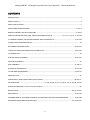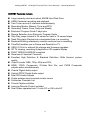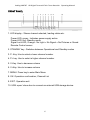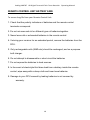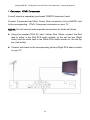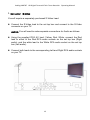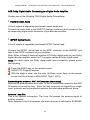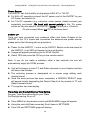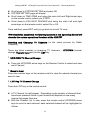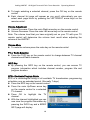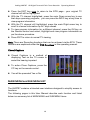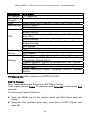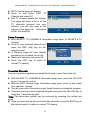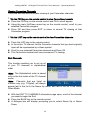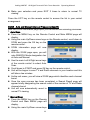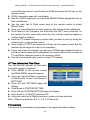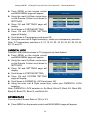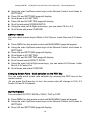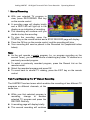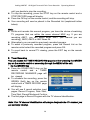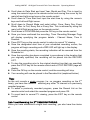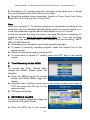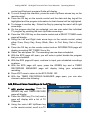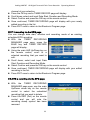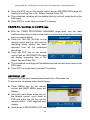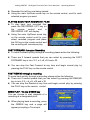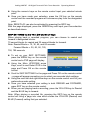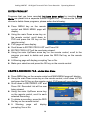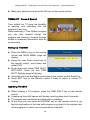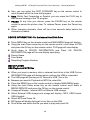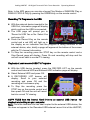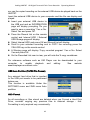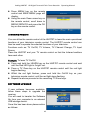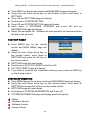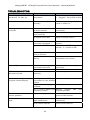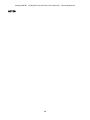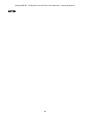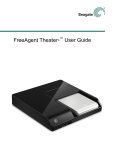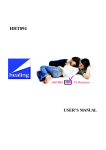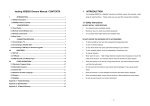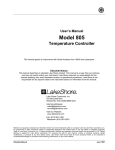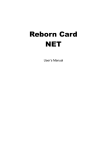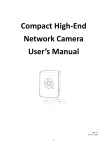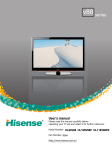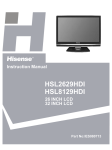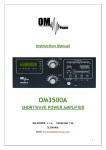Download HHR787 Manual - Healing Digital
Transcript
healingHHR787HDDigitalTerrestrialTwinTunerRecorderOperatingManual CONTENTS INTRODUCTION ................................................................................................................................................... 3 HHR787Features................................................................................................................................................. 4 SAFETYINSTRUCTIONS ....................................................................................................................................... 5 FRONTPANELANDREARPANEL ................................................................................................................6and7 REMOTECONTROLUNITKEYFUNCTIONS .................................................................................................8and9 REMOTECONTROLBATTERYCARE,INSTALLATIONANDSTARTUP ........................10,11,12,13,14,15and16 TVCHANNELCHANGE,VOLUMEADJUSTMENTANDVOLUMEMUTE ................................................. 17and18 TVRADIOSELECTIONANDINFOKEY.................................................................................................................. 18 ELECTRONICPROGRAMGUIDE ............................................................................................................. 18and19 CLOSEDCAPTIONS,MAINMENUANDSUBMENULIST........................................................................ 19and20 TVCHANNELLIST............................................................................................................................................... 20 EDITANDDELETECHANNELS................................................................................................................20and21 FAVOURITECHANNELS.....................................................................................................................................22 SORTCHANNELS..................................................................................................................................22and23 SCANAUTOANDMANUAL...................................................................................................................23and24 IPTIMEANDTRANSPARENCY..............................................................................................................24and25 PARENTALLOCK...............................................................................................................................................25 SCREENRATIO,ASPECTRATIOANDOUTPUTMODE...........................................................................26and27 PVRFUNCTIONS.............................................................27,28,29,30,31,32.33,34,35,36,37,38,39,and40 DEVICEINFORMATIONFortheinternalharddrive.........................................................................................40 MEDIAPLAYER................................................................................................................................40,41and42 HDDFORMAT........................................................................................................................................42and43 LEARNINGREMOTE,SOFTWAREUPGRADE,FACTORYRESETANDSYSTEMINFORMATION................43and44 TROUBLESHOOTINGANDSPECIFICATIONS..................................................................................45,46and47 2 healingHHR787HDDigitalTerrestrialTwinTunerRecorderOperatingManual INTRODUCTION Thank you for choosing a healing a healing HHR787 twin tuner high definition digital television recorder. The HHR787 will enable you to receive and enjoy high definition and standard definition digital terrestrial TV channels that are available in your location including Freeview channels. The units twin tuner PVR functions with inbuilt 500GB hard drive will enable you to record and play back your selected TV programs as well as Timeshift (pause and rewind live TV). For a complete listing of our digital television terrestrial receivers as well as our expansive range of television receptions products please view our website: www.healingdigital.com 3 healingHHR787HDDigitalTerrestrialTwinTunerRecorderOperatingManual HHR787 Features include Large capacity silent and robust 500GB Hard Disk Drive USB2.0 external recording and playback Twin Tuner records 2 channels simultaneously Recording Modes; Manual, Timer and EPG Recording Timers; Once, Daily and Weekly Electronic Program Guide 7 days plus Record Selection from Electronic Program Guide Skip Play jumps forward in 30 second or back in 15 second steps Seek Play starts Playback at a designated time in a recording Bookmark Editing seamlessly removes sections from a recording TimeShift enables you to Pause and Rewind live TV USB 2.O Port for external file storage and firmware upgrades 3D TV viewing, recording & playback on 3D capable display DVB-T MPEG4 & MPEG2 compliant Receives all 'freeview' Channels Excellent High Definition & Standard Definition ‘Wide Horizon’ picture quality Video Formats 1080i, 720p, 520p and 576i HDMI, YPbPr Component, S-Video Mini Din, and CVBS Composite outputs active simultaneously Coaxial Digital Audio output Optical SPDIF Digital Audio output Dual RCA Audio outputs Single antenna input connects to twin tuners Favourites Channels List Closed Caption subtitles Learning Remote Control included Dual Power operates from 12 volts DC or 240 volts AC 4 healingHHR787HDDigitalTerrestrialTwinTunerRecorderOperatingManual SAFETY INSTRUCTIONS Operating and Safety instructions should be read prior to connecting and operating your receiver. Please adhere to all Safety identification marks on the units back panel and safety instructions listed in this operating manual. DO NOT INSTALL YOUR RECEIVER: In a closed or poorly ventilated cabinet Directly on top or under any other equipment On an uneven surface On a surface that might obstruct the ventilation slots. DO NOT EXPOSE THIS RECEIVER OR ITS ACCESSORIES: To water or intense moisture To direct sunlight To any equipment that generates heat To intense vibration To any magnetic objects such as loudspeakers, transformers etc. Never open the cover: High voltage electrical hazards make it extremely dangerous to touch the inside of the receiver. Note: Your warranty will be void if the receiver panel/s has been opened. If the receiver is not to be used for an extended period, unplug the receiver power cord from the wall power socket. When installing the receiver and connecting AV cables etc, initially disconnect the unit from mains power. Do not operate your receiver if the power lead is damaged. Protect the power cord from being walked on or pinched. Clean the Front of the Receiver and its panels only with a dry cloth. Only use attachments/accessories specified by the manufacturer 5 healingHHR787HDDigitalTerrestrialTwinTunerRecorderOperatingManual FRONT PANEL 1. LED display - Shows channel selected, loading status etc. Power LED, green - Indicates power supply active Power LED, red- Standby mode Signal Lock LED, Orange - No Light = No Signal = No Pictures or Sound. Remote Control sensor 2. STANDBY key - Switches between Operational and Standby modes 3. P- Key. Use to select a lower channel number 4. P+ key. Use to select a higher channel number 5. V-Key. Use to decrease volume 6. V+Key. Use to increase volume 7. MENU. Press key to enter Main Menu 8. OK. Operation confirmation; Channel List 9. EXIT. Operation exit 10. USB: open/ close door to connect an external USB storage device. 6 healingHHR787HDDigitalTerrestrialTwinTunerRecorderOperatingManual REAR PANEL 1. ANTENNA IN: connect your antenna, essential for stable pictures. 2. LOOP OUT: passes antenna signal to another receiver, Antenna Loop Out becomes idle when receiver on STANDBY! 3. HDMI: digital Video and Audio output, combined over a single cable. 4. OPTICAL. I.e. SPDIF, Digital Audio Toslink output for superior audio quality. 5. S-VIDEO. A clearer video output than CVBS. 6. COAXIAL. Coaxial digital audio output for superior audio quality. 7. CVBS: Composite CVBS or lesser quality picture output. 8. AUDIO Right and Left Outputs. 9. COMPONENT VIDEO: Y,Pb,Pr outputs for high picture quality. 10. AUDIO Right and Left Outputs. 11. 12V DC Regulated power in DO NOT USE AT THE SAME TIME AS: 12. Mains Power input cord for 90 - 250V AC. 13. Mains Power isolation switch. 7 healingHHR787HDDigitalTerrestrialTwinTunerRecorderOperatingManual REMOTE CONTROL UNIT KEY FUNCTIONS 8 healingHHR787HDDigitalTerrestrialTwinTunerRecorderOperatingManual REMOTE CONTROL UNIT KEY FUNCTIONS 1. TV ZONE - Learn key - instructions: 1) Press ‘LEARN’ key for 2 seconds, LED brightens. Release to enter Learn state. 2) Press a ‘TV ZONE’ key to Learn, LED flashes until an RCU code is received or for 10 seconds. 3) Face both RCU senders (tops), 1 to 3 cm apart on a flat surface. Press an Original RCU key - Learning RCU LED flashes 3 times. LED stays on 10 seconds. 4) Repeat steps 2 - 3 to Learn other keys. 5) Press ‘LEARN’ key to Save and Exit. 2. POWER : On Off or Standby Operational mode switch. 3. MUTE : Stops or Starts sound. 4. FAV: reveal Favourite channel list. 5. TV/R: switch between Television and Radio programs. 6. EPG: reveal Electronic Program Guide. 7. 0 – 9: select program by numbers or Enter a number value. 8. LIST: reveal Service List of channels found. 9. INFO: reveal general Information for the tuned program. 10. OK: confirm selected Menu item. 11. EXIT: leave a Menu level or function 12. or : moves Program selection Up or Down, or In “Menu Mode”: moves Cursor Up or down. 13. or : adjust Audio Volume level Up or Down, in “Menu Mode”: moves cursor. 14. CC: switch Closed Captions On or Off. 15. Red key, blank: Steps through display Aspect Ratio options. Red, Green, Yellow & Blue keys have secondary functions prompted by Menus. 16. AUDIO. reveal AUDIO CONTROL Menu options. 17. Record function keys: 1) RECORD Red key: starts recording tuned program immediately. 2) TIME SHIFT: start TimeShift. PAUSE: freeze picture and start TimeShift from viewing mode. Press key again to play from where TimeShift started. Press the STOP key to exit. 3) TIME SHIFT starts TimeShift recording. Press PLAY to continue viewing. PAUSE, SLOW, , or PLAY can be helpful moving through Time Shifted program. 4) PLAY: start or continue to Play a selected recording. 5) STOP: exit Recording, TimeShift, Playing or MP3 playing to live viewing mode. 6) SLOW: slows re-play of Recordings or TimeShift x1/2, x1/4, x1/8, x1/16, x1/32. In TimeShift you can reveal the replay speed by pressing the INFO key. 7) / Increase or decrease forward or reverse play speed through increments of x2, x4, x8, x16 or x32 in TimeShift or Play modes. 8) RECORDED LIST: enter Recorded List interface to Play or Edit recorded items. 9) SCHED REC’S: enter Timer Recording Manager interface to Schedule a Recording. 9 healingHHR787HDDigitalTerrestrialTwinTunerRecorderOperatingManual REMOTECONTROLUNITBATTERYCARE ToensurelonglifefromyourRemoteControlUnit: 1. Check that the polarity indicators of batteries and the remote control terminals correspond. 2. Do not mix new and old or different types of batteries together. 3. Never leave old or exhausted batteries in the remote control. 4. If storing your receiver for an extended period, remove the batteries from the RCU. 5. Only rechargeable cells (NiMh etc) should be recharged, and on a purpose built charger. 6. Do not attempt to disassemble or short circuit the batteries 7. Do not expose the batteries to heat sources. 8. In the event of electrolyte fluid does leak form a battery inside the remote control, wipe away with a damp cloth and insert new batteries 9. Damage to your RCU caused by leaking batteries is not covered by warranty. 10 healingHHR787HDDigitalTerrestrialTwinTunerRecorderOperatingManual INSTALLATION Connecting the HHR787 - Video and Audio Choose One of the following Four choices of Video Connections from the HHR787 to your television. The Output that you choose will be determined by the inputs available on your Television. Note: All AV outputs are available simultaneously. This simplifies installation and enables multiple displays of different video resolutions to be driven at the same time. 1. Connector: HDMI. You will require a separately purchased HDMI Lead. The HDMI Lead provides Video and Audio. Connect the HDMI lead to the HDMI connector on your TV. 11 healingHHR787HDDigitalTerrestrialTwinTunerRecorderOperatingManual 2. Connector: YPbPr Component. You will require a separately purchased YPBPR Component Lead. Connect Component lead (Red, Green, Blue connectors) to the HHR787 and to the corresponding YPbPr Component connectors on your TV. AUDIO: You will need to make separate connections for Audio as follows: z Using the supplied RCA AV lead; Yellow, Red, White; connect the Red lead to either of the Red RCA audio sockets on the set top box (Right Audio) and the white lead to the White RCA audio socket on the set top box (Left audio). z Connect both leads to the corresponding Left and Right RCA audio sockets on your TV. 12 healingHHR787HDDigitalTerrestrialTwinTunerRecorderOperatingManual 3. Connector: S-Video. You will require a separately purchased S-Video Lead. z Connect the S-Video lead to the set top box and connect to the S-Video connector on your TV. AUDIO: You will need to make separate connections for Audio as follows: z Using the supplied RCA AV lead; Yellow, Red, White, connect the Red lead to either of the Red RCA audio sockets on the set top box (Right audio), and the white lead to the White RCA audio socket on the set top box (Left audio). z Connect both leads to the corresponding Left and Right RCA audio sockets on your TV. 13 healingHHR787HDDigitalTerrestrialTwinTunerRecorderOperatingManual 4. Connector: Composite CVBS. Use the supplied Yellow / White / Red RCA AV Lead. This lead provides Video and PCM Stereo Audio as follows: Yellow Lead = Video Red Lead = Left Audio White Lead = Right Audio Connect the Yellow, Red, White lead to the RCA video and audio sockets of the HHR787 and connect to the corresponding sockets of your TV. 14 healingHHR787HDDigitalTerrestrialTwinTunerRecorderOperatingManual AC3 Dolby Digital Audio: Connecting to a Digital Audio Amplifier Choose one of the following TWO Digital Audio Connections: 1. Digital Coaxial Audio You will require a separately purchased coaxial audio lead Connect the audio lead to the HHR787 (orange connector) and connect to the corresponding digital audio connector of you decoder amplifier. 2. S/PDIF Optical Audio You will require a separately purchased S/PDIF Optical lead. Connect the S/PDIF optical lead to the S/DIF connector of the HHR787 and then to the SPDIF connector of your amplifier. Note: Either of these 2 leads will provide AC3 Dolby digital audio to your Dolby digital decoder amplifier when the TV program carries a Dolby digital signal. Once you have made you Dolby digital audio lead connection, please action the following: Press the AUDIO key on the remote control AUDIO CTL Page will appear With the page in view, use the main Up/Down arrow Keys on the remote control and Scroll down to MULAUDIO Type 1 (AC3). Connecting the antenna: ANT IN Connector (mandatory) Remove the antenna cable from your TV Ant In socket and connect to the ANT IN socket on the set top box. Note: the twin tuners are connected by a single input, a simpler and more effective solution that eliminates additional wiring. Antenna Loop Out This is an optional connection. The Loop Out passes the antenna signal to another receiver. Note: Antenna Loop Out becomes idle when receiver is switched to STANDBY 15 healingHHR787HDDigitalTerrestrialTwinTunerRecorderOperatingManual Power Source The HHR787 has the flexibility of dual power 240V AC or 12V DC. z For 240v AC operation connect the AC power cord of the HHR787 to your AC Power, and switch On. z For 12v DC operation (e.g. caravans, motor homes, boats) connect your separately purchased 12v Lead with correct polarity to the 12v power socket on the rear panel of the HHR787. NOTE: Centre pin is +Positive. Do not connect Mains and DC at the same time! START UP Once you have connected your preferred Video and Audio Outputs of the HHR787 to the TV’s Inputs and connected the antenna and power source, please action the following start up procedure: z Power On the HHR787 – i.e turn on the ON/OFF Switch on the rear panel of the HHR787 – a red LED will appear in the units display. z A page will appear prompting you to SCAN Yes/No. z Select YES and press the OK key on the remote control. Note: If you do not make a selection, after a few seconds the unit will automatically begin the SCAN process. z Unit will be begun to scan TV and Radio channels in your location and this will take a few minutes. z The scanning process is designated on a screen page adding each channel found. z Once the scan process has been completed, a SEARCH RESULT page will appear briefly designating the Search Result of the number of TV and Radio channels found. z TV programs can now display. Time Zone and Daylight Saving Time Setting Set your Time Zone according to your State. Set Daylight saving On or off. z Press MENU on the remote control and MAIN MENU page will appear z Using the main Up/Down arrow key Scroll down to SETTINGS z Press OK and SETTINGS page will display 16 healingHHR787HDDigitalTerrestrialTwinTunerRecorderOperatingManual z Scroll down to SYSTEM SETTING and press OK z SYSTEM SETTING page will display z Scroll down to TIME ZONE and using the main Left and Right arrow keys on the remote control, select your STATE. z Scroll down to DAYLIGHT SAVINGS and using the main Left and right arrow keys on the remote control, select On or Off. Once selected, press EXIT until you go back to normal TV view. With installation completed, the following sections in this Operating Manual will describe the various operational functions of the HHR787. Selecting and Changing TV Channels (is the same process for Radio Channels) There are three methods of changing TV channels - UP/DOWN channel change, Numeric Input and via the LIST key. 1. UP/DOWN TV Channel Change z Press the UP/DOWN arrow keys on the Remote Control to select and view each Channel. 2. Numeric Input Press the numeric keys on the remote control to view the network channel you want to view. 3. LIST Key TV Channel Change Press the LIST key on the remote control. z A TV Channel List will appear – Depending on the number of channels that have been scanned/ found in your location will depend on how many channel list pages there are. z With the Channel List in view, press the remote control UP/DOWN arrow keys to move to each channel; each selected channel will be highlighted in Yellow. 17 healingHHR787HDDigitalTerrestrialTwinTunerRecorderOperatingManual z To begin watching a selected channel, press the OK key on the remote control. z Each channel list page will appear as you scroll; alternatively you can select each page block by pressing the LEFT/RIGHT arrow keys on the remote control. Volume Adjustment z Volume Increase: Press the main Right arrow key on the remote control. z Volume Decrease: Press the main Left arrow key on the remote control Note: The volume level that you have originally set on your TV with your TV remote control will determine the volume level result when adjusting the volume of the HHR787. Volume Mute z To mute the volume press the mute key on the remote control TV or Radio Selection z Press the TV/R key on the remote control to change between TV channel channels and Radio channels. INFO Key z By pressing the INFO key on the remote control, you can access TV program information which includes channel number, program title and program duration. EPG – Electronic Program Guide EPG is a chronological listing of all available TV broadcasters programming schedules over an extended period. (Normally 7 days) z Press the EPG key on the remote control. z Press the main Up/Down arrow key on the remote control to a selected TV channel. z Press OK to highlight the TV channel. z With the channel highlighted you can now view the program information by pressing the INFO key and a BRIEF INFO page will display. 18 healingHHR787HDDigitalTerrestrialTwinTunerRecorderOperatingManual z Press the EXIT key once to return to the EPG page – your original TV channel will still be highlighted. z With the TV channel highlighted, press the main Down arrow key to see that days upcoming programs, you can press the INFO key at any time to view program information z With the TV channel still highlighted, press the main Right arrow key to scroll to channel information up to 7 days ahead. z To view program information for a different channel, press the OK key on the Remote control and select, Highlight and view program information as per the above procedure. z Press EXIT to return to normal TV viewing. Note: There are Recording functions that can be actioned via the EPG. These functions are explained under the PVR Functions in this operating manual. Closed Captions z Closed Captions is a method of displaying Text on the TV screen to assist the hearing impaired. z To action Close Captions, press the CC key on the remote control. z You will be promoted Yes or No. MAINMENUandSUBMENULIST The HHR787 contains a blended user interface designed to simplify access to functions: The following pages in this User Manual describe each function and listed below is a summary list of MAIN MENU and SUB MENU items. 19 healingHHR787HDDigitalTerrestrialTwinTunerRecorderOperatingManual MAIN MENU TV Channel Radio Channel Scan Edit Channel PVR Media Service Settings SUB MENU TV Chanel List Radio Channel List Search Mode [auto & Manual] & Signal Level & Signal Quality Edit TV Channel Edit Radio Channel Recorded List Edited Prog List Timer Record: Max Rewind Time / Timer Start Offset / Timer Stop Offset Record Settings Device Information: Device Space / Free Space / Recorded Program Number Skip Settings Time Shift Settings MP3 HDD Format AV Setting: Screen Ratio / Aspect Ratio / Output Mode System Setting: I.P Plate Time / Transparency / Parental Lock / Time Zone / Daylight Saving Software Upgrade: Upgrade the Software form USB – Yes/No USB Auto Partition Factory Reset System Information: Model / Hardware Version / Software Version TV Channel List: Refer instructions in INSTALLATION. Edit TV Channel Note: The procedures are the same for Edit Radio Channel. In this menu you can Delete TV channels, input Favourites channels and Sort channels To set up any of these 3 functions: z Press the MENU key on the remote control and Main Menu page will display z Using the main Up/Down arrow keys, scroll down to EDIT Channel and press OK 20 healingHHR787HDDigitalTerrestrialTwinTunerRecorderOperatingManual z EDIT Channel page will display z Scroll to and select EDIT TV Channel and press OK z Edit TV channel details will display: This page will show a list of all the TV channels scanned into your receiver; you will also note at the bottom of the page the indications of Del, Fav and Sort. Delete Channels z With the EDIT TV CHANNELS information page open, to DELETE a TV channel z Scroll to your selected channel and press the RED (Del) key on the remote control. z A Warning page will now display prompting you to delete Yes or No. z Make your selection and press OK z Press the EXIT key to return to normal TV viewing Favourites Channels You can input the programs you would like to have in your Favourites list. z With the EDIT TV CHANNELS information page open, press the YELLOW key on the remote control z With the EDIT channel page information page open, scroll to and select your selected channel z You will now note a Favourite symbol (heart) beside you selected program z Continue scrolling to each selected program and press the YELLOW key to insert the Favourites symbol. Note: The favourites symbol can be removed by pressing the yellow key again. z Once you have set up all your Favourites channels, press the EXIT key on the remote control to return to normal TV viewing. 21 healingHHR787HDDigitalTerrestrialTwinTunerRecorderOperatingManual Viewing Favourites Channels There are two methods to access viewing of your Favourites channels. 1. Via the FAV key on the remote control to view Favourites channels z Press the FAV key on the remote control and FAV List will appear. z Using the main Up/Down arrow key on the remote control, scroll to your selected Favourites program. z Press OK and then press EXIT to return to normal TV viewing of that Favourites program. 2. Via the LIST key on the remote control to view Favourites channels z Press the LIST key on the remote control z In the entire TV channel list the Favourite channels that you had originally input will be represented by a Heart symbol z Scroll to your selected Favourites channels and Press OK z This Favourites channels will now commence TV viewing. Sort Channels This function enables you to set up all of your TV channels in alphabetical order Note: The Alphabetical order is based only on the first Letter of the TV channel name. Note: Channels that are listed as numeric only (e.g. 7 Digital), will always appear last in the list in the Name Up mode, and last in the list in the Name Down Mode. z With the EDIT TV CHANNELS information page open, scroll to the channel you want to begin the Sort. z Press the BLUE key on the remote control. z A dialogue box will display prompting you to select Name Up or Name Down. 22 healingHHR787HDDigitalTerrestrialTwinTunerRecorderOperatingManual z Make your selection and press EXIT 3 times to return to normal TV viewing. Press the LIST key on the remote control to access the list in your sorted arrangement. SCAN – Auto and Manual Channel Frequency Specific With the SCAN information page open you can action two scanning processes: 1. Auto Scan z Press the MENU key on the Remote Control and Main MENU page will display. z Using the main Up/Down arrow keys on the Remote control, scroll down to SCAN and press the OK key on the remote control. z SCAN information page will now display. z With this SCAN page open, you will note SEARCH Mode designation bar of Auto and Manual. z Use the main Left & Right arrow keys of the remote control to select Auto Scan. z Scroll down to START and press OK key on the remote control. z Unit will be begun to scan TV and Radio channels in your location and this will take a few minutes. z As the unit scans, you will view a SCAN page which identifies each channel found. z Once the scan process has been completed, a Search Result page will appear briefly designating the search result of the number of TV and Radio channels found. z Unit will now automatically revert to normal TV viewing. 2. Manual Scan z Press the MENU key on the Remote Control and Main MENU page will display. z Using the main Up/Down arrow keys 23 healingHHR787HDDigitalTerrestrialTwinTunerRecorderOperatingManual z z z z z z z z z on the Remote control to scroll down to SCAN and press the OK key on the remote control. SCAN information page will now display. With this SCAN page open, you will note SEARCH Mode designation bar of Auto and Manual. Use the main Left & Right arrow keys of the remote control to select Manual Scan. Once you press Manual scan the Frequency Bar below will be highlighted. Scroll down to the Frequency bar and using the LEFT main arrow key on the remote Control; continually press the key until the existing frequency number listed is deleted. Input the TV channel frequency number that you want to scan by using the numeric keys on the remote control. Scroll down to START and press the OK key on the remote control and the receiver will be begun to scan for the frequency. As the unit scans the channel, you will see a SCAN page followed briefly by a Search Result page which designates the search result of the number of TV and Radio channels found in the frequency MUX. Unit will now automatically revert to normal TV viewing. I-P Time (Information Plate Time) You can set the amount of time each information page is displayed. z Press MENU on the remote control and MAIN MENU page will appear. z Using the main Up/Down arrow keys on the Remote Control scroll down to SETTINGS. z Press OK and SETTINGS page will display. z Scroll down to SYSTEM SETTING. z Press OK and SYSTEM SETTING page will display. z Scroll down to I.P PLATE and press OK. z Using the main Left & Right arrow keys, make your time selection. Note: I-Plate time selection is 2, 4, 6, 8 or 10 seconds. Transparency You can set the transparency percentage in the page information plates. 24 healingHHR787HDDigitalTerrestrialTwinTunerRecorderOperatingManual z Press MENU on the remote control and MAIN MENU page will appear. z Using the main Up/Down arrow keys on the Remote Control scroll down to SETTINGS. z Press OK and SETTINGS page will display. z Scroll down to SYSTEM SETTING. z Press OK and SYSTEM SETTING page will display. z Scroll down to Transparency and press OK. z Using the main Left & Right arrow keys, make your transparency selection. Note: % Transparency selection is 5, 10, 15, 20, 25, 30, 35, 40, 45, 50, 55, 60, 65, 70, and 75. PARENTAL LOCK Parental Lock controls access to TV programs by classification. z Press MENU on the remote control and MAIN MENU page will appear. z Using the main Up/Down arrow keys on the Remote Control scroll down to SETTINGS. z Press OK and SETTINGS page will display. z Scroll down to SYSTEM SETTING. z Press OK and SYSTEM SETTING page will display. z Scroll down to PARENTAL LOCK and press OK. z Using the main Left & Right arrow keys, make your PARENTAL LOCK selection. Note: PARENTAL LOCK selection is: No Block, Block R, Block AV, Block MA, Block M, Block PG, Block G, and Block All. SCREEN RATIO You can select Screen Ratio of 16:9 or 4:3. z Press MENU on the remote control and MAIN MENU page will appear. 25 healingHHR787HDDigitalTerrestrialTwinTunerRecorderOperatingManual z Using the main Up/Down arrow keys on the Remote Control scroll down to SETTINGS. z Press OK and SETTINGS page will display. z Scroll down to AV SETTING. z Press OK and AV SETTING page will display. z Scroll to and select SCREEN RATIO. z Using the main Left & Right arrow keys, you can select 16:9 or 4:3. z Scroll down and press CONFIRM. ASPECT RATIO You can select screen Aspect Ratio of Full Screen, Letter Box and 4:3 Centre Cut z Press MENU on the remote control and MAIN MENU page will appear. z Using the main Up/Down arrow keys on the Remote Control scroll down to SETTINGS. z Press OK and SETTINGS page will display. z Scroll down to AV SETTING. z Press OK and AV SETTING page will display. z Scroll to and select ASPECT RATIO. z Using the main Left & Right arrow keys, you can select Full Screen, Letter Box or 4:3 Centre Cut. z Scroll down and press CONFIRM. Changing Screen Ratio - Quick selection via the RED Key You can make quick screen ratio selection by pressing the RED key on the remote control. As you press the Green key in turn, the screen ratio will change to 16:9, 4.3 Centre Cut and 4:3 Letterbox. OUTPUT MODE You can select OUTPUT MODE of 1080I, 720P or 576P. z Press MENU on the remote control and MAIN MENU page will appear. z Using the main Up/Down arrow keys on the Remote Control scroll down to SETTINGS. z Press OK and SETTINGS page will display. 26 healingHHR787HDDigitalTerrestrialTwinTunerRecorderOperatingManual z z z z z Scroll down to AV SETTING. Press OK and AV SETTING page will display. Scroll to and select OUTPUT MODE. Using the main Left & Right arrow keys, you can select 1080I, 720P, 576P. Scroll down and press CONFIRM. PVR FUNCTIONS The HHR787 contains an inbuilt 500GB Hard Disk Drive enabling recording and playback of TV programs. Record Settings You can set up your own default record settings of Record Time, Time Start Offset and Time Stop offset Note: 1. Record Time does not affect any of your Scheduled Timer recordings. Record Time in this menu only affects your Manual ‘instant’ recordings 1. Time Start Offset and Time Stop Offset does not affect your Manual ‘Instant’ Recording. These 2 modes only affect your Scheduled Timer recordings Press the MENU key on the remote control and MAIN menu page will display. Using the main Down arrow key on the remote control, scroll down to PVR and press Ok on the remote control. PVR page will display. Scroll down to RECORD SETTINGS and press OK. QUICK RECORD page will display which indicates: Max Record Time, Time Start Offset, Time Stop offset. Note: Max Record Time hour selections are: 1,2,3,4,5,6,7,8,9,10 and No Limit Time Start Offset minute selections are: 0, 2, 5, 10, 20, 30. Time Stop Offset minute selections are: 0, 2, 5, 10, 20, 30. Scroll down to each mode and then use the main Left & Right arrow keys on the remote control to make your selection. RECORDING TV PROGRAMS There are 3 methods of Recording: Manual, Timer and via EPG. 27 healingHHR787HDDigitalTerrestrialTwinTunerRecorderOperatingManual 1. Manual Recording z With your selected TV program in view, press RECORDING Red key on the remote control. z A recording page will display briefly and a RED LED will light up in the display as an indication of recording. z This recording will continue until you decide to stop the recording. z To stop the recording, press the STOP key on the remote control and a STOP RECORD page will display. z Press the OK key on the remote control, and the recording will stop. z Your recording will now be placed in the Recorded List (explained further below) Note: z As the unit records a single program (i.e. no program recording on the second Tuner), you have the choice of watching any other TV channel or a previously recorded program. z To watch a previously recorded program, press the Record List on the remote control. z Select the recorded program and press OK. z To revert back to normal TV viewing, press the EXIT key on the remote control. Twin Tuner Recording: For 2nd Manual Recording The HHR7897 has two tuners which enables the recording of two different TV programs on different channels, at the same time. z While your first selected program is recording, change to another selected TV program and press the RECORD Red key. z A recording page will display briefly. z This second recording will continue 28 healingHHR787HDDigitalTerrestrialTwinTunerRecorderOperatingManual until you decide to stop the recording. z To stop the recording, press the STOP key on the remote control and a STOP RECORD page will display. z Press the OK key on the remote control, and the recording will stop. z Your recording will now be placed in the Recorded List (explained further below). Note: z As the unit records this second program, you have the choice of watching TV programs that are within the same channel MUX e.g. If you are recording ABC1, you can watch either ABC1 (the channel you are recording), ABC2, ABC3 or ABC News 24. z Alternatively you can watch a previously recorded program. z To watch a previously recorded program, press the Record List on the remote control select the recorded program and press OK. z To revert back to normal TV viewing, press the EXIT key on the remote control. 2. Timer Recording You can access the TIMER RECORDING page by either pressing the GREEN key on the remote control or accessing through the MENU of the unit. 1. via the GREEN Key z Press the SCHED REC’s key on the remote control and a TIMER RECORDING MANAGER page will be viewed. z To schedule the recording, press the GREEN (Add) key on the remote control and a TIMER RECORD page will display. z You will see 6 record selection input pages: Record Program, Date Start, Time Start, Record Mode and Confirm. z The first page is Record Program with the TV channel identification. Note: The TV channel identification will always designate the TV channel you are currently viewing. 29 healingHHR787HDDigitalTerrestrialTwinTunerRecorderOperatingManual z Scroll down to Date Start and input Year, Month and Day. This is input by using the numeric keys on the remote control and moving the cursor by the main left and right arrow keys on the remote control. z Scroll down to Time Start and input the start time by using the numeric keys and Left and Right cursor. z Scroll down to Record Mode and select either: Once, Every Day, Every Week, Mon. to Frid, Every Sat or Every Sun. This is actioned by using the main Left & Right arrow keys on the remote control. z Scroll down to CONFIRM and press the OK key on the remote control. z Once you have confirmed the recording, Timer Recording Manager Page will display specifying the program details – Channel Name, Time & Duration. z Press EXIT key on the remote control to return to normal TV viewing. z Once the designated start time of your scheduled recording occurs, the program will begin recording and a RED LED will light up in the display. z Once the recoding starts, the recording indication will be removed from the Schedule list z Once the recording has been completed in accordance to the duration that you originally specified, the recording will be placed into the RECORD LIST. z To stop the recording prior to the original duration time that you specified, press the STOP key on the remote control and a STOP RECORD page will display. z Press the OK key on the remote control, and the recording will stop. z Your recoding will now be placed in the Recorded List (explained below) Note: As the unit records a single program (i.e. no program recording on the 2nd tuner), you have the choice of watching any other TV channel or a previously recorded program. z To watch a previously recorded program, press the Record List on the remote control and select the recorded program and press OK. z To revert back to normal TV viewing, press the EXIT key on the remote control Twin Tuner Recording: For 2nd TIMER RECORDING When you have scheduled a single timer recoding, you also have the choice of: 30 healingHHR787HDDigitalTerrestrialTwinTunerRecorderOperatingManual 1. Scheduling a 2nd recording that will commence at the same time, or during the recording start/finish time of the first recording. 2. Scheduling multiple future recordings. (Inputs of: Once, Every Day, Every Week, Mon. to Frid, Every Sat or Every Sun). Note: When you schedule 2 TV channel programs to commence recording at the same time, the first scheduled recording takes priority for normal viewing i.e. it is the first scheduled program that will now display on your TV screen. As the unit records this second program, you have the choice of watching TV programs that are within the same channel MUX e.g. If you are recording ABC1, you can watch either ABC1 (the channel you are recording), ABC2, ABC3 or ABC News 24. z Alternatively you can watch a previously recorded program. z To watch a previously recorded program, press the Record List on the remote control. z Select the recorded program and press OK. z To revert back to normal TV viewing, press the EXIT key on the remote control. 3. Timer Recording Via the MENU 4. To access the Timer Record page thought the MENU, please action the following: z Press the MENU key on the remote control and MAIN MENU page will display. z Using the main Up/Down arrow key on the remote contort scroll down to PVR and press the OK key on the remote control. z PVR page will display. 5. RECORDING Via EPG You can schedule multiple recordings via the Electronic Program Guide z Press the EPG key on the remote 31 healingHHR787HDDigitalTerrestrialTwinTunerRecorderOperatingManual z z z z z z z z z z z z z control and Electronic program Guide will display. To scroll though the channels, press the main Up/Down arrows key on the remote control. Press the OK key on the remote control and the date and day tag will be highlighted and the program information for that channel will be highlighted. To change to another day – Select the Day by pressing the main Left & right arrow keys. On the program day that you selected, you can now select the individual TV program by pressing the main Up/Down arrow keys. Press the YELLOW key on the remote control and a SELECT TIMER mode page will display. Using the Left and Right main arrow keys on the remote control, select either Once, Every Day, Every Week, Mon. to Frid, Every Sat or Every Sun). Press the OK key on the remote control and an INFORMATION page will display prompting SET TIMER Yes or No. Select Yes and press OK. The recording has now been scheduled. With the EPG page still open, you will note a symbol beside the program that you scheduled. With the EPG page still open, continue to input your scheduled recordings as above. With the EPG page still open, press the GREEN key and a TIMER RECORDING MANAGER page will display listing your scheduled recording. Press EXIT once to return to the EPG PAGE. OR: With this TIMER RECORDING MANAGER page open, you can also choose to action the following: Add, Edit and Delete Recordings via the EPG page z ADD another recording: Press the GREEN key and TIMER RECORD page will display. z Press the RED key (Pro List) and a page will display with a list of TV Channels. z Using the main L&R Up/Down key on the remote control, scroll to a TV 32 healingHHR787HDDigitalTerrestrialTwinTunerRecorderOperatingManual z z z z z channel of your selection. Press the OK key and a TIMER RECORD page will display. Scroll down; select and input Date Start, Duration and Recording Mode. Select Confirm and press the OK key on the remote control. Once confirmed, TIMER RECORDING page will display with your newly added recording in the list. Press EXIT once to return to the Electronic Program page. EDIT a recording via the EPG page You can change date start, duration and recording mode of an existing scheduled EPG recording. z With the TIMER RECORDING MANAGER page open, press the BLUE key and TIMER RECORD page will display. z Using the main L&R Up/Down key on the remote control, scroll to a selected recording that you want to edit. z Scroll down; select and input Date Start, Duration and Recording Mode. z Select Confirm and press the OK key on the remote control. z Once confirmed, TIMER RECORDING page will display with your edited recording in the list. z Press EXIT once to return to the Electronic Program page. DELETE a recording via the EPG page z With the TIMER RECORDING MANAGER page open, use the main Up/Down arrow key on the remote control to select the scheduled recording that you want to delete. z Press the RED (Del) on the remote control and you will note the recording stamp symbol has been removed. 33 healingHHR787HDDigitalTerrestrialTwinTunerRecorderOperatingManual z Press the EXIT key on the remote control and an INFORMATION page will display prompting Yes or No. Select Yes and Press OK. z The scheduled recoding will be deleted and the unit will revert back to the EPG page. z Press EXIT to revert back to normal TV viewing. DELETE ALL recordings via the EPG page z With the TIMER RECORDING MANAGER page open, use the main Up/Down arrow key on the remote control to select the scheduled recording that you want to delete. z Press the YELLOW (All Del) on the remote control and you will note the recording stamp symbol has been removed from all the scheduled recordings. z Press the EXIT key on the remote control and an INFORMATION page will display prompting Yes or No. Select Yes and Press OK. z The scheduled recordings will be deleted and the unit will revert back to the EPG page. z Press EXIT to revert back to normal TV viewing. RECORDED LIST Programs that you have recorded are placed into a Recorded List To access the list please action the following: z Press MENU key on the remote control and MAIN MENU page will display. z Using the main Down arrow key on the remote control, scroll down to PVR and press the OK key on the remote control... PVR page will now display. z Scroll down to RECORDED LIST and Press OK. 34 healingHHR787HDDigitalTerrestrialTwinTunerRecorderOperatingManual z Recorded List will be now being viewed. z Using the main Up/Down arrow key on the remote control, scroll to each selected program you want. PLAYING BACK YOUR RECORDED FILES z To play back your recorded files press the RECORDED LIST key on the remote control and a RECORDED LIST will display. z Using the main Up/Down arrow key on the remote control scroll to your select recorded program and press the OK key on the remote control and the recording will commence play. FAST FORWARD through a Recording z To move Forward quickly through a recording please action the following: z There are 5 forward speeds that you can select by pressing the FAST FORWARD key in turn: X 2, x 4, x8, x16 and x 32. z You can stop the Fast Forward at any time and begin normal play by pressing the PLAY key on the remote control. FAST REWIND through a recording To move back quickly through a recording please action the following: z There are 5 rewind speeds that you can select by pressing the REWIND key in turn: X 2, x 4, x8, x16 and x 32. z You can stop the Rewind at any time and begin normal play by pressing the PLAY key on the remote control. SEEK PLAY – Via the GREEN key You can choose to start playback of a recording at a designated point. z When playing back a recording, press the GREEN key and a page will appear prompting a Time input. 35 healingHHR787HDDigitalTerrestrialTwinTunerRecorderOperatingManual z Using the numeric keys on the remote control input your selected minute point. z Once you have made your selection, press the OK key on the remote control and the recorded program will commence play from the designated point. Note: SEEK PLAY can also be activated by pressing the INFO key. With the page displayed, press the GREEN key and input your time selection as described above. SKIP SETTINGS via the YELLOW and BLUE keys When playing back a recorded program, you can choose to rewind and forward in designated blocks: 15 second blocks for rewind and 30 second blocks for forward. Note: Rewind Blocks = 15, 30, 45, and 60 seconds Forward Blocks = 30, 60, 90, 120, 150, 180 seconds z To set up your SKIP SETTINGS, press the MENU key on the remote control and a PVR page will display. z Using the Main UP/DOWN arrow Keys, scroll to and Select PVR in the page and Press OK on the remote control. z Scroll to SKIP SETTINGS in the page and Press OK on the remote control - a page will appear prompting you to select your seconds block settings. z Using the main left and right arrow keys on the remote control scroll to your preferred seconds setting. z Once you have selected your setting in both REWIND and FORWARD, press EXIT key on the remote control. z When you are playing back a recording, press the YELLOW key to Rewind and the BLUE key to forward. Note: When playing a recorded file, pressing the INFO key on the remote control will bring a page into view which shows the YELLOW (Rewind) and BLUE (Forward) setting that you selected. 36 healingHHR787HDDigitalTerrestrialTwinTunerRecorderOperatingManual Book Mark Editing – Edit Recorded Program You can choose to remove selected sections in a recorded file. z Press the RECORD LIST on the remote Control and a RECORDED LIST page will appear z Using the main Left and Right arrow keys on the remote control, scroll to your selected file – the program will display playing on the right of the page. z Press the GREEN (edit) key on the remote control and an EDIT RECORDED PROGRAM page will display – in this page you will also see a time length of the recording. z Using the main Left and Right arrow keys of the remote control, scroll Forward or Back until the Cursor is at your selected position – you will note the Cursor Elect Time in the page. z Press the OK key on the remote control and the Book Mark will be visually inserted. z Move the Cursor to your next selected position and Press OK – you will now note the ’blank’ section between each Book Mark position. You can continue to input Book Marks. z Press the EXIT key on the remote control and you will be prompted to SAVE EDIT? Yes/No – Make your selection and press OK. z All Edited Files are now placed into the EDITED FILES list ready for viewing. z When you play back an edited file the data in the Book Mark sections will be seamlessly removed as you view the file. 37 healingHHR787HDDigitalTerrestrialTwinTunerRecorderOperatingManual EDITED PROG LIST Programs that you have recorded but have been edited by inserting Book Marks are placed into a separate Edited Program List. To access the list and choose to delete these programs, please action the following: z Press MENU key on the remote control and MAIN MENU page will display. z Using the main Down arrow key on the remote control, scroll down to PVR and press the OK key on the remote control. z PVR page will now display. z Scroll down to EDITED PROG LIST and Press OK. z EDITED PROG LIST will be now being viewed. z Using the main Up/Down arrow key on the remote control, scroll to the program you want to delete and press the RED Del key on the remote control. z A Warning page will display prompting Yes or No. z Make your selection and press the OK key on the remote control DELETE A RECORDED FILE - via the Main Menu z Press MENU key on the remote control and MAIN MENU page will display. z Using the main Down arrow key on the remote control, scroll down to PVR and press the OK key on the remote control. PVR page will now display. z Scroll down to RECORDED LIST and Press OK. Recorded List will be now being viewed. z Using the main Up/Down arrow key on the remote control, scroll to each selected Recording. z To delete a recording, press the RED Del key on the remote control. z A Warning page will display prompting Yes or No. 38 healingHHR787HDDigitalTerrestrialTwinTunerRecorderOperatingManual z Make your selection and press the OK key on the remote control. TIMESHIFT – Pause & Rewind Time shifted live TV gives the flexibility of pausing and rewinding the live program at any time. When watching a Time Shifted program you can also forward though the program and choose to forward through blocks of unwanted information such as commercials.. Setting Up TimeShift z Press the MENU key on the remote control and MAIN MENU page will display. z Using the main Down arrow key on the remote control, scroll down and select PVR. z Scroll down and select TIME SHIFT SETTINGS. Press Ok and TIME SHIFT Settings page will display. z Using the main Left and Right arrow keys on the remote control Select On. z Press EXIT key on the Remote control 3 times to return to normal TV viewing. Operating TimeShift z Whilst viewing a TV program, press the TIME SHIFT key on the remote control. z A preparing time shift banner will display counting down from 6 seconds. z TV program will now display and time shift is operating. z At any time you can press the REWIND key on the remote control to go back to any position in the time shift program or go back to the original start of the program i.e. when you commenced the time shift. 39 healingHHR787HDDigitalTerrestrialTwinTunerRecorderOperatingManual z Also, you can select the FAST FORWARD key on the remote control to move forward within the time shift program. z Note: Whilst Fast Forwarding or Rewind, you can press the PLAY key to start normal viewing of the TV program. z PAUSE: At any time you choose, press the PAUSE key on the remote control to pause the picture view. To release Pause, press the Pause key again. z When changing channels, there will be a few seconds delay before the channels is viewed. DEVICE INFORMATION – For the Internal Hard Disk Drive z Press MENU key on the remote control and MAIN MENU page will display. z Using the main Down arrow key on the remote control, scroll down to PVR and press the OK key on the remote control. PVR page will now display. z Scroll down to DEVICE INFORMATION and Press OK. DEVICE INFORMATION page will be now display specifying: Device Space Free Space Recording Program Number MEDIA PLAYER USB Playback of MP3 Files z When you insert a memory stick or external hard drive to the USB Port an INFORMATION page will display which confirms the USB is connected. z The USB page will prompt you to ‘Record to USB’ Yes or No. z Because you want to Playback an MP3 file, select No. z Press the MENU key on the remote control to display MAIN MENU page. z Using the main Down arrow key on the remote control scroll down to MEDIA SERVICE and press the OK key on the remote control. z A page will display – Internal HDD or External USB storage. z Select External USB storage and a page will display – MP3, USB Format, USB Uninstall. z Select MP3 and Press Ok. z MP3 page will display listing all of our files on the USB. z Scroll down and select the file you want to play and press OK. 40 healingHHR787HDDigitalTerrestrialTwinTunerRecorderOperatingManual Note: In the MP3 page you can also choose Play Modes of RANDOM Play or SINGLE CIRCLE Play by pressing the GREEN key on the remote control. Recording TV Programs to the USB z With the external device inserted to the USB Port, information page will display which confirms the USB is connected. z The USB page will prompt you to ‘Record to USB Yes or No. Select Yes and press OK. z Press the Record Key on the remote control and a red LED will light up in the display as an indication that the program is being recorded to the external device; also, briefly a page will appear at the bottom of the screen with the TV channel information. z To Stop the recording press the STOP key on the remote control and a Stop Record page will display. Press Ok and recording will stop and the unit will revert back to normal TV viewing. Playback of your recorded USB TV Programs z With the USB device inserted, press the RECORD LIST on the remote control and Internal HDD and External HDD indication page will display. z Select External HDD and press OK. z A RECORDED LIST banner will display. Scroll to your selected recording and press OK and the recording will commence play. z To Stop the recording press the STOP key on the remote control and then press OK and the unit will revert back to normal TV viewing. COPY FILES from the Internal Hard Drive to an external USB Device – for playback and editing on your computer. Note: Once the recorded file has been copied to the external USB device, the file does not appear in the Recorded USB external record List of the HHR787; 41 healingHHR787HDDigitalTerrestrialTwinTunerRecorderOperatingManual nor can the copied recoding on the external USB device be played back on the HHR787. Insert the external USB device to your computer and the file can display and played. z Insert your external USB device to the USB port and an INFORMATION page will display prompting ‘Do you want to save a recording’ Yes or No. Select Yes and press OK. z Press the Record List on the remote control and Internal HDD / External USB Storage page will display. z Select Internal HDD and press OK and Record List will display. z Scroll to your selected recording and to COPY the recording press the YELLOW key on the remote control. z A Warning page will display ‘Copy recorded program’ Yes or No. Select Yes and press OK. z On the Recorded List now in view, you will note the % copy countdown. For reference software such as KM Player can be downloaded to your computer to enable playback and editing: See website www.kmplayer.en.softonic.com. USB Auto Partition (FAT32 File Format) Any external hard drive that is inserted to the USB port needs to be partitioned before use. This function is available Under the SETTINGS menu and SUB menu Auto partition. HDD Format As all recordings or files stored are deleted when you Format a Hard Disk Drive, consider copying any precious files to external storage - first. Formatting is only required very occasionally. 42 healingHHR787HDDigitalTerrestrialTwinTunerRecorderOperatingManual z Press MENU key on the remote control and MAIN MENU page will display. z Using the main Down arrow key on the remote control, scroll down to MEDIA SERVICE and press the OK key on the remote control. LEARNING REMOTE You can utilise the remote control of the HHR787 to learn the main operational functions of your television remote control. The HHR787 remote control can then be used to operate the selected functions of your television. Functions such as: TV On/Off, TV Volume, TV Channel Change, TV Input Source Place the HHR787 and your TV remote control so that the Infrared emitters face each other. Example: To learn TV On/Off: z Press and hold the LEARN key on the HHR787 remote control and wait until the Red LED light is ‘bright’ red. z Press a TV Zone key on the HHR787 remote control until the red light begins flashing. z Whilst the red light flashes, press and hold the On/Off key on your television remote control, until the red light stops flashing. z Repeat the above process for the remaining TV Zone keys. SOFTWARE UPGRADE If new software becomes available, follow these steps to upgrade the receiver. You will need to transfer the Software file from your computer to an external USB storage device. Once this has been done please action as follows: 43 healingHHR787HDDigitalTerrestrialTwinTunerRecorderOperatingManual z Press MENU on the remote control and MAIN MENU page will appear z Using the main Down arrow key on the Remote Control scroll down to SETTINGS z Press OK and SETTINGS page will display. z Scroll down to SYSTEM SETTING z Press OK and SYSTEM SETTING page will display z Scroll down to SOFTWARE UPGRADE and press OK and an INFORMATION page will display. z Select Yes and press OK – Software will now upload to the receiver and this will take a few seconds. FACTORY RESET z Press MENU key on the remote control and MAIN MENU page will display. z Using the main Down arrow key on the remote control, scroll down to SETTINGS and press the OK key on the remote control. z SETTINGS page will now display. z Scroll down to FACTORY RESET and Press OK. z FACTORY RESET page will display. z If you want to continue and implement a factory reset, press the RED key on the remote control. SYSTEM INFORMATION z Press MENU key on the remote control and MAIN MENU page will display. z Using the main Down arrow key on the remote control, scroll down to SETTINGS and press the OK key on the remote control. z SETTINGS page will now display. z Scroll down to SYSTEM INFORMATION and Press OK. z SYSTEM INFORMATION page will display which will specify: -Model -Hardware Version -Software Version -Loader Version 44 healingHHR787HDDigitalTerrestrialTwinTunerRecorderOperatingManual TROUBLESHOOTING Problem Possible causes The display on the panel does not light up front Power cord connected No sound and no picture No signal channels when What to do The receiver standby is the power cord not Check that is plugged into power socket is selecting The antenna is disconnected on Press the power key on the front panel to switch on cable Check the antenna is properly connected. Program parameters are Reset to Defaults and re-scan. set incorrectly No signal from cable Picture only, but no sound Audio cable is not properly Check the cable and repair or replace. connected or damaged. System in MUTE mode Press the MUTE key on the remote to restore audio. Audio volume down to minimum. Increase to a suitable level Audio wrong Sound only, but no picture Repair or reinstall antenna. turned parameters are Check Audio Setting parameters are correct. Video able not properly Check cables and replace if connected securely necessary. System in radio mode This is normal Video and audio mismatch or Audio channel is not set Select proper audio channel correctly abnormal sound Lock indicator lights up, but Possibly the VIDEO is Switch the leads. program cannot display connected to the AUDIO output. Maybe it is dark program Normal, please wait. material. Has no normal signal from Normal. Contact program provider program-provider Pictures are still mosaic patterns. or show Signal quality is poor with your Check the antenna and cabling against another receiver. Remote Control Unit does not Natural light or Infra Red Position receiver to minimize such work interferences. light interference RCU batteries depleted 45 Insert fresh batteries healingHHR787HDDigitalTerrestrialTwinTunerRecorderOperatingManual SPECIFICATIONS Tuners Input Frequency range VHF High band UHF band Channel Bandwidth Signal Level Range Input Impedance Loop Through Freq. Range Loop Through Insertion Loss IF Centre Frequency Includes 174 MHz - 858 MHz channel centre freq 174 to 230 MHz 470 to 858 MHz 7 or 8 MHz 28dBV - 92dBV 75 46 - 860MHz -1 to +3dB, 0dB typical, excellent flatness 36.13MHz 7MHz fixed Surface Acoustic Wave filter Phased Lock Loop frequency stability High Sensitivity & Low Noise Special Functions Very high performance MPEG-2 and H.264 (MPEG-4) decoders, Transport filtering and descrambling Hardware Fitted Memory 1.024 GB RAM Hard Disk Drive 500GB internal 2.5 SATA USB-2 HOST concealed behind front cover Decoder DVB-T / COFDM Modulation Modes 16-, 32-, 64-, 128- and 256-QAM Video Profile MPEG-2 MP@HL, MP@HL, H.246 /AVC MP@L3, [email protected], [email protected] Outputs 1080i, 720p, 576p, 576i, PAL B/G Level 1Volt peak to peak @ 75 Audio Profile MPEG-1 layer I/II, MP3, MPEG-2 layer I/II, AC3, Dolby Digital Plus Outputs Optical, Coaxial, 2 x RCA Left & Right Sampling Frequencies 32 / 44.1 / 48KHz Frequency Response 20Hz to 20KHz Output Level Adjustable, 600 unbalanced MP3 Player Plays .mp3 digital audio files 46 healingHHR787HDDigitalTerrestrialTwinTunerRecorderOperatingManual Connectors Antenna IN Loop Out HDMI OPTICAL COAXIAL S-VIDEO Left AUDIO x 2 Right AUDIO x 2 CVBS Y Pb Pr 12V DC Electrical Power supply voltages Power consumption Standby Power MEPS Mechanical Temperature range Humidity range Case Dimensions Weight PAL type 9.5mm (IEC) Female to both tuners PAL type 9.5mm (IEC) Male Digital Video and Audio output SPDIF TOSLINK Digital Audio output SPDIF COAXIAL Digital Audio output 4 pin MiniDin Chrominance Luminance LEFT Audio channel outputs - dual RIGHT Audio channel outputs - dual Composite Video output Component Video Luminance channel Component Video, Blue less Luminance Component Video, Red less Luminance Power input, requires 1.5A Regulated or 90 - 250V AC Mains Power Input Do not connect Mains and DC at the same time! 90 to 250V ~ @ 50 - 60Hz or 12V DC Regulated @ 1.5Amps Do not connect Mains and DC at the same time! less than 15Watts less than 1 Watt Government registered 0 - 50°C 10% - 90% 340mm W x 250mm D x 50mm H 2.0 kg Accessories Included: Remote Control with Learning function & larger capacity AA batteries, Operating Manual, AV lead. 47 healingHHR787HDDigitalTerrestrialTwinTunerRecorderOperatingManual NOTES 48 healingHHR787HDDigitalTerrestrialTwinTunerRecorderOperatingManual Twelve Month Warranty Subjecttotheconditionsstatedbelow,healingdigitalwarrantsyournewreceiverto befreeofdefectsinworkmanshipandmaterialsfortwelvemonthsfromdateof purchase.Fortheperiodofwarrantyhealingdigital'sobligationincludeslabourand materials,butexcludesneglect,accident,abuseandtransportationtoandfrom healingdigital'sservicestation.healingdigitalwillnotbeliableforconsequential lossordamagearisingfromanyfunctionofthereceiver.healingdigitalreservesthe righttodetermineatitssolediscretionfaultcause.Intheeventofaclaim,proofof purchaseintheformyourTaxInvoiceandthiswarrantyslipmayberequired.This warrantyappliestotheoriginalpurchaseronlyandisnottransferable.Thebenefits conferredbythiswarrantyareinadditiontorightsprovidedunderrelevantStateor Federallegislation,butexcludesanyotherexpressedorimpliedwarranty. www.healingdigital.com 42BrunelRd,SeafordVIC3198,Australia 49 healingHHR787HDDigitalTerrestrialTwinTunerRecorderOperatingManual NOTES 50 healingHHR787HDDigitalTerrestrialTwinTunerRecorderOperatingManual ©2011www.healingdigital.comErrors&OmissionsExcepted 51