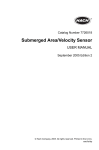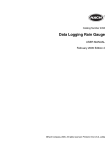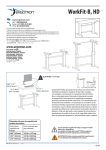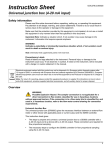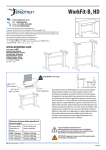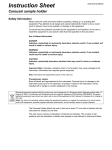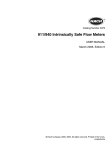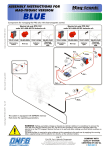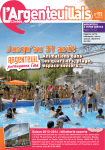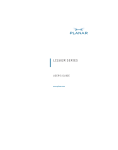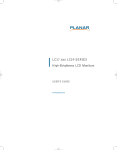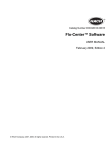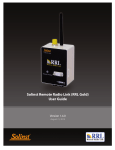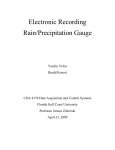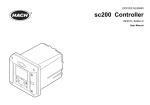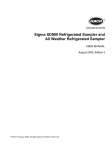Download Rain Gauge/Rain Logger Manual, Cat. No. 2458 - Can
Transcript
Catalog Number 2458 Data Logging Rain Gauge USER MANUAL February 2005 Edition 1 ©Hach Company, 2005. All rights reserved. Printed in the U.S.A. ad/dp Visit http://www.hach.com Table of Contents Section 1 Specifications......................................................................................................................................... 4 Section 2 General Information ............................................................................................................................... 5 2.1 Safety Precautions .............................................................................................................................................. 5 2.1.1 Use of Hazard Information......................................................................................................................... 5 2.1.2 Precautionary Labels................................................................................................................................. 5 2.2 Introduction ......................................................................................................................................................... 5 Section 3 Preparation of the Rain Logger ............................................................................................................ 9 3.1 Loading the InSight Software .............................................................................................................................. 9 3.2 Powering the Rain Logger................................................................................................................................... 9 3.3 Inserting the Rain Reader and Rain Logger in the Cradle .................................................................................. 9 3.4 Programming the Rain Logger .......................................................................................................................... 10 Section 4 Installation ............................................................................................................................................ 13 4.1 Location ............................................................................................................................................................ 13 4.2 Leveling the Rain Gauge................................................................................................................................... 13 4.3 Installing the Rain Logger ................................................................................................................................. 14 4.4 Remote Rain Logger System ............................................................................................................................ 14 Section 5 Operation .............................................................................................................................................. 17 5.1 Retrieving Data from the Rain Logger............................................................................................................... 17 Section 6 How to Order ........................................................................................................................................ 19 Section 7 Contact Information for Europe .......................................................................................................... 20 Section 8 Warranty................................................................................................................................................ 21 Appendix A Troubleshooting ............................................................................................................................... 23 A.1 Replacing the Battery ....................................................................................................................................... 23 A.2 Cleaning the Rain Gauge ................................................................................................................................. 23 A.3 RS232 Connection ........................................................................................................................................... 23 A.4 Problem Recording Data .................................................................................................................................. 23 Table of Contents Page 3 Section 1 Specifications Specifications are subject to change without notice. Rain Gauge Type Tipping bucket with 8” diameter collector/funnel Overall Dimensions 45.7 x 30.5 x 30.5 cm (18 x 12 x 12 in.) Weight 4.2 kg (9.25 lb) Resolution 0.01” rainfall per bucket tip Accuracy 0.5% at 0.5” per hour Base Mounting Plate Spring loaded, 3-point adjustable Materials of Construction Epoxy coated aluminum and Anodized Aluminum (funnel screen is stainless steel) Rain Logger Enclosure Impact resistant plastic Type Solid state memory, battery backed Dimensions 2.54 x 7 x 10.5 cm (1 x 2.75 x 4.125 in.) Weight 8.5 oz (0.24 kg) Electronics CMOS, protected to NEMA 4x, 6 requirements Operating Temperature 0 to 57 °C (32° to 135 °F) Storage Temperature –29° to 66 °C (–20° to 150 °F) Power Requirements Replaceable 9 VDC alkaline battery Battery Life 6 months, typical Data Capacity 10,080 readings (i.e. 7 days at 1 minute recording intervals, 70 days at 10 minute recording intervals) Time Base Indicator L.E.D. flashing once every 2.5 seconds indicates a good battery. 2–3 days of remaining battery life when the L.E.D. stops flashing. Data Interface L.E.D. optically coupled RS232 interface Rain Reader Enclosure Impact resistant plastic Dimensions 2.54 x 7 x 10.5 cm (1 x 2.75 x 4.125 in.) Weight 8.5 oz (0.24 kg) Electronics CMOS Power Requirements 9 VDC, nominal; supplied via 115 VAC/9 VDC power adapter Data Interface L.E.D. optically coupled RS232 interface Data Transfer Rate 4800 baud (fixed) Computer Interface RS232 serial cable, IBM PC compatible InSight Software Pentium PC with 133 MHz or higher processor Windows 95, 98, 2000, NT 4.0, or XP operating systems Minimum 64 Megabytes RAM Hardware Requirements Minimum 100 MB available hard drive space 9-pin serial port or 25-pin serial port with 9-pin adapter VGA Graphics display with 800 x 600 or higher resolution, 256 colors Mouse Color printer for output of reports and graphs is recommended Specifications Page 4 Section 2 General Information 2.1 Safety Precautions Please read this entire manual before unpacking, setting up, or operating this equipment. Pay attention to all danger and caution statements. Failure to do so could result in serious injury to the operator or damage to the equipment. To ensure that the protection provided by this equipment is not impaired, do not use or install this equipment in any manner other than that specified in this manual. 2.1.1 Use of Hazard Information DANGER Indicates a potentially or imminently hazardous situation which, if not avoided, could result in death or serious injury. CAUTION Indicates a potentially hazardous situation that may result in minor or moderate injury. Important Note: Information that requires special emphasis. Note: Information that supplements points in the main text. 2.1.2 Precautionary Labels Read all labels and tags attached to the instrument. Personal injury or damage to the instrument could occur if not observed. . This symbol, if noted on the instrument, references the instruction manual for operation and/or safety information. 2.2 Introduction This manual covers the Sigma Rain Logger and Remote Rain Logger systems. The Data Logging Rain Gauge, Remote Rain Gauge, and InSight software measure and record data on rainfall at a particular location. The Rain Logger systems consist of four main parts (see Figure 1). • Rain Gauge—A device used to measure rainfall. Measurement is based on the principle of an internal tipping bucket that is calibrated to collect 0.01 inches of rain. When this amount is collected, the bucket tips and the process is restarted. The bucket tip is recorded by the Rain Logger. • Rain Logger—A pocket-sized device which records the rainfall measured by the rain gauge. It can hold 10,080 readings. • Rain Reader—A pocket-sized device which provides an interface between a PC and the Rain Logger. This device connects to the serial port of the PC. • InSight Software—A program which allows storing, retrieving, and analyzing of data. It is compatible with rain loggers, flow meters, and samplers. See the operating instructions that came with the InSight software for a complete description of its functions. General Information Page 5 General Information Figure 1 Data Logging Rain Gauge Components 1 2 4 5 6 TOP TOP TO TRANSFER DATA TO TRANSFER DATA ALIGN ARROWS WITH READER RAIN READER ALIGN ARROWS WITH READER RAIN LOGGER IN RAIN GAUGE: INSTALL TOP UP WITH BACK FACING TIPPING BUCKET 3 7 1. Rain Gauge 5. Rain Logger 2. Screen 6. Cradle 3. Funnel 7. CD, Insight Software 4. Rain Reader Figure 2 Rain Logger System TO P TA DA ER SF WS RO AR ER IGN AD AL H RE WIT AN TO TR ER GG 1 IN RA LO IN E: UG GA IN P UP NG RA L TO FACI AL ET INST BACK BUCK H G WIT PPIN TI 2 TO P ATA RD SFE WS RO AR ER GN AD ALI H RE WIT 3 AN TO TO TR IN P TO ATA RD SFE AN WS RO R AR DE GN EA ALI ITH R W RA TR ER ER G OG L IN E: UG GA P IN PU RA TO CING LL TA K FA ET INS BAC BUCK H G WIT PPIN TI AD IN RA RE l tria us ne Ind lkali A olt 9 V ery tt Ba 1. Rain Gauge 2. Rain Logger installed into cradle with Rain Reader Introduction Page 6 3. PC with Insight software General Information Figure 3 Rain Gauge 254 mm (10.00 inches) 6 1 2 305 mm (12.00 inches) 3 254 mm (10.00 inches) 4 5 ( 216 mm 8.50 inches) 457 mm (18.00 inches) 305 mm (12.00 inches) 1. Sleeve, Rain Logger 4. Leveling Wing nuts (4) 2. Tipping Bucket 5. Level 3. Measured Rainfall, Drain (2) 6. Mounting holes, ∅12.7 mm (∅ 0.5-inch) thru (4) Introduction Page 7 General Information Figure 4 Rain Reader and Rain Logger 71.6 mm (2.82 inches) 1 2 3 5 4 6 71.6 mm (2.82 inches) TOP TO TRANSFER DATA RAIN READER 106 mm (4.19 inches) ALIGN ARROWS WITH READER 106 mm (4.19 inches) TOP TO TRANSFER DATA 9 7 8 1. Rain Reader 6. Optical Communication Ports 2. Rain Logger 7. AC Power Connection 3. LED, Power ON Indicator 8. Serial Interface Cable 4. Optical Communication Ports 9. Battery Compartment Cover 5. LED, Power ON Indicator 10. Screws (4) Introduction Page 8 ALIGN ARROWS WITH READER RAIN LOGGER IN RAIN GAUGE: INSTALL TOP UP WITH BACK FACING TIPPING BUCKET 10 Section 3 Preparation of the Rain Logger 3.1 Loading the InSight Software 1. Insert the CD into the CD-ROM drive. The CD should automatically run. If the CD does not automatically run, follow the steps below: a. Click START and select the Run function. b. Click BROWSE in the Run dialog box. c. Browse to the CD-ROM drive on your computer and double click setup.exe. d. Click OK in the Run dialog box. 2. Follow the instructions as they appear on the screen. 3.2 Powering the Rain Logger 1. Remove the four screws from the face of the Rain Logger and remove the cover. 2. Attach a 9V battery to the battery clip, observing proper polarity. 3. Replace the cover and screw it into place. Be sure to replace the cover as shown in Figure 5 so that the arrows on the cover label point towards the optical communication port on the left side of the rain logger case. Note: Improper placement of the cover can result in no data being recorded when the Rain Logger is installed in the Rain Gauge. Figure 5 Battery Installation 1 TO P TO T RA NS FE RD AL AT A WI IGN TH AR RE RO AD WS ER RA IN IN Screws LO GG IN I GA WI NSTA U T TIP H BA LL TO GE: PIN CK P U G B FA P UC CIN KE G T 3 1. RA 2. Cover, Rain Logger 3. ER 2 9V Battery 3.3 Inserting the Rain Reader and Rain Logger in the Cradle Insert the Rain Reader and Rain Logger into the cradle. Be sure the Reader is inserted before the Logger and that the labels face out (see Figure 6). 1. Insert the Rain Reader into the left side of the cradle. Preparation of the Rain Logger Page 9 Preparation of the Rain Logger 2. Insert the Rain Logger into the right side of the cradle. Align the arrows on the labels of the Rain Reader and Rain Logger to point at each other. 3. Connect power to the Rain Reader using either the AC power adapter included, or a 9V battery installed on the cradle. Figure 6 Rain Reader and Rain Logger in the Cradle 1 2 TOP TOP TO TRANSFER DATA TO TRANSFER DATA 3 ALIGN ARROWS WITH READER ALIGN ARROWS WITH READER RAIN LOGGER RAIN READER 4 IN RAIN GAUGE: INSTALL TOP UP WITH BACK FACING TIPPING BUCKET 6 5 1. Cradle 4. Battery, 9V 2. Rain Reader 5. Power supply to Rain Reader (battery power or AC power) 3. Rain Logger 6. 9-pin serial interface connector (Rain Reader to PC) 3.4 Programming the Rain Logger 1. Connect the Rain Reader serial interface cable to the 9-pin serial port (or a 25-pin serial port with a 9-pin adapter) on your PC. If the computer has more than one serial port, make note of which one is going to be used for the Rain Reader. 2. Start up the InSight software. Select the Rain Logger from the list of instruments. 3. Select the COM port connected to the Logger. The Rain Reader baud rate is fixed at 4800. Programming the Rain Logger Page 10 Preparation of the Rain Logger 4. Click OK. A Connected to Sigma Rainlogger dialog box should appear. This indicates the Rain Reader and PC are properly connected and communicating (see Figure 7). If it does not appear, see Appendix A on page 23. Figure 7 Connected to Sigma Rainlogger 5. Once connected, click REMOTE PROGRAMMING.. 6. Enter the information for the site where the Rain Gauge will be installed. • Site Id Enter a description for the location of the Rain Gauge. • Start Condition Use the drop-down menu to select between Record Immediately or Record on First Tip. • Interval Use the drop-down menu to enter the interval at which the Rain Logger will record the data. • Memory Mode Use Slate Mode to have the recordings stop after the memory is full. Use Wrap Mode to have the oldest data replaced with new data when the memory is full. 7. Click the clock option to program the clock. Click either Use PC Time/Date or Use User-Entered Time/Date. If selecting Use User-Entered Time/Date, the needed information must be manually entered in the Enter New Logger Time/Date fields. Click PROGRAM. 8. After the clock has been programmed, InSight returns to the Connected to Sigma Rainlogger dialog box. If the information is correct, click OK to return to the main menu. 9. Click the Clear Logger Memory option to clear logger data points. The site and clock information will not be erased. 10. Click RETURN and the logger is now programmed. Programming the Rain Logger Page 11 Visit us at www.hach.com Section 4 Installation DANGER Only qualified personnel should conduct the installation tasks described in this section of the manual. 4.1 Location 1. Install the rain gauge in a clear area away from buildings and trees which could block the natural fall of the rain. Pick a location which is as level as possible and will assure a representative sample of rainfall for the area. 2. The base plate can be mounted to any flat surface using the four mounting holes located in the corners of the plate. Attach the mounting plate to the ground with small stakes or bolts depending on the mounting surface. Note: If the Remote Rain Logger System is being installed, route the cable from the Rain Gauge to the place where the Remote Rain Logger housing will be located. The Remote Rain Logger housing may be located 25 ft away from the Rain Gauge with the standard cable, or up to 125 ft away using the optional 100 ft extension cable. 4.2 Leveling the Rain Gauge For accurate rainfall measurements, the rain gauge must be levelled using the internal bullseye level located inside the gauge. 1. Remove the screen and rain gauge funnel. Be sure that no packing material is inside or under the gauge and that the tipping bucket can move freely about the pivot point. 2. Using the three wing nuts located on the base, adjust the gauge so that the air bubble is centered in the circle of the bulls-eye level. If the Remote Rain Logger System is being installed, replace the screen and the rain gauge funnel and go to Section 4.4 on page 14. Figure 8 Inside the Rain Gauge 1 4 2 5 3 6 1. Sleeve, Rain Logger 4. Rain Logger (installed) 2. Sensor, Tipping Bucket 5. Power ON Indicator 3. Tipping Bucket 6. Level Installation Page 13 Installation 4.3 Installing the Rain Logger 1. Slide the Rain Logger into the mounting sleeve in the Rain Gauge with the side marked TOP up (see Figure 8). Note: Use care not to tip the bucket during Rain Logger installation since false rainfall will be recorded. Incorrect placement of the Rain Logger in the Rain Gauge will result in no recorded data. 2. Replace the screen and the rain gauge funnel. 4.4 Remote Rain Logger System 1. Remove the top cover of the Remote Rain Logger housing by rotating it counter-clockwise to unscrew it from the housing (see Figure 10). 2. Install the Rain Logger in the metal bracket by sliding the top of the Rain Logger into the leaf springs and snapping the bottom of the Rain Logger under the lip of the metal bracket. Make sure that the arrows on the Rain Logger label face the same direction as the arrows on the bracket label. 3. Install two 9V batteries in the holders located on the metal bracket, observing proper polarity. 4. Replace the top cover of the Remote Rain Logger housing. 5. Attach the cable from the Rain Gauge to the connector on the top of the Remote Rain Logger housing. Figure 9 Remote Rain Logger Overview 1 2 3 TOP TO TRANSFER DATA INSTALL LOGGER WITH ARROWS LINED UP FACING SAME DIRECTION 114.3 mm ( 4.50 inches) 197 mm (7.75 inches) 1. Housing, Remote Rain Logger Body 2. Top Cover, Remote Rain Logger 3. Connector Installing the Rain Logger Page 14 Installation Figure 10 Remote Rain Logger 3 2 TOP TO TR ANSF ER DA TA ALIGN WITH ARROWS READ ER RAIN LOGG IN RA IN GA UGE: INSTAL L TOP WITH UP BA TIPPIN CK FACING G BU CKET ER TOP DATA NSFER TO TRA 4 ER L LOGG UP INSTAL WS LINED ION CT ARRO WITH SAME DIRE FACING 1 5 6 1. Housing, Remote Rain Logger Body 4. 9V Battery (2) 2. Top Cover, Remote Rain Logger 5. Wing nut 3. Rain Logger 6. Bracket Remote Rain Logger System Page 15 Visit us at www.hach.com Section 5 Operation 5.1 Retrieving Data from the Rain Logger 1. Remove the screen and funnel from the Rain Gauge. 2. Carefully remove the Rain Logger from the bracket. 3. It is recommended to clean the Rain Gauge and tipping bucket while the Rain Logger is removed so false data won’t be recorded. 4. Insert the Rain Reader and Rain Logger in the cradle as it was done during programming (see Section 3.3 on page 9). 5. Be sure the Rain Reader serial interface cable is connected to the 9-pin serial port (or a 25-pin serial port with a 9-pin adapter) on your PC. If the computer has more than one serial port, make note of which one is going to be used for the Rain Reader. 6. Start up the InSight software. 7. Select the Rain Logger from the list of instruments. 8. A Connected to Sigma Rainlogger dialog box should appear. This indicates the Rain Reader and PC are properly connected and communicating (see Figure 7 on page 11). If it does not appear, see Appendix A on page 23. 9. Once connected, click RETRIEVE LOGGED DATA. This will retrieve and store all data from the logger onto the PC. See the InSight manual for information on Data Analysis. Be sure all data is store successfully before continuing. 10. If all data was stored, click CLEAR LOGGER MEMORY. This will erase all rainfall data from the Rain Logger. Figure 11 Clear Logger Memory 11. Click OK to confirm. 12. If needed, make changes to the programmed information (Interval, Start Condition, or Memory Mode) by clicking REMOTE PROGRAMMING. 13. Click RETURN and the logger can now be returned to the Rain Gauge. Operation Page 17 Operation 14. Slide the Rain Logger into the mounting sleeve in the Rain Gauge with the side marked Top up (Figure 8 on page 13). Note: Use care not to tip the bucket during Rain Logger installation since false rainfall will be recorded. Incorrect placement of the Rain Logger in the Rain Gauge will result in no recorded data. 15. Replace the screen and the rain gauge funnel. Retrieving Data from the Rain Logger Page 18 Section 6 How to Order Ordering Information for the U.S.A. By Telephone: (800) 635-4567 By Fax: (970) 461-3915 By Mail: Hach Company P.O. Box 389 Loveland, Colorado 80539-0389 U.S.A Ordering information by E-mail: [email protected] Information Required • Hach account number (if available) • Billing address • Your name and phone number • Shipping address • Purchase order number • Catalog number • Brief description or model number • Quantity Ordering Information for Outside the U.S.A. and Europe Hach maintains a worldwide network of dealers and distributors. To locate the representative nearest you, send e-mail to [email protected] or visit www.hach.com. Technical Support Technical and Customer Service Department personnel are eager to answer questions about our products and their use. In the U.S.A., call 1-800-635-1230. Outside the U.S.A. and Europe, send e-mail to [email protected]. Repair Service Authorization must be obtained from Hach before sending any items for repair. Please contact the Hach Service Center serving your location. Hach Company P.O. Box 389 Loveland, Colorado, 80539-0389 U.S.A. Telephone: 1-800-635-1230 or (970) 669-3050 Fax: (970) 669-2932 How to Order Page 19 Section 7 Contact Information for Europe For technical support, repair service, and ordering information please refer to the contact information below for your specific country. For additional information, visit www.hachlange.com. Austria Dr. Bruno Lange Ges. MBH Industriestraße 12 A - 3200 Obergrafendorf Tel. +43 (0)27 47 74 12 Fax +43 (0)27 47 42 18 [email protected] Italy Dr. Bruno Lange s.r.I. Via Riccione, 14 I-20156 Milano Tel. +39 02 39 23 14-1 Fax +33 02 39 23 14-39 [email protected] Belgium Dr. Lange Motstraat 54 B-2800 Mechelen Tel. +32 (0)15 42 35 00 Fax +32 (0)15 41 61 20 [email protected] Poland Hach Lange sp.zo.o. ul. Opolska 143 a PL-52-013 Wroclaw Tel. +48 71 3 42 10 -81 Fax +48 71 3 42 10-79 [email protected] Denmark Dr. Lange Danmark A/S Jernhoolmen 34-40 DK-2650 Hvidovre Tel. +45 (0)36 77 29 11 Fax +45 (0)36 77 49 11 [email protected] The Netherlands Dr. Lange Nederland B.V. Laan an Westroijen 2a NL-4003 AZ Tiel Tel. +31 (0) 3 44 63 11 30 Fax +31 (0) 3 44 63 11 50 [email protected] France Hach Lange Hach SAS 33 Rue du Ballon F-93165 Noisy Le Grand Tel. +33 (0)1 48 15 80 80 Fax +33 (0)1 48 15 80 00 [email protected] Spain/Portugal Hach Lange S.L.U. c/ Araba, 45. Apdo. 220 E-20800 Zarauz/Guipùzcoa Tel. +34 9 43 89 43 79 Fax +34 9 43 13 02 41 [email protected] Germany Dr. Bruno Lange GmbH & CO. KG Willstätterstr. 11 D-40549 Düsseldorf Tel. +49 (0)2 11 52 88-0 Fax +49 (0)2 11 52 88-143 [email protected] Sweden Hach Lange AB Vinthundsvägen 159A S-128 62 Sködal Tel. +46 (0)8 7 98 05 00 Fax +46 (0)8 7 98 05 03 [email protected] Great Britain Hach Lange LTD Lennox Road Basingstoke Hampshire, RG22 4AP Tel. +44 (0)12 56 33 34 03 Fax +44 (0)12 56 33 07 24 [email protected] Switzerland Dr. Bruno Lange AG Juchstrasse 1 CH-8604 Hegnau Tel. +41(0)1 9 45 66 10 Fax +41(0)1 9 45 66 76 [email protected] Contact Information for Europe Page 20 Section 8 Warranty Hach Company warrants this product to the original purchaser against any defects that are due to faulty material or workmanship for a period of one year from date of shipment. In the event that a defect is discovered during the warranty period, Hach Company agrees that, at its option, it will repair or replace the defective product or refund the purchase price, excluding original shipping and handling charges. Any product repaired or replaced under this warranty will be warranted only for the remainder of the original product warranty period. This warranty does not apply to consumable products such as chemical reagents; or consumable components of a product, such as, but not limited to, lamps and tubing. Contact Hach Company or your distributor to initiate warranty support. Products may not be returned without authorization from Hach Company. Limitations This warranty does not cover: • Damage caused by acts of God, natural disaster, labor unrest, acts of war (declared or undeclared), terrorism, civil strife or acts of any governmental jurisdiction • Damage caused by misuse, neglect, accident or improper application or installation • Damage caused by any repair or attempted repair not authorized by Hach Company • Any product not used in accordance with the instructions furnished by Hach Company • Freight charges to return merchandise to Hach Company • Freight charges on expedited or express shipment of warranted parts or product • Travel fees associated with on-site warranty repair This warranty contains the sole express warranty made by Hach Company in connection with its products. All implied warranties, including without limitation, the warranties of merchantability and fitness for a particular purpose, are expressly disclaimed. Some states within the United States do not allow the disclaimer of implied warranties and if this is true in your state the above limitation may not apply to you. This warranty gives you specific rights, and you may also have other rights that vary from state to state. This warranty constitutes the final, complete, and exclusive statement of warranty terms and no person is authorized to make any other warranties or representations on behalf of Hach Company. Limitation of Remedies The remedies of repair, replacement or refund of purchase price as stated above are the exclusive remedies for the breach of this warranty. On the basis of strict liability or under any other legal theory, in no event shall Hach Company be liable for any incidental or consequential damages of any kind for breach of warranty or negligence. Warranty Page 21 Visit us at www.hach.com Appendix A Troubleshooting A.1 Replacing the Battery The 9V batteries in the Rain Logger and Remote Rain Logger typically last for 6 months. An L.E.D. flashing once every 2.5 seconds indicates a good battery. When the L.E.D. stops flashing, two to three days of battery life remain but it is recommended to replace the battery immediately at that time. A.2 Cleaning the Rain Gauge Every time the Rain Logger is removed to record the data, clean the Rain Gauge with a soft, wet cloth. Pay particularly close attention to the following areas: • Be sure the tipping bucket can still tip on its axis. Debris can cause inaccurate readings. • Be sure the funnel is not clogged and thoroughly clean the screen. Debris covering the screen or in the funnel can cause inaccurate readings. • Check all connections including the Rain Logger bracket for signs of damage or interference that may cause inaccurate readings. A.3 RS232 Connection Use Table 1 to determine what the problem was when attempting to connect the Rain Reader with your PC. If all else fails, contact Technical Support. Table 1 RS232 Connection Errors Possible Problems Solutions The RS232 cable and receptacle are not in good condition or tightly connected. Replace cable or tighten connection. The com port is not enabled on your PC. Examine your hardware profile and check your computer manual. Common settings are: COM 1 IRQ 4 Address O3F8 COM 2 IRQ 3 Address O2F8 COM 3 IRQ 4 Address O3E8 COM 4 IRQ 3 Address O3E8 The unit does not have adequate power supply. (Check Status screen) Check the fuses and evaluate the power supply. The 9-pin and 25-pin connections are not working properly. Try a different computer and check the cable with an Ohm meter. A.4 Problem Recording Data If the Rain Logger is not recording any data from the tipping bucket: • Check that the screen is free of debris and that water can run through the funnel to the tipping bucket. • Check that the tipping bucket can tip, debris or shipping material might block the tipping bucket from recording data. • Check that the Rain Logger is properly installed. Center the Rain Logger in the bracket in the Rain Gauge. There is enough movement where the Rain Logger doesn’t pick up rain data occasionally. • After replacing batteries, check the cover of the Rain Logger. If the cover is turned around, the Rain Logger is improperly installed. After replacing batteries, check that the red power LED is flashing. This is a visual indication that the unit is running properly. Troubleshooting Page 23 Visit us at www.hach.com