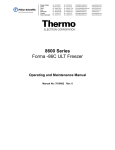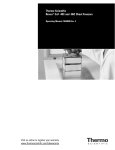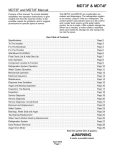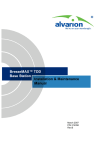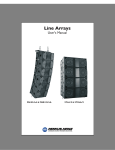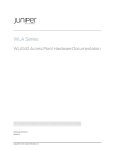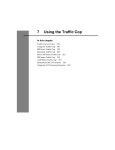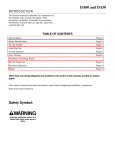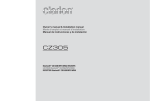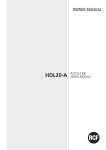Download AP-Ext-N User Manual
Transcript
AP-Ext-N User Manual Contact Terabeam www.terabeam.com 8000 Lee Highway Falls Church, VA 22042 Office: 703-205-0600 Fax: 703-205-0610 Sales: 1-888-297-9090 MNL-500275-001 Version 1.0 Jun 2005 AP-Ext-N User Manual LIMITED WARRANTY Terabeam Wireless (Terabeam) warrants that your device is free of defects in material and workmanship for a period of one year after initial purchase. Terabeam will, in this period of time, repair or replace, any Terabeam product returned to the factory, freight prepaid. The Terabeam warranty covers repairs or replacement (at Terabeam’s option) of the product only. Terabeam is not responsible for the cost of removal, reinstallation, or shipping to the place of repair. Terabeam does not extend or modify its warranty period as a result of repair or replacement. Terabeam reserves the right to void a warranty and/or make reasonable charges for repair of a unit if the warranty seal is broken or the unit displays evidence of misuse, abuse, or tampering. Terabeam is not responsible for damage to any other equipment or property, or any other consequential or incidental damages of any kind, whether based on contract, negligence, or strict liability. Maximum liability shall not in any case exceed the purchase price of the unit. Warranties give you (the buyer) specific legal rights. You may also have other rights that vary from state to state. This warranty is only extended to purchases made in the United States of America or its possessions. SPECIAL WARRANTY NOTICE The warranty is null and void if any of the following occurs: 1. 2. 3. 4. The product enclosure is opened. The connections are not properly waterproofed. The device is installed improperly or with incorrect connectors. The round connector of the outdoor Ethernet cable (if provided) is improperly plugged into the rear jack of the enclosure. 5. The device or DC Power Injector (if provided) are physically damaged. 6. The device is operated outside the recommended DC power specifications. 7. The device is damaged by extreme forces of nature, lightning, or ‘Acts of God.’ Ver 1.0 Page i Jun 2005 AP-Ext-N User Manual TABLE OF CONTENTS Section 1 1.1 1.2 1.3 Section 2 2.1 2.2 2.3 2.4 2.5 Overview 1 Description ....................................................................................................................................1 AP-Ext-N Features ........................................................................................................................2 AP-Ext-N Kit ..................................................................................................................................2 Installation 4 Locating the AP-Ext-N...................................................................................................................4 Mounting the AP-Ext-N .................................................................................................................4 DC Power Injector .........................................................................................................................6 Power Supply ................................................................................................................................6 Hardware Installation ....................................................................................................................6 © 2005 Terabeam Wireless. All Rights Reserved. No part or parts of this document may be reproduced, translated, stored in any electronic retrieval system or transmitted, in any form or by any means, electronic, mechanical, photocopied, recorded or otherwise, without the prior written permission of Terabeam Wireless. The information in this document is subject to change without notice. Although every effort has been made to make this manual accurate and complete, Terabeam Wireless assumes no responsibility for any errors that may appear in this document. Ver 1.0 Page ii Jun 2005 AP-Ext-N User Manual Section 1 Overview 1.1 Description The AP-Ext-N is an 802.11b Access Point (AP) built into a flat panel enclosure. It is ideal for providing maximum coverage over a focused area, such as 802.11b Hot Spots, hotels, airports, office buildings, apartment complexes, etc. It is easy to install and features the functionality of the Terabeam AP-Plus Access Point, including 128-bit WEP (Wired Equivalent Privacy) and the new Agere WEP-Plus. Its Windows-based SNMP compliant Configurator software makes it easy to configure your system as well as to centrally control your network. The AP-Ext-N housing is waterproof and intended for pole-mounted outdoor installations. Two versions of the AP-Ext-N are available: the standard series AP-Ext-N, and the AP-LR-Ext-N with the addition of an integrated bi-directional fixed amplifier to boost range and improve reception. The WLAN device located in the unit gets its power from the DC Power Injector which puts DC power onto the Ethernet cable. Up to 300 feet of Ethernet cable (ordered separately) between the DC injector and the unit can be used with no signal loss. Both the AP-Ext-N and the AP-LR-Ext-N version use a 110/220 VAC to 48 VDC power supply. Ver 1.0 Page 1 Jun 2005 AP-Ext-N User Manual 1.2 AP-Ext-N Features Key Features • • • • • • • • • • • • • • • • • 1.3 802.11b Compatible Ideal for use in campus environments and 802.11b Hot Spots Provides access to any 802.11b compatible client 802.11b radio built right into the flat panel unit -LR models feature a built-in amplifier and provide the maximum range possible Weatherproof: designed and rated for outdoor use Provides extended range coverage by focusing the radio signal Unit and Ethernet cable are designed for outdoor use Unit is lightweight and thin, just 1.25 inch thick and 15.5 inches square N-type connector in the back for external antenna Transmit power of 15 dBm for standard and 24 dBm for –LR model Up to 4.5 Mbps actual throughput DC power for electronics in the antenna are carried up the Ethernet cable (Power Over Ethernet, POE) Windows-based Configuration Software Remotely manageable and SNMP compliant Protects against access by unauthorized stations via an Access Control Table or MAC authentication via a RADIUS Server Operating temperature range: -20oC to +50oC AP-Ext-N Kit Each AP-Ext-N kit includes the following (refer to Figure 1.1a): • • • • • Flat panel unit with built-in Access Point and N-type connector for external antenna (-LR models feature an integrated bi-directional amplifier for increased transmit power and receive signal sensitivity for longer range) Sturdy steel wall/mast tilt-bracket mount Cat 5 DC Power Injector 110/220 VAC to 48 VDC Power Supply CD-ROM with Windows-based software and documentation A Terabeam outdoor Ethernet cable must be ordered separately. Available lengths are 50, 100, 200, or 300 feet (maximum length). The latest software and User’s Manuals can also be found at: http://www.terabeam.com/support/downloads.php, and http://www.terabeam.com/support/documents.php. Figure 1.1b shows a typical application of the AP-Ext-N. Ver 1.0 Page 2 Jun 2005 AP-Ext-N User Manual Figure 1.1a – AP-Ext-N, 110/220 VAC Power Supply, and DC Power Injector Figure 1.1b – Typical Application Omni Antenna AP-Ext-N Short Coax Cable Ver 1.0 Page 3 Jun 2005 AP-Ext-N User Manual Section 2 Installation Safety Warning CAUTION! 2.1 This antenna/transmitter device must be fixed-mounted on outdoor permanent structures with a separation distance of at least 2 meters (6.56 feet) from all persons. Users and installers must adhere to the antenna installation instructions and transmitter operating conditions in order to comply with the FCC’s RF exposure requirements. Locating the AP-Ext-N The most important aspect of setting up the AP-Ext-N is the location and aiming of both the unit and its external antenna. For maximum range (up to several miles), the antenna must have clear, unobstructed line of site (LOS) and Fresnel Zone between it and the client stations’ antennas. The AP-Ext-N should be installed outdoors as close as possible to its antenna so that the coax cable between the antenna and the unit is kept as short as possible. For maximum range and the strongest signal, the antenna must “see” the clients’ antennas in order to be connected. If they do not have this clear line of sight, you will likely not get a reliable, long-range wireless connection. The only way to accurately determine your coverage area is to put up the AP-Ext-N and its antenna in the best locations available and run some tests. NOTE: 2.2 It is strongly recommended that you configure and test the unit prior to deploying it in the field. Set up a “mini-network” that resembles your actual configuration as close as possible. By using such a mock-up, troubleshooting potential problems will be much easier than if you already installed the equipment in the field. Read through this entire Section 2 to understand how to install the hardware. Mounting the AP-Ext-N A 2.4 GHz antenna must be used with the AP-Ext-N unit. If you are not using an omnidirectional, the antenna may be mounted either vertically or horizontally polarized using its own hardware. Please note that both ends of the link must use the same polarization. The antenna can be mounted to a mast or pipe as shown in Figure 2.1. When covering an area with laptops or PDAs, a sector antenna should be installed horizontally polarized since this will match the polarization of the internal antennas in the WLAN cards. When installed outdoors, it is very important that the round connector on the back of the unit be properly waterproofed. Ensure that a high quality all-weather resistant electrical tape and/or other water sealant method, such as Permagum or equivalent, is utilized. Silicon sealants are not recommended since they are hard to work with, do not ensure a 100% waterproofing of the connectors and are difficult to remove, if ever necessary. The antenna and the AP-Ext-N or the mast where they are bolted to should be connected to an Earth ground. Fig. 2.1 shows the possible grounding points that you can use. Table 2.1 gives a list of Terabeam recommended antennas that you can use with the AP-Ext-N. Ver 1.0 Page 4 Jun 2005 AP-Ext-N User Manual Figure 2.1 – Outdoor Pole Mount Installation Omni Antenna Possible Grounding Points AP-Ext-N Ethernet Round Connector Short Coax Cable Ethernet Cable to DC Power Injector (maximum 300 feet) Table 2.1 – Recommended External Antennas for the AP-Ext-N and AP-LR-Ext-N Terabeam Model No. A2408 A2412-O A2412-D HP90-13 HP90-16 LP-14 LP-17 PT2424 Ver 1.0 Description Omnidirectional, 16 in, 8 dBi gain, 2400 – 2500 MHz Omnidirectional, 65 in, 12 dBi gain, 2400 – 2485 MHz Omnidirectional, 65 in, 12 dBi gain, 2400 – 2485 MHz with 3 degree downtilt Sector, 25.5 in, 13 dBi gain, 2400 – 2500 MHz Sector, 41.5 in, 16 dBi gain, 2400 – 2500 MHz Sector, 32 in, 14 dBi gain, 2400 – 2500 MHz Sector, 32 in, 17 dBi gain, 2400 – 2500 MHz Grid Dish, 32 in x 27 in, 24 dBi gain, 2400 – 2483 MHz Page 5 Jun 2005 AP-Ext-N User Manual 2.3 DC Power Injector The Cat 5 DC Power Injector is not in a waterproof enclosure and must be protected from the weather. It can be permanently mounted to a surface using the double stick tape found on the back of it. 2.4 Power Supply The AP-Ext-N antenna kits come with a 110/220 VAC to 48 VDC power supply that has a standard barrel plug [center pin positive (+) tip and outer ring negative (-)]. 2.5 Hardware Installation Perform the following procedures once you have determined the optimal location for the external antenna and installed it following the manufacturer’s instructions: 1. Use the brackets and screws to mount the flat panel enclosure to a pole with a maximum diameter of up to 1 3/4 inches, as close as possible to the antenna. 2. Connect the antenna to the N-type connector in the back of the AP-Ext-N using a short coax cable as shown in figure 2.1 3. Ensuring that there is no DC power applied to the cable, plug the 6-pin N-male round connector of the outdoor Ethernet cable into the rear jack of the flat panel enclosure, making sure the notch on the connector is correctly aligned with the tab on the jack as shown on Figure 2.2. Turn the round locking nut clockwise as you push in until it securely fastens onto the jack. Please verify that the round connector is properly plugged into the rear jack of the antenna prior to connecting DC power because it is possible to push it in the wrong way if enough force is used. If DC power is applied and the connector is not properly plugged, damage to the electronics of the unit or the connector itself may occur which will not be covered by the factory warranty. Figure 2.2 – Plugging the Outdoor Ethernet Cable Plug the connector into the jack by aligning the notch with the tab Caution: CAUTION! Ver 1.0 Be sure DC Power is not applied when plugging the cable If DC Power is applied while you are attempting to insert the round connector into the jack, it is possible that, as you rotate the plug in an effort to find the key, DC power pins will momentarily touch the Ethernet pins. If this happens the Ethernet circuitry on the board will be damaged. Also, do not apply excessive pressure when you insert the round connector or the pins will pop out. Any damage caused by this action will not be covered by the factory warranty and will be a billable repair. Page 6 Jun 2005 AP-Ext-N User Manual 4. Attach the other end of the outdoor Ethernet cable to the Cat 5 DC Power Injector at port RJ-45 labeled “To Antenna”. 5. Connect the Ethernet cable labeled “To PC/Router” from the Cat 5 DC Power Injector into a regular port on your router, switch or hub. If you connect to a laptop or PC, use a cross-over cable or adapter. 6. Perform an Earth ground connection to any of the rear bolts of the unit, the mounting brackets, or the mast (if metallic) (refer to Fig. 2.1). For maximum protection, also connect the metal wire of the surge protected DC Injector to ground as shown on Figure 2.3. 7. Connect the barrel plug of the power supply to the “DC Power” jack on the Cat 5 DC Power Injector, then plug the Power Supply into an AC outlet. Check that the Power LED turns on. If there is traffic over the wireless medium the Wireless Link LED should be flashing. If the Ethernet port is active the Ethernet Link LED should be flashing. Radio Status should be off, it turns on only when there is a malfunction of the internal card (refer to Fig. 2.4). Also, a water-proof plug is located next to the LED label. You may remove this plug to gain access to a reset push button inside the AP-Ext-N for disaster recovery, or if so instructed by your Terabeam support representative during troubleshooting or technical assistance. 8. Configure the AP-Ext-N using the Configurator software. Please refer to the Marquee Series Configuration Guide, available as a pdf file on your CD ROM. Also, an online help is available by pressing F1 or clicking Help-> Index from the main screen. Figure 2.3 – Installation of the Terabeam Surge Protected DC Injector for Maximum Grounding Protection AC Power Ground Wire Power Supply RJ-45 Ethernet Connector To Router, Switch, or Hub (If connected to a PC, use a cross-over cable or adapter) To AP-Ext-N Terabeam Surge Protected DC Injector Water-Proof Plug – Remove to Gain Access to Reset Push Button Figure 2.4 shows the AP-Ext-N label located on the back of the flat panel. LEDs appear to the right that indicate the status of Power, Radio, Wireless Link, and Ethernet Link. 48 V System N-type Connector for External Antenna Figure 2.4 – AP-Ext-N Label and LEDs Ver 1.0 Page 7 Jun 2005










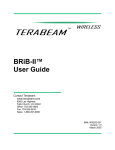
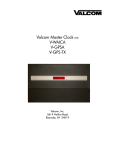
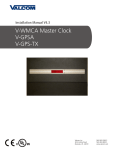
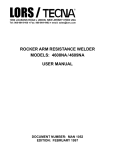
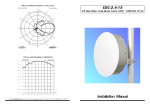
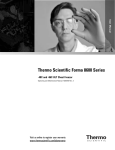
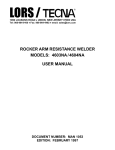
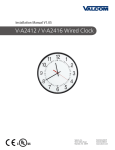
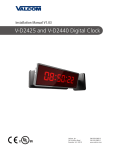
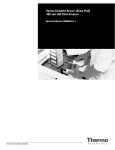
![TSD Series -40C ULT User Manual [EN]](http://vs1.manualzilla.com/store/data/005634658_1-66c9db561a67486106446026c707a26c-150x150.png)