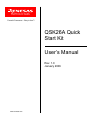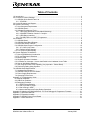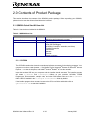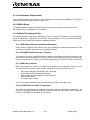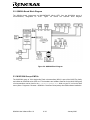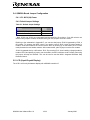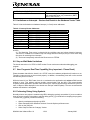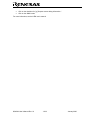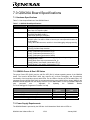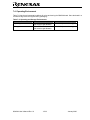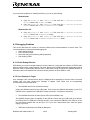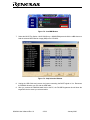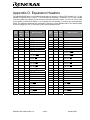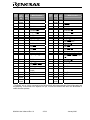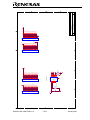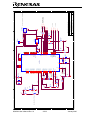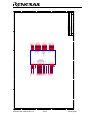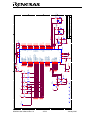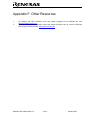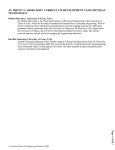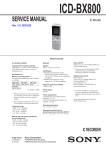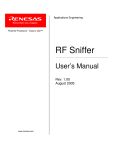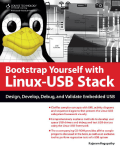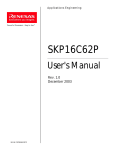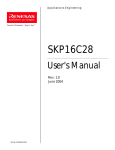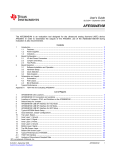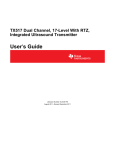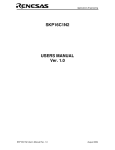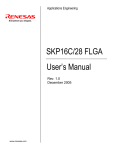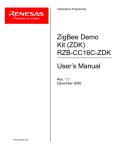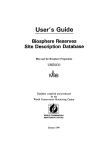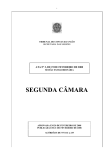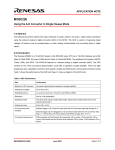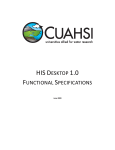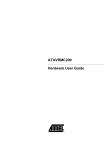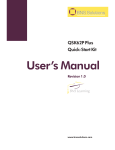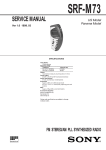Download RZB_CC16C_ZBK User Manual
Transcript
Powerful Processors – Easy to Use™ QSK26A Quick Start Kit User’s Manual Rev. 1.0 January 2006 www.renesas.com Table of Contents 1.0 Introduction ............................................................................................................................................. 3 2.0 Contents of Product Package................................................................................................................. 4 2.1. QSK26A Quick Start Kit Item List ...................................................................................................... 4 2.1.1. CD-ROM...................................................................................................................................... 4 3.0 Limited Guarantee and Support ............................................................................................................. 5 4.0 System Connectivity ............................................................................................................................... 6 4.1. Host Computer Requirements ........................................................................................................... 7 4.2. QSK26A Board .................................................................................................................................. 7 4.3. Software Development Tools ............................................................................................................ 7 4.3.1. HEW (High-performance Embedded Workshop)........................................................................ 7 4.3.2. NC30WA Evaluation Version C Compiler ................................................................................... 7 4.3.3. HEW Debug Interface ................................................................................................................. 7 4.3.4. FoUSB (Flash-over-USB™) Programmer ................................................................................... 7 5.0 Hardware ................................................................................................................................................ 8 5.1. QSK26A Board .................................................................................................................................. 8 5.2. QSK26A Board Block Diagram.......................................................................................................... 9 5.3. M16C/26A Group of MCUs................................................................................................................ 9 5.4. QSK26A Board Jumper Configuration............................................................................................. 10 5.4.1. JP1: MCU (U4) Power............................................................................................................... 10 5.4.2. Default Jumper Settings ............................................................................................................ 10 5.5. LCD (Liquid Crystal Display) ........................................................................................................... 10 6.0 System Operation & Limitations ........................................................................................................... 11 6.1. Kernel (ROM Monitor) Introduction.................................................................................................. 11 6.2. Pin and Peripheral Limitations......................................................................................................... 11 6.3. Memory Map.................................................................................................................................... 12 6.4. Register Operation Limitations ........................................................................................................ 12 6.5. Limitations on Interrupts - Vectors that Reside in the Hardware Vector Table ............................... 13 6.6. Stop or Wait Mode Limitations......................................................................................................... 13 6.7. User Program’s Real-Time Capability (Very Important – Please Read) ......................................... 13 6.8. Performing Debug Using Symbols .................................................................................................. 13 7.0 QSK26A Board Specifications.............................................................................................................. 15 7.1. Hardware Specifications.................................................................................................................. 15 7.2. QSK26A Power & Run LED Status ................................................................................................. 15 7.3. Power Supply Requirements ........................................................................................................... 15 7.4. Operating Environment.................................................................................................................... 16 Appendix A. Troubleshooting Guide........................................................................................................... 17 A.1 Manual Installation ........................................................................................................................... 17 A.2 USB Driver Problems ....................................................................................................................... 17 A.3 Debugging Problems........................................................................................................................ 18 A.3.1 Erratic Debug Behavior.............................................................................................................. 18 A.3.2 Can’t Connect to Target............................................................................................................. 18 A.3.3 Can’t Debug in HEW.................................................................................................................. 19 A.3.4 Issues that May Arise During Debug Operations ...................................................................... 19 Appendix B. Updating the QSK26A Board’s In-Circuit Debugger & Programmer Firmware .................... 21 Appendix C. Reference Manuals................................................................................................................ 23 Appendix D. Expansion Headers................................................................................................................ 24 Appendix E. QSK26A Printed Circuit Board............................................................................................... 31 Appendix F. Other Resources .................................................................................................................... 33 QSK26A User’s Manual Rev 1.0 January 2006 1.0 Introduction The QSK26A Quick Start Kit (QSK) is a low-cost development environment for evaluating M16C/26A group microcontrollers (MCU) and Renesas software development tools. The kit comes with a complete software development tool chain for Renesas MCUs, including Highperformance Embedded Workshop (HEW), which includes Integrated Development Environment (IDE), Graphical User Interface (GUI) and Software Debugger; NC30WA C-compiler, assembler and linker; and Flash-over-USB™ (FoUSB) Programming software. The QSK26A board features on-board in-circuit debugging and programming support (ICD), eliminating the need for an external ICD unit. All that is required for in-circuit debugging and programming with the QSK26A is a USB connection to a PC and the included development tool software. A real-time, source-level debug environment is implemented using the HEW4 software debug interface in conjunction with the QSK26A board. The Flash-over-USB™ (FoUSB) Programmer software allows insystem programming of the QSK26A board’s M16C/26A Flash MCU. QSK26A User’s Manual Rev 1.0 3/ 33 January 2006 2.0 Contents of Product Package This section describes the contents of the QSK26A product package. When unpacking your QSK26A, please check to see that all items listed below are included. 2.1. QSK26A Quick Start Kit Item List Table 2-1 lists the items included in the QSK26A. Table 2-1 QSK26A Item List Item Name QSK26A Board 6’ Mini USB Cable CD-ROM Quantity 1 1 1 Remarks M16C/26A QSK Board with integrated in-circuit debugging and programming support Connects QSK26A board to Host PC Auto-install program HEW (IDE & debugger) NC30WA (C-compiler, assembler, and linker) FoUSB Programmer USB drivers Manuals Tutorials Sample programs 2.1.1. CD-ROM The CD-ROM contains the electronic manuals and software necessary for developing programs. Your computer must have a web browser — like Mozilla Firefox, Netscape® Browser or Microsoft® Internet Explorer — to view the help files, and Adobe® Acrobat® Reader® to view the manuals. Insert the enclosed CD into your computer and the installer should auto-start. The installer program will create C:\Renesas and C:\Workspace folders on your machine. NC30WA, FoUSB Programmer, Documentation, sample code, and other QSK-related files are in the C:\Renesas folder. HEW is installed in the C:\Program Files\Renesas folder by default. If the installer program does not start, browse to the CD’s root folder and double-click on QSK-installer.exe to start the installation. QSK26A User’s Manual Rev 1.0 4/ 33 January 2006 3.0 Limited Guarantee and Support Renesas Technology America, Inc., warrants the QSK26A to be free from component or assembly defects for a period of 180 days from the date of purchase. Settlement is limited to repair or replacement of the product only. Renesas Technology America, Inc., does not assume any liability arising out of the application or use of any product, circuit or procedure described herein. No other liability or warranty applies, expressed or implied. Software warranty is limited to replacement of the CD only. While every attempt has been made to ensure accurate documentation, Renesas Technology America, Inc., cannot be held responsible for errors or omissions, and reserves the right to make changes without prior notice. “Flash-over-USB” is a trademark of Renesas Technology America, Inc. All other trademarks are the properties of their respective owners. Support for the QSK26A kit is provided via the following channels only: 1. Online User Forums at www.renesasunivsersity.com 2. Digikey Technical Support: www.digikey.com, click the “Contact Us” link 3. Renesas Technical Support Center, email at [email protected] QSK26A User’s Manual Rev 1.0 5/ 33 January 2006 4.0 System Connectivity The following lists the hardware and software products required for using the QSK26A Quick Start Kit. • • • • Host Computer (supplied by user) QSK26A Board Mini USB cable Software Tools (HEW IDE, NC30 Compiler/Linker, FoUSB Programmer) Figure 4-1: QSK26A System Connectivity QSK26A User’s Manual Rev 1.0 6/ 33 January 2006 4.1. Host Computer Requirements The minimum requirement to be able to use the software that comes with the QSK26A is a PC with a USB port and Microsoft Windows 98, Me, 2000, or XP. 4.2. QSK26A Board The QSK26A board provides an evaluation and development environment for the M16C/26A group MCUs. See section “5.0 Hardware” for more details. 4.3. Software Development Tools The installer program installs all the development tools. For details on installation, see the QuickStart Guide or instructions in Appendix A of this manual. A brief description of all the included tools follows. Please refer to the individual tool manuals for detailed information. 4.3.1. HEW (High-performance Embedded Workshop) HEW provides a Graphical User Interface (GUI) that integrates the software development tools and includes the C-compiler, assembler, linker, debugger and editor. 4.3.2. NC30WA Evaluation Version C Compiler The evaluation version of the M3T-NC30WA C-compiler is provided with the same functionality as the commercial version except that link size will be restricted to 64 kBytes after 60 days from when you begin using the compiler. Contact your local sales representative if you wish to purchase a full license. 4.3.3. HEW Debug Interface HEW communicates with a kernel (i.e. a ROM monitor program) on the target MCU through the ICD. This debug interface provides a highly efficient evaluation environment. Features include: • • • • • Source-level debugging for assembly and C language Single-step command (unlimited breakpoints) Run command with 6 breakpoints* for the M16C/26A RAM monitor function C variable “watch” window *Note: The number of breakpoints will vary depending on the M16C Flash MCU used. 4.3.4. FoUSB (Flash-over-USB™) Programmer The Flash-over-USB Programmer application provides In-System Programming capability for the starter kit or any target board using an M16C family Flash MCU (e.g. R8C, M16C, M32C). Please see the RTA-FoUSB-MON User’s Manual for more details. QSK26A User’s Manual Rev 1.0 7/ 33 January 2006 5.0 Hardware 5.1. QSK26A Board Figure 5-1 shows the QSK26A Board with major components identified. Figure 5-1: QSK26A Board QSK26A User’s Manual Rev 1.0 8/ 33 January 2006 5.2. QSK26A Board Block Diagram The QSK26A board incorporates an M30260F8AGP (48-pin QFP) from the M16C/26A group of microcontrollers, designated as IC101. Figure 5-2 shows the QSK26A block diagram. Figure 5-2: QSK26A Block Diagram 5.3. M16C/26A Group of MCUs The M16C/26A group of 16-bit single-chip Flash microcontrollers (MCU) is part of the M16C/Tiny family and utilizes an M16C/60 series CPU core. The hardware and software manuals for the M16C/26A group of microcontrollers can be found in the C:\Renesas\QSK26A\Docs folder on your PC or from the Start menu (Start > Programs > Renesas > QSK26A > Document Descriptions) after QSK software installation. QSK26A User’s Manual Rev 1.0 9/ 33 January 2006 5.4. QSK26A Board Jumper Configuration 5.4.1. JP1: MCU (U4) Power 5.4.2. Default Jumper Settings Table 5-1: Default Jumper Settings Jumper JP102: MCU Power Measurement JP103: Oscillator Stop Detection Default Setting Open* Open* * Both JP102 and JP103 are unpopulated and bypassed by 0Ω resistors. If the 0Ω resistors are removed and jumpers installed, the default setting for both jumpers would be “closed”. Referring to the schematics in Appendix E, you can see that jumper JP102 is bypassed by R122, a 0Ω resistor. To measure the MCU current, you need to remove R122, install a jumper header in location JP102 and measure the current into the MCU by hooking up a multi-meter (in DC current mode) between the two header contacts. After measurement, place a jumper over the two contacts. JP103 is bypassed also by a 0Ω resistor: R131. By removing R131, then installing a jumper header in location JP103 and placing a jumper over the header, the MCU oscillator works normally. Removing the jumper will stop the oscillator. This can be used to test the MCU’s integrated Oscillator Stop Detection feature. 5.5. LCD (Liquid Crystal Display) The LCD is a 2-line by 8-character display with a KS0066 controller IC. QSK26A User’s Manual Rev 1.0 10/ 33 January 2006 6.0 System Operation & Limitations The QSK26A provides sophisticated on-board debugging features at a low cost. The QSK26A’s in-circuit debugging and programming circuitry (ICD) cannot be disconnected for use with other M16C based boards. For M16C boards without on-board debugging/programming circuitry, Renesas offers the functionally equivalent, standalone RTA-FoUSB-MON in-circuit debugger/programmer. You can find detailed information on the RTA-FoUSB-MON and its functionality in the RTA-FoUSB-MON user’s manual. The QSK26A does have some limitations when used with the HEW software debugger and the board’s ICD circuit. Section 6.1 introduces the kernel (ROM monitor) program and its purpose. The limitations when this kernel is running with the user program are listed in Table 6-1. Table 6-1: System Limitations when Debugging Item Please Refer To 6.2 Pin and Peripheral Limitations 6.3 Memory Map User Limitations 6.4 Register Operation Limitations 6.5 Limitations on Interrupts - Vectors that Reside in the Hardware Vector Table 6.6 Stop or Wait Mode Limitations The kernel cannot be run in STOP or WAIT modes. Do not use these Debugger Limitations modes when debugging your program 6.7 User Program’s Real-Time Capability 6.1. Kernel (ROM Monitor) Introduction During debug, a small program called a kernel is uploaded to the M16C/26A (M30260F8AGP) MCU. The kernel communicates with HEW through the ICD portion of the QSK26A board regarding MCU status during user code debugging operations. There are no special steps required in the user program to make use of the ICD portion. The operation of the kernel is transparent to the user, but there are some limitations. These are discussed from section 6.2 onward. After starting a HEW debug session, the ICD uploads the kernel to the M16C/26A if it does not already exist (e.g. on a blank device or a device that was programmed with the FoUSB Programmer). After downloading the kernel, the M16C/26A is ready to download user code. Connecting the QSK26A board without starting HEW will not affect the signal lines connected between the ICD MCU (M37641F8) and the M16C/26A; the ICD MCU keeps the signal lines in high-impedance state. The ICD MCU only drives the pins after HEW or the FoUSB Programmer attempts to connect. After completing program debug and verification with HEW, you can create an image of your code in Intel (.hex) or Motorola (.mot) file formats. This image can be programmed into the M16C/26A using the FoUSB Programmer. This procedure erases the kernel and leaves only the user program. 6.2. Pin and Peripheral Limitations SIO/UART1 pins are used for communication between the M16C/26A kernel on the QSK26A board and the board’s ICD MCU (M37641F8). Do not connect these pins to any other circuit, as SIO/UART1 cannot be used in the user program while using the Debugger. QSK26A User’s Manual Rev 1.0 11/ 33 January 2006 6.3. Memory Map The amount and locations of memory used by the kernel on the QSK26A board’s M16C/26A MCU are shown in Figure 6-1. Figure 6-1: M30260F8AGP Memory Map with the Kernel Program Note: The kernel occupies memory associated with special-page vector numbers 18-19 and 192-255. The user reset vector is re-mapped to address FFFD8h by the kernel. 6.4. Register Operation Limitations Table 6-2 lists the limitations on register operation. The registers are inhibited from any modification. If register contents are modified in any way, kernel operation cannot be guaranteed. Table 6-2: Limitations on Register Operation Register Name User and Interrupt Stack Pointers UART1 Transmit/Receive Mode Register UART1 Transmit/Receive Control Register 0 UART1 Transmit/Receive Control Register 1 UART1 Interrupt Control Register 0 UART Transmit/Receive Control Register 2 UART1 Transmit Buffer Register QSK26A User’s Manual Rev 1.0 Restriction RAM memory range 0B80H – 0BFFH is used by the kernel. Do not set stacks in this area. Do not change. Do not change. Do not change bits 0 and 2. Do not write to this register. 12/ 33 January 2006 UART1 Receive Buffer Register Port 6 and Port 6 DDR Do not read this register. To prevent changes on P6_4 data and direction, use read-modify-write only instructions (BSET, BCLR, AND, OR, etc.). 6.5. Limitations on Interrupts - Vectors that Reside in the Hardware Vector Table Table 6-3 lists the limitations on hardware interrupt (i.e. fixed) vector addresses. Table 6-3: Interrupt Vector Addresses Interrupt Cause M16C/26A Vector Address Undefined FFFDCh ~ FFFDFh Overflow FFFE0h ~ FFFE3h BRK Instruction FFFE4h ~ FFFE7h Address Match FFFE8h ~ FFFEBh Single-step FFFECh ~ FFFEFh Watchdog Timer FFFF0h ~ FFFF3h DBC FFFF4h ~ FFFF7h NMI FFFF8h ~ FFFFBh RESET FFFFCh ~ FFFFFh Kit Specification User available User available User inhibited User inhibited User inhibited User available (Note 1) User inhibited User available Reset vector (Note 2) NOTES: (1) The Watchdog Timer vector is shared with the oscillation stop and voltage detection interrupts. The vector is available for oscillation stop and voltage detection interrupts, but you must avoid using the vector for watchdog timer interrupts. (2) The kernel transparently relocates the Reset vector to FFFD8h. 6.6. Stop or Wait Mode Limitations The kernel cannot be run in STOP or WAIT modes. Do not use these modes when debugging your program. 6.7. User Program’s Real-Time Capability (Very Important – Please Read) Please be aware that while the kernel is in a “STOP” state, the hardware peripherals will continue to run. Therefore, interrupts may not be serviced properly. In addition, the watchdog timer will not be serviced and will likely time out if active. While the kernel is in a “RUN” state, there is no overhead on the application code unless a RAM monitor window is open. This window requires periodic communication with the MCU. This communication suspends normal application operation while servicing the request (approximately 2000 BCLK cycles for each 16 Bytes of data displayed in the window are used per window update). The user must determine whether this behavior is acceptable. 6.8. Performing Debug Using Symbols Normally when a new project is created using HEW, debugging symbols are enabled. If you are unable to view the source properly during debug, add the debug option [-g] in HEW before compiling the programs. To enable the [-g] option, perform the following: • • • • Open the workspace and project in HEW. Select ‘Renesas M16C Standard Toolchain’ from the Options pull-down menu. Click on the [Link] tab. Select ‘Output’ under the ‘Category’ list box. QSK26A User’s Manual Rev 1.0 13/ 33 January 2006 • • Click on the checkbox for [-g] ‘Outputs source debug information…’ Click on the <OK> button For more information, see the HEW user’s manual. QSK26A User’s Manual Rev 1.0 14/ 33 January 2006 7.0 QSK26A Board Specifications 7.1. Hardware Specifications Table 7-1 lists the specifications of the QSK26A Board. Table 7-1: QSK26A Board Specifications Item Specification MCU M30260F8AGP Clocks Main Clock: crystal 10 MHz, PLL, or ring oscillator Sub Clock: 32.768 kHz crystal Memory RAM: 2kB (1920 Bytes user available due to kernel) High E/W Data Block: 2kB × 2 Flash ROM: 62kB (63,744 Bytes) Connectors [J101-J104]: Four 25-pin, single row, measurement test points connected to the MCU pins. Can also be used to connect your own expansion boards via 2×25 headers. [J205]: Mini-USB connector, used for in-circuit debugging and programming Jumpers Switches LEDs LCD [JP102]: MCU Power for Icc Measurements [JP103]: Oscillator Stop detection [S101]: Pushbutton (connected to P8_3) [S102]: Pushbutton (connected to P8_2) [S103]: Pushbutton (connected to P8_1) [S104]: Pushbutton (connected to Reset) [D101] (Red): Run LED (in-circuit debugging/programming activity) [D102] (Green): Power [D103] (Red): User output (connected to P8_0) [D104] (Yellow): User output (connected to P7_4) [D105] (Green): User output (connected to P7_2) 2-line × 8-character LCD with KS0066 controller IC 7.2. QSK26A Power & Run LED Status The green Power LED (D102) and the red Run LED (D101) indicate operating status of the QSK26A board. The board’s M37641F8HP MCU that controls the In-Circuit Debugging and Programming functionality of the board also controls both LEDs. For the LEDs to function as per the table below, it is necessary that the M37641F8HP MCU is programmed with the correct MCU Monitor Image (MMI) for the QSK26A. Boards shipped from the factory have the correct MMI loaded. In case your board’s MMI ever gets corrupted, see ”Appendix B Updating the QSK26A Board’s In-Circuit Debugger & Programmer Firmware” for help. QSK26A Status No Power (USB cable disconnected) Connected, USB not enumerated (driver not installed) Connected, USB enumerated KD30 Software Debugger running Power LED (green) Off Blinking On, Solid On, Solid Run LED (red) Off Off Off On, Solid 7.3. Power Supply Requirements The QSK26A Board is powered by the USB bus. It will draw about 50mA with no LEDs on. QSK26A User’s Manual Rev 1.0 15/ 33 January 2006 7.4. Operating Environment Table 7-2 lists the environmental conditions for using and storing the QSK26A board. Store the board in a conductive bag inside the original factory packaging. Table 7-2: Operating and Storage Environments Environmental Condition Ambient Temperature Operating 0 to 55°C (No corrosive gas allowed) Storage -30 to 75°C (No corrosive gas allowed) QSK26A User’s Manual Rev 1.0 16/ 33 Ambient Humidity 30 to 80% (non-condensing) 30 to 80% (non-condensing) January 2006 Appendix A. Troubleshooting Guide This section discusses possible problems you may encounter while installing the development tool software, USB drivers, or running the HEW debugger and FoUSB Programmer applications. This section also discusses the countermeasures and solutions to resolve these problems. If, for any reason, you cannot resolve the problem, further assistance is available via the following support channels: 1. Online User Forums at www.renesasunivsersity.com 2. Digikey Technical support: www.digikey.com, click the “Contact Us” link 3. Renesas Technical Support Center, email at [email protected] A.1 Manual Installation Before connecting the QSK26A to your PC, the driver files (.inf and .sys) and executables must be copied to the C:\Renesas\FoUSB directory. To do this, run FoUSB_Vx.xx.exe in the \Tools\FoUSB directory of the CD. After the FoUSB Programmer installation, assuming the default directory was used, you should find a C:\Renesas\FoUSB folder. The Windows USB drivers can be found under the USB Drivers subfolder, i.e. fousb.inf, fousb.sys (driver files to run FoUSB Programmer), usbmon.inf, and usbmon.sys (driver files to run HEW). A.2 USB Driver Problems This part discusses how to fix common problems that may occur with USB driver installation. The most common problem is that Windows did not properly install the USB drivers, so the QSK26A is not recognized. An indication of this problem is the QSK26A’s red Power LED blinking. When the driver is installed properly, the red Power LED will be on solid. Before trying the following steps, try restarting your PC to see if this resolves the problem. You can check the USB Driver status using the Windows Device Manager (Start > Control Panel > System Properties > Hardware > Device Manager > Universal Serial Bus controllers). If the “Renesas FoUSB ICD” appears under the Universal Serial Bus controllers with no red X or yellow exclamation point, the driver was installed properly. NOTE: If you are using Windows 2000 or XP, you will need Administrator privileges to be able to install the drivers. For cases where “Renesas FoUSB ICD” appears with a red X or yellow exclamation point in the Windows Device Manager, please try the following: 1. Open the Windows Device Manager (Start > Control Panel > System Properties > Hardware > Device Manager > Universal Serial Bus controllers). 2. Double-click on ‘Renesas FoUSB ICD’. A Renesas FoUSB ICD Properties dialog box appears. 3. Click on the [Driver] tab and click the <Update Driver> button. 4. Select ‘Display a list…’ and click on the <Have Disk> button. 5. Browse to the C:\Renesas\FoUSB\USB Drivers directory and install the usbmon.sys driver. 6. If this process does not work, please follow the instructions below. QSK26A User’s Manual Rev 1.0 17/ 33 January 2006 If you encounter problems on installing the drivers, you can try the following: Windows 2000 a. Copy the fousb.inf and usbmon.inf files from the C:\Renesas\FoUSB\USB Drivers folder to the \WINNT\INF folder. b. Copy the fousb.sys and usbmon.sys files from the C:\Renesas\FoUSB\USB Drivers folder to the \WINNT\SYSTEM32\drivers folder. Windows 98 or XP a. Copy the fousb.inf and usbmon.inf files from the C:\Renesas\FoUSB\USB Drivers folder to the \WINDOWS\INF folder. b. Copy the fousb.sys and usbmon.sys files from the C:\Renesas\FoUSB\USB Drivers folder to the \WINDOWS\SYSTEM32\drivers folder. A.3 Debugging Problems This section discusses the causes of common problems and countermeasures to resolve them. The common problems encountered with debugging are: • Erratic debug behavior • Can’t connect to target • Issues that may come up during debug operations • Can’t debug in HEW A.3.1 Erratic Debug Behavior HEW allows you to launch multiple instances of itself. However, if more than one instance of HEW is open during a debug session, erratic behavior can result. Running the FoUSB Programmer at the same time as HEW can result in erratic debug behavior also. Furthermore, having more than one QSK26A board or a Renesas external ICD installed can also cause erratic problems or cause HEW to crash. A.3.2 Can’t Connect to Target If the message “Can’t connect with the target” is displayed when attempting to connect, there are several reasons that may have caused this message to appear. Each cause and its corresponding countermeasure is discussed below. • The QSK26A board is not connected correctly. Unplug the QSK26A board from the USB cable. Then connect the QSK26A board back to your PC’s USB port via the supplied mini USB cable. Please see section “4.0 System Connectivity”. • The QSK26A board has no power (Power LED of the QSK26A is off). The QSK26A board’s power is supplied via the USB bus. Check that your USB cable is not broken. Check that your PC’s USB port is working correctly. If you connect the QSK26A via a USB hub, check the connectivity between the hub and your PC. If you use a self-powered hub, check the power supply of your hub. • USB was not selected on the HEW Init dialog box. QSK26A User’s Manual Rev 1.0 18/ 33 January 2006 Please select ‘USB’ from the Init dialog box that is displayed right after you start a debug session. • The selected MCU on the ICD board and the actual target MCU (M16C/26A) do not match. Close the error message by clicking on the <OK> button, then click on the <Cancel> button of the Init window. Make sure you select ‘M30260F8A.mcu’. If the MCU loaded on the ICD is different, HEW will re-program the ICD to match it. • The target MCU is damaged. Try a different target board and see if HEW will connect. You may have a damaged board or MCU. A.3.3 Can’t Debug in HEW HEW 4.0 is the first version of HEW to integrate the M16C debug interface. If you have inadvertently installed an older version of HEW, you will need to uninstall it and re-install HEW4. A.3.4 Issues that May Arise During Debug Operations While debugging user code, some issues may come up because the limitations discussed in section “6.0 QSK26A User’s Manual Rev 1.0 19/ 33 January 2006 System Operation & Limitations” were not satisfied. The common issues are listed in Table A.3, including the countermeasures. Table A.3 Problem After stepping a few instructions, HEW cannot “stop” Breakpoints do not seem to work HEW locks up (cannot stop program) or Communication error message is displayed • • • • • • Download problems • Possible Cause/s and Solution Changes were made to the UART1 Special Function Registers (SFRs). Do not change UART1 SFRs in your code. System is in “FreeRun” mode. Change the RUN mode to “Sampling” from the “Init” window (Emulator System icon). Changes were made to the UART1 SFRs. Do not change UART1 SFRs in your code. Ensure that no limitations in Section 6 were violated. Re-initialize the system without closing debug session. See note below. Do a hardware reset. User-program runaway may be corrupting the kernel (RAM, interrupt vectors, flags, etc.). Close the debug session, hit the reset button on the QSK board to reset the board, then restart. HEW project was not set up properly (startup files missing or out of order, files added to wrong member, etc.). Try creating a new project and adding your source files to it. For details, please see the HEW User’s Manual. To re-initialize the system without closing a debug session, try the following: • • • • Click the <OK> button on the error dialog box to close it. When an Exit dialog box appears, click the <Cancel> button to close it. Press the reset button on the QSK26A board. Click the HEW Reset icon. After initialization, debugging can resume. However, it is recommended that you download your program again before debugging. QSK26A User’s Manual Rev 1.0 20/ 33 January 2006 Appendix B. Updating the QSK26A Board’s In-Circuit Debugger & Programmer Firmware This section discusses how to update the firmware of the QSK26A board’s M37641F8 MCU, which is used to implement the board’s in-circuit debugging (ICD) and programming functionality. Under normal circumstances, you should never have to perform this update, unless the ICD MCU’s memory becomes accidentally corrupted. The M37641F8 MCU has a boot mode that can be used to program the MCU’s user Flash area. The procedure to activate the boot mode to re-program the Flash firmware is described in the following steps. 1. Unplug the QSK26A board unit from the USB cable. 2. Locate the contact labeled “BOOT” on connector J103 and, if not done already, solder a 2-pin, 2.54mm (0.100 mil) jumper header into the “BOOT” and the adjacent “VCC” contact hole to the right. 3. Shunt the jumper header with a 2.54mm (0.100 mil) jumper, thus connecting the BOOT signal to Vcc. This will force the M37641F8 MCU to run in boot mode when it is powered up. Figure 7-1: Boot Jumper Location 4. Plug the USB cable back in. The M37641F8 MCU will now be in boot mode and will communicate as a USB device to the PC. In boot mode, the M37641F8 MCU uses a different USB Driver than the In-Circuit Debugger/Programmer application, so you will need to load another USB Driver when doing this procedure for the first time. The Windows New Hardware Wizard should automatically start and guide you through the installation of the required USB driver. The driver is located in C:\Renesas\FOUSB\USB Drivers. 5. Open the Flash-over-USB program. Note that the MCU device name displayed in green on the front screen will change automatically to M37641F8 without having to select that device. 6. Click on the <Load MMI> button on the right. This opens a chip selection window. QSK26A User’s Manual Rev 1.0 21/ 33 January 2006 Figure 7-2: Load MMI Button 7. Select the M16C/Tiny Series > M16C/26A Group > M30260F8A part and click the <OK> button to load the selected MCU Monitor Image (MMI) to the ICD MCU. Figure 7-3: Chip Selection Window 8. Unplug the USB Cable and remove the jumper connecting the BOOT signal to Vcc. Reconnect the QSK26A board to your PC with the USB cable. 9. After you connect the QSK26A board back to the PC, the FoUSB Programmer should show the target MCU device name you selected earlier. QSK26A User’s Manual Rev 1.0 22/ 33 January 2006 Appendix C. Reference Manuals Item Title Description QSK26A Quick Start Guide Document that will help you get started on using the QSK26A Starter Kit. 2. 3. QSK26A User’s Manual QSK26A Board Schematic 3. 5. 7. QSK26A Board BOM M16C/20/60 Series C-Language Programming Manual M16C/20/60 Series Assembly Language Programming Manual HEW User’s Manual 8. 9. 10. AS30 User’s Manual NC30 User’s Manual RTA-FoUSB-MON User’s Manual This document. Schematic diagram for the RF Sniffer and QSK boards. Bill of materials for the QSK board. ANSI C-language programming guide for the M16C/20/60 series MCUs. Assembly language programming guide for the M16C/20/60 series MCUs. Document that describes installation and operation of this Integrated Development Environment for Renesas’ Tools. Guide for AS30 assembler. Guide for NC30WA C-compiler. Information on in-circuit debugging and programming 1. 6. NOTE: The installer will copy all these manuals during installation. They can be viewed using the Document Descriptions file by clicking on Start > Programs > Renesas > QSK26A > Document Descriptions. QSK26A User’s Manual Rev 1.0 23/ 33 January 2006 Appendix D. Expansion Headers The M30260F8AGP MCU on the QSK26A target board is housed in a 48-pin QFP package. Pin 1 of the package is identified by the number ‘1’ on the board’s top silkscreen. Connectors J101 to J104, located on the long sides of the board, provide access to almost all of the MCU’s pins. You can use J101 to J104 as test points to check MCU signals or, by mounting your own headers, to connect your own expansion board. The silkscreen identifying the connectors is at the top of the QSK26A board. The following table shows the mapping of J101 to J104 pins to MCU pins and signal names. 48 QFP MCU Pin 11,47 Vcc 1 2 3 4 5 6 7 8 100 QFP MCU Pin 16, 62,99 88 86 84 82 80 78 76 48 QFP MCU Pin 9,44 Gnd 2 3 4 5 6 7 8 100 QFP MCU Pin 14, 64,96 87 85 83 81 79 77 75 na na na na na na na P00/D0 P02/ D2 P04/ D4 P06/ D6 P10/ D8 P12/ D10 P14/D12 na na na na na na 36 P01/ D1 P03/ D3 P05/ D5 P07/ D7 P11/ D9 P13/ D11 P15/ D13/ INT3 9 74 35 P16/ D14/ INT4 9 73 34 P17/ D15/ INT5 10 11 72 na P20/A0/ D 0 71 na P21/ A1/ D1 70 na P22/ A2/ D 2 10 11 69 na P23/ A3/ D 3 12 68 na P24/ A4/ D 4 12 67 na P25/ A5/ D 5 13 66 na P26/ A6/ D 6 13 65 na 14 63 na 14 61 na 15 16 17 18 19 20 60 58 56 54 52 50 na na na na na na P30/ A8/ D 8 P32/ A10 P34// A12 P36// A14 P40// A16 P42// A18 P44/ CS 0 P27/ A7/ D 7 P31/ A9 15 16 17 18 19 20 59 57 55 53 51 49 na na na na na na P33// A11 P35// A13 P37// A15 P41// A17 P43// A19 P45/ CS 1 21 48 na P46/ CS 2 21 47 na P47/ CS 3 22 23 24 46 44 42 na na na 22 23 24 45 43 41 na na na P51/ WRH / BHE P53/BCLK 25 40 na P50/ WRL / WR P52/ RD P54/ HLDA P56/ALE 25 39 na P57/ RDY /CLKOUT J101 Pin 1 J102 Pin MCU Function QSK26A User’s Manual Rev 1.0 24/ 33 MCU Function P55/ HOLD January 2006 48 QFP MCU Pin 11,47 2 100 QFP MCU Pin 16, 62,99 9 Vcc 1 4 CNVss 2 100 QFP MCU Pin 14, 64,96 12 3 4 5 97 94 92 45 42 40 P100/AN0 P102/AN2 P104/AN4/ KI0 3 4 5 95 93 91 43 41 39 6 90 38 6 89 37 3 1 na na P106/AN6/ KI2 P90/TB0in P92/TB2in P94/DA1/TB4in P96/ANEX1/SOUT4 7 8 9 10 7 5 3 1 7 8 9 10 6 4 2 100 2 48 na na P107/AN7/ KI3 P91/TB1in P93/DA0/TB3in P95/ANEX0/CLK4 P97/ AD Trg /SIN4 11 22 17 P80/TA4out/U 11 21 16 P81/TA4in/ U 12 20 15 P82/ INT0 12 19 14 P83/ INT1 13 18 13 17 12 14 15 16 na 30 28 6 25 23 P84/ INT2 P86/Xcout P70/TxD2/SDA/TA0out P72/CLK2/TA1out/V 13 14 15 16 na 29 27 5 24 22 P85/ NMI / SD P87/Xcin P71/RxD2/SCL/TA0in/ TB5in P73/ CTS 2 / RTS 2 /TA1in 17 18 19 26 24 38 21 19 33 17 18 19 25 23 37 20 18 32 /V P75/TA2in/ W P77/TA3in P61/CLK0 20 21 36 34 31 29 20 21 35 33 30 28 P63/TxD0 P65/CLK1 22 23 24 32 na 16, 62,99 16, 62,99 27 na 11,47 P74/TA2out/W P76/TA3out P60/ CTS 0 / RTS 0 P62/RxD0 P64/ CTS1 / RTS1 / /CLKS1 P66/RxD1 BOOT* Vcc 22 23 24 26 na 9,44 P67/TxD1 BYTE Gnd 11,47 Vcc 25 31 8 14, 64,96 14, 64,96 9,44 Gnd J103 Pin 1 25 J104 Pin MCU Function 48 QFP MCU Pin 9,44 7 MCU Function Gnd RESET P101/AN1 P103/AN3 P105/AN5/ KI1 * The BOOT pin on J103 is connected to the M37641F8HP MCU that controls In-Circuit Debugging and Programming. If connected to the adjacent Vcc pin, it forces the M37641F8HP MCU into Boot Mode to enable firmware updates. QSK26A User’s Manual Rev 1.0 25/ 33 January 2006 • Board Schematic & BOM Note: The QSK26A board is referred to as RDECEUDK26A on the board's silkscreen. The circuit board schematic and Bill-Of-Materials (BOM) are available as separate PDF documents. They can be viewed via Start > Programs > Renesas > QSK26A > Board Hardware, or by browsing to the folder C:\Renesas\QSK26A\Docs and opening the files: QSK26A_RevB.pdf QSK26A_BOM_RevB.pdf QSK26A User’s Manual Rev 1.0 26/ 33 January 2006 A B C D 5 5 VCC 1 2 3 4 5 6 7 8 9 10 11 12 13 14 15 16 17 18 19 20 21 22 23 24 25 CON2 5 J101 C201 0.1uF P0_0 P0_2 P0_4 P0_6 P1_0 P1_2 P1_4 P1_6 P2_0 P2_2 P2_4 P2_6 P3_0 P3_2 P3_4 P3_6 P4_0 P4_2 P4_4 P4_6 P5_0 P5_2 P5_4 P5_6 VCC LCD Contrast R201 1K P0_0 P0_2 P0_4 P0_6 P1_0 P1_2 P1_4 P1_6 P2_0 P2_2 P2_4 P2_6 P3_0 P3_2 P3_4 P3_6 P4_0 P4_2 P4_4 P4_6 P5_0 P5_2 P5_4 P5_6 P0_1 P0_3 P0_5 P0_7 P1_1 P1_3 P1_5 P1_7 P2_1 P2_3 P2_5 P2_7 P3_1 P3_3 P3_5 P3_7 P4_1 P4_3 P4_5 P4_7 P5_1 P5_3 P5_5 P5_7 DB0 DB1 DB2 DB3 Vo Vcc LCD101 TM82ADA-6 7 8 9 10 3 2 4 RS EN R/ W DB4 DB5 DB6 DB7 LCD Module 1 2 3 4 5 6 7 8 9 10 11 12 13 14 15 16 17 18 19 20 21 22 23 24 25 CON2 5 J102 4 Vss 27/ 33 1 QSK26A User’s Manual Rev 1.0 January 2006 P6_0 P6_1 4 6 5 R202 R203 10K 10K P9_0 P9_1 P9_2 P9_3 11 12 13 14 P0_1 P0_3 P0_5 P0_7 P1_1 P1_3 P1_5 P1_7 P2_1 P2_3 P2_5 P2_7 P3_1 P3_3 P3_5 P3_7 P4_1 P4_3 P4_5 P4_7 P5_1 P5_3 P5_5 P5_7 3 3 1 2 3 4 5 6 7 8 9 10 11 12 13 14 15 16 17 18 19 20 21 22 23 24 25 CON2 5 J103 CN Vss P10_0 P10_2 P10_4 P10_6 P9_0 P9_2 P9_4 P9_6 P8_0 P8_2 P8_4 P8_6 P7_0 P7_2 P7_4 P7_6 P6_0 P6_2 P6_4 P6_6 VCC CNVss P10_0 P10_2 P10_4 P10_6 P9_0 P9_2 P9_4 P9_6 P8_0 P8_2 P8_4 P8_6 P7_0 P7_2 P7_4 P7_6 P6_0 VCC P6_2 P6_4 P6_6 BOOT 2 1 2 3 4 5 6 7 8 9 10 11 12 13 14 15 16 17 18 19 20 21 22 23 24 25 CON2 5 J104 2 RESET P10_1 P10_3 P10_5 P10_7 P9_1 P9_3 P9_5 P9_7 P8_1 P8_3 P8_5 P8_7 P7_1 P7_3 P7_5 P7_7 P6_1 P6_3 P6_5 P6_7 BYTE RDE CE _2662P_C R Wednesday, August 17, 2005 : Document Number Connectors Renes as Te chnology America Date Size B Title RE SET P10_1 P10_3 P10_5 P10_7 P9_1 P9_3 P9_5 P9_7 P8_1 P8_3 P8_5 P8_7 P7_1 P7_3 P7_5 P7_7 P6_1 P6_3 P6_5 P6_7 BYT E 1 heet S 1 1 of 4 Re v 1.2 A B C D A B C D 5 Note : Place LED's on TOPLayer Power Red D102 R205 470 VCC 1 2 1 2 R207 470 + Run C208 2.2 uF 1 10K R220 R218 1K R212 * 1 1 R221 10K VCC 16 8 63 64 65 66 67 31 32 33 34 35 36 37 38 39 40 41 42 43 44 45 46 47 48 49 50 51 52 53 54 18 19 20 21 22 LPF /RESET P7_4 P7_3 P7_2 P7_1 P7_0 P3_7 P3_6 P3_5 P3_4 P3_3 P3_2 P3_1 P3_0 P1_7 P1_6 P1_5 P1_4 P1_3 P1_2 P1_1 P1_0 P0_7 P0_6 P0_5 P0_4 P0_3 P0_2 P0_1 P0_0 P4_4 P4_3 P4_2 P4_1 P4_0 BOOT MCU MODE Vcc = BOOT MODE OPEN = USER MODE C207 2 * R25-R28 to identify board rev. R213 * R210 10K Q201 FDV304P 4 C202 2.2 uF CNVss Control + C209 0.1uF 680 pF C204 0.1uF R209 10K 2 1 2 641_Reset R216 10K VCC Green D101 R206 470 C203 0.1uF 3 3 24 MHz C211 18pF !RTS1/P8_7 !CTS1/P8_6 URXD1/P8_5 UTXD1/P8_4 STXD/P8_3 SRXD/P8_2 SCLK/P8_1 SRD/P8_0 P2_7 P2_6 P2_5 P2_4 P2_3 P2_2 P2_1 P2_0 USB_DUSB_D+ EXT_CAP/PW R 2 Y201 C210 18pF 1 U201 M37641F8HP P6_7 P6_6 P6_5 P6_4 P6_3 P6_2 P6_1 P6_0 P5_7 P5_6 P5_5 P5_4 P5_3 P5_2 XCout/P5_1 XCin/P5_0 72 Vcc VCC 23 24 25 26 27 28 29 30 55 56 57 58 59 60 61 62 69 68 70 1 2 3 4 5 6 9 10 73 74 75 76 77 78 79 80 R2 x2 1M R2X1 1M C206 0.1uF + VCC C205 2.2 uF R217 4.7K 1 2 3 2 6 5 4 R204 R219 47K R214 4.7K 6 5 4 U202 STF202-30 VCC 1 2 3 2 TP101 TEST POINT 1 4 14 VCC 7 1 2 15 AVCC Xin 12 1 5 2 3 71 Vss2 CNVSS 17 11 Vss1 2 R208 1 2 3 4 5 1 2 3 4 5 USB J205 MNC20-5K5P10 62P EPM SCLK RX TX BUSY P6_5 P6_7 P6_6 P6_4 RESET CNVSS P5_0 Tx of MCU Rx of MCU P5_0 P8_6 RDE CE _2662P_C R S Wednesday, August 17, 2005 1 heet 2 R4 or R7 varies depending on build. Verify with BOM!!! FoU SB_D ebugger_Cir cuits Document Number 1 of 4 Note: Place USB connector on BOTTOMlayer Renes as Te chnology America Date: Size B Title R215 4.7K RESET CNVss CE R211 RESISTOR 26A EPM RE SISTOR _1 6 7 8 9 6 7 8 9 AVSS Xout 13 1 28/ 33 2 1 2 QSK26A User’s Manual Rev 1.0 January 2006 Re v 1.2 A B C D QSK26A User’s Manual Rev 1.0 29/ 33 January 2006 A B C D 5 5 4 4 7 13 10 8 RESE T P8_4 XIN XOUT 9 4 36 35 34 P1_5 P1_6 P1_7 CNVSS 45 43 42 41 40 39 38 37 44 46 47 11 P10_0 P10_1 P10_2 P10_3 P10_4 P10_5 P10_6 P10_7 VREF MCU_POWER Vss CNVss Xout Xin P84 RESET 3 P15/INT3/ADtrg P16/INT4 P17/INT5 P100/AN0 P101/AN1 P102/AN2 P103/AN3 P104/AN4/KI0 P105/AN5/KI1 P106/AN6/KI2 P107/AN7/KI3 AVss Vref AVcc Vcc 3 P60/CTS0/RTS 0 P61/CLK0 P62/RxD0 P63/TxD0 P64/CTS1/RTS 1 P65/CLK1 P66/RxD1 P67/TxD1 P90/TB0in P91/TB1in P92/TB2in P93 M30262 P85/NMI P86/Xcout P87/Xcin P80/TA4out/U P81/TA4in/U P82/INT0 P83/INT1 P70/TxD2/TA0out P71/RxD2/TA0in P72/CLK2/TA1out/V P73/CTS2/RTS2/TA1in/ V P74/TA2out/W P75/TA2in/W P76/TA3out P77/TA3in IC101 12 6 5 17 16 15 14 25 24 23 22 21 20 19 18 33 32 31 30 29 28 27 26 3 2 1 48 P8_5 P8_6 P8_7 P8_0 P8_1 P8_2 P8_3 P7_0 P7_1 P7_2 P7_3 P7_4 P7_5 P7_6 P7_7 P6_0 P6_1 P6_2 P6_3 P6_4 P6_5 P6_6 P6_7 P9_0 P9_1 P9_2 P9_3 2 2 1 heet 3 RDE CE _2662P_C R S Wednesday, August 17, 2005 Document Number M16C_26A_Sc hematic Renes as Te chnology America Date: Size B Title 1 of 4 1.2 Re v A B C D A B C D 1 FI DUCI AL FI DUCI AL 5 Z2 P8_0 P8_1 P8_2 P8_3 P8_4 P8_5 P7_0 P7_1 P7_2 P7_3 P7_4 P7_5 P7_6 P7_7 Z1 TP102 TEST POINT VCC 1 S102 VREF FIDUCI AL Z5 TP103 TEST POINT S103 R126 10K 2 RESI STOR R132 R125 10K VCC FI DUCI AL Z4 R124 10K S101 FIDUCI AL Z3 NMI R123 10K VCC 4 1 4 1 4 1 FI DUCI AL Z6 C120 0.1uF 4 2 R135 10K Vref D103 RE D R127 680 t AN0 AN1 RT101 10K R133 10K D104 YELLOW R128 680 P10_2 P10_3 P10_4 P10_5 P10_6 P10_7 Vr ef P10_0 P10_1 JP102 2 P5_0 P5_1 P5_2 P5_3 P5_4 P5_5 P5_6 P5_7 CN Vss 30 29 28 27 26 25 24 23 P7_0 P7_1 P7_2 P7_3 P7_4 P7_5 P7_6 P7_7 P10_0 P10_1 P10_2 P10_3 P10_4 P10_5 P10_6 P10_7 P9_0 P9_1 P9_2 P9_3 P9_4 P9_5 P9_6 P9_7 CNVSS CN Vss P9_0 P9_1 P9_2 P9_3 P9_4 P9_5 P9_6 P9_7 38 37 36 35 34 33 32 31 P6_0 P6_1 P6_2 P6_3 P6_4 P6_5 P6_6 P6_7 BYTE 9 98 97 95 94 93 92 91 90 89 7 6 5 4 3 2 1 100 22 21 20 19 18 17 46 45 44 43 42 41 40 39 P5_0 P5_1 P5_2 P5_3 P5_4 P5_5 P5_6 P5_7 P8_0 P8_1 P8_2 P8_3 P8_4 P8_5 3 3 MCU_POWER BYT E CNVss VREF P100/AN0 P101/AN1 P102/AN2 P103/AN3 P104/AN4/KI0 P105/AN5/KI1 P106/AN6/KI2 P107/AN7/KI3 P90/TB0in/CLK3 P91/TB1in/SIN3 P92/TB2in/SOUT 3 P93/DA0/TB3in P94/DA1/TB4in P95/ANEX0/CLK 4 P96/ANEX1/SOU T4 P97/ADTrgSIN4 P80/TA4out/U P81/TA4in/U P82/INT0 P83/INT1 P84/INT2 P85/NMI P70/TxD2/SDA/TA0out P71/RxD2/SCL/T A0in/TB5in P72/CLK2/TA1out/V P73/CTS2/RTS2/TA1in/ V P74/TA2out/W P75/TA2in/W P76/TA3out P77/TA3in P60/CTS0/RTS 0 P61/CLK0 P62/RxD0 P63/TxD0 P64/CTS1/RTS1/CLKS1 P65/CLK1 P66/RxD1 P67/TxD1 P50/WRL/WR P51/WRH/BH E P52/RD P53/BCLK P54/HLDA P55/HOLD P56/ALE P57/RDY/CLKOU T U103 RESISTOR MCU_POWER 1 R122 P6_0 P6_1 P6_2 P6_3 P6_4 P6_5 P6_6 P6_7 C112 2.2 uF R136 10K D105 GREEN R129 680 + VCC R137 10K P0_0 P0_1 P0_2 P0_3 P0_4 P0_5 P0_6 P0_7 88 87 86 85 84 83 82 81 12 13 15 11 10 P1_0 P1_1 P1_2 P1_3 P1_4 P1_5 P1_6 P1_7 P2_0 P2_1 P2_2 P2_3 P2_4 P2_5 P2_6 P2_7 P3_0 P3_1 P3_2 P3_3 P3_4 P3_5 P3_6 P3_7 P4_0 P4_1 P4_2 P4_3 P4_4 P4_5 P4_6 P4_7 80 79 78 77 76 75 74 73 72 71 70 69 68 67 66 65 63 61 60 59 58 57 56 55 M30626 RESET Xout Xin P86/XCout P87/XCin P00(D0) P01(D1) P02(D2) P03(D3) P04(D4) P05(D5) P06(D6) P07(D7) P10/D8 P11/D9 P12/D10 P13/D11 P14/D12 P15/D13/INT3 P16/D14/INT4 P17/D15/INT5 P20/A0 (/D0) P21/A1 (/D1) P22/A2 (/D2) P23/A3 (/D3) P24/A4 (/D4) P25/A5 (/D5) P26/A6 (/D6) P27/A7 (/D7) P30/A8 (/D7) P31/A9 P32/A10 P33/A11 P34/A12 P35/A13 P36/A14 P37/A15 54 53 52 51 50 49 48 47 0.1uF P40/A16 P41/A17 P42/A18 P43/A19 P44/CS0 P45/CS1 P46/CS2 P47/CS3 C214 0.1uF C213 MCU_POWER 16 VCC VSS 14 1 62 VCC VSS 64 1 3 99 AVCC AVSS 96 4 P0_0 P0_1 P0_2 P0_3 P0_4 P0_5 P0_6 P0_7 P1_0 P1_1 P1_2 P1_3 P1_4 P1_5 P1_6 P1_7 P2_0 P2_1 P2_2 P2_3 P2_4 P2_5 P2_6 P2_7 P3_0 P3_1 P3_2 P3_3 P3_4 P3_5 P3_6 P3_7 P4_0 P4_1 P4_2 P4_3 P4_4 P4_5 P4_6 P4_7 2 S104 XIN XOUT 2 RESE T RESE T Date: B Size Title C121 0.1uF See BOM C118 18pF Y103 C119 18pF Det JP103 R131 Cl ock RE SISTOR Stp _2 1 1 1 heet Y102 4 of 32kHz C116 18pF RDECE_266 2P_C R Wednesday, August 17, 2005 S Document Number SKP_Circ uits Renesa s Technology America RESET P8_7 P8_6 R134 100K VCC D106 BAT54C 0.1uF C215 2 5 1 2 BYT E 8 3 1 2 1 30/ 33 2 QSK26A User’s Manual Rev 1.0 January 2006 4 1 .2 Re v C117 18pF A R130 RESI STOR _2 B C D Appendix E. QSK26A Printed Circuit Board Figure E-1: PCB Top View QSK26A User’s Manual Rev 1.0 31/ 33 January 2006 Figure E-2: PCB Bottom View QSK26A User’s Manual Rev 1.0 32/ 33 January 2006 Appendix F. Other Resources 1. 2. For updates and other evaluation tools, and sample programs for the QSK26A Kit, see: www.renesasuniversity.com. Renesas microcontroller application notes and sample programs can be viewed at Renesas Technology America’s website: http://www.renesas.com QSK26A User’s Manual Rev 1.0 33/ 33 January 2006