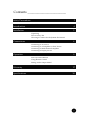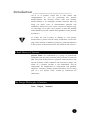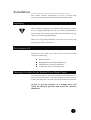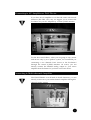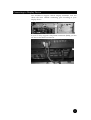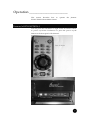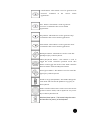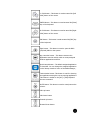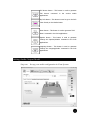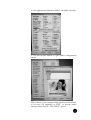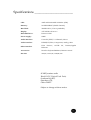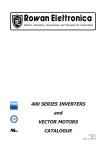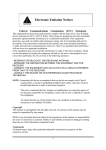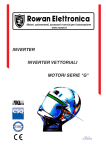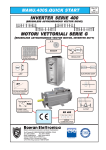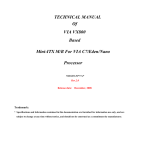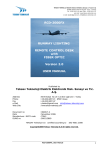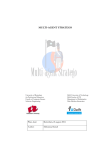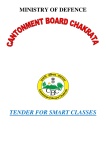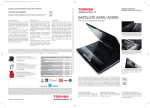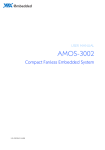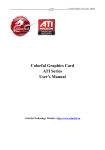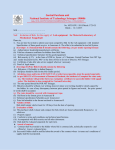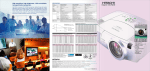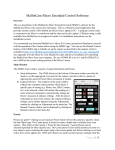Download User`s Manual
Transcript
J a s m Jasmine Evolution-I i Home Media Center n e H O M Owner’s Manual E M E D I A Safety Precautions _______________ To achieve the best performance from your Jasmine Evolution-I Home Media Center, and for your own safety, please read and follow these important safety instructions: Never place the Jasmine EVOLUTION-I near heat sources such as radiators, fireplaces, stoves, or other appliances that produce heat. Avoid placing the Jasmine EVOLUTION-I where it will be subject to direct sunlight or low temperatures. AC extension cords are not recommended for use with this product. If an extension cord must be used, be sure it is an approved type and has sufficient current carrying capacity for this product. Before cleaning the Jasmine EVOLUTION-I, always disconnect the power supply cord. Use a soft cloth and if necessary, dampen with clean water or mild cleaning agent. Never apply water, or any other cleaner, directly to the chassis. If you smell smoke or an abnormal smell, immediately unplug the Jasmine EVOLUTION-I from the power supply and contact your Jasmine dealer. Never attempt to do service on the Jasmine EVOLUTION-I beyond what is described in this Owner’s Manual. Qualified service personnel should perform all repairs. Unplug unit if it becomes wet. Do not open unit when attached to AC outlet; dangerous voltages may be encountered. Replace fuse only with the exact type originally included. Contents _______________________ Safety Precautions Introduction 2 Brief of Jasmine The Design Philosophy of Jasmine Installation 4 5 Unpacking The Accessory Kit Choosing a Location for the Jasmine Evolution-I Connections 6 Connecting to AC Power Connecting to AV amplifier or DAC device Connecting to Multi-channels amplifier Connecting to Display device Operation 9 Turn on/off Evolution-I Using Remote Control Setting Audio Output Model Warranty 17 Specifications 18 Introduction _______________________ All of us at Jasmine would like to offer thanks and congratulations to you for purchasing the Jasmine EVOLUTION-I. We sincerely believe that your Jasmine EVOLUTION-I is an intelligent purchase decision that will bring you many years of entertainment pleasure and satisfaction. While every new owner is anxious to begin trying, we encourage you to take a few minutes to read this manual and familiarize yourself with the full capabilities of the Jasmine Evolution-I. To reduce the risk of injury or damage to your Jasmine EVOLUTION-I, please read the safety instructions on the first page of this manual. In addition, please pay particular attention to the sections of this manual where the symbol at left is shown. A Brief History of Jasmine Jasmine Audio was established by a group of professional audiophile with the pure passion for the perfection of sound in 2001. The result of this passion is products with marvellous and smooth dynamic sound combined with innovative design. No detail on a Jasmine product is left unattended, and all components are handpicked by experienced and qualified engineers. Owning a Jasmine product should be seen as being part of a very special “club”, created by enthusiasts for enthusiasts. The Design Philosophy of Jasmine Pure, Simple, Natural ! Installation _______________________ This section includes information on how to unpack and position your Jasmine EVOLUTION-I Home Media Center. Unpacking After carefully unpacking your Jasmine EVOLUTION-I, inspect for any shipping damage and call your dealer immediately if any is found. Do not plug your Jasmine EVOLUTION-I into any outlet if you find shipping damage. Please save all packing materials so the unit can be easily and safely shipped if the need arises. The Accessory Kit Included in the carton, you will find an accessory kit that contains the following: Remote control Integrated Wireless Keyboard&Mouse USB Inductor for Keyboard&Mouse Component video connecting cable. Choosing a Location for the Jasmine Home Media Center For best performance, place the Jasmine EVOLUTION-I on a solid, non-resonant shelf. The 15cm height top space must be leaved, and must have an open space at front and rear direction. Notice: To put the machine in a airtight place will result the thermal problem and cause the machine shutdown! Connections _______________________ This section provides instructions to connect the Jasmine EVOLUTION-I to the rest of your Audio/Video system. Below is an illustration of the Jasmine EVOLUTION-I rear panel, showing all inputs and outputs. Avoid allowing static shocks to be applied to the inputs or outputs. To prevent static shocks, touch any grounded surface, such as the chassis of a component that is plugged into an AC socket, before connecting or removing a cable. Inputs and outputs can be safely connected to the Jasmine EVOLUTION-I when the AC power is switched off. Connecting to AC Power Check to make sure your Jasmine EVOLUTION-I has been manufactured for operation at your AC line voltage. Attempting to use your Jasmine EVOLUTION-I at any voltage other than that specified on the rear of the unit may cause damage that is not covered by Jasmine’s warranty. Jasmine AC Power Mode: The 220V mode is suitable for using in 220 ~ 240V voltage environment. The 110V mode is suitable for using in 110 ~ 120V voltage environment. Connecting to AV Amplifier or DAC Device If you have an AV amplifier or AV decode center with decode functions (like DTS, AC3, etc), we suggest you to connect the Evolution-I to your AV amplifier by Coaxial S/PDIF interface. For the best sound effects, when you are going to enjoy music and movies only by two speakers system, we recommend you connecting a two channels DAC device to the Evolution-I through the coaxial S/PDIF interface. Of course, you can directly connect the FRONT analog output to your stereo amplifier from Evolution-I if you have not a DAC device. Connecting to Multi-channels Amplifier The EVOLUTION-I own all kind of decode functions, you can directly connect it to your multi-channels amplifier through 5.1 channels analog output. Connecting to Display Device The Evolution-I support various display terminals. You can choice the most suitable connecting port according to your display device. If your TV only supports component connection (RGB), you can use the covert cable to connect it. Operation _______________________ This section describes how to EVOLUTION-I Home Media Center. operate the Jasmine Turn on/off EVOLUTION-I You can press the red button on right corner of remote control to power on/off the Evolution-I or press the power on/off button on the front panel of Evolution-I. Using Remote Control Jasmine Evolution-I own all the features of normal computer. It equipped with keyboard and remote control for easy operation. You can finish most of entertainment operation in Media Center Software just by remote control. Power button : This button is used to turn On/Off PC. App. Exit button: This button generates the keyboard short cut command, [ALT]+[F4],which is used for closing the active window. REC button: This button is used to generate ‘Record’ command in the various media applications. Play button: This button is used to generate ‘Play’ command in the various media applications. Open button : This button is used to generate ‘File/Folder Open’ command in the various media applications. REW button : This button is used to generate ‘Rewind’ command in the various media applications Pause button : This button is used to generate ‘Pause’ command in the various media applications. F.Fwd button : This button is used to generate ‘Fast Forward’ command in the various media applications. Prev. button : This button is used to generate ‘Previous’ command in the various media applications. Stop button : This button is used to generate ‘Stop’ command in the various media applications. Next button : This button is used to generate ‘Next’ command in the various media applications. BackSpace button : This button is used as same like [BackSpace] key of the keyboard. Mouse/Keyboard button : This button is used to toggle the ‘PAD’ controller operation mode. This button could toggle the mode of the PAD controller between Mouse mode and Keyboard mode. Select/Space button : This button is used as same like [Space] key of the keyboard. Windows Logo (Start) button : This button brings the start menu and acts like the [Windows logo] key of the keyboard. PAD Controller: This PAD is used to move the mouse pointer at mouse mode, and to input four way arrow keys at the keyboard mode. Windows Menu button : This button brings the menu and acts like the [menu] of the keyboard. L. Click button : This button is used as same like [Left Click] button of the mouse. ENTER button : This button is used as same like [Enter] key of the keyboard. R. Click button : This button is used as same like [Right Click] button of the mouse. ESC button : This button is used as same like [ESC] key of the keyboard. Eject button : This button is used to open the ODD (CD/DVD) ROM on the system. App. Launcher button : This button executes the Application Launcher which could run many assigned windows applications and files. Quick Launch button : The default assigned application is Vista MCE. You can change the assigned application on the ‘Setup>Launcher’ menu of the iMON Manager, . Task Switcher button: This button is used for choosing the application among the current running applications. This feature is similar to the [ALT]+[TAB] keyboard shortcut command. MUTE button: This button is used to mute/unmute the volume. VOL Up button VOL Down button Channel Up button Channel Down button Timer button : This button runs the iMON Timer. This iMON Timer feature could turn off the PC or set the alarm assigned by setup. At iMON VFD model, user can set the time for turning on the PC too. Numeric button : The numeric buttons from 0 to 9 are custom buttons that could be assigned by users. Shift+Tab button : This button is used as same like [Shift]+[TAB] key of the keyboard. Tab button : This button is used as same like [TAB] key of the keyboard. My Movie button : This button is used to go to the Movie View directly on Vista Media Center. My Music button : This button is used to go to the Music View directly on the Media Center. My Photo button : This button is used to go to the Photo (Picture) View directly on the Media Center. My TV button : This button is used to go to the TV View directly on the Media Center. Bookmark button : This button is used to generate ‘Bookmark’ command in the various media applications. Thumbnail button : This button is used to generate ‘Thumbnail’ or ‘Capture Image’ command in the various media applications. Aspect Ratio button : This button is used to generate ‘Change the Aspect Ratio’ command in the various media applications. Full Screen button : This button is used to generate ‘Full Screen’ command in the various media applications. My DVD button : This button is used to go to the DVD View directly on the Media Center. Menu button : This button is used to generate ‘DVD Menu’ command in the DVD applications. Caption button : This button is used to generate ‘Change the Caption/Subtitle’ command in the DVD applications. Language button : This button is used to generate ‘Change the Language/Audio’ command in the DVD applications. Setting Audio Output Model Step one. Set up your audio configuration in Vista System. Step two. Set up your audio configuration in Vista Media Center. Settings> General> Windows Media Center Setup> Set up Your Speakers. Step Three. Set up your audio configuration in Decode Center. 1. Run “SetCenter” as administrator 2. Use right mouse button to click on the audio decoder. 3. Use left mouse button to open audio configuration menu. Then, choose your corresponding speaker environment. If you use AV amplifier or DAC to decode audio stream, Please choose “USE SPDIF” option. Warranty _______________________ Jasmine warrants that Jasmine products shall be free from defects in materials and workmanship for: One years for parts and labor The warranty period begins at the date of retail sale by an authorized Jasmine dealer and is subject to the following requirements and understandings: 1. 2. 3. 4. 5. 6. 7. 8. This is a non-transferable warranty applicable to the original purchaser exclusively. The product must not have been modified in any manner whatsoever, or the warranty is immediately voided. The product must not have been stored in humid environment; nor subjected to weather, water, or salt spray. During the warranty period Jasmine will repair the product to working order, or, at Jasmine’s option, replace the defective equipment with a similar available product, at no cost to the owner for the labor, materials, and return shipping from Jasmine. Jasmine shall not, under any circumstances, be liable for any incidental or consequential damages arising from the loss of property or other damage or losses due to the failure of a Jasmine product. Jasmine will not pay for loss of use or inconvenience caused by the failure of a Jasmine product. Jasmine will not pay for damage caused to other audio components because of the failure of a Jasmine product within the limits allowed by State Law. All repairs performed after the warranty period has expired will be billed to the owner and will carry a 90 day warranty on parts and labor. The customer is responsible for shipping the unit to Jasmine. Jasmine product is only warranted in the country of original sale. Specifications _______________________ CPU: AMD Athlon64 AM2 X2 3800+ (65W) Memory: 2x1GB DDR667 (double channel) Hard disk : 320GB SATA ( User expandable) Display: ATI X1250 with Avivo DVD-RW Drive : Pioneer 112XL Power Supply: 400W Audio Interface: Coaxial S/PDIF, 5.1 Channels, Mic in Video Interface: HDMI,DVI,VGA, Component, Analog video Other Interface: 1394 firewire, Ethernet Accessories: Wireless keyboard&Mouse, Remote control Net Size 430(W) x 88.9 (H) x 440(D) mm 6xUSB 2.0, Printer,Gigabit @ 2005 Jasmine audio Block B1-5C, Digital Tech. Park, Southern Keji Rd., Shenzhen, GD, China 518057 Subject to change without notice.